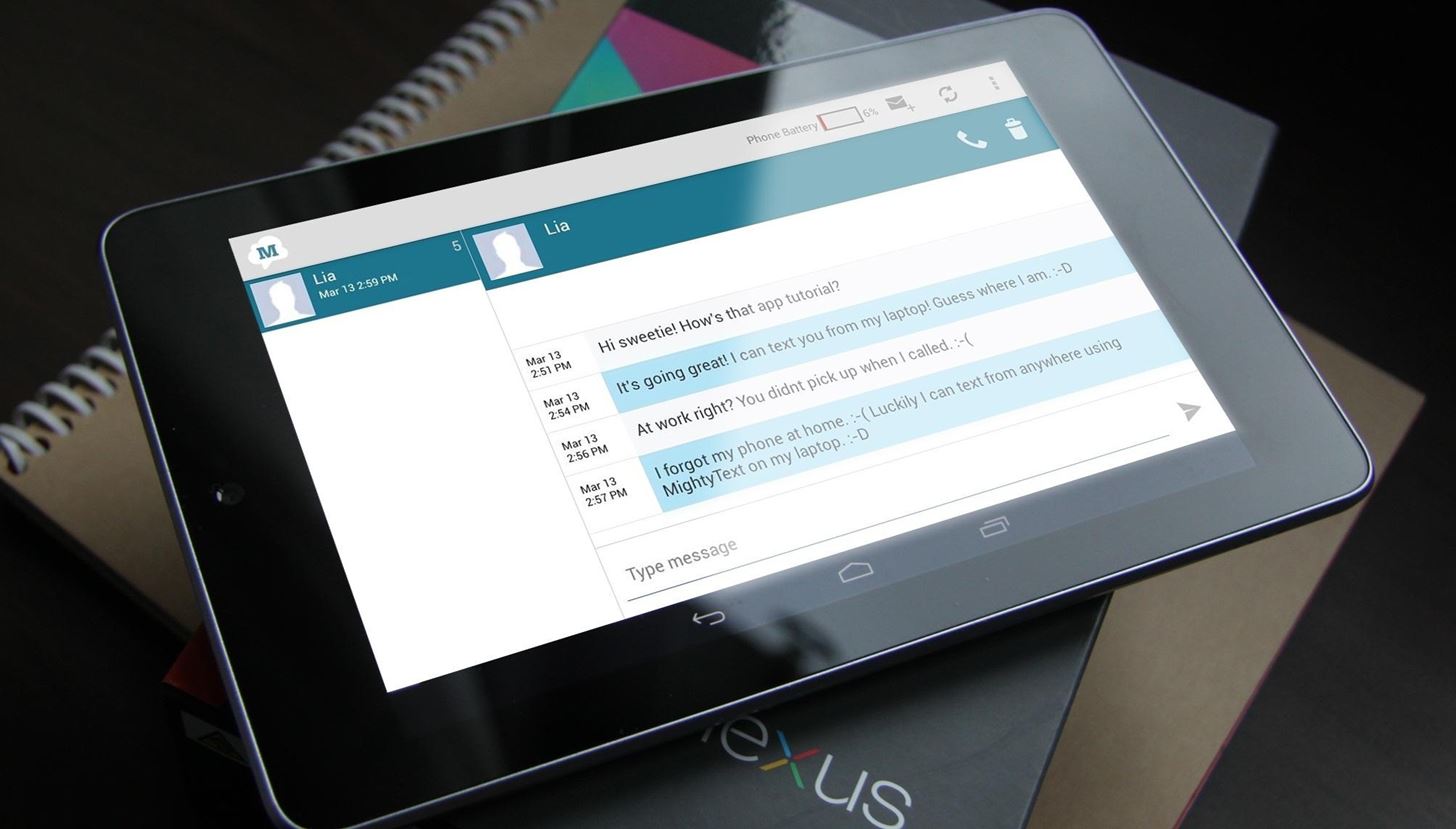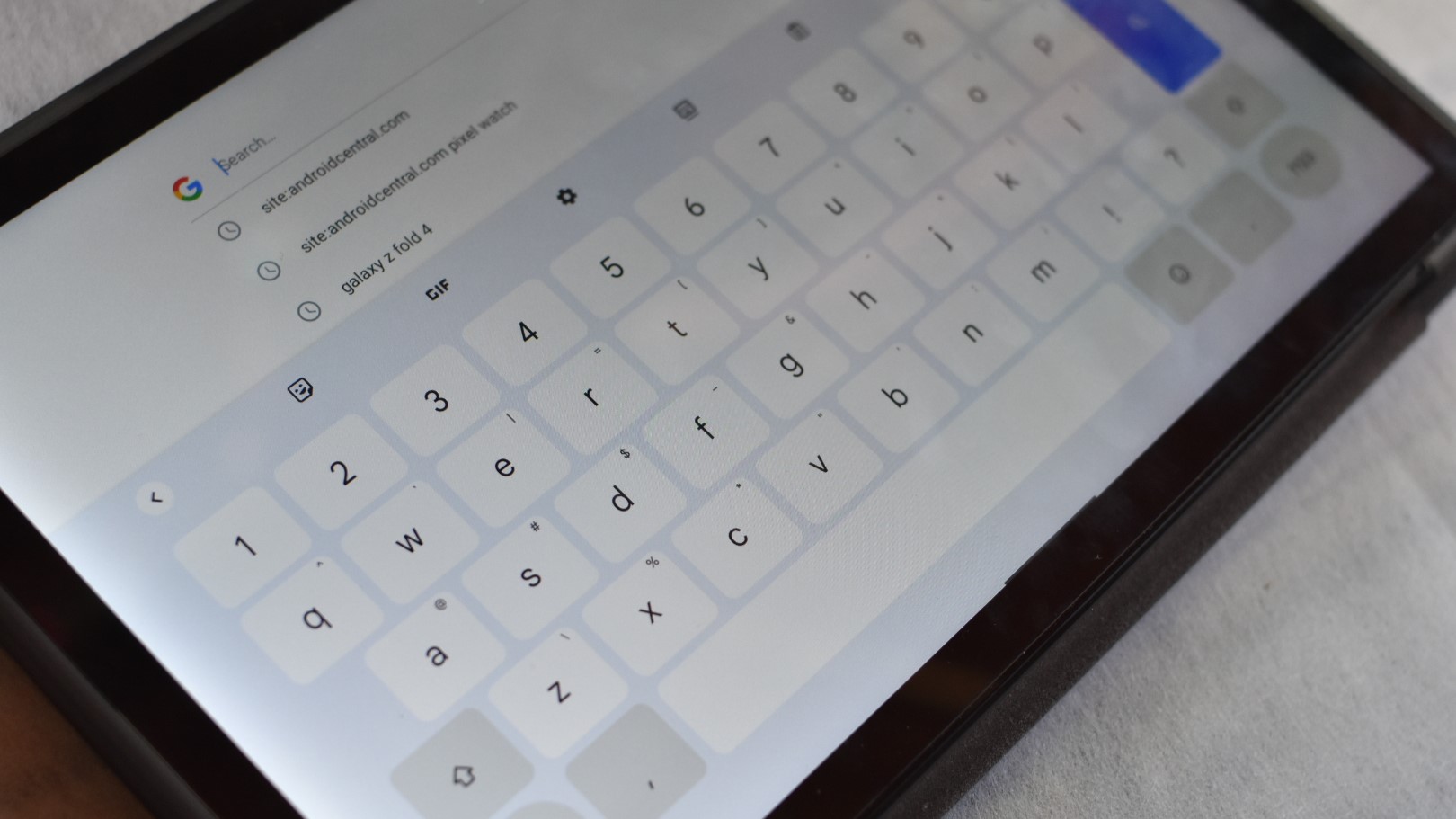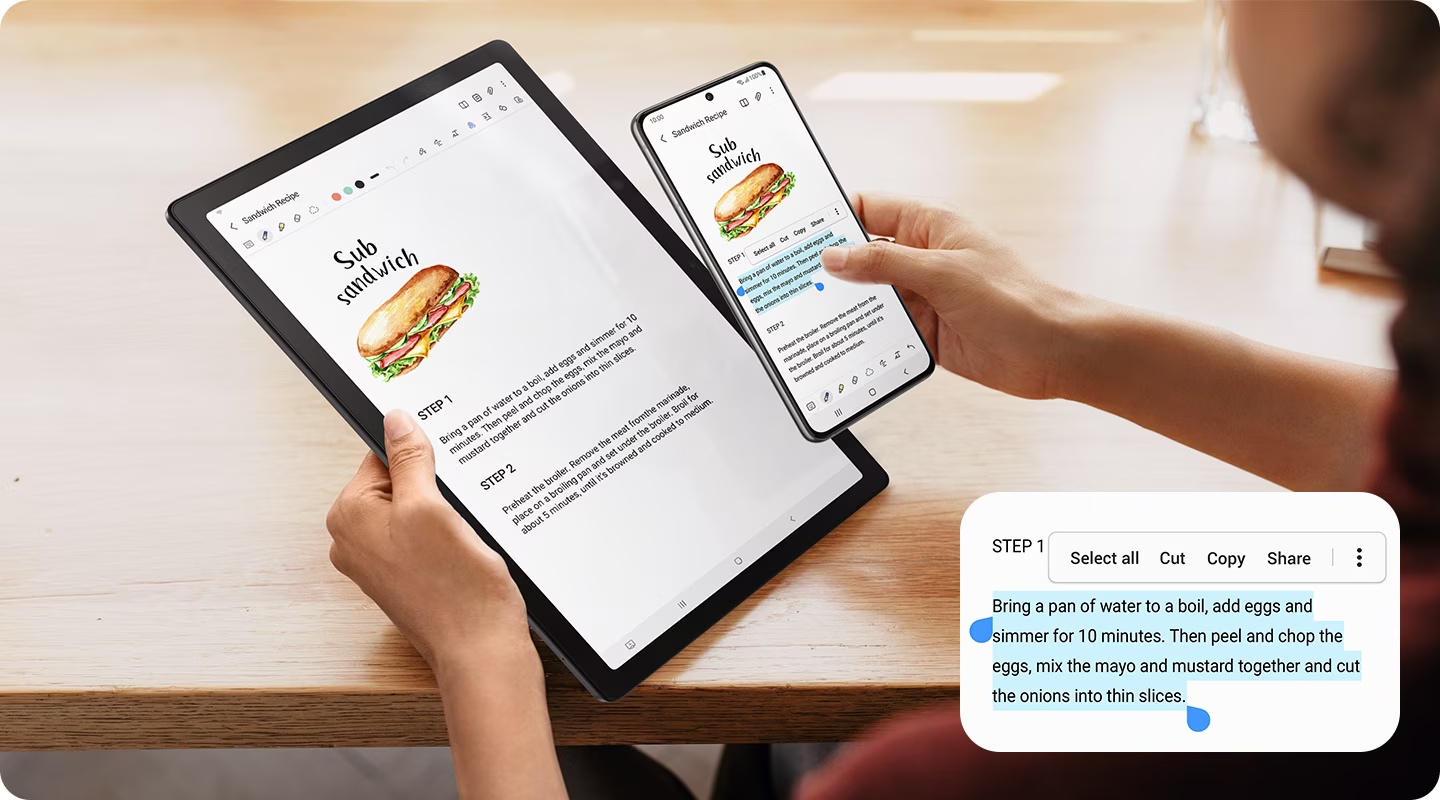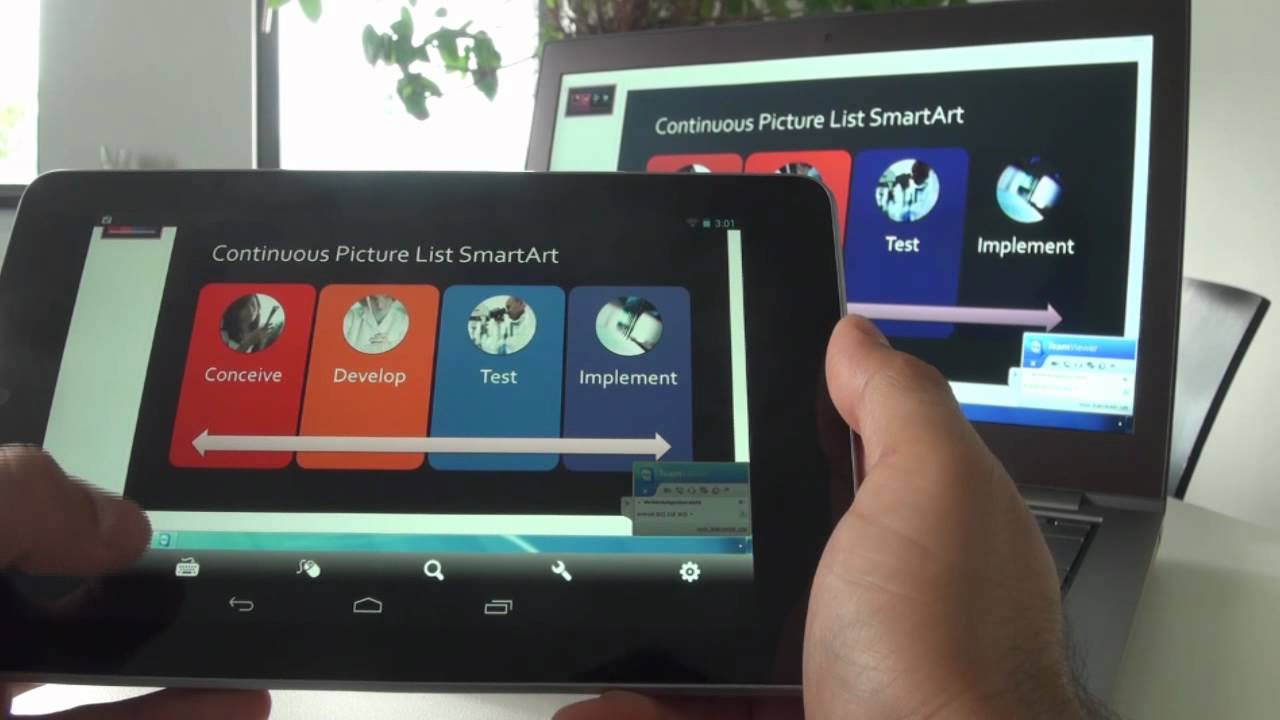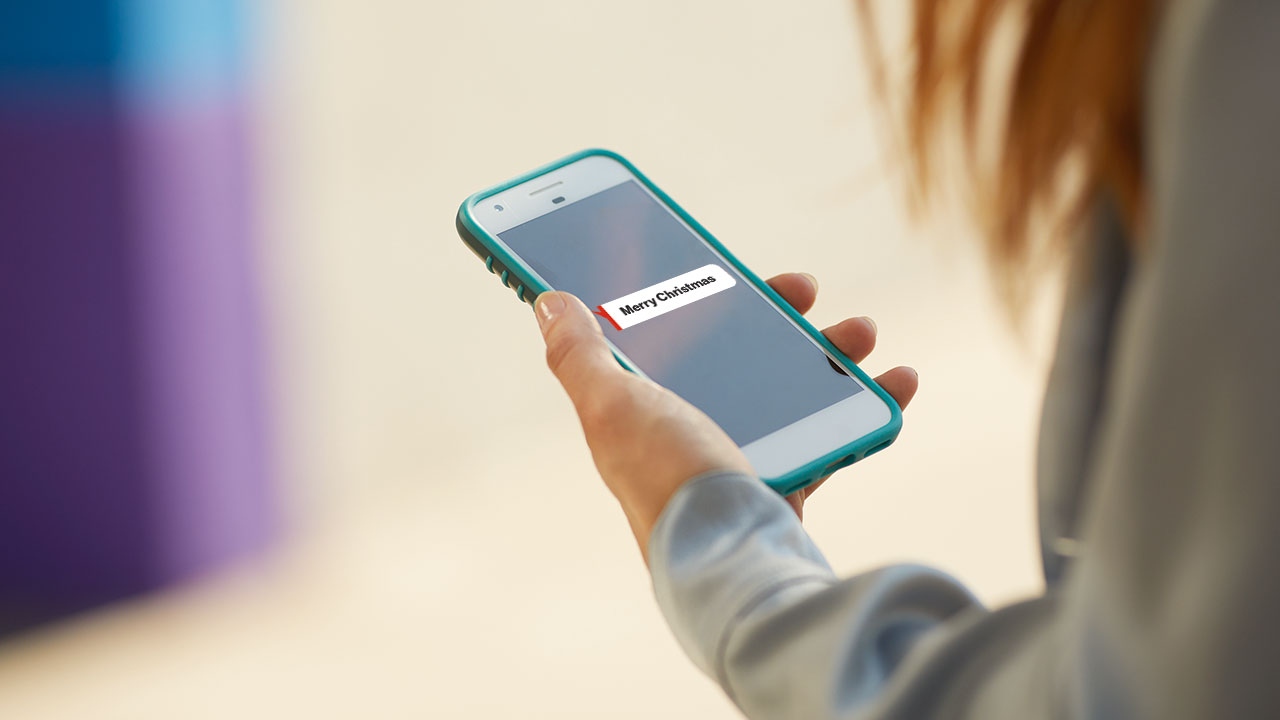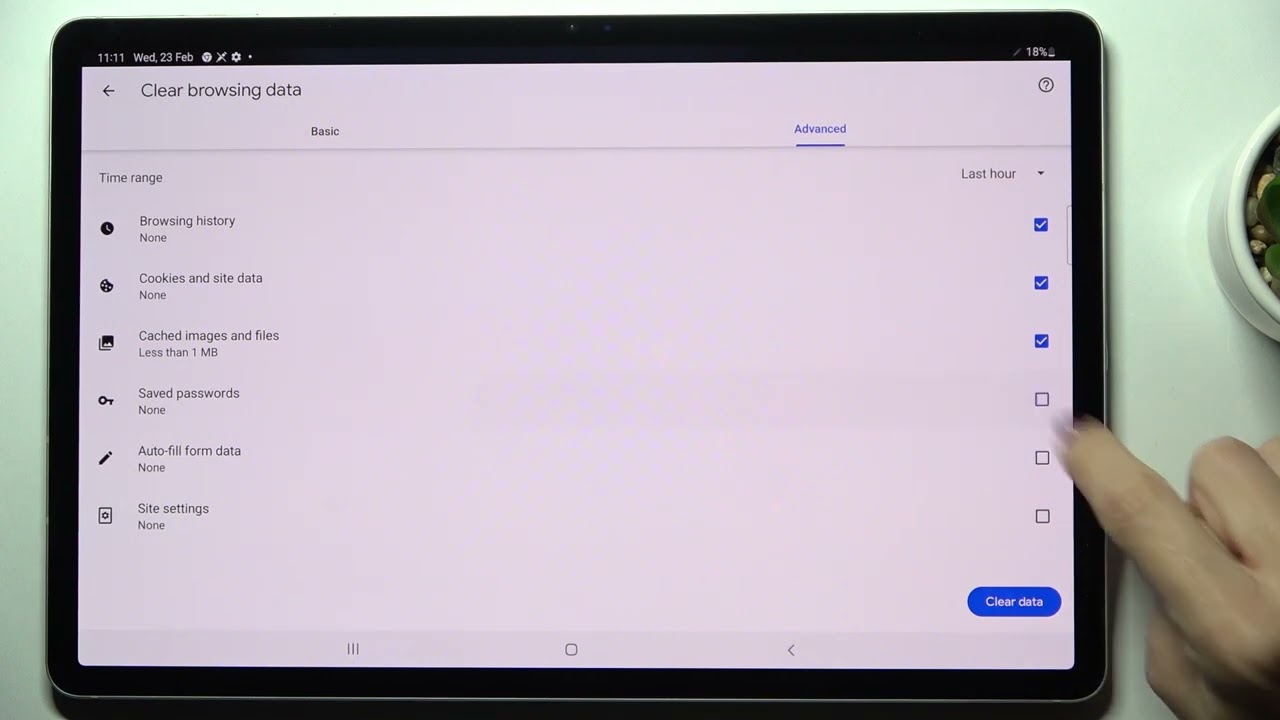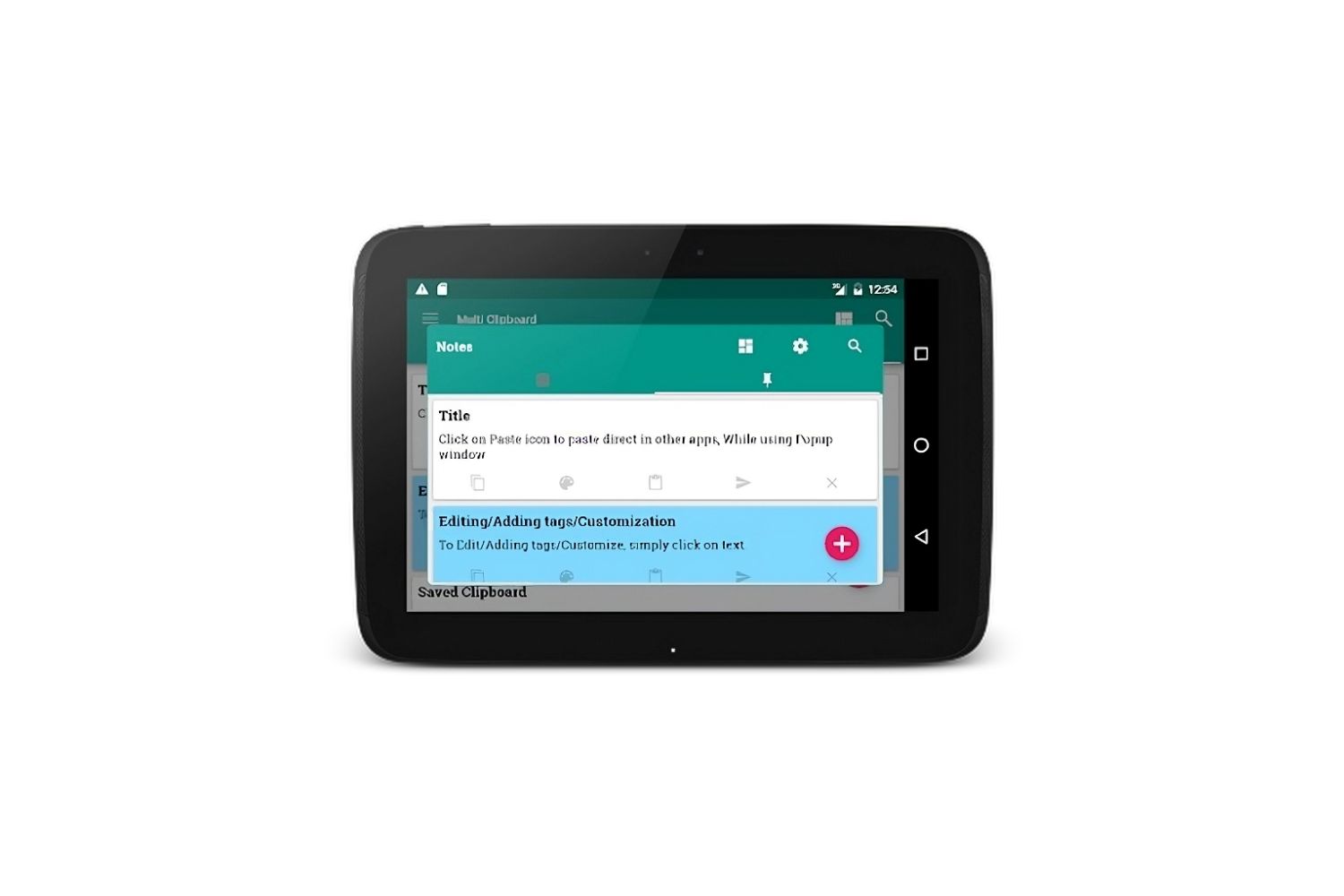Why Would I Want to Text From My Tablet?
With the rise of technology and the increasing popularity of tablets, many people are now wondering if it’s possible to text from their tablet. While traditional texting is often done from a smartphone, there are several reasons why you might want to send and receive text messages from your tablet instead.
One of the main advantages of texting from your tablet is the convenience it offers. Tablets are lightweight and portable, making them easy to carry around and use on the go. By being able to text from your tablet, you can communicate with friends, family, and colleagues without having to switch devices or rely solely on your smartphone.
Another reason to text from your tablet is the larger screen size. Tablets typically have bigger displays compared to smartphones, providing a more comfortable and enjoyable texting experience. You can view messages in a clearer and more readable format, reducing eyestrain and making it easier to type out responses.
Additionally, using a tablet for texting allows for multi-tasking. You can have multiple windows or apps open simultaneously, enabling you to browse the internet, check emails, or use other applications while engaged in a text conversation. This flexibility can be especially beneficial for business users or students who need to stay connected and productive throughout the day.
Moreover, if you prefer a physical keyboard over a touchscreen, texting from a tablet can be more convenient. Some tablet models come with detachable or external keyboards, allowing you to type more easily and accurately. This feature can be especially helpful for individuals who have difficulty using smaller smartphone keyboards.
Lastly, if you want to save money on your phone bill, texting from your tablet can be a cost-effective solution. By using messaging apps or web-based texting services, you can send and receive messages for free or at a significantly lower rate compared to traditional cellular texting plans. This can be particularly advantageous for international communications or for those who frequently send high volumes of messages.
Overall, texting from your tablet offers convenience, a larger screen size, multi-tasking capabilities, the option for a physical keyboard, and potential cost savings. Whether you’re a student, professional, or simply someone who wants the flexibility to text from a larger device, using your tablet as a texting tool can be a valuable and practical choice.
What Do I Need to Text From My Tablet?
In order to text from your tablet, there are a few essential requirements that you need to meet:
1. An Internet Connection: Your tablet must be connected to the internet to send and receive text messages. This can be done through Wi-Fi or a cellular data plan, depending on your device’s capabilities.
2. A Messaging App or Service: You will need to have a messaging app or service installed on your tablet. There are numerous options available, such as WhatsApp, Facebook Messenger, or iMessage (for Apple users). These apps will allow you to send messages to contacts who also have the same app installed.
3. Your Contacts’ Details: To send text messages, you will need the phone numbers or email addresses of the people you want to contact. Make sure you have their details saved in your tablet’s contacts or address book.
4. Appropriate Permissions: Some messaging apps may require certain permissions to access your contacts, camera, or microphone. Ensure that you have granted the necessary permissions to allow the app to function properly.
5. Account Verification: Depending on the messaging app or service you choose, you may need to verify your account using a phone number or email address. Follow the on-screen instructions to complete the verification process.
It’s important to note that the specific requirements may vary depending on the messaging app or service you use. Some apps may have additional features or requirements, so it’s advisable to familiarize yourself with the app’s settings and options.
Finally, keep in mind that while messaging apps allow you to text for free, standard data charges may apply if you are connected to a cellular network. If you’re concerned about data usage, consider connecting to a Wi-Fi network whenever possible to avoid incurring additional charges.
By meeting these basic requirements and setting up a messaging app or service on your tablet, you’ll be ready to start texting and staying connected with your contacts in no time.
Method 1: Using Messaging Apps
One of the most popular and convenient ways to text from your tablet is by using messaging apps. These apps allow you to send and receive messages to and from your contacts, similar to traditional texting on a smartphone. Here are the steps to get started:
1. Choose a Messaging App: There are numerous messaging apps available for both Android and iOS tablets. Some popular options include WhatsApp, Facebook Messenger, iMessage (for Apple users), and Google Hangouts. Choose the app that best suits your needs and preferences.
2. Download and Install the App: Go to the respective app store (Google Play Store for Android or App Store for iOS) on your tablet. Search for the messaging app of your choice and download it. Follow the on-screen prompts to install the app on your tablet.
3. Sign In or Create an Account: Open the messaging app and sign in using your existing account credentials or create a new account if needed. Some apps may require you to verify your phone number or email address to ensure account security.
4. Grant Permissions: Depending on the app, you may be prompted to grant certain permissions, such as access to your contacts or the ability to send notifications. Read the permissions carefully and decide which ones you are comfortable with granting.
5. Sync Contacts: After signing in, you may be asked to sync your tablet’s contacts with the messaging app. This will allow you to see your contacts who also use the same messaging app and start conversations with them.
6. Start Texting: Once you have completed the setup process, you can start texting from your tablet. Open the messaging app, select a contact, and type out your message. You can send text messages, emojis, photos, videos, and even make voice or video calls depending on the capabilities of the app.
7. Customize Settings: Explore the app’s settings to customize your messaging experience. You can adjust notification preferences, change your profile picture, create group chats, enable/disable read receipts, and more.
Using messaging apps to text from your tablet offers a convenient and feature-rich experience. These apps often provide additional functionalities, such as end-to-end encryption, multimedia sharing, and the ability to sync conversations across multiple devices. Find the messaging app that best aligns with your preferences and enjoy seamless texting from your tablet.
Method 2: Through Email
Another way to text from your tablet is by utilizing the power of email. Although email may not be the traditional method of texting, it can be an effective way to send messages to your contacts. Here’s how you can text through email:
1. Create or Use an Existing Email Account: Make sure you have a functioning email account. If you don’t have one, sign up for a free email service like Gmail, Yahoo Mail, or Outlook. You can also use an existing email account if you already have one.
2. Compose a New Email: Open your email app or go to the email provider’s website on your tablet. Click on the “Compose” or “New Email” button to create a new message.
3. Enter the Recipient’s Phone Number: In the recipient field, instead of entering an email address, enter the phone number of the contact you want to text. Note that you need to know their carrier-specific email domain to do this. For example, if the contact’s phone number is 123-456-7890 and they have Verizon as their carrier, you would enter 1234567890@vtext.com as the email address.
4. Compose Your Message: Write your message in the body of the email, just like you would for a regular email. Keep in mind that the message may be limited in length, depending on the carrier’s email-to-text message size restrictions.
5. Send the Email: Click on the “Send” button to send the email. The email will be converted into a text message and delivered to the recipient’s phone number.
6. Receive Replies: If the recipient responds to your text message, you will receive their reply in your email inbox. It will be displayed as a new email.
It’s important to note that using email to text has some limitations. Not all carriers support email-to-text functionality, and even if they do, there may be size restrictions on the messages you can send. Additionally, the recipient’s carrier-specific email domain can vary, so you’ll need to know their carrier or find a list of carrier-specific email domains to ensure your message is delivered correctly.
Despite these limitations, using email to text from your tablet can be a viable option, especially if you prefer the familiarity and convenience of email communication.
Method 3: Using Google Voice
If you’re looking for a comprehensive solution to text from your tablet, consider using Google Voice. Google Voice is a free service that allows you to send and receive text messages, make phone calls, and manage voicemail all from one unified platform. Here’s how to use Google Voice for texting from your tablet:
1. Create a Google Voice Account: If you don’t already have a Google Voice account, go to the Google Voice website or download the Google Voice app on your tablet. Sign in using your Google account credentials or create a new Google Voice account.
2. Select a Phone Number: Google Voice will provide you with the option to choose a new phone number or link your existing mobile number to the service. Select a phone number that you want to use for texting.
3. Install the Google Voice App: If you’re using an Android tablet, download and install the Google Voice app from the Google Play Store. For iOS users, access Google Voice through the web browser on your tablet.
4. Set Up Messaging: Once you have the Google Voice app installed or are logged into the Google Voice website, follow the prompts to set up messaging. You may need to grant permissions and allow Google Voice to access your contacts.
5. Compose and Send Messages: To send a text message, open the Google Voice app or website and click on the “Compose” or “New Message” button. Enter the recipient’s phone number or select them from your contacts, write your message, and click “Send”.
6. Receive and Reply to Messages: Incoming text messages will be displayed in the Google Voice app or website. You will receive notifications for new messages, and you can reply to them directly within the app.
Google Voice also provides additional features such as voicemail transcription, call screening, and the ability to forward calls to your tablet or other devices. These features make it a versatile solution for managing your communication needs.
Using Google Voice allows you to have a dedicated phone number for texting and calling from your tablet. It works over the internet, so as long as you have a data connection or Wi-Fi, you can stay connected and send and receive text messages conveniently.
While Google Voice is free to use, note that some features may require a fee, such as international calling or using Google Voice with your existing mobile number. Review the pricing details on the Google Voice website for more information.
Overall, Google Voice provides a robust and user-friendly solution for texting from your tablet, integrating messaging, calling, and voicemail capabilities into one streamlined platform.
Method 4: Using Web-Based Texting Services
If you’re looking for a hassle-free way to text from your tablet without the need for additional apps or installations, web-based texting services can be a great option. These services allow you to send and receive text messages directly from your tablet’s web browser. Here’s how to use web-based texting services:
1. Search for a Web-Based Texting Service: Use your preferred search engine to find web-based texting services. There are several reputable options available, such as TextNow, TextFree, or TextMe. Visit their websites on your tablet’s web browser.
2. Create an Account: Sign up for a free account with the web-based texting service of your choice. Some services may require you to provide a valid phone number for verification purposes.
3. Verify Your Account: Follow the instructions to verify your account. This may involve entering a verification code sent to your phone number or clicking on a verification link sent to your email address.
4. Access the Web-Based Texting Service: Once your account is verified, log in to the web-based texting service using your account credentials.
5. Start Texting: Within the web-based texting service, you’ll find a user interface that resembles a messaging app. Enter the recipient’s phone number or select them from your contacts if the service provides that option. Compose your message in the provided text box and click “Send” or the equivalent button.
6. Receive and Reply to Messages: Incoming text messages will be displayed within the web-based texting service. You’ll typically receive notifications for new messages, and you can reply to them directly within the service’s interface.
Web-based texting services are a convenient option as they don’t require any additional app installations. You can access them from any tablet or device with internet connectivity, making them a versatile choice.
It’s worth noting that most web-based texting services offer free features but may also provide premium options for additional functionalities or to remove advertisements. Review the service’s pricing structure and features to determine if you’d like to upgrade your account.
Using web-based texting services allows you to send and receive text messages seamlessly from your tablet, offering a straightforward and accessible option for tablet users who prefer using their web browser to communicate.
Method 5: Through Your Cellular Provider
If you prefer a more traditional approach to texting from your tablet, you can explore the option of using your cellular provider’s services. Many cellular providers offer methods for customers to send and receive text messages on devices other than their smartphones. Here’s how you can text from your tablet through your cellular provider:
1. Check if Your Cellular Provider Supports Tablet Texting: Start by confirming whether your cellular provider offers tablet texting services. Visit their official website or contact their customer support to inquire about the available options.
2. Subscribe to Tablet Texting: If your cellular provider supports tablet texting, you may need to subscribe to an additional service or add-on. This typically involves contacting customer support or accessing your account online to make the necessary changes.
3. Configure Your Tablet: Once you’ve subscribed to the tablet texting service, you may need to configure your tablet to work with your cellular provider’s network. This may involve inserting a SIM card or adjusting the tablet’s settings as per the instructions provided by your provider.
4. Download the Messaging App: Depending on your cellular provider, they may have a specific messaging app that you need to download to send and receive text messages from your tablet. Check their website or app store for the official app and install it on your tablet.
5. Sign In and Start Texting: Open the messaging app, sign in using your cellular provider account credentials, and you should be ready to start texting. The app will allow you to send and receive text messages using your tablet and your cellular provider’s network.
Keep in mind that using your cellular provider’s services may involve additional charges or may require you to have an active cellular data plan or Wi-Fi connection. Review your cellular plan details to ensure you understand any potential costs or limitations associated with tablet texting.
Texting through your cellular provider offers the advantage of using your existing phone number and maintaining consistency in your messaging. It is a reliable option for those who prefer to keep their communication services integrated with their cellular plans.
Contact your cellular provider directly for specific instructions and to confirm the availability and compatibility of tablet texting services with your account and tablet model.
Which Method is Best for Me?
When it comes to choosing the best method for texting from your tablet, several factors come into play. Consider the following points to determine which method is most suitable for your needs:
1. Convenience: If convenience is a key factor, using messaging apps or web-based texting services may be the best option. These methods offer seamless integration with your tablet and often provide additional features like multimedia sharing, group chats, and synchronization across multiple devices.
2. Familiarity: If you’re already comfortable with using email, texting through email can be an intuitive choice. It allows you to leverage your existing email account and provides a straightforward way to send and receive text messages without the need for new apps or installations.
3. Integration with Phone Services: If you prefer to use your existing phone number and maintain integration with your cellular provider, utilizing their services for tablet texting would be the most suitable option. This allows you to keep all your communications streamlined under one account.
4. Cost Considerations: If cost savings are a priority, using messaging apps, web-based texting services, or Google Voice can be beneficial. These methods often offer free or low-cost options for sending text messages. However, it’s essential to check your data charges, if applicable, to avoid unexpected costs.
5. Device Preferences: If you enjoy using your tablet’s larger screen and prefer a more comfortable typing experience, methods like messaging apps or utilizing Google Voice may be preferable. These options provide a user-friendly interface optimized for tablet usage.
Consider your specific requirements, preferences, and the availability of the features offered by each method. Don’t hesitate to try out different methods to see which one suits you best. Remember, you can always switch between methods or use a combination of methods based on your needs at any given time.
Whatever method you choose, ensure you have a stable internet connection, comply with any necessary setup requirements or permissions, and take note of any potential costs or restrictions associated with the method.
By carefully assessing your preferences and requirements, you can determine the method that provides the best texting experience from your tablet.
Conclusion
Texting from your tablet offers a convenient and versatile way to stay connected with others. Whether you prefer using messaging apps, email, Google Voice, web-based texting services, or your cellular provider’s services, there are numerous options available to suit your needs.
By considering factors such as convenience, familiarity, integration with phone services, cost considerations, and device preferences, you can determine the best method for texting from your tablet. Some methods may offer additional features like multimedia sharing, multi-device synchronization, or the ability to use your existing phone number.
It’s important to keep in mind that each method has its own set of requirements, setup steps, and potential costs. Review the instructions provided by the specific method or service you choose to ensure you understand how to set it up and any associated charges.
Experiment with different methods to find the one that aligns best with your preferences and provides the most enjoyable and efficient texting experience. You can always try out multiple methods and switch between them based on your needs and circumstances.
Whether you’re texting for personal or professional reasons, using your tablet to send and receive messages can enhance your communication capabilities and allow you to stay connected wherever you go. Enjoy the convenience, flexibility, and ease of texting from your tablet today!