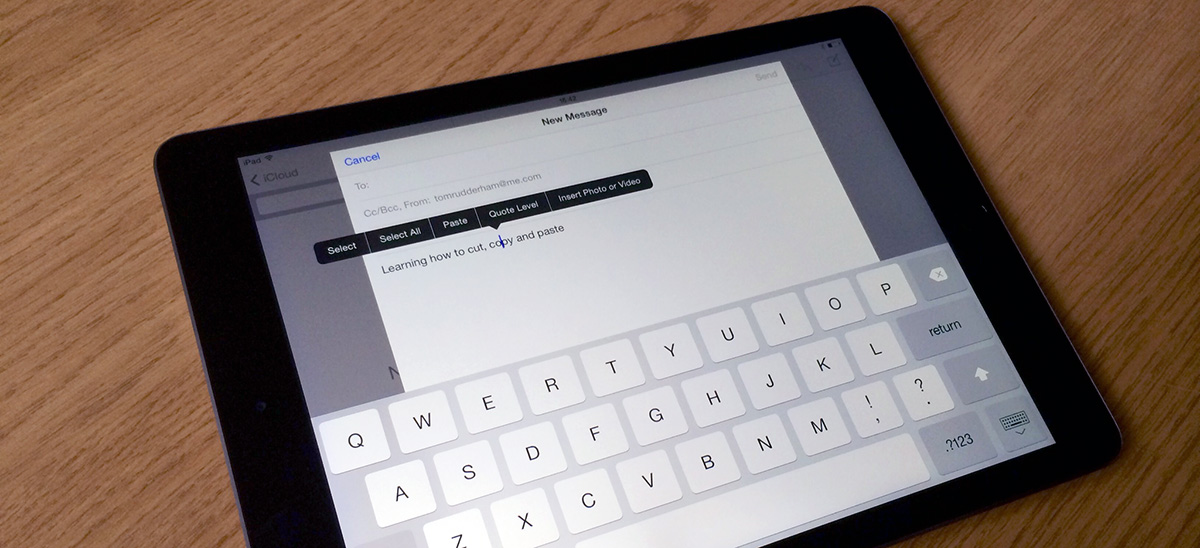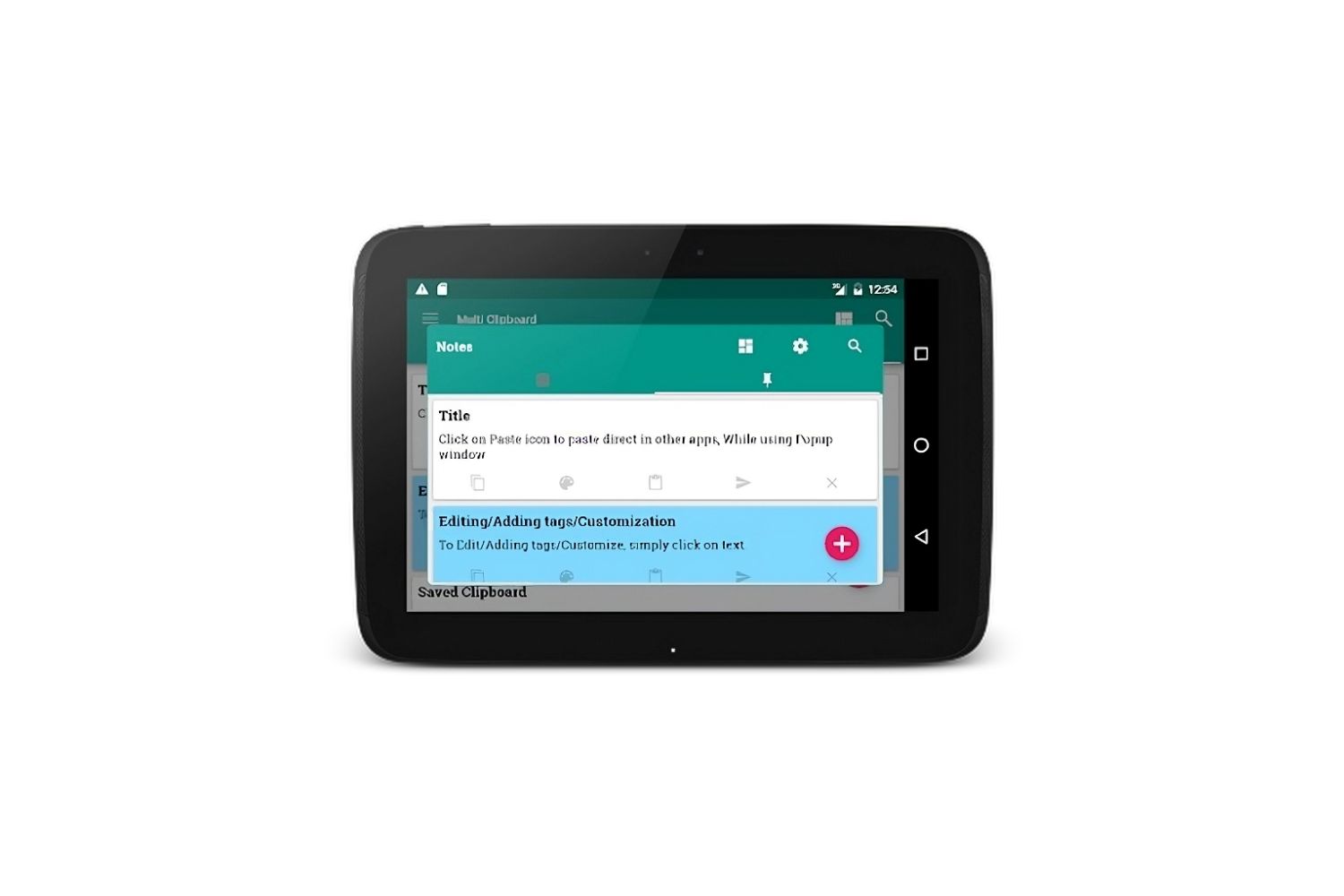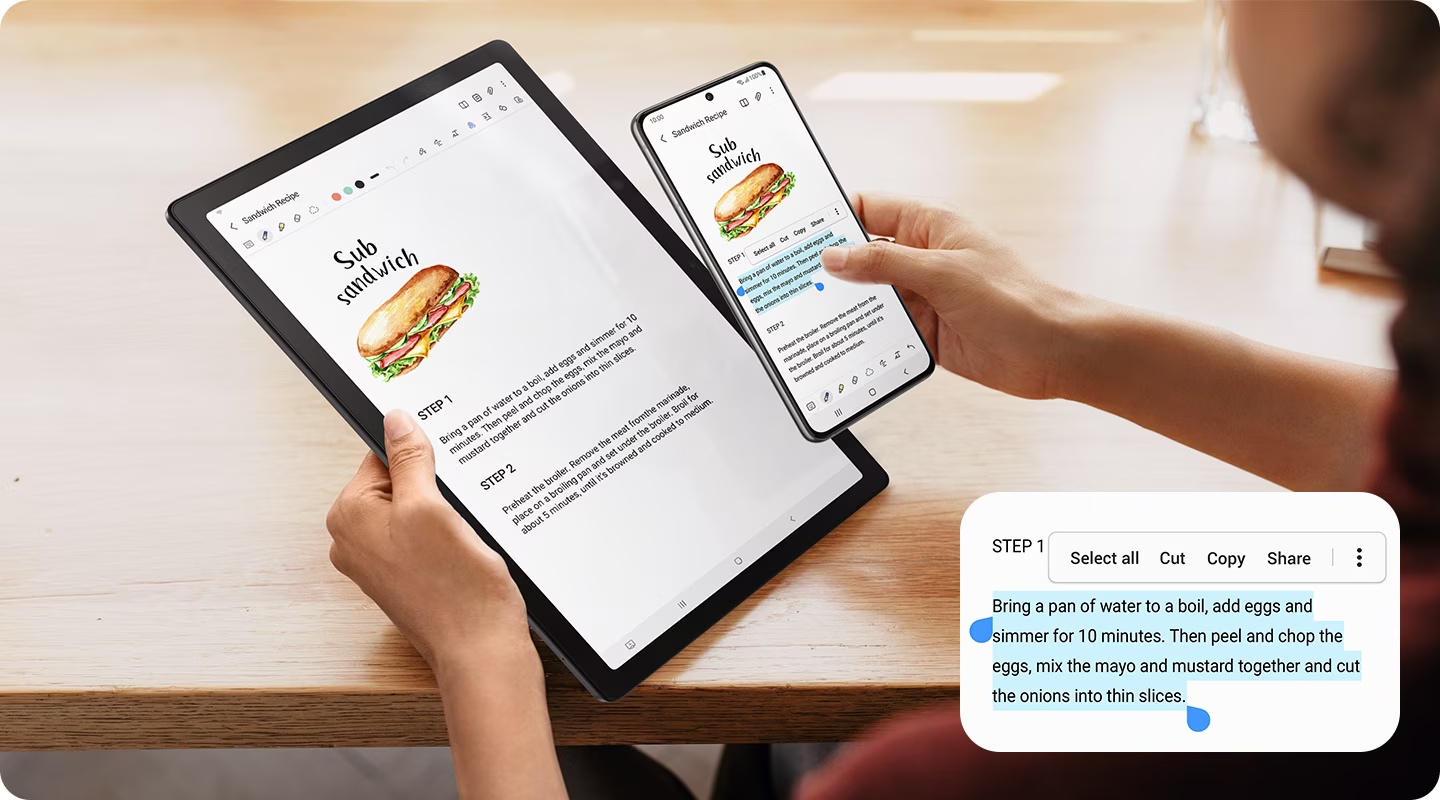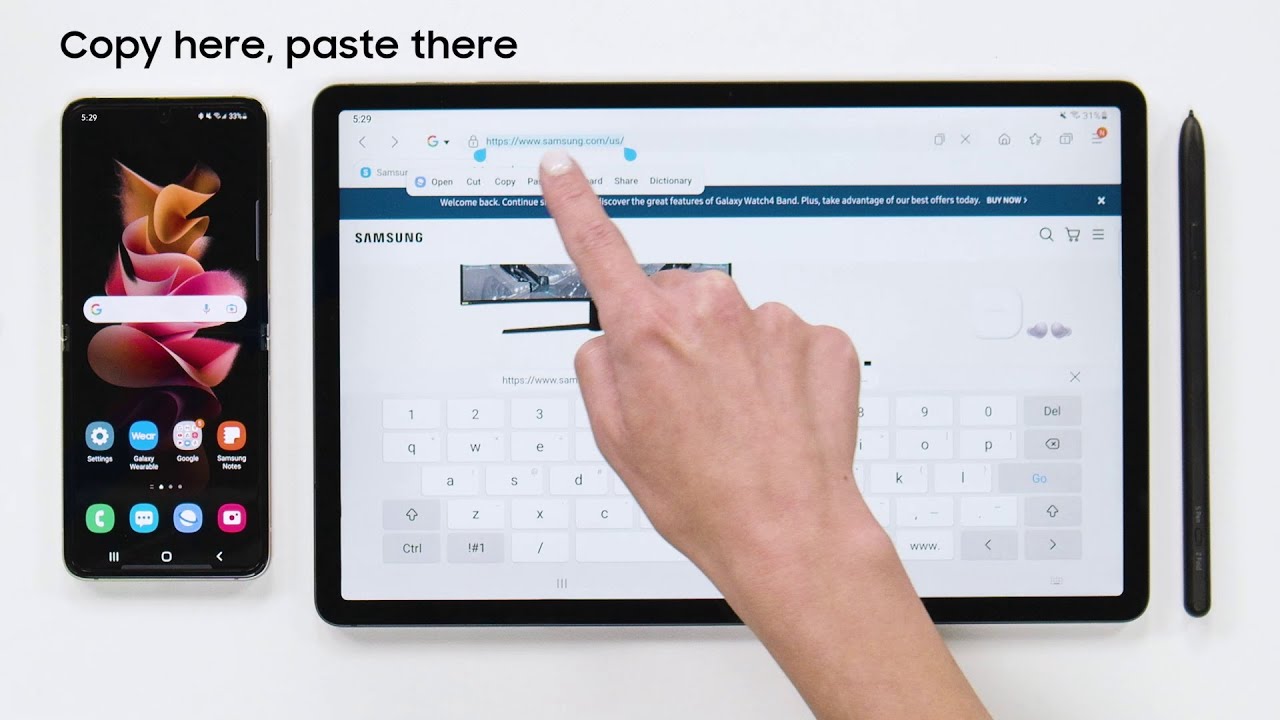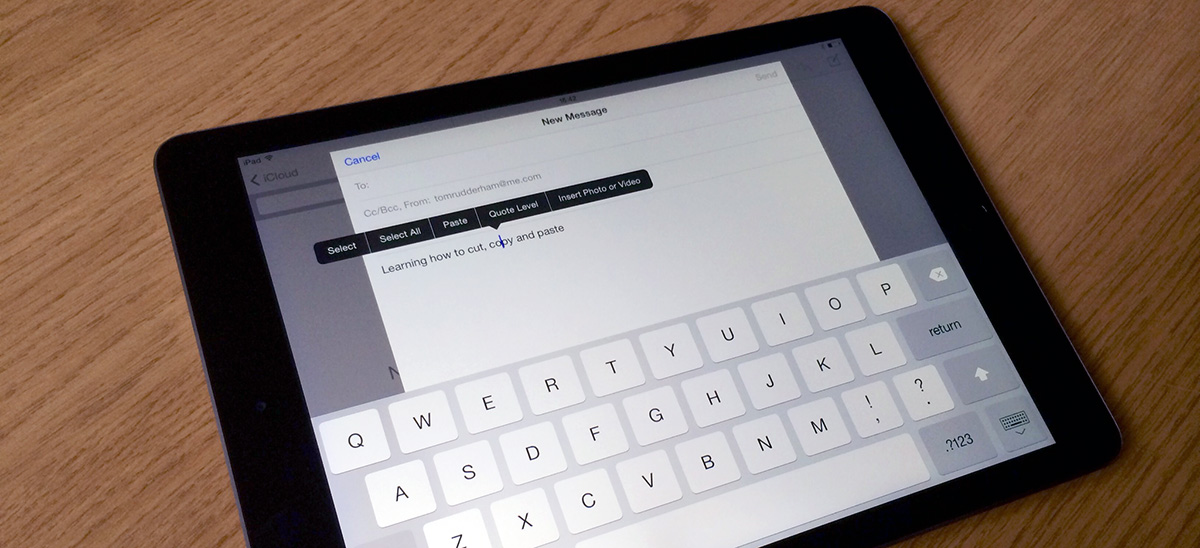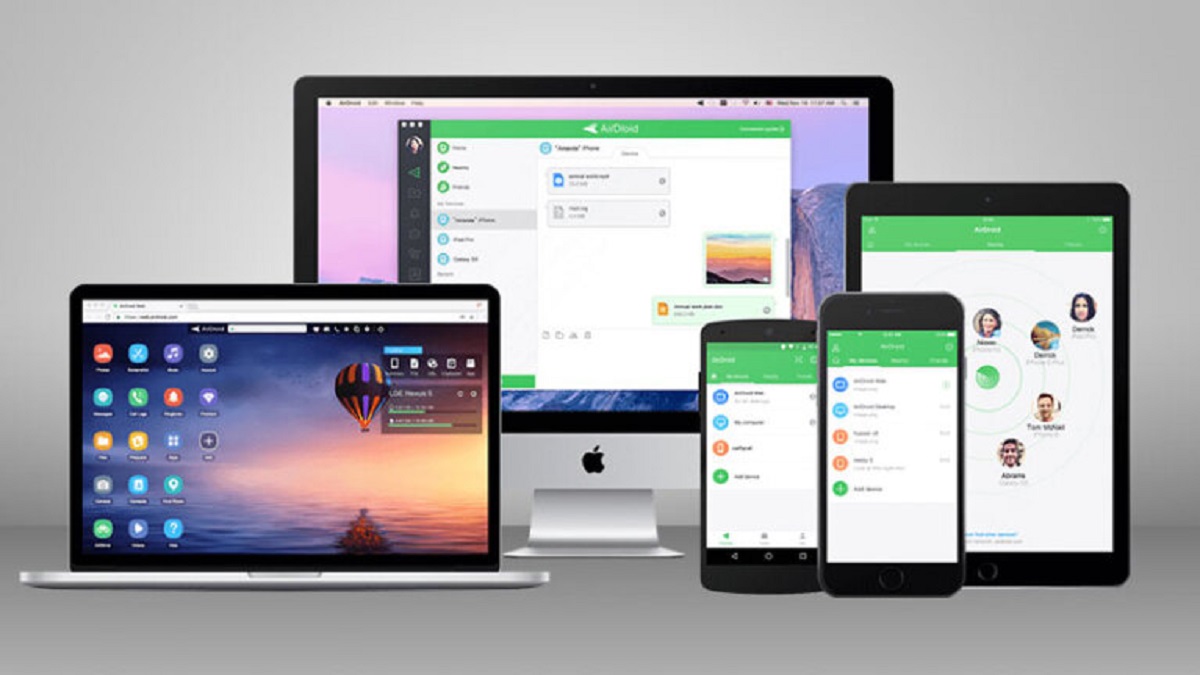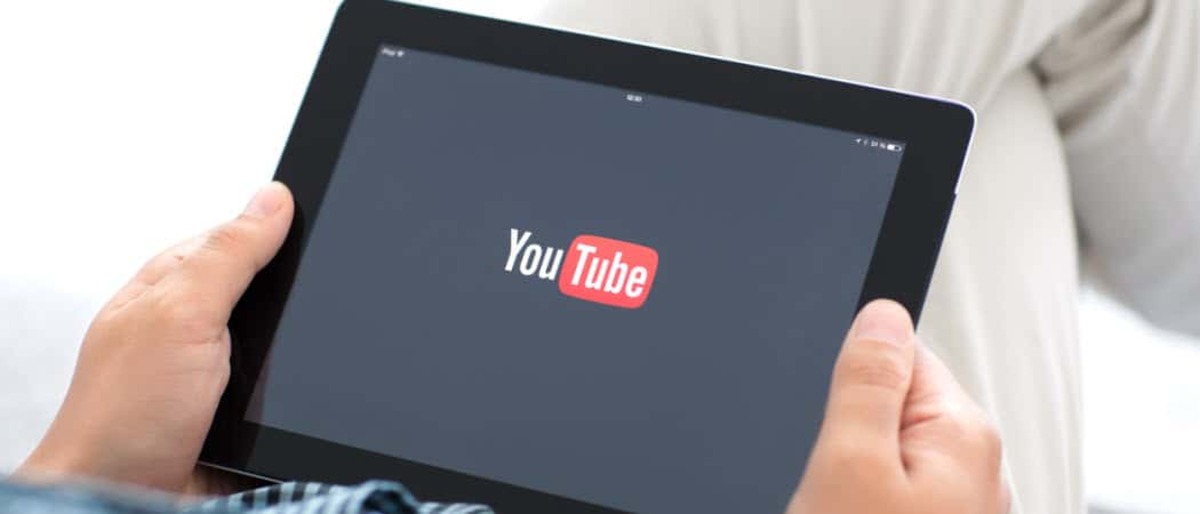Introduction
Welcome to the digital age, where tablets have become an integral part of our daily lives. From browsing the internet to sending emails, tablets have made our tasks more convenient and accessible. But what do you do when you come across some valuable information or an interesting image that you want to save or share? That’s where the copy and paste function comes in handy.
Copying and pasting text or images on your tablet allows you to easily duplicate and transfer content between different applications, making it a vital skill to master. Whether you want to save a recipe, share an important quote, or gather research for a project, knowing how to copy and paste on your tablet will save you time and effort.
In this article, we’ll guide you through the basics of copy and paste on your tablet, providing you with step-by-step instructions and tips to ensure a seamless experience. So, if you’re ready to unlock the power of copy and paste on your tablet, let’s dive in!
Understanding the Basics of Copy and Paste
Before we delve into the practical aspects of copying and pasting on your tablet, it’s important to understand the basic concept behind this essential function. Copy and paste allows you to duplicate and transfer text or images from one location to another without the need for manual retyping or reinsertion.
The process involves two main steps: copying and pasting. When you copy, you create a duplicate of the selected content and store it in a temporary storage space called the clipboard. The clipboard holds the copied content until you decide to paste it elsewhere on your tablet.
Copy and paste functionality is available in almost all applications on your tablet, including web browsers, word processors, messaging apps, and more. This versatility makes it an incredibly useful tool for various tasks, such as quoting text, gathering research, sharing information, and organizing your content.
Now that you have a general understanding of how copy and paste works, let’s move on to the practical steps for copying and pasting text on your tablet.
Copying Text on Your Tablet
Copying text on your tablet is a straightforward process that can be accomplished in just a few simple steps. Whether you want to extract a quote from an article or save an important piece of information, here’s how you can copy text on your tablet:
- Select the text: Start by locating the text you want to copy. This can be in a web page, a document, an email, or any other text-based application on your tablet. You can usually select text by tapping and holding your finger on the desired section. If you’re using a stylus or a keyboard, you can also click and drag to highlight the text.
- Access the copy function: Once you’ve selected the desired text, a menu will typically appear with various options. Look for the “Copy” or “Copy to Clipboard” option and tap on it. This action will copy the selected text and store it in the clipboard of your tablet.
- Confirm the copy: Some applications may display a notification or provide visual feedback to indicate that the text has been successfully copied. Keep an eye out for any confirmation messages to ensure your text has been copied correctly.
That’s it! You’ve successfully copied text on your tablet. Now, let’s move on to the next step: pasting text.
Pasting Text on Your Tablet
Once you’ve copied text on your tablet, the next step is to paste it where you want it to be. Whether you’re replying to an email, composing a document, or updating your social media status, here’s how you can easily paste text on your tablet:
- Locate the desired destination: Navigate to the application or text input field where you want to insert the copied text. It can be a messaging app, a document editor, a web form, or any other place where text can be entered.
- Access the paste function: To paste the copied text, tap and hold on the desired location where you want to insert it. A menu will typically appear with various options, including “Paste” or “Paste from Clipboard.” Tap on this option to paste the previously copied text.
- Confirm the paste: Similar to the copy function, some applications may provide visual cues or notifications to indicate that the text has been successfully pasted. Verify that the text appears as intended in the destination location.
And that’s all there is to it! You have now successfully pasted text on your tablet. It’s a simple process that allows you to transfer information seamlessly and efficiently.
Next, let’s explore how you can copy and paste images on your tablet.
Copying and Pasting Images on Your Tablet
Copying and pasting images on your tablet is a valuable feature that allows you to easily share and save visual content. Whether you come across a stunning photograph, a funny meme, or an inspirational image, here’s how you can copy and paste images on your tablet:
- Select the image: Start by locating the image you want to copy. This can be on a website, in a photo gallery, or within an application that supports image viewing. To select the image, tap and hold on it until a selection box or context menu appears. Some applications may display an option to “Open Image” before you can proceed to the next step.
- Access the copy function: Once you’ve selected the image, look for the “Copy” or “Copy Image” option in the menu that appears. Tap on it to copy the image to the clipboard of your tablet. If the option is not available, try tapping the “Share” button and look for the “Copy” option in the sharing menu.
- Paste the image: Navigate to the destination where you want to paste the image. This can be a chat conversation, a document, an email, or any other application that supports image insertion. Tap and hold on the desired location and look for the “Paste” or “Paste Image” option in the menu that appears. Tap on it to paste the image from the clipboard.
- Confirm the paste: Once the image is pasted, you should see it displayed in the destination location. Verify that the image appears as intended and adjust its position or size if necessary.
Copying and pasting images provides you with the flexibility to quickly share visual content or compile a collection of images for a project or personal use. It’s a convenient feature that enhances your tablet experience.
Now, let’s explore how you can utilize the clipboard on your tablet to manage your copied content.
Utilizing the Clipboard on Your Tablet
The clipboard on your tablet is a temporary storage space where your copied text and images are stored. It allows you to have multiple items saved, ready to be pasted whenever needed. Understanding how to access and utilize the clipboard can significantly enhance your productivity and efficiency. Here’s how you can make the most out of the clipboard on your tablet:
Viewing clipboard contents: To access the clipboard on your tablet, navigate to the application or text input field where you can paste content. Tap and hold on the location where you want to paste, and a menu should appear with the option to “Paste” or “Paste from Clipboard.” Additionally, some devices may have a dedicated clipboard icon or shortcut in the toolbar or keyboard. Tapping on it will display the clipboard contents.
Managing clipboard contents: Depending on your tablet’s operating system and the applications you’re using, you may have additional options to manage the clipboard. Some devices allow you to view a history of your copied items, enabling you to select and paste any of the previously copied content. Additionally, you might have the ability to clear the clipboard, removing all the copied items and freeing up storage space.
Clipboard limitations: It’s important to keep in mind that the clipboard has its limitations. For instance, the clipboard is usually cleared when you power off your device or restart it. Furthermore, copying new content will overwrite the previous clipboard item. If you copy a new piece of text or image, the previously copied item will be replaced. Therefore, make sure to paste any important content before copying a new item.
By utilizing the clipboard effectively, you can easily manage and access your copied content, saving you time and effort when it comes to pasting information on your tablet.
Now that you’re familiar with the basics of copying and pasting text and images, let’s explore some tips and tricks to help you become even more efficient in this task.
Tips and Tricks for Efficient Copying and Pasting on Your Tablet
While copying and pasting on your tablet is a simple process, there are some tips and tricks you can use to enhance your efficiency and streamline your workflow. Here are some useful tips to make your copying and pasting experience even better:
- Keyboard shortcuts: If you frequently copy and paste text on your tablet, consider using keyboard shortcuts to speed up the process. Many tablets support keyboard attachments or have a virtual keyboard that includes shortcut combinations for copying (Ctrl+C) and pasting (Ctrl+V).
- Text selection gestures: Some tablets offer advanced text selection gestures that allow you to quickly select and copy entire paragraphs or blocks of text. Explore your tablet’s settings or documentation to learn more about the available gestures and how to enable them.
- Third-party clipboard managers: If you find yourself needing to access multiple copied items frequently, consider using third-party clipboard manager apps available on your tablet’s app store. These apps provide enhanced clipboard functionality, such as saving and organizing multiple copied items for easy access.
- Formatting considerations: When copying and pasting text, keep in mind that formatting may not always carry over seamlessly. For example, if you copy text from a webpage and paste it into a document editor, the font styles and formatting could be different. Make sure to review and adjust the formatting of the pasted content as needed.
- Image compression: When pasting images into documents or emails, consider compressing the image size if it’s too large. This can help reduce file size and improve loading times for recipients. Many image editing apps or email clients offer built-in image compression features.
- Cross-device syncing: If you use multiple devices, such as a tablet and a smartphone, consider utilizing cloud-based services or apps that offer cross-device syncing. This allows you to copy content on one device and easily access it for pasting on another, eliminating the need for manual transfer.
By implementing these tips and tricks, you can streamline your copying and pasting process, saving time and maximizing productivity on your tablet.
Now that you’re equipped with a solid understanding of copying and pasting on your tablet, as well as some helpful techniques, you’ll be able to wield this essential function with ease and efficiency.
Conclusion
Congratulations! You now have a firm grasp of how to copy and paste on your tablet. This essential function allows you to effortlessly duplicate and transfer text or images between different applications, saving you time and effort. By mastering the art of copying and pasting, you can easily gather information, share content, and organize your tablet workflow.
Throughout this article, we’ve covered the basics of copying and pasting text and images on your tablet. We’ve walked you through the step-by-step process of selecting, copying, and pasting content, ensuring that you can replicate it with ease. We’ve also explored tips and tricks to enhance your efficiency and provided insights into utilizing the clipboard and managing copied items.
Remember to make use of keyboard shortcuts, explore text selection gestures, and consider utilizing third-party clipboard manager apps to optimize your copying and pasting experience. Pay attention to formatting considerations when pasting text and consider compressing images to reduce file size. If you use multiple devices, take advantage of cross-device syncing services to seamlessly transfer copied content.
With these tools and techniques at your disposal, you can streamline your tasks, boost productivity, and make the most out of your tablet experience. So, go ahead and confidently copy and paste to your heart’s content!
Thank you for joining us on this journey to learn how to copy and paste on your tablet. We hope this guide has been informative and helpful in expanding your knowledge and skills. Happy copying and pasting!