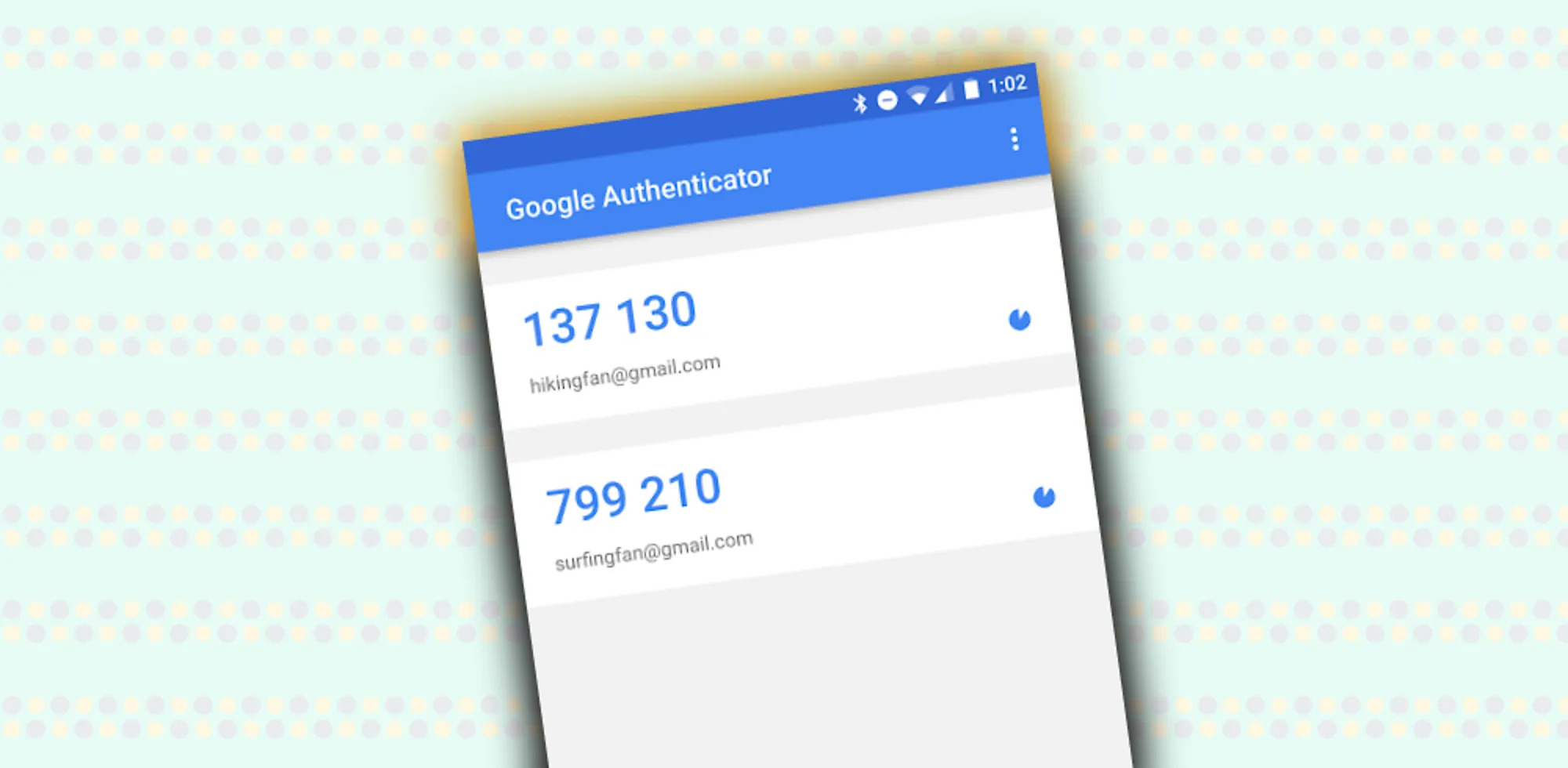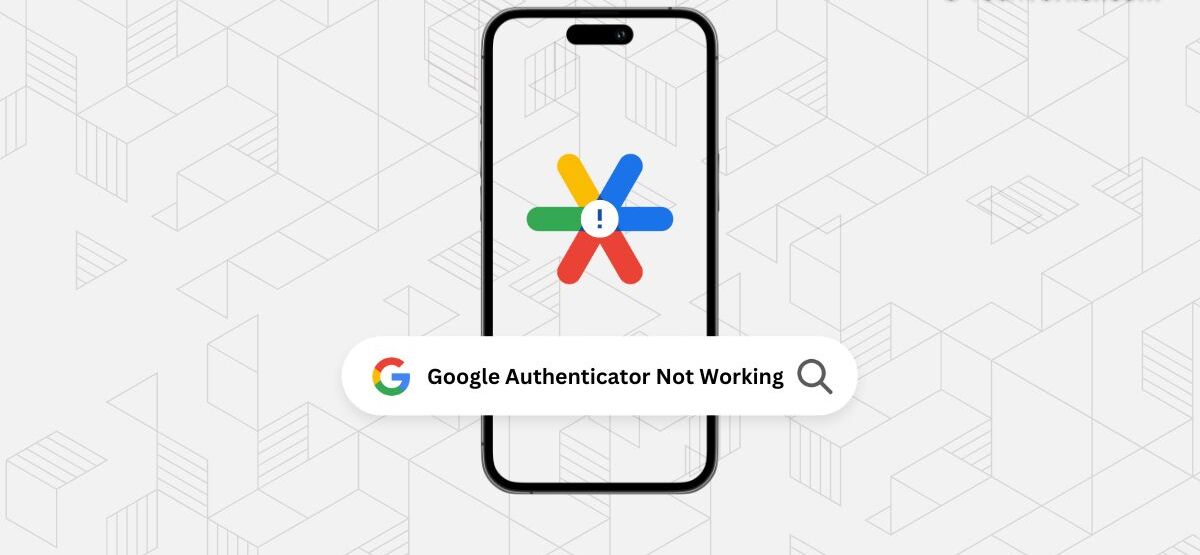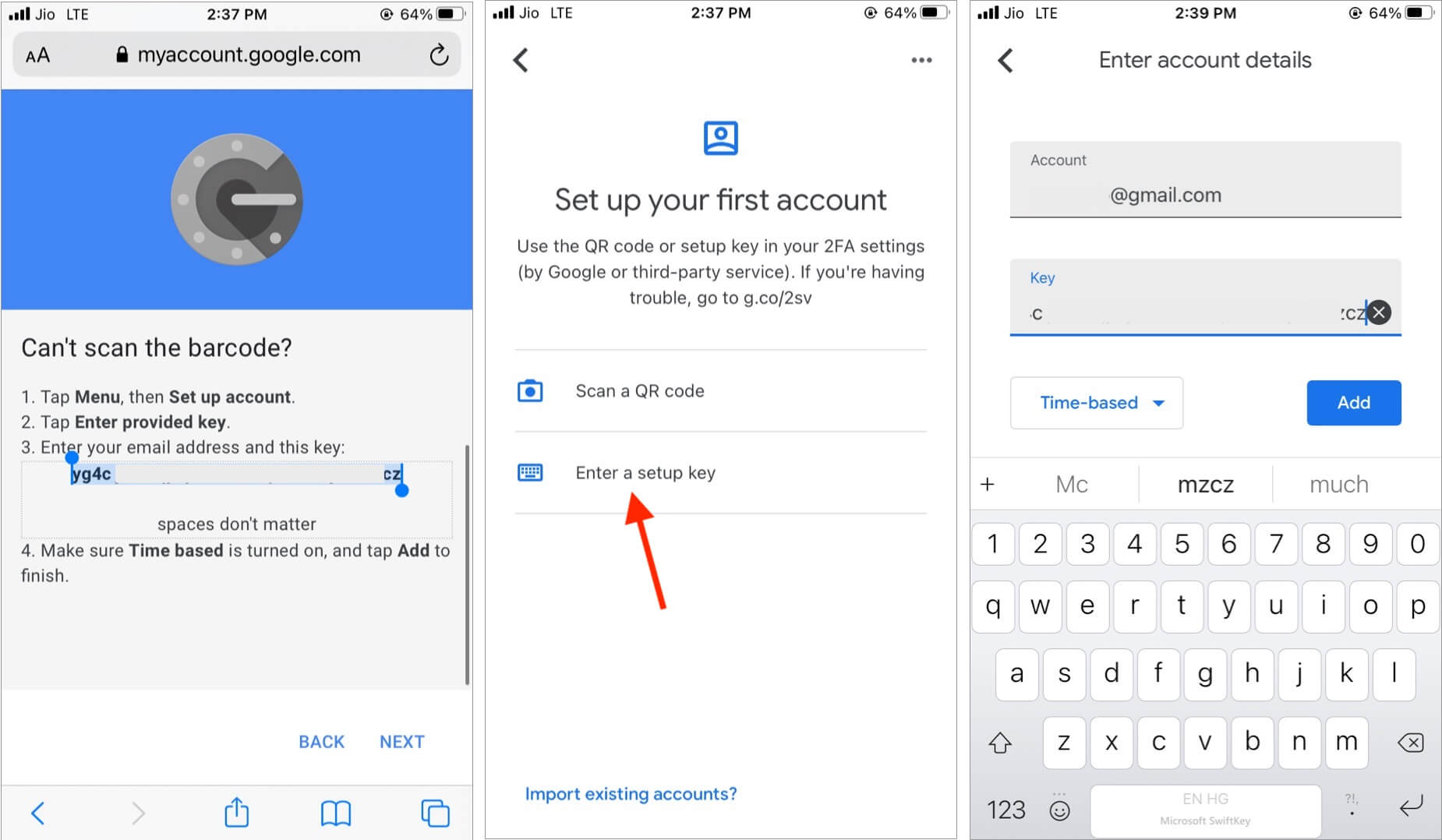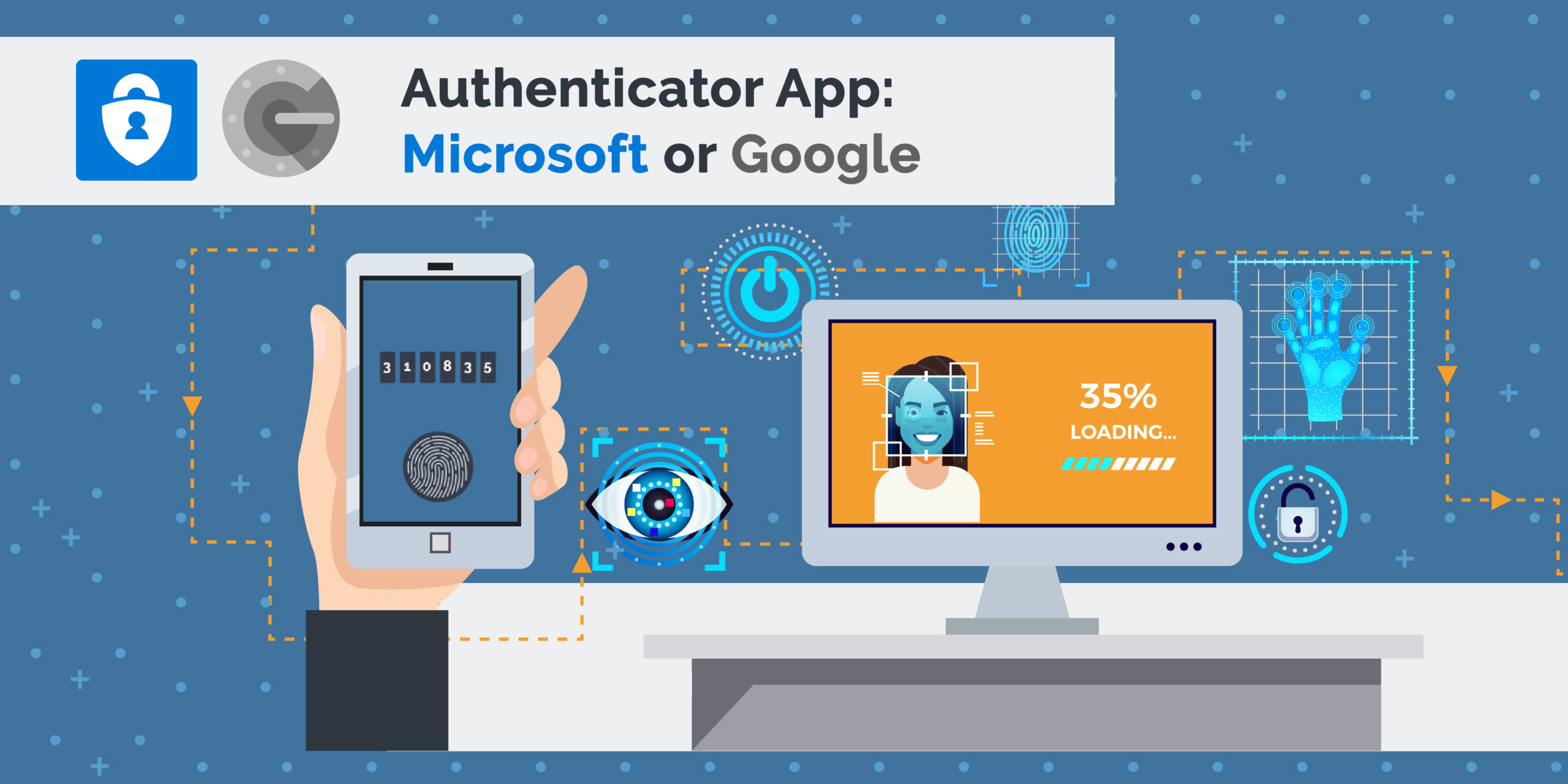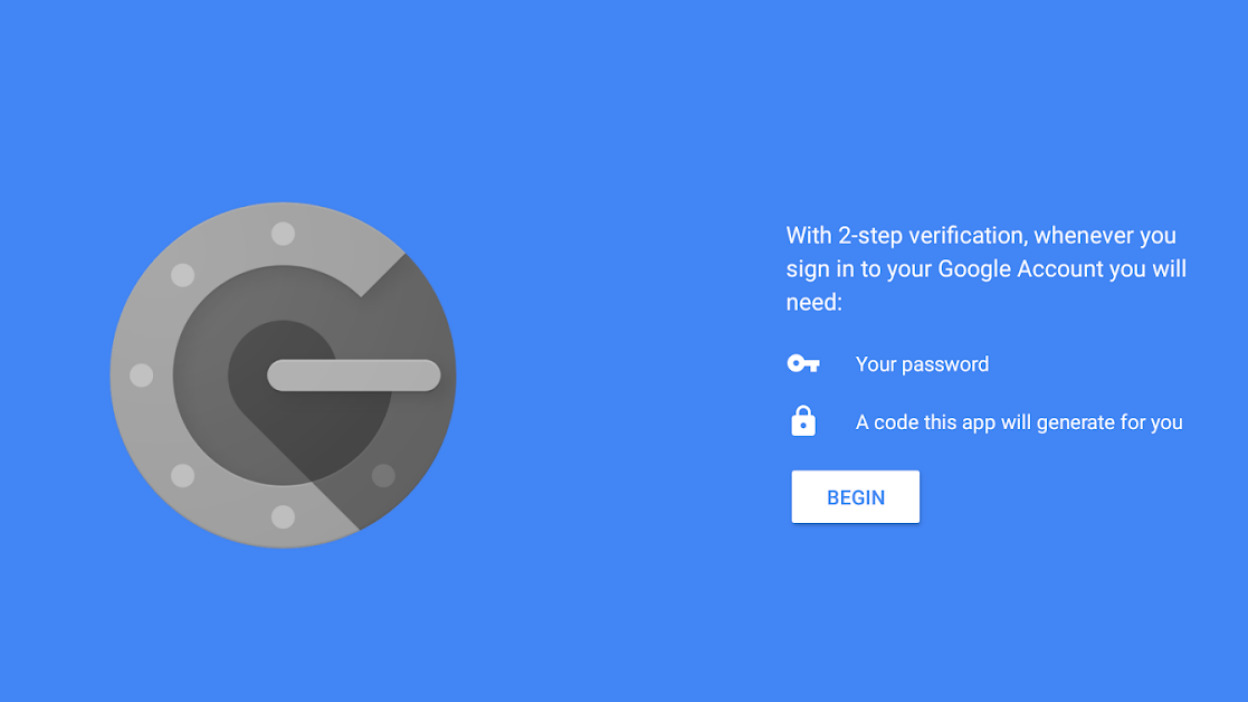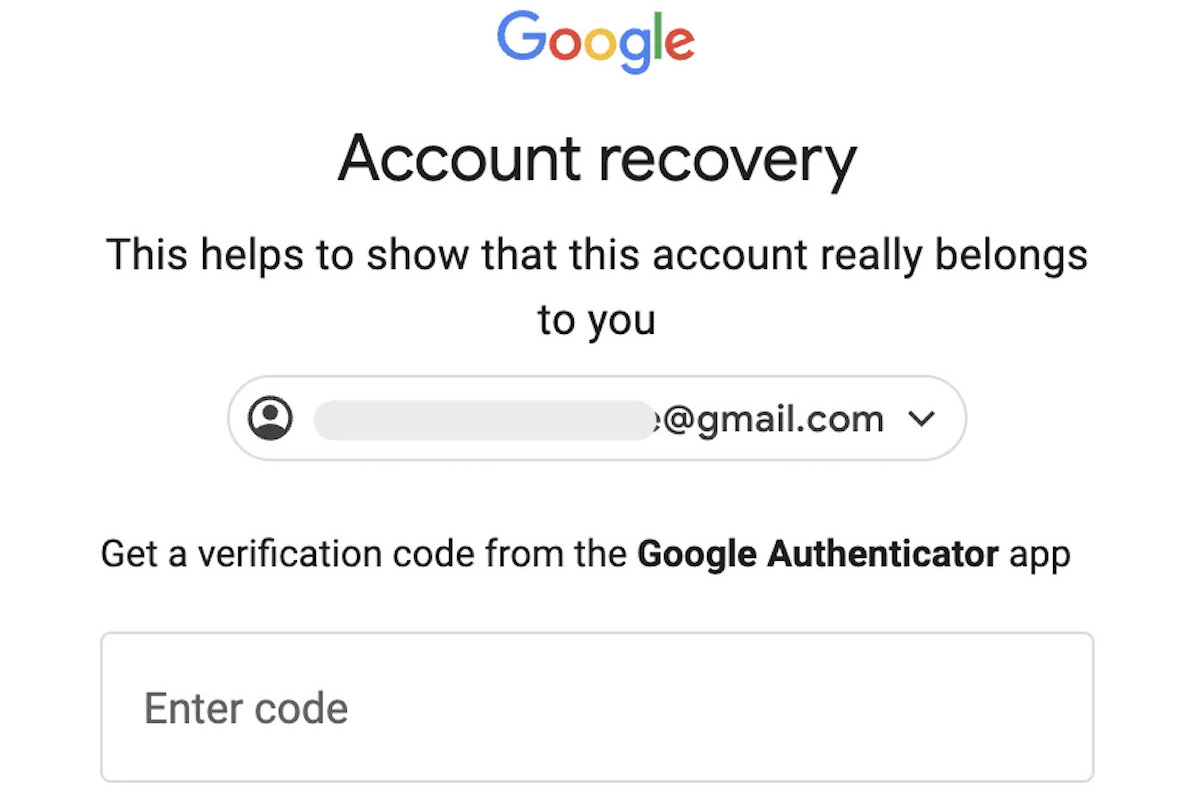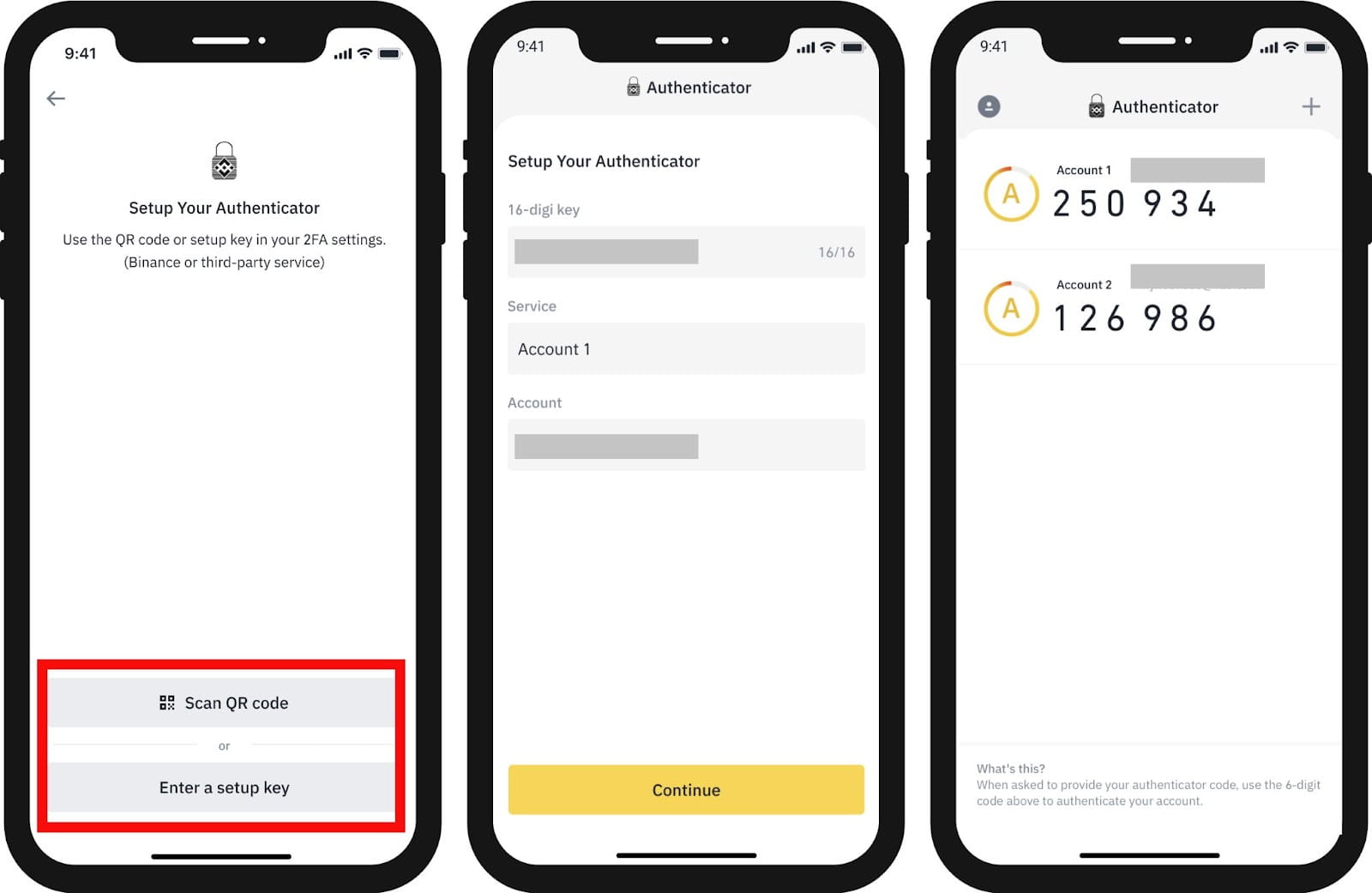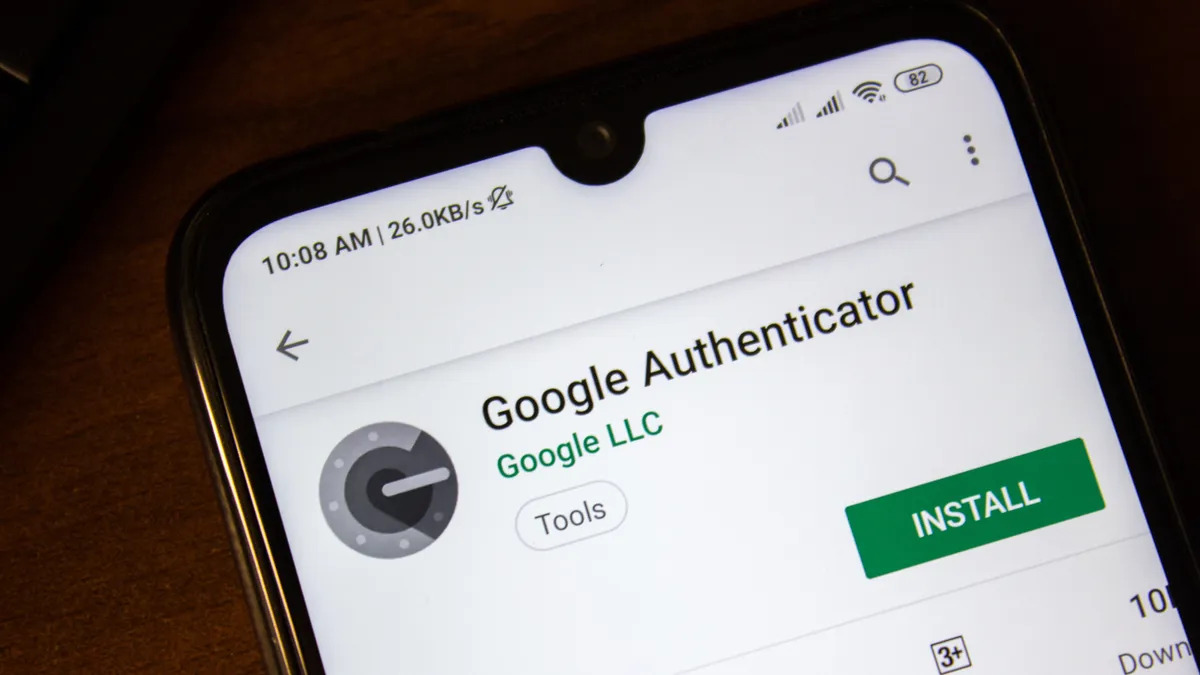Introduction
With the growing concern around online security and the increasing sophistication of cyber threats, it has become more important than ever to protect our digital accounts. One of the most effective ways to safeguard your online presence is by using two-factor authentication (2FA). This adds an extra layer of security by requiring users to provide a second form of verification in addition to their password.
Google Authenticator is a widely-used 2FA app that provides a secure way to generate time-based authentication codes. These codes are required when logging in to various online services, including Google products, social media platforms, financial accounts, and more.
In this article, we will explore the benefits of using Google Authenticator and provide step-by-step instructions on how to set it up and obtain your authentication codes. We will also discuss some common troubleshooting techniques to help you overcome any issues you may encounter during the process.
Whether you’re a business professional, a student, or anyone who wants to ensure the security of your online accounts, this guide will walk you through the process of getting your Google Authenticator code and protecting your digital identity.
What is Google Authenticator?
Google Authenticator is a free app developed by Google that provides an additional layer of security to your online accounts. It is a two-factor authentication (2FA) tool that generates time-based one-time passwords (TOTP) or single-use codes.
The app is available for both Android and iOS devices and can be used with various online services and platforms that support 2FA. It works by generating a unique code that you need to provide, in addition to your password, when logging in to your accounts.
The generated codes on Google Authenticator are time-based, meaning they are valid only for a short period of time before refreshing and generating a new code. This ensures that even if someone manages to get hold of your password, they won’t be able to access your account without the correct code generated by the app.
Google Authenticator uses a symmetric key algorithm to generate the codes, which makes it highly secure and reliable. The app does not rely on an internet connection to generate the codes, making it extremely convenient to use even in areas with limited or no network coverage.
One of the major advantages of using Google Authenticator is that it eliminates the reliance on text messages or email for receiving verification codes. This is particularly beneficial if you’re traveling abroad or in areas with weak cellular signals, where receiving text messages or emails may be unreliable.
Furthermore, Google Authenticator supports multiple accounts, allowing you to secure all your online platforms and services in one place. Once you’ve set up Google Authenticator, you can easily add accounts by scanning a QR code or manually entering the account details.
Overall, Google Authenticator provides a simple yet effective way to strengthen the security of your online accounts by adding an extra layer of protection through the generation of time-based codes. The user-friendly interface and reliable functionality of the app make it a popular choice among individuals and organizations concerned about their online security.
Why do I need Google Authenticator?
In today’s digital age, where cyber threats are prevalent and online accounts are frequently targeted, it is crucial to implement strong security measures to protect your sensitive information. By using Google Authenticator, you can enhance the security of your online accounts and mitigate the risk of unauthorized access.
Here are a few key reasons why you should consider using Google Authenticator:
- Stronger Account Protection: With traditional username/password authentication, the security of your accounts heavily relies on the strength of your passwords. However, passwords can be easily compromised through methods like phishing or brute force attacks. Google Authenticator adds an extra layer of security by requiring a unique code in addition to your password, making it significantly more difficult for unauthorized individuals to gain access to your accounts.
- Protection Against Keyloggers: Keyloggers are malicious software that can log your keystrokes and capture your passwords. Even if your password is stolen, Google Authenticator’s time-based codes cannot be intercepted by keyloggers, providing an additional level of protection.
- Securing Multiple Online Platforms: Many online services and platforms, including Google products, social media accounts, banking services, and email providers, offer the option to enable two-factor authentication. Google Authenticator allows you to conveniently manage multiple accounts and provides consistent and reliable security across all supported platforms.
- Offline Access: Unlike other 2FA methods that rely on internet connectivity, Google Authenticator does not require an internet connection once the initial setup is complete. This is especially useful when traveling or in areas with limited network coverage.
- Quick and Hassle-Free Authentication: Google Authenticator generates time-based codes that are valid for a short period of time. This makes the authentication process quick and efficient, allowing you to securely log in to your accounts without any delays or inconveniences.
By using Google Authenticator, you can significantly strengthen the security of your online accounts and reduce the risk of identity theft, unauthorized access, and data breaches. With its user-friendly interface and reliable functionality, Google Authenticator offers a convenient and effective solution for protecting your digital presence in an increasingly interconnected world.
How to download Google Authenticator
To start using Google Authenticator, the first step is to download the app on your mobile device. Follow the steps below to download Google Authenticator:
- Step 1: Open the App Store on your iOS device or Google Play Store on your Android device.
- Step 2: In the search bar, type “Google Authenticator” and tap on the app when it appears in the search results.
- Step 3: Tap on the “Install” or “Get” button to begin the download and installation process.
- Step 4: Wait for the app to download and install on your device. The download times may vary depending on your internet connection speed.
- Step 5: Once the installation is complete, you can find the Google Authenticator app on your home screen or in the app drawer.
That’s it! You have successfully downloaded Google Authenticator on your mobile device. It’s now time to set up the app and start securing your online accounts with two-factor authentication.
Note that Google Authenticator is available for both Android and iOS devices, so you can use it regardless of the type of smartphone or tablet you own.
Additionally, if you have multiple devices, such as a smartphone and a tablet, you can download and install Google Authenticator on all of them. This allows you to easily access your authentication codes from different devices and ensures you always have a backup in case one device is unavailable or lost.
Downloading Google Authenticator is quick and straightforward, allowing you to get started with securing your accounts in no time. So, head over to your device’s app store, download Google Authenticator, and take the first step towards enhancing the security of your online presence.
How to set up Google Authenticator
After downloading Google Authenticator, the next step is to set it up and link it to your online accounts. Follow the steps below to set up Google Authenticator:
- Step 1: Open the Google Authenticator app on your mobile device.
- Step 2: Tap on the “+” button to add a new account.
- Step 3: You have two options to add an account:
a. Scan a QR code: If the service you want to enable 2FA for provides a QR code, simply point your device’s camera towards the QR code and let Google Authenticator automatically scan and add the account.
b. Manual entry: If the service does not provide a QR code, you can manually enter the account information by selecting the “Enter a provided key” option. Enter the account name and the provided key (usually provided by the service’s 2FA setup page). - Step 4: Once you’ve added the account, Google Authenticator will display a time-based code for that account.
- Step 5: Go to the service’s 2FA setup page and enter the code shown in Google Authenticator into the provided field.
- Step 6: Verify that the code is accepted and that the synchronization is successful. Some services may provide an additional backup code that you should save in a secure location.
Repeat these steps for each additional account you want to secure with Google Authenticator. As you add more accounts, you will see a list of all your accounts within the Google Authenticator app.
It’s important to note that once you enable 2FA for an account and link it to Google Authenticator, you will need to enter the time-based code generated by the app each time you log in to that account. So, make sure to have your device with the Google Authenticator app accessible when logging in.
Setting up Google Authenticator is a straightforward process, and with a few simple steps, you can enhance the security of your accounts and protect your sensitive information from unauthorized access.
How to get your Google Authenticator code
Once you have set up Google Authenticator and linked it to your accounts, getting your Google Authenticator code is a simple process. Follow the steps below to obtain your Google Authenticator code:
- Step 1: Open the Google Authenticator app on your mobile device.
- Step 2: On the app’s main screen, you will see a list of the accounts you have added to Google Authenticator.
- Step 3: Look for the account for which you need the code.
- Step 4: Next to the account name, you will see a six-digit code. This is your Google Authenticator code for that particular account.
- Step 5: The code will automatically refresh every few seconds, so make sure to use the current code displayed in the app when prompted.
When logging in to a service or platform that requires Google Authenticator, enter the current code displayed in the app to complete the two-factor authentication process. The code serves as a verification that you have physical access to the device with the Google Authenticator app installed.
It’s important to note that the Google Authenticator codes are time-based and constantly refreshing. This means that each code is valid for a short period of time before being replaced with a new one. Therefore, it is essential to use the current code shown in the Google Authenticator app at the time of login.
If you encounter any issues while getting your Google Authenticator code, ensure that your device’s clock is accurately set. The time-based codes generated by Google Authenticator rely on the correct device time to function properly.
By following these simple steps, you can quickly and easily obtain your Google Authenticator code and use it to secure your online accounts with an additional layer of protection.
Troubleshooting common issues
While Google Authenticator is generally a reliable and user-friendly app, there may be instances where you encounter some common issues. Here are a few troubleshooting techniques for resolving these issues:
- Incorrectly synced time: One of the most common issues with Google Authenticator is when the time on your device is out of sync. Ensure that the time and date settings on your device are set to automatically update or manually set them to the correct time.
- Lost or replaced device: If you have lost or replaced your mobile device, you can’t access the Google Authenticator codes on your old device. In such cases, it is essential to have backup options like backup codes or alternative 2FA methods enabled for your accounts to regain access.
- Restoring backups: If you have backed up your Google Authenticator app data and restored it on a new device, you may face issues with the code synchronization. To resolve this, you might need to manually remove and re-add the accounts in the app.
- Wrong account details: Double-check that the accounts you have added to Google Authenticator have been added correctly. Ensure that the account name and key have been entered accurately and match the information provided by the service’s 2FA setup page.
- Multiple devices: If you have Google Authenticator installed on multiple devices, ensure that the codes generated on each device are in sync. Check that the time settings and time zones are consistent across all devices.
- Backup codes: Some services provide backup codes that you can use in case you don’t have access to your Google Authenticator codes. Keep these backup codes in a safe and easily accessible place, such as a password manager or a secure document.
If you still encounter issues with Google Authenticator, consider reaching out to the support team of the respective service you are trying to enable 2FA for. They will be able to provide you with specific guidance and support based on their platform’s settings and requirements.
Remember, it’s essential to resolve any issues promptly to ensure the security of your accounts. Taking the necessary troubleshooting steps will help you overcome common issues and continue enjoying the added protection of Google Authenticator.
Conclusion
Google Authenticator is a powerful tool that enhances the security of your online accounts by providing two-factor authentication through time-based codes. By requiring an additional layer of verification, it significantly reduces the risk of unauthorized access and protects your sensitive information.
In this article, we explored what Google Authenticator is and why it is necessary to use it in today’s digital landscape. We discussed how to download and set up the app on your mobile device, as well as how to obtain your Google Authenticator code when logging in to your accounts. We also provided troubleshooting techniques for common issues that may arise while using the app.
By taking advantage of the features provided by Google Authenticator, such as offline access, multiple account support, and time-based code generation, you can ensure the security of your online presence across various platforms and services.
Remember to always keep your device’s time correctly synced and have backup options, such as backup codes or alternative 2FA methods, in place to avoid any disruptions in accessing your accounts.
As more individuals and organizations prioritize cybersecurity, it is crucial to adopt strong security practices, like using two-factor authentication, to protect our digital identities. Google Authenticator is a valuable tool that empowers users to take control of their online security.
So, take the necessary steps to download, set up, and use Google Authenticator for your accounts. With its reliable functionality and user-friendly interface, you can enjoy peace of mind knowing that your online accounts are well-protected.