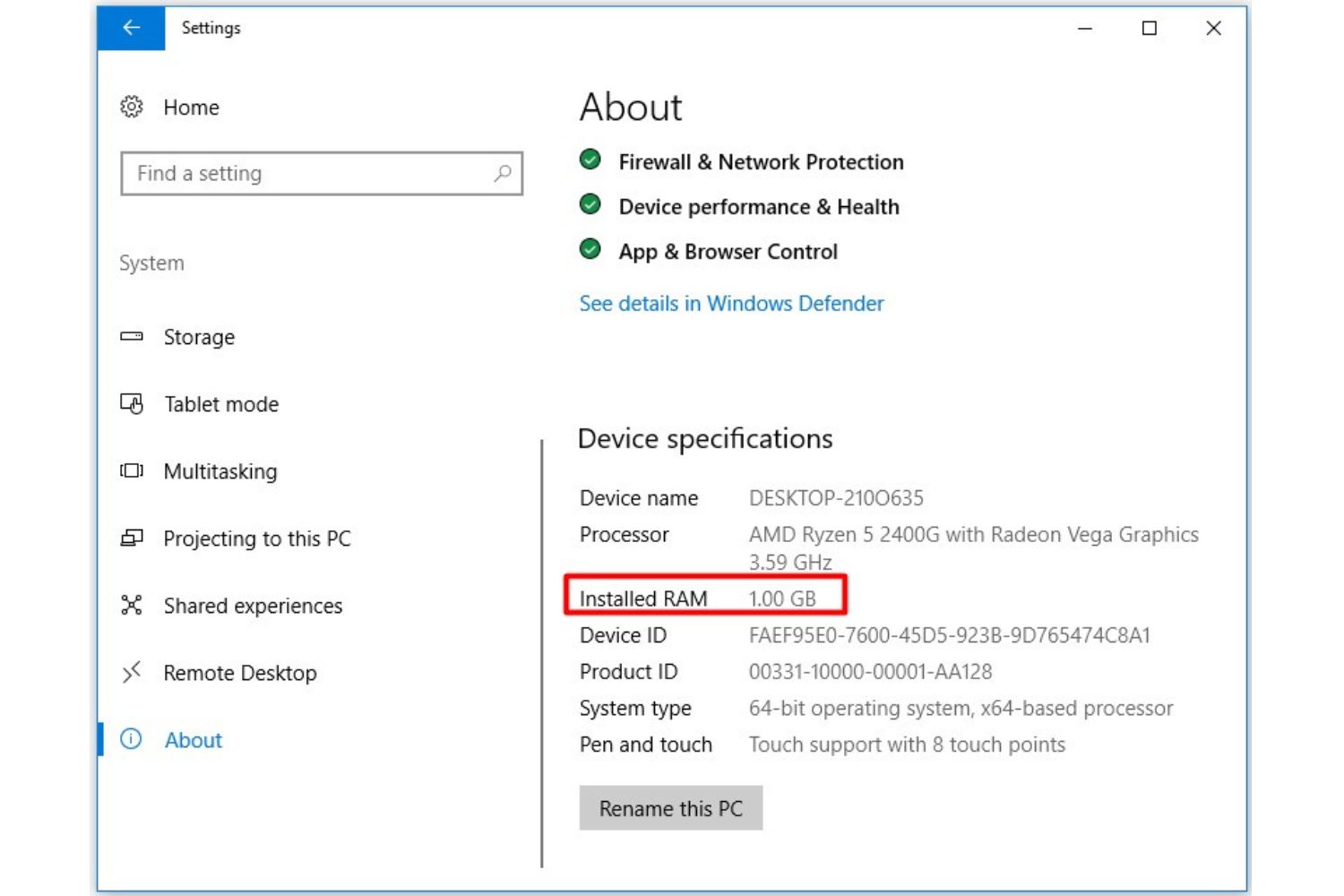Introduction
Computer memory plays a vital role in the overall performance and speed of a system. Random Access Memory, or RAM, is a key component that determines how efficiently your computer can handle multiple tasks simultaneously. When it comes to upgrading or replacing the RAM in your computer, it is crucial to ensure compatibility with your motherboard.
A motherboard acts as the central hub of your computer, connecting various components such as the processor, graphics card, and memory. It also determines the maximum amount and type of RAM that your system can support. Knowing the maximum limit is important so that you can make informed decisions about upgrading or purchasing new RAM modules.
In this article, we will delve into the topic of determining how much RAM your motherboard can support. We will explore various methods to identify your motherboard model and find its specifications. By the end, you will have a clear understanding of how to find out the maximum RAM capacity your motherboard can accommodate.
What is RAM and why does it matter?
RAM, or Random Access Memory, is a type of computer memory that is crucial for the smooth operation of your system. It stores data and instructions that the CPU (Central Processing Unit) needs to access quickly. Unlike storage devices such as a hard drive or SSD, RAM is volatile, meaning that its contents are erased when the computer is powered off.
RAM plays a critical role in determining the overall speed and performance of your computer. When you open an application or run a program, data from storage is loaded into RAM so that the CPU can access it quickly. The more RAM your system has, the more data it can store, resulting in faster and more efficient performance.
Insufficient RAM can lead to performance issues such as slow response times, lag, and system crashes. This is especially noticeable when running resource-intensive tasks or multiple applications simultaneously. Upgrading your RAM can significantly improve your computer’s performance, allowing for smoother multitasking, faster loading times, and a better overall user experience.
However, it is important to note that the amount of RAM your computer can support is determined by your motherboard. Each motherboard has a maximum RAM capacity and supports specific types and speeds of RAM modules. Therefore, it is essential to understand your motherboard’s capabilities to ensure compatibility when upgrading or replacing your RAM.
Understanding motherboard compatibility
When it comes to determining how much RAM your motherboard can support, compatibility is key. Your motherboard acts as the bridge between your RAM and other components, so it must support the type and amount of RAM you want to install.
One of the primary factors for RAM compatibility is the motherboard’s memory slot type. The most common types are DIMM (Dual In-Line Memory Module) and SODIMM (Small Outline Dual In-Line Memory Module). DIMM slots are used in desktop computers, while SODIMM slots are typically found in laptops and small form factor systems. Each type of slot supports different physical sizes and pin configurations, so it’s crucial to choose the correct one for your motherboard.
Furthermore, motherboards have specific memory specifications, including the maximum supported memory capacity, memory type (DDR2, DDR3, DDR4), and memory speed (MHz). These specifications are often listed in the motherboard’s user manual or on the manufacturer’s website. It’s important to ensure that the RAM modules you plan to install meet these specifications to guarantee compatibility.
Additionally, the motherboard’s chipset plays a role in determining RAM compatibility. The chipset acts as the link between your CPU and other components and controls the communication between them. Different chipsets have varying levels of support for memory capacity and speeds. Therefore, it’s essential to consider the chipset compatibility when selecting RAM for your computer.
Some motherboards also support overclocking, which allows you to increase the RAM’s speed beyond the default specifications. If you’re interested in overclocking your RAM, ensure that your motherboard supports this feature and check the maximum memory speed it can handle.
Overall, understanding motherboard compatibility is crucial when it comes to determining how much RAM your system can support. By checking factors such as memory slot type, memory specifications, chipset compatibility, and overclocking support, you can ensure that your chosen RAM modules will work seamlessly with your motherboard.
Checking the motherboard documentation
One of the first steps in determining the maximum RAM capacity of your motherboard is to check the documentation that came with your motherboard. This documentation usually includes the user manual or a product information guide. It contains essential details about your motherboard’s specifications, including its supported RAM capacity.
Start by locating the user manual that came with your motherboard. This manual is usually available in physical form or as a PDF on the manufacturer’s website. Refer to the section that discusses memory specifications or memory support. This section will provide you with information about the maximum RAM capacity your motherboard can handle, as well as any specific requirements or limitations.
It’s important to read the documentation thoroughly and pay attention to any technical jargon or terminology. Some motherboards may have specific memory configurations or restrictions. For example, the documentation may mention the maximum number of RAM modules supported, maximum memory per slot, or limitations based on the memory type or speed.
If you don’t have the physical documentation or cannot locate the PDF file, you can visit the manufacturer’s website and search for your motherboard’s model. Most manufacturers provide detailed product information and specifications on their websites. Look for the product page or support section for your motherboard model to find the necessary information about RAM compatibility.
Keep in mind that the documentation may cover multiple versions or revisions of the same motherboard model. Ensure that you are referring to the correct version of the motherboard to get accurate information about its RAM capacity.
By checking the motherboard documentation, whether in physical or digital form, you can gather valuable information about the maximum RAM capacity supported by your motherboard. This will help you make informed decisions when it comes to upgrading or purchasing new RAM modules for your computer.
Identifying the motherboard model
Before determining the maximum RAM capacity of your motherboard, you need to identify the exact model of your motherboard. This information is crucial as it allows you to find the specific specifications and compatibility details for your motherboard.
There are a few different ways to identify the motherboard model:
1. Physical inspection: Open your computer case and locate the motherboard. Look for any visible markings or labels on the motherboard itself. Manufacturers often print the motherboard model number directly on the board. It may be located near the CPU socket, expansion slots, or along the edges of the board.
2. System Information tool: If you’re using a Windows operating system, you can use the built-in System Information tool to identify your motherboard model. Press the Windows key + R to open the Run dialog box, then type “msinfo32” and hit Enter. In the System Information window, navigate to the System Summary section, and look for the “BaseBoard Manufacturer” and “BaseBoard Model” entries. These will indicate the manufacturer and model of your motherboard.
3. BIOS/UEFI: Another way to identify your motherboard model is to access the BIOS or UEFI settings. Restart your computer and press the appropriate key (usually displayed during the boot-up process) to enter the BIOS or UEFI interface. Once in the settings, look for a “System Information” or “Main” tab. Here, you should find the motherboard model information listed.
4. Third-party system information tools: There are various third-party software tools available, such as CPU-Z or Speccy, that can provide detailed information about your system, including the motherboard model. Download and install one of these tools, then run it to retrieve the motherboard model information from your computer.
Once you have identified the motherboard model, make sure to write it down or save it for future reference. This information will be instrumental in finding the maximum RAM capacity and other compatibility details for your motherboard.
Researching the motherboard specifications online
After identifying the model of your motherboard, the next step is to research its specifications online. This process allows you to find detailed information about the maximum RAM capacity, supported memory types, and other compatibility details for your specific motherboard.
Start by visiting the manufacturer’s website for your motherboard. Most motherboard manufacturers provide comprehensive product information and specifications on their websites. Look for the support or product page dedicated to your motherboard model. Here, you should find detailed information about your motherboard’s capabilities, including RAM compatibility.
On the product page, you may find a “Specifications” or “Details” tab that lists the hardware specifications for your motherboard. Look for the memory-related information, which usually includes the maximum supported RAM capacity, supported memory types (such as DDR3 or DDR4), and supported memory speeds (such as 2133MHz or 3200MHz).
Some manufacturer websites also provide downloadable user manuals or guides for specific motherboard models. These manuals often contain detailed information about the motherboard’s RAM compatibility and other crucial specifications. Look for the manual that corresponds to your motherboard model and refer to the section that discusses memory specifications.
If you are unable to find the necessary information on the manufacturer’s website, there are other online resources available. Third-party websites and forums dedicated to PC hardware can provide valuable insights and user experiences related to your motherboard model. Search for your motherboard model along with keywords such as “RAM compatibility” or “maximum memory capacity” to find relevant discussions and information about your specific motherboard.
As you research the motherboard specifications online, make sure to take note of the maximum RAM capacity, supported memory types, and any specific requirements or limitations. This information will guide you in making informed decisions when it comes to upgrading or purchasing new RAM modules for your computer.
Consulting the motherboard manufacturer’s website
When it comes to determining the maximum RAM capacity of your motherboard, one of the most reliable sources of information is the official website of the motherboard manufacturer. Consulting the manufacturer’s website allows you to access accurate and up-to-date information about your motherboard’s specifications and compatibility.
Start by visiting the website of the manufacturer of your motherboard. Most major motherboard manufacturers have dedicated support or product pages where you can find detailed information about their products. Look for a search or support feature on the website to help you navigate to the relevant page for your motherboard model.
Once you have located the product page for your motherboard, look for the specifications or details section. Here, you will find comprehensive information about the motherboard, including its supported RAM capacity. Manufacturers often list the maximum RAM capacity, supported memory types (such as DDR3 or DDR4), and memory speeds on these specification pages.
In addition to the specifications, the manufacturer’s website may also provide other relevant information about your motherboard’s compatibility and memory configurations. Some websites include FAQs or knowledge bases that address common questions about RAM compatibility and upgrades. These resources can be useful for understanding any specific considerations or limitations related to your motherboard.
If available, check if the manufacturer’s website provides downloadable user manuals or guides for your motherboard model. These manuals often contain in-depth information about the motherboard’s specifications, including detailed explanations of RAM compatibility and configuration options. Refer to the memory section of the manual to find the information you need.
Consulting the manufacturer’s website for your motherboard ensures that you have access to accurate and official information about its RAM compatibility. It is always recommended to rely on the manufacturer’s website as the primary source of information, as they have the most up-to-date and accurate information about their products.
Using third-party software
If you’re unable to find the necessary information about your motherboard’s RAM compatibility through physical inspection or online sources, using third-party software can provide valuable insights. There are several software tools available that can help you identify your motherboard model and obtain detailed specifications, including information about RAM compatibility.
One popular software tool for gathering system information is CPU-Z. CPU-Z is a free program that provides detailed information about your computer’s hardware components, including the motherboard model and specifications. After downloading and installing CPU-Z, open the program and navigate to the “Mainboard” tab. Here, you will find the manufacturer and model of your motherboard, as well as important details such as the chipset and BIOS version.
Another useful tool is Speccy, which offers comprehensive system information and hardware monitoring capabilities. Similar to CPU-Z, Speccy provides detailed information about your motherboard, including the manufacturer, model, chipset, and BIOS details. You can download and install Speccy, open the program, and navigate to the “Motherboard” section to find the relevant information about your motherboard’s specifications.
In addition to CPU-Z and Speccy, there are other system information tools available, such as HWiNFO and SIW (System Information for Windows). These tools provide extensive details about your system’s hardware components, allowing you to identify the motherboard model and gather important information like RAM compatibility.
Before using third-party software, it’s essential to download it from a reputable source and ensure that it is compatible with your operating system. Always exercise caution when downloading and installing software from the internet to avoid potential malware or security risks.
By using third-party software, you can gather detailed information about your motherboard, even if you don’t have access to the physical documentation or have difficulty finding the specifications online. These software tools provide a convenient and reliable way to identify your motherboard model and obtain the necessary information about RAM compatibility and other specifications.
Factors that limit RAM compatibility
While checking the maximum RAM capacity of your motherboard is crucial, it’s also important to understand the factors that can limit RAM compatibility. There are several factors to consider when it comes to the compatibility of RAM modules with your motherboard.
1. Maximum RAM capacity: Each motherboard has a maximum RAM capacity that it can support. This is determined by the motherboard’s design and chipset. If you try to install RAM modules that exceed the maximum capacity, your system may not recognize or utilize the additional memory.
2. Memory slot and module type: Motherboards support different types and sizes of memory modules. The most common types are DIMM (Dual In-Line Memory Module) and SODIMM (Small Outline Dual In-Line Memory Module). DIMMs are commonly used in desktop computers, while SODIMMs are often found in laptops and small form factor systems. Ensure that you choose the correct type of memory module that matches the memory slots on your motherboard.
3. Memory speed: Motherboards support specific ranges of memory speeds. The memory speed, measured in MHz, determines how quickly data can be transferred to and from the RAM modules. It’s important to choose RAM modules that are supported by your motherboard’s memory speed specifications to ensure optimal performance.
4. Memory channel configuration: Some motherboards support dual-channel or quad-channel memory configurations. This means that for optimal performance, you must install memory modules in pairs or sets of four, respectively. Refer to your motherboard’s documentation to understand the recommended memory configurations for optimal performance.
5. Voltage and timing: RAM modules have specific voltage requirements and timing settings. It’s essential to choose RAM modules that are compatible with your motherboard’s voltage specifications. Mismatched voltage can lead to stability issues or even damage to the memory modules or motherboard. Additionally, ensure that the timing settings of the RAM modules are supported by the motherboard for optimal performance.
It’s important to note that the compatibility of RAM modules can vary even within the same motherboard model. Manufacturers often release different revisions or versions of a motherboard, each with slightly different specifications. Pay attention to the specific revision or version of your motherboard to ensure compatibility with the RAM modules you plan to install.
By considering these factors, you can ensure that the RAM modules you choose are compatible with your motherboard. Always consult your motherboard’s documentation, the manufacturer’s website, or contact customer support if you have any uncertainties regarding RAM compatibility.
Conclusion
Determining the maximum RAM capacity of your motherboard is crucial when it comes to upgrading or replacing your computer’s memory. By understanding the compatibility factors and researching your motherboard’s specifications, you can ensure that the RAM modules you choose are compatible and will provide optimal performance.
Start by checking the motherboard documentation that came with your motherboard. The user manual or product information guide typically contains valuable information about your motherboard’s maximum RAM capacity and specific requirements.
If the documentation is not available or you need more details, identify your motherboard model through physical inspection, system information tools, or BIOS/UEFI settings. Once you have the model information, research the motherboard specifications online. Visit the manufacturer’s website to find the accurate and up-to-date information about your motherboard’s compatibility with different RAM modules.
Additionally, you can use third-party software such as CPU-Z or Speccy to gather detailed system information, including the motherboard model and specifications. These tools can help you identify your motherboard and obtain the necessary information about RAM compatibility.
Finally, be aware of the factors that can limit RAM compatibility, such as the maximum RAM capacity, memory slot type, memory speed, memory channel configuration, and voltage and timing requirements. Understanding these factors will help you make informed decisions when choosing RAM modules for your computer.
By following these steps and considering the compatibility factors, you can ensure that your chosen RAM modules are compatible with your motherboard, allowing for smoother performance, faster multitasking, and an enhanced computing experience.