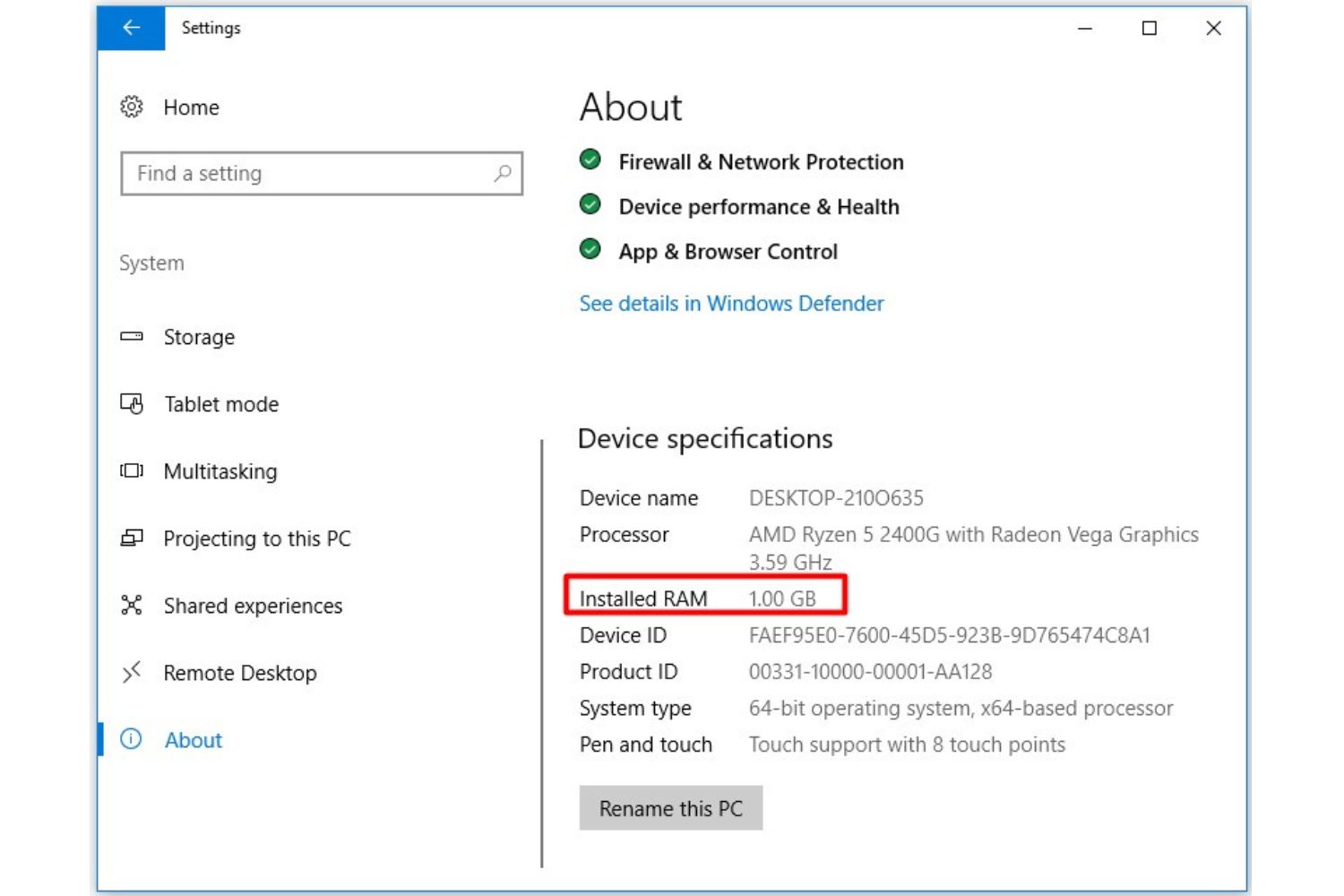Introduction
Welcome to the world of computer hardware! If you’re wondering how much RAM your motherboard can handle, you’ve come to the right place. RAM, or Random Access Memory, is an essential component of any computer system. It plays a crucial role in determining the performance and speed at which your computer operates.
Understanding the capabilities of your motherboard is important when it comes to upgrading or replacing your RAM modules. Your motherboard, also known as the mainboard or system board, acts as the central hub that connects all the components of your computer. It provides the necessary interface for your CPU, graphics card, storage devices, and of course, your RAM.
RAM is like the short-term memory of your computer. It stores data that is actively being used by the CPU, allowing for faster access and retrieval. More RAM means your computer can handle more data simultaneously, resulting in smoother multitasking, faster program loading times, and improved overall system performance.
However, not all motherboards are created equal when it comes to RAM compatibility. There are various factors that determine how much RAM your motherboard can handle, including the motherboard’s chipset, BIOS version, and physical limitations.
In this article, we will explore these factors in detail and provide you with various methods to determine how much RAM your motherboard can support. Whether you’re a novice computer user or a seasoned enthusiast, this guide will equip you with the knowledge you need to make informed decisions when it comes to upgrading your RAM.
What is RAM?
RAM, or Random Access Memory, is a type of computer memory that is used to store data that is actively being accessed by the computer’s CPU. It is a volatile memory, meaning that its contents are lost when the computer is powered off or restarted. Unlike the long-term storage provided by hard drives or solid-state drives, RAM provides temporary storage that allows for faster data retrieval and manipulation.
Think of RAM as a workspace for your computer. Just like a desk where you can place papers and files that you are currently working on, RAM holds the data and instructions that the CPU needs to process. The more RAM your computer has, the more data it can hold in this workspace, resulting in improved performance and responsiveness.
RAM is organized into small, equal-sized storage units called memory cells. Each memory cell can store a binary value of 1 or 0, representing the basic unit of information, known as a bit. These bits are grouped together in larger units known as bytes, with each byte consisting of 8 bits.
The size of RAM is typically measured in gigabytes (GB) or terabytes (TB). It is important to note that the size of RAM does not directly determine the speed of your computer. Rather, it influences the amount of data that can be processed simultaneously without relying on slower storage devices.
When you run programs or perform tasks on your computer, the operating system and applications transfer data from the hard drive or SSD into RAM, where it can be quickly accessed by the CPU. This allows for faster data retrieval and execution, resulting in smoother multitasking, faster program loading times, and overall improved system responsiveness.
However, it is important to note that RAM is a limited resource. Once the available memory is filled, the operating system starts utilizing virtual memory, which involves using part of the hard drive or SSD as an extension of RAM. While virtual memory allows for additional storage capacity, it is significantly slower than accessing data directly from RAM, resulting in a decrease in overall system performance.
What is a Motherboard?
A motherboard, also known as a mainboard or system board, is the primary circuit board that acts as the backbone of a computer system. It provides the physical and electrical connections for various components, allowing them to communicate with each other and work together seamlessly.
The motherboard serves as a platform for essential components such as the CPU (Central Processing Unit), RAM (Random Access Memory), graphics card, storage devices, and other peripherals to connect and interact with one another. It acts as a central hub, facilitating the transfer of data, power, and control signals between different components.
In addition to the physical connectors, the motherboard also includes integrated circuits, such as the BIOS (Basic Input/Output System), which contains firmware that initializes the computer during the boot-up process.
The layout and design of a motherboard can vary depending on the form factor and specifications. The most common form factors for consumer motherboards are ATX (Advanced Technology eXtended) and micro-ATX. These form factors define the physical dimensions and arrangement of components, ensuring compatibility with different computer cases.
Modern motherboards feature multiple expansion slots, allowing users to add additional components or upgrade existing ones. These slots can accommodate expansion cards such as graphics cards, sound cards, network adapters, and more.
The motherboard’s chipset is a critical component that plays a crucial role in determining its capabilities and features. The chipset acts as a controller, managing the flow of data between the CPU, memory, and peripheral devices. Different chipsets offer varying levels of performance, compatibility, and functionalities.
In summary, the motherboard acts as the central nervous system of a computer system. It provides a platform for components to connect and communicate, ensuring proper functionality and coordination. Understanding the capabilities and limitations of your motherboard is vital when considering upgrades or modifications to your computer system.
Why is RAM Important?
RAM, or Random Access Memory, is a crucial component of a computer system that plays a vital role in determining its overall performance and responsiveness. It serves as a temporary storage space where data and instructions that are actively being used by the CPU are stored.
Here are several reasons why RAM is important:
- Improved Multitasking: RAM allows your computer to handle multiple tasks simultaneously. When you open multiple programs or browser tabs, each one requires a certain amount of RAM to store the necessary data. With more RAM, your computer can handle a greater number of tasks without experiencing sluggishness or slowdowns.
- Faster Program Loading Times: When you launch a program or open a file, it needs to be loaded from the storage device into RAM. The larger the program or file, the more RAM is required. With sufficient RAM, programs load more quickly, enabling you to start working or playing without delay.
- Smoother Gaming Experience: RAM is crucial for gaming enthusiasts. Modern games often require a significant amount of RAM to run smoothly. With ample RAM, game assets and data are stored for quick access, resulting in faster load times, reduced lag, and overall improved gameplay.
- Better Performance for Memory-Intensive Applications: Memory-intensive applications such as video editing software, virtual machines, and 3D modeling programs require a substantial amount of RAM to function optimally. Insufficient RAM can lead to slow rendering times, crashes, and overall decreased performance.
- Efficient Data Handling: RAM plays a crucial role in data processing and manipulation. When you perform tasks such as editing large files, running complex calculations, or working with multimedia content, the data is stored in RAM for quick access and manipulation by the CPU. Adequate RAM ensures that these tasks are performed efficiently and without bottlenecks.
It is important to note that the amount of RAM your computer needs depends on your specific requirements and usage patterns. If you primarily use your computer for basic tasks such as web browsing and word processing, a moderate amount of RAM may suffice. However, if you engage in demanding tasks or use resource-intensive applications, such as gaming or video editing, you may benefit from having a larger amount of RAM.
Increasing the amount of RAM in your computer can lead to significant performance improvements in terms of speed, responsiveness, and overall system stability. Therefore, understanding the importance of RAM and ensuring that you have sufficient memory for your computing needs is vital for an optimal user experience.
Factors That Determine How Much RAM a Motherboard Can Handle
When it comes to determining how much RAM your motherboard can handle, there are several factors to consider. By understanding these factors, you can ensure that you choose the right RAM modules that are compatible with your motherboard’s capabilities.
Here are the key factors that determine how much RAM a motherboard can handle:
- Motherboard Architecture: The architecture of the motherboard, often determined by its chipset, plays a crucial role in determining its RAM capacity. Different chipsets have varying specifications and limitations regarding the supported RAM size and speed. It’s essential to check the specifications of your motherboard to identify its specific architecture and RAM compatibility.
- Memory Slots: The number of available memory slots on your motherboard impacts its RAM capacity. Each memory slot can accommodate a certain number of RAM modules. For example, if your motherboard has four memory slots and supports a maximum of 16GB RAM modules, then the maximum RAM capacity will be 64GB (4 slots * 16GB each).
- Memory Type: Motherboards are designed to support specific types of RAM modules, such as DDR4, DDR3, or DDR2. The memory type support is determined by the motherboard’s chipset. It is important to ensure that the RAM modules you choose are compatible with the supported memory type of your motherboard.
- BIOS Version: The BIOS, or Basic Input/Output System, is firmware embedded in the motherboard that controls various hardware functions. In some cases, the motherboard’s BIOS version may impose limitations on the maximum RAM capacity. Updating the BIOS to the latest version can sometimes unlock higher RAM compatibility.
- Operating System Limitations: The operating system you are using can also impose limitations on the amount of RAM that can be utilized. For example, older 32-bit operating systems can only address up to 4GB of RAM, regardless of the motherboard’s capabilities. Upgrading to a 64-bit operating system can bypass this limitation and allow for greater RAM utilization.
- Physical Limitations: Finally, physical limitations such as the size and layout of the motherboard can impact its RAM capacity. Some smaller form factor motherboards may have fewer memory slots or be limited in terms of the maximum RAM module size that can be installed.
In order to determine the maximum RAM capacity of your motherboard, it is recommended to consult the motherboard’s manual or visit the official website of the motherboard manufacturer. These resources will provide detailed information on the maximum supported RAM capacity, compatible RAM types, and any required BIOS updates.
Understanding these factors will help you make informed decisions when selecting RAM modules for your motherboard. By ensuring compatibility, you can optimize your system’s performance and avoid potential issues related to incompatible RAM configurations.
Understanding RAM Specifications
When choosing RAM modules for your computer system, it is crucial to understand the various specifications associated with RAM. These specifications determine the compatibility and performance of the RAM and ensure seamless integration with your motherboard. Here are the key specifications to consider:
- Capacity: This refers to the amount of data that a single RAM module can store. It is usually measured in gigabytes (GB) or terabytes (TB). Common RAM capacities for consumer systems range from 4GB to 32GB, although higher capacities are available for specialized applications.
- Type: RAM comes in different types, such as DDR4, DDR3, or DDR2, which determine the technology used in the module. DDR4 is the most recent and widely used type, offering higher speeds and improved efficiency compared to older generations.
- Speed: RAM speed, measured in megahertz (MHz), indicates how quickly data can be read from or written to the memory module. Higher speeds result in faster data transfer rates, which can lead to improved overall system performance. However, it is important to ensure that the RAM speed is compatible with your motherboard’s specifications to avoid any compatibility issues.
- CAS Latency (CL): CAS latency represents the delay between when a command is issued to read data from RAM and when the data is available. It is usually denoted as a sequence of numbers, such as CL16 or CL18. Lower CAS latency values indicate faster response times, which can contribute to improved memory performance.
- Voltage: RAM modules operate at a certain voltage, which is typically specified as part of their specifications. The voltage requirement varies depending on the type and generation of RAM. It is important to ensure that the RAM voltage is compatible with your motherboard’s specifications to prevent any potential damage or instability.
- ECC Support: Error Correcting Code (ECC) is a feature found in some RAM modules that can automatically detect and correct certain types of data errors. ECC RAM is often used in servers and workstations that require higher levels of reliability and data integrity. Consumer-grade systems may not necessarily require ECC RAM.
When selecting RAM modules, it is crucial to consider these specifications and verify their compatibility with your motherboard. Checking the motherboard’s manual or consulting the manufacturer’s website can provide valuable information on the acceptable RAM capacities, types, speeds, and any specific requirements or limitations.
It’s important to note that the performance gains from selecting higher-capacity or faster RAM might vary based on specific use cases and system configurations. For most consumer applications, mid-range RAM modules in terms of capacity and speed would suffice for optimal performance and value.
By understanding these specifications and ensuring compatibility with your motherboard, you can confidently select the appropriate RAM modules that meet your system’s requirements, boost performance, and enhance overall user experience.
Checking Your Motherboard Manual
One of the most reliable ways to determine how much RAM your motherboard can handle is by referring to its manual. The motherboard manual contains comprehensive information about the specifications, features, and limitations of your specific motherboard model. Here’s how you can check your motherboard manual:
- Locate the Manual: If you have the physical copy of your motherboard manual, it is usually included in the packaging when you purchase the motherboard. Alternatively, you can often find the manual as a downloadable PDF file on the manufacturer’s website.
- Identify the Model: Look for the model name or number of your motherboard. This information is usually printed on the motherboard itself or can be found in the BIOS setup menu. It may also be indicated on the packaging or in the manual’s cover page.
- Access the RAM Specifications: Once you have identified your motherboard model, locate the section that provides information about memory specifications. This section should outline the maximum supported RAM capacity, compatible RAM types, and any specific guidelines or recommendations by the manufacturer.
- Pay Attention to Slot Configuration: The motherboard manual may also provide details about the memory slot configurations and their supported capacities. This information can help you determine the maximum amount of RAM that can be installed on each slot and the total capacity supported by the motherboard.
- Check for BIOS Updates: The motherboard manual may also include instructions on how to update the BIOS firmware. Keeping your motherboard’s BIOS up to date can potentially unlock higher RAM compatibility and resolve any known issues or limitations.
- Consult Manufacturer’s Website: If you cannot locate your motherboard manual or need further clarification, visiting the official website of the motherboard manufacturer can provide additional information and support. Look for the support or downloads section, where you can search for your specific motherboard model and access the related documentation.
By carefully studying the motherboard manual, you can obtain accurate and reliable information about the RAM capacity and compatibility of your motherboard. This ensures that you choose the appropriate RAM modules that are supported by your motherboard, eliminating any potential compatibility issues.
Keep in mind that motherboard manuals can vary in terms of the level of detail provided. Some manuals may offer more comprehensive information, while others may be more concise. If you still have any uncertainties or specific questions, reaching out to the manufacturer’s support team can provide further assistance and guidance.
Online Tools and Resources
In addition to referring to your motherboard manual, there are various online tools and resources that can help you determine how much RAM your motherboard can handle. These tools provide convenient ways to access information, perform compatibility checks, and make informed decisions about your RAM upgrade. Here are some valuable online tools and resources:
- Manufacturer’s Website: Start by visiting the official website of your motherboard manufacturer. Manufacturers often provide detailed information about their products, including RAM compatibility and maximum supported capacities for different motherboard models. Look for the support or downloads section, where you can search for your specific motherboard model and access the related documentation.
- Memory Compatibility Checkers: Some memory manufacturers offer online compatibility checkers that allow you to enter your motherboard model or select it from a list. These tools then provide information on compatible RAM modules, including capacities, speeds, and other specifications. Popular memory manufacturers such as Corsair, Kingston, and Crucial offer memory compatibility checkers on their websites.
- PC Part Picker: PC Part Picker is an online platform that helps you build and customize your computer system. It provides a comprehensive database of computer components, including motherboards and RAM modules. By selecting your motherboard model, you can explore compatible RAM options, view user reviews, and check for any reported compatibility issues.
- Forums and Community Websites: Online forums and community websites dedicated to computer hardware are valuable sources of information. Websites such as Tom’s Hardware, Reddit’s r/buildapc community, and Linus Tech Tips forum have active communities where you can ask questions, seek advice, and share experiences. Users and enthusiasts often provide insights based on their personal experiences, which can help you determine the RAM compatibility of your motherboard.
- YouTube and Video Reviews: Watching video reviews and guides on YouTube can be another helpful resource. Many YouTubers specialize in hardware reviews and tutorials, and they often cover topics such as motherboard compatibility and RAM upgrades. Watching video reviews can provide visual demonstrations and explanations, making it easier to understand and visualize the RAM upgrade process.
These online tools and resources can supplement the information provided in your motherboard manual and help you make more informed decisions regarding RAM compatibility. They offer convenient ways to access up-to-date information, perform compatibility checks, and learn from the experiences and insights of other users and experts.
Remember to cross-reference the information you obtain from online sources with your motherboard manual and consult reputable sources to ensure accuracy and reliability. This will enable you to confidently select the right RAM modules that are compatible with your motherboard and optimize your system’s performance.
Consult with a Computer Expert
If you’re still unsure about how much RAM your motherboard can handle or need personalized guidance, it’s always a good idea to consult with a computer expert. They have the knowledge and experience to answer your questions, provide recommendations, and ensure that you make the right choices for your specific needs. Here is how consulting with a computer expert can be beneficial:
- Expertise and Knowledge: Computer experts have in-depth knowledge of hardware components, including motherboards and RAM. They stay up-to-date with the latest technologies, compatibility issues, and market trends. By consulting with an expert, you can tap into their knowledge and expertise to make informed decisions about RAM upgrades.
- Personalized Guidance: Computer experts can assess your specific requirements and usage patterns to determine the optimal RAM configuration for your system. They can consider factors such as the type of tasks you perform, the software you use, and your budget constraints. Their personalized guidance can help you avoid overspending on unnecessary RAM or underestimating your system’s needs.
- Compatibility Assurance: An expert can thoroughly analyze your motherboard’s specifications and compare them with the RAM modules you are considering. They can verify compatibility, ensuring that you choose RAM that not only fits physically but also meets the required specifications and is compatible with your motherboard’s architecture and limitations.
- Troubleshooting Assistance: If you encounter any issues during the RAM installation or the post-upgrade phase, a computer expert can provide troubleshooting assistance. They can identify and resolve compatibility problems, conflicts, or any other technical challenges, saving you time and frustration.
- Future-Proofing: A computer expert can also guide you in future-proofing your system. They can advise on the potential for future upgrades and expansions and help you select RAM modules that allow for easy scalability. This can save you money in the long run by avoiding the need for frequent RAM replacements.
Consulting with a computer expert can provide you with peace of mind and clarity when it comes to choosing the right RAM for your motherboard. They can offer professional insights and recommendations tailored to your specific needs, ensuring that you make the best decision for your computer system.
Whether it’s through in-person consultations at a local computer store or remote assistance from technical support services, reaching out to a computer expert is an excellent option for those who want personalized advice and hands-on assistance with their RAM upgrade process.
Conclusion
Understanding how much RAM your motherboard can handle is crucial when it comes to upgrading or replacing your computer’s memory. By considering the various factors that determine RAM compatibility, consulting your motherboard manual, and utilizing online tools and resources, you can make informed decisions about your RAM upgrade.
RAM plays a vital role in determining your computer’s performance and responsiveness. It allows for improved multitasking, faster program loading times, and efficient data handling. The capacity, type, speed, and other specifications of your RAM modules directly impact your system’s capabilities and overall user experience.
When researching RAM upgrades, refer to your motherboard manual for detailed information on its supported RAM capacities and types. Online tools, such as memory compatibility checkers and PC Part Picker, can supplement this information and provide insights from other users. Don’t hesitate to consult with computer experts who can offer personalized guidance and ensure compatibility with your motherboard.
Ultimately, finding the right RAM modules for your motherboard requires attention to detail, careful consideration of specifications, and staying informed about the latest technologies and developments. By taking these steps, you can optimize your computer’s performance and enjoy a smoother and more efficient computing experience.