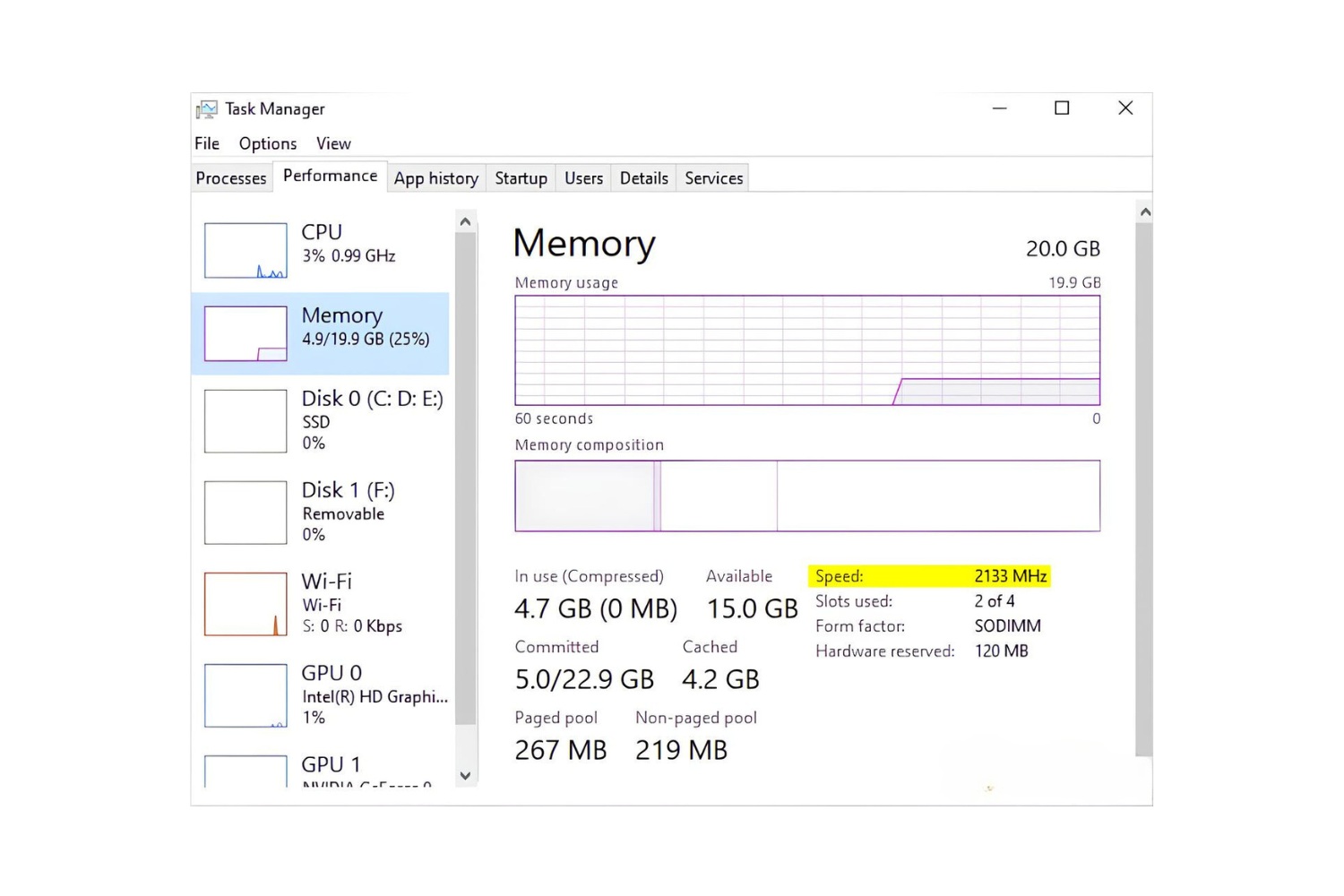Introduction
Welcome to the world of technology, where every component in your computer plays a vital role in its overall performance. One such component is RAM, short for Random Access Memory. You may have noticed that despite having high-capacity RAM installed, it might not be running at its maximum frequency. In this article, we will explore the reasons behind RAM running at lower frequencies than expected and how to troubleshoot and optimize its speed.
RAM is a crucial element in any computer system as it provides temporary storage for data that is currently in use. It enables your computer to run multiple programs simultaneously, ensuring smooth multitasking and efficient data processing. RAM acts as a bridge between the processor and storage, allowing quick access to the information needed to perform tasks.
There are various types of RAM available, such as DDR4, DDR3, and DDR2, each with its specific characteristics and compatibility. RAM frequency refers to the speed at which data is transferred between the RAM module and the rest of the computer system. A higher frequency means faster data transfer and ultimately better system performance.
When you purchase RAM, it usually comes with a default frequency set by the manufacturer. However, you may find that the RAM is not operating at its full potential, running at a lower frequency than its advertised speed. This can be frustrating, especially if you invested in high-speed RAM modules.
Several factors can affect the RAM frequency, including BIOS settings, motherboard compatibility, and CPU limitations. By understanding these factors and taking necessary steps, you can optimize your RAM speed and unleash the full potential of your computer’s performance.
In the following sections, we will delve deeper into the world of RAM. We will explore the different types of RAM, the factors affecting RAM frequency, the concept of JEDEC standards, the possibility of overclocking RAM, how to check RAM frequency, and troubleshooting steps for slower RAM speeds. Let’s dive in and unravel the mysteries behind RAM performance!
What is RAM and Why is it Important?
Before we delve into the details of RAM frequency, let’s first understand what RAM is and why it is a crucial component in your computer system.
RAM, or Random Access Memory, is a type of computer memory that stores data that is actively being used by the operating system and software applications. Unlike the permanent storage provided by a hard drive or solid-state drive, RAM is volatile memory, which means that its contents are lost when the computer is powered off or restarted.
RAM acts as a temporary workspace for your computer, allowing it to quickly access and manipulate data needed for running applications. When you open a program or file, the relevant data is loaded from the storage device into the RAM for faster processing. This enables efficient multitasking, as the computer can quickly switch between different applications and keep the necessary data readily available.
The importance of RAM lies in its ability to significantly impact your computer’s performance. A computer with insufficient RAM will struggle to handle resource-intensive tasks and may experience slow response times, lag, and overall sluggish performance. On the other hand, a computer with ample RAM can handle multitasking, run demanding applications smoothly, and provide a seamless user experience.
RAM plays a vital role in various computing tasks, such as gaming, video editing, graphic design, and multitasking. When you perform these tasks, you need a sufficient amount of RAM to ensure that your computer can handle the data requirements without bottlenecks or performance limitations.
In addition to the amount of RAM, the frequency at which it operates also impacts the overall performance. RAM frequency determines how quickly data can be read from and written to the RAM module. Higher RAM frequencies allow for faster data transfer, enhancing the responsiveness of your system and reducing latency during intensive tasks.
Overall, RAM is a critical component that enables your computer to work efficiently by providing temporary storage for data that is actively used by the operating system and applications. It directly influences your system’s performance, and having an optimal amount and frequency of RAM is essential for a smooth and responsive computing experience.
Types of RAM
When it comes to RAM, there are several types available, each with its own set of characteristics and compatibility. Understanding the different types of RAM can help you make informed decisions when upgrading or building a computer system.
1. DDR4 (Double Data Rate 4): DDR4 is the latest and most widely used type of RAM in modern computer systems. It offers higher speed, lower power consumption, and increased capacity compared to its predecessors. DDR4 RAM modules are backward compatible with some older motherboards that support DDR3, but not with DDR2 or DDR1.
2. DDR3 (Double Data Rate 3): DDR3 RAM was released before DDR4 and was widely used for several years. It offers decent performance and is compatible with older motherboards that do not support DDR4. However, DDR3 RAM generally operates at lower frequencies compared to DDR4.
3. DDR2 (Double Data Rate 2): DDR2 RAM was the successor of DDR1 and was popular in various computer systems. It has slower speeds and higher power consumption compared to DDR3 and DDR4. DDR2 RAM is now considered outdated and is rarely found in modern computers.
4. DDR1 (Double Data Rate 1): DDR1 RAM was an early version of DDR RAM and was used in older computer systems. It has significantly slower speeds and lower capacities compared to newer generations of RAM. DDR1 RAM is largely obsolete and hard to find in current computer configurations.
Each type of RAM has its own specific physical design and pin configuration, making it incompatible with other types. It’s important to ensure compatibility between your chosen RAM type and your motherboard before making any upgrades.
Additionally, each type of RAM has its own set of supported frequencies. For example, DDR4 RAM can operate at frequencies ranging from 2133 MHz to over 5000 MHz, depending on the specific model and manufacturer. Higher frequency RAM modules allow for faster data transfer but may come at a higher cost.
When choosing RAM for your computer system, consider the type, capacity, and frequency that best suit your needs and budget. It’s also important to check your motherboard’s specifications to ensure compatibility with your chosen RAM type.
Now that we understand the different types of RAM available, let’s explore the concept of RAM frequency and its impact on system performance.
RAM Frequency
RAM frequency, also known as RAM speed, refers to the speed at which data is transferred between the RAM module and the rest of the computer system. It is measured in megahertz (MHz) and indicates how many million cycles per second the RAM can perform. The higher the frequency, the faster the data transfer and the better the overall system performance.
The RAM frequency directly affects the responsiveness of your computer, especially when performing memory-intensive tasks such as gaming, video editing, or running multiple applications simultaneously. A higher RAM frequency allows for faster data access, reducing latency and improving the overall user experience.
It’s important to note that the RAM frequency is distinct from the CPU frequency. While both play crucial roles in system performance, they operate independently. The CPU frequency, measured in gigahertz (GHz), determines the speed at which the processor executes instructions, while the RAM frequency determines the speed at which data is read from and written to the RAM modules.
When choosing RAM modules for your computer, you have a range of frequency options available. For example, DDR4 RAM can come in frequencies ranging from 2133 MHz to well over 5000 MHz, depending on the manufacturer and model. However, it’s essential to ensure that your motherboard supports the desired RAM frequency.
It’s worth mentioning that the actual RAM frequency may vary depending on various factors, such as BIOS settings and system configurations. Some motherboards may automatically adjust the RAM frequency to match the capabilities of the processor and maintain stability. In such cases, the RAM may run at a lower frequency than its maximum supported speed.
While a higher RAM frequency is generally beneficial for system performance, it’s important to consider other factors, such as latency timings and overall compatibility. Latency timings, represented as a series of numbers (e.g., CL15-17-17-35), indicate the time delay between requesting and receiving data from the RAM. A balanced combination of frequency and latency timings can yield optimal performance.
Upgrading your RAM to modules with a higher frequency can often enhance system performance, especially if you utilize memory-intensive applications. However, it’s essential to consider your specific computer needs and budget when deciding on the best RAM configuration for your system.
In the next section, we will explore the default RAM frequency and the factors that can influence it.
Default RAM Frequency
When you purchase RAM, it usually comes with a default frequency set by the manufacturer. The default RAM frequency is typically the highest frequency supported by the RAM module, ensuring compatibility with a wide range of systems. However, it’s important to note that the default frequency may not always be the speed at which the RAM operates initially.
Why is this the case? One reason is that the default frequency is determined by the JEDEC (Joint Electron Device Engineering Council) standards, which are industry guidelines for memory module manufacturers. These standards ensure compatibility and interoperability between different memory modules and computer systems.
Manufacturers set the default frequency to a conservative value to ensure stability and compatibility across various computer configurations. This means that even if the RAM module is capable of running at higher frequencies, it will initially operate at a lower default frequency to ensure system stability and avoid potential compatibility issues.
Therefore, when you first install your RAM module, it may not automatically run at its maximum supported frequency. Instead, it will default to a lower value that is safe and compatible with a wide range of computer systems.
To take full advantage of your RAM’s capabilities, you may need to manually adjust the frequency settings in the BIOS (Basic Input/Output System) of your computer. The BIOS is firmware embedded in the motherboard that controls hardware initialization and basic system functions.
Keep in mind that not all computer systems allow you to adjust the RAM frequency in the BIOS. Some systems may have locked settings or limited options for adjusting RAM frequencies. In such cases, you may need to consult your computer or motherboard manufacturer’s documentation or support forums to determine if any overclocking options are available.
Upgrading to RAM modules with higher default frequencies can also be an option. Higher frequency RAM modules are designed to run at faster speeds out of the box, eliminating the need for manual adjustments in the BIOS. However, it’s important to ensure that your motherboard supports the higher frequency before making any upgrades.
In the next section, we will explore the various factors that can affect RAM frequency and performance.
Factors Affecting RAM Frequency
Several factors can impact the RAM frequency of your computer system. Understanding these factors can help you identify potential issues and optimize your RAM speed for better performance. Let’s take a closer look at the key factors that can affect RAM frequency:
1. BIOS Settings: The Basic Input/Output System (BIOS) is responsible for controlling various hardware settings, including RAM frequency. Some motherboards provide options to adjust RAM frequency manually in the BIOS. However, not all systems allow for such adjustments, as it depends on the motherboard model and manufacturer. Make sure to check your computer’s BIOS settings to see if you can modify the RAM frequency.
2. CPU Limitations: The Central Processing Unit (CPU) plays a crucial role in determining the RAM frequency. Each CPU has a specified memory controller that supports a specific range of RAM frequencies. If your CPU does not support higher-frequency RAM modules, they will automatically downclock to a compatible frequency. Ensure that your CPU is compatible with the desired RAM frequency before making any upgrades.
3. Motherboard Compatibility: Your motherboard plays a critical role in determining the RAM frequency supported by your system. Different motherboards have different memory controller specifications, which influence the range of RAM frequencies that can be used. Make sure to check your motherboard’s specifications to ensure compatibility with the desired RAM frequency.
4. Overclocking: Overclocking is the process of increasing the clock speed of your RAM above its default frequency to achieve higher performance. While overclocking can result in faster RAM speeds, it may also lead to stability issues and increased heat generation. Overclocking should be done cautiously, taking into consideration the capabilities of your RAM, CPU, and motherboard, and ensuring proper cooling measures.
5. Memory Module Quality: The quality and brand of your RAM module can also impact the achievable RAM frequency. Higher-quality modules often have better stability and support for higher frequencies. It is recommended to choose reputable brands and modules that have good reviews and are known for their compatibility with higher frequencies.
Understanding these factors can help you optimize your RAM frequency and overall system performance. It’s important to note that changing the RAM frequency, particularly through overclocking, may void warranties and can potentially cause system instability if not done properly. Take caution and consult the documentation and support resources provided by your RAM, CPU, and motherboard manufacturers.
Now that we have explored the factors affecting RAM frequency, let’s delve deeper into the JEDEC standards and their significance in standardizing RAM specifications.
Understanding JEDEC Standards
JEDEC, which stands for Joint Electron Device Engineering Council, is an organization that sets industry standards for semiconductor devices and memory modules. When it comes to RAM, JEDEC standards play a crucial role in ensuring compatibility and interoperability between different memory modules and computer systems.
The JEDEC standards establish guidelines for various aspects of RAM, including form factors, pin configurations, electrical specifications, and timing requirements. These standards help manufacturers create RAM modules that are compatible with a wide range of computer systems and ensure consistent performance across different devices.
One key aspect of JEDEC standards that impacts RAM frequency is the approved frequency ranges for different RAM types. For example, DDR4 RAM modules may have JEDEC-approved standard frequencies, such as 2133 MHz, 2400 MHz, or 2666 MHz. Manufacturers use these standards as a baseline when determining the default frequency for their RAM modules.
While the JEDEC standards define the baseline frequencies, manufacturers also produce RAM modules with higher frequencies, known as XMP (Extreme Memory Profile) or AMP (AMD Memory Profile) profiles. These profiles allow for overclocked frequencies beyond the JEDEC standards, providing users with the ability to unlock higher performance from their RAM modules by adjusting the frequency in the BIOS.
It’s important to note that not all RAM modules may have XMP or AMP profiles available, and some motherboards may not support them. In such cases, the RAM modules will operate at the default JEDEC-approved frequency. However, if your RAM modules do support XMP or AMP profiles, and your motherboard has the necessary compatibility, you may be able to achieve higher RAM frequencies by enabling these profiles in the BIOS.
Understanding the JEDEC standards is essential when selecting and configuring RAM modules for your computer system. It ensures compatibility between different components, avoids potential issues, and provides a standardized baseline for manufacturers to adhere to.
However, it’s worth noting that adhering strictly to JEDEC standards may not always result in the highest performance. Overclocking your RAM modules to higher frequencies, if supported and done properly, can provide a noticeable boost in system performance. Just be sure to consult your RAM and motherboard manuals, follow proper overclocking procedures, and monitor system stability.
Now that we have gained a deeper understanding of JEDEC standards and their role in establishing RAM specifications, let’s explore the concept of overclocking RAM and its potential benefits and risks.
Overclocking RAM
Overclocking RAM refers to increasing the clock speed of your RAM modules beyond their default or JEDEC-approved frequencies. It is a method used to unlock higher performance and potentially improve system responsiveness. However, overclocking RAM should be approached with caution, as it can have both benefits and risks.
One of the primary advantages of overclocking RAM is achieving faster data transfer rates, which can lead to improved system performance. By increasing the RAM frequency, you can potentially reduce latency and enhance the ability of your computer to handle memory-intensive tasks such as gaming, video editing, and complex calculations.
Overclocking RAM can provide a noticeable boost in system performance, especially when combined with other hardware enhancements. It can result in faster load times, smoother multitasking, and overall snappier responsiveness. However, the extent to which you can overclock your RAM depends on factors such as the quality of your RAM modules, CPU limitations, and the capabilities of your motherboard.
It’s crucial to keep in mind that overclocking RAM comes with certain risks. Pushing the frequency too high or not providing sufficient cooling can result in instability, system crashes, and data corruption. Overclocking can also void warranties provided by the RAM manufacturer, so it’s important to understand the potential consequences and proceed at your own risk.
Before attempting to overclock your RAM, it’s essential to consult the documentation and support resources provided by your RAM manufacturer. They may offer specific instructions or recommendations for safely overclocking your RAM modules. Additionally, ensure that your motherboard supports overclocking and has the necessary features and options available in the BIOS for adjusting RAM frequencies.
It’s recommended to gradually increase the RAM frequency and monitor system stability at each step. Stress testing software, such as Memtest86 or Prime95, can help identify any potential instabilities or errors. If issues occur, you may need to adjust voltage settings or lower the frequency to ensure stability.
Overclocking RAM can be a rewarding way to extract additional performance from your computer system. However, it requires careful consideration, attention to detail, and monitoring to ensure a stable and reliable system. If done properly, overclocking RAM can result in noticeable performance improvements, but it’s important to weigh the benefits against the potential risks before proceeding.
Now that we have explored the concept of overclocking RAM, let’s move on to the practical side and discuss how to check the current frequency of your RAM modules.
Checking RAM Frequency
Checking the current frequency of your RAM modules is important to ensure that they are operating at the desired speed. By verifying the RAM frequency, you can confirm whether the modules are running at their default or overclocked frequency. Here are several methods you can use to check the RAM frequency:
1. BIOS: One of the most reliable ways to check the RAM frequency is by accessing the BIOS (Basic Input/Output System) of your computer. Restart your computer and enter the BIOS by pressing a specific key during the boot process (usually displayed on the screen). Once in the BIOS, navigate to the memory or RAM settings section. Here, you can find the current frequency of your RAM modules.
2. Task Manager (Windows): If you’re using a Windows operating system, you can use the Task Manager to check the RAM frequency. Right-click on the taskbar and select “Task Manager” or press Ctrl + Shift + Esc to open it. In the Task Manager window, go to the “Performance” tab and select “Memory” in the left-hand pane. The “Speed” section will display the current RAM frequency.
3. System Information (Windows): Another way to check the RAM frequency on a Windows computer is by using the System Information tool. To access it, press the Windows key + R to open the Run dialog box, then type “msinfo32” and press Enter. In the System Information window, look for the “Memory” section and find the “Speed” entry, which indicates the current RAM frequency.
4. Terminal (Mac): For Mac users, you can use the Terminal application to check the RAM frequency. Open the Terminal from the Utilities folder (found in the Applications folder) or by searching for it in Spotlight. In the Terminal window, enter the command “system_profiler SPMemoryDataType” and press Enter. The output will contain information about your RAM modules, including the current frequency.
5. Third-Party Software: Additionally, there are various third-party software programs available that provide system information, including RAM frequency. Programs like CPU-Z, HWiNFO, or Speccy can display detailed information about your computer’s hardware, including the RAM frequency. Simply download and install the software, then open it to view the RAM frequency and other relevant details.
By using one of these methods, you can easily check the current frequency of your RAM modules. This information will help you verify if the RAM modules are operating at the desired speed and assist in troubleshooting any performance issues you may encounter.
Now that we know how to check the RAM frequency, let’s explore troubleshooting steps for slow RAM speeds and potential solutions.
Troubleshooting Slow RAM Speeds
If you find that your RAM is not performing at the expected speeds, there are several troubleshooting steps you can take to diagnose and resolve the issue. Here are some potential solutions to help address slow RAM speeds:
1. Check BIOS Settings: Ensure that the RAM frequency is correctly set in the BIOS. Some motherboards have an option to enable XMP (Extreme Memory Profile) or AMP (AMD Memory Profile) to unlock higher RAM frequencies. Make sure that these profiles are enabled if your RAM supports them and ensure that any manual frequency settings are correct.
2. Update BIOS: Check if there are any BIOS updates available for your motherboard. Sometimes, updated BIOS versions can provide better compatibility and improved RAM performance. Be cautious when updating the BIOS and follow the manufacturer’s instructions carefully to avoid any potential issues.
3. Reinstall RAM: It’s possible that the RAM modules are not seated correctly in the memory slots. Try reseating the RAM by removing and reinstalling them securely. Additionally, make sure that the RAM modules are inserted in the appropriate slots, as outlined in your motherboard’s manual.
4. Update Drivers: Ensure that all your system drivers, including chipset drivers, are up to date. Outdated drivers can sometimes cause compatibility issues and hinder RAM performance. Visit the websites of your motherboard and chipset manufacturers to download and install the latest driver updates.
5. Test Individual RAM Modules: Perform a memory test by removing one RAM module at a time and testing each module individually in different memory slots. This can help identify any faulty modules that may be causing slow RAM speeds. Memtest86 or other memory testing software can assist in detecting potential issues.
6. Check for Resource-Intensive Programs: Monitor the usage of your system resources and identify any programs or processes that are consuming a substantial amount of memory. These resource-intensive programs can put a strain on your RAM and impact overall system performance. Consider closing unnecessary applications to free up memory resources.
7. Consider Upgrading RAM: If you find that your current RAM modules are not meeting your needs, it may be worth considering an upgrade. Upgrading to higher-capacity or higher-frequency RAM can improve system performance, especially if you engage in memory-intensive tasks or use resource-demanding applications.
8. Consult Manufacturer Support: If you have tried the above steps and are still experiencing slow RAM speeds, contacting the manufacturer’s support team can be helpful. They can provide specific troubleshooting steps based on your system configuration and offer guidance on resolving any issues you may be facing.
Remember to exercise caution when making any changes to hardware or system settings, and always backup your data before attempting any troubleshooting steps. It’s also important to note that certain limitations, such as CPU or motherboard constraints, may prevent achieving higher RAM speeds, even after troubleshooting.
By following these troubleshooting steps, you can diagnose and potentially resolve slow RAM speed issues, enhancing your system’s performance and overall user experience.
Now that we have explored troubleshooting slow RAM speeds, let’s summarize the key points we have covered in this article.
Conclusion
RAM frequency is a critical factor in determining the performance of your computer system. While RAM modules often come with default frequencies set by manufacturers, they may not always operate at their maximum supported speeds due to various factors like BIOS settings, CPU limitations, and motherboard compatibility.
Understanding the different types of RAM, such as DDR4, DDR3, DDR2, and DDR1, allows you to choose the appropriate module for your system. Higher RAM frequencies can provide faster data transfer and improved system responsiveness, making them especially beneficial for memory-intensive tasks.
JEDEC standards play a crucial role in establishing compatibility and standardizing RAM specifications. They ensure interoperability between different memory modules and systems, with manufacturers setting default frequencies within the JEDEC-approved ranges. Overclocking RAM can unlock higher frequencies and performance, but it should be done cautiously and with consideration for stability and cooling.
To check the current RAM frequency, you can access the BIOS, use system information tools, or third-party software. If you encounter slow RAM speeds, troubleshooting steps such as checking BIOS settings, updating drivers, and testing individual modules can help identify and resolve issues. In some cases, upgrading the RAM itself may be necessary to achieve desired performance.
Remember to proceed carefully when making any changes to your system and consult the documentation and support resources provided by your hardware manufacturers. Consider backing up your data before attempting any modifications, and be aware that certain limitations may prevent reaching the maximum RAM frequencies.
In conclusion, optimizing RAM frequency is one of the key steps in maximizing system performance. By understanding the different factors that affect RAM frequency and implementing appropriate troubleshooting steps, you can unlock the full potential of your computer’s memory and enjoy a faster and more responsive computing experience.