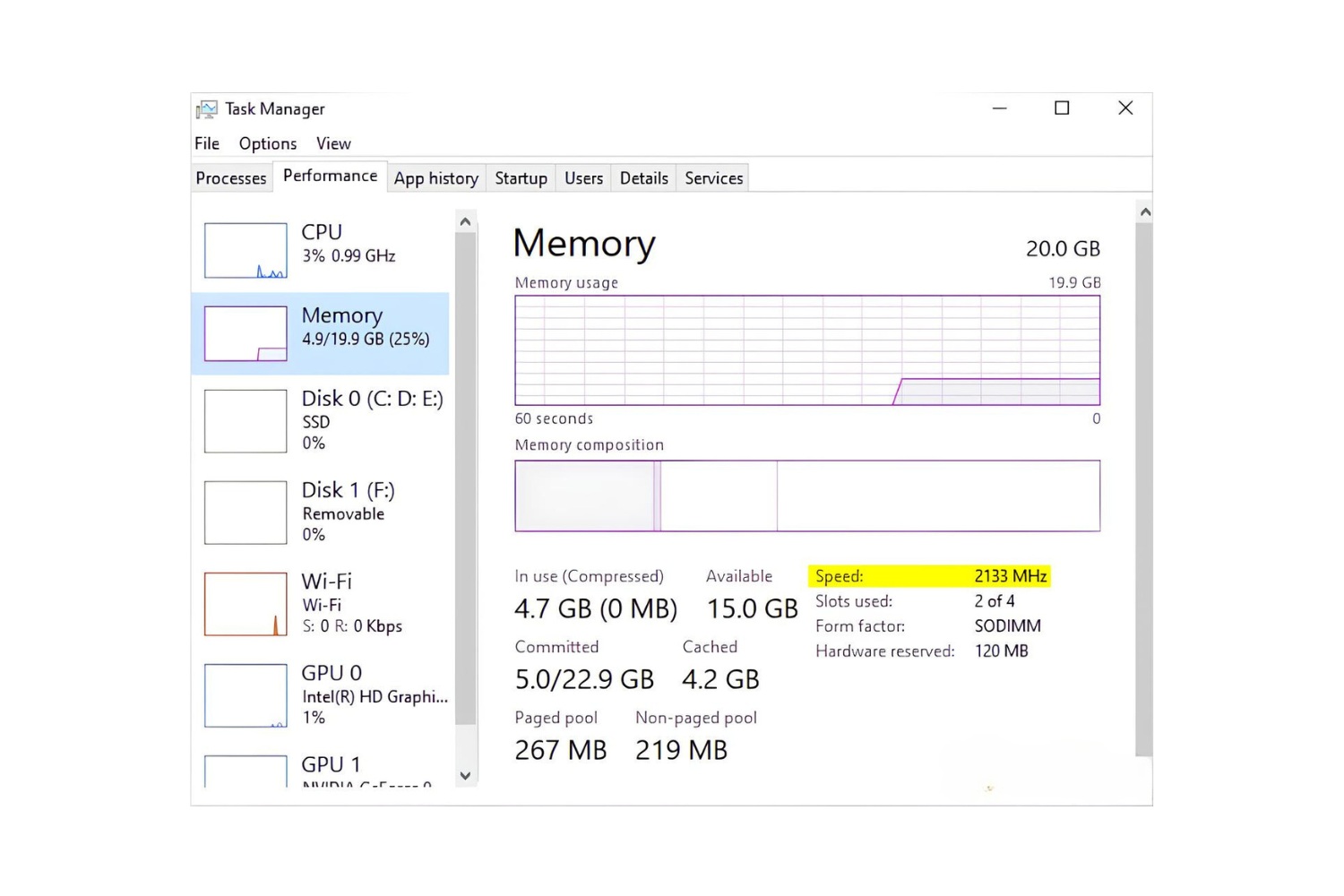Introduction
Welcome to the world of computer hardware where every component plays a crucial role in determining the overall performance and speed of your system. One key component that directly affects your system’s speed is Random Access Memory, commonly known as RAM. The speed of your RAM can significantly impact the performance of your computer, and you may be wondering why your RAM speed is 2133 instead of the expected 3200.
Before we dive into the reasons behind this discrepancy, let’s first understand what RAM is and why its speed is important. RAM is a type of computer memory that enables your system to access and store data quickly. It acts as a temporary storage space for data that is being actively operated on by your computer’s processor.
The speed of your RAM dictates how quickly your system can read and write data, which directly influences the overall speed and responsiveness of your computer. The higher the RAM speed, the faster your system can retrieve and transfer data, resulting in improved performance and multitasking capabilities.
When purchasing RAM, you may come across various speed ratings, such as DDR4-2133, DDR4-3200, or even higher. These ratings are an indication of the maximum data transfer rate that the RAM module is capable of achieving. However, the actual speed at which your RAM operates depends on several factors.
In this article, we will explore the factors that can affect RAM speed, the possible reasons why your RAM speed may be lower than expected, and how to optimize it for better performance. So, let’s dive in and unravel the mystery behind your RAM running at 2133 instead of 3200.
What is RAM?
Random Access Memory, commonly known as RAM, is a crucial component of every computer system. It serves as a temporary storage space for data that is actively being used by your computer’s processor. Unlike the long-term storage provided by the hard drive or solid-state drive (SSD), RAM offers much faster access times, allowing your system to quickly retrieve and manipulate data.
RAM is composed of memory modules that are inserted into slots on the motherboard. The most common type of RAM used in modern computers is DDR4 (Double Data Rate 4), although older systems may use DDR3 or even DDR2. These memory modules come in different sizes, such as 4GB, 8GB, 16GB, and so on, allowing you to customize the amount of RAM for your specific needs.
When your computer is running, it constantly transfers data between the RAM and the processor. This allows the processor to quickly access the information it needs to execute programs, perform calculations, and handle various tasks. By having more RAM, your computer can store a larger amount of data in its working memory, reducing the need to continuously retrieve information from the slower storage drives.
RAM provides a much faster data access speed than traditional storage devices because it uses integrated circuits to store and retrieve data electronically. Unlike a hard drive or SSD, which have physical moving parts and read data from spinning disks or flash memory cells, RAM can provide near-instantaneous access to data, resulting in faster overall system performance.
It is important to note that RAM is a volatile type of memory, meaning that its contents are lost when the computer is turned off or restarted. This is why the operating system and applications need to be loaded into RAM every time you start your computer. However, since RAM offers much faster access times than storage drives, this process is relatively quick and does not significantly impact the overall system startup time.
Overall, RAM plays a crucial role in determining the speed and responsiveness of your computer. The size and speed of your RAM can directly impact your system’s performance, particularly when multitasking or running memory-intensive applications. By understanding the basics of RAM, you can make informed decisions when upgrading or troubleshooting your computer’s memory configuration.
Why is RAM Speed Important?
The speed of your RAM plays a vital role in determining the overall performance and responsiveness of your computer system. While the size (capacity) of your RAM impacts how much data can be stored, the speed at which that data can be accessed and processed is equally important. Here are a few reasons why RAM speed is crucial:
- Faster Data Access: A higher RAM speed allows your computer’s processor to quickly retrieve data from the memory. This translates into faster loading times for applications, shorter boot times, and snappier overall system performance.
- Smooth Multitasking: When you have multiple applications or tasks running simultaneously, RAM speed becomes crucial. With faster RAM, your computer can efficiently switch between different tasks, reducing lag and ensuring smooth multitasking capabilities.
- Optimized Gaming Performance: Gamers often rely on fast RAM to ensure smooth gameplay and reduced input lag. Faster RAM speed can improve frame rates, reduce stuttering, and enhance the overall gaming experience.
- Video and Photo Editing: Professionals working with resource-intensive applications like video editing or graphic design software can benefit from high-speed RAM. It allows for faster rendering, smoother previews, and quicker file transfers, enabling a more efficient workflow.
- Virtual Machines and Software Development: If you frequently work with virtual machines or develop software, faster RAM speed can significantly improve your productivity. Running multiple virtual machines simultaneously or compiling large code bases can be accelerated with speedy RAM.
It’s important to note that RAM speed complements the performance of other components in your system. While a powerful processor and fast storage drives are essential, if your RAM speed is low, it can create a bottleneck and limit the overall performance potential of your system.
However, it’s worth mentioning that the benefits of faster RAM may vary depending on the specific tasks you perform. Everyday tasks like web browsing, word processing, or watching videos may not show significant improvements with higher RAM speed. On the other hand, memory-intensive applications that rely heavily on data manipulation, such as video editing or complex simulations, will benefit greatly from fast RAM.
To maximize the performance benefits, it’s important to ensure that your system’s RAM speed is compatible with other components, such as the motherboard and processor. Understanding the limitations and capabilities of your hardware will help you make informed decisions when upgrading or configuring your system’s memory.
In the next section, we will explore RAM speed ratings and how they can affect your system’s performance.
Understanding RAM Speed Ratings
RAM speed ratings can be a bit confusing, especially for those new to computer hardware. When shopping for RAM, you may come across specifications like DDR4-2133, DDR4-3200, or even higher. These ratings indicate the maximum data transfer rate that the RAM module is capable of achieving. Let’s break it down to understand what these speed ratings mean:
The term “DDR” stands for “Double Data Rate,” indicating that the RAM can transfer data on both the rising and falling edges of the clock signal. This effectively allows for double the data transfer rate compared to the actual clock speed. For example, a RAM module with a speed rating of DDR4-2133 actually operates at a base clock speed of 1066 MHz (megahertz), but the effective data transfer rate is 2133 MT/s (megatransfers per second).
The speed rating is measured in MHz or MT/s and represents how many million or billion cycles per second the RAM can perform. The higher the speed rating, the faster the RAM can process and transfer data. However, it’s essential to note that the advertised speed is the theoretical maximum, and the actual operating speed may be lower due to various factors we will discuss later in this article.
It’s also important to understand that RAM modules with different speed ratings are not compatible with each other. For example, DDR4-3200 RAM will not work with a system that supports only DDR4-2133. It’s crucial to ensure that the RAM speed is supported by your system’s motherboard and processor.
Another term you may encounter when discussing RAM speed is CAS latency or CL. CAS latency is a measure of the delay between the moment a command is issued to the RAM and when the data is actually available. It is usually represented as a series of numbers separated by dashes, such as CL15-17-17-35. The lower the CAS latency, the faster the RAM can provide the requested data.
When choosing RAM for your system, it’s important to strike a balance between speed and cost. While faster RAM can improve system performance, it tends to be more expensive. The actual performance gain from higher-speed RAM may also vary depending on the specific tasks you perform and the overall configuration of your system.
In the next section, we will explore the various factors that can affect RAM speed, allowing you to identify the reasons behind your RAM operating at a speed lower than expected.
Factors Affecting RAM Speed
Several factors can impact the actual operating speed of your RAM module and cause it to run at a lower speed than expected. Understanding these factors can help you identify why your RAM speed might be lower and take appropriate steps to optimize it. Here are some key factors that can affect RAM speed:
- Motherboard Limitations: The speed at which your RAM operates is limited by the capabilities of your motherboard. Different motherboards support different RAM speeds, and using RAM modules with higher speeds than what your motherboard supports may result in them running at a lower speed to ensure compatibility.
- Processor Compatibility: Similar to motherboards, processors also have specific memory speed limitations. If your processor doesn’t support the speed rating of your RAM modules, they may default to a lower speed to match the processor’s capabilities.
- Memory Configuration: The way you configure your RAM modules can impact their speed. For example, using single-channel memory (one module) instead of dual-channel or quad-channel memory (multiple modules) can result in lower RAM performance. It’s recommended to utilize the optimal memory configuration supported by your motherboard.
- Timing and Voltage: Incorrect timing settings or inadequate voltage supplied to the RAM modules can lead to reduced performance. It’s essential to ensure that the timing settings and voltage are correctly configured in the motherboard’s BIOS settings to achieve optimal RAM performance.
- Heat and Overheating: High operating temperatures can negatively impact RAM performance. Excessive heat can cause the RAM modules to throttle their speed to prevent damage. Proper airflow and cooling within your system can help maintain optimal temperature levels and maximize RAM speed.
- Compatibility and Interference: Incompatibility between different RAM modules or interference from other hardware components can result in lower RAM speeds. Ensure that the RAM modules are compatible with each other and that they are installed correctly to prevent any performance issues.
It’s important to note that not all systems will experience lower RAM speeds due to these factors. Many newer motherboards and processors offer better support for higher RAM speeds and have fewer limitations. However, in older systems or systems with specific hardware configurations, these factors can influence RAM speed.
To optimize your RAM speed, it’s recommended to review your motherboard and processor specifications, ensure proper memory configuration, check timing and voltage settings, and monitor system temperatures to prevent overheating issues. Updating your system’s BIOS to the latest version can also resolve compatibility or performance-related issues.
In the next section, we will explore possible reasons why your RAM speed might be lower than expected, providing you with insights on how to address these issues.
Possible Reasons for RAM Speed Being Lower Than Expected
If you find that your RAM speed is running lower than the expected rating, there could be several possible reasons behind this discrepancy. Identifying these reasons can help you troubleshoot and address the issue. Here are some common factors that may cause your RAM speed to be lower than expected:
- Compatibility issues: Incompatibility between your RAM modules and your motherboard or processor can result in the modules running at lower speeds. Ensure that the RAM you have chosen is officially compatible with your system and meets the required specifications.
- Bottlenecked by other components: While RAM speed is important, the overall performance of your system is a result of multiple factors working together. If other components, such as the processor or storage drives, are not capable of utilizing the full potential of your RAM speed, the RAM may run at a lower speed to match the capabilities of these components.
- Incorrect BIOS settings: The settings in your system’s BIOS (Basic Input/Output System) can impact the RAM speed. If the timing settings or voltage is not correctly configured, it can result in lower performance. Accessing the BIOS and ensuring the proper settings for your RAM modules can help optimize the speed.
- Overclocking limitations: Overclocking your RAM to achieve higher speeds may not always be possible due to limitations in your system. Some processors or motherboards may not support high overclocking frequencies, leading to the RAM defaulting to lower speeds for stability reasons.
- Incorrect RAM slot usage: Placing your RAM modules in the wrong slots on your motherboard can lead to decreased performance. Refer to your motherboard’s manual to understand the optimal slot configuration for your specific RAM modules and ensure they are correctly installed.
- Defective or faulty modules: Sometimes, a RAM module may be defective or faulty, resulting in lower performance. Testing each RAM module individually or using memory diagnostic tools can help identify if any specific module is causing the issue.
If you encounter lower RAM speeds, it’s recommended to check the compatibility of your RAM modules, ensure correct BIOS settings, and confirm the proper installation of the modules in the appropriate slots. Updating your system’s BIOS and verifying that all hardware components are functioning correctly can also help troubleshoot the issue.
It’s important to note that certain performance gains from higher RAM speeds may not be noticeable in everyday tasks or applications that are not memory-intensive. Therefore, it’s essential to consider your specific usage requirements and determine if the lower RAM speed is significantly impacting your desired performance targets.
In the next section, we will delve into the role of BIOS settings in influencing RAM speed and how you can optimize them to maximize performance.
BIOS Settings and RAM Speed
The BIOS (Basic Input/Output System) of your computer’s motherboard plays a crucial role in determining the speed at which your RAM operates. The BIOS is responsible for configuring various hardware settings, including those related to your RAM modules. Understanding and adjusting these settings can help optimize your RAM speed and overall system performance. Here’s how BIOS settings can influence RAM speed:
Timing Settings: The timing settings in the BIOS control the latency and speed at which your RAM communicates with the processor. These settings include parameters such as CAS latency, RAS to CAS delay, and more. Adjusting these settings can fine-tune the performance of your RAM and optimize its speed. However, it’s important to note that modifying these timings requires knowledge and caution, as incorrect settings can lead to instability or system crashes.
Voltage Settings: The voltage supplied to your RAM modules can impact their stability and performance. Adjusting the voltage settings in the BIOS can help optimize the module’s performance and potentially allow for achieving higher speeds. However, it’s crucial to stay within the recommended voltage range specified by the RAM manufacturer to prevent damage to the modules or other components.
Overclocking: Overclocking your RAM in the BIOS involves increasing the frequency and/or voltage beyond the manufacturer’s specified limits to achieve higher speeds. This can provide a significant boost in performance, but it also carries risks. Not all RAM modules or systems are capable of stable overclocking, and excessive overclocking can lead to instability or even hardware damage. If you choose to overclock your RAM, it’s crucial to carefully monitor system stability and temperatures.
Memory Mapping: The BIOS also controls how the system maps and allocates memory. By default, most modern systems automatically handle memory mapping efficiently. However, in some cases, adjusting memory mapping settings in the BIOS can improve performance or resolve compatibility issues. It’s recommended to consult your motherboard’s manual or manufacturer’s website for guidance on memory mapping settings if needed.
Updating BIOS: Keeping your motherboard’s BIOS up to date can also improve RAM compatibility and performance. Motherboard manufacturers frequently release BIOS updates that address various issues, including RAM compatibility and stability. These updates may introduce improved memory support, bug fixes, and performance optimizations. Be sure to follow the manufacturer’s instructions and precautions when updating your BIOS.
When adjusting BIOS settings related to RAM, it’s important to proceed with caution. Making incorrect changes to settings can lead to system instability or failure to boot. If you’re not confident or familiar with BIOS settings, it’s recommended to seek guidance from your motherboard’s manufacturer or consult with a knowledgeable professional.
By understanding and optimizing the BIOS settings related to RAM, you can unleash the full potential of your memory modules and enhance the overall speed and performance of your system.
In the next section, we will discuss RAM compatibility and limitations, providing insights into how it can affect your system’s memory performance.
RAM Compatibility and Limitations
When it comes to RAM, compatibility and limitations are important factors to consider to ensure optimal performance and system stability. Understanding RAM compatibility with your motherboard, processor, and other hardware components can help you make informed decisions and avoid potential issues. Here’s what you need to know about RAM compatibility and limitations:
Motherboard Compatibility: Different motherboards have specific requirements for RAM modules. This includes the physical form factor (e.g., DIMM or SO-DIMM), the maximum RAM capacity supported, and the supported RAM speeds. It’s crucial to consult your motherboard’s documentation or manufacturer’s website to determine the RAM specifications and compatible modules for your specific model.
Processor Compatibility: Like motherboards, processors also have limitations on the type of RAM they support. This includes factors such as the maximum RAM speed, the number of RAM channels supported, and compatibility with specific RAM technologies (e.g., DDR3, DDR4). Refer to your processor’s specifications to ensure compatibility with your chosen RAM modules.
Memory Slots and Channels: Depending on your motherboard, it may support single-channel, dual-channel, or even quad-channel memory configurations. Utilizing the supported configuration can contribute to performance improvements. For instance, using two identical RAM modules in a dual-channel configuration can provide better memory bandwidth compared to using a single module.
Operating System Limitations: The operating system you’re using can also impose limitations on the amount of RAM it can recognize and utilize. For example, 32-bit versions of Windows are limited to utilizing a maximum of 4GB of RAM. To fully utilize larger RAM capacities, ensure that you have a compatible 64-bit operating system installed.
Compatibility with Existing RAM: If you’re adding RAM to an existing system, compatibility with the already installed RAM may be a consideration. It’s ideal to use RAM modules with matching specifications, including speed, capacity, timing, and voltage, to ensure proper operation and compatibility.
BIOS Updates: Updating your motherboard’s BIOS to the latest version can improve RAM compatibility and stability. Motherboard manufacturers often release BIOS updates that address compatibility issues and enhance memory support. Regularly check for BIOS updates and follow the manufacturer’s instructions for safe and successful installation.
Keep in mind that certain combinations of hardware may impose limitations on RAM speed. For example, using multiple RAM modules of different speeds may result in all modules running at the speed of the slowest module. Additionally, populating all available RAM slots on the motherboard may also limit the maximum achievable RAM speed.
By taking into account RAM compatibility with your motherboard, processor, and operating system, as well as considering the limitations imposed by hardware configurations, you can ensure smooth operation and maximize the performance of your system’s memory.
In the next section, we will discuss the concept of overclocking and how it can impact RAM speed.
Overclocking and RAM Speed
Overclocking is a technique used to increase the operating speed of computer components beyond their default specifications. This includes the potential for overclocking your RAM modules to achieve higher speeds and improve overall system performance. However, overclocking RAM comes with both benefits and considerations. Let’s explore the concept of overclocking and its impact on RAM speed:
Benefits of RAM Overclocking: The primary benefit of overclocking your RAM is the potential for increased data transfer rates and improved system performance. By pushing your RAM modules to operate at higher frequencies, you can experience faster loading times, reduced latency, and improved multitasking capabilities. Overclocking can be particularly advantageous in tasks that heavily rely on memory, such as gaming, video editing, or 3D rendering.
Considerations for Overclocking: Overclocking your RAM requires careful consideration and understanding of the potential risks involved. Here are a few things to keep in mind:
- Motherboard and CPU Support: Before attempting to overclock your RAM, ensure that your motherboard and processor support overclocking functionality. Not all motherboards or CPUs are designed for overclocking, and attempting to push them beyond their intended limits can result in instability or even damage.
- Heat and Cooling: Overclocking increases the power and heat generated by your RAM modules. It’s crucial to provide adequate cooling to prevent overheating, as excessive heat can lead to reduced performance or system instability.
- Voltage Requirements: Higher RAM frequencies often require increased voltage to maintain stability. However, increasing the voltage beyond the recommended limits can damage your RAM modules or other hardware components. Always use caution when adjusting voltage settings and stay within safe limits.
- Stability Testing: Overclocking your RAM should be followed by thorough stability testing. Stress-testing utilities, such as MemTest86, can help identify any instability or errors that may occur due to the increased speeds. Ensure that your system remains stable during prolonged testing to avoid potential crashes or data corruption.
It’s important to note that not all RAM modules are created equal in terms of their overclocking potential. Some modules are specifically designed for higher frequencies and better overclocking headroom. These modules often come with higher price tags. If you’re considering overclocking, be sure to research and select RAM modules that are known for their overclocking capabilities.
Overclocking your RAM can provide significant performance gains, but it’s crucial to approach it with caution and abide by safe practices. Always refer to reputable guides and resources specific to your hardware configuration and take the time to understand the technical aspects and potential risks associated with overclocking.
In the next section, we will conclude our exploration of RAM speed and its impact on system performance.
Conclusion
RAM speed is a critical factor in determining the overall performance and responsiveness of your computer system. Understanding the importance of RAM speed and the factors that can influence it is crucial in optimizing your system’s performance. We’ve covered several key aspects related to RAM speed, including:
- The definition and role of RAM as a temporary storage space for data
- The significance of RAM speed in enabling faster data access and multitasking capabilities
- The understanding of RAM speed ratings and how they indicate the maximum data transfer rate
- The various factors that can affect RAM speed, such as hardware limitations, incorrect BIOS settings, and compatibility issues
- The role of BIOS settings in influencing RAM speed and the importance of adjusting them for optimal performance
- The considerations and potential benefits of overclocking your RAM to achieve higher speeds
By considering these factors and making informed decisions about RAM compatibility, configuration, and overclocking, you can enhance your system’s speed, responsiveness, and overall performance. It’s important to remember that individual system configurations and usage requirements may vary, so it’s essential to evaluate and tailor your approach accordingly.
As you embark on optimizing your RAM speed, it’s recommended to consult your motherboard and RAM manufacturer’s documentation, seek professional advice if needed, and perform any adjustments or configurations with caution. Regularly monitoring system temperatures and stability, as well as staying up-to-date with BIOS updates, can also contribute to a smooth and efficient RAM performance.
Remember, RAM is just one piece of the performance puzzle. A well-rounded system includes a balance of components, including the processor, storage drives, and graphics card, so consider your hardware configuration as a whole to achieve the best possible performance.
We hope this article has provided you with a comprehensive understanding of RAM speed and its impact on your computer’s performance. Armed with this knowledge, you can now make informed decisions to optimize your RAM and enjoy a faster, more responsive computing experience.