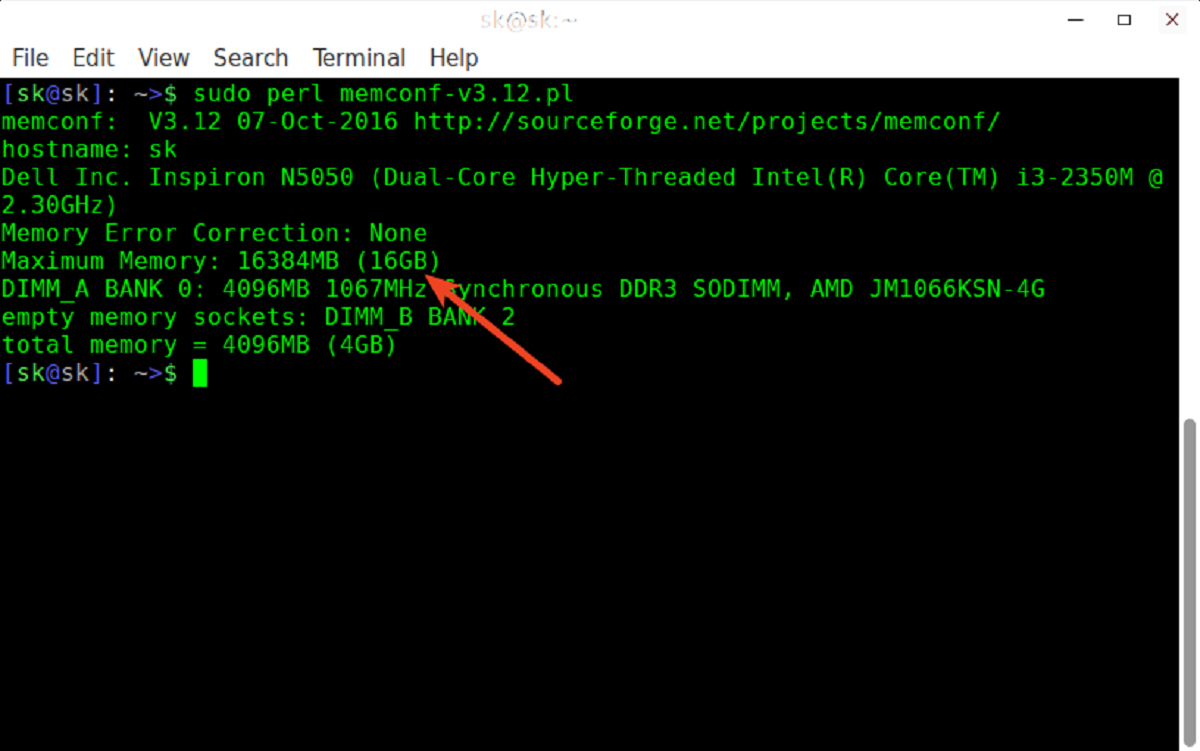Introduction
Welcome to the world of computer hardware! When it comes to enhancing the performance of your PC, understanding the intricacies of its components is crucial. One component that greatly impacts the speed and responsiveness of your computer is RAM.
RAM, or Random Access Memory, acts as a temporary storage for data that your computer needs to access quickly. It plays a vital role in ensuring smooth multi-tasking and efficient operation of various software and applications. While the size of the RAM module is important, another significant factor to consider is the RAM MHz.
RAM MHz, or megahertz, refers to the speed at which data can be read from or written to the RAM module. It determines how quickly the RAM can transfer data to the CPU, ultimately affecting the overall performance of your computer.
In this article, we will explore the importance of RAM MHz in PC performance and guide you through the process of checking RAM MHz on different operating systems. We will also introduce some useful tools that can assist you in obtaining accurate information about your RAM MHz.
Before we dive into the specifics, let’s take a moment to understand why RAM MHz matters in the first place.
What is RAM MHz?
RAM MHz, also known as RAM speed or RAM frequency, refers to the speed at which data can be transferred to and from the RAM module. It is measured in megahertz (MHz) and indicates how many million cycles per second the RAM can perform.
RAM MHz plays a crucial role in determining the overall performance of your computer. The higher the RAM MHz, the faster the data transfer between the RAM and CPU, resulting in improved system responsiveness and faster application loading times.
RAM MHz is directly related to the bandwidth of the RAM module. Bandwidth refers to the amount of data that can be transferred in a given amount of time. A higher RAM MHz means a wider bandwidth, allowing more data to be transferred simultaneously.
When it comes to RAM MHz, it’s important to note that different generations of RAM modules have different default MHz values. For example, DDR3 RAM modules typically have default MHz values ranging from 800 to 2133 MHz, while DDR4 RAM modules have default MHz values ranging from 2133 to 3200 MHz.
However, it’s worth mentioning that most modern RAM modules are designed to work at frequencies higher than their default values. This means that you can often overclock your RAM to achieve higher MHz speeds, provided your motherboard and RAM module can handle it.
It’s important to consider that while RAM MHz is a significant factor in system performance, it is not the only one. The amount of RAM you have, the type and speed of your CPU, and the efficiency of your storage drives all play their part in determining the overall performance of your computer.
Now that we have a clear understanding of what RAM MHz is, let’s explore its importance in PC performance.
Importance of RAM MHz in PC Performance
RAM MHz plays a crucial role in enhancing the overall performance of your PC. Here are some key reasons why RAM MHz is important:
- Faster Data Transfer: The higher the RAM MHz, the faster the data can be transferred between the RAM module and the CPU. This results in quicker data access, improved multi-tasking capabilities, and faster application loading times.
- Smooth Operation of Resource-Intensive Applications: RAM MHz is particularly important for running resource-intensive applications, such as video editing software, computer-aided design (CAD) programs, or modern video games. These applications often require quick access to large amounts of data, and higher RAM MHz allows for seamless operation without performance bottlenecks.
- Better System Responsiveness: RAM MHz directly affects how quickly your computer responds to your commands. With higher RAM MHz, you’ll notice smoother transitions between tasks, reduced lag, and an overall more responsive computing experience.
- Improved Gaming Performance: For gamers, RAM MHz is crucial for achieving optimal gaming performance. Higher RAM MHz ensures faster loading times, smoother gameplay, and better frame rates. This is particularly important for modern games that require a high level of system resources.
- Efficient Data Processing: RAM MHz also impacts how efficiently your system processes data. A higher RAM MHz allows for faster read and write speeds, reducing the time it takes for your computer to access and manipulate data. This is especially important for tasks such as video rendering, data analysis, and complex simulations.
It’s important to note that RAM MHz is just one piece of the puzzle when it comes to system performance. It works in conjunction with other components, such as the CPU and storage drives, to deliver optimal performance. Therefore, it’s essential to have a balanced system configuration that takes into account the capabilities of all components.
Now that we understand the importance of RAM MHz, let’s explore how you can check the RAM MHz on different operating systems.
How to Check RAM MHz in Windows
If you’re using a Windows operating system, checking the RAM MHz is a straightforward process. Here’s how you can do it:
- Press the Windows key + R on your keyboard to open the Run dialog box.
- Type ‘msinfo32‘ in the Run dialog box and press Enter to open the System Information window.
- In the System Information window, navigate to the ‘Components‘ section in the left-hand pane and expand it.
- Click on ‘Memory‘ to view detailed information about your computer’s RAM.
- In the right-hand pane, look for the ‘Speed‘ field. This indicates the RAM MHz of your computer.
Alternatively, you can use third-party software to check your RAM MHz in Windows. One popular tool is CPU-Z, which provides detailed information about your computer’s hardware. Simply download and install CPU-Z, then open the program and navigate to the ‘Memory‘ tab. Here, you’ll find the RAM MHz listed under the ‘DRAM Frequency‘ field.
Knowing your RAM MHz in Windows can help you understand the capabilities of your computer and make informed decisions when it comes to upgrading or optimizing your system.
Now, let’s move on to checking RAM MHz in Mac.
How to Check RAM MHz in Mac
If you’re using a Mac, checking the RAM MHz is a simple process. Here are the steps to follow:
- Click on the ‘Apple‘ menu in the top-left corner of your screen and select ‘About This Mac‘ from the drop-down menu.
- In the ‘Overview‘ tab of the window that appears, you’ll see some basic information about your Mac, including the amount of RAM installed.
- Click on the ‘System Report‘ button to open the detailed system information.
- In the left-hand sidebar of the System Information window, click on ‘Memory‘ to view details about your computer’s RAM.
- In the main window, you’ll find information such as the total memory capacity, memory type, and speed. The speed listed here indicates the RAM MHz of your Mac.
Checking the RAM MHz on a Mac is quick and convenient, allowing you to have a clear understanding of your computer’s RAM specifications.
Now, let’s explore how you can check RAM MHz in Linux.
How to Check RAM MHz in Linux
Checking the RAM MHz in a Linux system can be done through various methods. Here are two common ways to check the RAM MHz in Linux:
- Using the dmidecode Command:
- Open a terminal window on your Linux system.
- Enter the following command: ‘sudo dmidecode –type memory‘. This command will display detailed information about the memory modules installed on your system, including the RAM MHz.
- Look for the ‘Speed‘ field, which indicates the RAM MHz of each memory module.
- Using the lshw Command:
- Open a terminal window on your Linux system.
- Enter the following command: ‘sudo lshw -class memory‘. This command will provide an overview of your system’s memory information, including the RAM MHz.
- Look for the ‘clock: *‘ line, where ‘*’ represents the RAM MHz of your system.
These commands allow you to retrieve detailed information about your RAM, including the RAM MHz, on Linux systems. Utilizing these commands can provide insights into your system’s memory capabilities and aid in troubleshooting or upgrading your RAM.
Now that we’ve covered how to check RAM MHz in Windows, Mac, and Linux, let’s explore some useful tools that can assist you in obtaining accurate information about your RAM MHz.
Tools to Check RAM MHz
In addition to the built-in methods provided by operating systems, there are also third-party tools available that can help you check the RAM MHz of your computer. Here are a few popular options:
- CPU-Z: CPU-Z is a widely used tool that provides detailed information about various hardware components of your computer. It not only displays the RAM MHz but also provides other information such as RAM timings and manufacturer details.
- HWiNFO: HWiNFO is a powerful system information and diagnostic tool that can provide a comprehensive overview of your computer’s hardware. It can display detailed information about your RAM, including the RAM MHz, voltage, and other relevant specifications.
- AIDA64: AIDA64 is a comprehensive system diagnostic tool that offers extensive hardware information and benchmarking capabilities. It can provide detailed insights into your computer’s RAM, including the RAM MHz, timings, and other performance-related data.
- Speccy: Speccy is a lightweight and user-friendly system information tool that provides detailed information about your computer’s hardware components. It can display the RAM MHz, as well as other relevant information such as temperature and health status.
- Task Manager (Windows): On Windows systems, you can also use the built-in Task Manager to check the RAM MHz. Simply open the Task Manager, click on the ‘Performance’ tab, and then select ‘Memory’ from the sidebar. Here, you’ll find the RAM MHz listed under the ‘Speed’ section.
These tools can be incredibly helpful in providing accurate and detailed information about your RAM MHz, allowing you to keep track of your system’s performance and make informed decisions regarding upgrades or optimizations.
Now that we’ve explored various methods and tools to check RAM MHz, let’s wrap up this article.
Conclusion
RAM MHz is an important factor in determining the performance and responsiveness of your computer. By understanding the concept of RAM MHz and knowing how to check it in different operating systems, you can gain valuable insights into your system’s capabilities.
In this article, we explored what RAM MHz is and its significance in PC performance. We learned that higher RAM MHz allows for faster data transfer, smoother operation of resource-intensive applications, better system responsiveness, improved gaming performance, and efficient data processing.
We discussed how to check RAM MHz in Windows, Mac, and Linux, using both built-in methods and third-party tools. In Windows, we can utilize Windows System Information or third-party tools like CPU-Z. On a Mac, we can easily check RAM MHz through the About This Mac section or System Information. Linux users have several commands available, such as dmidecode and lshw, to retrieve RAM MHz information.
Furthermore, we explored some useful tools like CPU-Z, HWiNFO, AIDA64, and Speccy, which can provide comprehensive details about your RAM, including the MHz speed. These tools can be beneficial for system diagnostics, troubleshooting, and upgrading decisions.
By understanding your RAM MHz and its impact on system performance, you can make informed decisions about optimizing your computer, upgrading your RAM, or choosing applications that best utilize your system’s capabilities.
Remember, RAM MHz is just one piece of the puzzle. A balanced system configuration that considers other factors like CPU, storage drives, and amount of RAM is crucial for optimal performance.
So, take the time to check your RAM MHz and explore the possibilities of enhancing your computer’s performance. With the right knowledge and tools, you can unlock the full potential of your system.