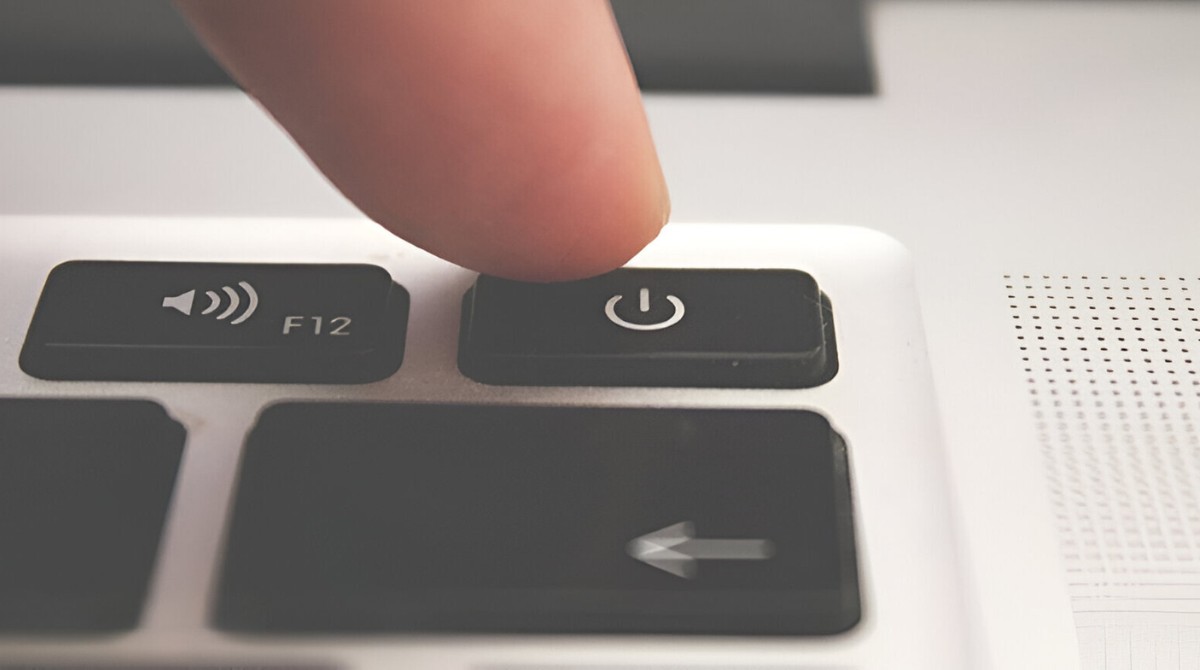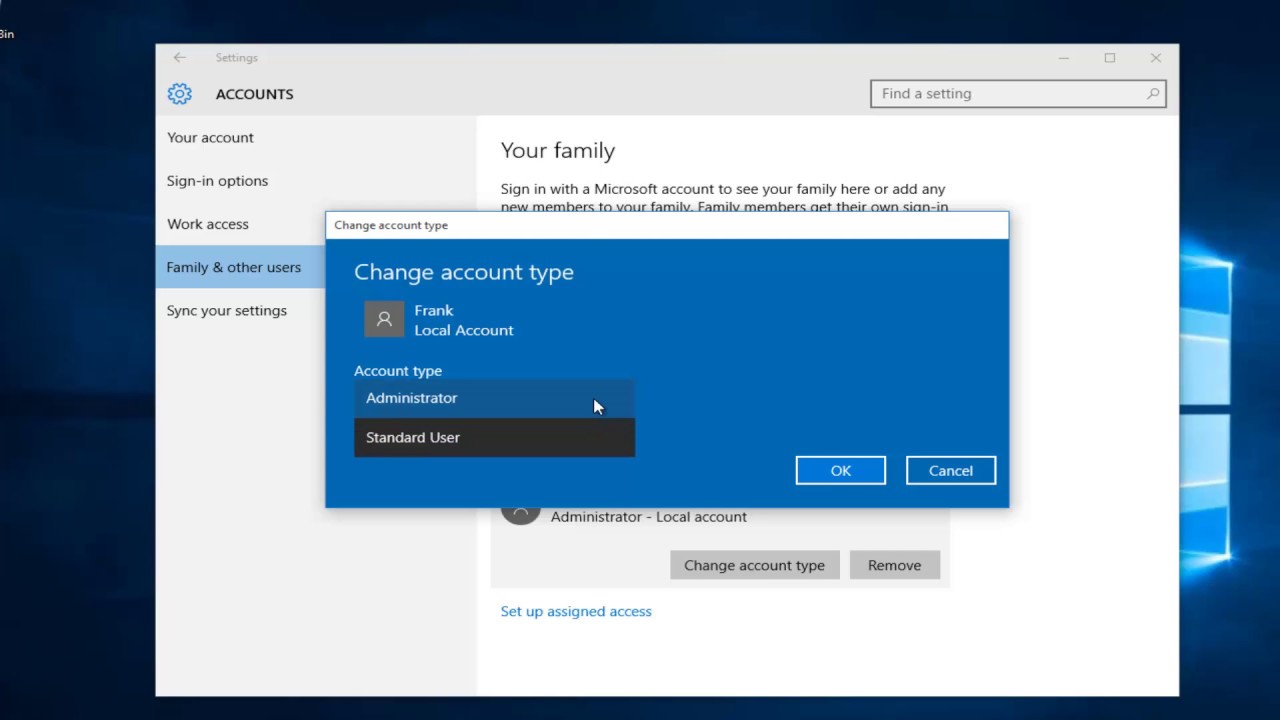Introduction
Welcome to our guide on how to hard turn off your ASUS Ultrabook. If you’re experiencing issues with your Ultrabook that require a forceful shut down, this article is here to help. We understand that encountering software glitches or unresponsive programs can be frustrating, and sometimes a simple restart just won’t cut it. In such situations, a hard turn off can be your best course of action.
An ASUS Ultrabook is a sleek and lightweight laptop that offers portability and performance. While they are designed to be efficient and reliable, there are instances when you may need to perform a hard turn off. This may occur if your laptop freezes, becomes unresponsive, or simply refuses to shut down using the regular methods. It’s important to note that a hard turn off should be used as a last resort, as it forcefully shuts down your Ultrabook without allowing any running programs to properly close.
In the following sections, we will guide you through the necessary steps to safely hard turn off your ASUS Ultrabook. It’s crucial to follow these steps carefully to avoid any potential data loss or hardware damage. Let’s dive in and get your Ultrabook back up and running!
Why Hard Turning Off is Necessary?
There are several situations where a hard turn off becomes necessary for your ASUS Ultrabook. While it should always be used as a last resort, there are instances when it becomes the only solution. Here are a few reasons why you might need to perform a hard turn off:
- Unresponsive Programs: Sometimes, programs on your Ultrabook may become unresponsive or freeze due to various reasons. This can happen due to resource conflicts, software bugs, or other issues. In such cases, a normal shut down may not work, and a hard turn off is needed to force the program to close.
- System Hang-ups: Your Ultrabook might experience a system hang-up, causing it to become completely unresponsive to any commands. This could be due to a software malfunction, driver conflicts, or other unknown factors. If you’re unable to perform a regular shut down, a hard turn off can help resolve the issue.
- Hardware Malfunction: In some instances, your Ultrabook may encounter a hardware malfunction that prevents it from properly shutting down. This could be a result of a faulty component or an external device causing conflicts. When faced with such situations, a hard turn off is necessary to prevent further damage.
- Emergency Situations: In rare cases, you may find yourself in an emergency situation where a quick power-off is necessary to prevent any potential hazards. While it is not ideal, a hard turn off can be used as a safety measure when no other options are available.
It’s important to note that a hard turn off should only be used when all other methods have failed, and there is no alternative. Before resorting to a hard turn off, it’s recommended to try some troubleshooting steps such as closing unresponsive programs manually, disconnecting external devices, or using the task manager to end specific processes. However, if these methods do not work, a hard turn off is your next step.
Steps to Hard Turn Off ASUS Ultrabook
Performing a hard turn off on your ASUS Ultrabook should be done with caution to avoid any potential data loss or hardware damage. Follow these steps to safely hard turn off your Ultrabook:
- Press and hold the Power Button: Locate the Power button on your ASUS Ultrabook. It is usually placed on the side or top of the laptop. Press and hold the Power button for about 10-15 seconds. This action will force the Ultrabook to shut down.
- Disconnect Power Source: Once the Ultrabook has turned off, unplug the charger from the laptop. This step is essential to prevent any accidental startup during the process.
- Remove External Devices: Disconnect any external devices connected to your Ultrabook, such as USB drives, printers, or external monitors. This step ensures a clean shutdown without any interference.
- Wait for a Few Minutes: After performing a hard turn off, it’s recommended to wait for a few minutes before turning your Ultrabook back on. This allows the system to cool down and ensures a clean startup.
- Power On Your Ultrabook: Once you’ve waited for a few minutes, plug in the power cable and press the Power button to turn on your ASUS Ultrabook. The system will start up, and you should be able to use it as usual.
It’s important to note that a hard turn off should not be a regular method of shutting down your Ultrabook. It should only be used in situations where the normal shutdown methods are not working, and you have no other choice. Regularly performing hard turn offs can lead to system instability and potential data loss.
Remember, a hard turn off should always be your last resort when all else fails. If you find yourself having to perform hard turn offs frequently, it may be indicative of an underlying issue with your Ultrabook, and it’s recommended to seek professional assistance.
Conclusion
Knowing how to perform a hard turn off on your ASUS Ultrabook can be a valuable skill when faced with unresponsive programs or system hang-ups. While it should always be used as a last resort, a hard turn off can help resolve issues that prevent your Ultrabook from shutting down using regular methods.
We have walked you through the necessary steps to safely hard turn off your Ultrabook. Remember to press and hold the Power button, disconnect the power source, remove external devices, wait for a few minutes, and then power on your Ultrabook. These steps will ensure a clean shutdown without risking data loss or hardware damage.
It’s important to keep in mind that a hard turn off should not be your go-to method for shutting down your Ultrabook. Regularly using this method can lead to system instability and potential data loss. It’s always best to try other troubleshooting steps first, such as closing unresponsive programs or using the task manager to end specific processes.
If you find yourself frequently needing to perform hard turn offs on your ASUS Ultrabook, it may be an indication of an underlying issue. In such cases, it is recommended to seek professional assistance to diagnose and fix the problem.
We hope this guide has provided you with the knowledge and steps needed to hard turn off your ASUS Ultrabook effectively. By following these instructions, you can safely resolve unresponsive program issues and ensure the smooth functioning of your Ultrabook.