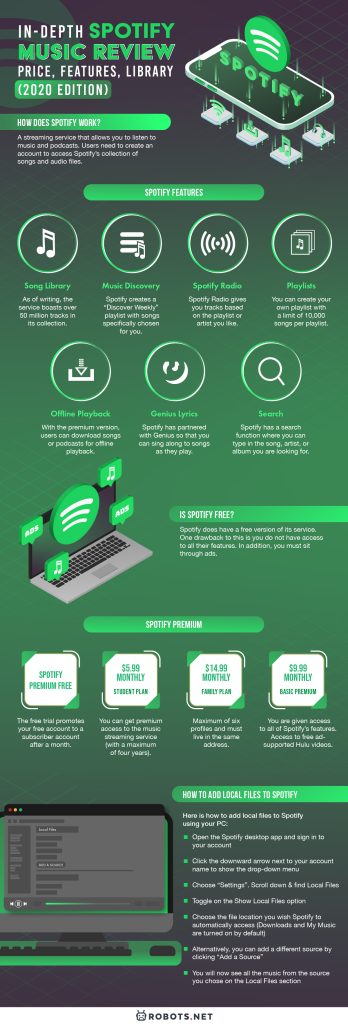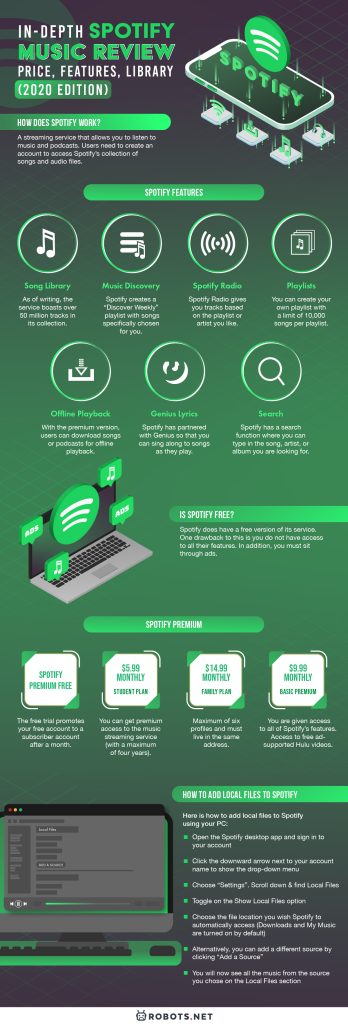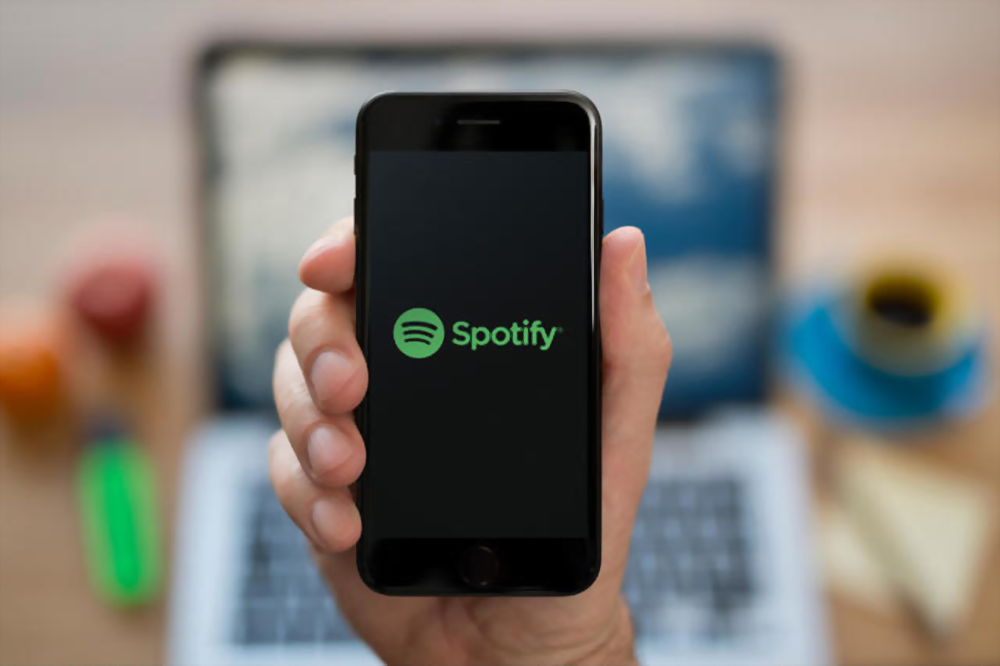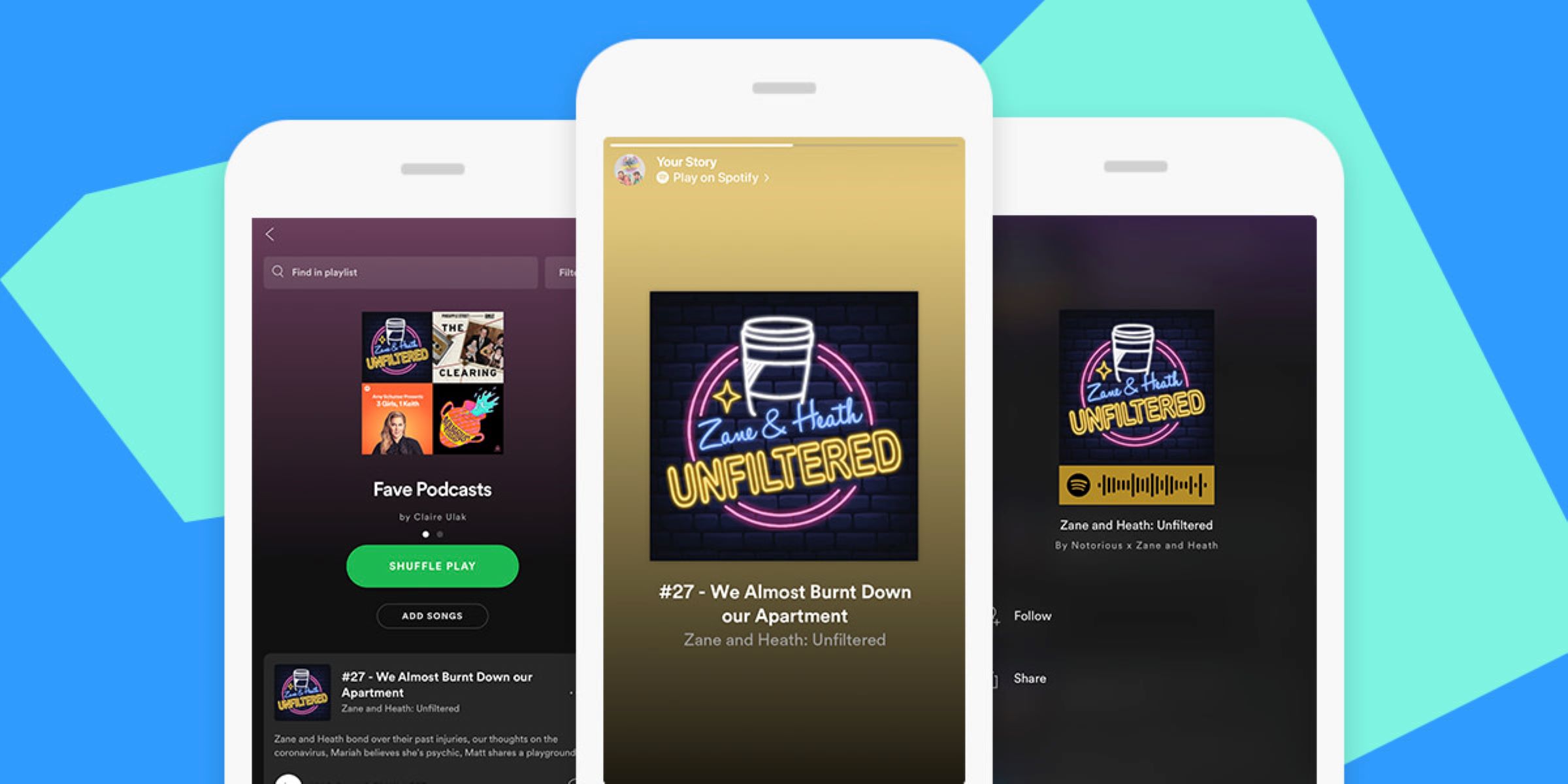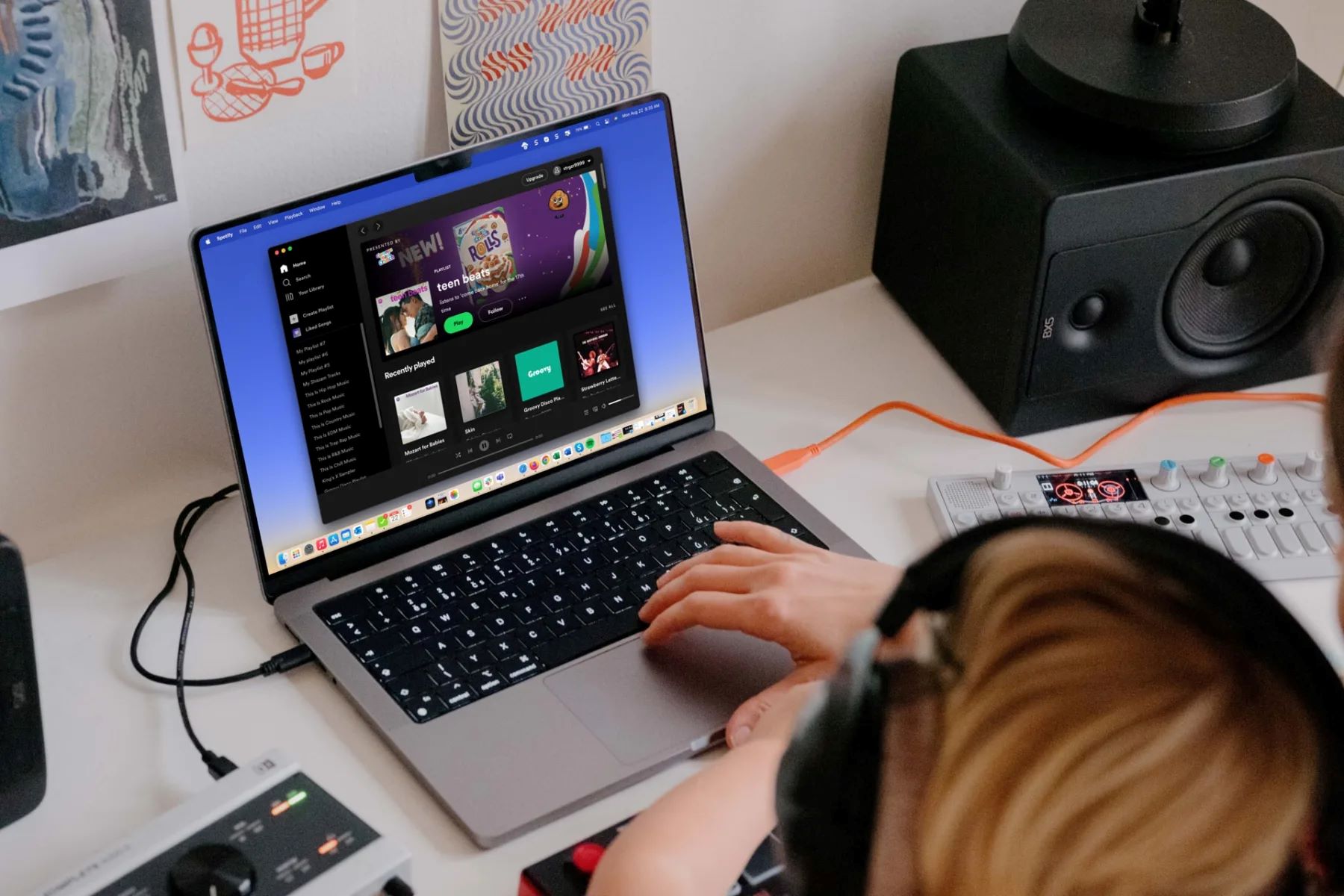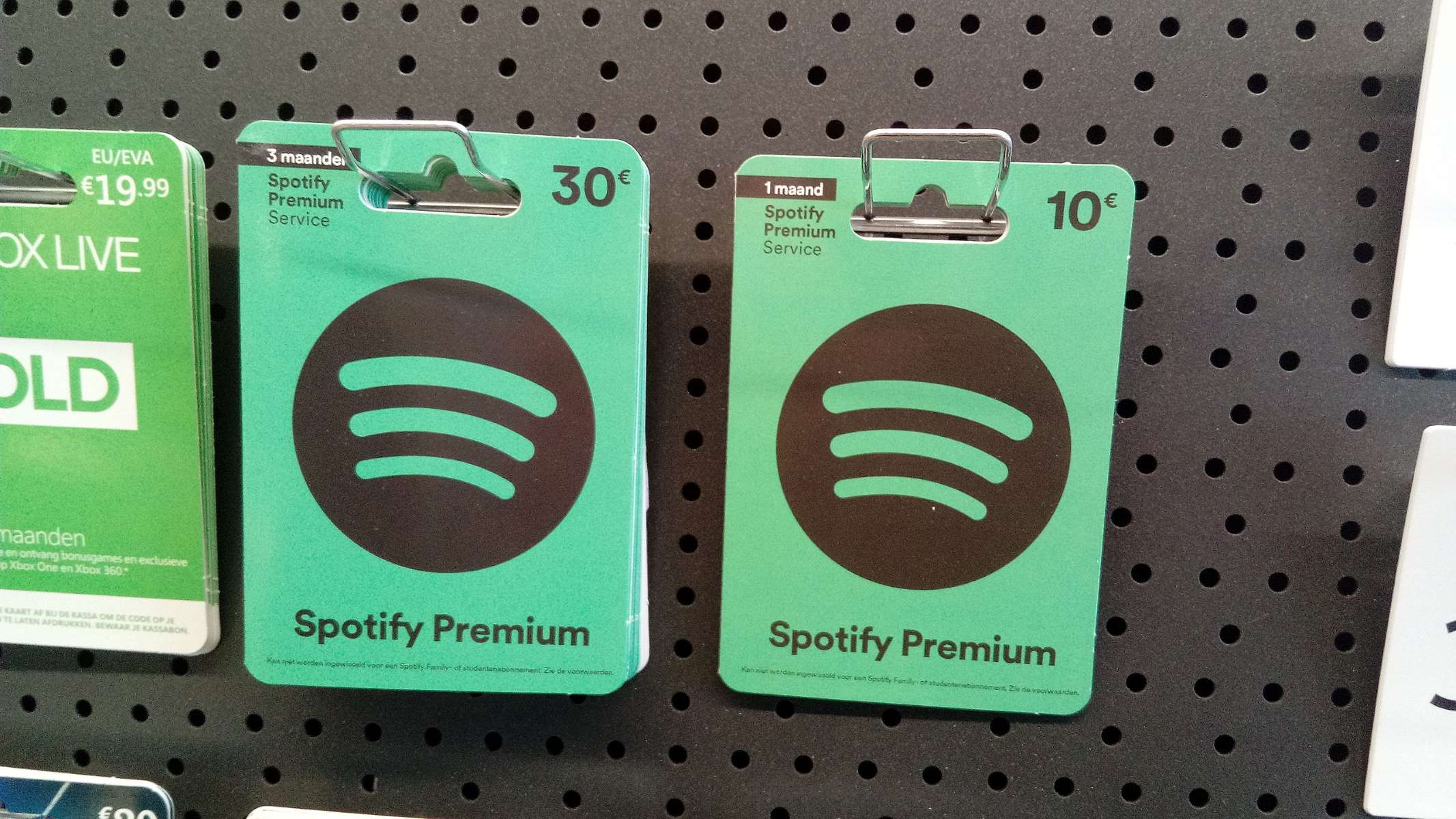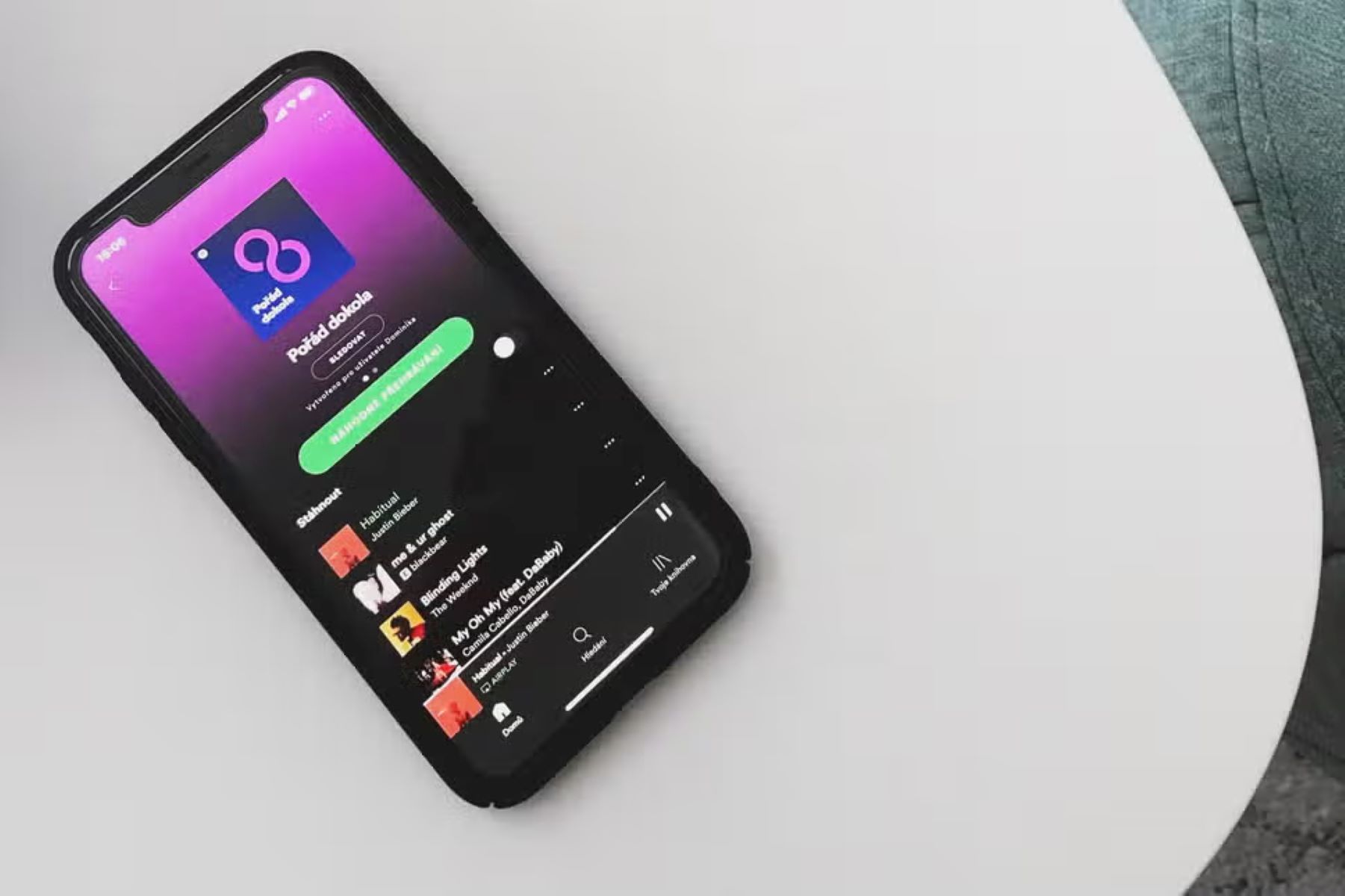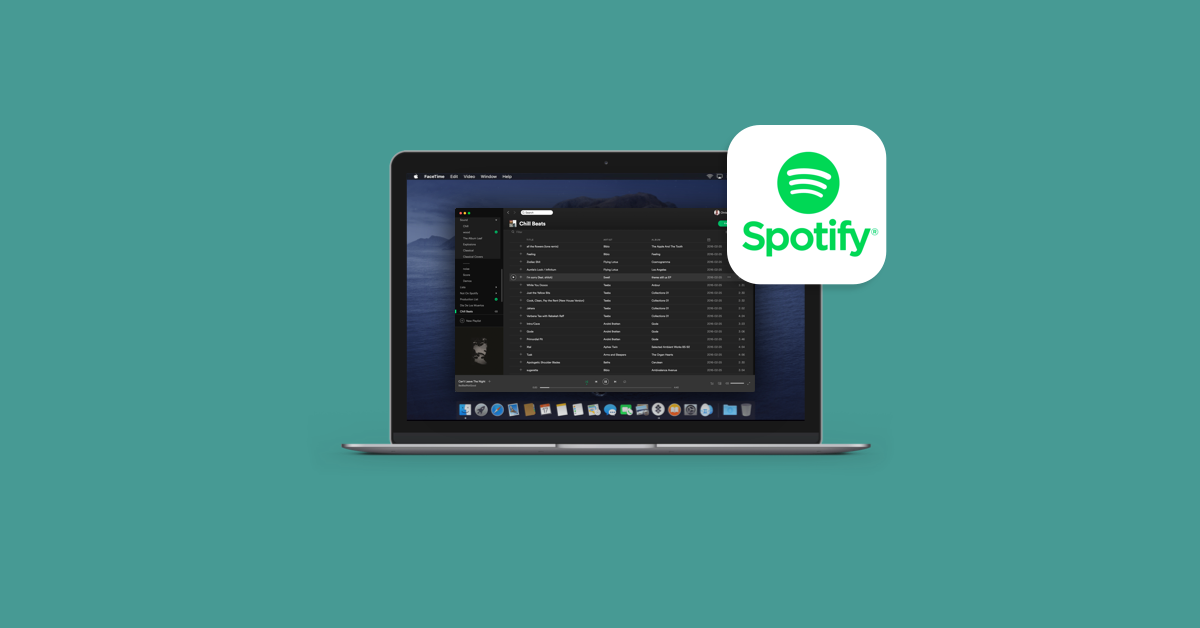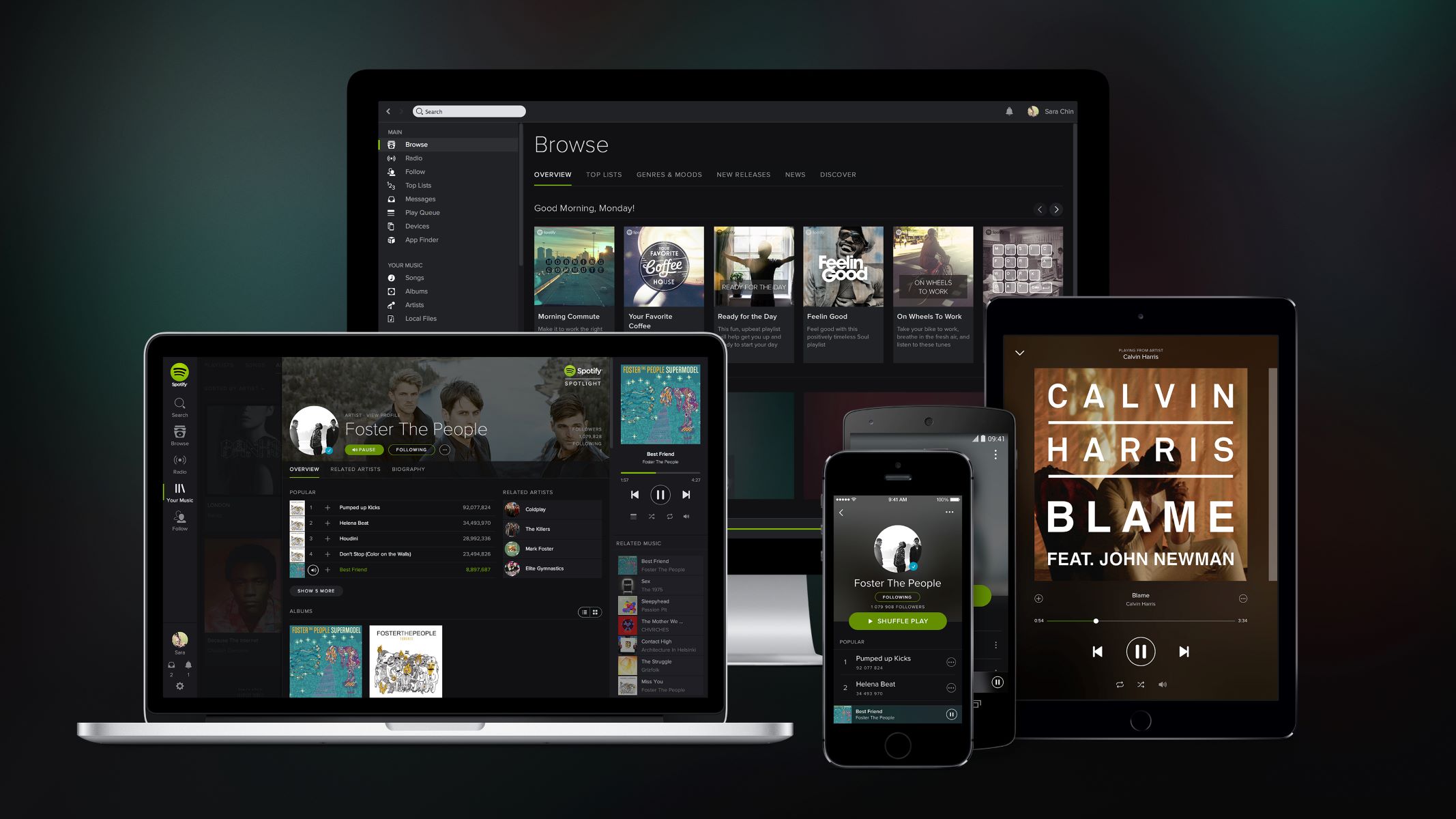The world of music has evolved over time. Back in the day, people had to either buy physical copies of albums and songs or purchase them online. The entrance of music streaming services has dramatically changed the way we listen to our favorite songs. One of the most popular streaming services for audiophiles is none other than Spotify. However, not everyone has a Spotify account. Those who are on the fence about subscribing to the service are probably even wondering whether Spotify is worth it. To know whether it is right for you, let us break down the service’s price, features, and library in this in-depth Spotify review.
How Does Spotify Work?


Practically everyone in the world knows about Spotify. This popular music streaming service boasts 113 million paid subscribers and 248 million monthly active users. With such a broad audience, it is no wonder Spotify has earned a positive reputation in the market.
However, if you have never heard of Spotify, it is simply a streaming service that allows you to listen to music and podcasts. Users need to create an account to access Spotify’s collection of songs and audio files.
Spotify has a very user-friendly interface with an intuitive design. It is easy to figure out how to use Spotify, even for those who have never tried it before. Plus, the color scheme and general design of the music streaming service is appealing to the eyes. With its black background and signature green highlights, you will not have to worry about it being too bright or colorful.
Spotify Features


A Spotify review would not be complete without a rundown of its features. As with any service, the features matter. People base their decisions on the features an available service has to offer, and it’s less likely for someone to subscribe if they hate its features. Here are the features of Spotify music:
Song Library
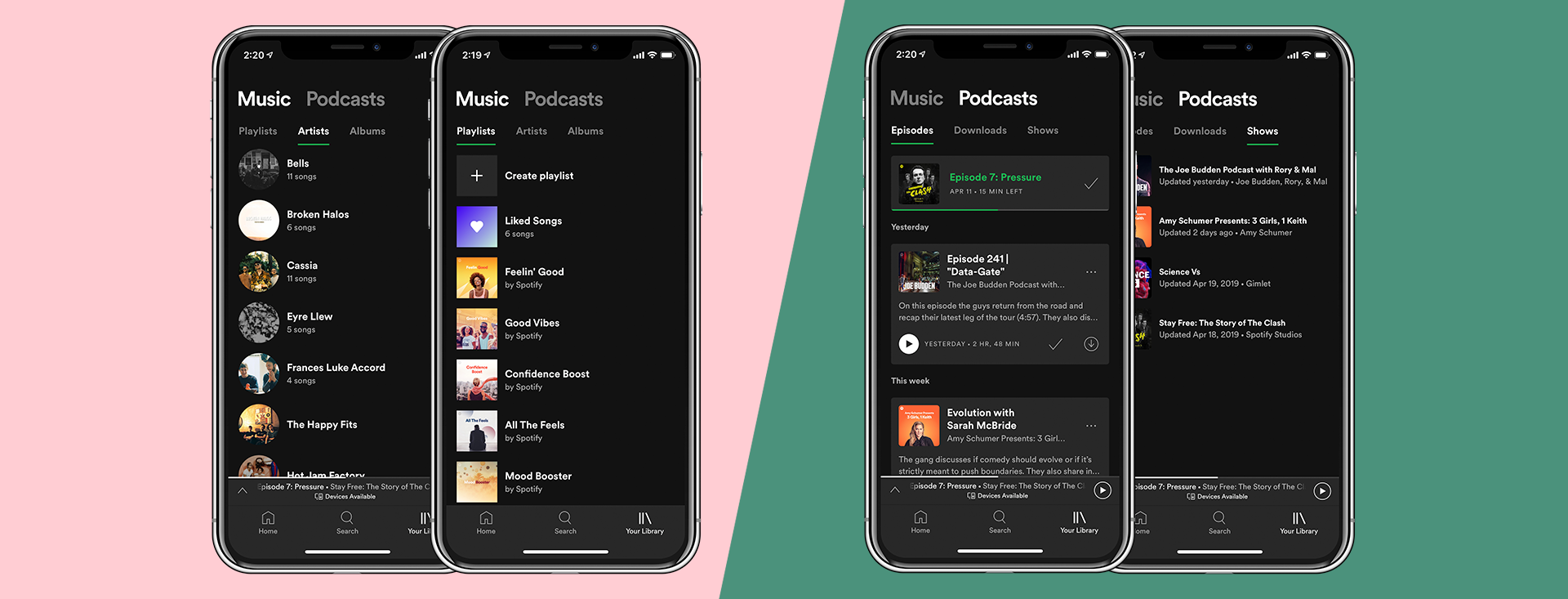
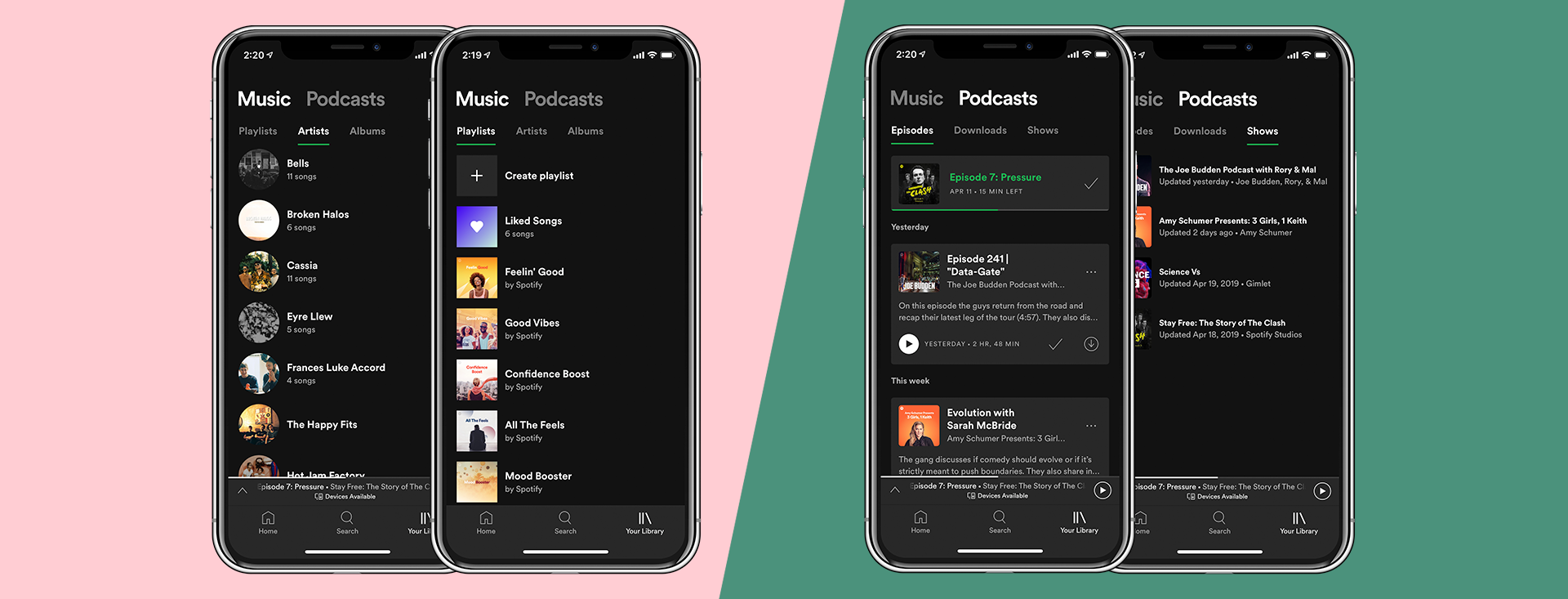
Spotify has an extensive library of songs. As of writing, the service boasts over 50 million tracks in its collection from various artists around the globe. Assuming each song has an average length of three minutes, it would take you more than 285 years to continuously listen to every track in Spotify’s library without sleep.
So, if song libraries matter to you the most, Spotify has certainly got you covered. You also have your own song library, where you can locate your saved or liked songs, artists, albums, and playlists.
Music Discovery
For a lot of people, discovering new music is the most important thing to them. The rush of listening to a new song or discovering an artist way before they become popular is incomparable. Luckily, Spotify also has a pretty impressive music discovery feature.
Apart from being able to follow artists and friends, Spotify creates a “Discover Weekly” playlist with songs specifically chosen for you. Spotify uses past data and analyzes your taste in music to deliver a tailor-made playlist. The service also gives you suggestions and recommendations for both songs and artists based on your taste.
Spotify Radio
Compared to Spotify’s discovery feature, Spotify Radio gives you tracks based on the playlist or artist you like. By using Radio, you can continuously listen to songs by a specific artist until you decide to stop. You can also listen to songs based on your mood.
Playlists
One of the most important aspects of a Spotify review is the rundown of its playlists. Spotify does not limit you to their playlists, though. You can create your own playlist with a limit of 10,000 songs per playlist. This is different from your song library. With playlists, you can customize your own collection of songs.
You can create a workout playlist and add songs that only pump you up or cool you down. Alternatively, you can create a soothing playlist for when you want to fall asleep. You can even share your playlist with other people or make it public for others to find on their own. The possibilities are endless!
Offline Playback
Spotify requires an internet connection to stream songs continuously and in high quality. However, Spotify also has an answer for you if you want to save tracks for offline listening.
With the premium version of Spotify, users can download songs or podcasts for offline playback. Of course, your device should have enough space to accommodate the downloads. Otherwise, there would be no point in doing this.
Genius Lyrics
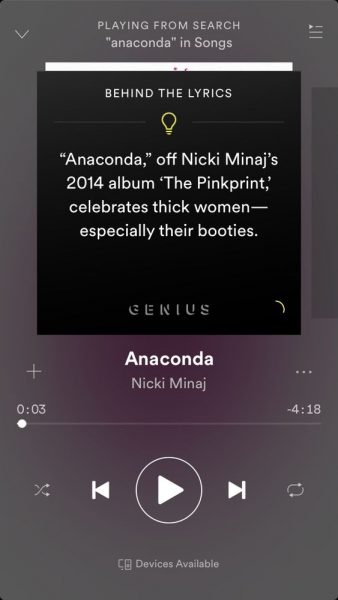
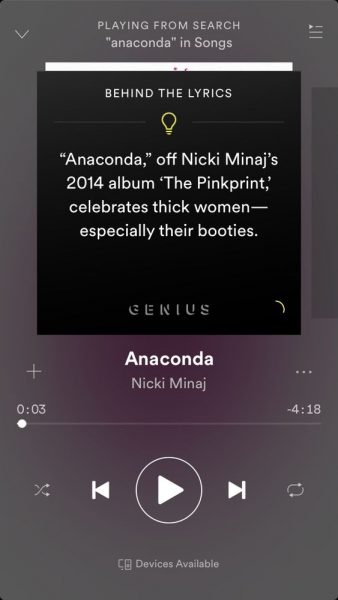
Spotify has partnered with Genius so that you can sing along to songs as they play. The catch with this feature, however, is that lyrics are usually interrupted by factoids about the current song or artist playing. Additionally, lyrics are not available on all tracks.
Search
Another amazing feature you can learn from this Spotify review is the search feature. This is a pretty straightforward feature. Spotify has a search function where you can type in the song, artist, or album you are looking for on a search bar. The service will then show you all the available tracks matching your search.
However, the search function is not limited to Spotify’s library. You can also search for songs within a playlist. With a 10,000-song limit on playlists, the search function definitely becomes useful.
Is Spotify Free?
The first thing people often wonder about streaming services is whether they are free to use. They look for the pricing terms on Spotify reviews. After all, everyone wants access to free stuff. The good news is, Spotify does have a free version of its service. One drawback to this is you do not have access to all their features. In addition, you must sit through ads.
When you only have a free account, you cannot download songs or podcasts to your device for offline access. In other words, you are limited to streaming. Furthermore, you have no ability to choose songs, only relying on shuffle to listen to tracks. You also have no option to skip songs, so you have to finish the current song even if you dislike it. Additionally, ads pop up every so often, which you also cannot skip. To top it all off, recent releases may be delayed for free accounts for up to two weeks.
How Much Is Spotify Premium?
A Spotify review would not be complete without its corresponding subscription plan. If you want full access and all the benefits of Spotify premium, the service naturally comes with a price tag. Spotify does, however, have a few different subscription plans for you to choose from. Let us break them down one by one below.
| Type of Subscription Plan | Price / Plan | More Details |
|---|---|---|
Basic Premium |
$9.99/month
|
You are given access to all of Spotify’s features. You also have the ability to up the sound quality to high
|
Family Plan
|
$14.99/month
|
This plan gives you full access to Spotify’s premium features, including sound quality control. Maximum of six profiles and must live in the same address.
|
Student Plan
|
$5.99/month
|
You can get premium access to the music streaming service (with a maximum of four years)
|
Spotify Premium Free
|
FREE
|
The free trial promotes your free account to a subscriber account after a month unless you cancel. You can get a feel of Spotify’s premium features.
|
Basic Premium
The standard premium plan Spotify offers costs $9.99 per person. With this plan, you are given access to all of Spotify’s features. You also have the ability to up the sound quality to high.
Apart from that, a premium subscription to Spotify also gives you access to free ad-supported Hulu videos. By comparison, Hulu costs $5.99 a month. For roughly $10 a month, Spotify’s standard premium plan is certainly a bargain.
Family Plan
Of course, not everyone can afford to shell out $10 a month just to listen to music. If you are not an avid music fan or simply have no room in your budget for it, Spotify does offer a family plan. This plan allows you to share a single Spotify account with five other people (six total users). However, that does not mean you share all your songs. You can create six profiles, but they are all just under one account.
Spotify’s family plan costs $14.99 a month, which translates to $2.50 per person (assuming you max out the six profiles). The plan gives you full access to Spotify’s premium features, including sound quality control.
However, there is a catch to this plan. According to Spotify, for you to qualify for the family plan, all six users must live in the same address. However, many people exploit this family plan even if they do not live in the same house. Others have criticized Spotify’s rule, pointing out that not all family members are under one roof. Spotify previously cracked down on users taking advantage of this plan but softened after the backlash.
Student Plan
If you are a student, there is a good chance you cannot afford Spotify but still want to avail of its services. Luckily for you, Spotify has taken your needs into account. With Spotify’s student plan, you can get premium access to the music streaming service for only $5.99 a month for a maximum of four years. Of course, you must be enrolled full-time in college to qualify. Plus, Spotify verifies your student status every year.
Spotify Premium Free
Despite Spotify’s relatively affordable plans, some people still want access to Spotify premium free of charge. There are a few workarounds, most of them being illegal, such as using an APK. A surefire way to get free access to full features, nonetheless, is by signing up for a Spotify free trial.
The free trial promotes your free account to a subscriber account for a month. After that, you will be charged accordingly. Spotify’s free trial version is also a good option for those who are undecided about whether to pay for the full service. By trying it out for 30 days, you can get a feel of Spotify’s premium features and judge whether you wish to continue or not after that.
How to Cancel Spotify Premium?
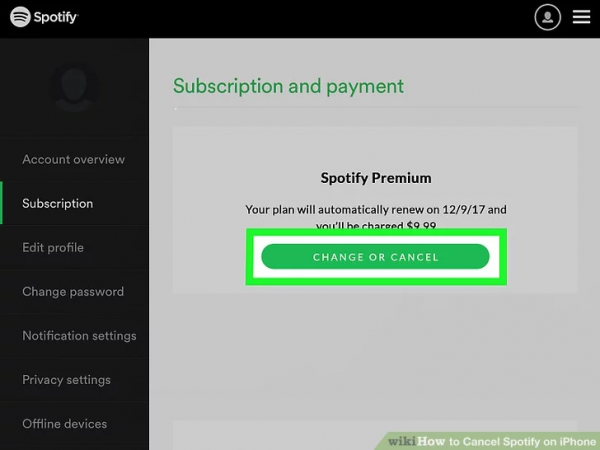
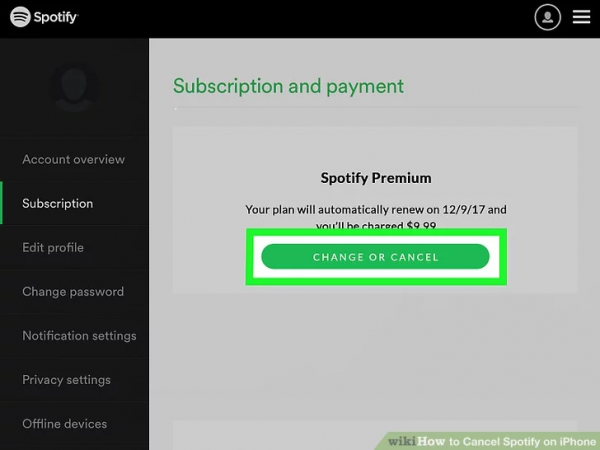
In this Spotify review, we will also assess the ease of cancellation. Spotify charges you automatically on a monthly basis to keep your subscription going. However, there may come a time when you wish you stop the charges and end your subscription with Spotify for whatever reason. Thankfully, Spotify does not make it hard for you to turn off auto-renewal or recurring billing.
Here is how to cancel your Spotify premium subscription from your PC:
- Go to open.spotify.com and log in to your account
- In the upper-right corner, click on your profile name to reveal a drop-down menu
- Choose “Account” (this will open a new page)
- On the new page, scroll down and click on “Available plans” from the panel on the left
- Scroll down and click the “Cancel Premium” button
Here is how to cancel your Spotify premium subscription from your mobile device:
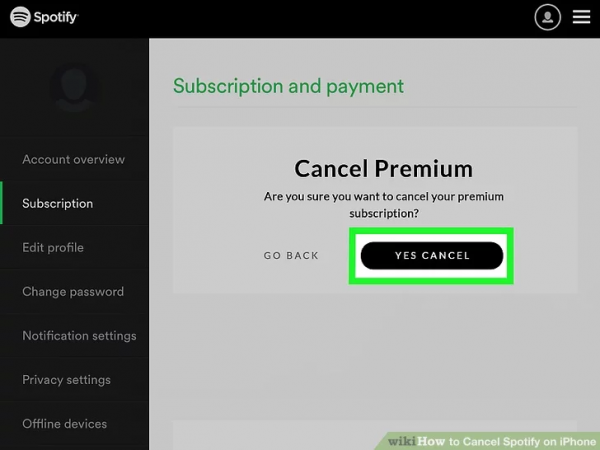
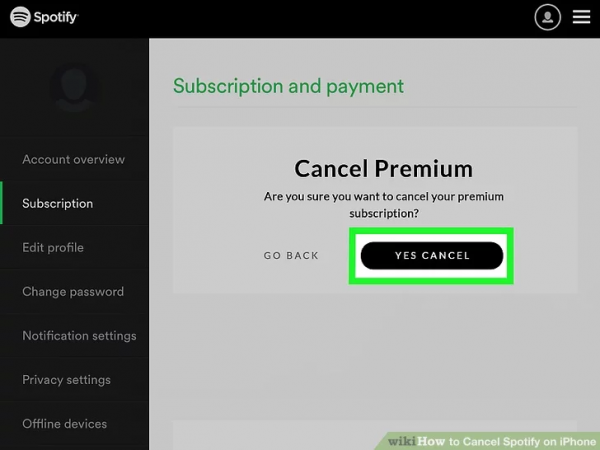
- Launch the Spotify app and log in to your account
- On the home page, find and tap on the gear icon in the upper-right corner
- Click “View Other Plans” (this will open your mobile web browser and take you to a page similar to the desktop version)
- Scroll down and click the “Cancel Premium” button
Spotify Account Specifics
In this part of our Spotify review, we will teach you how to navigate Spotify and make changes to your account and app. Everyone wants to customize their account or profile based on their taste and character. The same can be said for Spotify. Once you have a Spotify account, you might also want to tweak some of the specifics.
How to Change Spotify Username
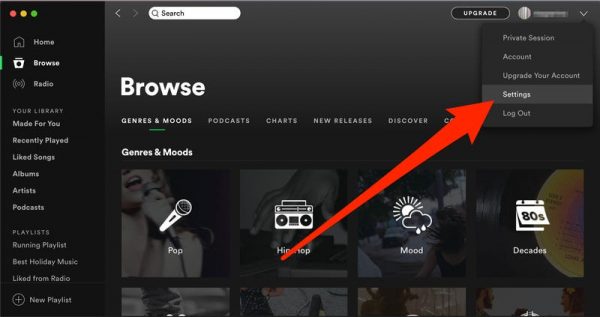
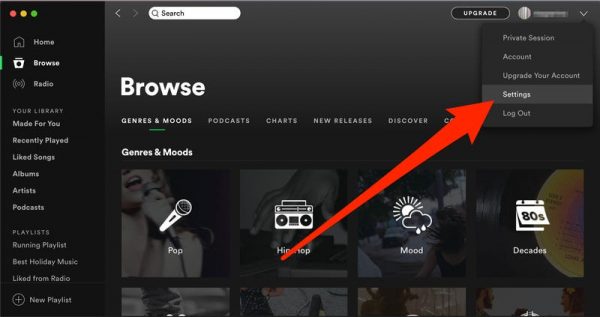
Your username can say a lot about you. Some people even spend hours on end just deciding on a username for their social media account. Sometimes, though, you change your mind and wish to switch to a different username. With Spotify, changing your username is an easy task. Unfortunately, it is only possible to change your username through the Spotify app on your mobile device. Follow the steps below:
- Launch the Spotify app and log in to your account
- On the home page, tap on the gear icon to bring up the settings page
- Tap on your username or “View Profile”
- Under your username, tap on “Edit Profile”
- From here, you can just tap on your username and delete it, then type in a new one
- Tap “Save” to save the changes you made
How to Change Spotify Picture
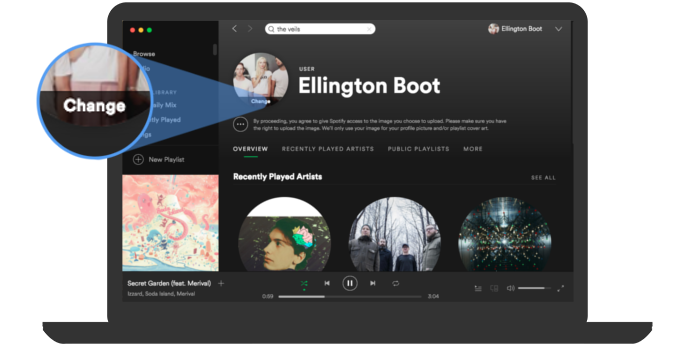
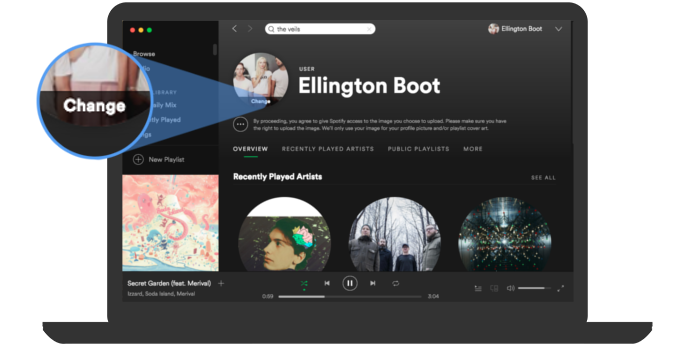
Another thing you can learn from this Spotify review is how can you customize and change your profile picture. Changing profile photos is almost an everyday thing for some people. In the peak of social media, profile photos make your account easily identifiable among a sea of other accounts. Of course, a profile photo is not mandatory on Spotify. You can still enjoy premium access even without a picture. However, if you wish to personalize your account, adding an image to your profile is one of the best ways to do so.
Here is how to change your Spotify picture on your desktop:
- Open the Spotify desktop app and log in to your Spotify account
- On the upper-right corner, click on your profile name
- Click your profile photo to reveal a drop-down menu
- Click “Change”
- Select a photo from your computer and click “Open”
Here is how to change your Spotify picture using the app on your mobile device:
- Launch the Spotify app and log in to your account
- On the home page, tap on the gear icon to bring up the settings page
- Tap on your username or “View Profile”
- Under your username, tap on “Edit Profile”
- From here, tap on “Change Photo”
- Select a photo from your gallery or take a new photo using your camera (you can also remove your profile photo from here)
- Adjust the photo to fit the circle frame
- Tap “Use Photo”
- Tap “Save” to save the changes you made
How to Delete Spotify Account
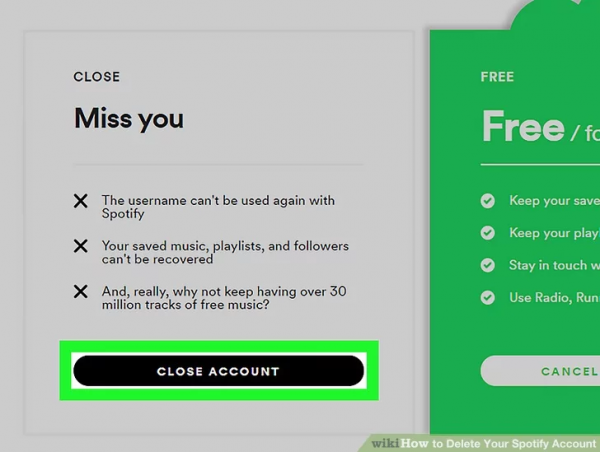
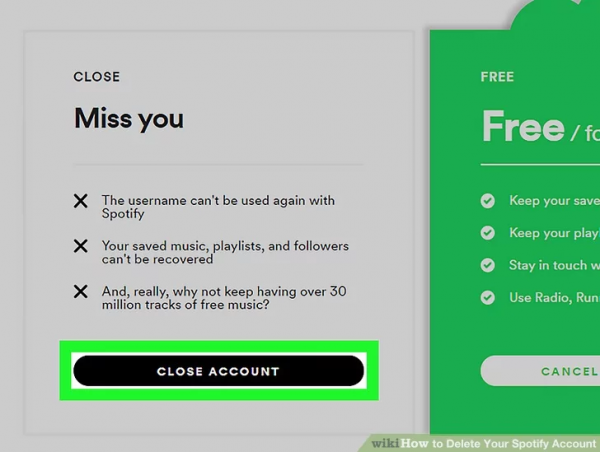
To complete this Spotify review, here’s how you can delete your Spotify account. For whatever reason, you might one day find yourself wanting to delete or close your Spotify account altogether. Unfortunately, you cannot do this on your own. You can always cancel your premium subscription to Spotify and uninstall the app from your device. In other words, you can keep your free account. That way, you will still have your playlists and saved songs intact should you choose to return to the service.
However, if you really want to get rid of your Spotify account completely, you will have to get in touch with Spotify’s customer support to do it. Simply log in to your Spotify account and go to their contact page. From the menu, choose “Account” and then “I want to close my account.” From there, Spotify will give you two options: to simply revert to a free account or to delete your account without a trace. If you are adamant on closing your account, select the “Contact to Close” option.
How to Upload Music to Spotify?
This Spotify review will also teach you how can you upload music. Up-and-coming artists without a record label can use Spotify to their advantage. With technology the way it is nowadays, it is much easier to share your music with the rest of the world. However, with so many competitors, it is also harder to get recognition.
If you are signed to a label, you do not have to worry. Your label or distributor will handle all of the details necessary to get your songs on Spotify. However, if you are unsigned, then you must do it yourself. If you are an artist looking to upload your original music to Spotify’s library, then you must partner with one of Spotify’s preferred distributors. Each provider has their own set of rules and framework, so make sure to choose the best one for you.
After partnering with a distributor and getting your music on Spotify, you naturally want to see how your music is doing. To keep track of your songs and view your music statistics, you must download a separate app called Spotify for Artists.
Spotify for Artists provides you with an intuitive dashboard designed to give you stats on your music. You can see who is listening to your music and see other details as well. By signing up for this service, you also get an artist profile which can get verified. As social media users know, that verified checkmark lets people know that you are the real deal.
With Spotify for Artists, you can connect with your fans and promote upcoming shows. You can also change your profile photo and bio to suit your personality and taste.
How to Add Local Files to Spotify
This Spotify review will further teach you how to add local files to Spotify. Despite Spotify’s extensive 50-million track library, it does not boast all of the existing tracks in the world. Some songs are just not available on Spotify. In some countries, you may not have access to Spotify’s full library of tracks, too. However, if you have some tracks stored in your local device, you can also play them using Spotify. Keep in mind, however, that the service does not allow pirated songs or audio files obtained from illegal sources.
Here is how to add local files to Spotify using your PC:
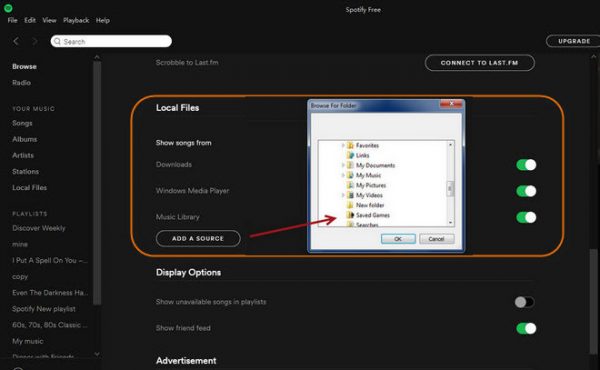
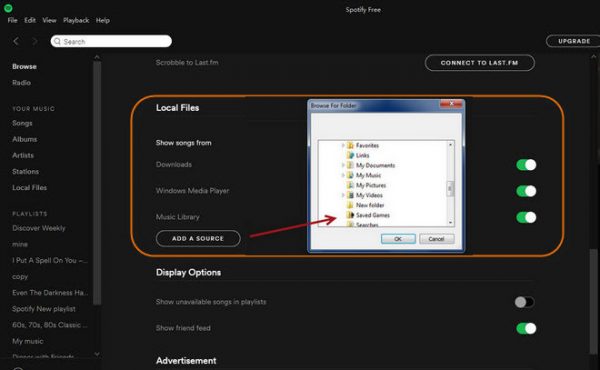
- Open the Spotify desktop app and sign in to your account
- Click the downward arrow next to your account name to show the drop-down menu
- Choose “Settings”
- Scroll down and find Local Files
- Toggle on the Show Local Files option
- Choose the file location you wish Spotify to automatically access (Downloads and My Music are turned on by default)
- Alternatively, you can add a different source by clicking “Add a Source”
- You will now see all the music from the source you chose on the Local Files section found on the left-side panel
For the song to appear in your Spotify app on your mobile device, you must first perform the above instructions using the desktop app. Then, you must add the song from the local files to a new playlist using the desktop app. After that, log in to your Spotify account on your mobile device. Make sure you are connected to the same Wi-Fi network as your desktop app. Select the playlist with the local files and download it for offline playback.
You must remember that Spotify only allows certain formats of audio files for this feature. The only supported file types are .mp3, .mp4, and .m4p. If the song does not play or is grayed out, it either does not conform to the supported file type or was obtained from illegal sources.
Spotify Review: Final Word
So, is Spotify worth it? With everything you have learned from this Spotify review, that question can only really be answered by you. Whether or not you find it worth your time and money depends on how you view music streaming services. In general, Spotify is a reputable music streaming service. It provides you with music on-the-go. Plus, with its stacked library and a variety of features, you will never run out of things to listen to.
If you’re looking for other music streaming services, check out our review of Tidal Music or this detailed comparison of Apple Music vs. Spotify.