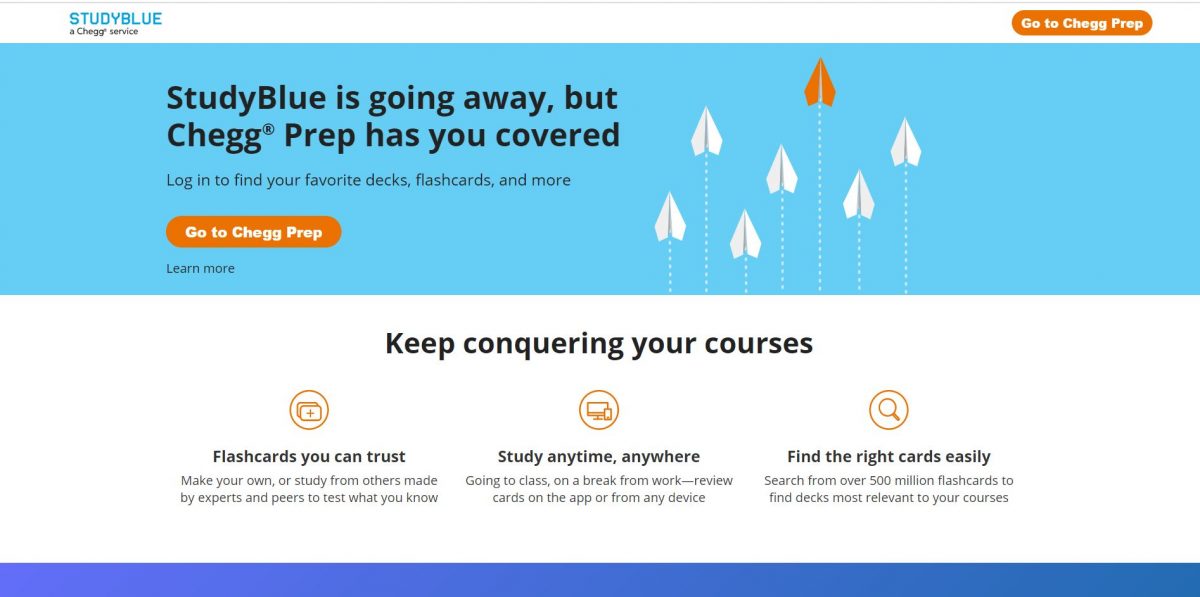Plenty of students nowadays are finding ways on how to cope up with their studies because they find it hard to manage their schedules. With that, they have to save their valuable time, and StudyBlue is one of the platforms that can help them. It helps students with their basic study problems, which include time management and developing good study habits. Moreover, it offers study techniques to help them better understand the lessons and retain the knowledge they gained.
In this article, we will discuss what StudyBlue is, how it works, and what are its amazing features. Moreover, we will also tackle the pros and cons of using this platform and some of its competitors.
What is StudyBlue?
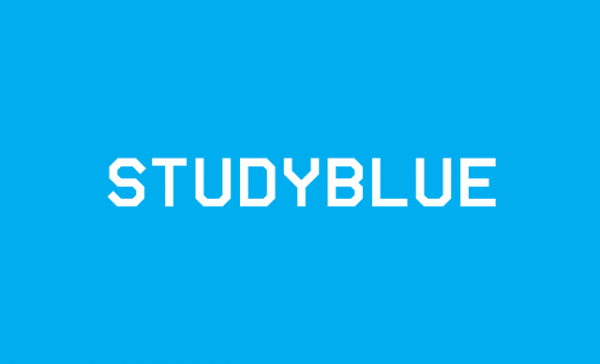
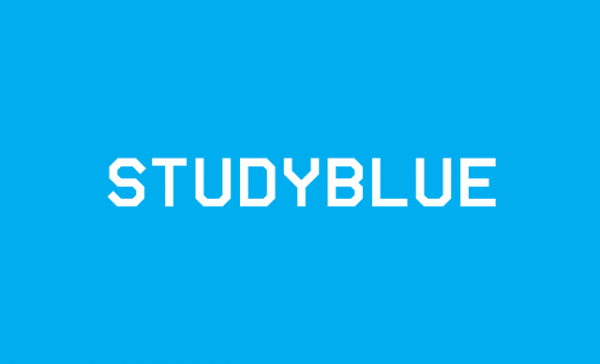
StudyBlue is an online educational resource platform. Their target markets are high school and college students. It provides high-quality digital study resources by allowing its users to upload their study materials, create electronic flashcards, and share all their learning materials with others. Also, it allows its users to store all their notes in the cloud for future references. StudyBlue can be accessed both on the web and on mobile applications.
Both deliver study materials that could benefit students for specific subjects and lessons. Students can collaborate with other students who are taking and studying the same subjects. Moreover, they can invite their classmates or other people that they know to share all their learning materials with other students.
On this platform, students can make flashcards that contain images and definitions of a particular subject. They can upload and share these flashcards to serve as a reviewer for them and other students. As the uploaded content syncs quickly between mobile devices and the web, it makes it easier for students to access it. Also, the flashcards serve as students’ supplemental tools for their studies while wasting their valuable time making them.
Students can use StudyBlue to organize all their learning materials for different classes. They can also set up reminders and set up their study groups on the site. Teachers can also use this platform to easily get hold of their students. This is an amazing breakthrough to learning as it helps students to efficiently manage their time and makes learning an easy process for them.
If you want to know more about online learning platforms, we have a list that can help you out.
How to Access StudyBlue?


You can access StudyBlue on the web or through their mobile app. Your Android device can have it by downloading it from the Google Play Store. The app also runs on iOS devices as well.
How to Sign Up to StudyBlue?
On July 2, 2018, Chegg acquired StudyBlue. With that, you have to click on “Go to Chegg Prep” to proceed with the signing up process when you go to their website.
- Click on either Sign in or Get Started.
- To create an account, register your email and create your password.
- Select between Student or Parent.
- After that, click on Create Account.
- You can also sign in by using either your Facebook or Google account.
Children under 13 years old need their parents to make an account for them. If you are 14 years old and older, there will be no problem with creating your account on your own. You can also add a profile picture and enter your complete mailing address.
How to Cancel Your StudyBlue Subscription?
On Laptop or Personal Computer
- Log in to your StudyBlue account.
- Click on your profile.
- Cccess the Account Information section.
- Choose your subscription to cancel it.
- Provide the reason for canceling your subscription, and then click on Submit.
- You’ll still be able to access your subscription until the current billing period ends.
On iOS Devices
- Tap on your name on the StudyBlue app.
- After that, tap on the Subscriptions tab.
- Tap on your Apple ID. After that, sign in. Search for the Subscription button then tap on Cancel.
- Please be reminded that once you cancel your subscription, you can’t renew it anymore.
On Android Devices
- Launch the Google Play Store and sign in to the account that you used to subscribe to StudyBlue.
- Tap on the Menu and look for Subscriptions.
- Select your current subscription. If you are certain, tap on the Cancel Subscription button.
- Follow the next step directed to you.
- Please be reminded that you cannot renew a canceled subscription.
How to Delete Your StudyBlue Account?
There are two ways on how you can delete your StudyBlue account. You can do it by either sending a form or sending an email.
Delete StudyBlue Account Through Sending A Form
- When you go to the StudyBlue website, click on the Go to Chegg Prep to access your account.
- Log in to your account.
- Then a pop-up prompt will appear, click Profile on that prompt.
- Then, select the Delete option.
- After that, click on Click Here. A pop-up box will appear. It contains the confirmation of deleting your account. You have to click on Submit. this will permanently delete your StudyBlue account.
Deleting StudyBlue Account Through Email
- Open the email account that you used to register to StudyBlue.
- Click on Compose to create an email.
- On the Subject area, type in Request to Delete my StudyBlue Account.
- Address the email to help@studyblue.com on the To tab..
- Check the content of your email, and then click on Send.
How Much Does StudyBlue Cost?
StudyBlue is available to all users for free. However, to fully enjoy its functionality, you have to pick one of two subscription options: the Go option and the Pro option. You can enjoy the Go option for $12 per year and the Pro option for $40 per year. You can pay your subscription through PayPal or by using your debit or credit cards, which include Visa, American Express, Discover, and Mastercard.
StudyBlue Features and How to Use Them
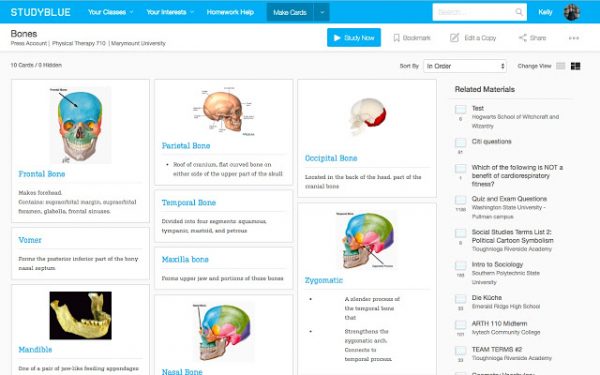
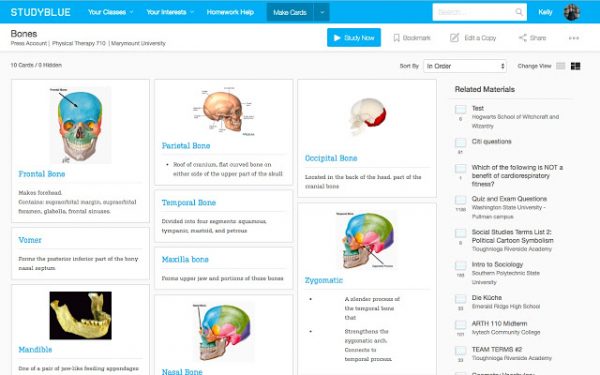
How Does StudyBlue Work?
StudyBlue is of great help for students since it helps them connect and collaborate in terms of studying. When you log in to your StudyBlue account, you can create flashcards using texts, images, and audio. You can exchange these flashcards with other students and use them as your reviewer and reference.
Also, you can join your classmates and share your files and flashcards to collaborate with them online. With that, you can focus more on studying rather than making notes. Using StudyBlue, you can also create study sessions with friends of the same track and have an enjoyable time studying tough lessons.
How To Create And Join A Class On StudyBlue?
- In your Backpack, create a Class Folder. Then, select the Join A Class option to create one.
- After doing that, you will see a pop-up window on the screen. Choose your school and type in your course, instructor, or the class code provided by your teacher. When you are done, click on Join.
- If you do not see your class title, you can add a new class. You just have to click the “Add your class or instructor” button. Fill in all the necessary information, but you have to make sure that you only enter your instructor’s last name.
- Click Connect to create a new class.
- As you already have a class in your Backpack, all the items that you created on the folder will be accessible to all of those who joined your class. This also applies to all the things that you copied from your Backpack to your Class folder.
- You can also send invites to all your friends. Click the Send Invites option on the Classmates feed that you will see at the right-hand portion of the screen.
StudyBlue Digital Backpack
You can create your own Digital Backpack. It displays all your uploaded flashcards and learning materials. You can organize all your materials and sort them according to their categories or by subject. Also, you can make subject folders, add dates, and add unique labels here, so your notes and flashcards will not be cluttered and can be easily accessed.
Moreover, they won’t be lost as they have an online backup. As you create different folders, you can name them by subject and categorize them from hardest to easiest. You can also make a folder for subjects that need collaboration, and that which you can work alone.
This feature helps in the organization of all your learning materials.
Make Digital Flashcards
You can create digital flashcards that you can save, study, or share with your friends or colleagues. To create your deck of flashcards, click the Make Cards option. These digital flashcards can contain all the topics that you want.
Aside from that, you can create flashcards with images and audio that can be stored on the cloud for backup. If you have files from Excel, you can also import them and add them to your flashcard. Just click the Import option and choose your file.
As these flashcards are digital, they won’t clutter and can be used anywhere, anytime, even if you are offline. You can save all your created cards in the StudyBlue Library and access them anytime you want. You can also make revisions or add notes if some important details come to your mind. If you think that your notes are not enough, you can check your friends’ profiles and see if they have what you need.
Integrating Images and Audio Recordings
You also have an option to customize your learning materials. Aside from notes, you can also add images and audio recordings that correspond to your topic. You can also add videos to your notes if you think that doing so can help you and your friends for a better understanding of the topic. With that, you will be able to enjoy studying each topic more and turn a boring subject into an entertaining one.
Learning Progress Evaluation
You can evaluate your learning progress by taking a quiz. To take a quiz, click on the green button on the main page that says Take Quiz. After that, a window will open wherein you have options to choose how many questions you want and how you want the questions to be displayed. The options include multiple-choice, type the answer, or true or false. Click the Create This Quiz button to start with the quiz. After finishing the quiz, you can click on the Grade My Quiz button to see your results.
Review Sheet
You can make a review sheet, which will serve as your guide or checklist of what you have to study. From the flashcards, you can get some information and use your review sheet to help you in studying.
Flipping Flashcards
In this feature, you can flip flashcards and check if you acquire the correct answers for them. If you get the right answer, you can click on the green Thumbs Up sign. Otherwise, click on the red Thumbs Down sign. When you are done flipping the flashcards, a new window will pop up where you can see the percentage of what you got right and how much progress you have made. Also, you can go through the flashcards that you marked with the Thumbs Down and see the topics that you need to focus on and work on.
Tailored Flashcards
Based on the results of your quizzes, StudyBlue will give recommendations tailored to what you have to study. That will help you focus on the topics that need more attention.
Additional Features for Teachers
StudyBlue lets teachers add their class. They can ask their students to join their class or send them invites. Teachers can also make customized flashcards to help their students study. They just have to upload and share these flashcards with their students. StudyBlue is an efficient study aid for teachers who want to get hold of their students. It also helps them monitor their class’s progress, individually or by the group. With that, they can focus on their students who are struggling and need attention.
Pros and Cons of Using StudyBlue
Pros
- Centralized location
- Accessible on the web and mobile applications
- Multiple review modes
- Easy dragging and dropping of files
- Free
- Easy to export and import flashcards
- Shareable and customizable learning materials
Cons
- Sometimes laggy and glitchy
- No control over to whom can view your flashcards
- Issues on user’s privacy
- Unwanted emails
- Limited flashcards on the free version
StudyBlue vs Similar Platforms
StudyBlue vs Quizlet
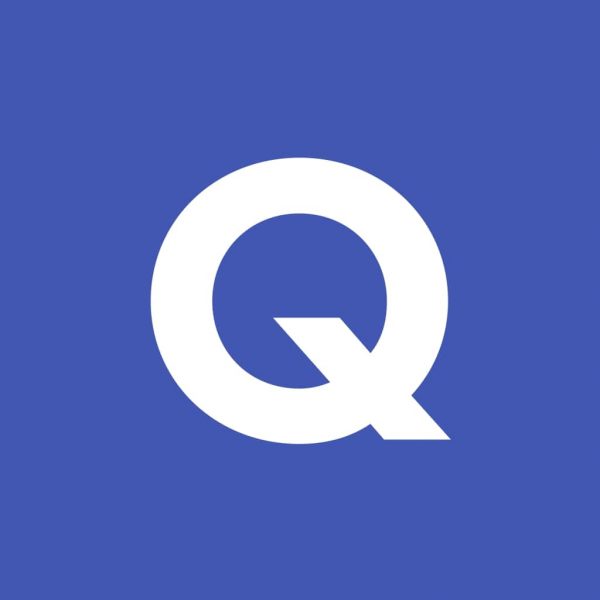
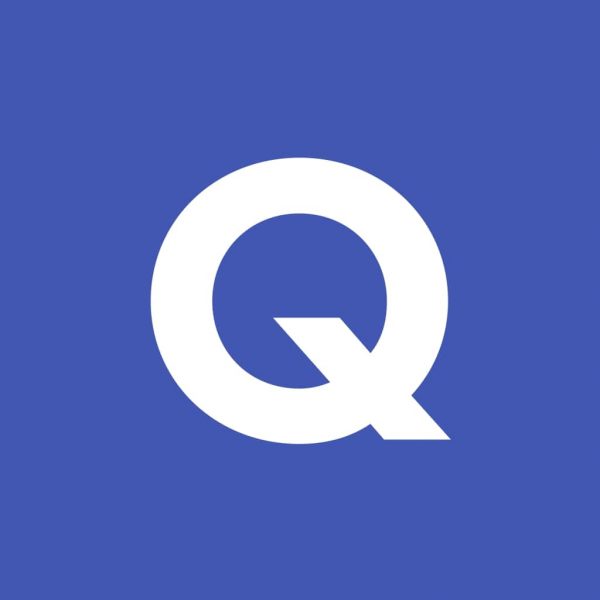
StudyBlue lets you make notes right in it, and you can upload and import your notes from Excel. Quizlet, on the other hand, only allows inputting all your digital flashcards. Quizlet provides learning games and space races, while StudyBlue doesn’t have learning games on the app and the web. StudyBlue focuses more on classes and collaboration, while Quizlet focuses on individual learning though it also supports class and group study but with limitations.
Both Quizlet and StudyBlue are accessible on the web and on mobile devices through their applications. Both offer flashcards, which are helpful learning materials. Moreover, users can take quizzes on both platforms to help evaluate their progress. Both of them are easy to use, but StudyBlue offers a wide range of features and is cheaper compared to Quizlet. Quizlet offers a wide variety of study modes, but its features are limited.
StudyBlue vs Brainscape
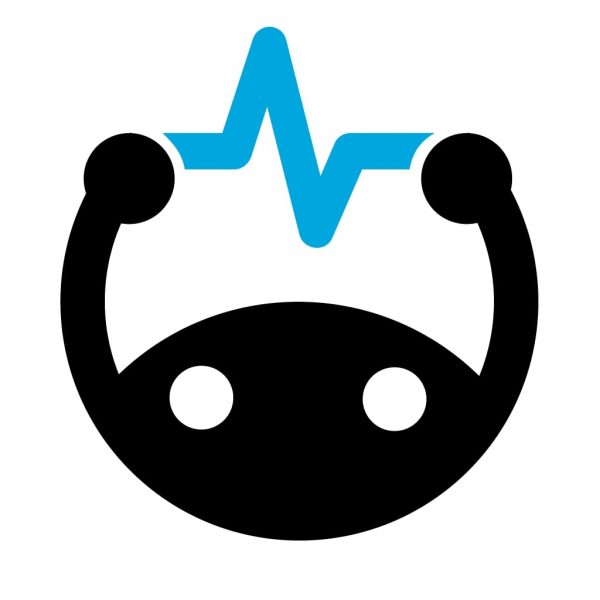
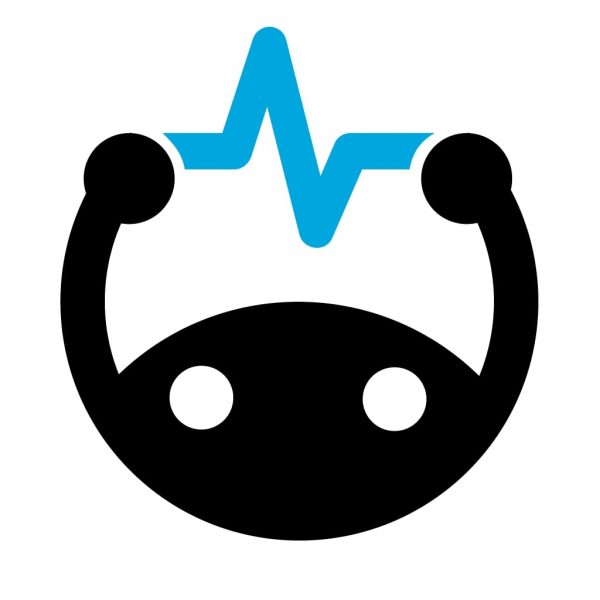
Both allow creating and sharing flashcards. Not only students can use these platforms, but teachers who want to get hold of their students can also use them. Both allow sharing of learning materials for easy student collaboration. They are both accessible on the web and mobile devices and help track student’s learning progress. The content uploaded and shared are synced across the website and mobile devices for easy accessibility. Both provide a wide range of topics written on flashcards that are fundamental to the student’s learning.
As for StudyBlue, you just have to click on the “Thumbs Up” and “Thumbs Down” buttons when you flip a card to identify the topic that you are less familiar with. On the other hand, Brainscape lets you rate how well you know the answer. With that, you won’t be able to identify the topic that you have to pay attention to because you may not be able to scale your knowledge properly.
StudyBlue vs Cram.com
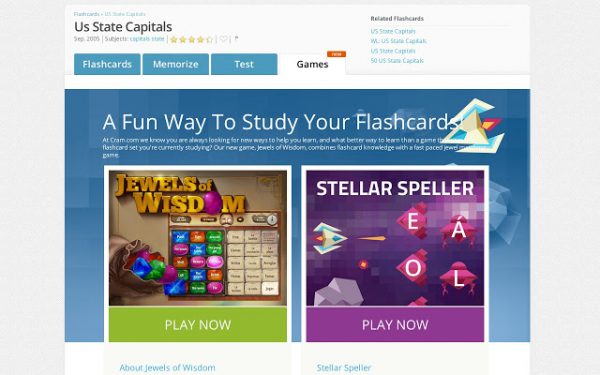
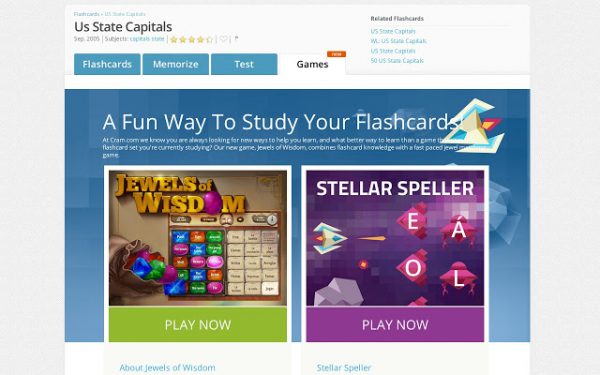
Both online educational resources provide a great way for students to remember what they learned through digital flashcards. Both also allow browsing of flashcards uploaded and shared by other people. While StudyBlue allows importing of files from Excel, Cram.com allows importing of files from a CSV file. Compared to StudyBlue, Cram.com’s interface is more difficult to use and offers a more expensive subscription.
Cram.com provides memorization tools and games, while StudyBlue provides quizzes and review sheets. You can easily track your learning progress with StudyBlue rather than on Cram.com. Moreover, StudyBlue is more organized than Cram.com and allows collaboration with other students.
Is StudyBlue a Good Learning Platform?
As StudyBlue offers a wide range of study modes, it can be an indispensable tool for learning. It allows creating digital flashcards by which, while creating one, you can already learn. Sharing created flashcards is beneficial to all users when there’s not enough time for making reviewers, and searching for a specific topic is possible.
StudyBlue can also be useful for teachers who want to help their students learn better. Students can have extra learning materials from trusted sources. Moreover, it will be easier for teachers to keep track of their students’ progress while the students can also evaluate their learning.
StudyBlue can also be accessed on mobile phones and even offline, so there’s no reason for students not to spend time studying. No valuable time will be wasted with StudyBlue, and students will be able to manage their time wisely.
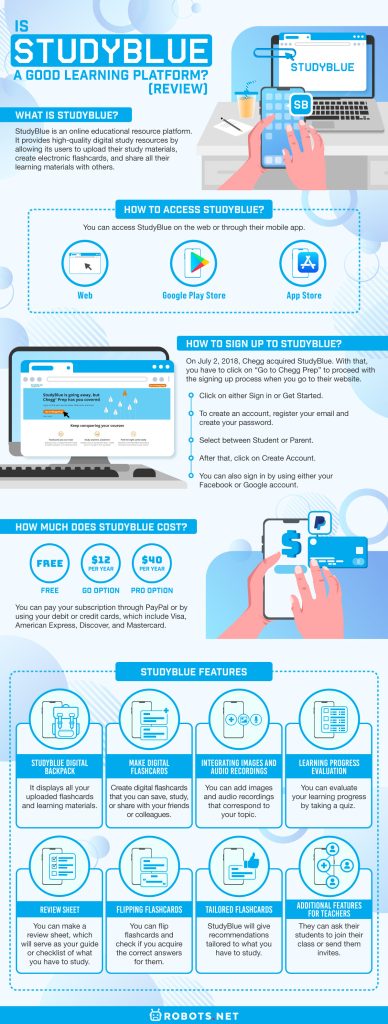
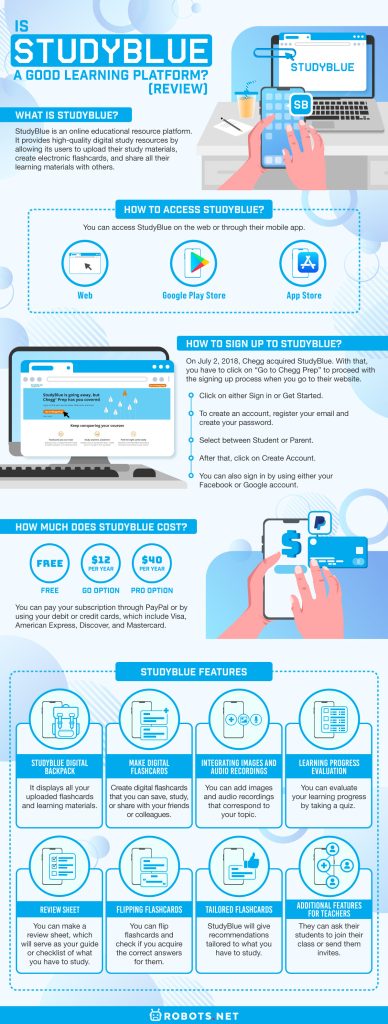
Exam-Labs are unauthorized collections of questions and answers that individuals use to prepare for exams, often compromising the integrity of the assessment process. Relying on exam dumps undermines the educational value of exams and can lead to unfair advantages, diminishing the overall credibility of academic evaluations.