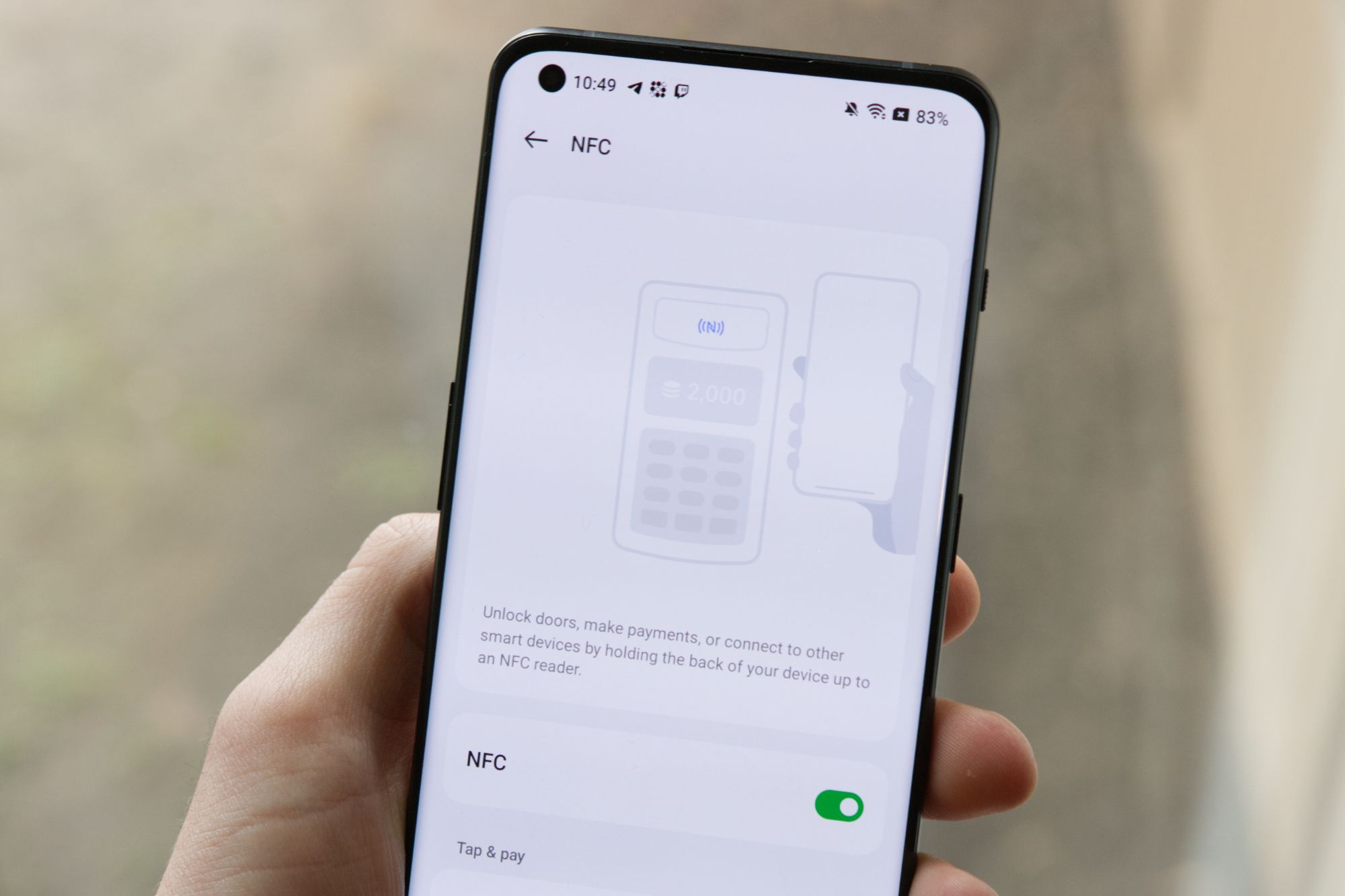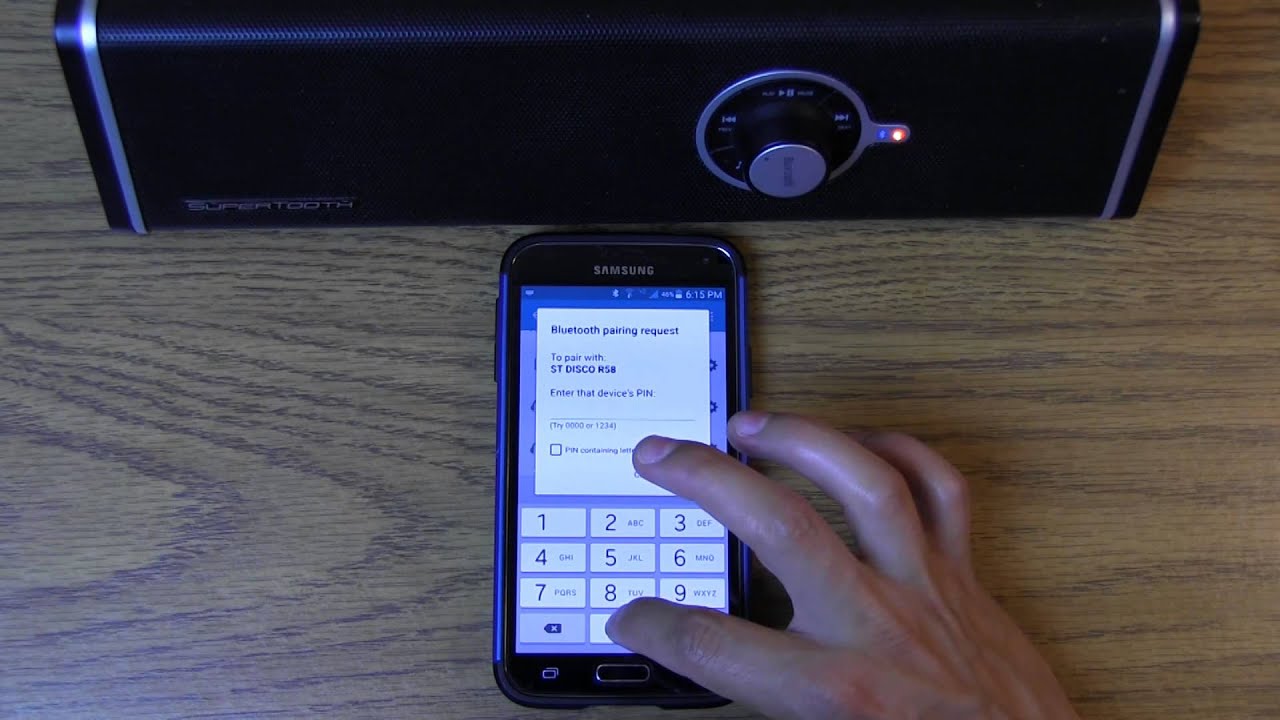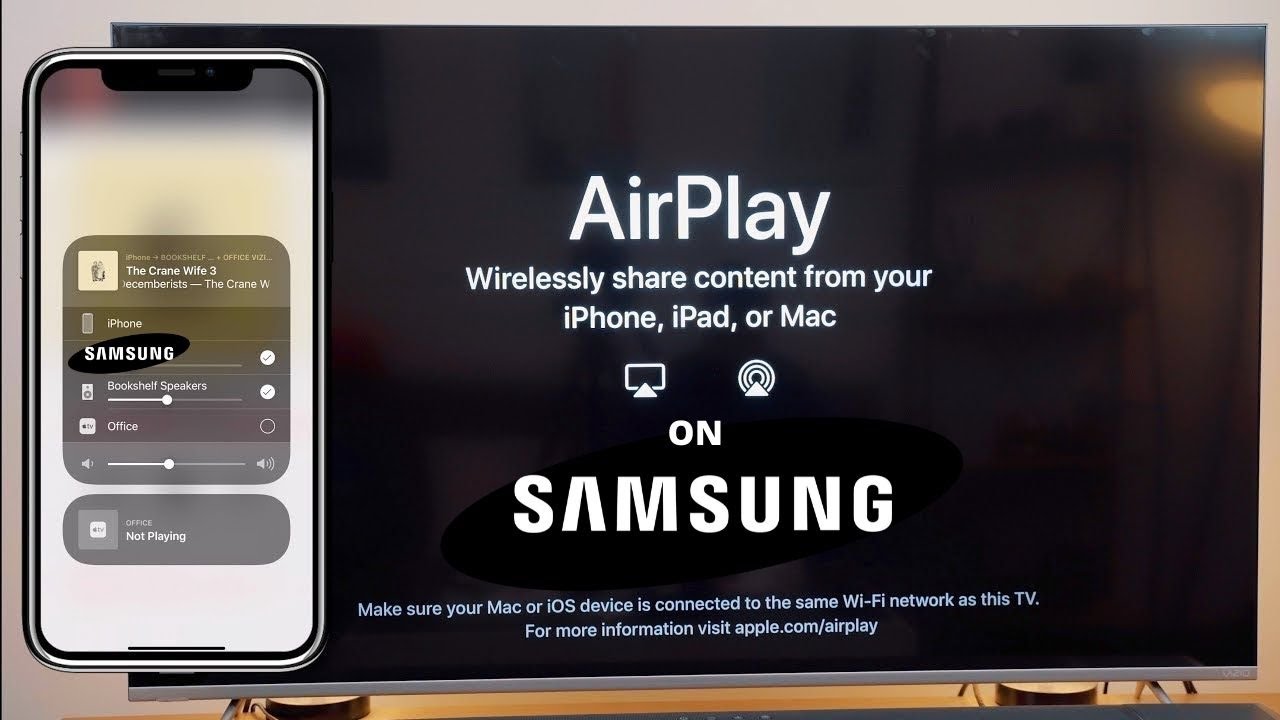Common Speaker Issues
When it comes to Samsung phones, speaker issues can be a frustrating experience for users. Understanding the common problems and their potential solutions can help in troubleshooting and resolving these issues effectively.
-
No Sound Output: Users may encounter situations where their Samsung phone's speaker produces no sound at all. This can be attributed to various factors, including software glitches, hardware malfunctions, or sound settings misconfigurations.
-
Low Volume or Muffled Sound: Another prevalent issue involves the speaker producing low volume or muffled sound quality. This can significantly impact the user experience, especially during calls, media playback, or when using the phone's speakerphone functionality.
-
Crackling or Distorted Sound: Some Samsung phone users may notice crackling or distorted sound emanating from the speaker. This can be particularly bothersome, as it affects the clarity and quality of audio output.
-
Intermittent Sound Interruptions: Intermittent sound interruptions, where the speaker output fluctuates or cuts out unexpectedly, are also common issues that users may encounter.
-
Noisy Background during Calls: During phone calls, the presence of excessive background noise or static interference can impede clear communication, leading to frustration for the phone user and the person on the other end of the call.
Understanding these common speaker issues is the first step in troubleshooting and resolving them effectively. By addressing these concerns, Samsung phone users can restore the optimal functionality of their device's speaker, enhancing their overall user experience.
Next, let's delve into the step-by-step troubleshooting methods to address these speaker issues and restore the audio functionality on Samsung phones.
Checking Volume and Sound Settings
Before delving into more complex troubleshooting methods, it’s essential to start with the basics. Checking the volume and sound settings on your Samsung phone can often reveal simple solutions to common speaker issues.
Here are the steps to follow:
-
Volume Adjustment: Begin by ensuring that the volume on your Samsung phone is not muted or set too low. Use the volume buttons to increase the sound output and check if this resolves the issue.
-
Media and Call Volume Settings: Navigate to the sound settings on your phone and verify that the media and call volume levels are appropriately configured. Adjust these settings as needed to optimize the sound output for different scenarios.
-
Do Not Disturb Mode: Check if the phone is in “Do Not Disturb” mode, as this setting can suppress incoming call and notification sounds. Disable this mode if it is currently active.
-
Sound Equalizer and Effects: Samsung phones often feature sound equalizer and audio enhancement options. Access the sound settings to ensure that these features are not negatively impacting the speaker output. Experiment with different equalizer presets to find the optimal sound profile.
By meticulously reviewing and adjusting the volume and sound settings on your Samsung phone, you can potentially resolve common speaker issues without the need for more advanced troubleshooting methods. However, if the problems persist, it may be necessary to explore additional steps to address the underlying causes of the speaker issues.
Cleaning the Speaker
Over time, the speaker on a Samsung phone can accumulate dust, lint, or debris, leading to compromised sound quality and performance. Cleaning the speaker can often alleviate common issues related to muffled sound or distorted audio output. Here’s a step-by-step guide to effectively clean the speaker:
-
Power Off the Phone: Before proceeding with any cleaning, power off your Samsung phone to prevent any potential damage to the device.
-
Inspect the Speaker Grille: Examine the speaker grille located at the top or bottom of the phone. Use a flashlight if needed to get a clear view of the speaker openings.
-
Use Compressed Air: Gently blow compressed air into the speaker grille to dislodge any loose particles or debris. This can help clear out accumulated dust and lint that might be obstructing the speaker.
-
Soft Brush or Toothpick: If the speaker remains clogged, carefully use a soft-bristled brush or a plastic toothpick to dislodge stubborn debris. Exercise caution to avoid damaging the speaker components.
-
Microfiber Cloth: Wipe the speaker grille and surrounding areas with a clean, dry microfiber cloth to remove any remaining particles or residue. Avoid using liquids or abrasive materials that could potentially damage the phone.
By diligently cleaning the speaker of your Samsung phone, you can often restore optimal sound quality and address common issues related to muffled or distorted audio output. However, if the speaker problems persist despite cleaning, it may be necessary to explore additional troubleshooting methods to identify and resolve the underlying causes of the issues.
Restarting the Phone
One of the simplest yet effective troubleshooting steps for addressing various technical issues, including speaker-related problems, on a Samsung phone is to perform a restart. This process can help resolve temporary software glitches or conflicts that may be impacting the speaker’s functionality. Here’s how to restart your Samsung phone:
-
Power Off and On: Press and hold the power button on your Samsung phone until the power options menu appears on the screen. Select “Power off” to shut down the device completely.
-
Wait and Power On: After the phone has powered off, wait for a few seconds before pressing and holding the power button again to turn it back on. Allow the phone to complete the startup process and check if the speaker issues have been resolved.
Performing a restart can help clear temporary system caches, reset software configurations, and eliminate minor software-related issues that may be affecting the speaker’s performance. After the restart, test the speaker by playing audio or making a call to determine if the problems have been alleviated. If the issues persist, further troubleshooting steps may be necessary to identify and address the root cause of the speaker-related issues on your Samsung phone.
Checking for Software Updates
Keeping your Samsung phone’s operating system and software up to date is crucial for maintaining optimal performance and addressing potential software-related issues, including those affecting the speaker. Here’s how to check for and install software updates on your Samsung device:
-
Access the Settings Menu: Navigate to the “Settings” app on your Samsung phone. This can typically be found in the app drawer or by swiping down from the top of the screen and tapping the gear icon.
-
Select Software Update: Within the Settings menu, locate and select the “Software update” option. This may be listed under the “About phone” or “System” section, depending on your specific Samsung phone model.
-
Check for Updates: Tap on “Download and install” or a similar option to initiate a manual check for available software updates. The phone will connect to the update server to determine if any new updates are available for your device.
-
Install Updates: If a software update is found, follow the on-screen prompts to download and install the update. Ensure that your Samsung phone is connected to a stable Wi-Fi network and has sufficient battery life to complete the update process.
Software updates often include bug fixes, security patches, and performance enhancements that can address underlying software-related issues impacting the speaker’s functionality. After installing the update, test the speaker to determine if the issues have been resolved. If the problems persist, additional troubleshooting steps may be required to identify and resolve the root cause of the speaker-related issues on your Samsung phone.
Testing with Different Apps
When encountering speaker issues on a Samsung phone, it’s essential to determine whether the problems are specific to certain applications or if they persist across various software environments. Testing the speaker with different apps can help isolate the source of the issues and provide valuable insights for troubleshooting. Here’s how to proceed:
-
Media Playback: Begin by testing the speaker with different media playback apps, such as the built-in music player, streaming services, or video playback applications. Play various audio and video content to assess the consistency of the speaker’s performance across different media platforms.
-
Voice and Video Calls: Initiate voice and video calls using different communication apps, including the phone’s native dialer, messaging apps, and third-party calling services. Pay attention to the clarity and quality of the audio during calls to identify any discrepancies.
-
Third-Party Apps: Install and test the speaker with third-party apps that utilize audio output, such as games, voice recording apps, or virtual assistant services. Evaluate the speaker’s performance within these applications to discern any irregularities.
By testing the speaker with a diverse range of apps, you can ascertain whether the issues are app-specific or pervasive across the device’s software ecosystem. If the problems are isolated to certain apps, it may indicate compatibility issues or app-specific settings affecting the speaker’s performance. Conversely, consistent issues across multiple apps could point to underlying hardware or system-level issues that require further attention.
Based on the outcomes of the app testing, you can tailor your troubleshooting approach to address the specific factors influencing the speaker’s functionality on your Samsung phone.
Hardware Inspection
When troubleshooting speaker issues on a Samsung phone, conducting a thorough hardware inspection can provide valuable insights into potential physical factors contributing to the problems. Here’s a systematic approach to inspecting the hardware components related to the phone’s speaker:
-
External Examination: Begin by visually inspecting the external components of the phone, paying close attention to the speaker grille, ports, and surrounding areas. Look for any signs of physical damage, obstructions, or foreign objects that may be impeding the speaker’s functionality.
-
Speaker Grille Cleaning: If the speaker grille appears to be obstructed by debris or dust, follow the cleaning steps outlined earlier to clear any accumulated particles that could be affecting the sound output.
-
Port and Connector Inspection: Check the headphone jack and charging port for any debris, lint, or damage that may indirectly impact the speaker’s performance. Ensure that these ports are clean and free of obstructions that could interfere with the audio output.
-
External Case or Cover: If the phone is enclosed in a protective case or cover, temporarily remove it to assess whether the case material or design is inadvertently affecting the speaker’s sound quality. Some cases may inadvertently block or muffle the speaker, leading to suboptimal audio output.
By meticulously examining the hardware components related to the phone’s speaker, you can identify and address potential physical impediments that may be contributing to the observed issues. Additionally, ensuring that the phone’s external components are well-maintained and free of obstructions can contribute to the overall longevity and performance of the device’s speaker system.
If the hardware inspection reveals no apparent issues yet the speaker problems persist, it may be necessary to explore further diagnostic steps or seek professional assistance to address any underlying hardware-related concerns affecting the speaker’s functionality on your Samsung phone.
Seeking Professional Help
When all attempts to troubleshoot and resolve speaker issues on a Samsung phone have been exhausted without success, seeking professional assistance can provide a comprehensive solution and expert insight into the underlying causes of the problems. Here are the steps to consider when seeking professional help for speaker-related issues:
-
Contact Samsung Support: Reach out to Samsung’s customer support for guidance and assistance. They may provide specific troubleshooting steps, warranty-related information, or recommend authorized service centers for further evaluation and repairs.
-
Authorized Service Centers: Locate an authorized Samsung service center in your area. These centers have certified technicians who specialize in diagnosing and repairing Samsung phones, including speaker-related issues. They can conduct thorough assessments and provide professional solutions tailored to your device.
-
Professional Diagnosis: Upon visiting a service center, the technicians will perform a comprehensive diagnosis of your Samsung phone’s speaker system. This may involve hardware inspections, software assessments, and advanced testing procedures to pinpoint the root cause of the speaker issues.
-
Repair or Replacement: Based on the diagnosis, the professionals will recommend appropriate repair or replacement options for the speaker components. This may involve addressing hardware malfunctions, software reconfigurations, or component replacements to restore the optimal functionality of the speaker.
Seeking professional help ensures that your Samsung phone’s speaker issues are addressed with precision and expertise, potentially resolving complex or persistent problems that require specialized knowledge and technical resources. Additionally, professional assistance can provide peace of mind, especially when dealing with intricate hardware or software-related issues that may be beyond the scope of standard user troubleshooting.
By collaborating with certified professionals, you can effectively address speaker-related concerns and ensure the long-term performance and reliability of your Samsung phone’s audio system, enhancing your overall user experience and satisfaction with the device.