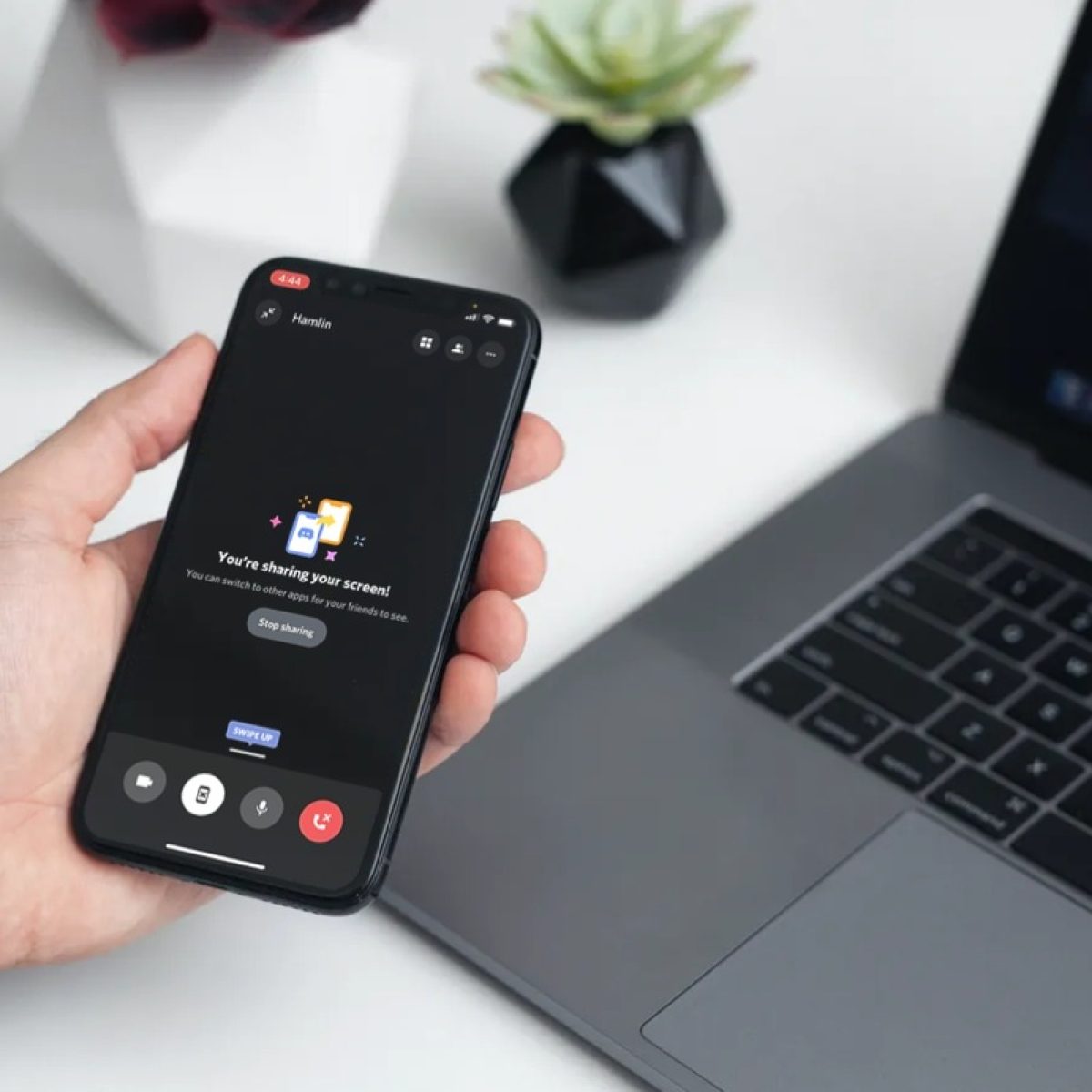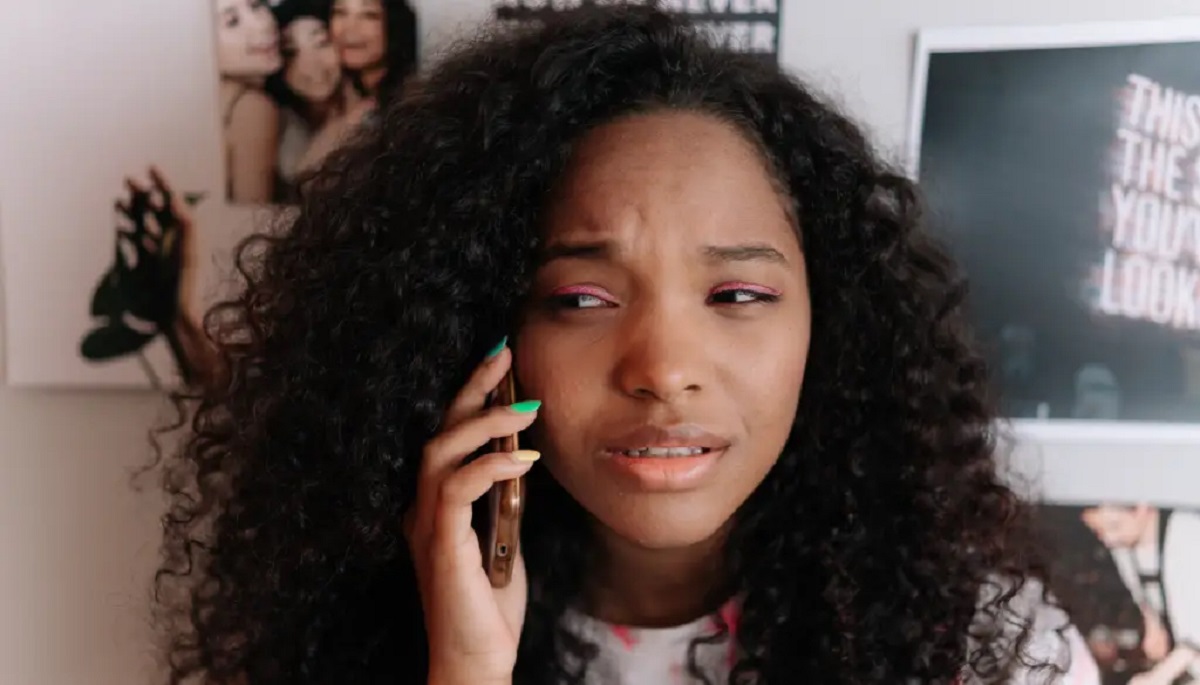Introduction
The Annoying Crackling Sounds from Your iPhone Speaker
Is your iPhone speaker crackling and producing annoying sounds? You’re not alone. Many iPhone users have encountered this frustrating issue, which can disrupt your listening experience and make it difficult to enjoy your favorite music, podcasts, or videos. The crackling sounds can range from subtle pops and crackles to more pronounced distortions, and they often occur when playing audio at high volumes or using certain apps.
Thankfully, there are several effective methods to address this problem and restore your iPhone’s speaker to its optimal performance. In this guide, we’ll explore practical tips to help you eliminate the crackling sounds from your iPhone speaker and regain crystal-clear audio quality. Whether you’re dealing with a minor annoyance or a persistent issue, these troubleshooting steps can make a significant difference in your listening experience.
From cleaning the speaker grills to checking for software updates and identifying potential app-related issues, we’ll cover the essential strategies for resolving the crackling sounds on your iPhone. By following these recommendations, you can enjoy uninterrupted, high-quality audio playback on your device and bid farewell to the frustrating crackling noises once and for all.
Clean the Speaker Grills
One of the common culprits behind iPhone speaker crackling is the accumulation of dirt, dust, or debris in the speaker grills. Over time, these tiny particles can obstruct the speaker’s output and result in distorted or crackling audio. Fortunately, cleaning the speaker grills is a simple yet effective solution to address this issue.
To begin, power off your iPhone and inspect the speaker grills located at the bottom of the device. Using a soft-bristled brush, such as a clean, dry toothbrush, gently brush the grills to dislodge any trapped particles. Alternatively, you can use compressed air to blow away the debris from the speaker grills. Be sure to hold your iPhone securely and aim the compressed air at a slight angle to prevent the particles from being pushed further into the device.
For stubborn debris that may be adhered to the speaker grills, consider using a small amount of isopropyl alcohol and a cotton swab to carefully clean the affected areas. Afterward, allow the grills to dry completely before powering on your iPhone. By maintaining clean speaker grills, you can prevent the buildup of particles that contribute to crackling sounds and ensure that your iPhone’s audio output remains clear and distortion-free.
Update iOS Software
Keeping your iPhone’s operating system up to date is crucial for maintaining optimal performance and addressing potential software-related issues, including speaker crackling. Apple regularly releases iOS updates that contain bug fixes, performance enhancements, and compatibility improvements, which can directly impact the functionality of your iPhone’s audio output.
To check for available iOS updates, navigate to Settings > General > Software Update on your iPhone. If an update is available, follow the on-screen instructions to download and install the latest version of iOS. It’s essential to ensure that your iPhone is connected to a stable Wi-Fi network and has sufficient battery life to complete the update process successfully.
By installing the latest iOS software, you can benefit from optimized system performance and potentially resolve any underlying software issues that may be contributing to the speaker crackling. Additionally, staying current with iOS updates helps to safeguard your device against security vulnerabilities and ensures that you have access to the latest features and improvements from Apple.
If you’ve been experiencing persistent crackling sounds from your iPhone speaker, updating the iOS software may provide a straightforward yet effective solution. By addressing any software-related factors that could be impacting the audio output, you can significantly improve the overall quality of sound reproduction on your device.
Check for App Issues
While the iPhone’s native apps and third-party applications enhance the device’s functionality, they can also contribute to speaker crackling issues if they are not functioning optimally. Certain apps may conflict with the audio output, leading to distortions, crackling sounds, or interruptions during playback. To address this, it’s essential to identify and troubleshoot any app-related issues that may be impacting your iPhone’s speaker performance.
Begin by reviewing the apps you frequently use when the crackling sounds occur. If the issue seems to be linked to a specific app or occurs consistently while using a particular application, consider the following steps:
- Update the App: Check the App Store for any available updates for the problematic app. Developers often release updates to address performance issues and compatibility concerns, which may include audio-related optimizations.
- Reinstall the App: If updating the app does not resolve the crackling sounds, consider uninstalling and reinstalling the application. This process can help eliminate any corrupted files or settings that may be affecting the app’s audio output.
- Check App Permissions: Review the app’s permissions in the Settings menu to ensure that it has the necessary access to the device’s audio features. In some cases, restricted permissions can lead to audio playback issues.
By addressing potential app-related issues, you can mitigate the risk of ongoing crackling sounds from your iPhone speaker and enjoy a seamless audio experience across all your applications. Identifying and resolving app-related factors that impact audio output can contribute to a significant improvement in the overall quality of sound reproduction on your device.
Restart Your iPhone
When encountering persistent issues such as crackling sounds from the iPhone speaker, a simple yet effective troubleshooting step is to restart the device. Restarting your iPhone can help resolve temporary software glitches, clear system caches, and recalibrate various components, potentially addressing the underlying factors contributing to the audio disturbances.
To restart your iPhone, follow these steps:
- Press and hold the side (or top) button until the power off slider appears on the screen.
- Drag the slider to power off your iPhone.
- After the device powers off completely, press and hold the side (or top) button again until the Apple logo appears, indicating that the iPhone is restarting.
Once your iPhone has restarted, test the audio playback to determine if the crackling sounds have been resolved. In many cases, a simple restart can effectively eliminate temporary software or system-related factors that may have been impacting the speaker’s performance.
If you continue to experience crackling sounds after restarting your iPhone, consider performing a force restart, which can be particularly helpful in addressing more stubborn software issues. The process for force restarting varies depending on the iPhone model, so be sure to consult the appropriate instructions for your specific device.
By restarting your iPhone, you can initiate a fresh system boot and potentially clear any temporary impediments that may have been affecting the audio output. This straightforward troubleshooting step can often yield positive results and restore the clarity and quality of sound from your iPhone speaker.
Reset All Settings
When persistent issues, such as crackling sounds from the iPhone speaker, persist despite other troubleshooting efforts, resetting all settings on your device can serve as a comprehensive solution to address underlying software or configuration-related issues. This process can help eliminate problematic settings, preferences, and potential conflicts that may be affecting the audio output.
To reset all settings on your iPhone, follow these steps:
- Open the Settings app on your iPhone.
- Tap General.
- Scroll down and select Reset.
- Choose Reset All Settings.
- Enter your passcode if prompted, and confirm the action.
It’s important to note that resetting all settings will not erase your personal data, such as photos, videos, or documents. However, it will revert all system settings to their default configurations, including network settings, display preferences, and accessibility options. As a result, any misconfigured settings that may have been contributing to the speaker crackling issue will be reset to their original state.
After resetting all settings, test the audio playback on your iPhone to determine if the crackling sounds have been resolved. This comprehensive reset can often address complex software or configuration-related factors that may have been impacting the speaker’s performance, providing a fresh start for your device’s settings and preferences.
If the crackling sounds persist even after resetting all settings, consider exploring additional troubleshooting steps, such as contacting Apple Support for further assistance. However, in many cases, resetting all settings can effectively resolve persistent audio issues and restore the clear, distortion-free sound output from your iPhone speaker.
Contact Apple Support
If you’ve exhausted the troubleshooting steps mentioned earlier and the crackling sounds from your iPhone speaker persist, reaching out to Apple Support can provide valuable assistance in diagnosing and resolving the issue. Apple’s dedicated support team is equipped to address a wide range of technical issues, including audio-related concerns, and can offer personalized guidance to help you resolve the problem effectively.
When contacting Apple Support, consider the following options:
- Apple Support Website: Visit Apple’s official support website to access troubleshooting guides, community forums, and resources that may provide insights into addressing speaker crackling issues.
- Phone Support: Reach out to Apple’s phone support services to speak with a knowledgeable representative who can offer personalized assistance and guidance tailored to your specific situation.
- Apple Store Appointment: Schedule an appointment at an Apple Store or authorized service provider to have your iPhone examined by a trained technician who can diagnose and potentially repair the speaker-related issue.
When engaging with Apple Support, be prepared to provide details about the specific circumstances surrounding the speaker crackling, including any relevant observations, recent software updates, and notable changes in the device’s behavior. This information can help the support team better understand the nature of the issue and provide targeted recommendations for resolution.
By seeking assistance from Apple Support, you can leverage the expertise of Apple’s technical specialists to address the speaker crackling issue comprehensively. Whether it involves software diagnostics, hardware assessments, or personalized troubleshooting guidance, Apple’s support services are designed to help users overcome technical challenges and ensure a seamless experience with their Apple devices.
Remember that Apple’s support resources are valuable assets for addressing complex technical issues, and reaching out for assistance can lead to a successful resolution of the crackling sounds from your iPhone speaker, allowing you to enjoy uninterrupted, high-quality audio playback once again.