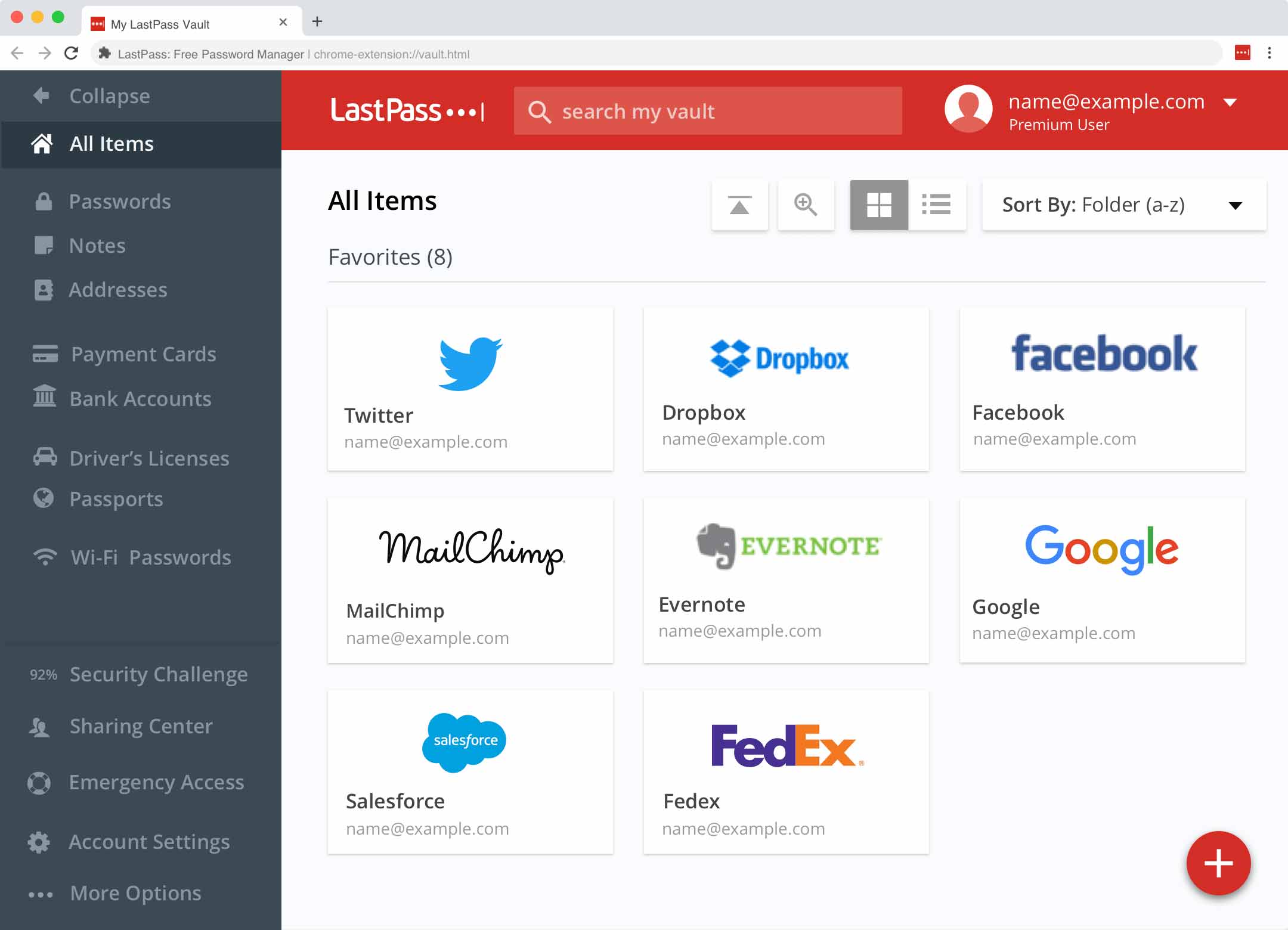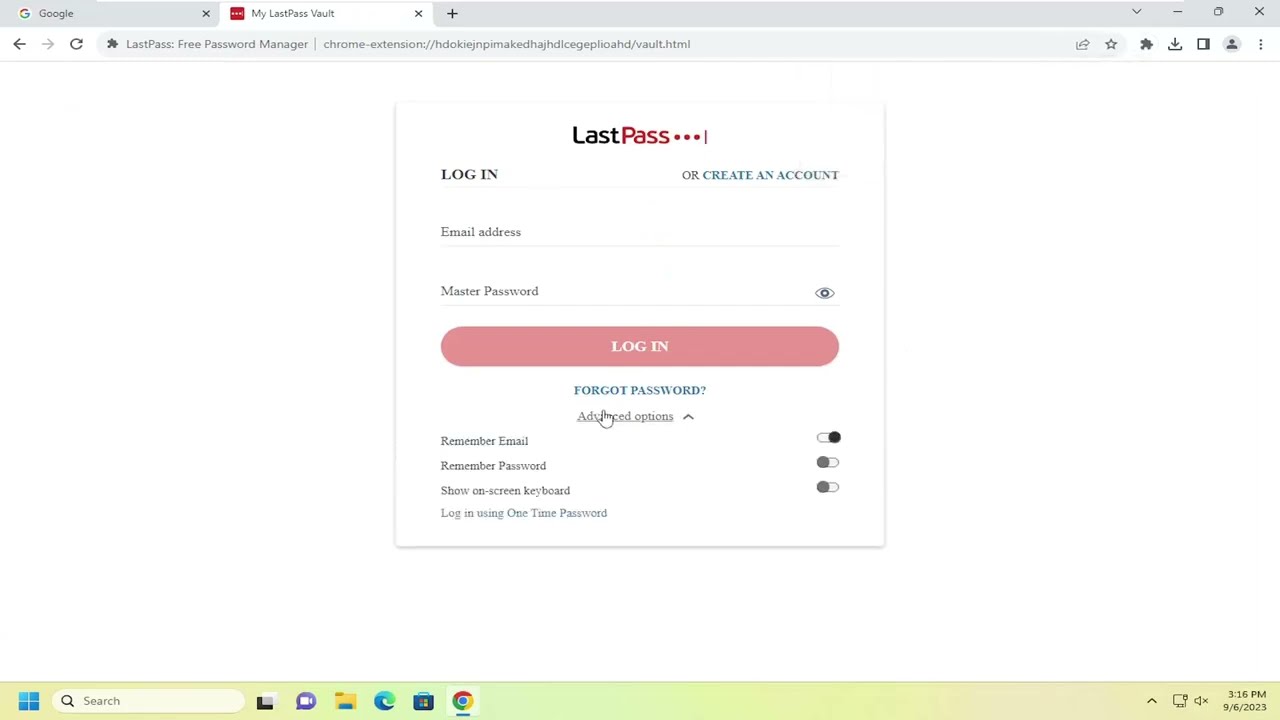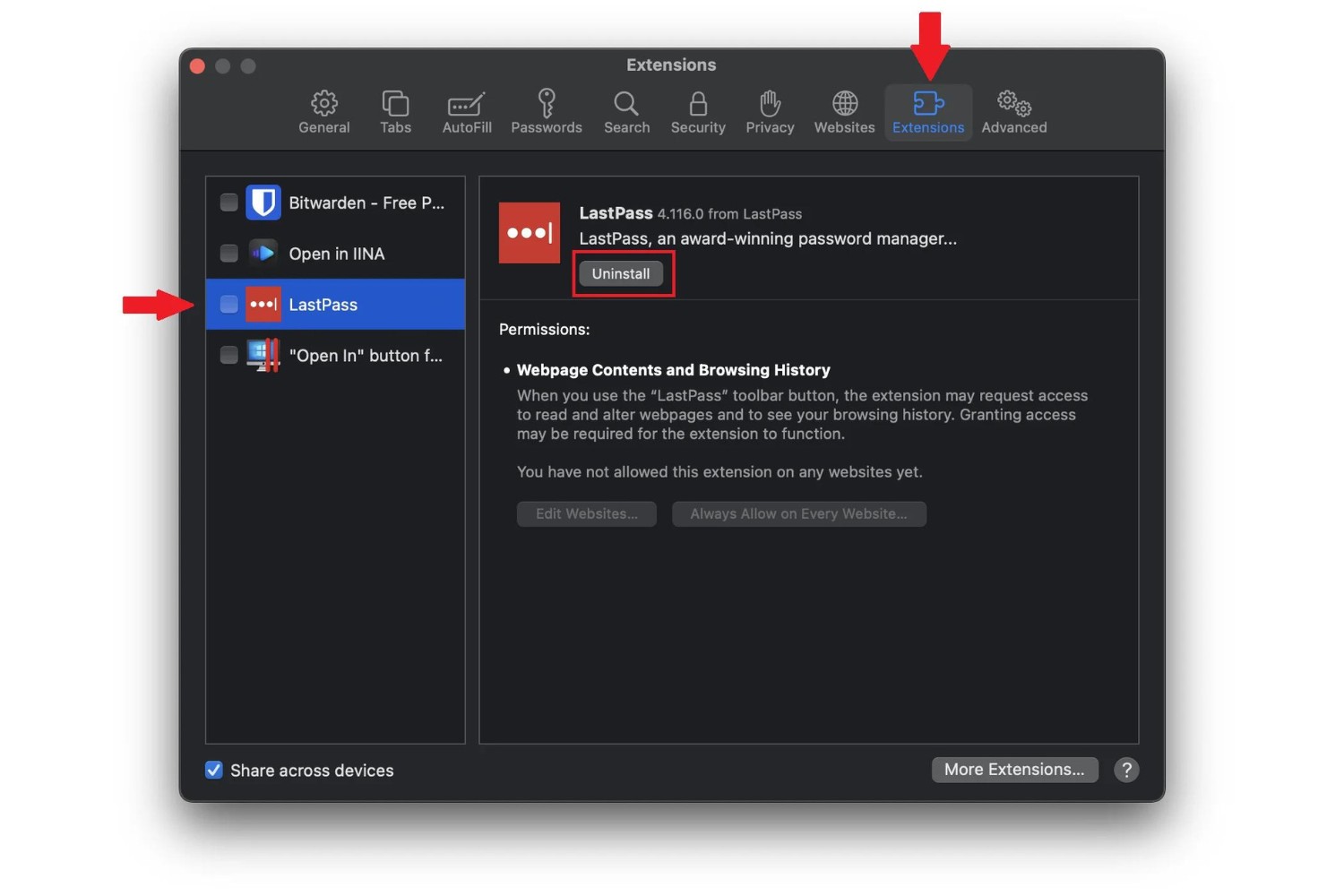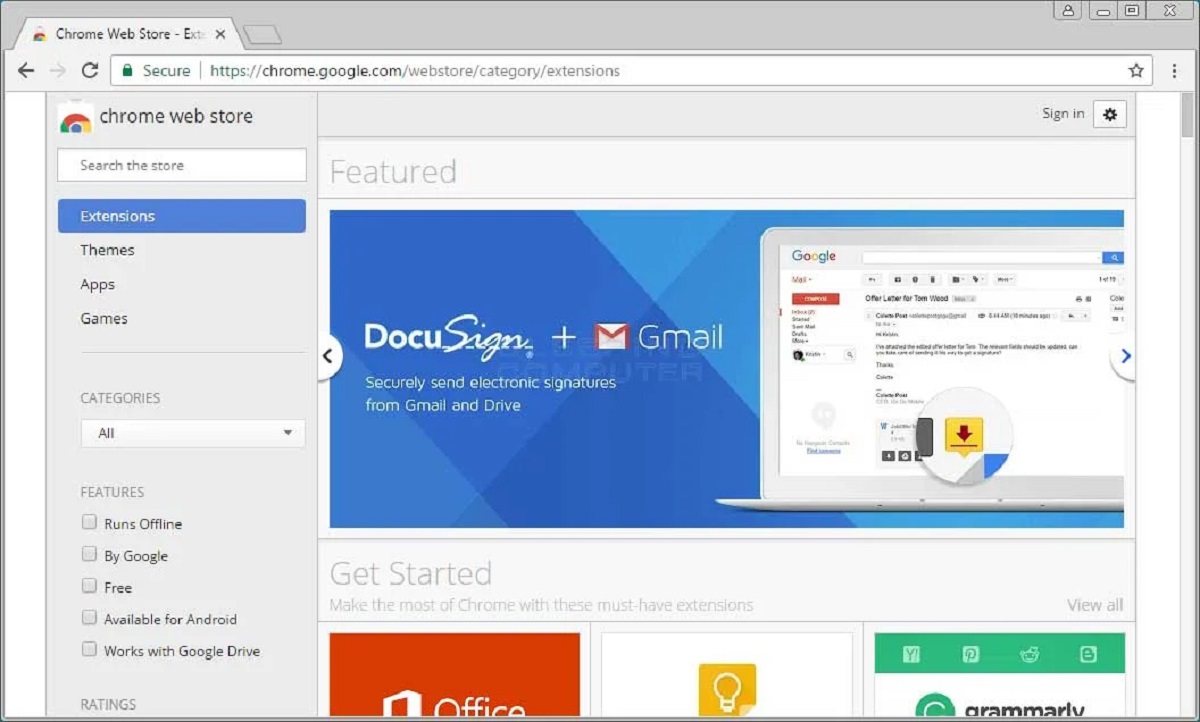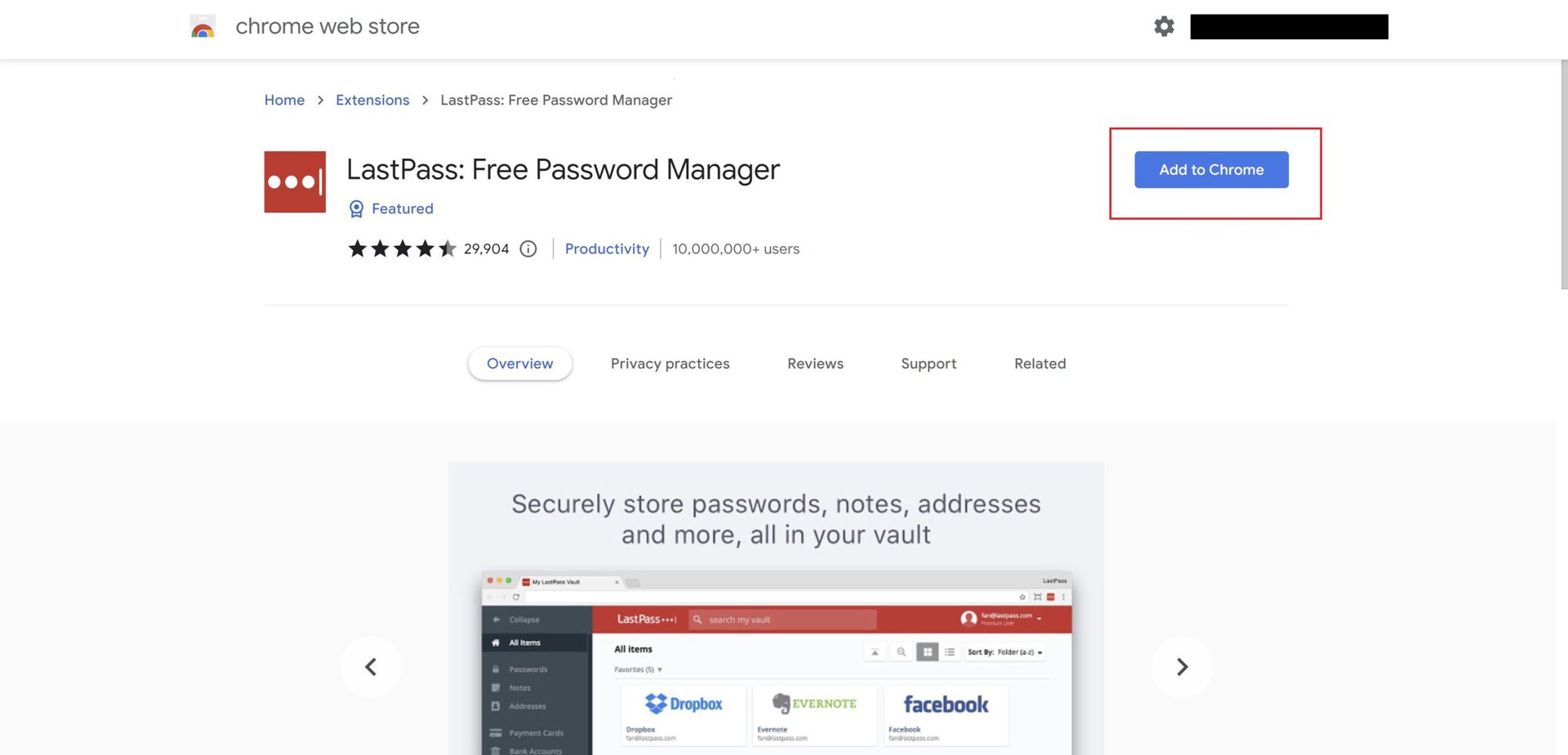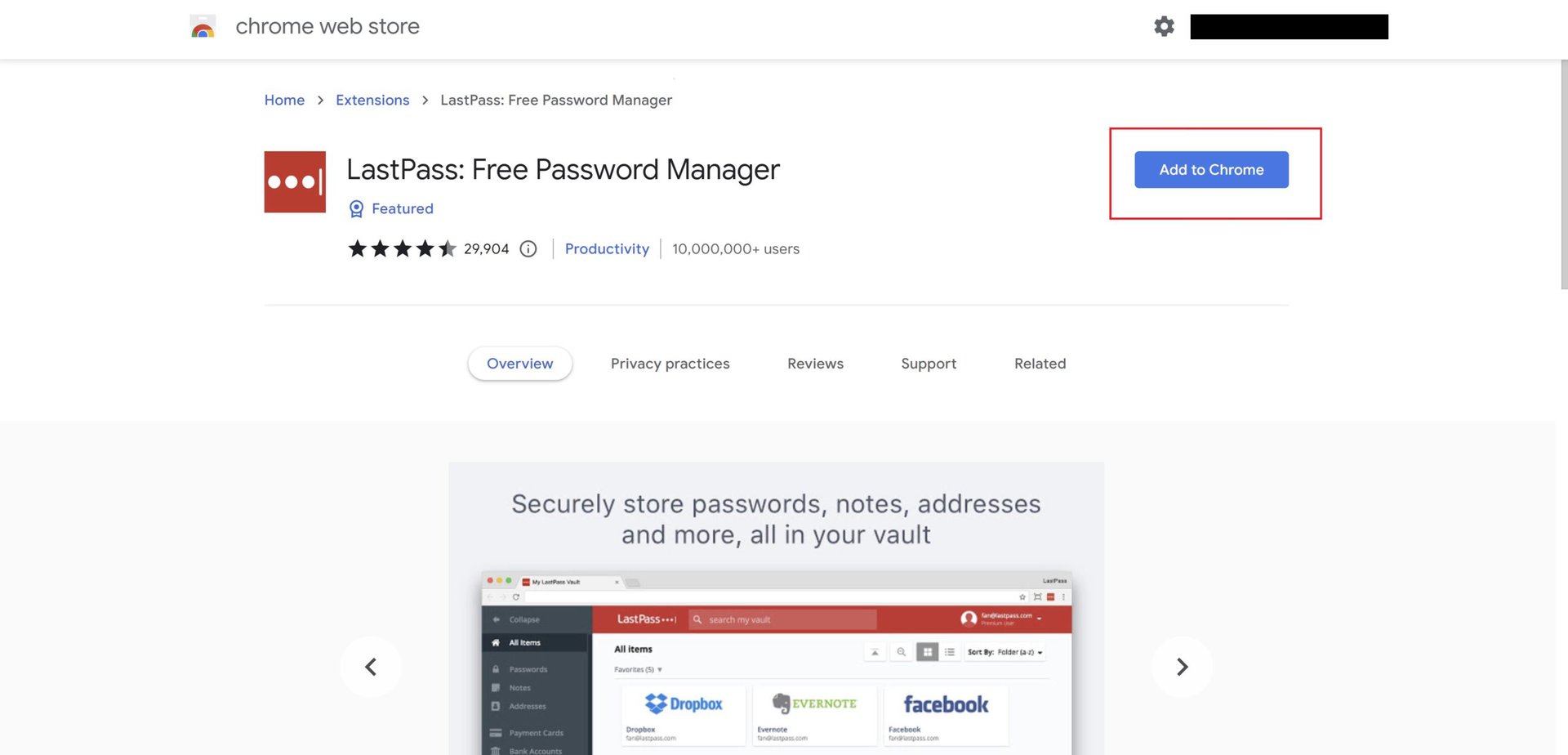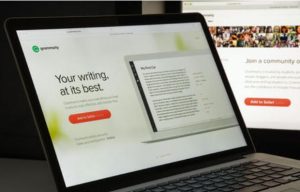Introduction
LastPass is a popular password management tool that offers a convenient and secure way to store and manage your passwords across various online platforms. However, it can be frustrating when LastPass does not work as expected in the Chrome browser. This issue can disrupt your workflow and compromise the security of your online accounts. Therefore, it's essential to understand the potential reasons behind LastPass not functioning properly in Chrome and explore troubleshooting steps to resolve the issue.
When LastPass encounters issues in Chrome, it can manifest in various ways, such as the LastPass extension failing to load, not autofilling login credentials, or displaying error messages during use. These issues can stem from a variety of factors, including browser settings, extension conflicts, outdated software, or even network connectivity issues. Understanding these potential causes is crucial in effectively addressing the problem and restoring LastPass to its optimal functionality within the Chrome browser.
In the following sections, we will delve into the possible causes of LastPass not working in Chrome and provide comprehensive troubleshooting steps to help you resolve these issues. By following these steps, you can regain seamless access to LastPass's features and ensure that your online accounts remain secure and easily accessible. Let's explore the common culprits behind LastPass malfunctions in Chrome and equip ourselves with the knowledge to overcome these challenges.
Possible Causes of Lastpass Not Working in Chrome
When LastPass fails to function as expected in the Chrome browser, several potential causes may be at play. Understanding these underlying factors is crucial in effectively troubleshooting and resolving the issue. Here are some common reasons why LastPass may not be working in Chrome:
-
Outdated LastPass Extension: An outdated or incompatible LastPass extension can lead to functionality issues in Chrome. When LastPass releases updates to enhance security and compatibility, using an outdated extension may result in malfunctions, such as the inability to autofill passwords or access the vault.
-
Browser Compatibility Issues: Changes in the Chrome browser's architecture or updates to its security protocols can sometimes lead to compatibility issues with LastPass. This can result in the LastPass extension failing to load or encountering errors when attempting to autofill login credentials.
-
Conflicting Browser Extensions: In some cases, conflicts between LastPass and other installed browser extensions can disrupt its functionality. These conflicts may arise due to overlapping features or incompatible coding, causing LastPass to malfunction or become unresponsive.
-
Corrupted User Profile: A corrupted user profile within the Chrome browser can impact the performance of LastPass. Issues within the user profile, such as damaged settings or conflicting data, can hinder LastPass from operating smoothly and may lead to unexpected errors.
-
Network Connectivity Problems: LastPass relies on a stable internet connection to synchronize data and function properly. Network connectivity issues, such as intermittent or slow internet connections, can impede LastPass's ability to retrieve and store password data, resulting in operational disruptions.
-
Browser Settings and Permissions: Incorrect or restrictive browser settings and permissions can hinder LastPass's functionality. For instance, if the browser settings block pop-ups or restrict extension access to certain websites, LastPass may encounter limitations in performing its intended functions.
By recognizing these potential causes of LastPass malfunctions in Chrome, users can gain insights into the underlying issues and proceed with targeted troubleshooting steps to address them effectively. In the subsequent section, we will explore comprehensive troubleshooting measures to help resolve LastPass-related issues in the Chrome browser.
Troubleshooting Steps
When LastPass encounters issues in the Chrome browser, it's essential to perform targeted troubleshooting steps to identify and resolve the underlying problems. By following these comprehensive measures, users can effectively address LastPass malfunctions and restore its optimal functionality within Chrome. Here are the essential troubleshooting steps to consider:
-
Update LastPass Extension: Begin by ensuring that the LastPass extension in Chrome is up to date. Navigate to the Chrome Web Store, locate the LastPass extension, and check for available updates. If an update is available, install it to ensure that you are using the latest version of the extension, which may contain bug fixes and compatibility improvements.
-
Check Browser Compatibility: Verify the compatibility of LastPass with the current version of the Chrome browser. Review the LastPass release notes and support documentation to confirm compatibility with the specific version of Chrome you are using. If compatibility issues are identified, consider reaching out to LastPass support for guidance or using an alternative browser temporarily.
-
Identify Conflicting Extensions: Review the list of installed extensions in Chrome and identify any that may conflict with LastPass. Temporarily disable other extensions one by one and test LastPass's functionality after each disablement. If LastPass begins working after disabling a specific extension, consider reaching out to the respective extension's support for further assistance or refrain from using the conflicting extension alongside LastPass.
-
Reset Chrome User Profile: If LastPass continues to malfunction, consider resetting the Chrome user profile. This can help address potential profile corruption issues that may be impacting LastPass's performance. To reset the user profile, navigate to Chrome's settings, access the "Advanced" section, and locate the option to reset the browser settings. Exercise caution as this action will reset all browser settings and data associated with the user profile.
-
Verify Network Connectivity: Ensure that your internet connection is stable and reliable. LastPass requires a consistent internet connection to synchronize data and function properly. If you encounter network connectivity issues, such as slow or intermittent connections, troubleshoot your network setup or consider using an alternative network to assess LastPass's performance.
-
Review Browser Settings and Permissions: Check the browser settings and permissions related to extensions. Ensure that LastPass is granted the necessary permissions to function seamlessly within Chrome. Review settings that may impact LastPass's performance, such as pop-up blockers, site-specific permissions, and security settings, and make adjustments as needed to facilitate LastPass's operation.
By diligently following these troubleshooting steps, users can effectively address LastPass-related issues in the Chrome browser and restore the seamless functionality of this essential password management tool. These measures empower users to identify and resolve the root causes of LastPass malfunctions, ensuring a secure and efficient password management experience within the Chrome browser.
Conclusion
In conclusion, encountering issues with LastPass in the Chrome browser can be a frustrating experience, potentially disrupting the seamless management of online passwords and compromising the security of digital accounts. However, by understanding the potential causes of LastPass malfunctions and following targeted troubleshooting steps, users can effectively address these issues and restore LastPass to its optimal functionality within Chrome.
It is crucial to stay proactive in maintaining the LastPass extension up to date, ensuring compatibility with the latest version of the Chrome browser, and identifying and addressing any conflicting extensions. Additionally, verifying network connectivity and reviewing browser settings and permissions are essential steps in troubleshooting LastPass-related issues.
By diligently following the troubleshooting measures outlined in this article, users can navigate through potential challenges and restore LastPass to its reliable and secure state within the Chrome browser. Furthermore, seeking assistance from LastPass support or the respective extension developers can provide additional guidance in resolving complex issues.
Ultimately, the seamless operation of LastPass in Chrome is essential for streamlining password management and enhancing online security. By equipping oneself with the knowledge and troubleshooting skills outlined in this article, users can overcome LastPass-related challenges and continue to benefit from the convenience and security offered by this indispensable password management tool.
In essence, addressing LastPass malfunctions in Chrome is not only about resolving immediate issues but also about ensuring a robust and secure digital experience. By staying informed and proactive, users can navigate through potential obstacles and maintain a seamless and secure password management experience with LastPass in the Chrome browser.