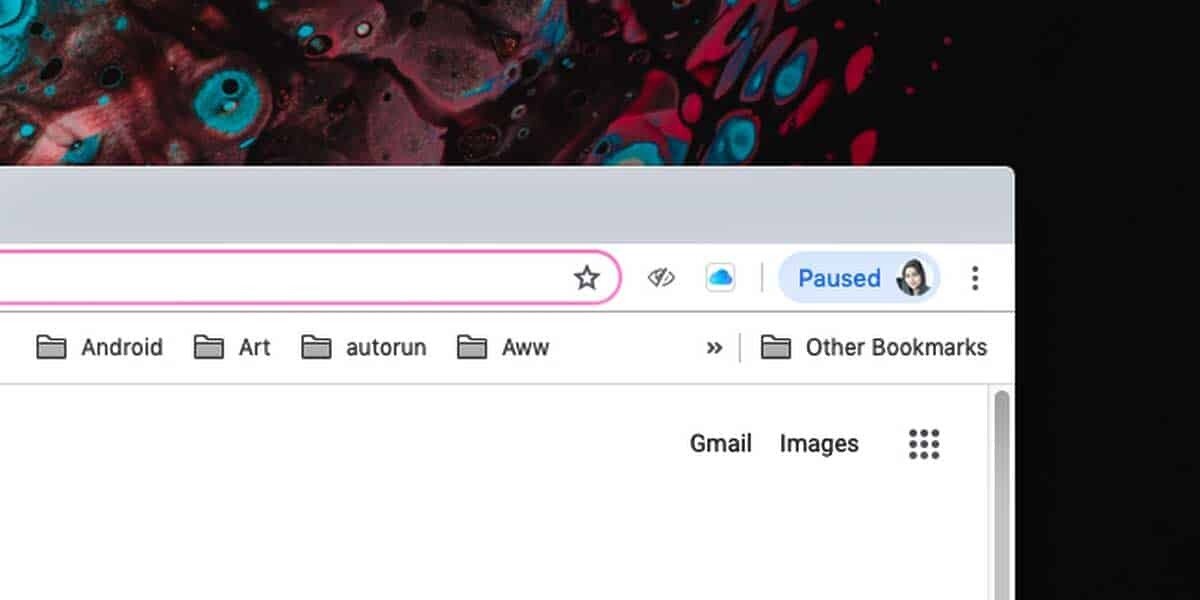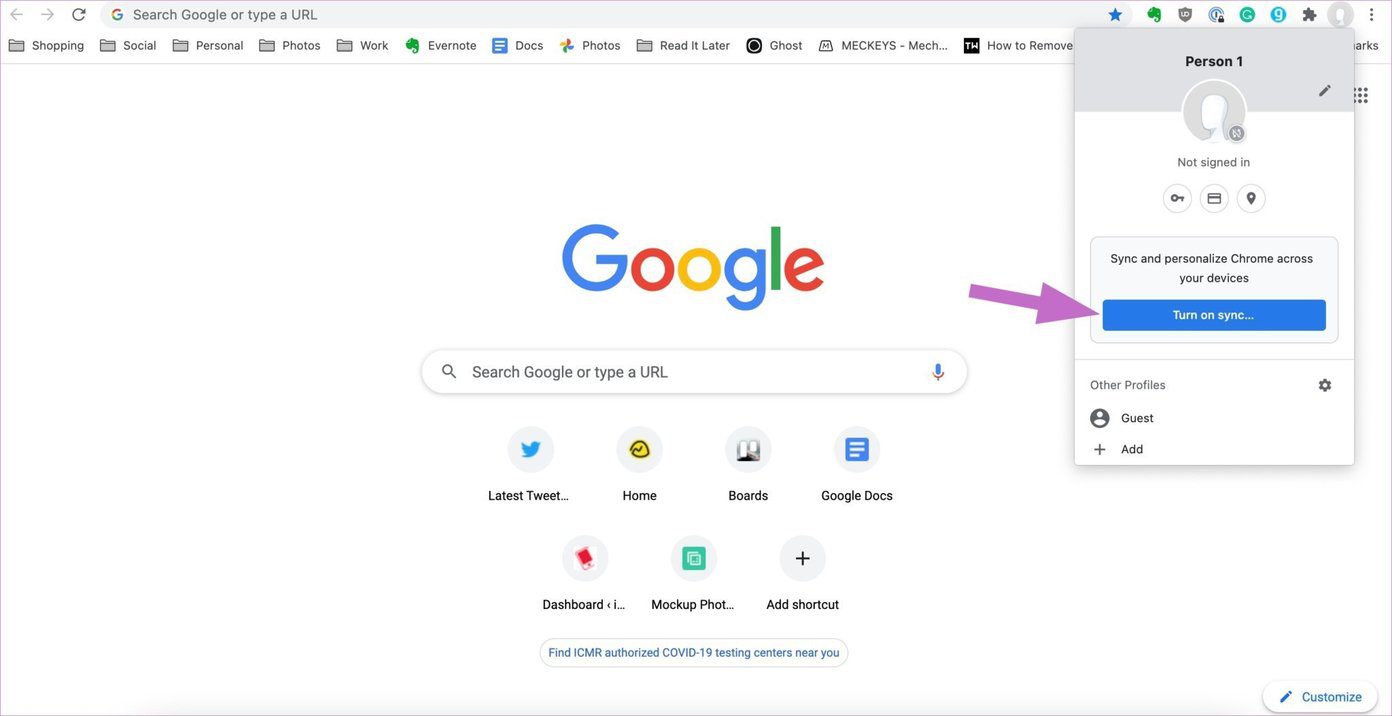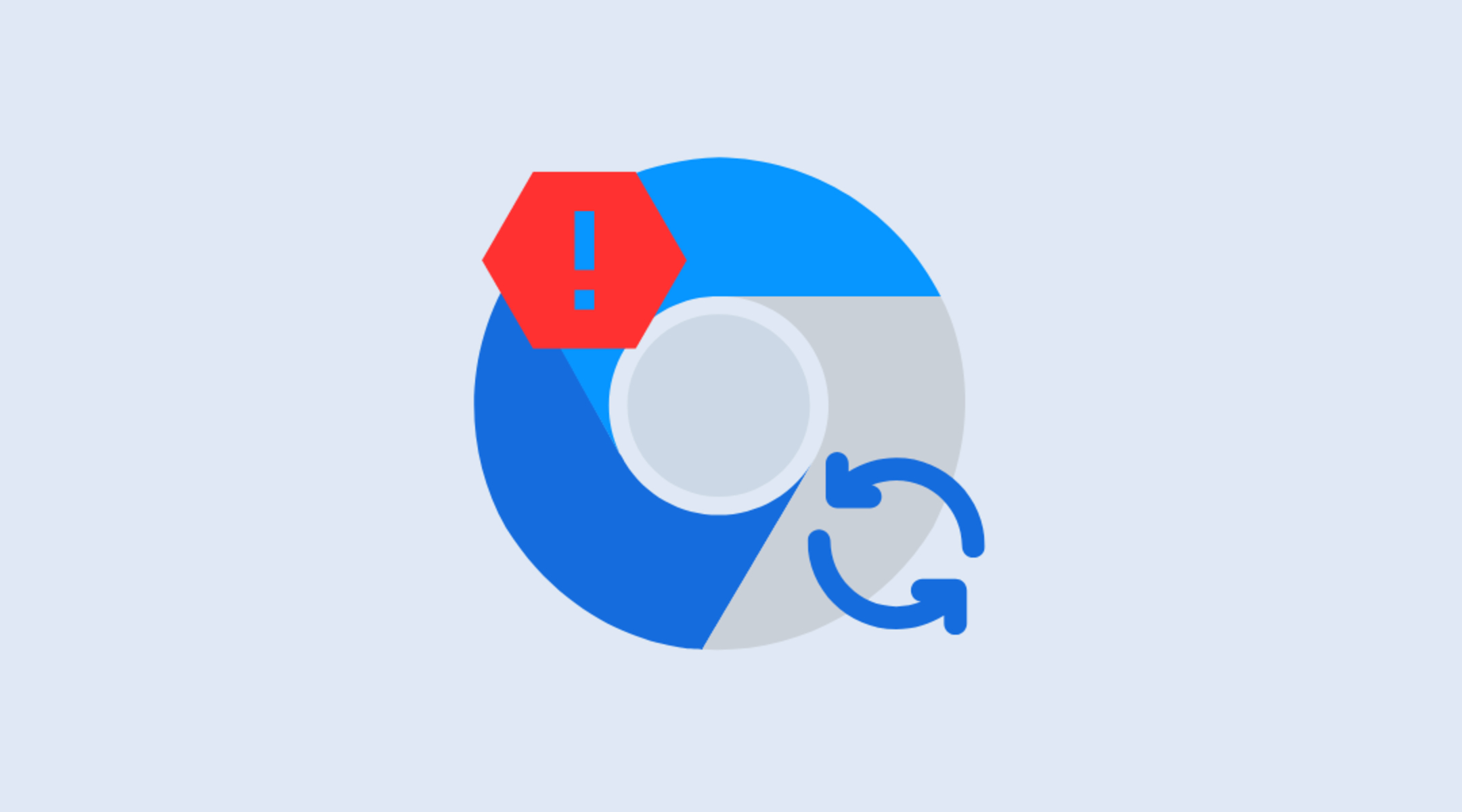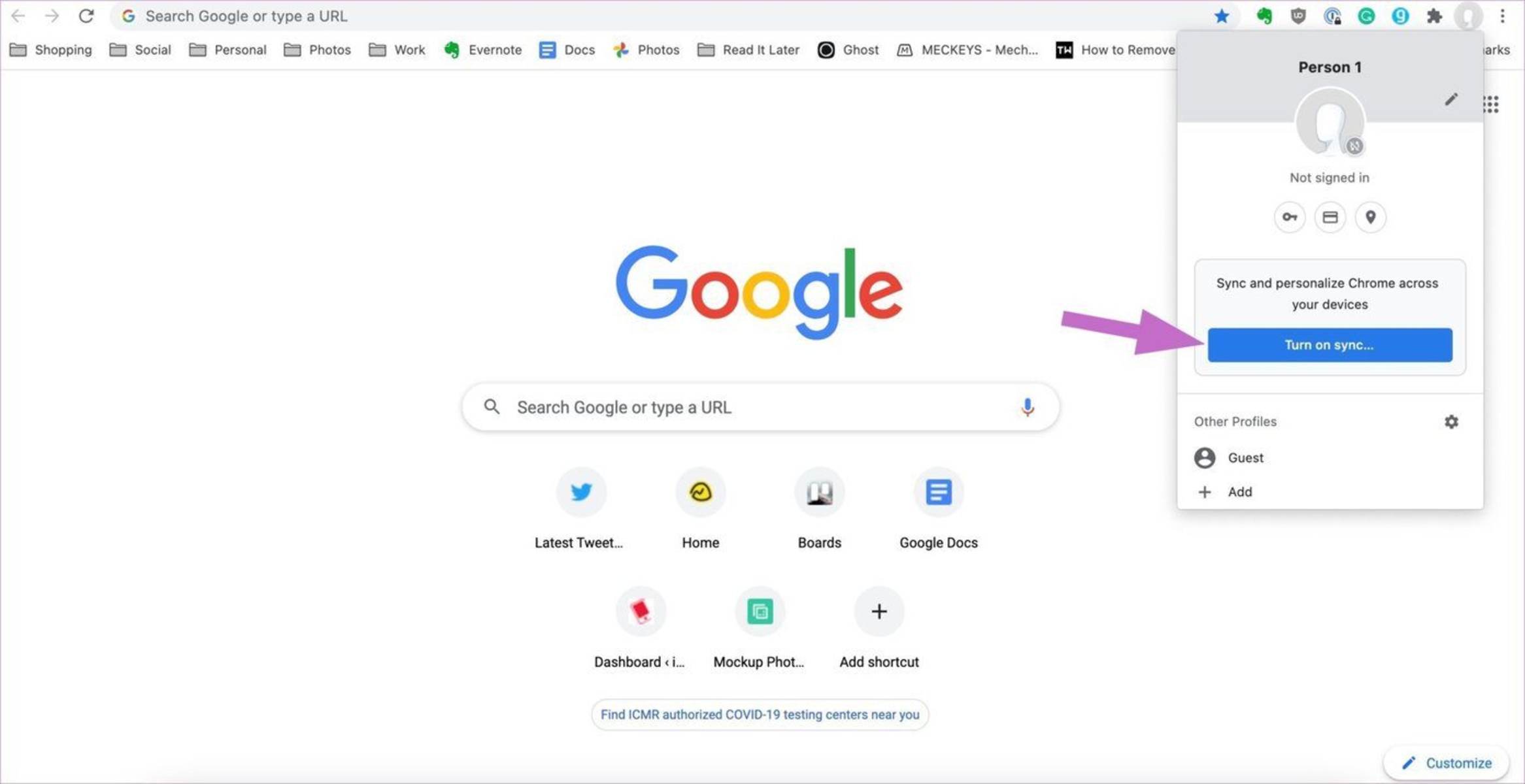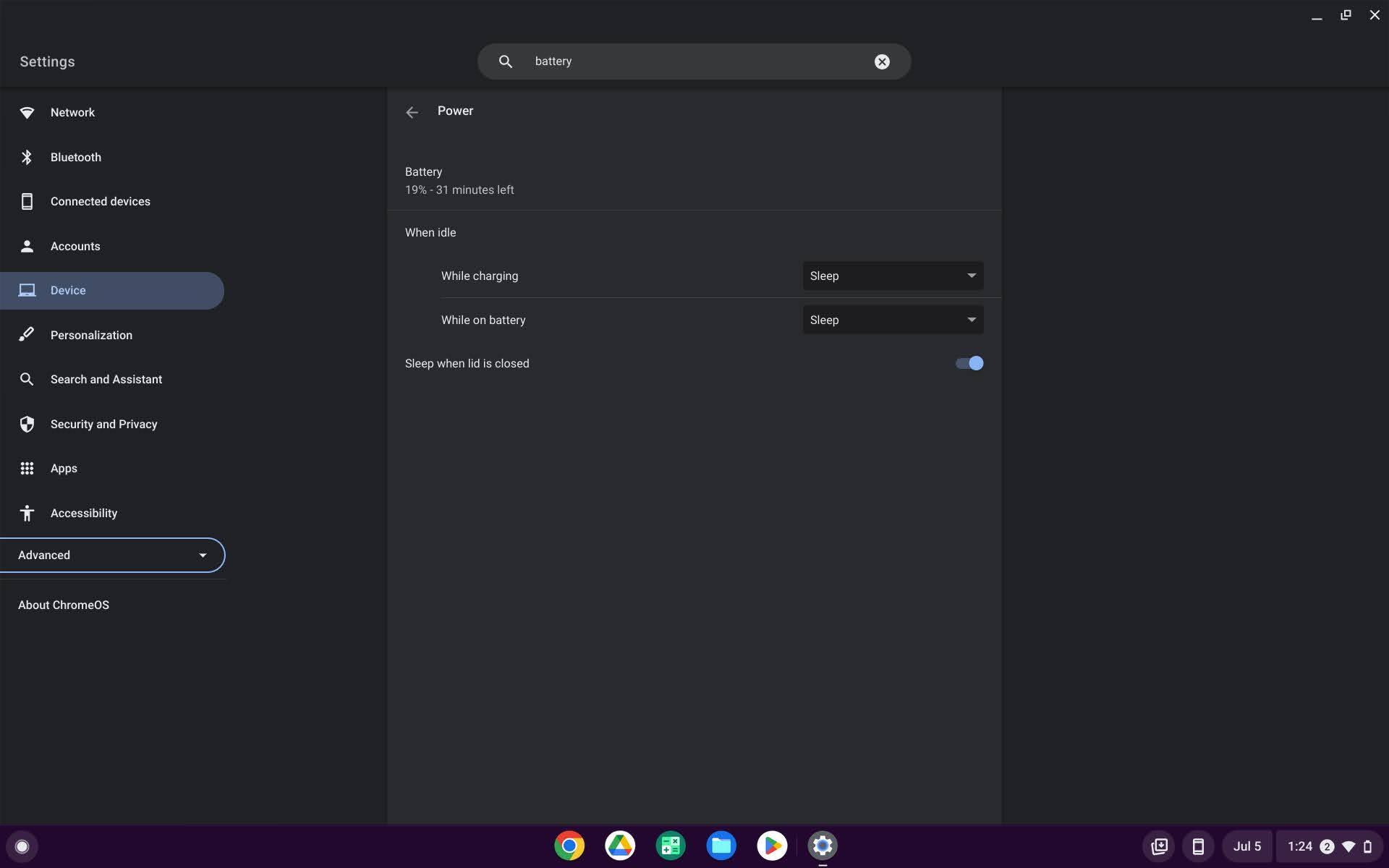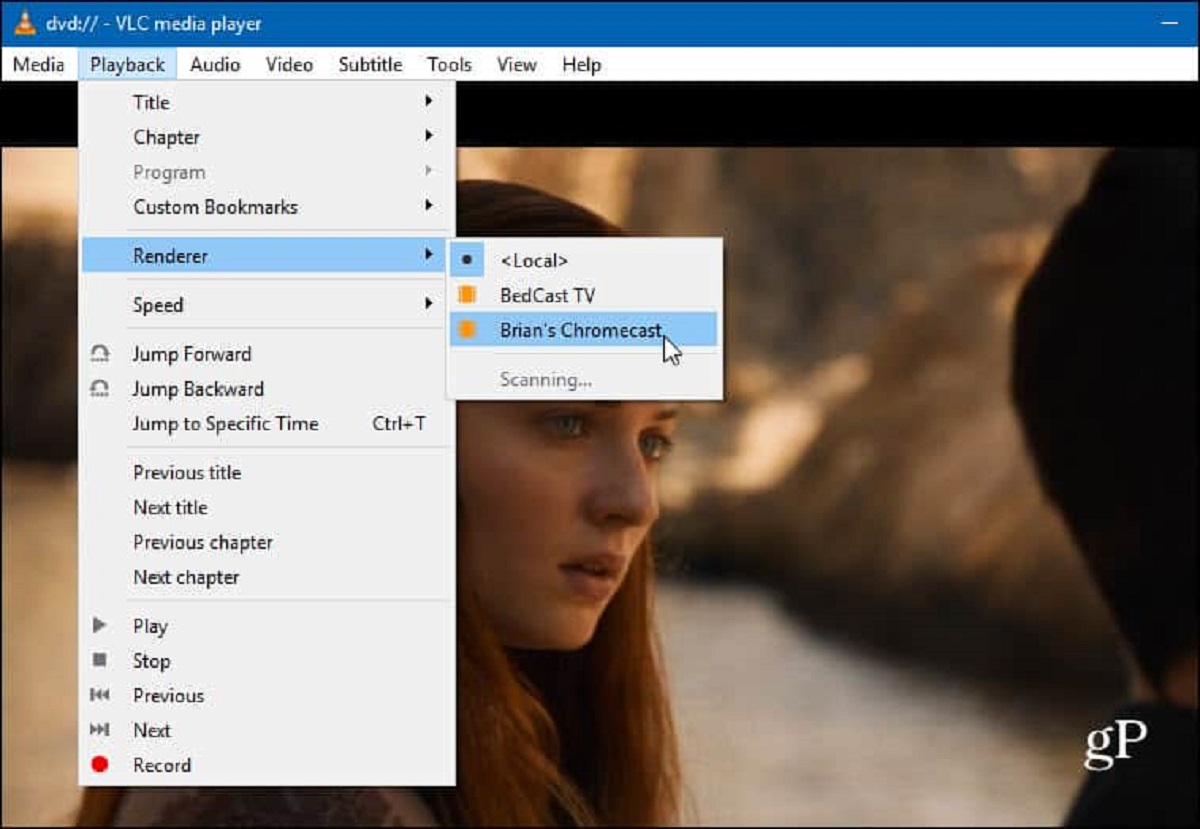Introduction
Google Chrome Sync is a powerful feature that allows users to seamlessly synchronize their browsing data, including bookmarks, history, passwords, and settings, across multiple devices. This functionality offers unparalleled convenience, enabling users to access their personalized browsing experience from any device with Chrome installed. However, despite its numerous benefits, many users encounter the frustrating issue of Google Chrome Sync pausing unexpectedly.
When Google Chrome Sync pauses, it disrupts the seamless flow of data synchronization, leaving users unable to access their latest bookmarks, browsing history, and other essential information across their devices. This interruption can be particularly inconvenient for individuals who rely on Chrome's synchronization capabilities to maintain a consistent browsing experience across their desktop, laptop, and mobile devices.
In the following sections, we will delve into the common reasons behind Google Chrome Sync pausing and explore effective solutions to rectify this issue. By understanding the underlying causes and implementing the recommended fixes, users can regain the full functionality of Google Chrome Sync and enjoy uninterrupted synchronization of their browsing data across all their devices.
What is Google Chrome Sync?
Google Chrome Sync is a robust feature designed to streamline the browsing experience by enabling users to synchronize their browsing data across various devices. This synchronization encompasses a wide array of essential information, including bookmarks, browsing history, saved passwords, and personalized settings. By seamlessly integrating this feature into the Chrome browser, Google empowers users to maintain a consistent and personalized browsing experience across their desktops, laptops, smartphones, and other devices.
One of the key advantages of Google Chrome Sync is its ability to eliminate the inconvenience of manually transferring bookmarks and settings between devices. This feature ensures that users can seamlessly access their preferred websites and personalized browser configurations regardless of the device they are using. Whether switching between a work computer and a personal laptop or transitioning from a desktop to a mobile device, Google Chrome Sync ensures that users can effortlessly pick up where they left off, without the need to recreate their browsing environment from scratch.
Furthermore, Google Chrome Sync plays a pivotal role in data backup and recovery. By synchronizing browsing data to the user's Google account, this feature serves as a safeguard against data loss. In the event of device malfunction or the need to switch to a new device, users can easily retrieve their bookmarks, browsing history, and other essential data by signing into their Google account on the new device. This seamless data recovery process underscores the practicality and reliability of Google Chrome Sync.
In essence, Google Chrome Sync represents a cornerstone of the modern browsing experience, offering unparalleled convenience and continuity. By seamlessly integrating browsing data across devices and providing a reliable backup mechanism, this feature empowers users to maintain a consistent and personalized browsing environment, irrespective of the device they are using.
Common Reasons for Google Chrome Sync Pausing
-
Network Connectivity Issues: Unstable or poor network connectivity can disrupt the synchronization process, causing Google Chrome Sync to pause. When the browser encounters difficulties in establishing a stable connection to the internet, it may temporarily halt the synchronization of browsing data to prevent potential data loss or corruption.
-
Server Maintenance and Outages: Google's servers, which facilitate the synchronization of browsing data, undergo periodic maintenance and may experience unexpected outages. During these maintenance windows or server disruptions, Google Chrome Sync may pause to prevent data loss or inconsistencies until the servers are fully operational.
-
Insufficient Storage Space: In some cases, insufficient storage space on the user's Google account can lead to Google Chrome Sync pausing. When the available storage space is limited, the synchronization process may be temporarily halted to prevent overloading the account with additional browsing data.
-
Syncing Large Amounts of Data: Synchronizing a large volume of browsing data, such as extensive bookmarks or a lengthy browsing history, can strain the synchronization process. This can lead to Google Chrome Sync pausing as the browser attempts to manage and transfer a substantial amount of data across devices.
-
Conflicting Browser Extensions or Settings: Certain browser extensions or conflicting settings within Google Chrome can interfere with the synchronization process, causing it to pause unexpectedly. These conflicts may arise from incompatible extensions or settings that disrupt the seamless transfer of browsing data.
-
Temporary Service Disruptions: Temporary service disruptions within the Google Chrome infrastructure, such as updates or system maintenance, can trigger Google Chrome Sync to pause temporarily. These disruptions are designed to ensure the stability and integrity of the synchronization process.
Understanding these common reasons for Google Chrome Sync pausing is essential for effectively addressing and resolving synchronization interruptions. By identifying the underlying cause of the pause, users can implement targeted solutions to restore the seamless synchronization of their browsing data across all their devices.
How to Fix Google Chrome Sync Pausing
Resolving the issue of Google Chrome Sync pausing requires a systematic approach to address the underlying causes and restore seamless synchronization across devices. By implementing the following strategies, users can effectively troubleshoot and rectify the interruptions in Google Chrome Sync:
1. Check Network Connectivity:
Ensure that the device has a stable and reliable internet connection. Verify that the network signal strength is adequate and that there are no connectivity issues. If using Wi-Fi, consider switching to a wired connection for enhanced stability.
2. Verify Google's Server Status:
Check the status of Google's servers to determine if there are any ongoing maintenance activities or service disruptions. Websites like "DownDetector" or Google's official status page can provide real-time updates on server status and potential outages.
3. Clear Sync Data and Re-enable Sync:
In Google Chrome settings, navigate to the "Sync and Google services" section and choose "Manage Sync." Select "Clear data" to remove the existing sync data from Google's servers. After clearing the data, re-enable sync to initiate a fresh synchronization process.
4. Free Up Google Account Storage:
Review the storage usage within the Google account associated with Chrome Sync. Remove unnecessary files or emails from the account to free up storage space. This can alleviate potential sync pausing due to insufficient storage capacity.
5. Reduce Data Volume for Initial Sync:
If syncing a large volume of data for the first time, consider reducing the initial sync scope. Start by syncing essential data such as bookmarks and passwords, then gradually add additional data to minimize strain on the synchronization process.
6. Disable Conflicting Extensions:
Identify and disable any browser extensions that may be conflicting with Google Chrome Sync. Temporarily disable extensions one by one to pinpoint the source of the conflict. Once the conflicting extension is identified, consider updating or removing it to restore sync functionality.
7. Monitor Service Notifications:
Stay informed about service notifications from Google Chrome. Keep an eye on browser notifications or official announcements regarding system updates, maintenance, or service disruptions that may impact sync functionality.
By systematically addressing these potential solutions, users can troubleshoot and resolve the issue of Google Chrome Sync pausing. Implementing these strategies empowers users to restore the seamless synchronization of their browsing data across all their devices, ensuring a consistent and uninterrupted browsing experience.
Conclusion
In conclusion, Google Chrome Sync serves as a cornerstone of the modern browsing experience, offering unparalleled convenience by seamlessly synchronizing browsing data across multiple devices. Despite its numerous benefits, users may encounter the frustrating issue of Google Chrome Sync pausing. This interruption can disrupt the seamless flow of data synchronization, leaving users unable to access their latest bookmarks, browsing history, and other essential information across their devices.
By understanding the common reasons for Google Chrome Sync pausing and implementing effective solutions, users can regain the full functionality of this essential feature. Network connectivity issues, server maintenance and outages, insufficient storage space, syncing large amounts of data, conflicting browser extensions or settings, and temporary service disruptions are among the primary causes of sync pausing. Addressing these issues through systematic troubleshooting, such as checking network connectivity, verifying server status, clearing sync data, freeing up storage space, and disabling conflicting extensions, can help restore seamless synchronization.
It is essential for users to stay informed about service notifications and maintain a proactive approach to troubleshooting sync pausing issues. By following the recommended strategies and staying vigilant about potential disruptions, users can ensure a consistent and uninterrupted browsing experience across all their devices.
Ultimately, Google Chrome Sync represents a powerful tool for maintaining a personalized and cohesive browsing environment. By addressing and resolving sync pausing issues, users can fully leverage the benefits of seamless data synchronization, ensuring that their bookmarks, browsing history, and settings are readily accessible across their desktops, laptops, smartphones, and other devices. With a proactive approach to troubleshooting and a clear understanding of the underlying causes, users can optimize their browsing experience and enjoy the full potential of Google Chrome Sync.