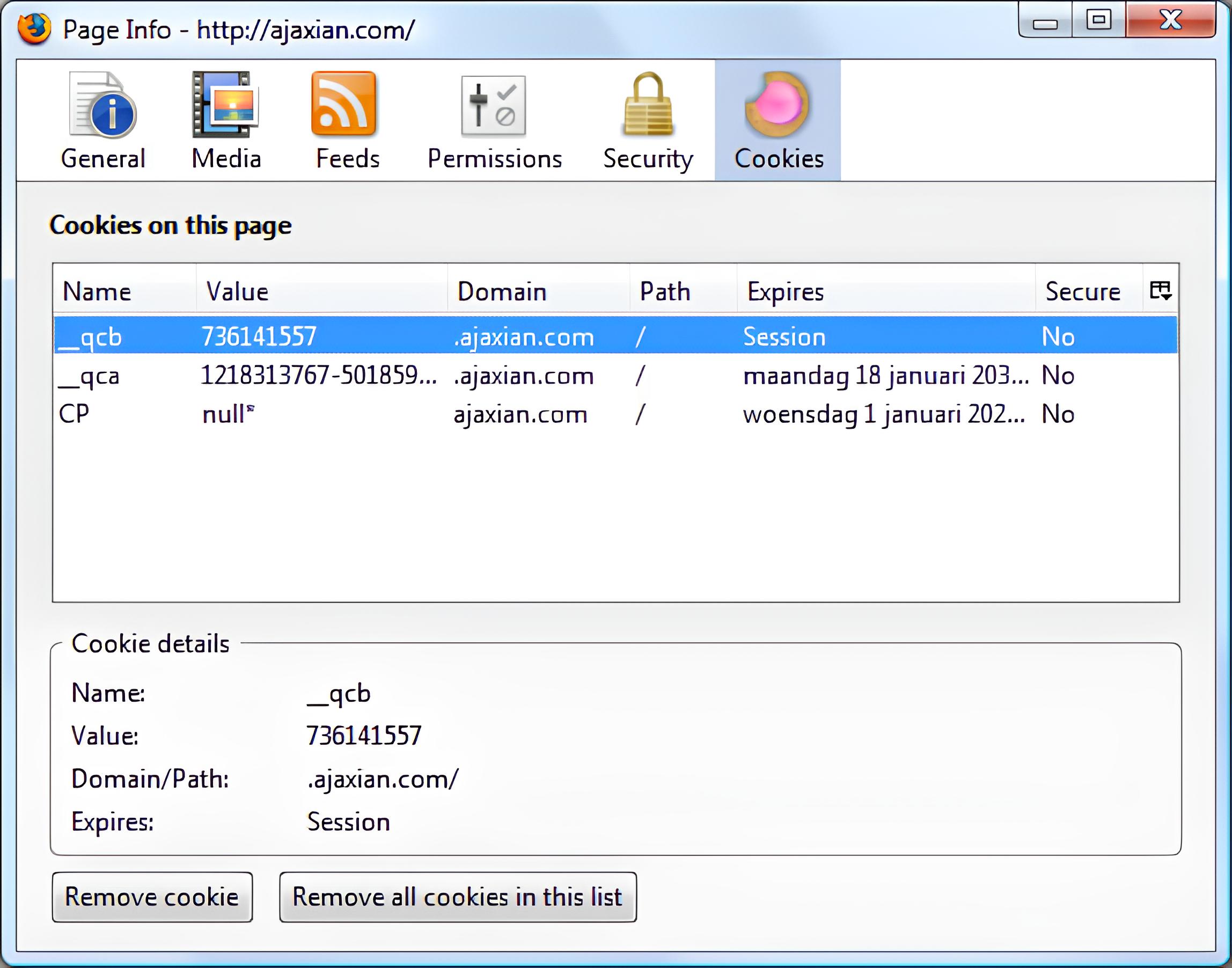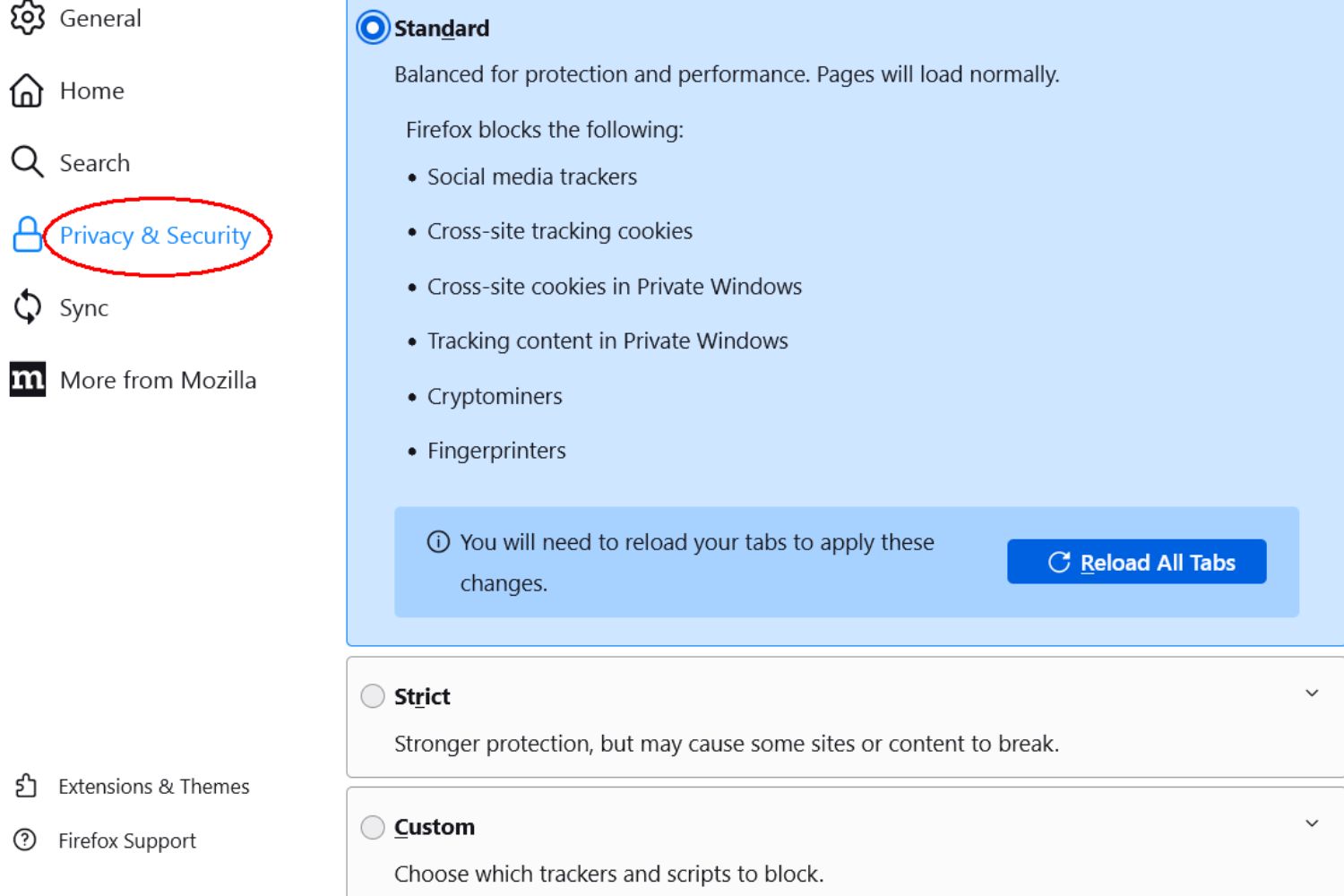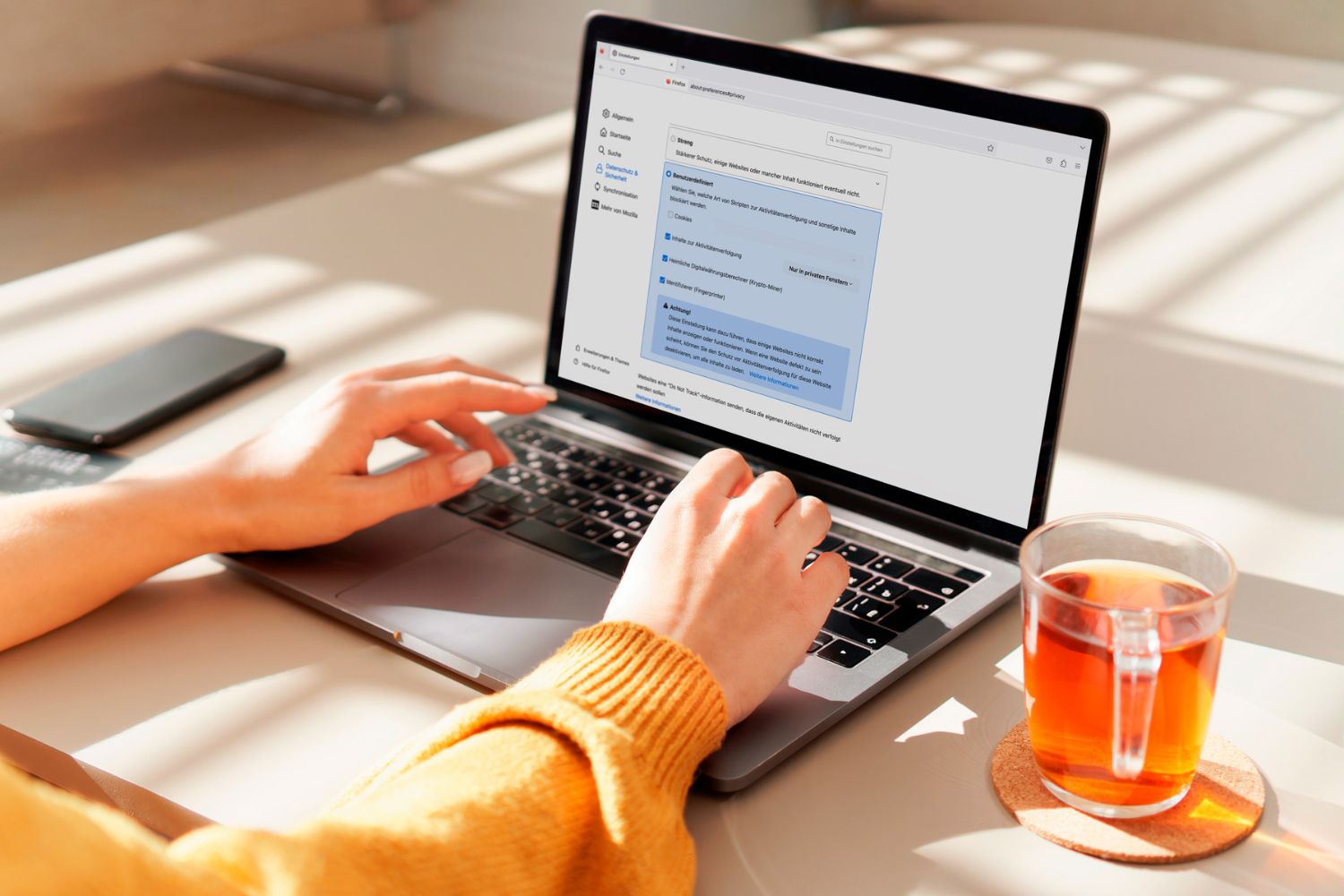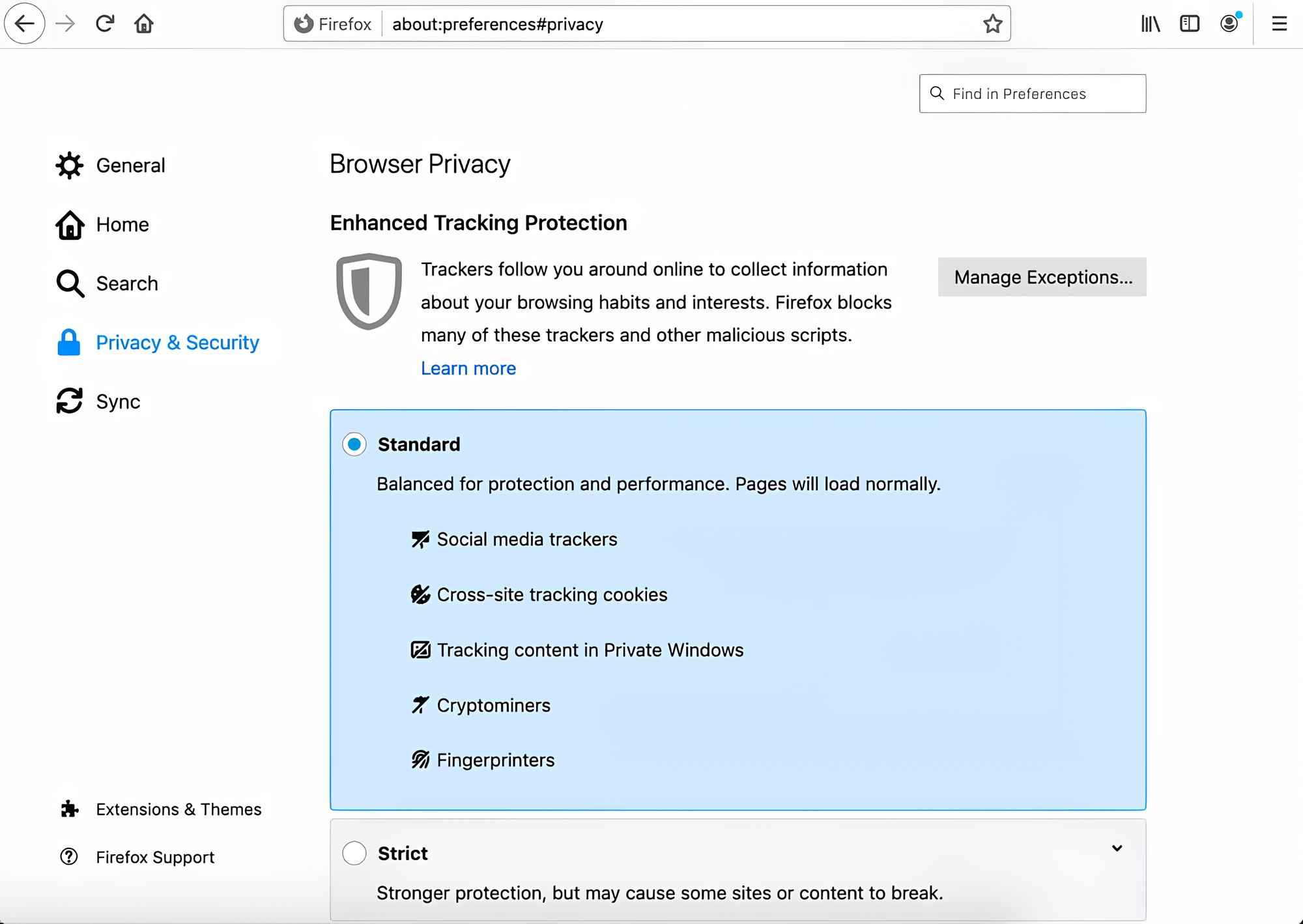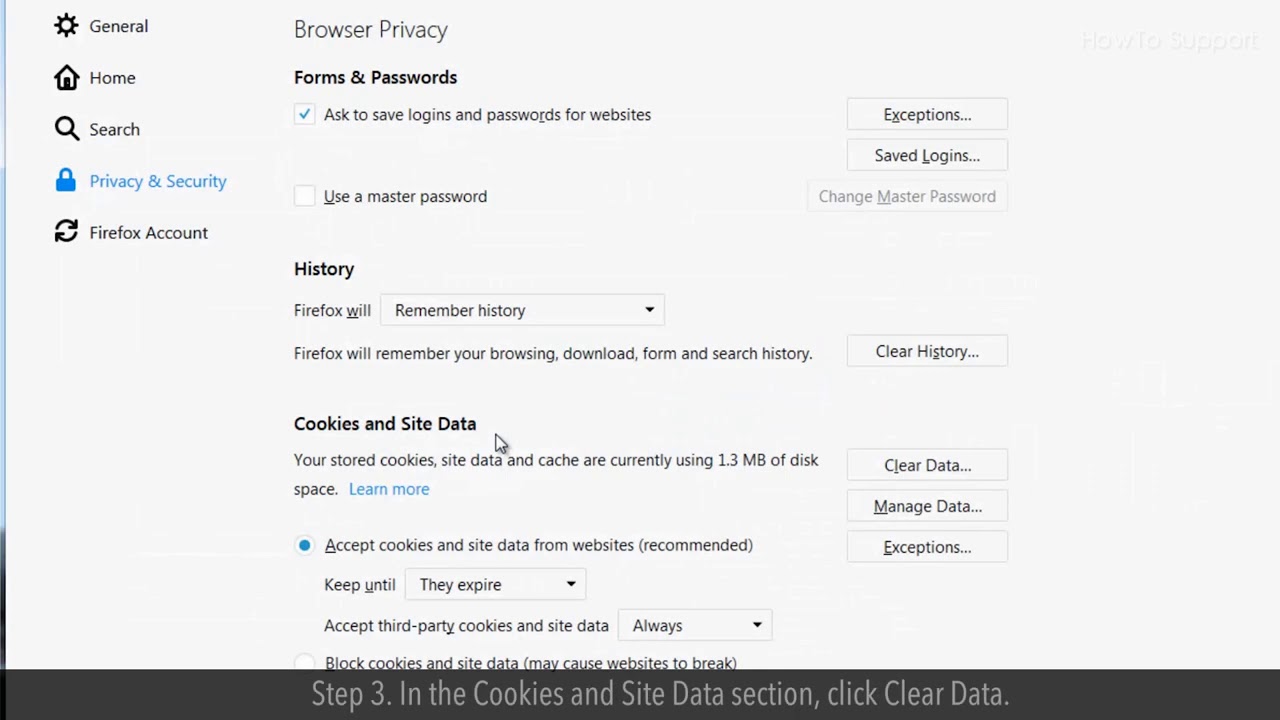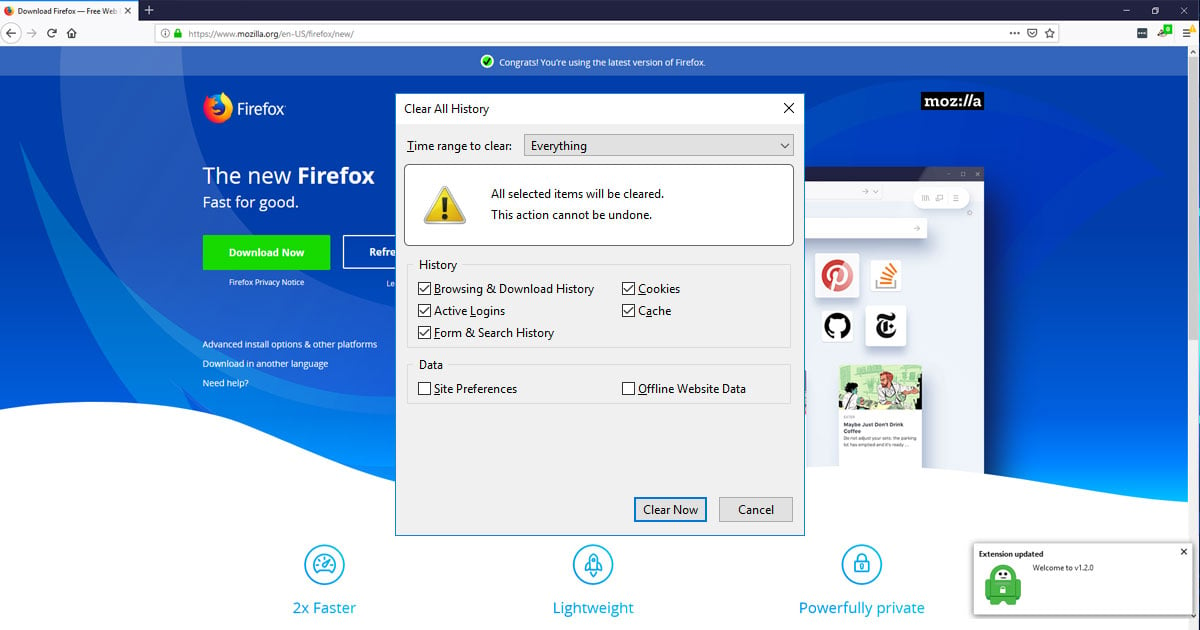Introduction
When you browse the web, you leave behind digital footprints in the form of cookies. No, not the delicious kind that you dunk in milk, but rather small pieces of data that websites store on your computer. These cookies serve various purposes, from remembering your login details to tracking your browsing behavior. If you're a Firefox user, you might be curious about where these cookies are stored and how you can manage them.
Understanding the ins and outs of cookie storage in Firefox can empower you to take control of your online privacy and browsing experience. Whether you're troubleshooting website issues or simply want to clear out old cookies to free up some digital space, knowing where to find and manage these tiny data nuggets is essential.
In this article, we'll delve into the world of cookies in Firefox, exploring their default storage location and how you can change it if needed. We'll also touch on the various methods for managing cookies within the Firefox browser, giving you the knowledge to navigate this aspect of your online presence with confidence.
So, grab your virtual magnifying glass as we embark on a journey to uncover the mysteries of cookie storage in Firefox. By the end of this article, you'll be equipped with the knowledge to peek behind the digital curtain and take charge of your online privacy like a seasoned web detective.
Default Cookie Storage Location
By default, Firefox stores cookies in a dedicated folder within your user profile. This profile is a collection of settings, configurations, and personal data that Firefox uses to customize your browsing experience. Within this profile, the cookies are neatly tucked away in a specific directory, waiting to be accessed by the websites you visit.
When you install Firefox, it creates a user profile for you, and within this profile, the cookies are stored in a file named "cookies.sqlite." This file contains all the cookie data, including information about the websites that issued the cookies, their expiration dates, and the data they contain. It's like a digital cookie jar, holding all the little tidbits of information that websites use to recognize and remember you.
To locate the default cookie storage location in Firefox, you can navigate to your user profile directory. The exact location of this directory varies depending on your operating system:
-
Windows: The default location for the user profile is typically in a path similar to "C:\Users\YourUsername\AppData\Roaming\Mozilla\Firefox\Profiles\xxxxxxxx.default." Within this directory, you'll find the "cookies.sqlite" file, which houses all the cookies associated with your Firefox profile.
-
Mac: On macOS, the user profile is usually located at "~/Library/Application Support/Firefox/Profiles/xxxxxxxx.default." Here, you can find the "cookies.sqlite" file containing your cookies.
-
Linux: For Linux users, the user profile directory is commonly found at "~/.mozilla/firefox/xxxxxxxx.default." Within this directory, you'll discover the "cookies.sqlite" file, where your cookies reside.
Understanding the default storage location of cookies in Firefox is essential if you ever need to access or manipulate these files directly. However, it's important to exercise caution when interacting with these files, as they contain sensitive data related to your browsing activity.
Now that we've uncovered the default cookie storage location in Firefox, let's explore how you can change this location if the need arises.
Changing the Cookie Storage Location
While Firefox's default cookie storage location serves its purpose, there are scenarios where you might want to change this location. Whether you're looking to optimize storage allocation on your device or enhance the security of your cookie data, Firefox provides a way to relocate the cookie storage to a different directory.
One common reason for changing the cookie storage location is to move it to a specific drive or partition with more available space. This can be beneficial if you're dealing with storage constraints on your primary drive and want to offload some data, including cookies, to a secondary storage location. By doing so, you can ensure that your browsing experience remains unhindered by storage limitations.
Another consideration for changing the cookie storage location is security. If you have specific security protocols in place for different directories on your system, you might prefer to store your cookies in a location that aligns with these protocols. This can add an extra layer of protection to your cookie data, especially if you have stringent security measures in place for certain areas of your file system.
To change the cookie storage location in Firefox, you can utilize the browser's built-in configuration settings. Firefox allows you to modify the profile directory where cookies, along with other user-specific data, are stored. By adjusting this setting, you can effectively change the location of the "cookies.sqlite" file to a different directory of your choosing.
To initiate this change, you can follow these general steps:
-
Close Firefox: Ensure that Firefox is not running to prevent any conflicts when making changes to the profile directory.
-
Locate the Profile Directory: Navigate to the current profile directory where the "cookies.sqlite" file is stored. This is the default location we discussed earlier.
-
Create a New Profile: Create a new profile directory in the desired location where you want to store your cookies. This can be on a different drive or within a specific directory that aligns with your preferences.
-
Update Firefox Configuration: Open Firefox and access the about:config page by entering it in the address bar. Here, you can modify the "profile" settings to point to the newly created profile directory.
By following these steps, you can effectively change the cookie storage location in Firefox to a location that better suits your needs and preferences.
Understanding how to change the cookie storage location in Firefox empowers you to tailor your browsing environment to align with your specific requirements, whether they relate to storage optimization or security considerations. By leveraging the flexibility offered by Firefox's configuration settings, you can take control of where your cookie data is stored, ensuring that it aligns with your individual preferences and technical considerations.
Managing Cookies in Firefox
Managing cookies in Firefox involves a range of actions, from viewing and deleting specific cookies to adjusting browser settings related to cookie behavior. By understanding how to effectively manage cookies, you can maintain better control over your online privacy and browsing experience.
Viewing Cookies
Firefox provides a straightforward method for viewing the cookies stored by specific websites. By accessing the browser's developer tools, you can inspect individual cookies associated with the websites you visit. To do this, simply right-click on a webpage, select "Inspect Element," navigate to the "Storage" tab within the developer tools, and explore the cookies associated with the site. This allows you to gain insights into the specific cookies stored by different websites, including their names, values, and expiration dates.
Deleting Cookies
If you find yourself inundated with an abundance of cookies or simply want to clear out outdated ones, Firefox offers the ability to delete cookies selectively. Within the browser settings, you can navigate to the "Privacy & Security" section and access the "Cookies and Site Data" option. Here, you have the flexibility to remove individual cookies or clear all cookies associated with specific websites. This granular control empowers you to declutter your cookie collection and remove unwanted or obsolete cookies from your browsing environment.
Cookie Settings
Firefox also allows users to customize their cookie settings to align with their privacy preferences. Within the browser settings, you can define how Firefox handles cookies, including options to block third-party cookies, prevent websites from storing cookies, and enable tracking protection. By adjusting these settings, you can exert greater control over the types of cookies that are stored and accessed by websites, thereby enhancing your online privacy and security.
Cookie Management Extensions
For users seeking advanced cookie management capabilities, Firefox offers a variety of extensions designed to streamline cookie management. These extensions provide features such as cookie whitelisting, automated cookie deletion, and enhanced tracking protection. By leveraging these extensions, you can tailor your cookie management approach to suit your specific privacy and security requirements, further enhancing your control over cookie-related activities within the browser.
By mastering the art of managing cookies in Firefox, you can navigate the intricate landscape of online privacy and data management with confidence. Whether you're fine-tuning your cookie settings, removing unwanted cookies, or exploring advanced cookie management extensions, Firefox equips you with the tools to shape your browsing environment according to your preferences and priorities.
Conclusion
In the ever-evolving digital realm, understanding the intricacies of cookie storage and management in Firefox is paramount for users seeking to maintain control over their online privacy and browsing experience. By unraveling the mysteries of where cookies are stored and how to manage them, Firefox users can navigate the digital landscape with confidence and empowerment.
From uncovering the default cookie storage location to exploring the process of changing this location, users gain insights into the technical underpinnings of cookie management. The ability to locate the "cookies.sqlite" file within the user profile directory provides a foundational understanding of where these digital artifacts reside. Furthermore, the flexibility to change the cookie storage location empowers users to tailor their browsing environment to align with their storage and security preferences.
Additionally, the art of managing cookies within Firefox extends beyond mere storage considerations. Users can delve into the realm of viewing and deleting specific cookies, gaining granular control over their digital footprint. By leveraging the browser's built-in tools and settings, individuals can curate their cookie collection, removing outdated or unwanted cookies to declutter their browsing environment.
Moreover, Firefox's customizable cookie settings and the availability of cookie management extensions offer a spectrum of options for users to fine-tune their privacy and security posture. Whether it's blocking third-party cookies, preventing websites from storing cookies, or leveraging advanced cookie management extensions, users can sculpt their browsing experience to align with their individual preferences and privacy priorities.
In conclusion, the journey through the realm of cookie storage and management in Firefox equips users with the knowledge and tools to shape their online presence. By understanding where cookies are stored, how to change their storage location, and the myriad ways to manage them within the browser, individuals can assert greater control over their digital footprint. This newfound control fosters a sense of empowerment, allowing users to navigate the digital landscape with confidence, knowing that they hold the reins to their online privacy and browsing experience.