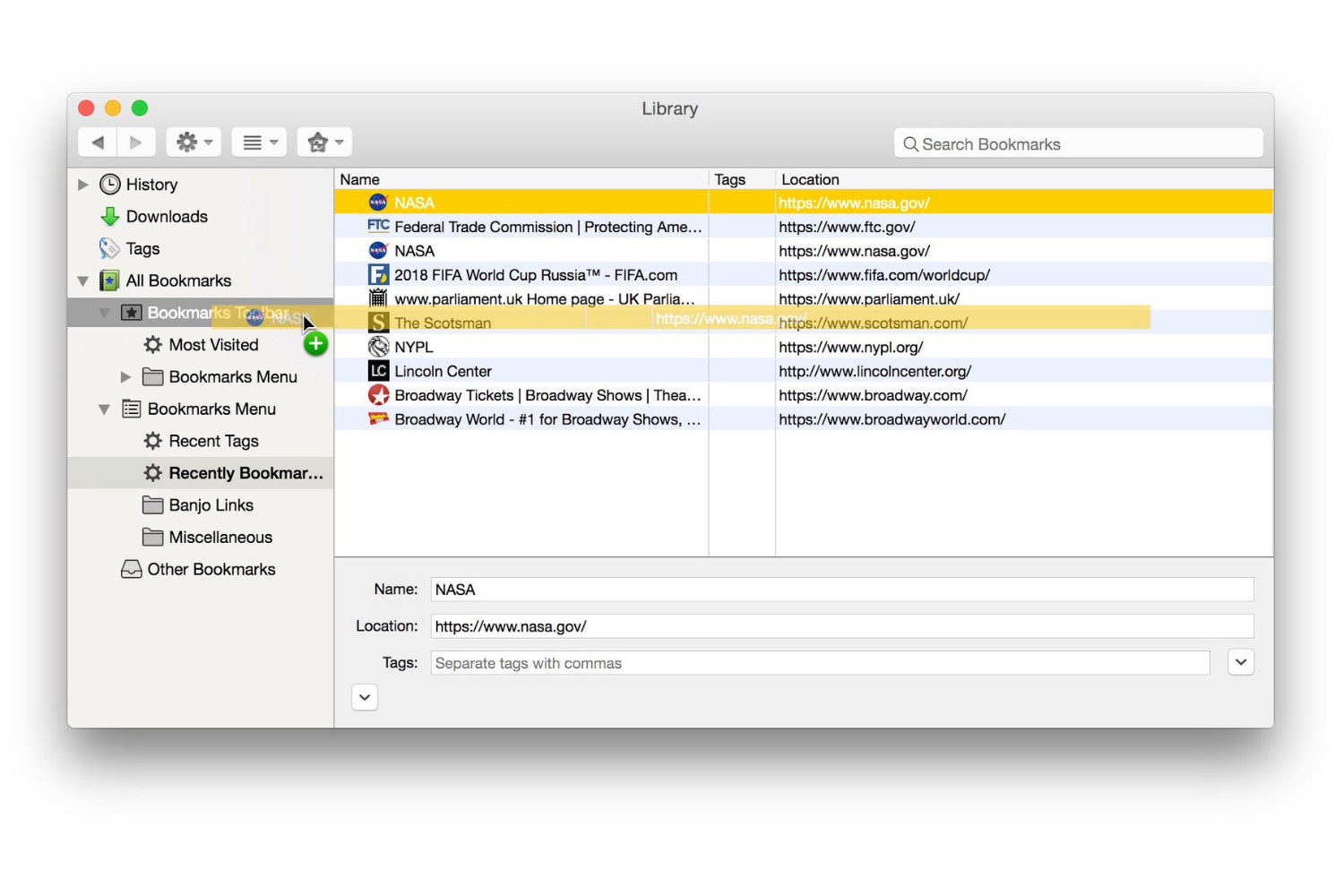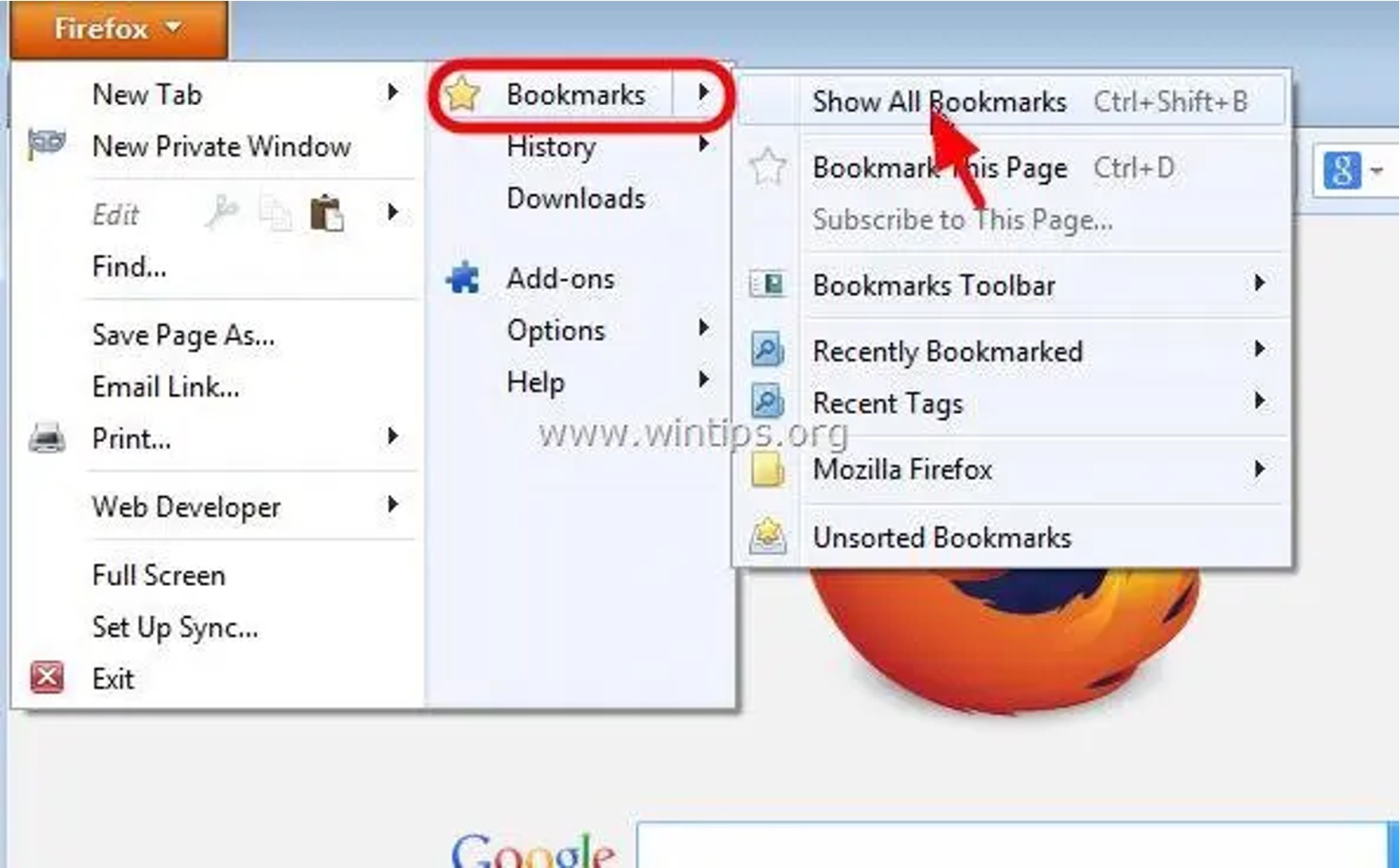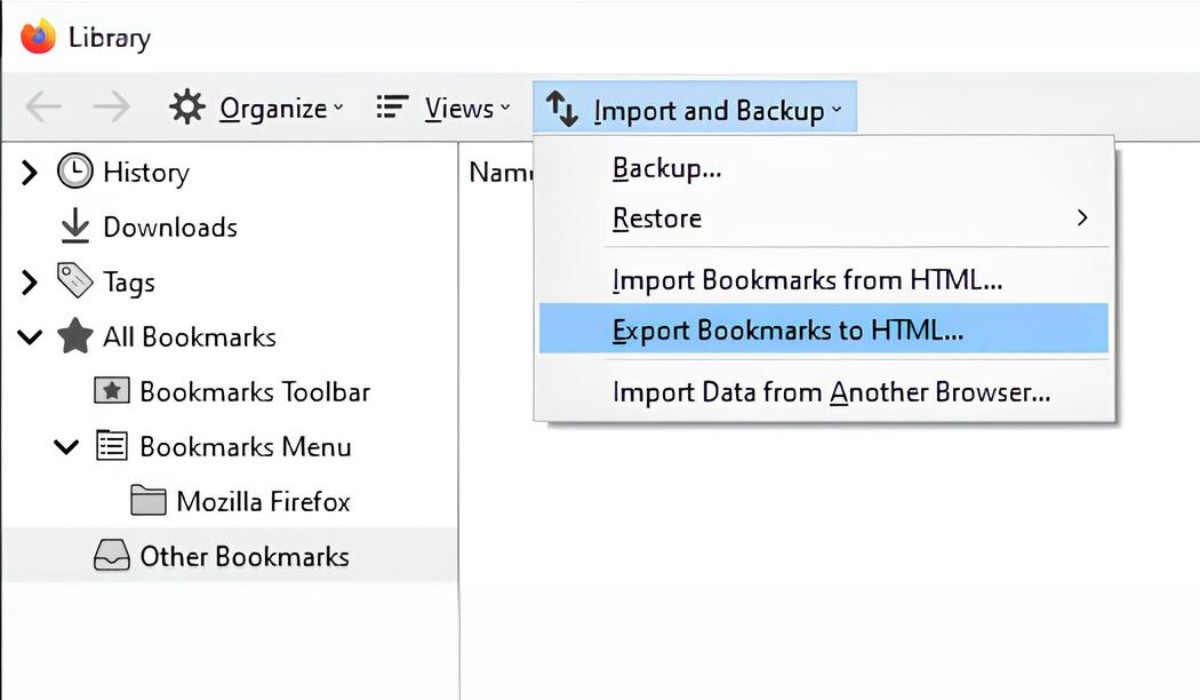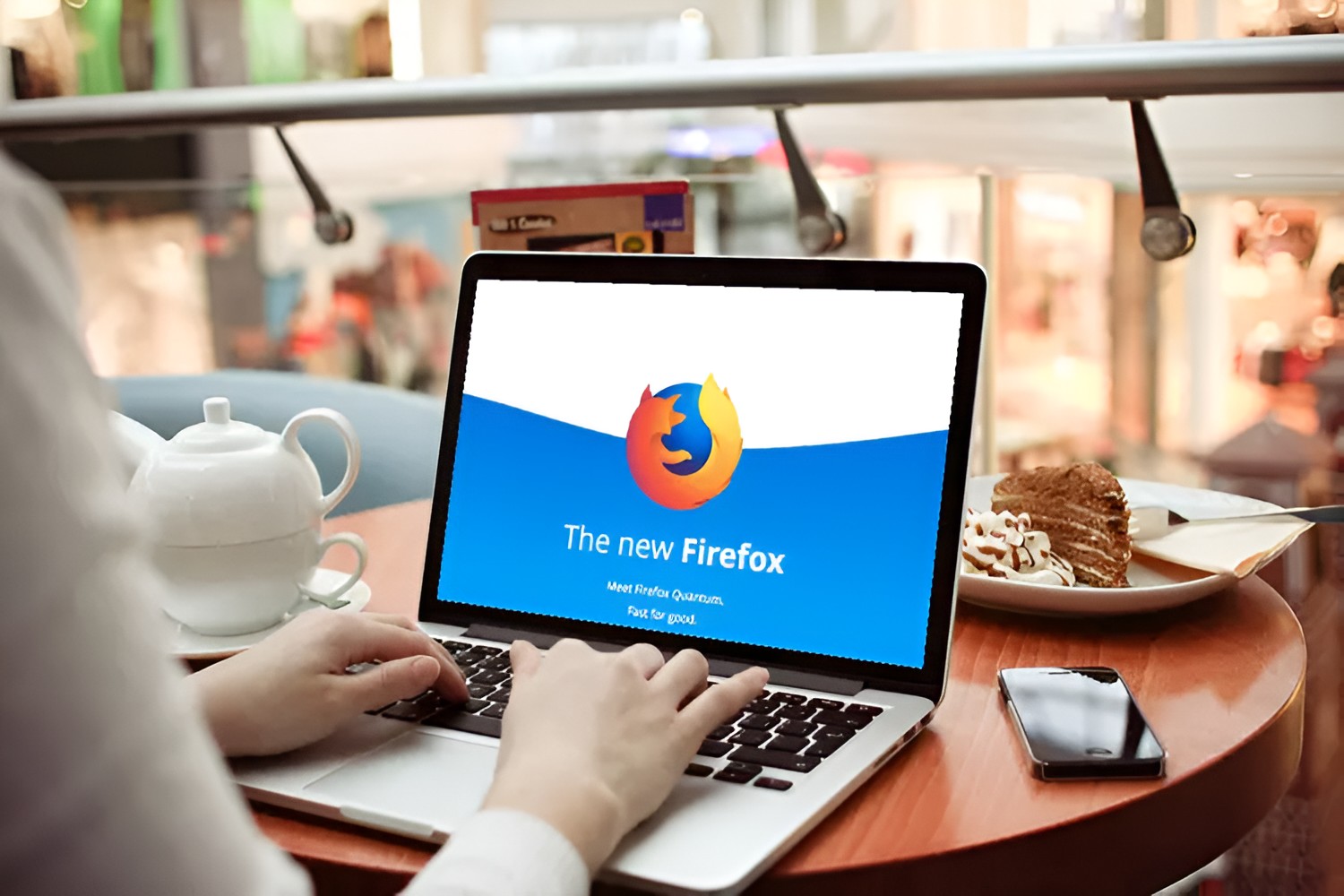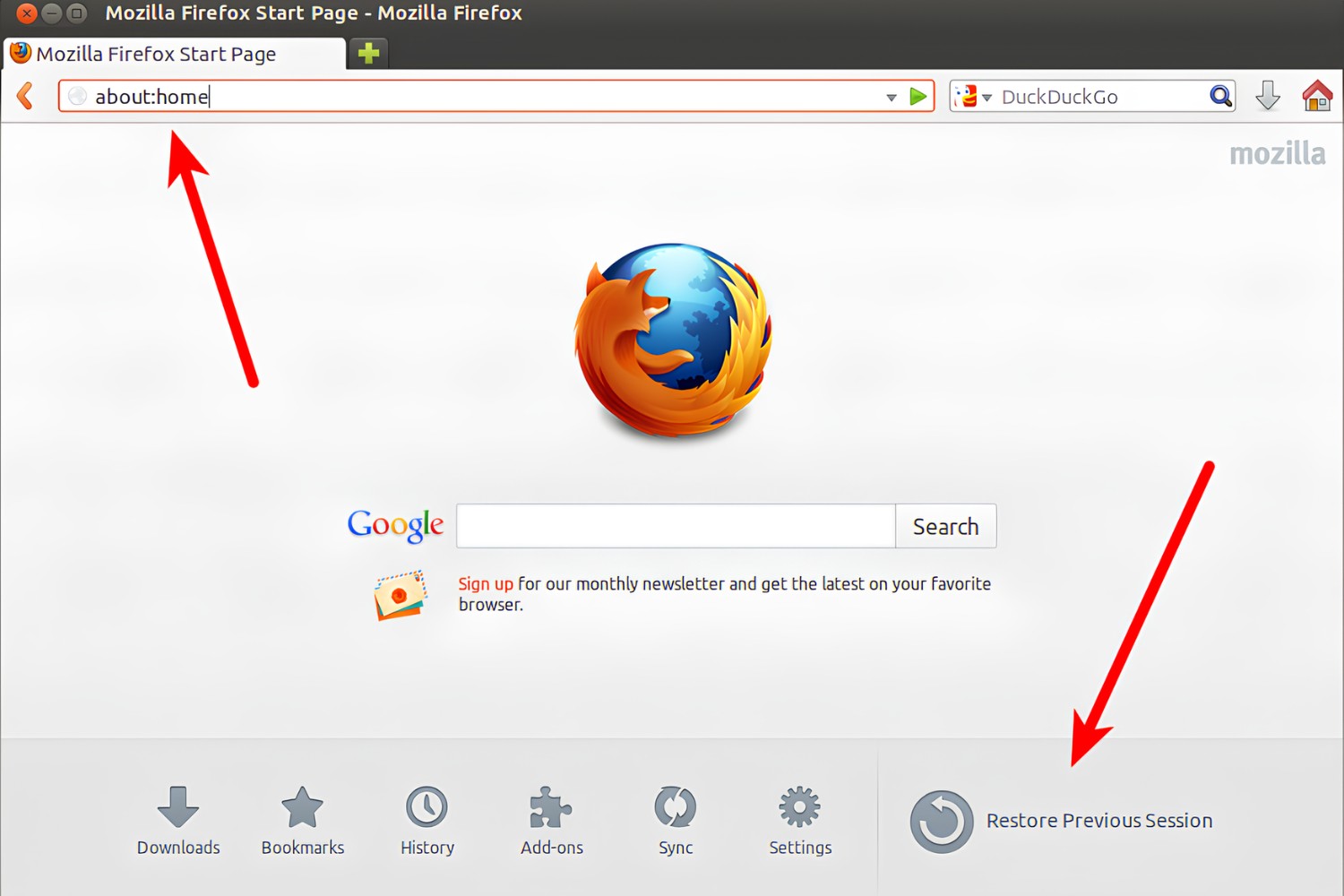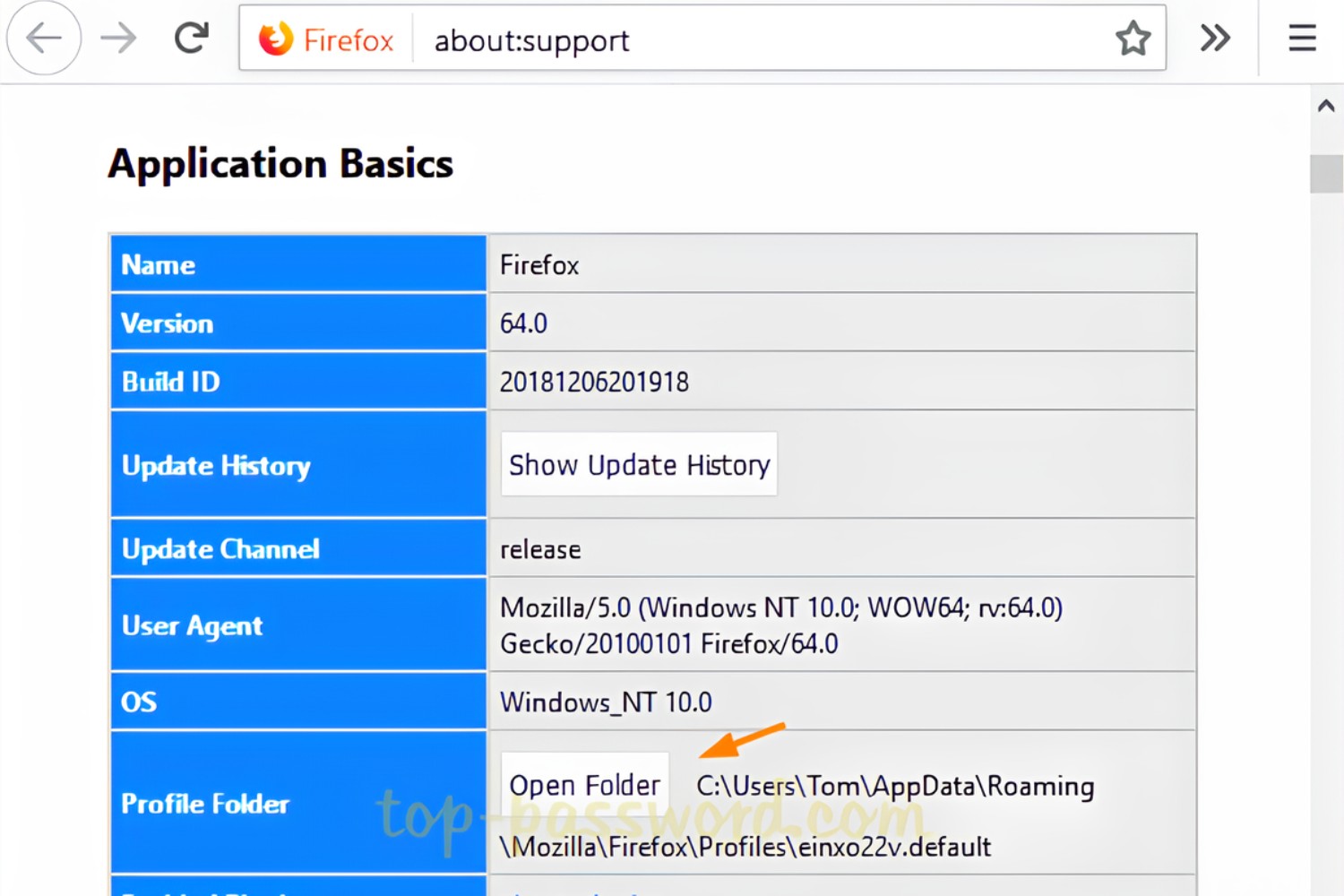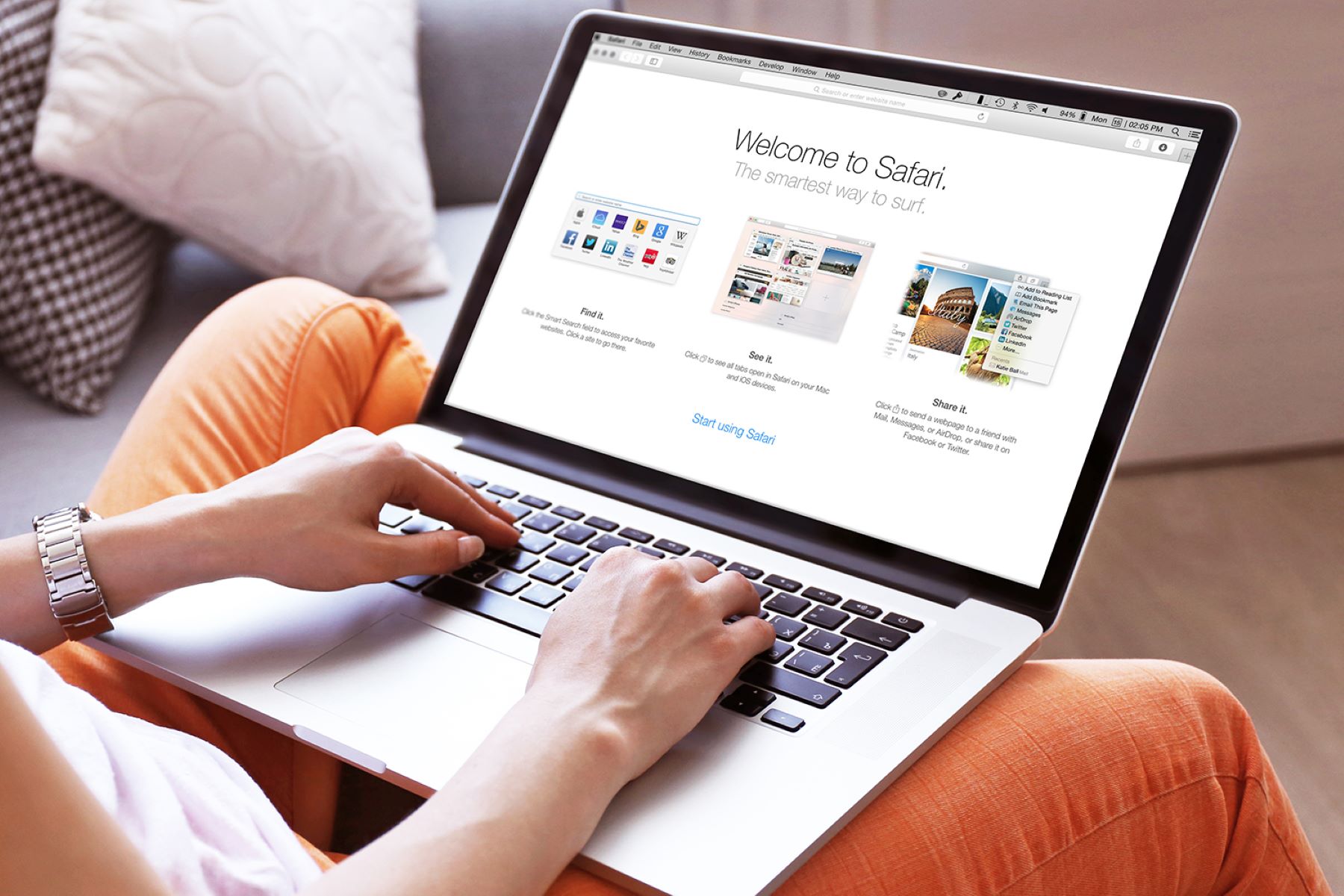Introduction
Welcome to the world of web browsing, where bookmarks play a crucial role in organizing and accessing our favorite websites. Whether you're a casual internet user or a seasoned web surfer, you've likely relied on bookmarks to save and revisit important web pages. In this article, we'll delve into the realm of Mozilla Firefox, one of the most popular web browsers, and explore the fascinating world of bookmarks.
As technology continues to evolve, web browsers have become an integral part of our daily lives, serving as gateways to a vast digital landscape. With the ability to store and manage bookmarks, browsers like Mozilla Firefox empower users to curate their online experiences, making it easier to revisit cherished websites and discover new content.
In the following sections, we'll unravel the mysteries surrounding bookmarks in Mozilla Firefox, shedding light on their significance and revealing the inner workings of this beloved browser feature. So, fasten your seatbelt and get ready to embark on a journey through the digital realm as we uncover the secrets of bookmark storage in Mozilla Firefox.
Bookmarks in Mozilla Firefox
Bookmarks are like digital breadcrumbs that allow users to mark and save specific web pages for easy access at a later time. In Mozilla Firefox, bookmarks serve as a convenient way to organize and revisit favorite websites, articles, or resources. They provide a quick and efficient means of navigating the vast expanse of the internet, enabling users to create a personalized collection of web destinations.
When you come across a webpage that you want to revisit, you can simply bookmark it, saving it to a designated folder or category for future reference. This feature is particularly useful for frequently visited sites, such as news portals, social media platforms, or online shopping websites. By bookmarking these pages, users can bypass the need to type in the web address each time, streamlining the browsing experience.
Mozilla Firefox offers a user-friendly interface for managing bookmarks, allowing users to create folders, rearrange bookmarks, and even import or export them for backup or sharing purposes. This flexibility empowers users to curate their own digital libraries, tailored to their unique interests and needs.
Moreover, Firefox provides additional features to enhance the bookmarking experience, such as the ability to tag bookmarks with keywords for easier categorization and search. This tagging system enables users to assign relevant keywords to their bookmarks, making it effortless to locate specific web pages within their collection.
In essence, bookmarks in Mozilla Firefox serve as a personalized gateway to the web, offering a streamlined approach to accessing favorite online destinations. Whether it's a recipe website, a scholarly article, or a beloved blog, bookmarks enable users to create a curated list of go-to web pages, simplifying the process of navigating the digital landscape.
As we continue our exploration of Mozilla Firefox, let's venture into the intriguing realm of bookmark storage, uncovering the mechanisms that govern the preservation and accessibility of these digital treasures.
Where Are Bookmarks Stored in Mozilla Firefox
Have you ever wondered where Mozilla Firefox keeps all your precious bookmarks? The answer lies within the depths of your computer's file system. When you save a webpage as a bookmark in Firefox, the browser stores this valuable information in a file known as the "places.sqlite" database. This database serves as the repository for various data related to your browsing history, bookmarks, and other essential information.
The "places.sqlite" file is part of the Firefox profile, which contains all the personalized settings, preferences, and data associated with your browsing experience. This profile is unique to each user and is stored in a specific location on your computer, depending on the operating system.
On Windows, the Firefox profile, including the "places.sqlite" file, is typically located in the following directory:
C:\Users\YourUserName\AppData\Roaming\Mozilla\Firefox\Profiles\XXXXXXXX.default
In this path, "YourUserName" represents your Windows username, while "XXXXXXXX" denotes a unique alphanumeric string assigned to your Firefox profile.
For macOS users, the Firefox profile, along with the "places.sqlite" file, can be found in a directory similar to the following:
/Users/YourUserName/Library/Application Support/Firefox/Profiles/XXXXXXXX.default
In this path, "YourUserName" corresponds to your macOS username, and "XXXXXXXX" signifies the unique identifier for your Firefox profile.
As for Linux users, the location of the Firefox profile and the "places.sqlite" file follows a pattern akin to the following directory structure:
/home/YourUserName/.mozilla/firefox/XXXXXXXX.default
In this path, "YourUserName" denotes your Linux username, while "XXXXXXXX" represents the distinctive alphanumeric string assigned to your Firefox profile.
Within the Firefox profile directory, you'll find the "places.sqlite" file, which serves as the central repository for your bookmarks, browsing history, and other related data. It's important to note that tampering with this file directly can lead to data corruption or loss, so it's advisable to use Firefox's built-in bookmark management tools for any modifications or backups.
By understanding the location and significance of the "places.sqlite" file, users can gain insight into the inner workings of bookmark storage in Mozilla Firefox. This knowledge not only demystifies the whereabouts of your cherished bookmarks but also underscores the importance of safeguarding your Firefox profile for a seamless and secure browsing experience.
Conclusion
In conclusion, bookmarks are indispensable tools for organizing and accessing our favorite web content, and Mozilla Firefox provides a robust platform for managing these digital treasures. By allowing users to save and categorize web pages, Firefox empowers individuals to curate their own personalized collections of online resources, streamlining the process of revisiting cherished websites and discovering new content.
The exploration of bookmark storage in Mozilla Firefox has shed light on the inner workings of this popular web browser. The revelation that bookmarks are stored in the "places.sqlite" database within the Firefox profile underscores the importance of safeguarding this vital repository of browsing data. Understanding the location of the "places.sqlite" file not only demystifies the whereabouts of bookmarks but also emphasizes the need to protect the Firefox profile for a seamless and secure browsing experience.
As technology continues to advance, the role of bookmarks in web browsers remains pivotal, serving as digital signposts that guide users through the vast expanse of the internet. With the ability to store, organize, and access bookmarks, users can create a personalized roadmap of their online journey, tailored to their unique interests and preferences.
In the ever-evolving digital landscape, the significance of bookmarks in Mozilla Firefox extends beyond mere convenience; it embodies the essence of personalized web exploration. Whether it's a collection of favorite recipes, a catalog of scholarly articles, or a repository of inspirational blogs, bookmarks in Firefox encapsulate the user's digital footprint, reflecting their online pursuits and passions.
As we bid adieu to this exploration of bookmark storage in Mozilla Firefox, let's carry forth a newfound appreciation for the role of bookmarks in shaping our online experiences. From the depths of the "places.sqlite" database to the user-friendly interface of Firefox's bookmark management tools, the journey of bookmarks in Mozilla Firefox is a testament to the seamless fusion of technology and personalization.
So, as you continue your digital odyssey, may your bookmarks in Mozilla Firefox serve as faithful companions, guiding you through the ever-expanding realm of the web, and may the knowledge of their storage location empower you to navigate the digital landscape with confidence and ease.