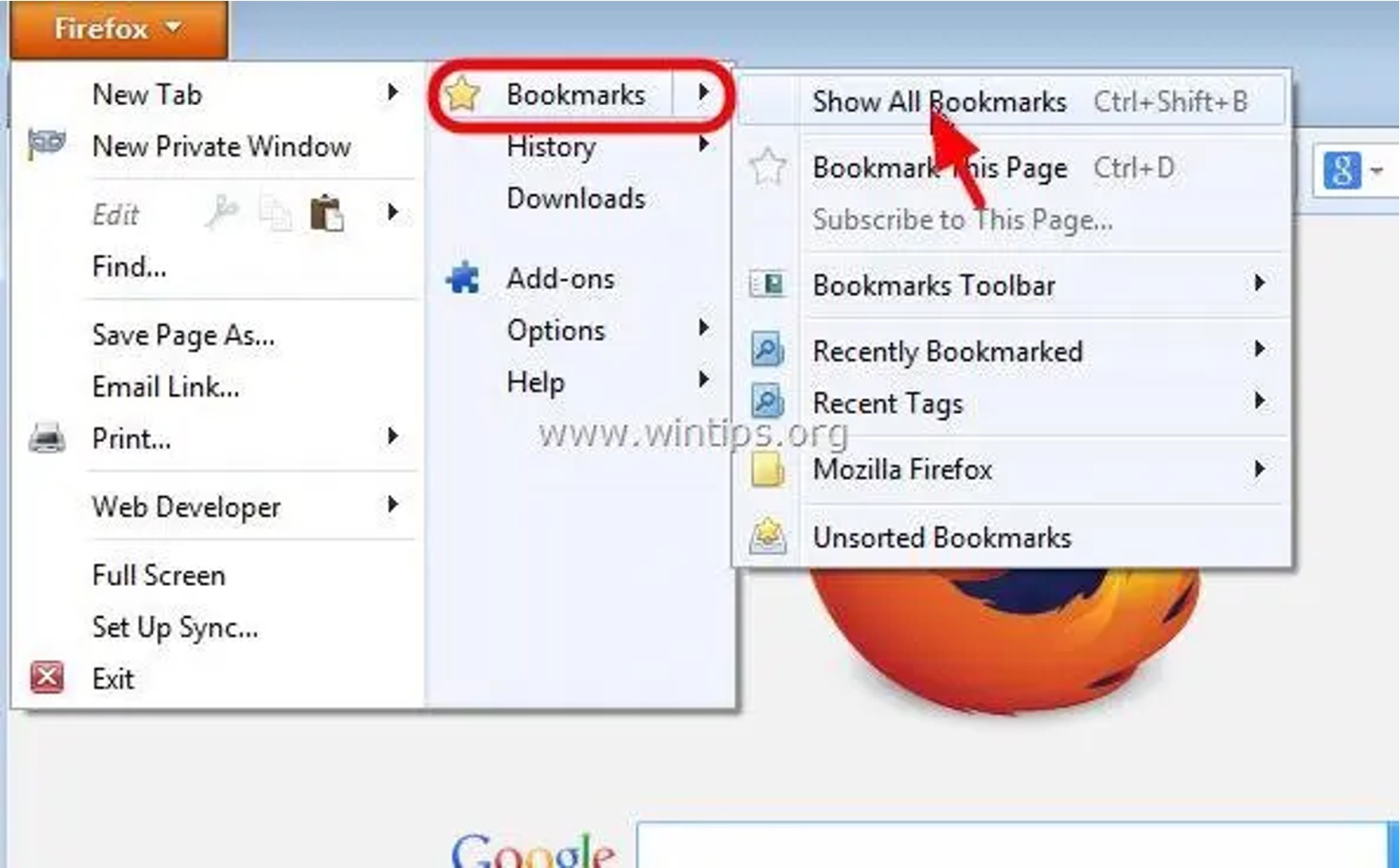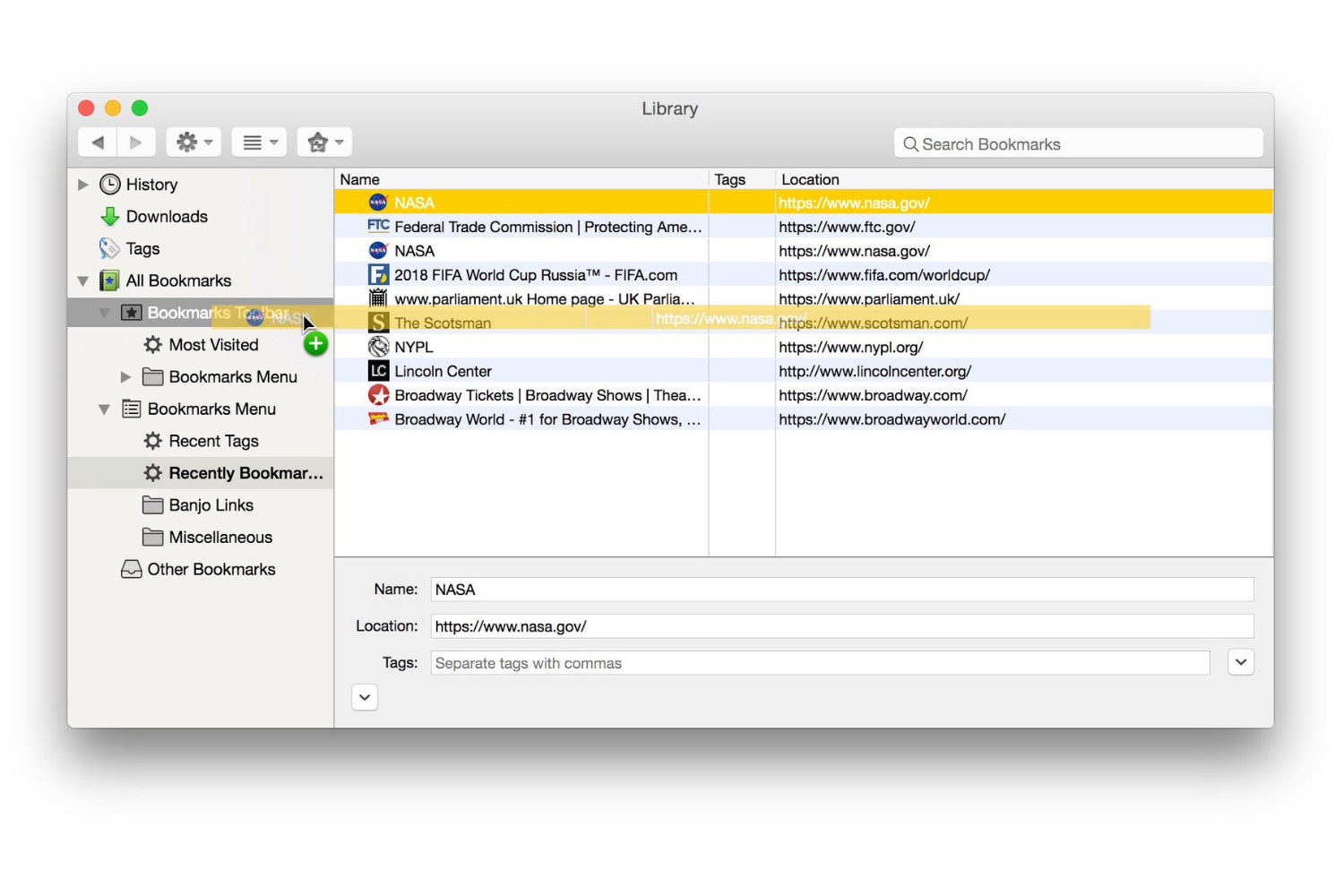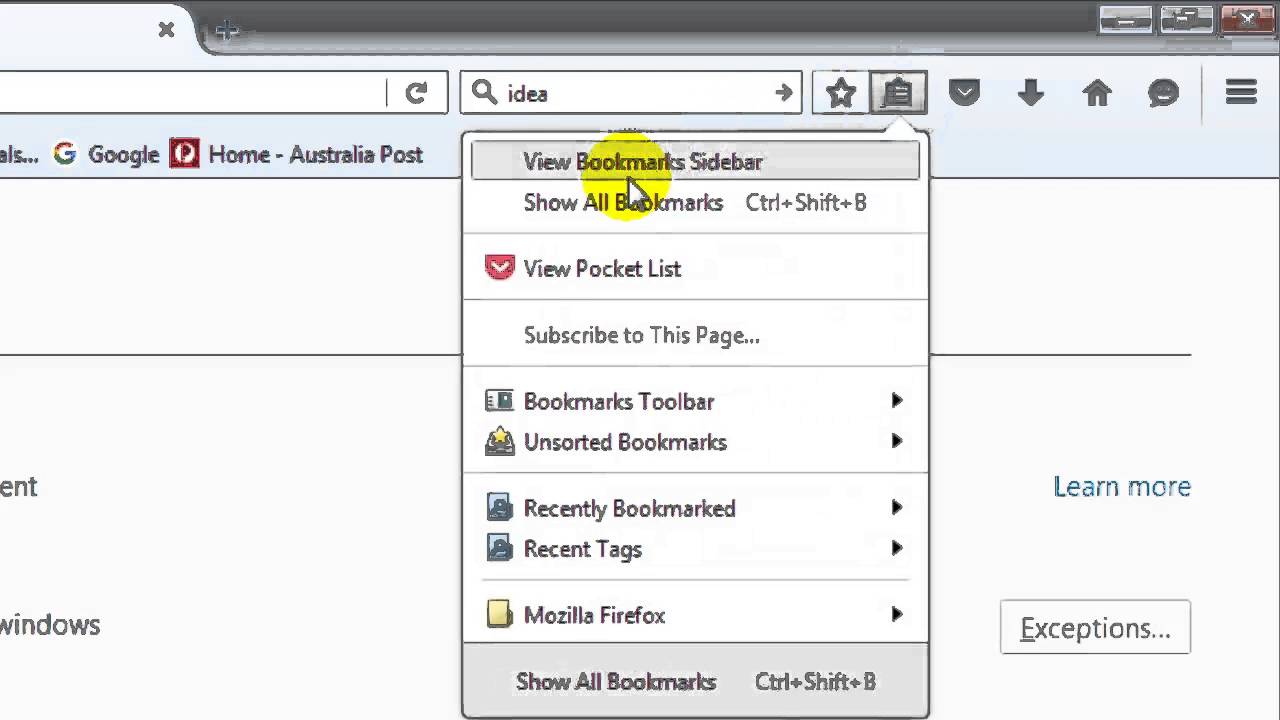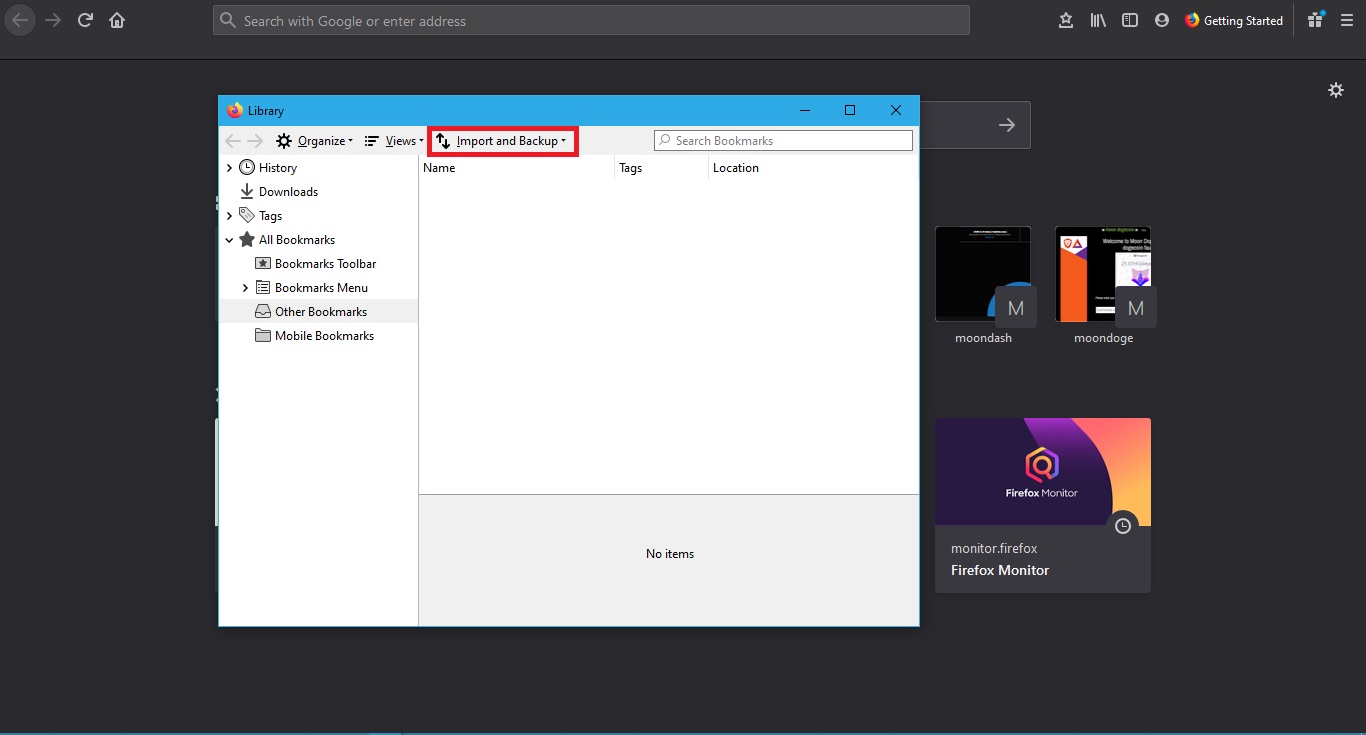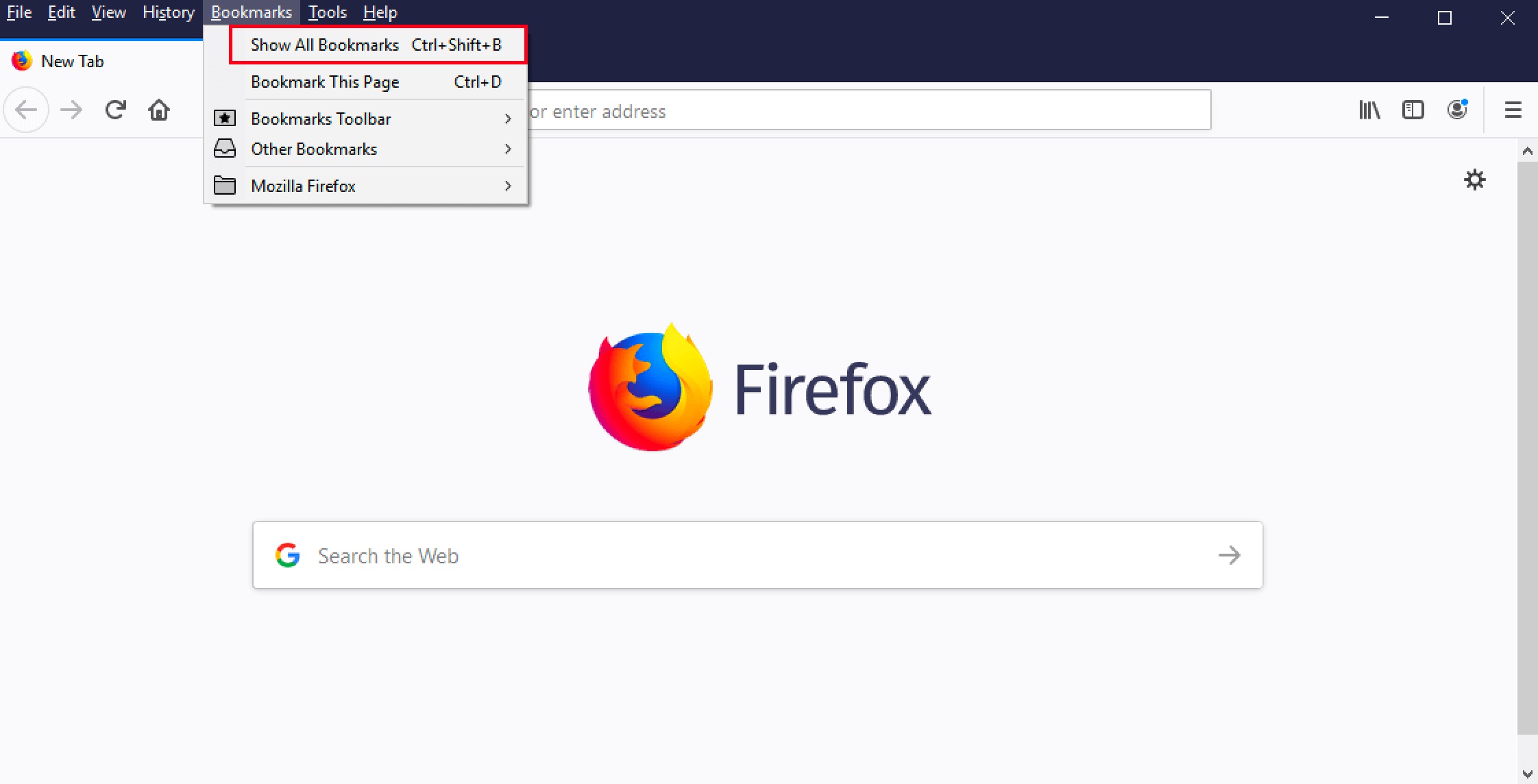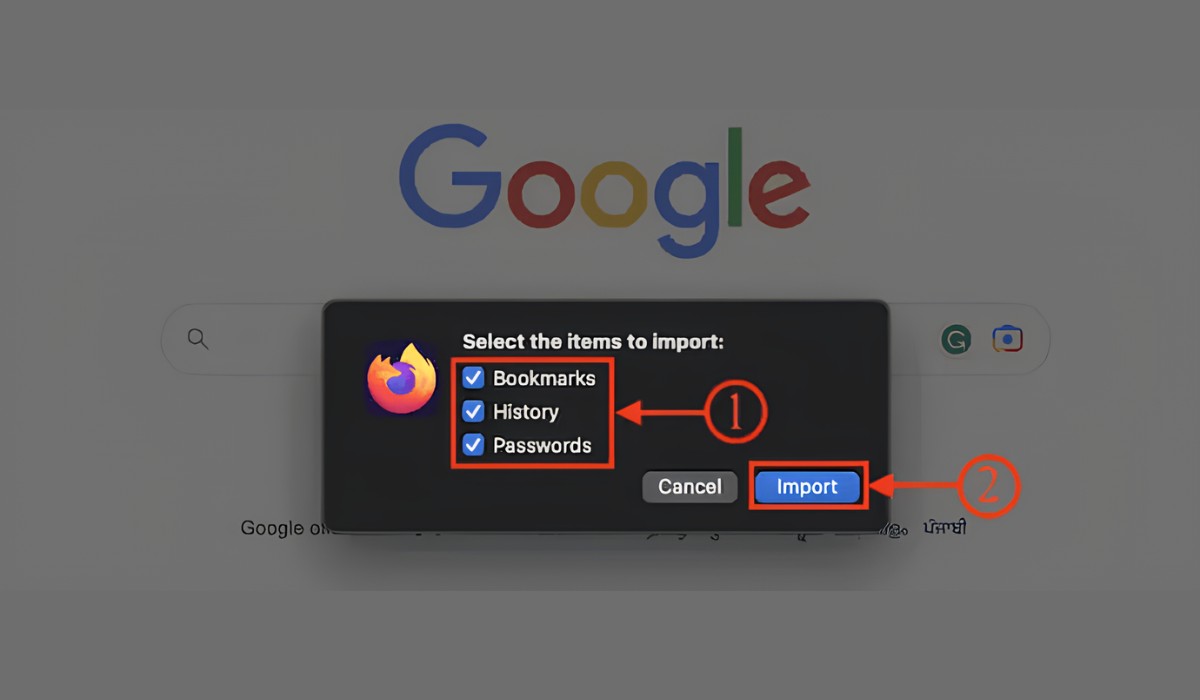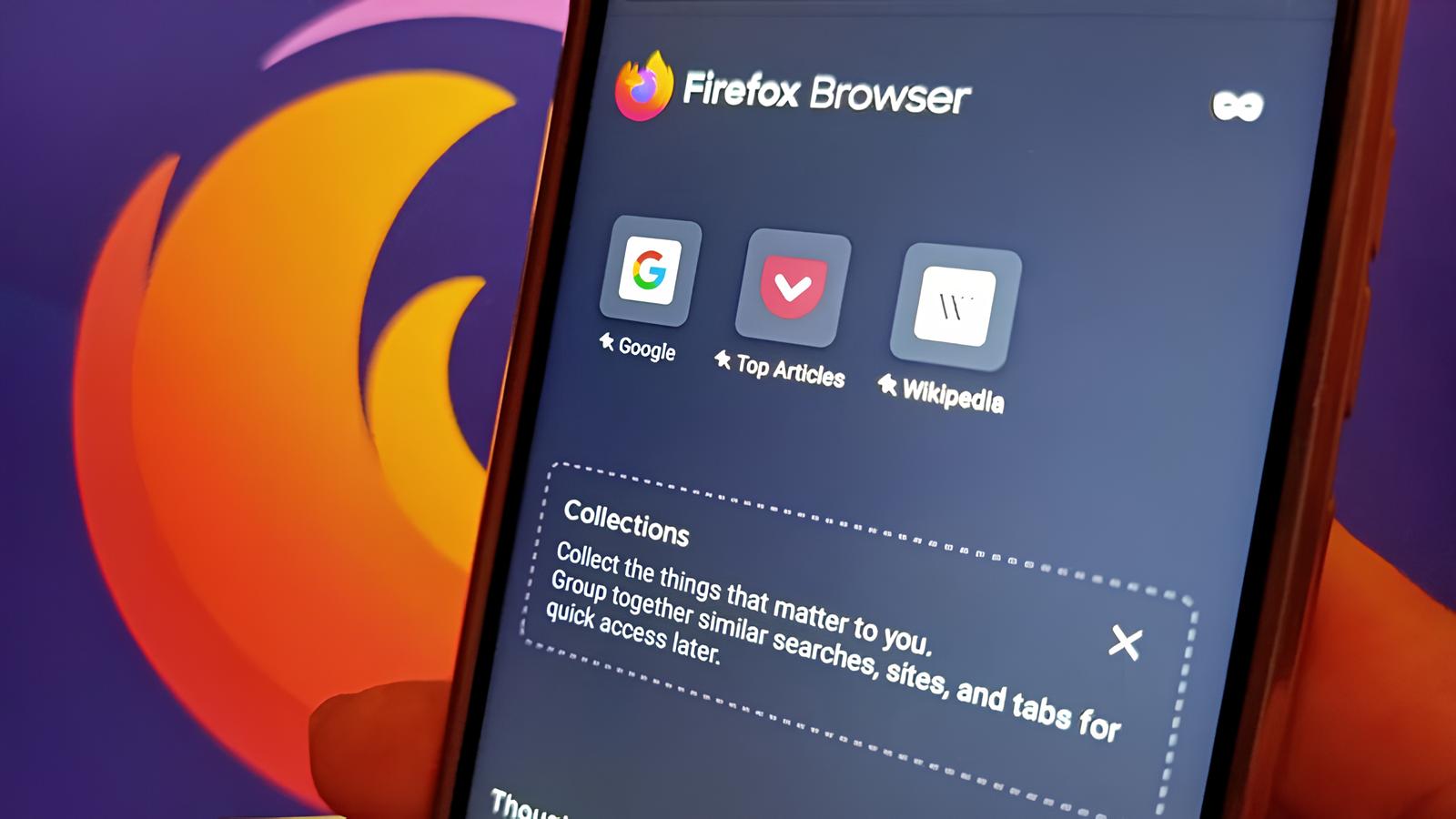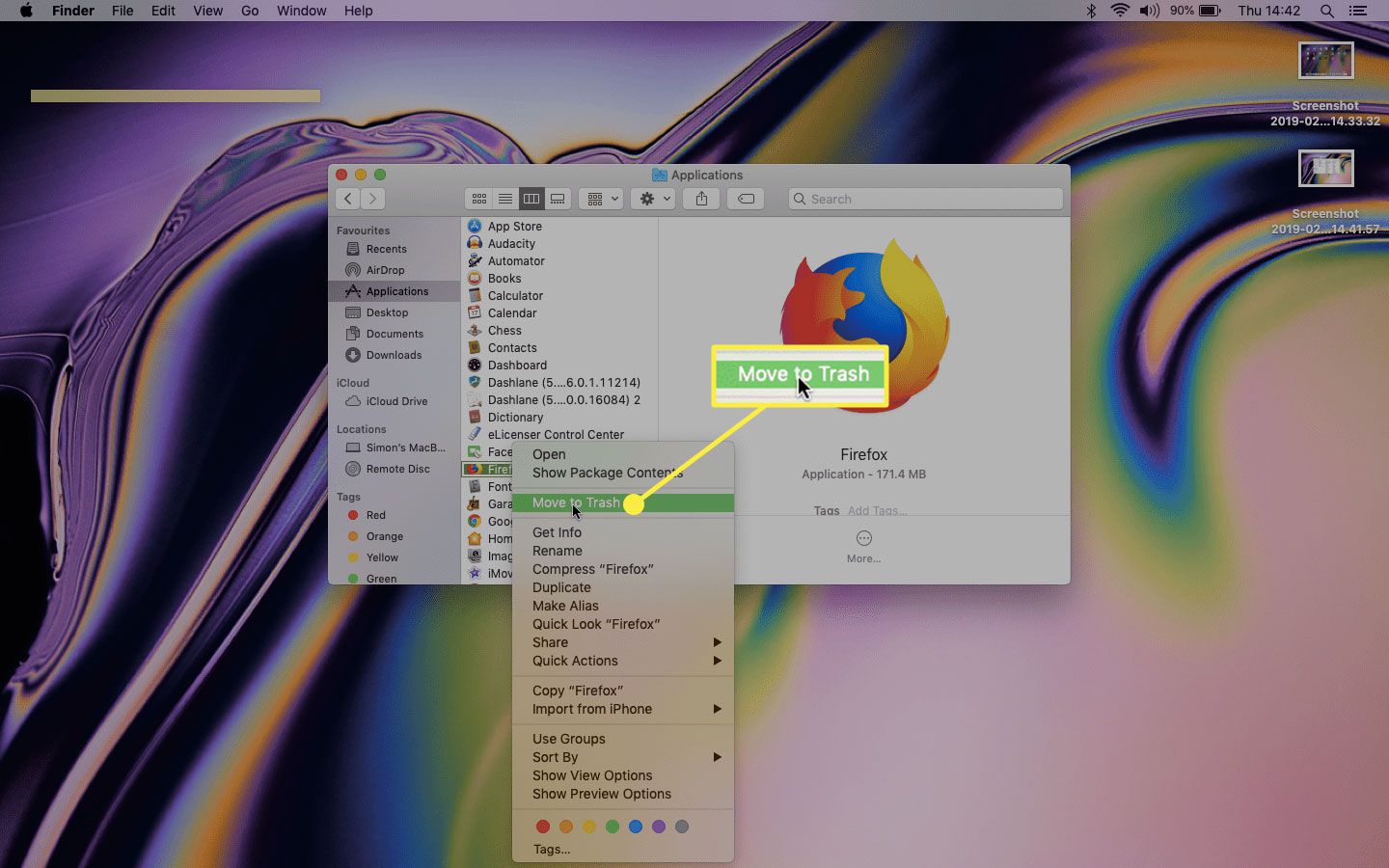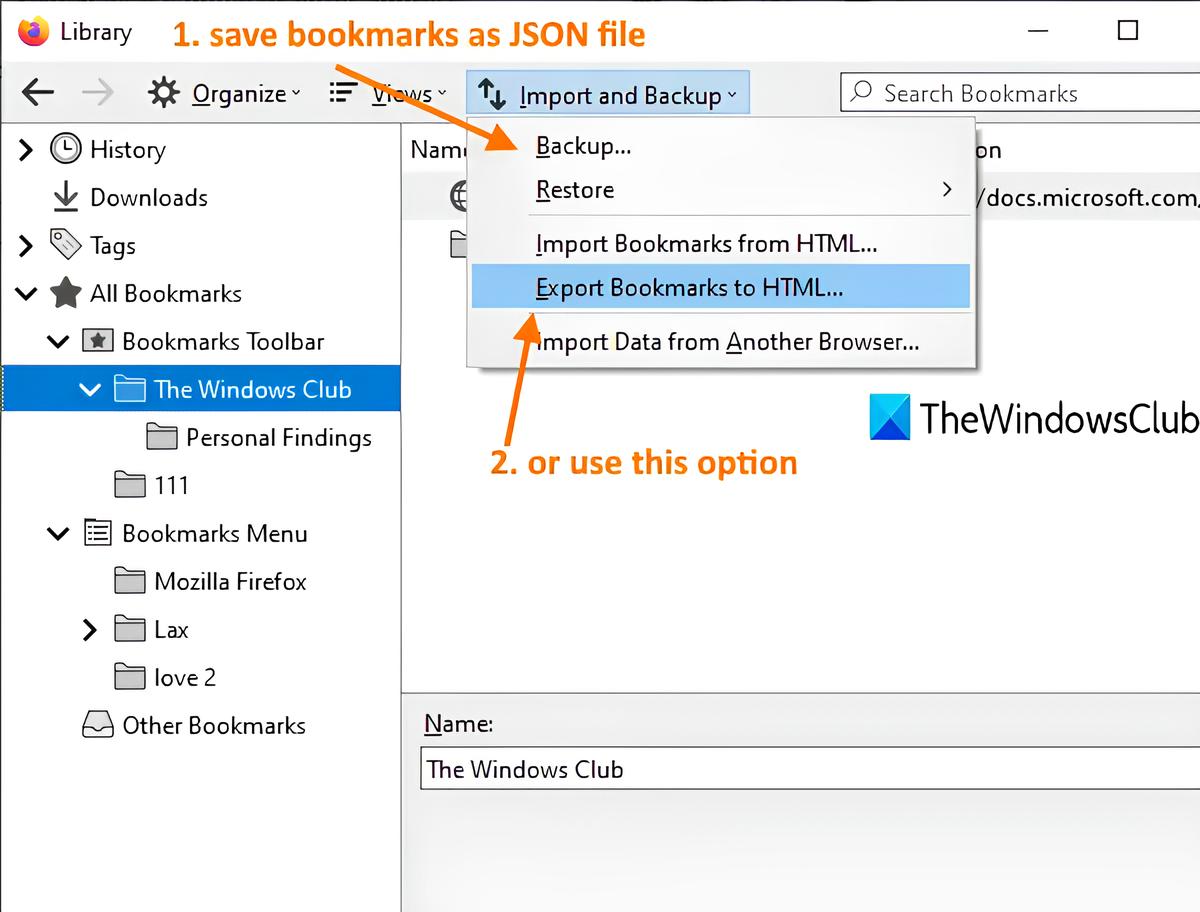Introduction
Firefox is a popular web browser known for its robust features and customizable options. One of the most cherished features of Firefox is its bookmarking functionality, which allows users to save and organize their favorite websites for easy access. However, have you ever wondered where Firefox stores these bookmarks? Understanding the storage location of Firefox bookmarks can be beneficial, especially when it comes to backing up or transferring them to a new device.
In this article, we will delve into the intricacies of Firefox bookmark storage, shedding light on the default location where bookmarks are stored, as well as providing insights into how to locate this storage location. Additionally, we will explore the importance of backing up and restoring bookmarks, ensuring that your valuable collection of saved websites remains secure and accessible.
So, if you've ever pondered about the inner workings of Firefox bookmarks and where they reside within your system, join us as we embark on a journey to uncover the mysteries of Firefox bookmark storage. Whether you're a casual user or a seasoned Firefox aficionado, this exploration will equip you with the knowledge to navigate the realm of Firefox bookmarks with confidence and ease. Let's embark on this enlightening quest to unravel the secrets of Firefox bookmark storage!
Default Location for Firefox Bookmarks
When you save a website as a bookmark in Firefox, you might wonder where exactly this valuable piece of information is stored within your computer. By default, Firefox stores bookmarks in a file called "places.sqlite," which is part of the browser's profile. The profile contains various user-specific data, including bookmarks, browsing history, and preferences.
The "places.sqlite" file serves as the database for Firefox bookmarks and is located within the user's profile directory. The profile directory is unique to each user and contains all the personalized settings and data associated with the Firefox browser. Within the profile directory, the "places.sqlite" file holds the structured data representing the bookmarks, including the URLs, titles, and other relevant information.
To access the default location for Firefox bookmarks on your computer, you can navigate to the Firefox profile directory. The specific location of the profile directory varies depending on the operating system:
- For Windows: The profile directory is typically located in a path similar to "C:\Users\YourUsername\AppData\Roaming\Mozilla\Firefox\Profiles\randomcharacters.default."
- For macOS: The profile directory can be found in a path similar to "/Users/YourUsername/Library/Application Support/Firefox/Profiles/randomcharacters.default."
- For Linux: The profile directory is commonly situated in a path like "/home/YourUsername/.mozilla/firefox/randomcharacters.default."
Once you locate the profile directory, you can access the "places.sqlite" file, which contains the structured data representing your bookmarks. It's important to note that directly modifying or manipulating the "places.sqlite" file is not recommended, as it can lead to data corruption and potential loss of bookmarks.
Understanding the default location for Firefox bookmarks provides valuable insight into the inner workings of the browser and empowers users to have a deeper understanding of where their bookmarked websites are stored. This knowledge can be particularly useful when it comes to backing up bookmarks or transferring them to a new device, ensuring that your curated collection of websites remains safe and accessible.
In the next section, we will explore how to find the bookmark storage location, providing step-by-step guidance for users to locate their Firefox bookmarks with ease. Let's continue our journey into the realm of Firefox bookmark storage, unraveling the mysteries that lie within the browser's profile directory.
How to Find the Bookmark Storage Location
Locating the storage location of Firefox bookmarks is a valuable skill that empowers users to gain insight into the inner workings of the browser and ensures the security of their bookmarked websites. Whether you're looking to back up your bookmarks or simply curious about where this vital information resides, finding the bookmark storage location is a straightforward process.
Step 1: Accessing the Firefox Profile Directory
To begin the journey of finding the bookmark storage location, you'll first need to access the Firefox profile directory. The profile directory contains all the user-specific data, including bookmarks, browsing history, and preferences. The location of the profile directory varies depending on the operating system.
-
For Windows: Navigate to the following path, replacing "YourUsername" with your actual username:
C:\Users\YourUsername\AppData\Roaming\Mozilla\Firefox\Profiles\randomcharacters.default
-
For macOS: Access the profile directory located at:
/Users/YourUsername/Library/Application Support/Firefox/Profiles/randomcharacters.default
-
For Linux: Find the profile directory at:
/home/YourUsername/.mozilla/firefox/randomcharacters.default
Step 2: Locating the "places.sqlite" File
Once you've accessed the Firefox profile directory, you'll find the key to the bookmark storage location – the "places.sqlite" file. This file serves as the database for Firefox bookmarks, containing structured data representing the URLs, titles, and other pertinent information of your bookmarked websites.
Step 3: Understanding the "places.sqlite" File
The "places.sqlite" file is a crucial component of Firefox bookmark storage. It's important to note that directly manipulating or modifying this file is not recommended, as it can lead to data corruption and potential loss of bookmarks. Instead, understanding the significance of this file in storing bookmarks provides users with a deeper appreciation of the browser's internal mechanisms.
By following these steps, users can successfully locate the storage location of Firefox bookmarks, gaining valuable insights into where their bookmarked websites are stored within the browser's profile directory. This knowledge is instrumental in safeguarding and managing bookmarks, whether it involves creating backups or transferring them to new devices.
Understanding the intricacies of finding the bookmark storage location empowers users to navigate the realm of Firefox bookmarks with confidence and ease. With this newfound knowledge, users can ensure the security and accessibility of their curated collection of websites, enhancing their browsing experience and peace of mind.
Let's continue our exploration into the realm of Firefox bookmark storage, unraveling the mysteries that lie within the browser's profile directory.
Backup and Restore Bookmarks
Ensuring the safety and accessibility of your valuable collection of bookmarks is paramount in the digital age. Firefox offers a straightforward process for backing up and restoring bookmarks, providing users with peace of mind and the ability to seamlessly transfer their curated list of websites to new devices or safeguard them against unforeseen data loss.
Backup Process
To initiate the backup process for your Firefox bookmarks, follow these simple steps:
-
Accessing the Bookmarks Library: In the Firefox browser, click on the "Library" icon located in the toolbar and select "Bookmarks." Alternatively, you can press "Ctrl+Shift+B" on your keyboard to access the Bookmarks Library.
-
Exporting Bookmarks to HTML: Within the Bookmarks Library, click on "Import and Backup" in the toolbar and select "Export Bookmarks to HTML." Choose a suitable location on your computer to save the exported HTML file, and give it a descriptive name for easy identification.
-
Completing the Backup: Once you've selected the location and named the file, click "Save" to complete the backup process. Your bookmarks are now safely exported to an HTML file, ready to be restored whenever needed.
Restore Process
When it comes to restoring your backed-up bookmarks or importing bookmarks from another device, Firefox offers a seamless process to ensure a hassle-free experience:
-
Accessing the Bookmarks Library: Similar to the backup process, navigate to the Bookmarks Library by clicking on the "Library" icon in the toolbar and selecting "Bookmarks," or by using the keyboard shortcut "Ctrl+Shift+B."
-
Importing Bookmarks from HTML: Within the Bookmarks Library, click on "Import and Backup" in the toolbar and select "Import Bookmarks from HTML." Locate the previously exported HTML file containing your bookmarks and click "Open" to initiate the import process.
-
Verifying the Restoration: Once the import process is complete, verify that your bookmarks have been successfully restored. You can organize and manage your restored bookmarks within the Bookmarks Library to ensure they are easily accessible whenever needed.
By following these straightforward steps, users can effortlessly backup and restore their Firefox bookmarks, safeguarding their curated collection of websites and ensuring seamless accessibility across devices. Whether it's transitioning to a new computer or safeguarding against data loss, the backup and restore functionality in Firefox empowers users to maintain control over their valuable bookmarks with ease.
Understanding the importance of backing up and restoring bookmarks equips users with the knowledge to safeguard their curated collection of websites, providing peace of mind and ensuring a seamless browsing experience across devices. With the ability to effortlessly backup and restore bookmarks, users can navigate the digital landscape with confidence, knowing that their cherished websites are secure and accessible whenever needed.
Conclusion
In conclusion, the realm of Firefox bookmark storage holds a wealth of insights and practical knowledge that empowers users to safeguard their curated collection of websites and navigate the digital landscape with confidence. By unraveling the mysteries of Firefox bookmark storage, users gain a deeper understanding of where their valuable bookmarks are stored and how to ensure their security and accessibility.
Understanding the default location for Firefox bookmarks, with the "places.sqlite" file residing within the browser's profile directory, provides users with valuable insights into the inner workings of the browser. This knowledge is instrumental in maintaining the integrity of bookmarks and serves as a foundation for effective backup and restoration processes.
By delving into the process of finding the bookmark storage location, users are equipped with the practical skills to navigate the Firefox profile directory and locate the "places.sqlite" file. This understanding not only demystifies the storage location of bookmarks but also enables users to take proactive measures to safeguard their curated collection of websites.
Furthermore, the backup and restore functionality in Firefox offers a seamless process for users to safeguard their bookmarks and ensure their accessibility across devices. By exporting bookmarks to an HTML file and importing them when needed, users can maintain control over their valuable collection of websites, whether it involves transitioning to a new device or safeguarding against unforeseen data loss.
Ultimately, the knowledge gained from understanding Firefox bookmark storage, locating the storage location, and mastering the backup and restore processes empowers users to take control of their browsing experience. With the ability to safeguard and manage their curated collection of websites, users can navigate the digital landscape with peace of mind, knowing that their cherished bookmarks are secure and accessible whenever needed.
As we conclude this enlightening journey into the realm of Firefox bookmark storage, it's evident that the knowledge gained is not only practical but also essential in empowering users to maintain control over their digital bookmarks. By unraveling the mysteries of Firefox bookmark storage and mastering the associated processes, users are equipped to navigate the digital realm with confidence, ensuring the security and accessibility of their valuable collection of websites.