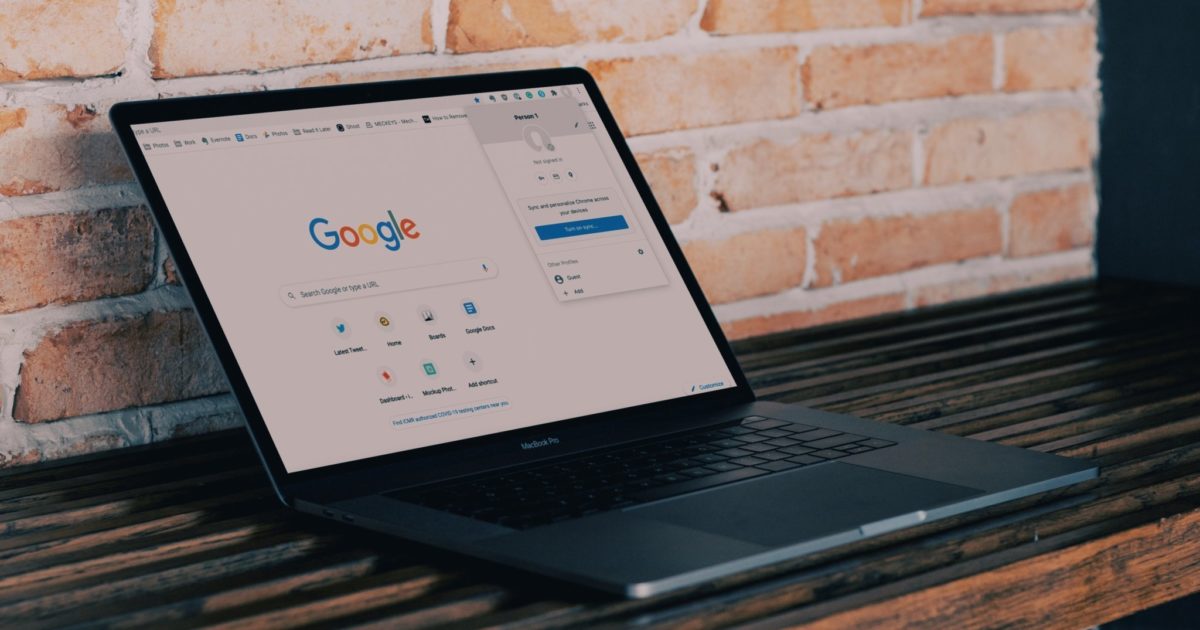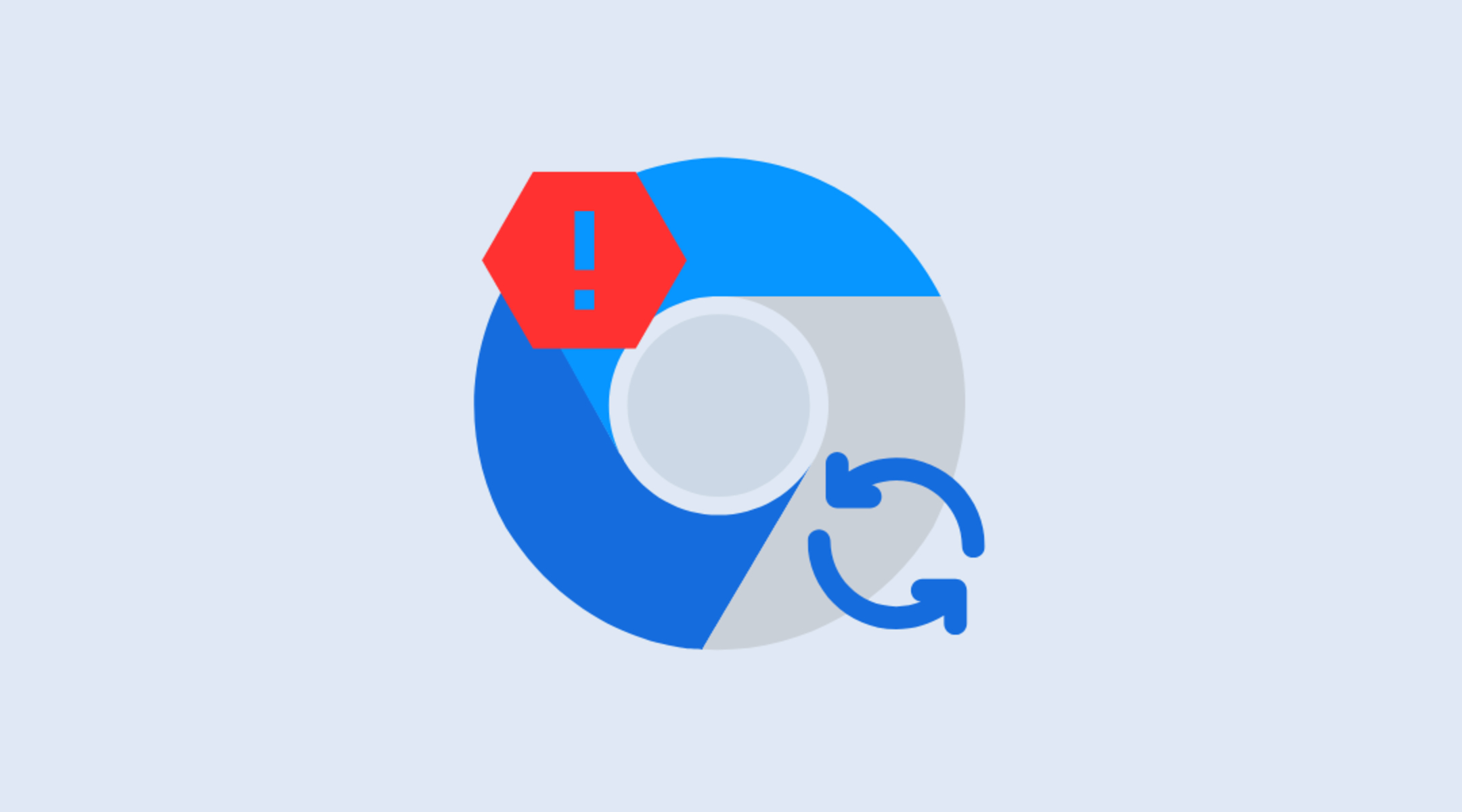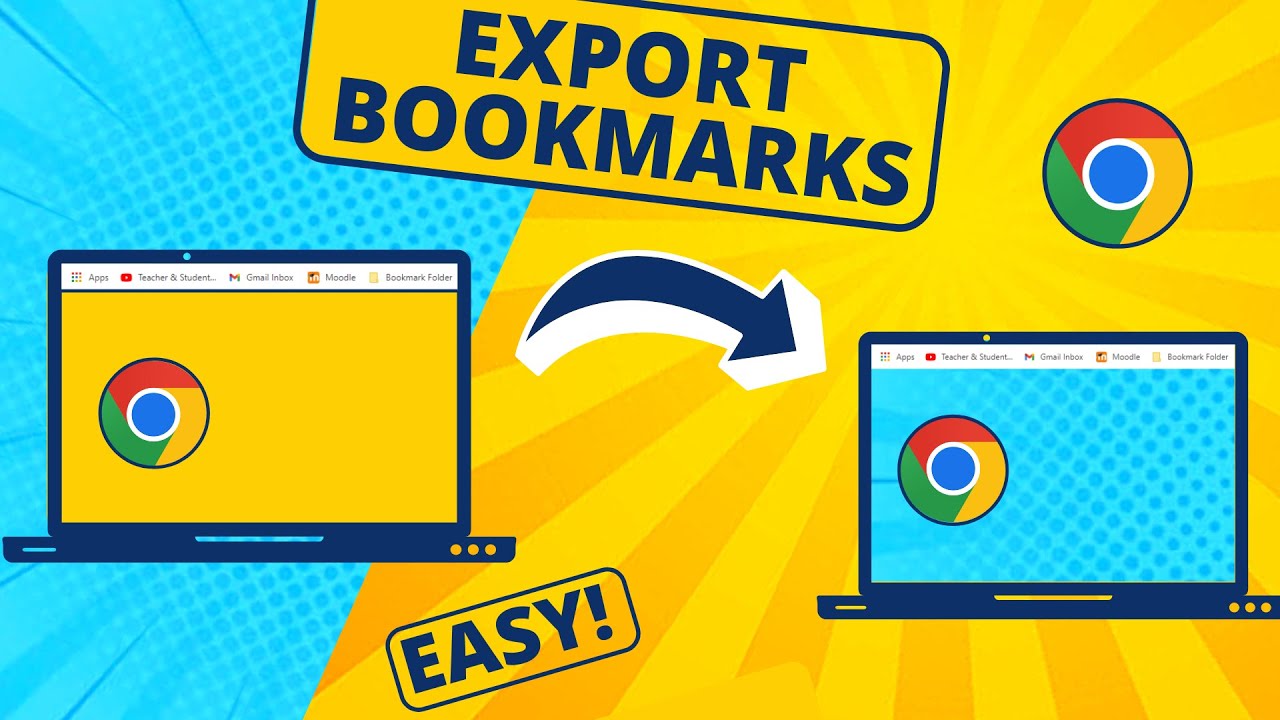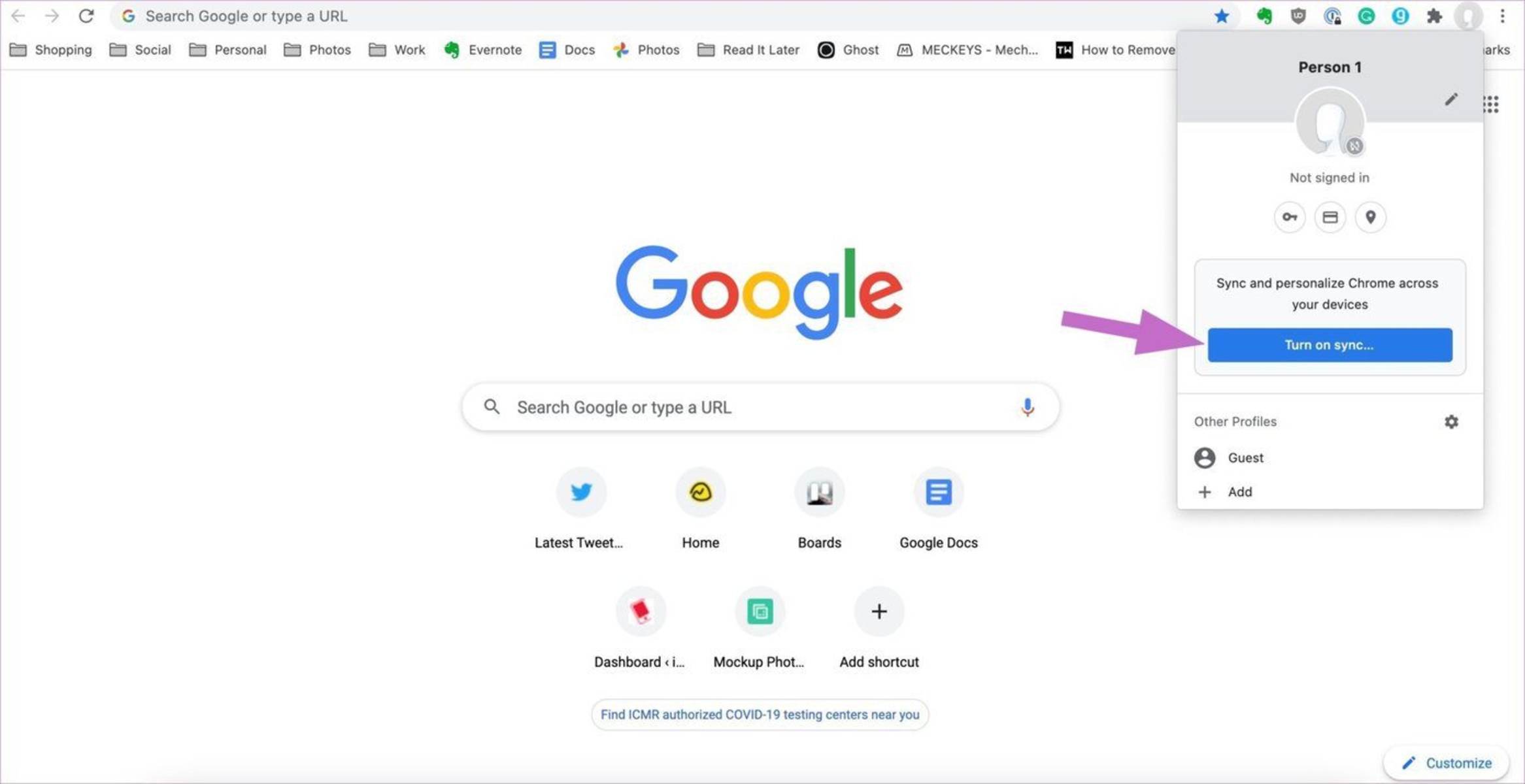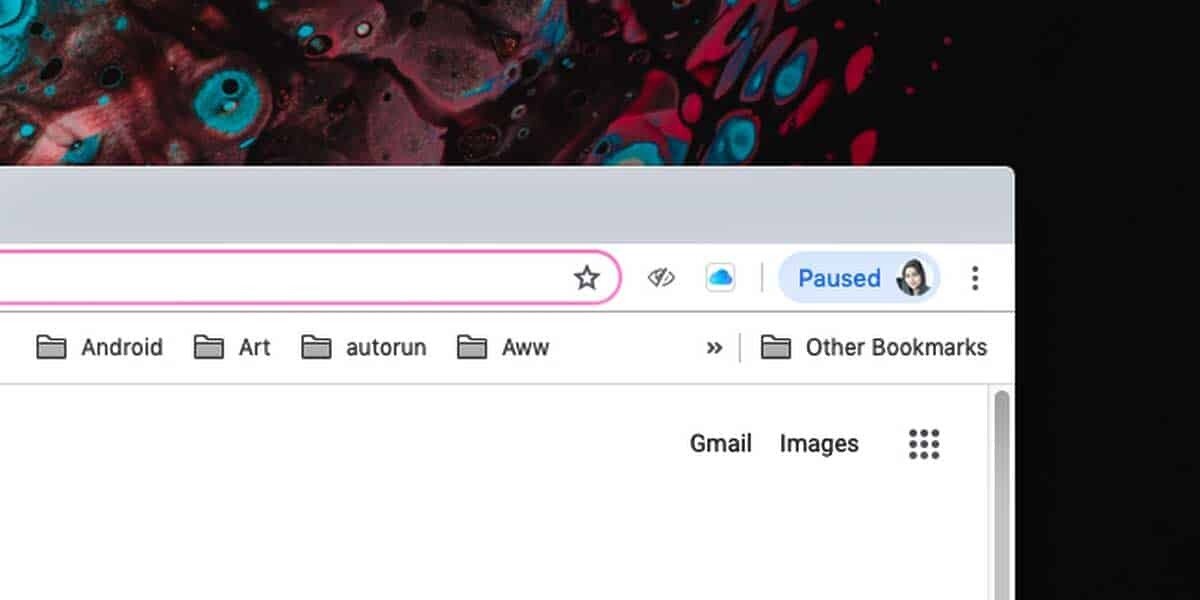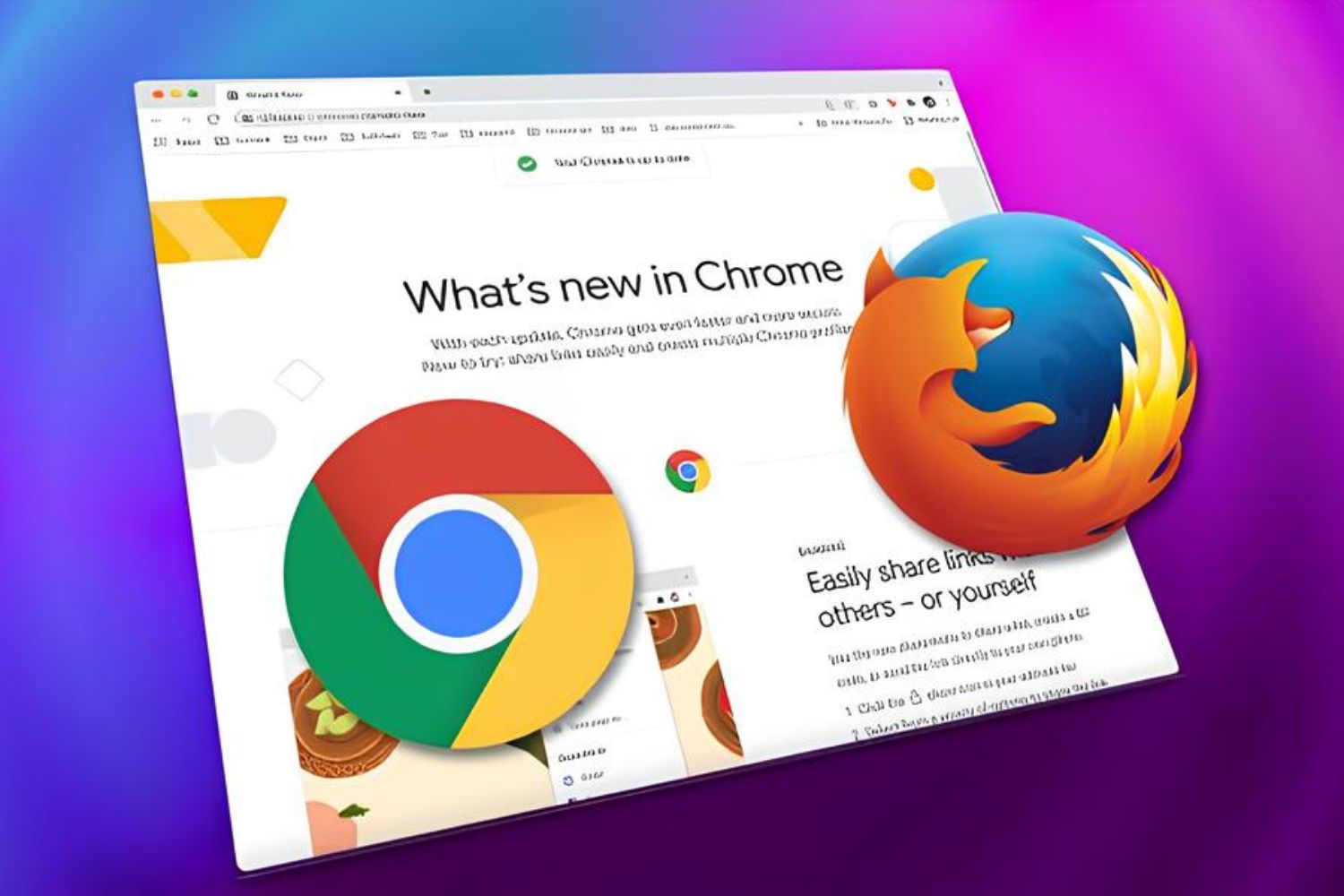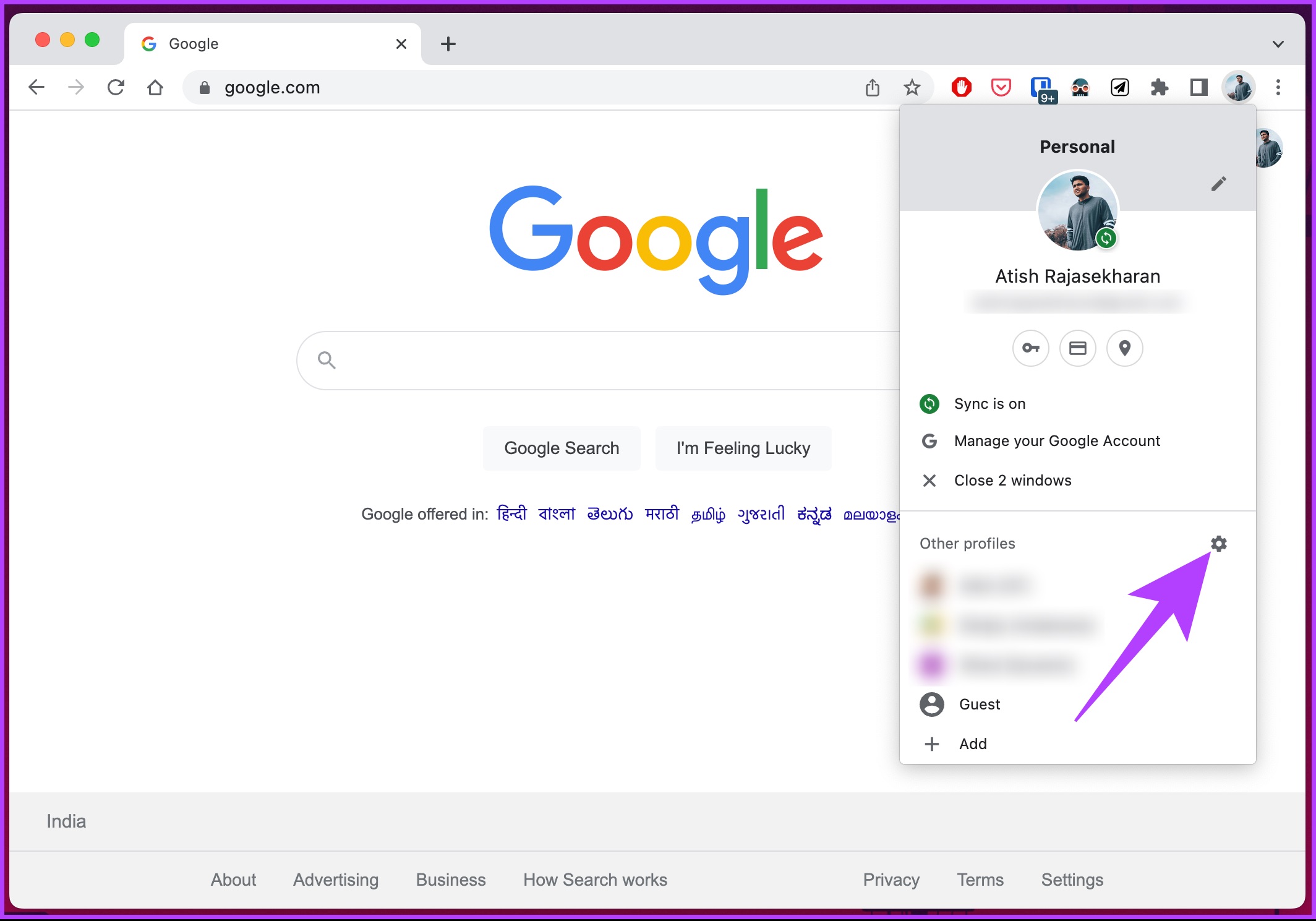Introduction
Google Chrome is one of the most popular web browsers in the world, known for its speed, simplicity, and user-friendly interface. It offers a plethora of features designed to enhance the browsing experience, and one such feature that has gained widespread attention is "Sync." Sync on Google Chrome allows users to seamlessly access their browsing data, including bookmarks, history, passwords, and settings, across multiple devices. This means that whether you're using Chrome on your laptop, smartphone, or tablet, you can have a consistent browsing experience with all your personalized preferences intact.
The concept of Sync is particularly appealing in today's digital age, where individuals often switch between various devices throughout the day. With Sync, the hassle of manually transferring bookmarks or re-entering passwords on each device is eliminated, making for a more convenient and efficient browsing experience. Moreover, the ability to sync browsing data ensures that users can pick up where they left off, regardless of the device they are using, thereby promoting a seamless and continuous browsing experience.
In this article, we will delve into the intricacies of Sync on Google Chrome, exploring its functionality, setup process, benefits, and important considerations regarding security and privacy. By understanding the capabilities and implications of Sync, users can make informed decisions about whether to leverage this feature to streamline their browsing activities. So, let's embark on this journey to unravel the wonders of Sync on Google Chrome and discover how it can revolutionize the way we interact with the web.
What is Sync on Google Chrome?
Sync on Google Chrome is a powerful feature that enables users to synchronize their browsing data across multiple devices. This includes bookmarks, browsing history, saved passwords, and even settings such as preferred themes and homepage selections. Essentially, Sync ensures that your personalized browsing experience seamlessly transitions from one device to another, allowing for a consistent and uninterrupted flow as you navigate the web.
When Sync is activated, the data from your Chrome browser is securely stored in your Google Account. This means that when you sign in to Chrome on another device using the same Google Account, all your browsing data is automatically made available, eliminating the need to manually recreate your preferences on each device. Whether you're switching from your desktop to your smartphone or vice versa, Sync ensures that your bookmarks, saved passwords, and browsing history are readily accessible, saving you time and effort.
Moreover, Sync extends beyond just the basic browsing data. It also encompasses Chrome settings, such as language preferences, autofill information, and even installed extensions. This comprehensive synchronization ensures that your entire browsing environment is replicated across devices, creating a seamless and familiar experience regardless of the device you are using.
In essence, Sync on Google Chrome serves as a bridge that connects your browsing data and preferences across all your devices. It eliminates the inconvenience of manually transferring data and settings, providing a unified browsing experience that adapts to your needs and preferences. By understanding the capabilities of Sync, users can leverage this feature to streamline their digital activities and enjoy a consistent browsing experience across all their devices.
How to set up Sync on Google Chrome
Setting up Sync on Google Chrome is a straightforward process that empowers users to seamlessly synchronize their browsing data across multiple devices. By following a few simple steps, users can ensure that their bookmarks, browsing history, saved passwords, and settings are readily accessible on any device where they use Chrome. Here's a detailed guide on how to set up Sync on Google Chrome:
-
Sign in to Chrome: To initiate the Sync setup, start by signing in to your Google Account within the Chrome browser. This can be done by clicking on the profile icon in the top-right corner of the browser window and selecting "Sign in to Chrome." If you don't have a Google Account, you can create one by clicking "Create account" and following the on-screen instructions.
-
Access Sync Settings: Once signed in, access the Sync settings by clicking on the profile icon again and selecting "Sync is on" or "Syncing to" followed by your Google Account name. This will take you to the Sync settings page, where you can manage the types of data to be synchronized and the devices connected to your Google Account.
-
Customize Sync Preferences: Within the Sync settings, you can customize the types of data to be synchronized across devices. This includes options to sync bookmarks, history, passwords, and other browsing data. Additionally, you can choose to sync Chrome settings such as themes, homepage selections, and installed extensions.
-
Enable Sync: After customizing your Sync preferences, simply toggle the switch to enable Sync. This action will initiate the synchronization process, ensuring that your selected browsing data and settings are securely stored in your Google Account and made available across all your devices.
-
Verify Sync Status: Once Sync is enabled, you can verify its status by checking the Sync settings page. Here, you will see a list of devices connected to your Google Account and the types of data being synchronized. This allows you to ensure that Sync is functioning as intended and that your browsing data is accessible across all your devices.
By following these steps, users can effortlessly set up Sync on Google Chrome, enabling a seamless synchronization of their browsing data and settings across multiple devices. This streamlined process ensures that users can enjoy a consistent browsing experience, with their personalized preferences readily available regardless of the device they are using. With Sync in place, the hassle of manually transferring bookmarks or re-entering passwords is eliminated, allowing for a more convenient and efficient browsing experience.
Benefits of using Sync on Google Chrome
Sync on Google Chrome offers a myriad of benefits that cater to the modern user's need for seamless and consistent browsing experiences across multiple devices. By leveraging the synchronization capabilities of Chrome, users can unlock a host of advantages that enhance their digital interactions and streamline their browsing activities.
1. Unified Browsing Experience
Sync ensures that your browsing data, including bookmarks, browsing history, and saved passwords, is effortlessly accessible across all your devices. This means that whether you're using Chrome on your laptop, smartphone, or tablet, you can seamlessly pick up where you left off, without the need to manually recreate your browsing environment on each device. This unified browsing experience promotes continuity and convenience, allowing you to transition between devices with ease.
2. Time and Effort Savings
With Sync, the arduous task of manually transferring bookmarks or re-entering passwords on each device is eliminated. This translates to significant time and effort savings, as users no longer have to duplicate their browsing preferences across different devices. Whether it's accessing a saved website on a new device or logging into an account, Sync ensures that your personalized data is readily available, streamlining your browsing activities and enhancing overall efficiency.
3. Seamless Transition Across Devices
The ability to seamlessly transition from one device to another, while retaining your browsing data and settings, is a hallmark benefit of Sync. Whether you're switching from your desktop to your smartphone or vice versa, Sync ensures that your browsing environment remains consistent. This seamless transition fosters a fluid and uninterrupted browsing experience, allowing you to maintain productivity and engagement regardless of the device you are using.
4. Data Backup and Recovery
Sync serves as a reliable backup mechanism for your browsing data. In the event of device loss, damage, or upgrade, your bookmarks, browsing history, and saved passwords are securely stored in your Google Account. This provides peace of mind, knowing that your valuable browsing data is backed up and can be readily recovered when you sign in to Chrome on a new device. This aspect of Sync adds a layer of data security and ensures that your personalized browsing experience is safeguarded.
5. Enhanced Productivity and Flexibility
By unifying your browsing data and settings across devices, Sync promotes enhanced productivity and flexibility. Whether you're conducting research, managing tasks, or simply browsing for leisure, the ability to seamlessly access your personalized browsing environment on any device empowers you to stay productive and adaptable. This flexibility ensures that your digital activities are not confined to a single device, allowing you to seamlessly transition between work and leisure without disruption.
In essence, the benefits of using Sync on Google Chrome extend beyond mere convenience. It encompasses a holistic approach to enhancing the user experience, promoting continuity, efficiency, and data security. By embracing Sync, users can unlock a world of possibilities, where their browsing preferences seamlessly transcend device boundaries, empowering them to navigate the web with unparalleled ease and consistency.
Security and privacy considerations
When embracing the convenience and seamless synchronization offered by Sync on Google Chrome, it is crucial to consider the security and privacy implications associated with this feature. While Sync enhances the user experience by unifying browsing data across devices, it is essential to understand the measures in place to safeguard sensitive information and maintain user privacy.
Encryption and Data Security
Google Chrome employs robust encryption mechanisms to protect the synchronized browsing data stored in a user's Google Account. This ensures that sensitive information such as saved passwords and browsing history is securely transmitted and stored. The use of encryption algorithms adds a layer of protection, mitigating the risk of unauthorized access to synchronized data.
Two-Factor Authentication
To bolster the security of Sync, users have the option to enable two-factor authentication for their Google Account. This additional layer of security requires a verification code, typically sent to a trusted device, to access the synchronized browsing data. By implementing two-factor authentication, users can fortify the protection of their Sync-enabled data, reducing the likelihood of unauthorized access.
Privacy Controls and Customization
Google Chrome provides users with granular control over the types of data to be synchronized through the Sync feature. This includes the ability to exclude specific browsing data or pause synchronization altogether. By leveraging these privacy controls, users can tailor their Sync preferences to align with their privacy requirements, ensuring that only essential data is synchronized across devices.
Device Authorization and Management
Users can manage the devices connected to their Google Account and accessing synchronized data through the Chrome Sync settings. This empowers users to review and revoke access for devices that are no longer in use or are deemed unauthorized. By actively managing device authorizations, users can maintain greater control over the devices that have access to their synchronized browsing data.
User Awareness and Best Practices
While Sync offers unparalleled convenience, users must remain vigilant and adhere to best practices for safeguarding their browsing data. This includes using strong, unique passwords for their Google Account, regularly reviewing connected devices, and staying informed about security updates and privacy features within Google Chrome.
By considering these security and privacy aspects, users can make informed decisions about leveraging the Sync feature on Google Chrome. While Sync offers unparalleled convenience and continuity in the browsing experience, it is imperative to prioritize data security and privacy, ensuring that sensitive information remains protected and under the user's control.
Conclusion
In conclusion, Sync on Google Chrome stands as a testament to the seamless integration of technology into our daily lives, offering a bridge that connects our browsing experiences across multiple devices. The ability to synchronize bookmarks, browsing history, saved passwords, and settings ensures that users can transition effortlessly between devices without sacrificing their personalized browsing environment. This not only streamlines the digital experience but also promotes continuity and productivity, allowing users to pick up where they left off regardless of the device they are using.
The benefits of using Sync on Google Chrome extend beyond mere convenience, encompassing enhanced productivity, time savings, and data security. By unifying browsing data and settings, Sync empowers users to navigate the web with unparalleled ease and consistency, fostering a sense of familiarity and continuity across devices. Moreover, the backup and recovery capabilities of Sync provide peace of mind, ensuring that valuable browsing data is safeguarded and readily accessible in the event of device loss or upgrade.
However, it is essential for users to consider the security and privacy implications associated with Sync. While Google Chrome employs robust encryption and offers privacy controls, users must remain vigilant and adhere to best practices to safeguard their browsing data. By prioritizing data security and privacy, users can fully embrace the convenience of Sync while maintaining control over their synchronized data.
In essence, Sync on Google Chrome represents a paradigm shift in the way we interact with the web, transcending device boundaries and offering a unified browsing experience. By understanding the functionality, setup process, benefits, and security considerations of Sync, users can make informed decisions about leveraging this feature to streamline their digital activities. As technology continues to evolve, Sync on Google Chrome stands as a beacon of continuity and convenience, ensuring that our browsing experiences seamlessly adapt to the dynamic nature of our digital lives.