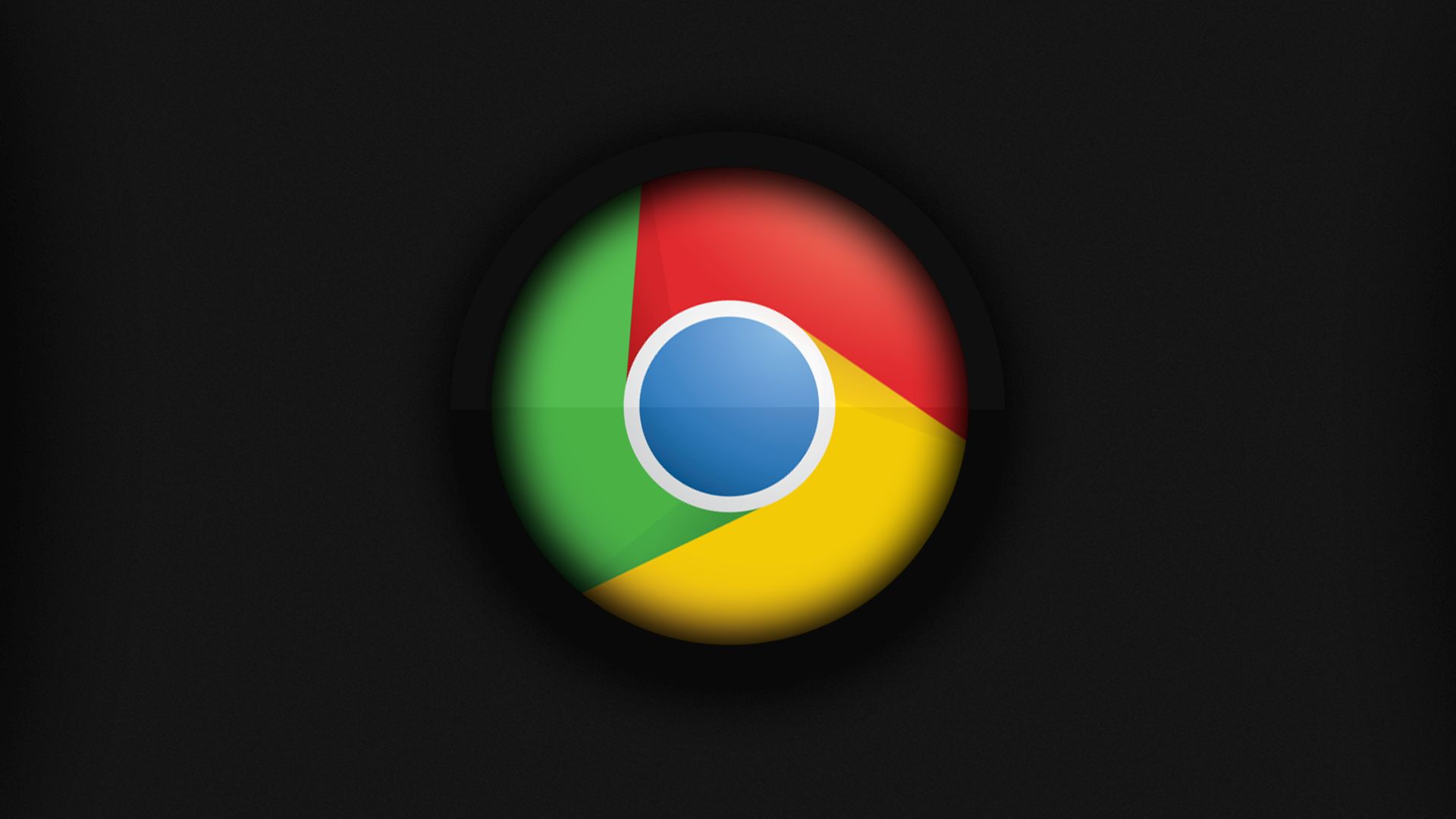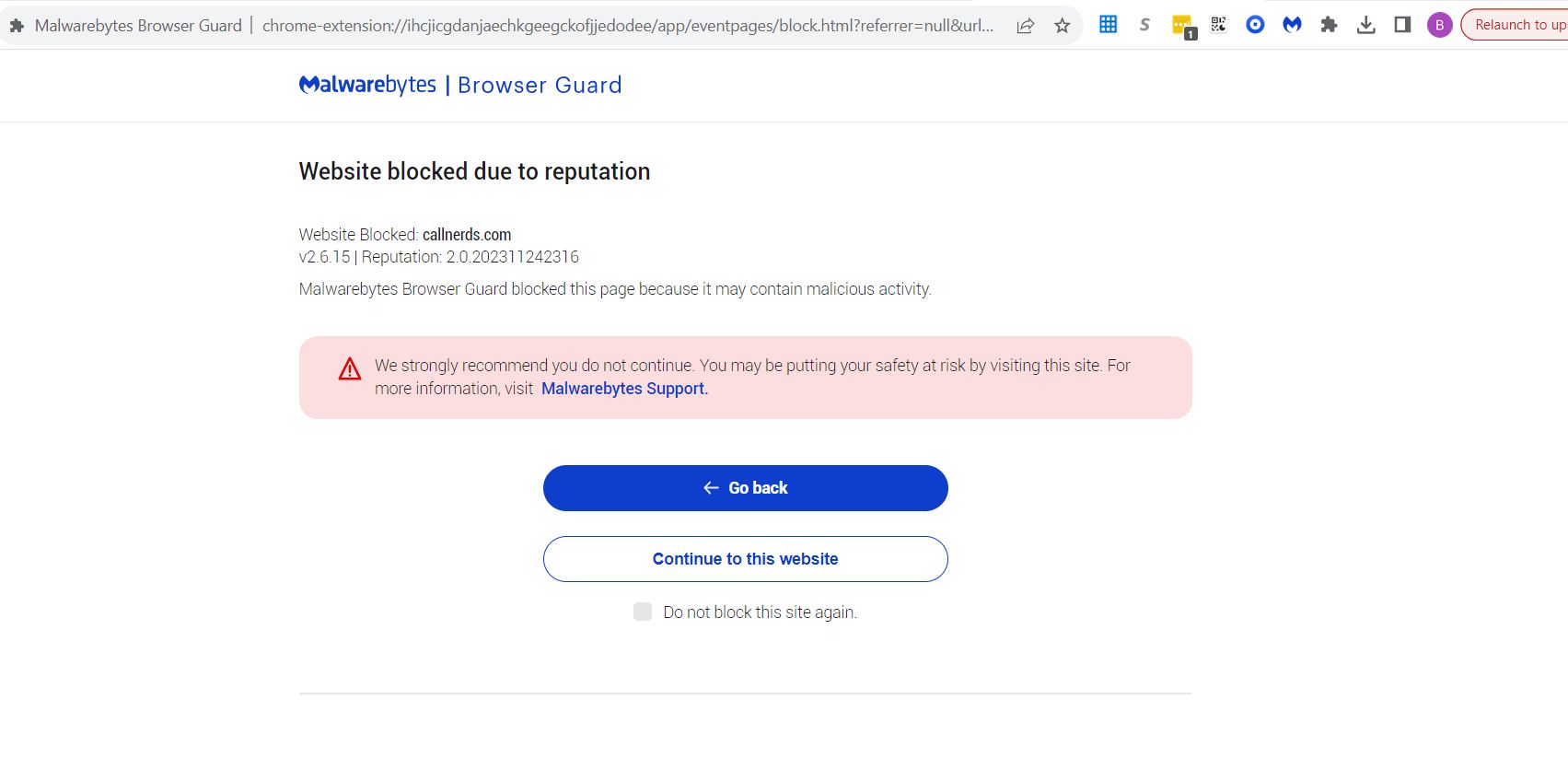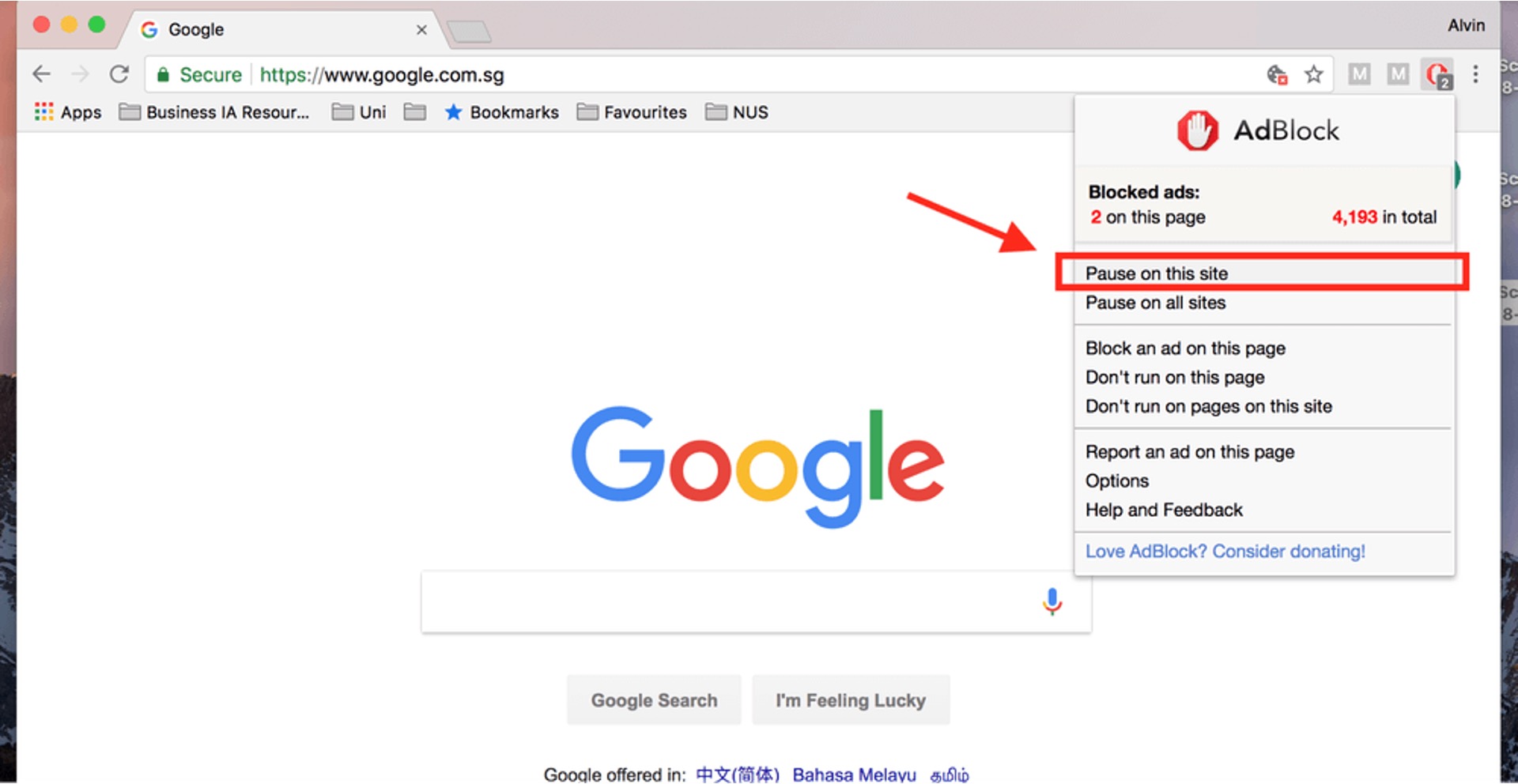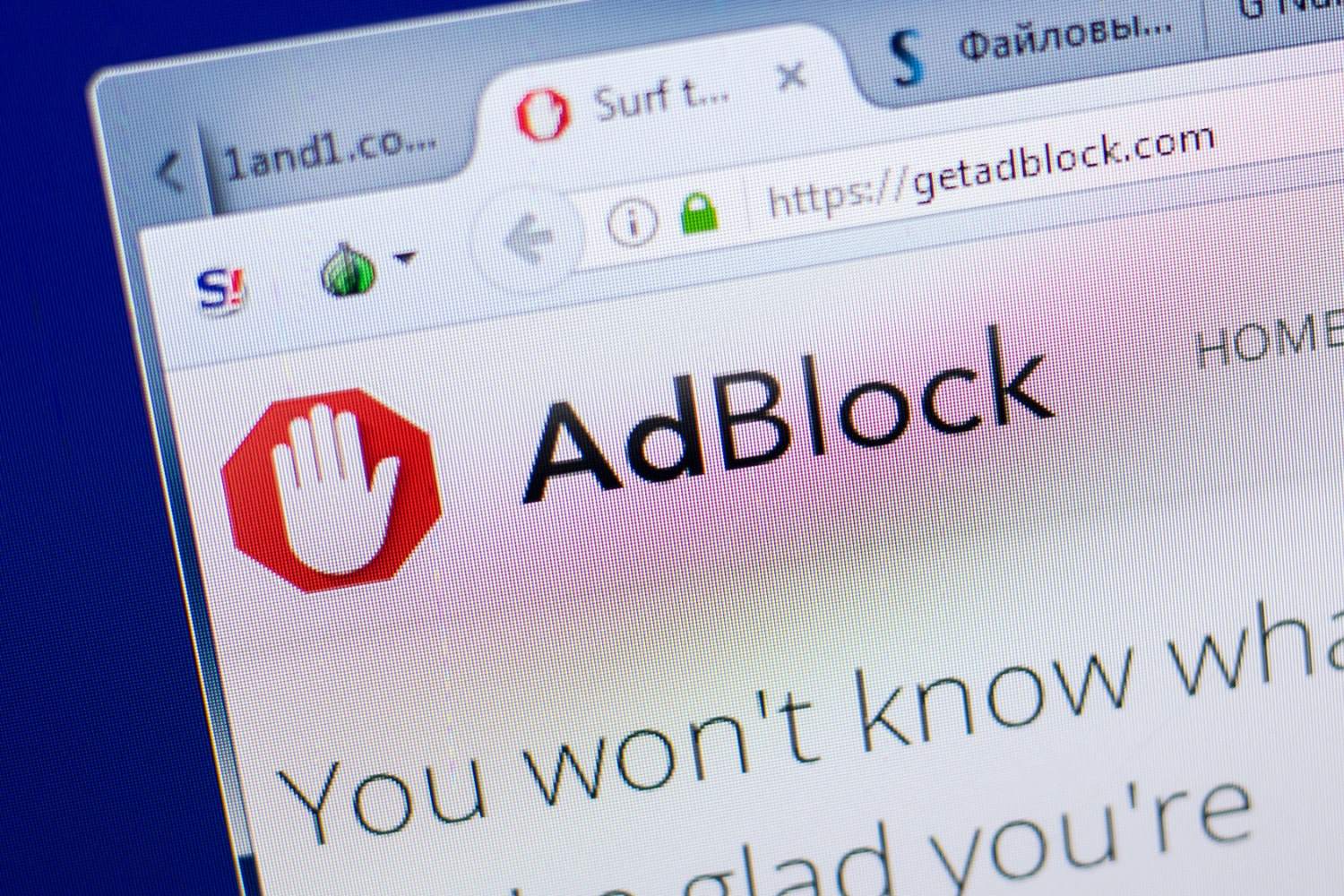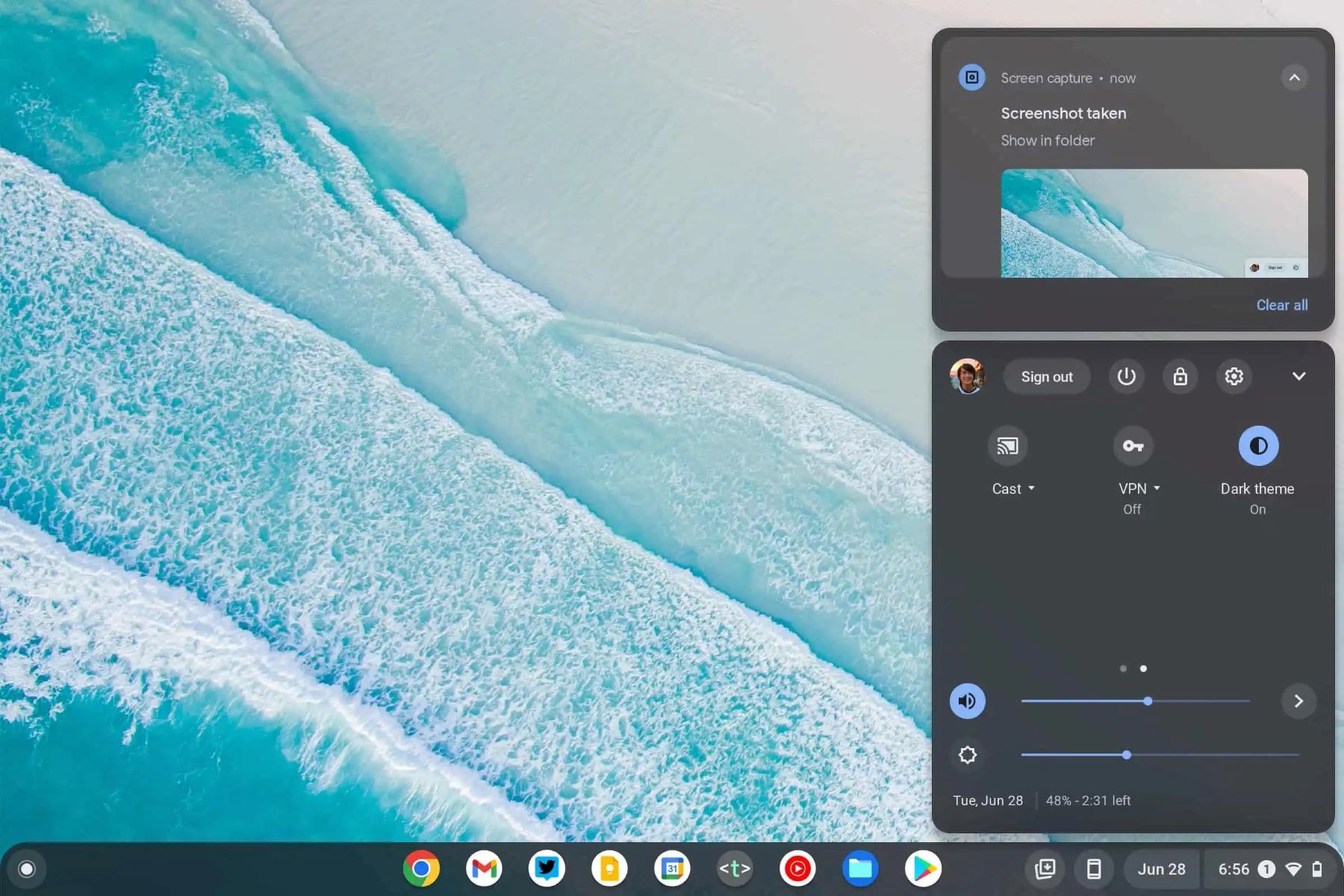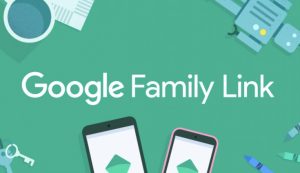Introduction
In today's digital age, web browsers have become an integral part of our daily lives, serving as gateways to the vast expanse of the internet. With the multitude of websites vying for our attention, it's essential to have the ability to control and customize our browsing experience. One such way to exert this control is through website whitelisting, a powerful feature that allows users to specify which websites are permitted to load and execute scripts within their browser.
Website whitelisting serves as a proactive measure to enhance security, streamline productivity, and personalize the browsing experience. By designating certain websites as trusted entities, users can mitigate the risk of encountering malicious content while ensuring seamless access to preferred online destinations. This capability is particularly valuable for individuals, businesses, and educational institutions seeking to maintain a secure and focused browsing environment.
As we delve into the intricacies of website whitelisting, we'll explore its significance in the realm of web browsing and unveil the step-by-step process of whitelisting a website on the popular Chrome browser. Whether you're a casual internet user, a diligent professional, or an inquisitive student, understanding website whitelisting empowers you to harness the full potential of your browsing experience. So, let's embark on this enlightening journey to unravel the art of website whitelisting and unlock a world of tailored online exploration.
Understanding Website Whitelisting
Website whitelisting is a fundamental concept that empowers users to exert control over their browsing environment by specifying which websites are permitted to load and execute scripts within their web browser. This proactive measure stands in contrast to website blacklisting, which involves blocking specific websites or categories of content deemed undesirable or potentially harmful. By whitelisting a website, users essentially designate it as a trusted entity, allowing it to function unhindered while providing a layer of protection against malicious or unauthorized content.
The primary objective of website whitelisting is to enhance security and streamline the browsing experience. By explicitly specifying the websites that are permitted to run scripts, users can mitigate the risk of encountering harmful content such as malware, phishing attempts, or intrusive advertisements. This approach fosters a more secure online environment, particularly for businesses and educational institutions seeking to safeguard sensitive data and maintain a focused browsing atmosphere.
Moreover, website whitelisting enables users to personalize their browsing experience by ensuring seamless access to preferred websites and web applications. By whitelisting trusted domains, individuals can streamline their workflow, boost productivity, and minimize distractions arising from unauthorized or irrelevant content. This level of customization empowers users to curate a tailored browsing environment that aligns with their specific needs and preferences.
In essence, website whitelisting serves as a proactive security measure and a tool for customizing the browsing experience. It empowers users to establish a secure and focused online environment by explicitly permitting trusted websites to function while mitigating the risks associated with unauthorized or malicious content. As we delve deeper into the realm of website whitelisting, we'll uncover the practical steps to whitelist a website on the Chrome browser, thereby enabling users to harness the full potential of this powerful feature.
How to Whitelist a Website on Chrome
Whitelisting a website on Chrome involves a straightforward process that empowers users to designate specific websites as trusted entities, thereby allowing them to load and execute scripts without encountering restrictions imposed by the browser's security settings. This capability is particularly valuable for individuals and organizations seeking to streamline their browsing experience while maintaining a secure online environment. Here's a comprehensive guide on how to whitelist a website on Chrome:
Step 1: Access Chrome Settings
To initiate the whitelisting process, open the Chrome browser on your computer and navigate to the three-dot menu icon located in the top-right corner of the window. Click on the icon to reveal a dropdown menu, and then select "Settings" from the list of options. This action will direct you to the Chrome Settings interface, where you can access a wide array of customization and configuration options.
Step 2: Navigate to Site Settings
Within the Chrome Settings interface, scroll down to locate and click on the "Privacy and security" tab in the left-hand navigation panel. Subsequently, select "Site settings" to access a range of site-specific controls that govern how Chrome interacts with individual websites.
Step 3: Manage Permissions for the Target Website
Under the "Site settings" section, locate and click on "Permissions" to manage the permissions granted to specific websites. Here, you can customize various settings, including those related to cookies, JavaScript, and more. To whitelist a website, click on "JavaScript" to manage the JavaScript permissions for individual websites.
Step 4: Add the Website to the Allow List
Upon accessing the JavaScript permissions for websites, you can add the desired website to the allow list by clicking on the "Add" button next to the "Allow" section. Enter the URL of the website you wish to whitelist and click "Add" to include it in the list of trusted websites permitted to run JavaScript without restrictions.
Step 5: Verify the Whitelisting Status
Once the website has been added to the allow list, Chrome will recognize it as a trusted entity and permit it to load and execute scripts without encountering impediments imposed by the browser's security settings. You can verify the whitelisting status by visiting the website and ensuring that its functionality remains unhindered within the Chrome browser.
By following these simple steps, users can effectively whitelist a website on Chrome, thereby customizing their browsing experience and ensuring seamless access to trusted online destinations.
This process empowers users to curate a secure and tailored browsing environment, fostering enhanced productivity and a heightened sense of control over their online interactions. Whether for personal, professional, or educational purposes, the ability to whitelist websites on Chrome represents a valuable tool for shaping a secure and focused browsing experience tailored to individual needs and preferences.
Conclusion
In conclusion, website whitelisting stands as a pivotal capability that empowers users to shape their browsing environment, enhance security, and personalize their online interactions. By designating specific websites as trusted entities, individuals and organizations can mitigate the risks associated with malicious content while ensuring seamless access to preferred online destinations. The process of whitelisting a website on the Chrome browser is a straightforward yet impactful endeavor, offering users the ability to curate a secure and tailored browsing experience.
Through the step-by-step process of whitelisting a website on Chrome, users can navigate the intricacies of browser settings and permissions to explicitly permit trusted websites to load and execute scripts without encountering restrictions. This capability fosters a more secure online environment while streamlining productivity and minimizing distractions arising from unauthorized or irrelevant content. Whether for personal, professional, or educational purposes, website whitelisting on Chrome represents a valuable tool for shaping a secure and focused browsing experience tailored to individual needs and preferences.
Furthermore, the significance of website whitelisting extends beyond individual users, encompassing businesses, educational institutions, and other entities seeking to maintain a secure and controlled browsing environment. By leveraging website whitelisting, organizations can safeguard sensitive data, mitigate the risks of cyber threats, and ensure a focused online atmosphere conducive to productivity and learning. This proactive approach to web browsing aligns with the evolving landscape of digital security and user empowerment, underscoring the value of website whitelisting as a fundamental aspect of modern browsing practices.
As we navigate the boundless expanse of the internet, website whitelisting serves as a beacon of control and customization, enabling users to carve out a secure and tailored online experience. By understanding the intricacies of website whitelisting and mastering the process of whitelisting a website on Chrome, users can harness the full potential of this powerful feature, thereby shaping a browsing environment that aligns with their specific needs and preferences.
In essence, website whitelisting on Chrome represents a proactive step towards enhancing security, streamlining productivity, and fostering a personalized browsing experience. By embracing this capability, users can embark on a journey of empowerment, control, and seamless online exploration, fortified by the assurance of a secure and focused browsing environment tailored to their unique requirements.