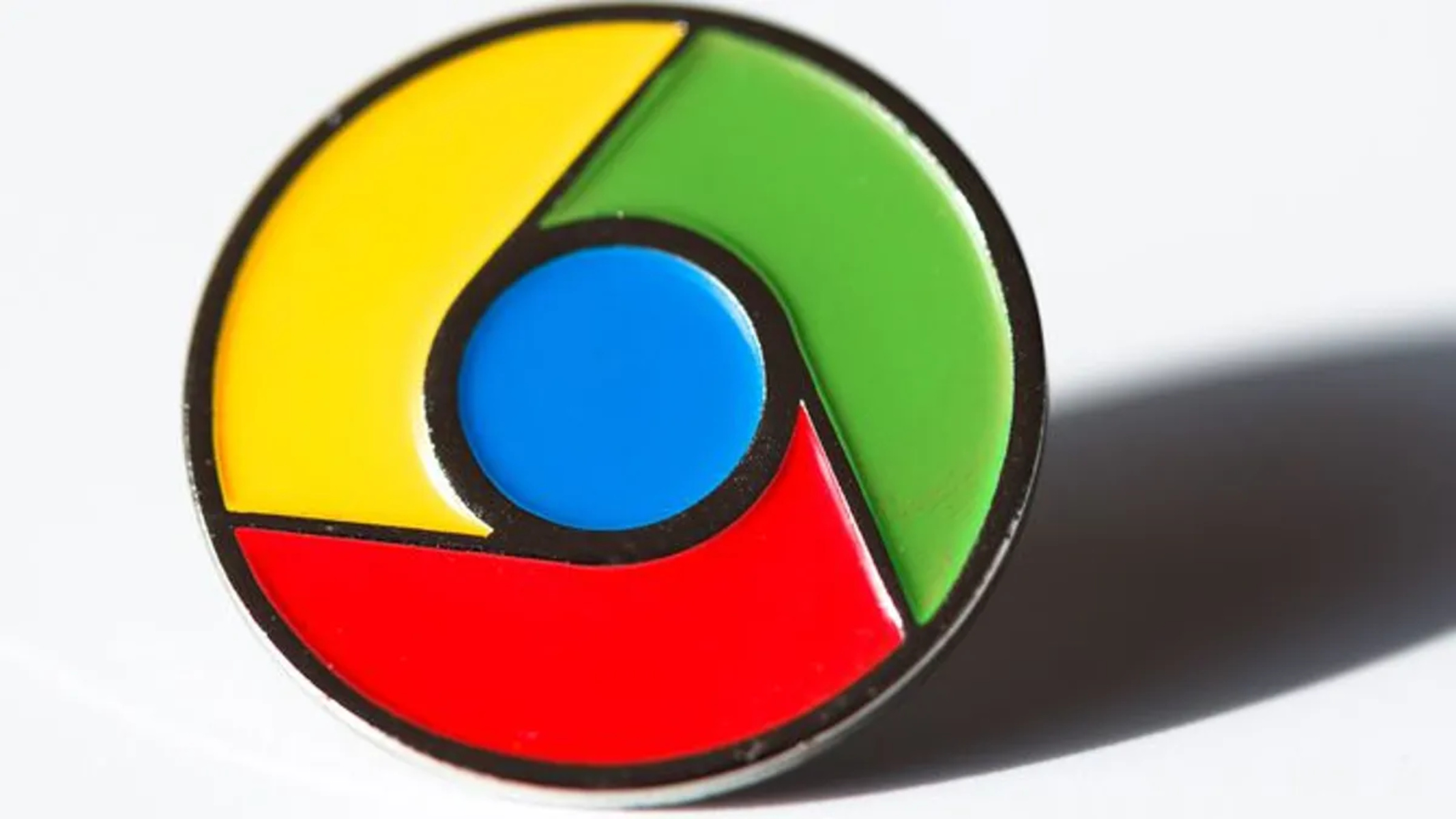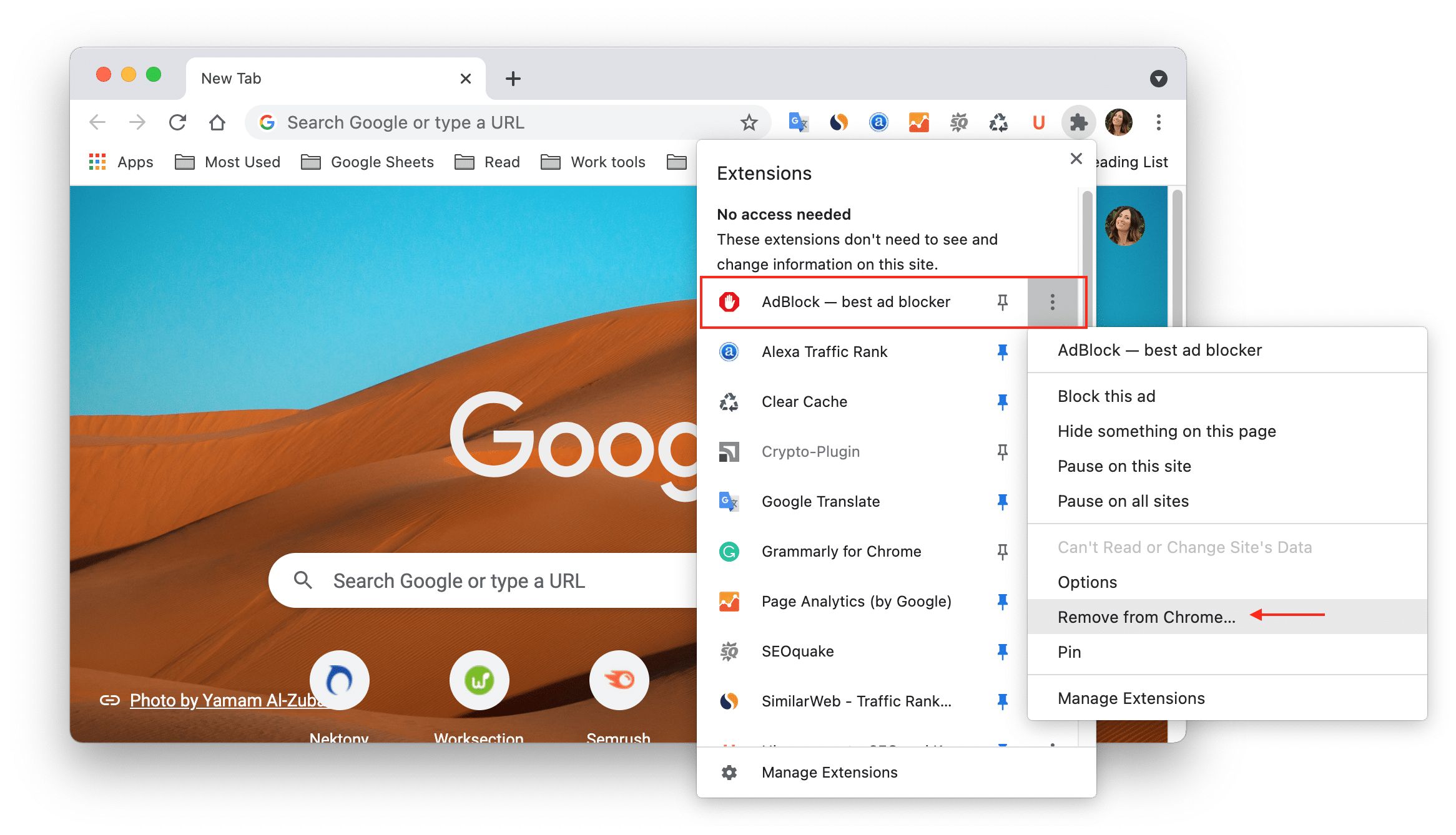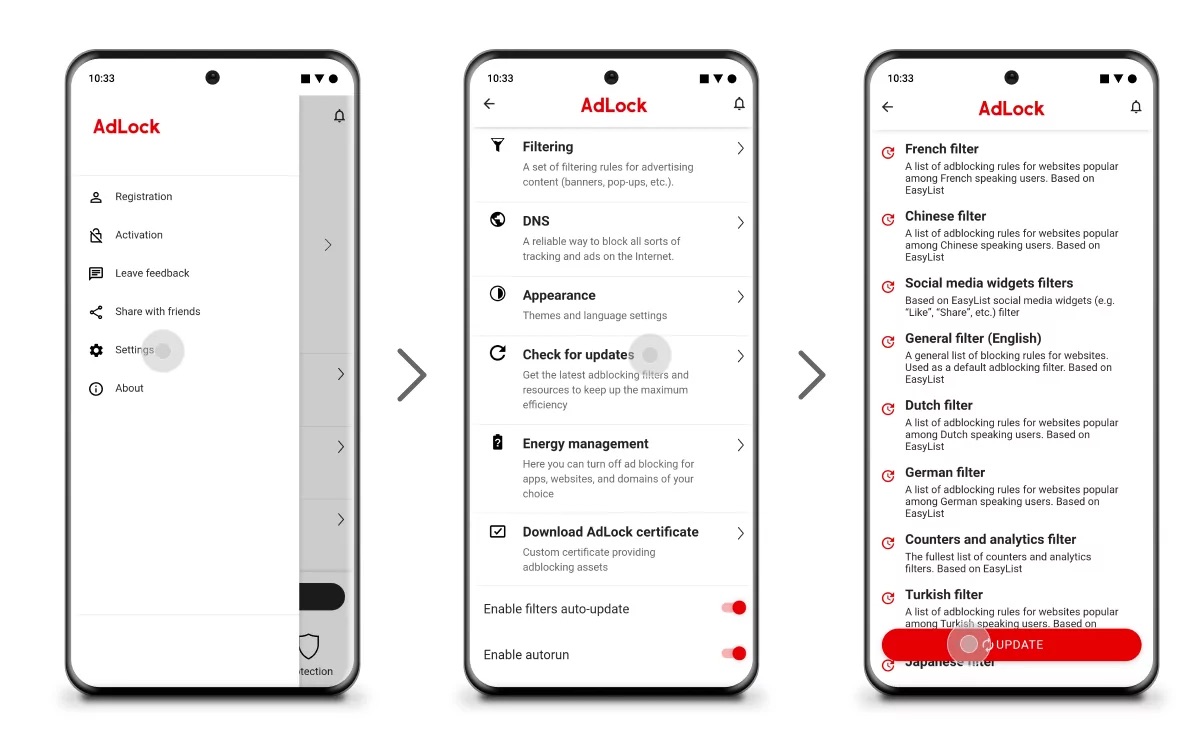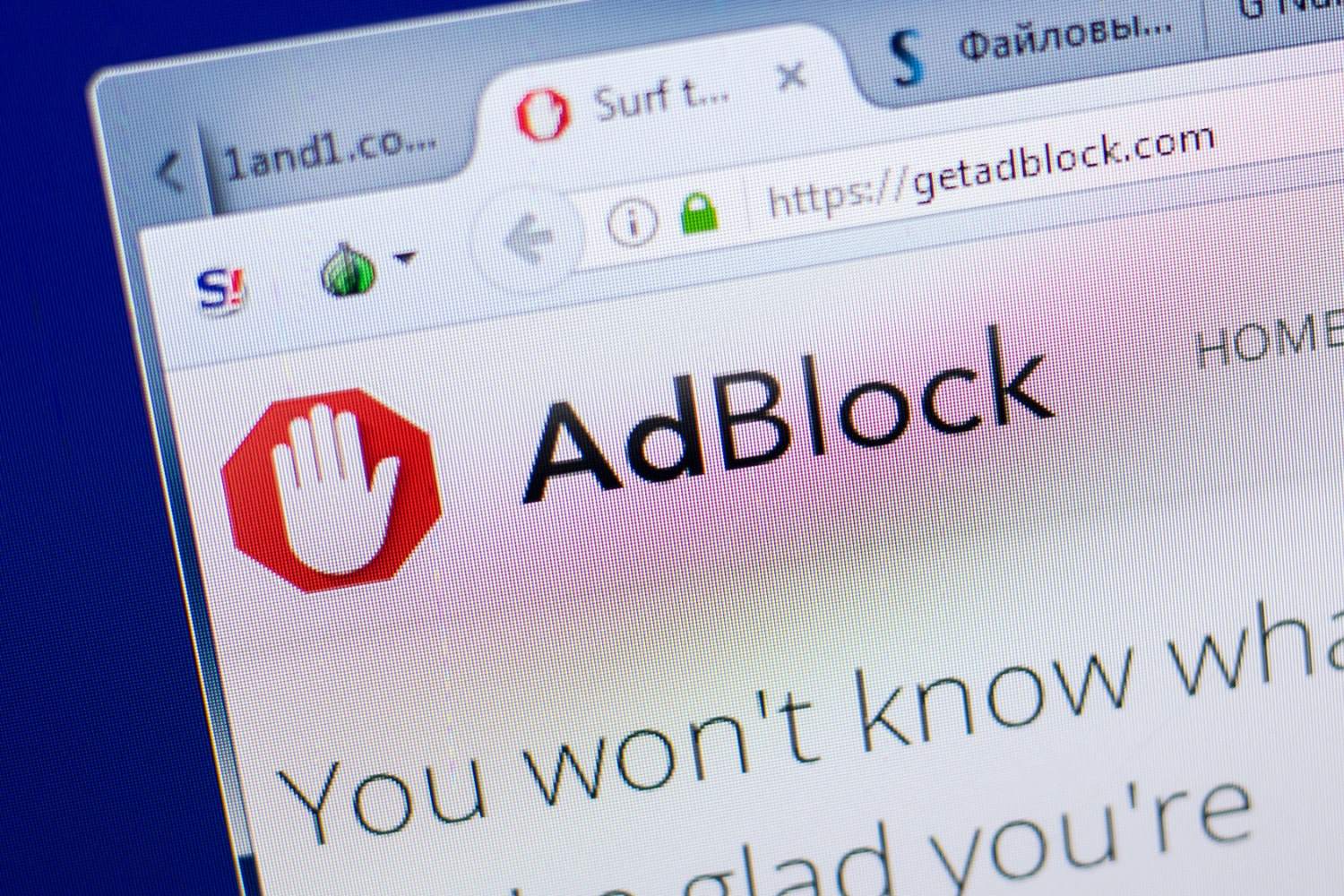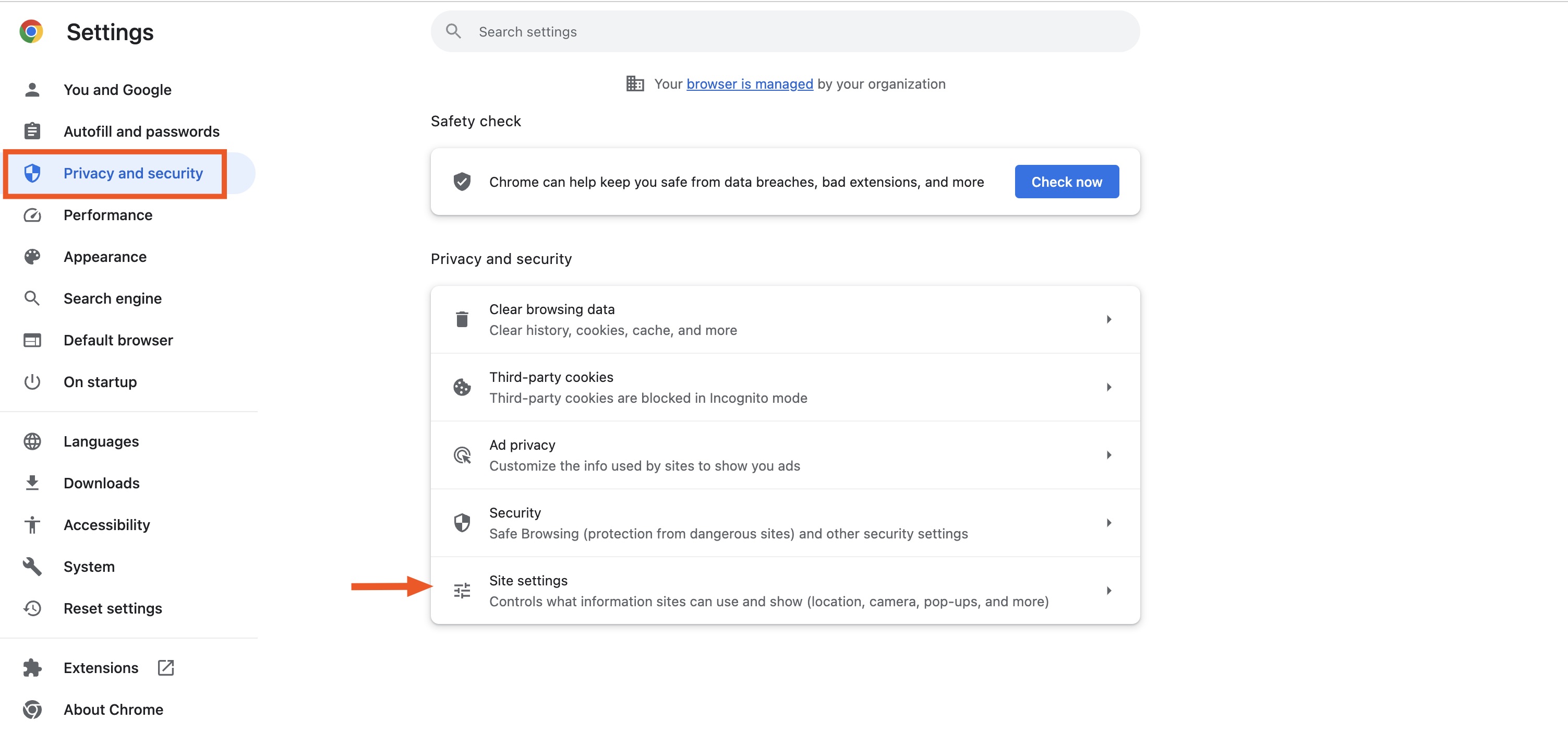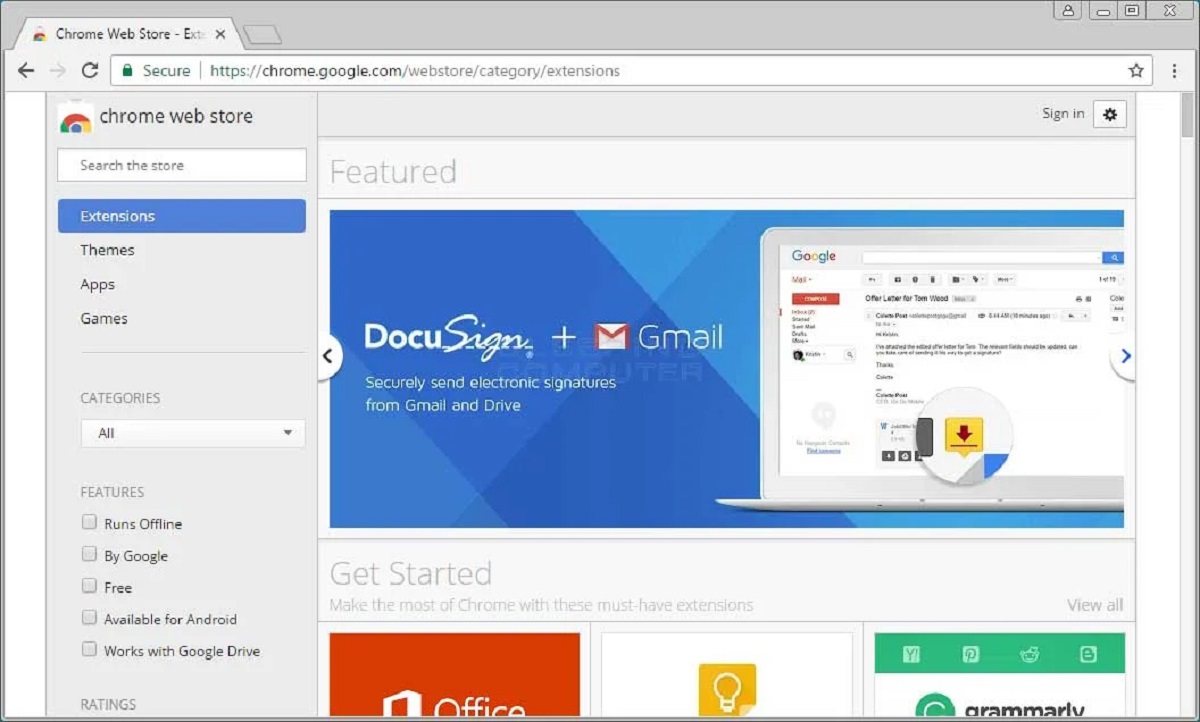Introduction
Google Chrome is one of the most popular web browsers, known for its speed, simplicity, and user-friendly interface. With a wide range of extensions available, users can customize their browsing experience to suit their preferences and needs. One such popular extension is Adblock, which allows users to block intrusive ads, pop-ups, and banners while surfing the web. However, many users may find it challenging to locate the Adblock icon within the Chrome browser, especially if they are new to using extensions.
In this article, we will explore the process of finding the Adblock icon on Google Chrome, as well as the benefits of using this extension. Whether you're tired of being bombarded with ads or simply want to streamline your browsing experience, Adblock can be a valuable tool for enhancing your online activities. Additionally, we will provide tips for using Adblock effectively to maximize its benefits and minimize any potential drawbacks. So, let's dive into the world of Adblock and discover how it can revolutionize your browsing experience on Google Chrome.
How to Find the Adblock Icon on Google Chrome
Finding the Adblock icon on Google Chrome is a straightforward process that begins with accessing the browser's extension menu. Here's a step-by-step guide to help you locate the Adblock icon and manage its settings:
-
Open Google Chrome: Launch the Google Chrome browser on your computer. The Adblock icon is typically displayed in the upper-right corner of the browser window, next to the address bar.
-
Access the Extension Menu: Click on the three vertical dots in the upper-right corner of the browser window to open the Chrome menu. From the dropdown menu, navigate to "More tools" and then select "Extensions."
-
Locate Adblock: In the Extensions menu, you will find a list of all installed extensions. Scroll through the list to find the Adblock extension. The Adblock icon should be visible next to its name.
-
Pin Adblock to the Toolbar: To ensure easy access to the Adblock icon, you can pin it to the Chrome toolbar. Simply click on the Adblock icon, and then select the option to "Pin" it. This action will place the Adblock icon in the toolbar for quick and convenient access.
-
Manage Adblock Settings: By clicking on the Adblock icon in the toolbar, you can access the extension's settings and customize its behavior. This includes options to whitelist specific websites, adjust filter lists, and enable or disable Adblock on individual web pages.
-
Explore Additional Features: Adblock offers various additional features and settings that can be accessed through its menu. These features may include the ability to block specific elements on a webpage, create custom filters, and view statistics related to blocked ads.
By following these steps, you can easily find the Adblock icon on Google Chrome and begin utilizing its ad-blocking capabilities to enhance your browsing experience. Once the Adblock icon is readily accessible in the toolbar, you can conveniently manage its settings and enjoy an ad-free online environment.
Remember, the Adblock icon serves as a gateway to a more streamlined and enjoyable browsing experience, allowing you to take control of the ads you encounter while exploring the vast expanse of the internet.
Why You Should Use Adblock on Google Chrome
In today's digital landscape, online advertisements have become ubiquitous, often inundating users with a barrage of intrusive and disruptive content. While ads serve as a primary source of revenue for many websites and platforms, they can significantly impede the browsing experience, leading to frustration and distraction for users. This is where Adblock comes into play as a valuable tool for enhancing the browsing experience on Google Chrome.
Enhancing User Experience
By utilizing Adblock on Google Chrome, users can reclaim control over their online experience. The extension effectively blocks various forms of advertisements, including pop-ups, banners, and video ads, thereby creating a more streamlined and distraction-free environment for browsing the web. This not only enhances user satisfaction but also contributes to improved productivity and focus while engaging with online content.
Mitigating Security Risks
In addition to the annoyance caused by intrusive ads, online advertisements can also pose security risks. Malicious ads, often referred to as malvertising, can potentially expose users to malware, phishing attempts, and other cyber threats. Adblock serves as a proactive defense mechanism, mitigating the risk of inadvertently interacting with harmful ads and safeguarding users from potential security breaches.
Bandwidth Conservation
Many online ads are not only intrusive but also consume significant bandwidth, leading to slower page loading times and increased data usage. By blocking these ads, Adblock helps conserve bandwidth, resulting in faster page loading, reduced data consumption, and a more efficient browsing experience. This is particularly beneficial for users with limited data plans or those seeking to optimize their internet usage.
Privacy Protection
Online advertisements often rely on tracking technologies to gather user data and behavior patterns for targeted advertising purposes. Adblock aids in preserving user privacy by blocking these tracking mechanisms, thereby reducing the exposure of personal information to third-party advertisers. This proactive approach to privacy protection aligns with the growing emphasis on data security and user confidentiality in the digital realm.
Customized Filtering
Adblock offers users the flexibility to customize their ad-blocking preferences, allowing them to whitelist specific websites or tailor filter lists to align with their preferences. This level of customization empowers users to curate their online environment according to their individual needs, ensuring a personalized and tailored browsing experience.
In essence, Adblock on Google Chrome empowers users to take charge of their online interactions, offering a range of benefits that contribute to a more secure, efficient, and enjoyable browsing experience. By mitigating the impact of intrusive ads, enhancing security, conserving bandwidth, protecting privacy, and providing customization options, Adblock emerges as a valuable asset for users seeking to optimize their online activities.
Tips for Using Adblock Effectively
Utilizing Adblock effectively involves more than just installing the extension; it requires a strategic approach to maximize its benefits and ensure a seamless browsing experience. Here are some valuable tips for harnessing the full potential of Adblock on Google Chrome:
1. Regularly Update Filter Lists
Adblock relies on filter lists to identify and block ads across various websites. It is essential to regularly update these filter lists to ensure optimal ad-blocking performance. By keeping the filter lists up to date, users can stay ahead of new ad formats and emerging advertising techniques, thereby enhancing the effectiveness of Adblock.
2. Customize Whitelisting Preferences
While Adblock excels at blocking intrusive ads, there may be instances where users want to support specific websites by allowing non-intrusive ads or disabling Adblock altogether for certain domains. Customizing whitelisting preferences enables users to strike a balance between ad-free browsing and supporting content creators, fostering a more nuanced approach to ad blocking.
3. Explore Advanced Settings
Adblock offers a range of advanced settings and customization options that can further refine the ad-blocking experience. Users can explore features such as element blocking, advanced filter options, and specific site settings to tailor Adblock according to their preferences. Delving into these advanced settings empowers users to fine-tune their ad-blocking strategy for a personalized browsing experience.
4. Stay Informed About Acceptable Ads
Adblock incorporates the concept of "Acceptable Ads," which are non-intrusive advertisements that comply with predefined criteria. Users have the option to enable or disable Acceptable Ads based on their preferences. Staying informed about the criteria for Acceptable Ads can help users make informed decisions regarding their ad-blocking settings, ensuring that the browsing experience aligns with their expectations.
5. Leverage Community Feedback
Adblock benefits from a vibrant user community that actively contributes to the extension's development and filter list maintenance. Users can leverage community feedback, participate in forums, and stay updated on Adblock-related discussions to gain insights into best practices, troubleshooting tips, and potential enhancements. Engaging with the Adblock community can provide valuable support and guidance for optimizing the extension's performance.
By implementing these tips, users can harness the full potential of Adblock on Google Chrome, creating a tailored and efficient ad-blocking strategy that aligns with their browsing preferences and supports a seamless online experience. With proactive management of filter lists, customized whitelisting, exploration of advanced settings, awareness of Acceptable Ads, and engagement with the user community, Adblock becomes a versatile tool for enhancing the browsing environment and reclaiming control over online advertisements.
Conclusion
In conclusion, the Adblock extension on Google Chrome offers a myriad of benefits that extend far beyond simply blocking ads. By empowering users to take control of their online experience, Adblock enhances user satisfaction, mitigates security risks, conserves bandwidth, protects privacy, and provides customizable ad-blocking solutions. The process of finding the Adblock icon within the Chrome browser is a pivotal step towards leveraging these benefits effectively.
Once users have located the Adblock icon and familiarized themselves with its settings, they can embark on a journey towards a more streamlined and enjoyable browsing experience. With the ability to manage filter lists, customize whitelisting preferences, explore advanced settings, and stay informed about Acceptable Ads, users can tailor Adblock to align with their individual browsing habits and preferences.
Furthermore, the proactive approach to ad blocking offered by Adblock contributes to a safer and more efficient online environment. By thwarting intrusive ads and potential security threats, conserving bandwidth, and safeguarding user privacy, Adblock emerges as a valuable ally in the digital realm.
As users navigate the vast landscape of the internet, Adblock serves as a reliable companion, offering a shield against the deluge of online advertisements while fostering a more focused and secure browsing experience. The ability to harness the full potential of Adblock through strategic management and customization empowers users to curate their online environment according to their preferences, ensuring a harmonious balance between ad-free browsing and support for content creators.
In essence, the journey to locate the Adblock icon on Google Chrome marks the beginning of a transformative experience, where users can reclaim control over their online interactions and cultivate a browsing environment that aligns with their individual needs. By embracing the capabilities of Adblock and implementing effective ad-blocking strategies, users can embark on a seamless and personalized browsing journey, free from the disruptions and security risks posed by intrusive advertisements.
Ultimately, the Adblock icon on Google Chrome represents more than just a tool for ad blocking; it symbolizes the gateway to a more empowered and enriching online experience, where users can navigate the digital landscape with confidence and control.