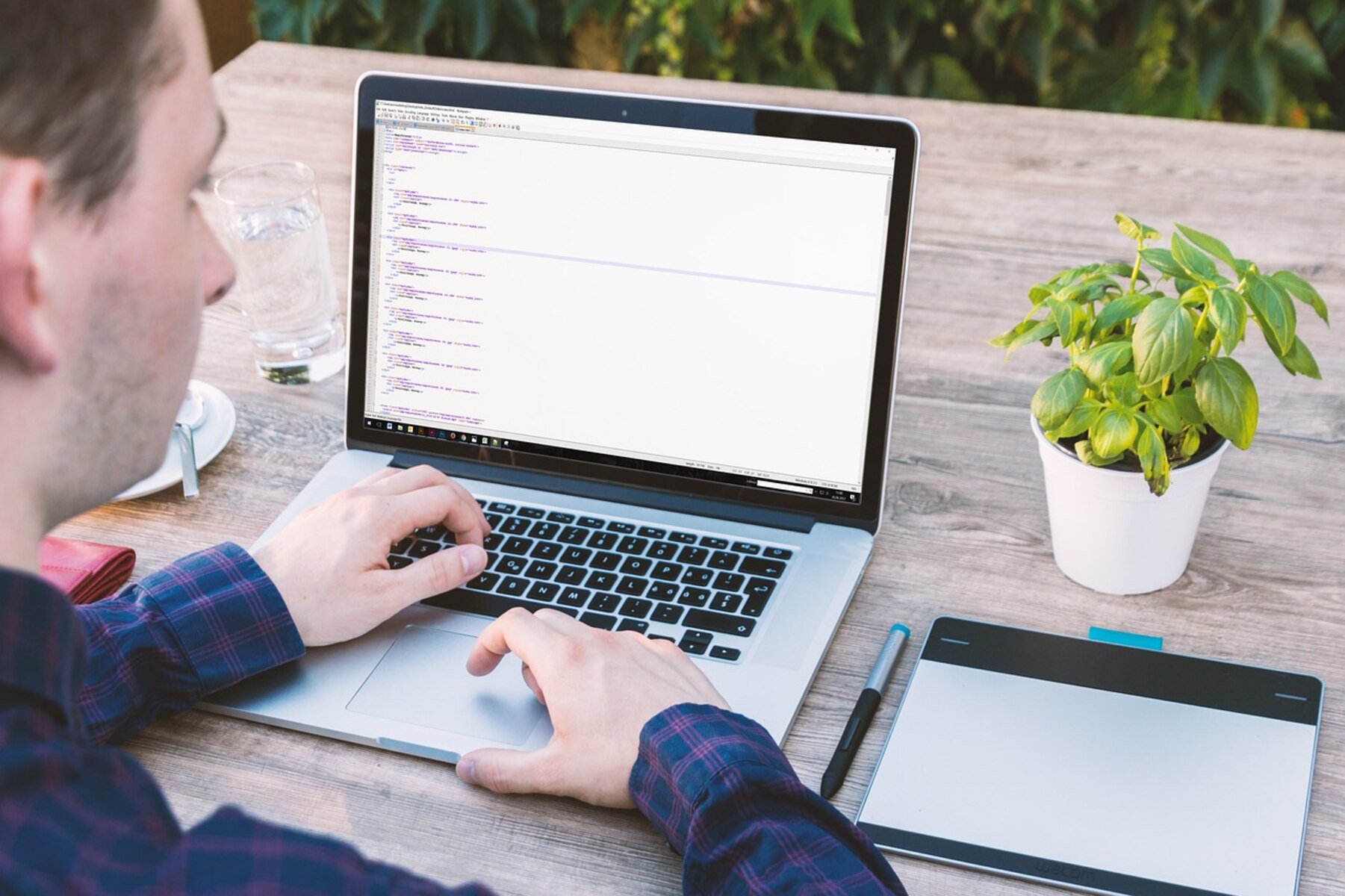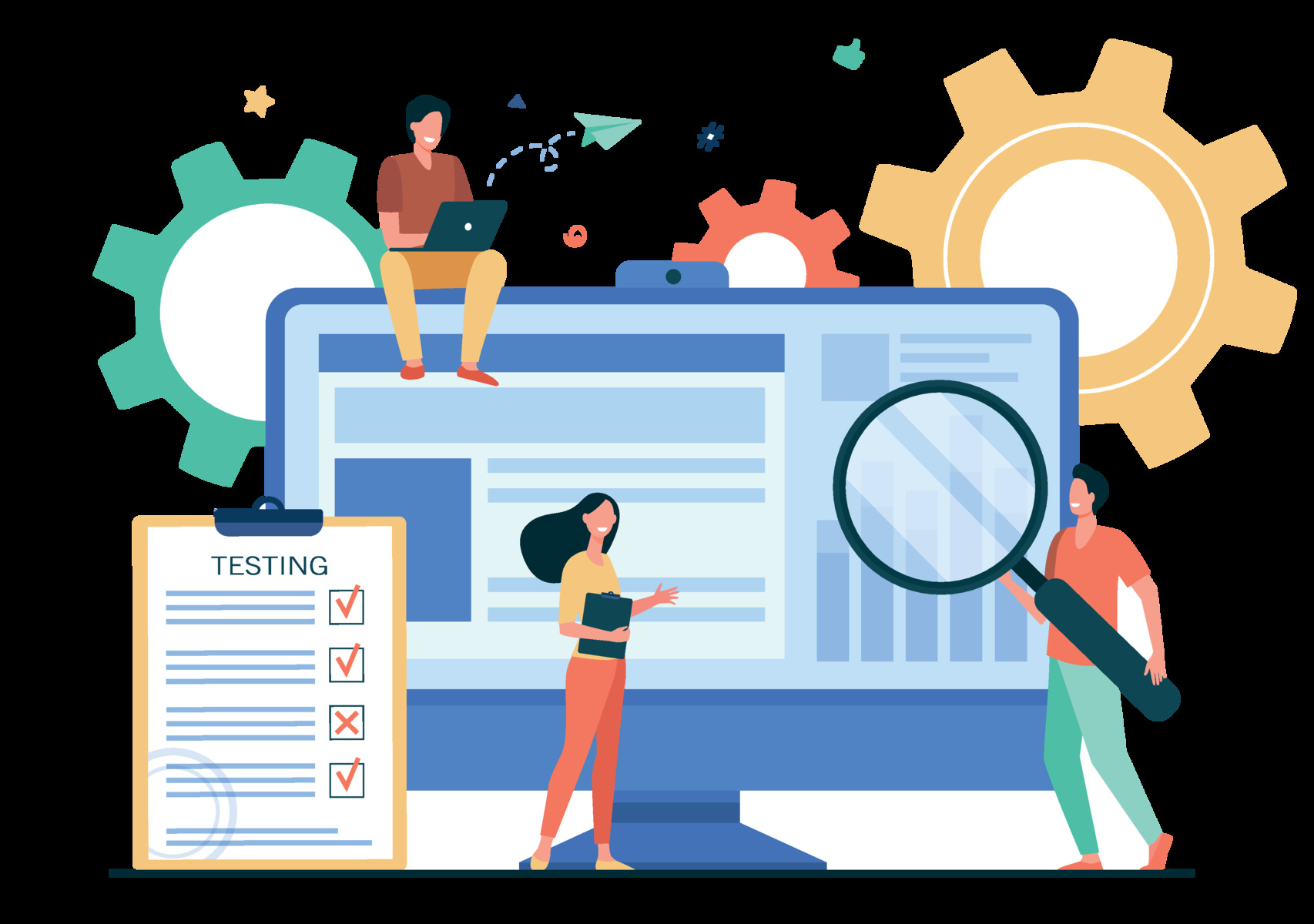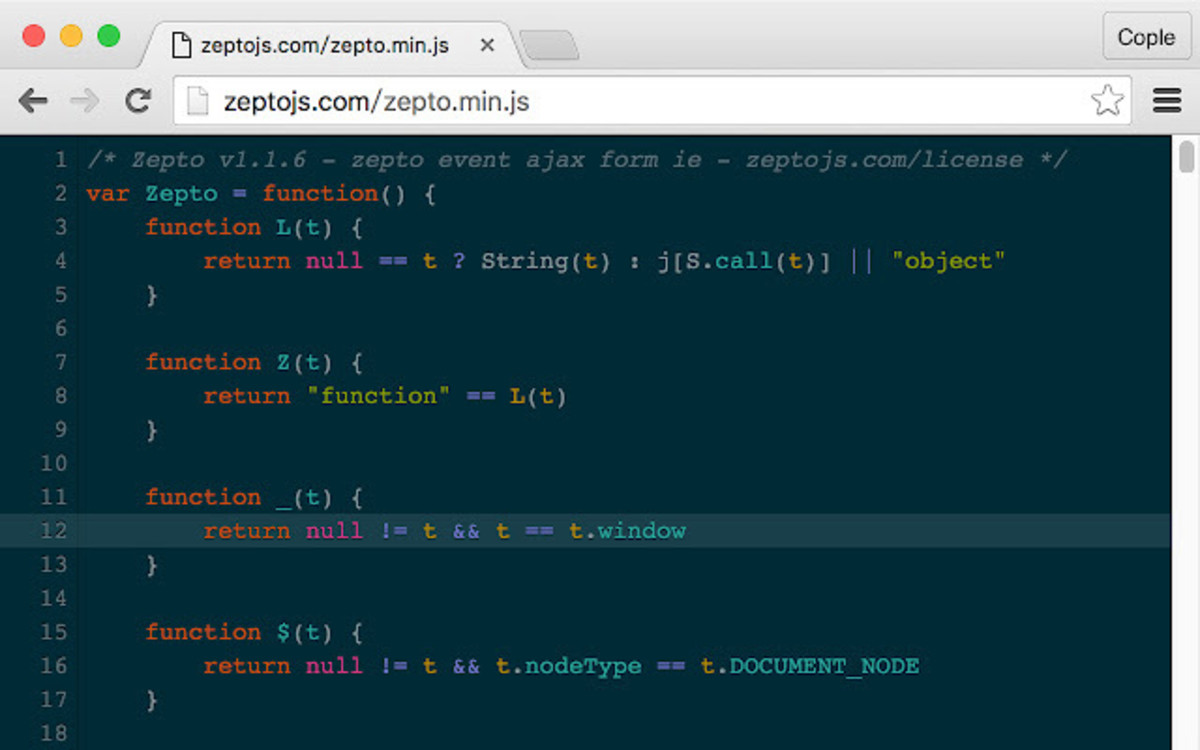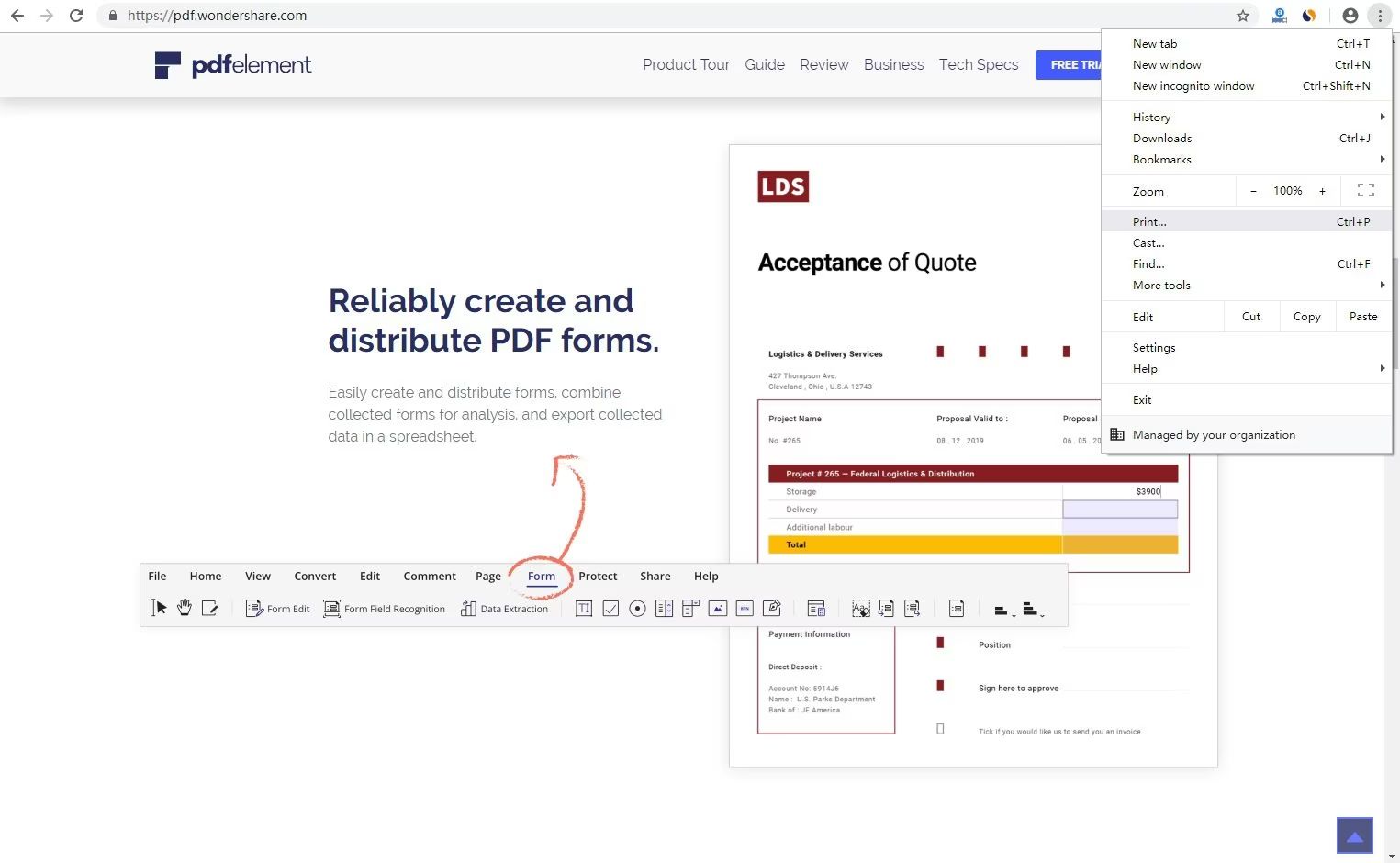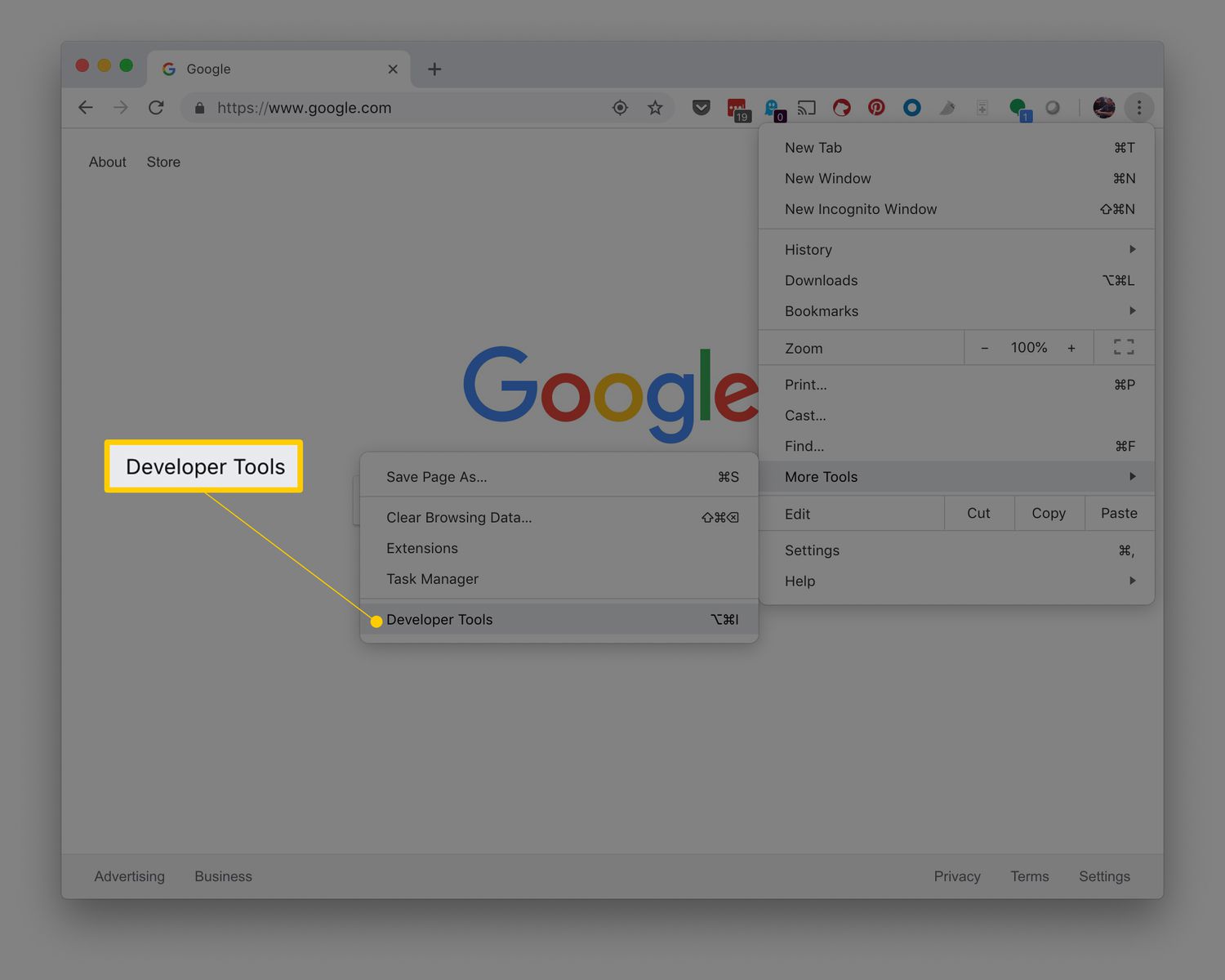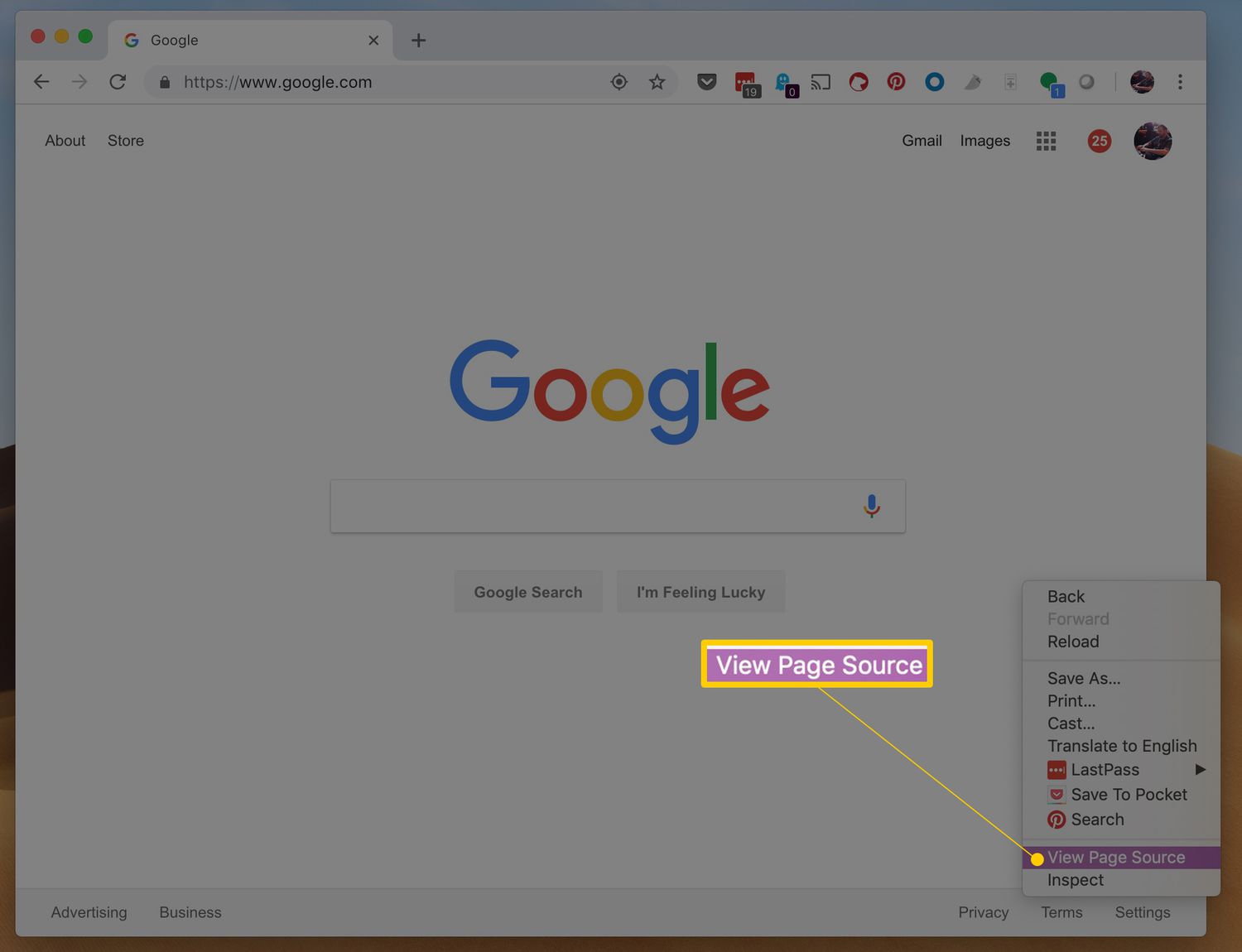Introduction
When it comes to web browsing, Google Chrome stands out as one of the most popular and versatile browsers available. Its user-friendly interface and extensive range of features make it a top choice for many internet users. One such feature that sets Chrome apart is its ability to view HTML files directly within the browser. This functionality can be incredibly useful for web developers, designers, and anyone else who needs to inspect or troubleshoot HTML code.
In this article, we will explore three simple methods for viewing HTML files in Chrome. Whether you're a seasoned developer or a curious individual looking to explore the inner workings of a webpage, these methods will allow you to easily access and analyze the HTML code of any file. From opening HTML files directly to utilizing Chrome's developer tools, we'll cover everything you need to know to make the most of this feature.
So, if you've ever wondered how to view an HTML file in Chrome or wanted to gain a deeper understanding of web development, you're in the right place. By the end of this article, you'll have the knowledge and tools to seamlessly navigate HTML files within Chrome, empowering you to explore the building blocks of the web with confidence and ease. Let's dive in and discover the various methods for accessing and interacting with HTML files in Google Chrome.
Method 1: Using the File Open Option
One of the most straightforward methods for viewing an HTML file in Google Chrome is by utilizing the browser's "File Open" option. This approach allows you to directly open an HTML file from your local system, providing a quick and convenient way to access and inspect its contents.
To begin, open Google Chrome on your computer. Next, navigate to the top menu and click on "File." From the dropdown menu, select "Open File." Alternatively, you can use the keyboard shortcut by pressing "Ctrl + O" on Windows or "Command + O" on Mac.
Upon selecting the "Open File" option, a file dialog box will appear, allowing you to browse your computer's directories and select the HTML file you wish to view. Once you've located the file, simply click "Open" to load it into the Chrome browser window.
As the HTML file opens in Chrome, you'll be able to see its contents displayed as a rendered webpage. This view provides a visual representation of the HTML code, showcasing how it appears when interpreted by a web browser. From here, you can interact with the webpage, inspect its elements, and analyze the underlying HTML structure.
Using the "File Open" option in Chrome offers a seamless way to directly access and explore HTML files without the need for additional software or complex procedures. Whether you're a web developer testing a local file or a curious individual wanting to delve into the code of a webpage, this method provides a user-friendly approach to viewing HTML content within the Chrome browser.
By leveraging the "File Open" option, you can gain valuable insights into the structure and design of HTML files, empowering you to understand and manipulate web content with ease. This method serves as a fundamental tool for anyone looking to engage with HTML files directly within the familiar environment of Google Chrome.
Method 2: Drag and Drop the HTML File
Another convenient method for viewing an HTML file in Google Chrome involves the simple yet effective action of dragging and dropping the file directly into the browser window. This intuitive approach eliminates the need for navigating through menus or dialog boxes, offering a seamless way to access and interact with HTML content.
To utilize this method, begin by locating the HTML file you wish to view on your computer's file system. Once you've identified the file, open a new Google Chrome window or tab on your desktop.
With both the HTML file and the Chrome browser window visible on your screen, simply click and hold the HTML file, then drag it over to the Chrome window. As you hover the file over the browser window, you'll notice the window's contents shift to indicate that the file can be dropped into the browser.
Release the file within the Chrome window, and the browser will automatically load and display the HTML file as a rendered webpage. This instantaneous action provides a visual representation of the HTML code, allowing you to explore and interact with the webpage's elements and layout.
By leveraging the drag-and-drop functionality, you can seamlessly view HTML files in Chrome without the need for complex navigation or additional software. This method offers a user-friendly and efficient way to access and analyze HTML content, making it an ideal choice for individuals seeking a straightforward approach to exploring the inner workings of webpages.
Whether you're a web developer testing local files or a curious individual interested in understanding the structure of HTML code, the drag-and-drop method in Chrome provides a hassle-free means of engaging with HTML files. Its intuitive nature and immediate results make it a valuable tool for anyone looking to gain insights into the composition and presentation of HTML content.
Incorporating the drag-and-drop method into your workflow empowers you to seamlessly interact with HTML files within the familiar environment of Google Chrome. This approach simplifies the process of accessing and examining HTML content, enabling you to gain a deeper understanding of web development and design with ease.
Method 3: Using the Chrome Developer Tools
When it comes to in-depth analysis and manipulation of HTML files, the Chrome Developer Tools stand out as a powerful and versatile resource. This method offers a comprehensive approach to viewing and interacting with HTML content, providing a range of features and functionalities that enable users to delve into the intricacies of web development.
To begin using the Chrome Developer Tools to view an HTML file, open Google Chrome on your computer and navigate to the webpage or HTML file you wish to inspect. Once you've accessed the desired content, access the Developer Tools by right-clicking anywhere on the webpage and selecting "Inspect" from the context menu. Alternatively, you can use the keyboard shortcut by pressing "Ctrl + Shift + I" on Windows or "Command + Option + I" on Mac.
Upon opening the Developer Tools, you'll be presented with a panel that offers a wealth of information and tools for analyzing the webpage's structure and content. Within the Developer Tools interface, navigate to the "Elements" tab, which provides a detailed view of the HTML code underlying the webpage. Here, you can explore the document object model (DOM) of the webpage, inspect individual HTML elements, and gain insights into the layout and styling of the content.
The Developer Tools also enable you to modify the HTML and CSS properties in real-time, allowing you to experiment with changes and observe their immediate effects on the webpage's appearance. This interactive capability provides a valuable means of testing and refining the presentation of HTML content, empowering you to fine-tune the visual aspects of a webpage with precision.
In addition to inspecting and modifying HTML elements, the Developer Tools offer a range of features for analyzing network activity, debugging JavaScript, and optimizing webpage performance. By leveraging these advanced capabilities, you can gain a comprehensive understanding of the technical aspects of web development, making the Chrome Developer Tools an indispensable resource for developers, designers, and anyone seeking to explore the intricacies of HTML files.
By utilizing the Chrome Developer Tools, you can gain valuable insights into the structure, layout, and behavior of HTML content, empowering you to analyze and manipulate webpages with precision and confidence. This method serves as a versatile and comprehensive approach to viewing and interacting with HTML files, offering a rich set of tools and functionalities within the familiar environment of Google Chrome.
Conclusion
In conclusion, the ability to view HTML files directly within Google Chrome opens up a world of possibilities for web developers, designers, and enthusiasts alike. Through the methods outlined in this article, users can seamlessly access and interact with HTML content, gaining valuable insights into the structure, layout, and behavior of webpages.
By utilizing the "File Open" option, individuals can effortlessly load local HTML files into the Chrome browser, providing a quick and convenient means of exploring the underlying code. This method serves as a fundamental tool for anyone seeking to engage with HTML content directly within the familiar environment of Google Chrome.
The drag-and-drop functionality offers a user-friendly and intuitive approach to viewing HTML files, eliminating the need for complex navigation and additional software. This method empowers users to seamlessly access and analyze HTML content, making it an ideal choice for individuals seeking a straightforward means of exploring the inner workings of webpages.
Furthermore, the Chrome Developer Tools stand out as a powerful resource for in-depth analysis and manipulation of HTML files. By leveraging this comprehensive set of tools and functionalities, users can delve into the intricacies of web development, gaining a deeper understanding of the technical aspects of HTML content.
Whether it's inspecting individual HTML elements, modifying CSS properties in real-time, or analyzing network activity and debugging JavaScript, the Developer Tools provide a rich set of features that enable users to fine-tune the presentation and behavior of webpages with precision and confidence.
In essence, the ability to view HTML files in Google Chrome not only facilitates the inspection and troubleshooting of web content but also empowers individuals to gain a deeper understanding of web development and design. By seamlessly navigating HTML files within the browser, users can explore the building blocks of the web with confidence and ease, ultimately enhancing their proficiency in web development and design.
Incorporating these methods into one's workflow not only simplifies the process of accessing and examining HTML content but also fosters a deeper appreciation for the intricacies of web development. Whether you're a seasoned developer, a curious individual, or someone looking to enhance their web literacy, the ability to view HTML files in Google Chrome serves as a gateway to a deeper understanding of the web and its underlying technologies.