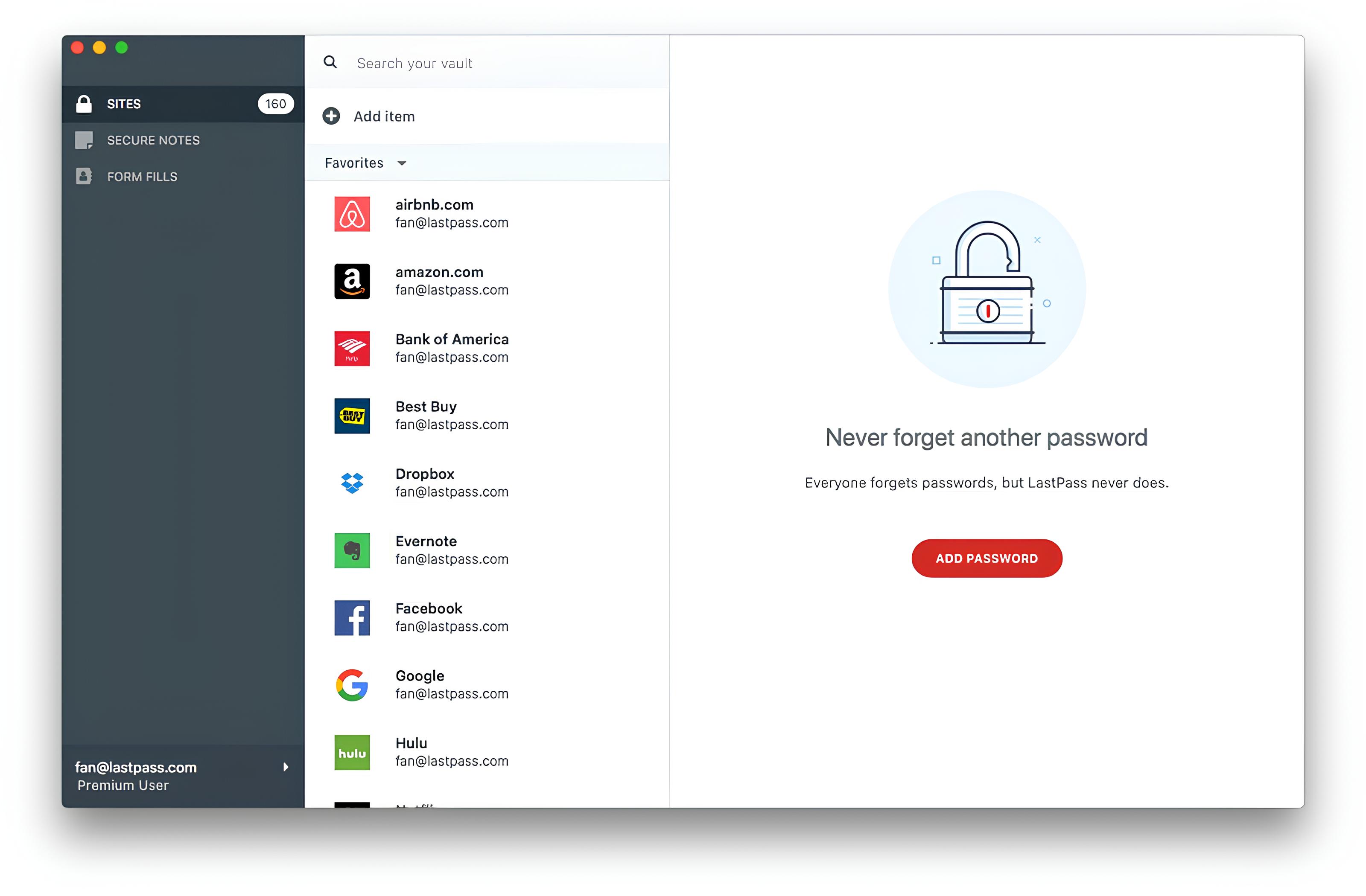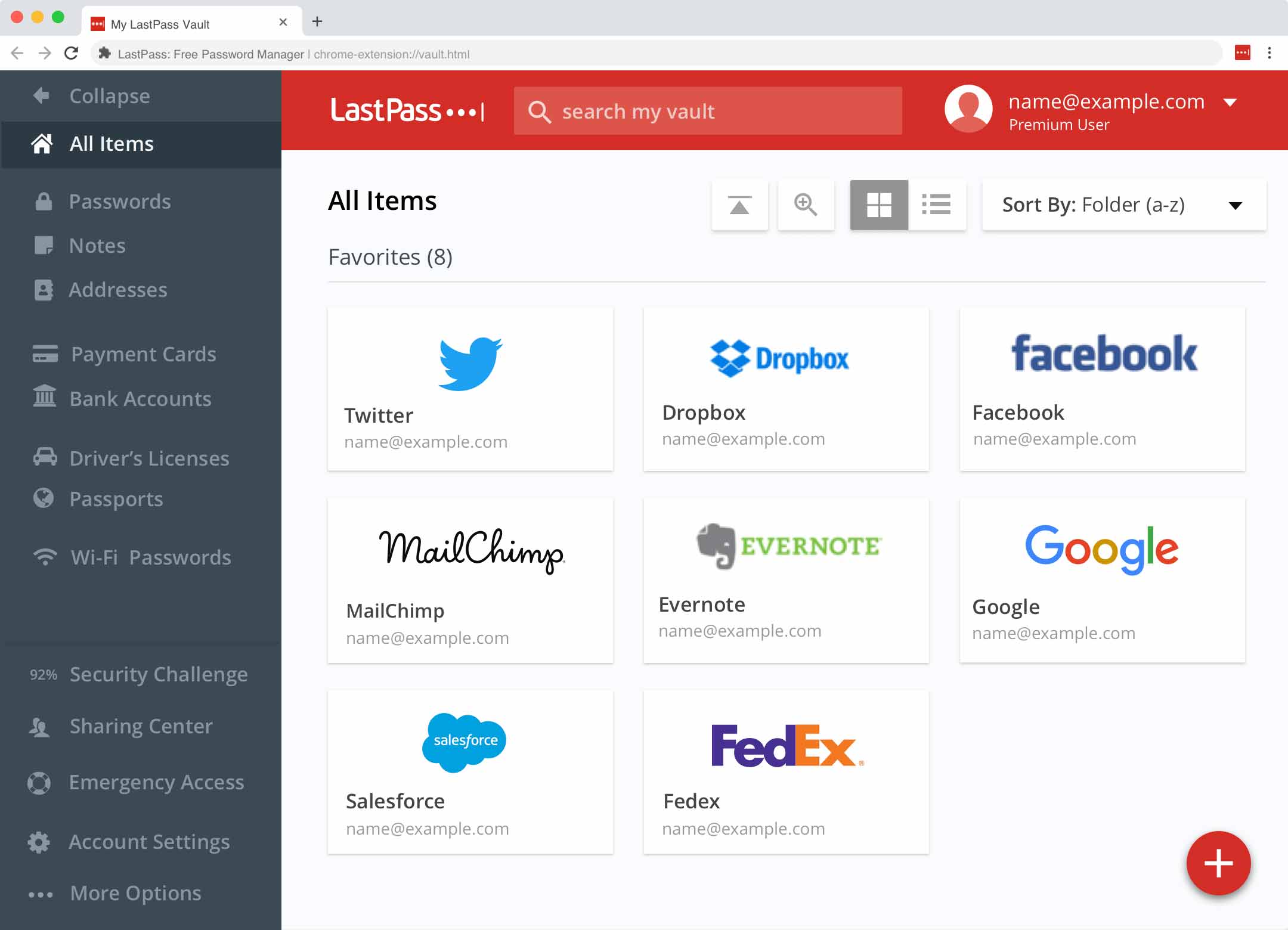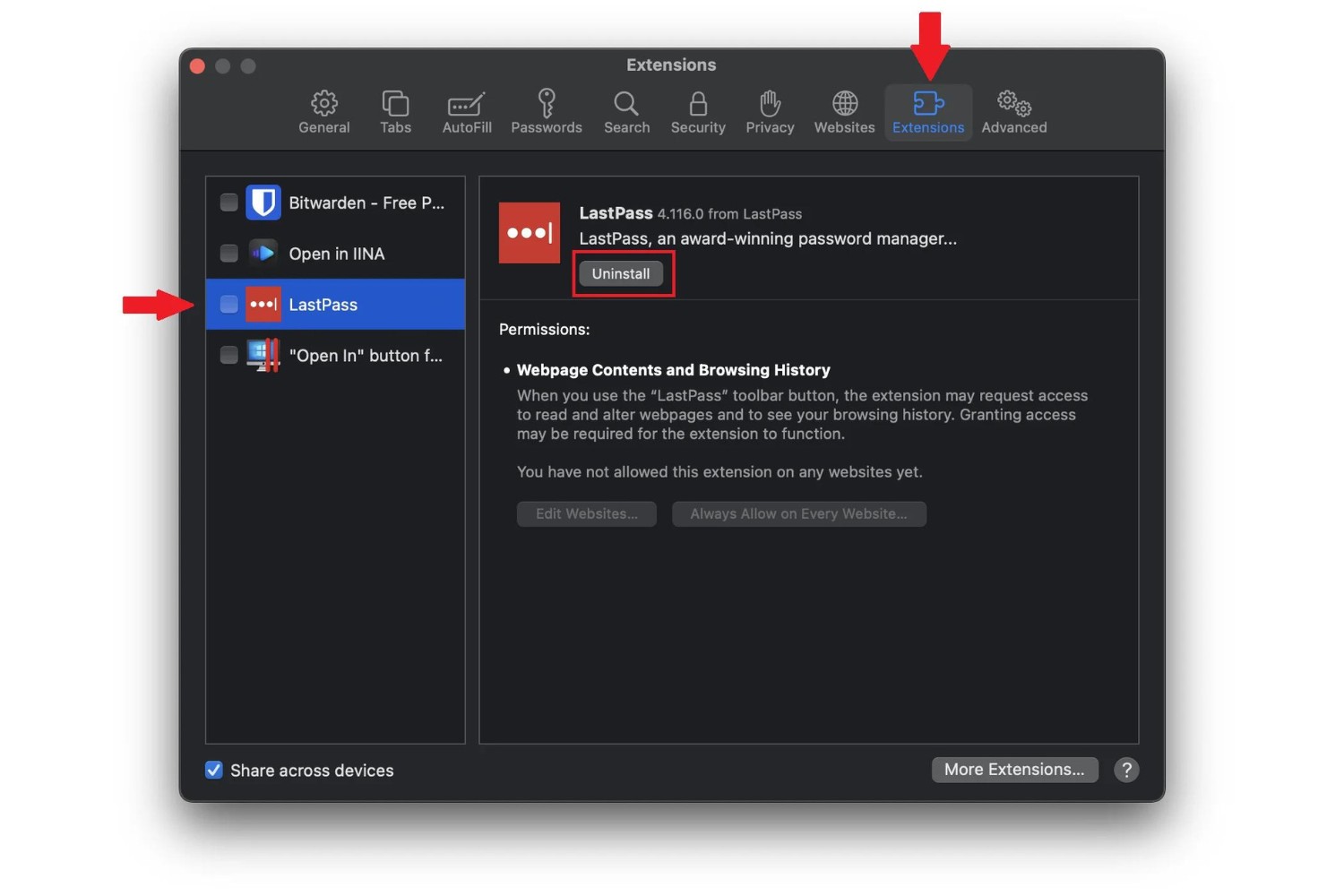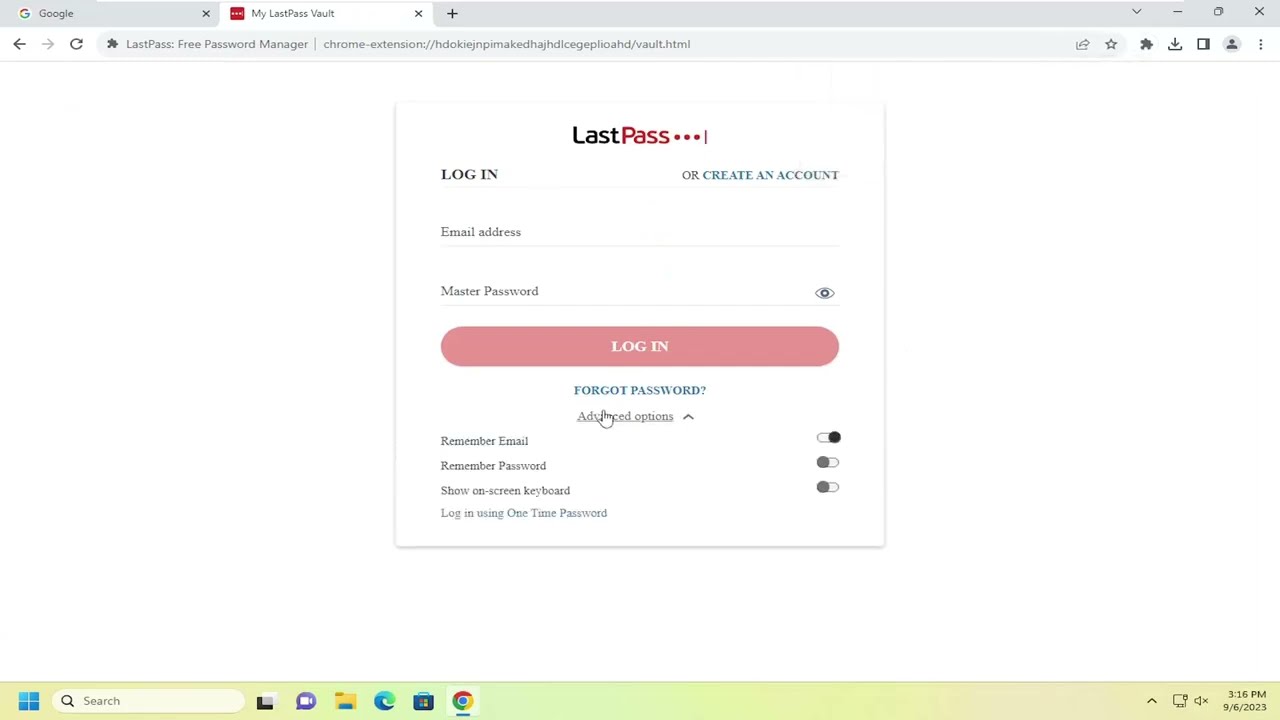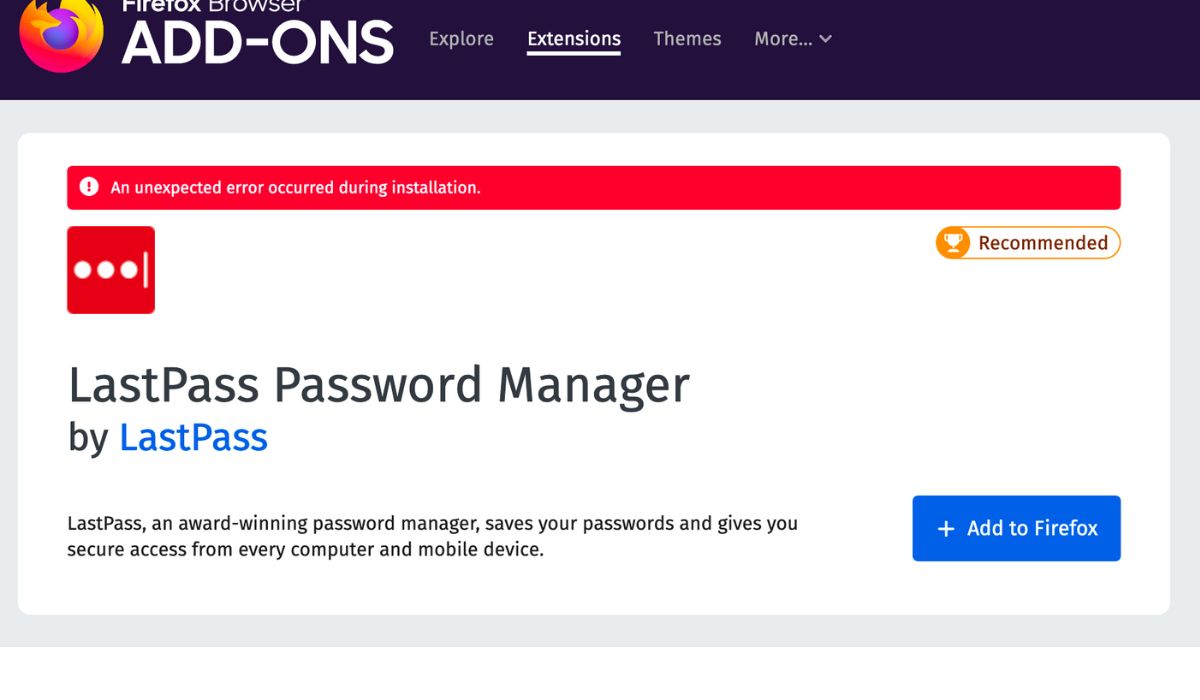Introduction
Welcome to the world of LastPass in Safari! If you're someone who values security and convenience in your online activities, LastPass is a game-changer. This powerful password manager and secure digital vault are designed to simplify your digital life while keeping your sensitive information safe from prying eyes.
LastPass seamlessly integrates with Safari, one of the most popular web browsers, allowing you to enjoy its robust features without any hassle. Whether you're a casual internet user, a business professional, or a tech-savvy individual, LastPass in Safari offers a plethora of benefits that can enhance your online experience.
In this comprehensive guide, we'll walk you through the process of installing LastPass in Safari, creating a LastPass account, adding and managing passwords, utilizing LastPass for form filling, generating secure passwords, accessing your LastPass vault, and enabling two-factor authentication for an added layer of security.
By the end of this journey, you'll be equipped with the knowledge and skills to leverage LastPass in Safari to its full potential, ensuring that your online accounts and sensitive information are safeguarded against unauthorized access. So, let's dive into the world of LastPass and discover how it can revolutionize the way you manage your digital identity and security in Safari!
Installing LastPass in Safari
Installing LastPass in Safari is a straightforward process that empowers you to take control of your online security and streamline your digital activities. Whether you're using a Mac or an iOS device, integrating LastPass with Safari is a seamless experience that brings a host of benefits to your digital life.
To begin, open Safari and navigate to the App Store. In the search bar, type "LastPass" and select the LastPass Password Manager app from the search results. Once you've located the app, simply tap the "Get" button to initiate the download and installation process. If prompted, enter your Apple ID password to authorize the installation.
After the installation is complete, locate the LastPass app on your device and open it. You'll be guided through the initial setup process, which includes creating a LastPass account or logging in if you already have one. This step is crucial as it serves as the gateway to accessing LastPass's robust features within Safari.
Once you've successfully set up your LastPass account and logged in, you'll need to enable the LastPass extension in Safari. To do this, open Safari and navigate to the "Safari Extensions" section in the App Store. Search for "LastPass" and select the LastPass extension from the results. Click on the "Get" button to install the extension, and follow any on-screen prompts to complete the process.
With the LastPass extension successfully installed, you'll notice the LastPass icon appearing in Safari's toolbar. This indicates that LastPass is now seamlessly integrated with Safari, ready to assist you in managing your passwords, generating secure credentials, and enhancing your overall browsing experience.
By following these simple steps, you've now successfully installed LastPass in Safari, unlocking a world of convenience and security at your fingertips. With LastPass by your side, you can navigate the digital landscape with confidence, knowing that your sensitive information is safeguarded and easily accessible whenever you need it.
In the next sections, we'll delve deeper into the functionalities and capabilities of LastPass, empowering you to harness its full potential within Safari. From creating a LastPass account to utilizing its advanced features, we'll guide you through every step of the way, ensuring that you make the most out of this powerful tool. Let's embark on this journey together and explore the myriad possibilities that LastPass brings to your Safari browsing experience.
Creating a LastPass Account
Creating a LastPass account is the first step towards harnessing the full potential of this robust password manager and digital vault within Safari. By establishing a LastPass account, you gain access to a secure platform that simplifies password management, enhances online security, and facilitates seamless access to your digital credentials across various devices.
To begin the account creation process, open the LastPass app or extension in Safari and select the option to create a new account. You'll be prompted to provide essential details such as your email address and a strong master password. The master password serves as the key to your LastPass vault, so it's crucial to choose a password that is both secure and memorable. LastPass provides guidelines for creating a strong master password, emphasizing the importance of using a combination of uppercase and lowercase letters, numbers, and special characters to bolster its strength.
Once you've entered your email address and master password, LastPass will guide you through the account setup process, which may include additional security measures such as multifactor authentication for an added layer of protection. It's advisable to enable multifactor authentication, as it significantly enhances the security of your LastPass account by requiring an additional verification step beyond the master password.
After completing the account setup, LastPass may prompt you to verify your email address to ensure the validity of the provided information. This verification step adds an extra layer of security and helps safeguard your account against unauthorized access.
Upon successful verification, your LastPass account is ready for use, and you can begin populating your digital vault with passwords, secure notes, payment card information, and other sensitive data. The digital vault serves as a secure repository for your digital credentials, allowing you to access and manage them with ease while ensuring their protection against unauthorized access.
By creating a LastPass account, you've taken a significant step towards fortifying your online security and simplifying the management of your digital identity. With your LastPass account in place, you're now poised to explore the myriad features and functionalities that LastPass offers, empowering you to navigate the digital landscape with confidence and peace of mind.
In the subsequent sections, we'll delve into the various capabilities of LastPass, guiding you through the process of adding and managing passwords, utilizing LastPass for form filling, generating secure credentials, and accessing your LastPass vault. Together, we'll unravel the full potential of LastPass within Safari, equipping you with the knowledge and skills to leverage its robust features to the fullest.
Adding and Managing Passwords
Adding and managing passwords with LastPass in Safari is a seamless and efficient process that empowers you to take control of your digital credentials while ensuring their security and accessibility. Whether you're dealing with a myriad of online accounts or striving to enhance the strength and uniqueness of your passwords, LastPass offers a comprehensive set of tools to simplify the management of your digital identity.
To add a new password to LastPass, begin by navigating to the website or online service for which you want to store the login credentials. Upon entering your username and password, LastPass recognizes the new login and prompts you to save it to your vault. By clicking "Save Site" or a similar prompt, LastPass securely stores the login details, associating them with the respective website or service for future access.
Once saved, your passwords are encrypted and stored within your LastPass vault, safeguarded by robust security measures to prevent unauthorized access. The vault serves as a centralized repository for all your digital credentials, allowing you to access and manage them with ease from any device, including Safari on your Mac or iOS device.
Managing passwords with LastPass is equally straightforward. Through the LastPass interface in Safari, you can view and organize your stored passwords, edit login details, and categorize them into custom folders for better organization. This functionality is particularly useful for individuals with numerous online accounts, as it streamlines the process of locating and managing specific credentials.
Furthermore, LastPass offers a password generator feature that enables you to create strong, unique passwords for new accounts or to replace existing weak passwords. By specifying the desired length and complexity of the password, LastPass generates a secure credential that adheres to best practices for password strength, significantly bolstering the security of your online accounts.
In addition to managing website passwords, LastPass allows you to store and secure a wide range of sensitive information, including credit card details, personal identification numbers, and secure notes. This versatility makes LastPass a comprehensive solution for safeguarding all aspects of your digital identity, ensuring that sensitive data remains protected and easily accessible when needed.
By leveraging LastPass for adding and managing passwords, you're not only simplifying the management of your digital credentials but also fortifying the security of your online accounts. With LastPass seamlessly integrated into Safari, you can navigate the digital landscape with confidence, knowing that your passwords and sensitive information are safeguarded by a robust and user-friendly platform.
In the subsequent sections, we'll explore additional features of LastPass, including its capabilities for form filling, secure password generation, and multifactor authentication, empowering you to harness the full potential of LastPass within Safari for a secure and streamlined browsing experience.
Using LastPass for Form Filling
Utilizing LastPass for form filling in Safari streamlines the process of entering personal and sensitive information across various websites and online services. Whether you're completing online shopping transactions, signing up for new accounts, or filling out digital forms, LastPass offers a convenient and secure solution for populating form fields with accuracy and efficiency.
When encountering a web form that requires personal details such as name, address, email, and other pertinent information, LastPass intelligently recognizes the form fields and offers to fill them with the relevant data stored in your LastPass vault. This eliminates the need to manually input the information, saving time and reducing the likelihood of errors during data entry.
To leverage LastPass for form filling in Safari, simply navigate to the web form where you need to input your details. As you focus on each form field, LastPass presents a prompt to autofill the corresponding information. By selecting the appropriate entry from your LastPass vault, the form fields are populated instantly, allowing you to proceed with the submission or completion of the form effortlessly.
Moreover, LastPass allows you to store multiple identities within your vault, enabling you to manage and autofill distinct sets of personal information. This feature is particularly beneficial for individuals who maintain separate profiles for personal, work-related, or other purposes, as it ensures that the correct information is populated based on the context of the form being filled.
In addition to standard form filling, LastPass excels in securely managing and autofilling payment and shipping details during online transactions. By storing credit card information and shipping addresses within your LastPass vault, you can seamlessly complete checkout processes without the need to manually input sensitive financial and personal data, enhancing both convenience and security.
By harnessing LastPass for form filling in Safari, you're not only streamlining your online interactions but also safeguarding your personal information from potential security risks associated with manual data entry. With LastPass seamlessly integrated into Safari, you can navigate the digital landscape with confidence, knowing that your form filling activities are optimized for efficiency and security.
In the subsequent sections, we'll delve into additional functionalities of LastPass, including its capabilities for generating secure passwords, accessing the LastPass vault, and enabling two-factor authentication, empowering you to harness the full potential of LastPass within Safari for a secure and streamlined browsing experience.
Generating Secure Passwords
Generating secure passwords is a fundamental aspect of maintaining robust online security, and LastPass offers a powerful solution for creating and managing strong credentials within Safari. With the prevalence of cyber threats and data breaches, the importance of using unique and complex passwords cannot be overstated. LastPass addresses this critical need by providing a built-in password generator that empowers users to generate strong, randomized passwords for their online accounts.
When creating a new account or updating an existing password, LastPass's password generator feature becomes invaluable. By specifying the desired length and complexity of the password, users can tailor the generated passwords to meet the stringent security requirements of modern online platforms. The generated passwords adhere to best practices for password strength, incorporating a mix of uppercase and lowercase letters, numbers, and special characters to enhance their resilience against unauthorized access.
Furthermore, LastPass ensures that the generated passwords are unique to each account, mitigating the risks associated with password reuse across multiple platforms. This proactive approach significantly reduces the likelihood of unauthorized access to other accounts in the event of a data breach or security compromise.
By seamlessly integrating the password generator into Safari, LastPass simplifies the process of creating and managing secure credentials, alleviating the burden of devising and remembering complex passwords for numerous online accounts. This not only enhances the overall security posture of users but also contributes to a more streamlined and secure digital experience.
In addition to generating new passwords, LastPass facilitates the identification and updating of weak or compromised passwords that may be stored within the user's vault. By analyzing the strength and security status of stored passwords, LastPass empowers users to proactively strengthen their online security by replacing weak or compromised credentials with robust, randomly generated passwords.
By leveraging LastPass for generating secure passwords within Safari, users can fortify their online security posture, mitigate the risks associated with password-related vulnerabilities, and navigate the digital landscape with confidence. The seamless integration of LastPass's password generator empowers users to uphold best practices for password security, ensuring that their digital identities remain safeguarded against unauthorized access and potential security threats.
In the subsequent sections, we'll explore additional features of LastPass, including its capabilities for accessing the LastPass vault and enabling two-factor authentication, further enhancing the security and convenience of using LastPass within Safari.
Accessing LastPass Vault
Accessing your LastPass vault in Safari is a seamless and secure process that empowers you to manage and retrieve your digital credentials with ease. The LastPass vault serves as a centralized repository for your passwords, secure notes, payment card information, and other sensitive data, offering a secure and convenient solution for organizing and accessing your digital identity.
To access your LastPass vault in Safari, simply click on the LastPass icon located in the browser's toolbar. This action opens the LastPass menu, where you can select the "Open My Vault" option to gain direct access to your stored credentials. Upon selecting this option, LastPass prompts you to authenticate using your master password or any enabled multifactor authentication methods, ensuring that only authorized users can access the vault.
Once authenticated, you're presented with a comprehensive view of your LastPass vault, organized into categories such as "Passwords," "Secure Notes," "Payment Cards," and more. Navigating through these categories allows you to locate and manage specific types of stored information, providing a user-friendly interface for accessing and updating your digital credentials.
The LastPass vault interface in Safari offers intuitive search functionality, enabling you to quickly locate specific entries within your vault by entering relevant keywords or phrases. This feature is particularly useful for individuals with extensive collections of stored passwords and secure notes, as it streamlines the process of retrieving specific information when needed.
Furthermore, LastPass allows users to organize their vault entries into custom folders, facilitating better categorization and management of stored credentials. By creating custom folders based on personal preferences or organizational needs, users can maintain a structured and easily navigable vault, enhancing the overall efficiency of accessing and managing their digital identity.
In addition to accessing the LastPass vault through the browser extension, users can also utilize the LastPass mobile app to access their vault on the go. The LastPass app offers seamless synchronization with the Safari browser, ensuring that any updates or additions made to the vault are reflected across all devices, providing a consistent and unified experience for managing digital credentials.
By leveraging the LastPass vault in Safari, users can confidently store, organize, and access their digital credentials, ensuring that sensitive information remains secure and easily accessible whenever needed. The seamless integration of the LastPass vault within Safari empowers users to take control of their digital identity, streamlining the management of passwords and sensitive data with a user-friendly and secure platform.
In the subsequent sections, we'll explore additional features of LastPass, including its capabilities for enabling two-factor authentication, further enhancing the security and accessibility of using LastPass within Safari.
Enabling Two-Factor Authentication
Enabling two-factor authentication (2FA) adds an extra layer of security to your LastPass account, significantly enhancing its resilience against unauthorized access. With 2FA enabled, accessing your LastPass account requires not only your master password but also a secondary form of verification, typically in the form of a unique code or prompt. This additional step ensures that even if your master password is compromised, unauthorized access to your account is thwarted by the requirement of a secondary authentication factor.
To enable two-factor authentication for your LastPass account in Safari, begin by accessing your LastPass vault and navigating to the account settings or security options. Within the security settings, locate the section dedicated to two-factor authentication and select the option to enable this feature. LastPass offers various 2FA methods, including authenticator apps, SMS-based codes, and hardware tokens, allowing users to choose the method that best aligns with their preferences and security needs.
One of the most popular 2FA methods is the use of authenticator apps, such as Google Authenticator or Authy. By selecting this method, LastPass guides you through the setup process, which involves scanning a QR code provided by LastPass using the chosen authenticator app. Once scanned, the authenticator app generates time-based, one-time codes that serve as the secondary authentication factor when accessing your LastPass account.
Alternatively, users can opt for SMS-based 2FA, where a unique code is sent to their registered mobile number for verification during login attempts. While SMS-based 2FA offers an additional layer of security, it's important to consider potential limitations, such as reliance on cellular network connectivity and the susceptibility of SMS messages to interception.
For those seeking a physical 2FA solution, LastPass supports the use of hardware tokens, such as YubiKeys, which provide a highly secure and convenient method for secondary authentication. By integrating a hardware token with your LastPass account, you can further fortify the security of your digital credentials, ensuring that access to your account is tightly controlled and protected.
Once two-factor authentication is enabled, accessing your LastPass account via Safari prompts you to provide the secondary authentication factor in addition to your master password. This seamless yet robust verification process ensures that your LastPass account remains safeguarded against unauthorized access, even in the event of a compromised master password.
By enabling two-factor authentication for your LastPass account in Safari, you're bolstering the security of your digital identity and sensitive information, mitigating the risks associated with unauthorized access and potential security breaches. The seamless integration of 2FA within LastPass empowers users to navigate the digital landscape with confidence, knowing that their account is fortified by an additional layer of protection.
In the subsequent sections, we'll continue to explore the myriad features and functionalities of LastPass, guiding you through the process of maximizing the security and convenience of using LastPass within Safari.
Conclusion
In conclusion, integrating LastPass into Safari opens the door to a world of enhanced security, convenience, and efficiency in managing your digital identity. By following the steps outlined in this guide, you've gained the knowledge and skills to harness the full potential of LastPass within Safari, empowering you to navigate the digital landscape with confidence and peace of mind.
With LastPass seamlessly integrated into Safari, you can streamline the management of your passwords, secure notes, payment card information, and other sensitive data, ensuring that they remain protected against unauthorized access. The robust features of LastPass, including its password generator, form filling capabilities, and multifactor authentication, equip you with the tools to fortify your online security posture and simplify your digital interactions.
Furthermore, LastPass's seamless synchronization across devices ensures that your digital vault remains accessible and up-to-date, regardless of the platform or device you're using. This unified experience enhances the convenience of managing your digital credentials, allowing you to seamlessly transition between your Mac and iOS devices without compromising security or accessibility.
By enabling two-factor authentication, you've added an extra layer of protection to your LastPass account, mitigating the risks associated with unauthorized access and potential security breaches. This proactive approach to security underscores your commitment to safeguarding your digital identity and sensitive information, ensuring that your LastPass account remains resilient against evolving cyber threats.
As you continue to explore the functionalities of LastPass within Safari, I encourage you to leverage its capabilities to their fullest, embracing the seamless integration of LastPass into your digital routine. Whether you're managing passwords, filling out online forms, or accessing your digital vault, LastPass empowers you to navigate the digital landscape with confidence, knowing that your digital identity is safeguarded by a robust and user-friendly platform.
In essence, LastPass in Safari transcends the traditional boundaries of password management, offering a comprehensive solution that harmonizes security, convenience, and accessibility. By embracing LastPass, you're not only fortifying your online security but also simplifying the management of your digital identity, empowering you to embrace the digital world with confidence and peace of mind.