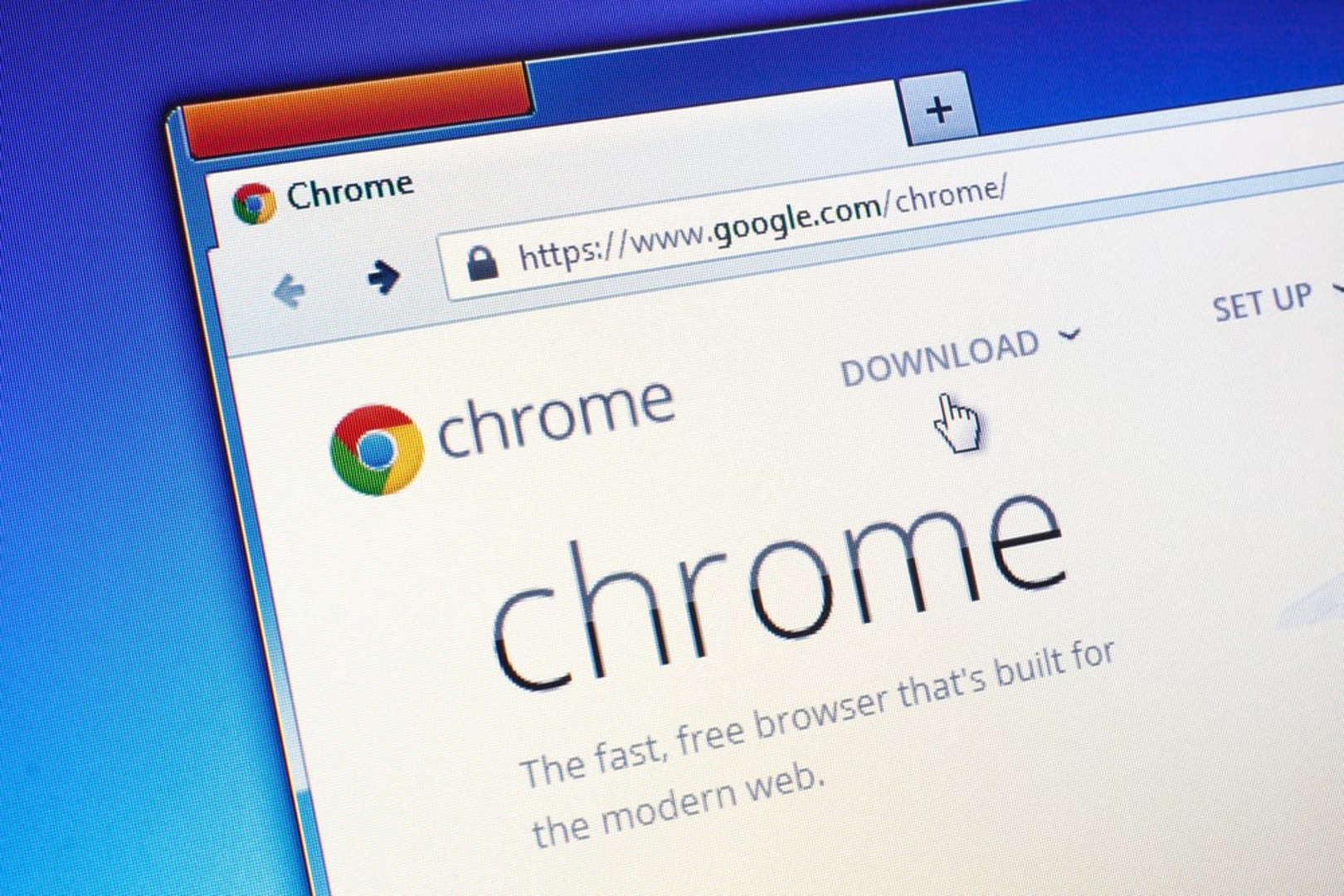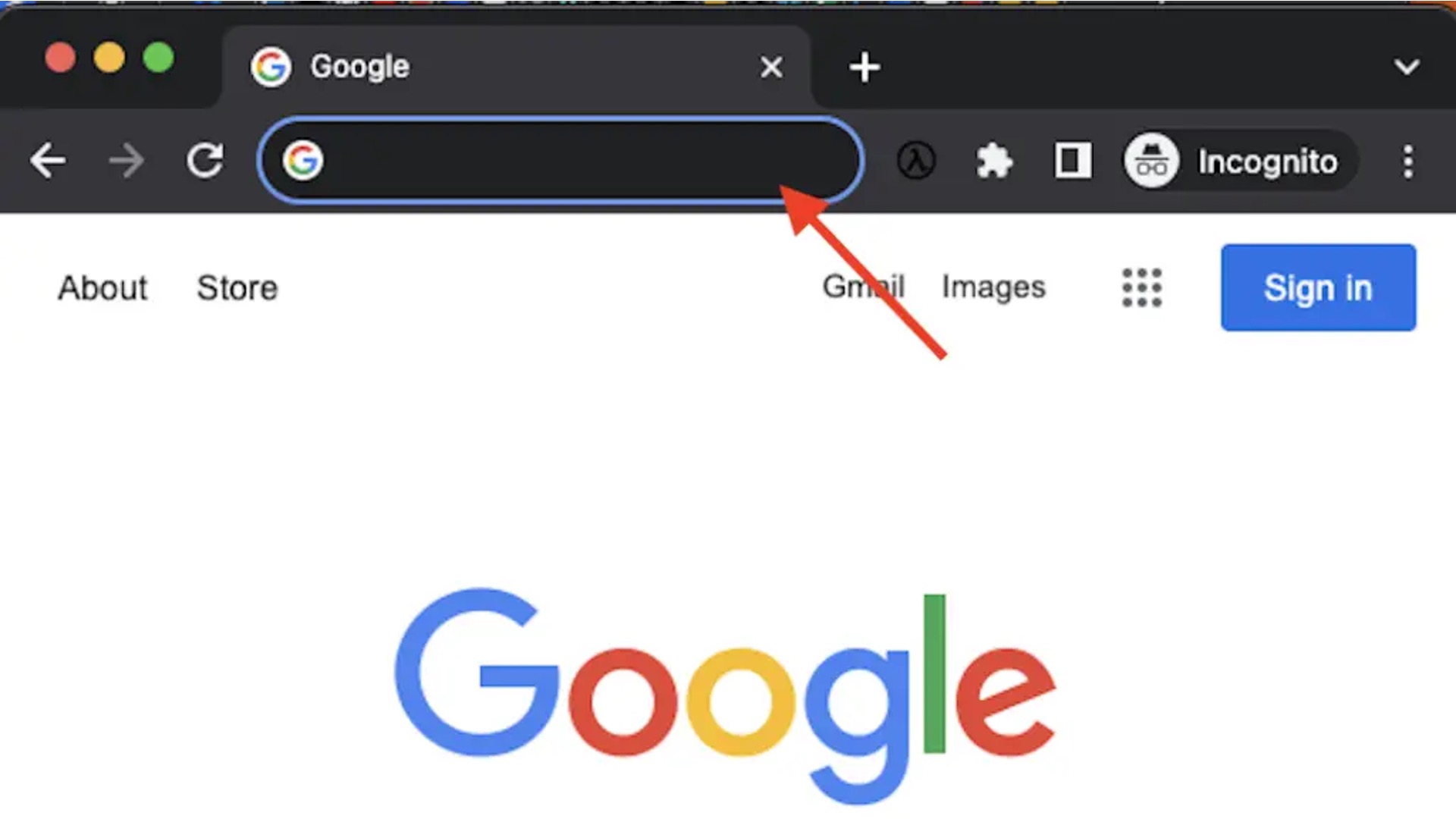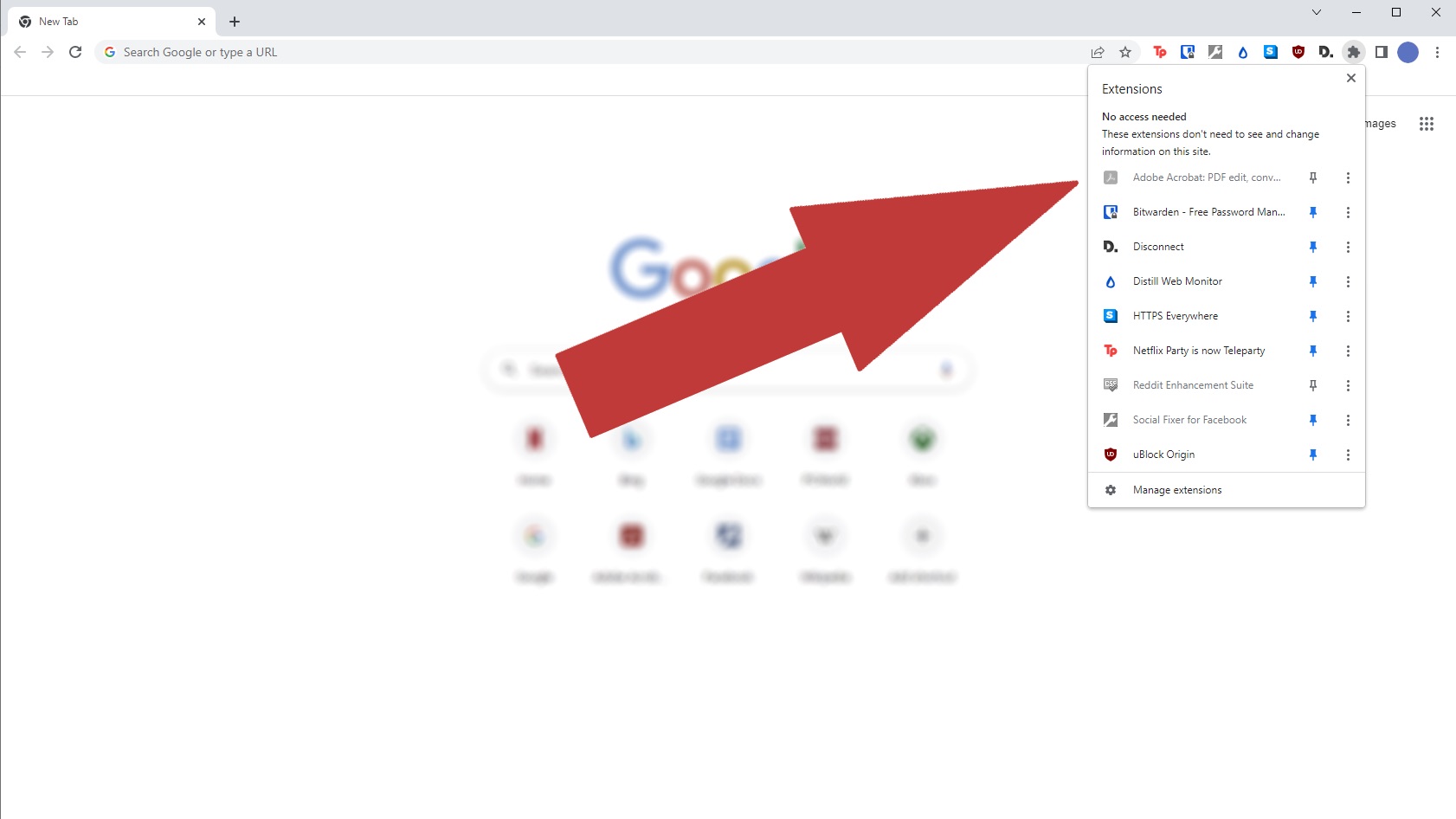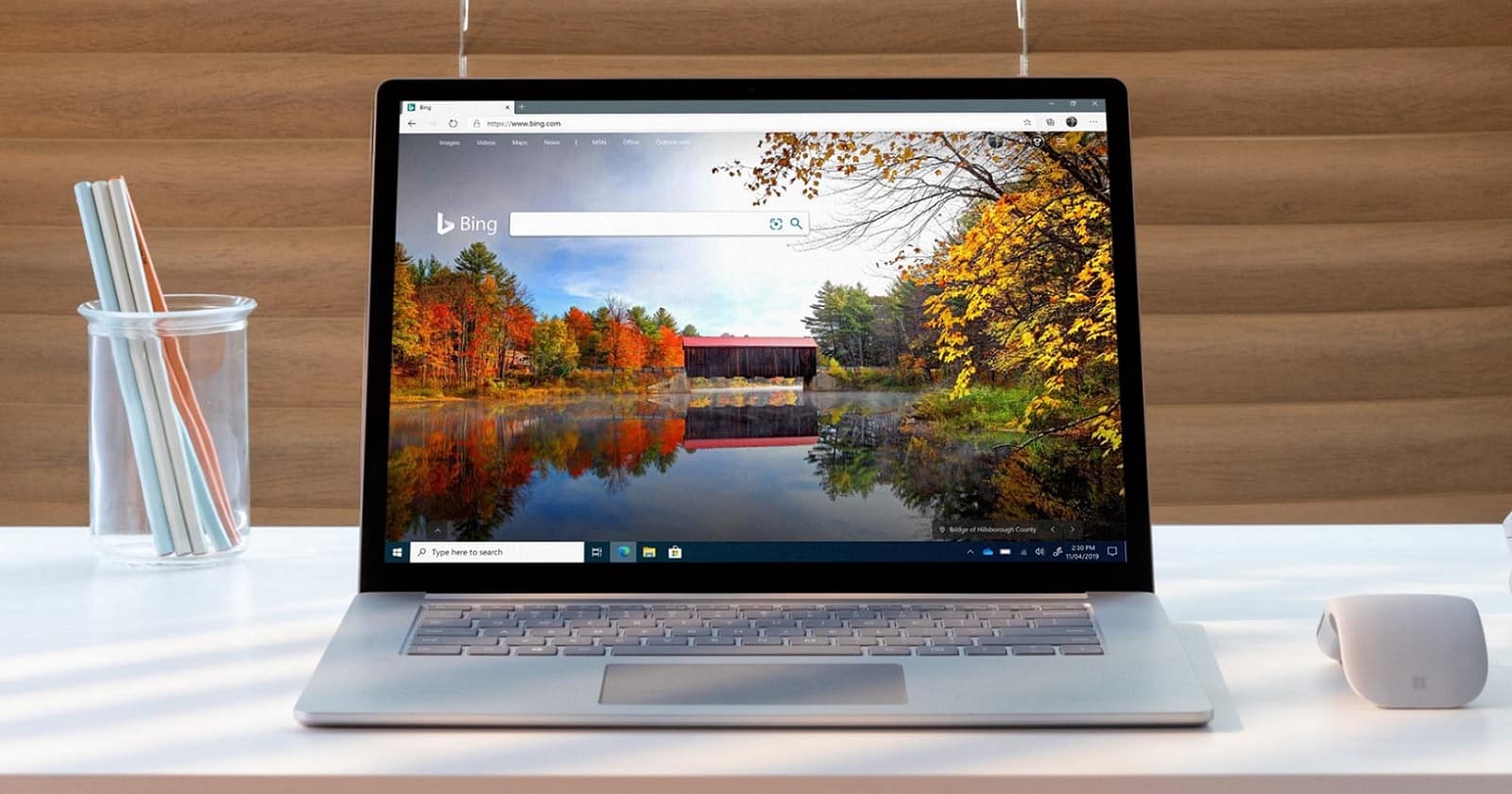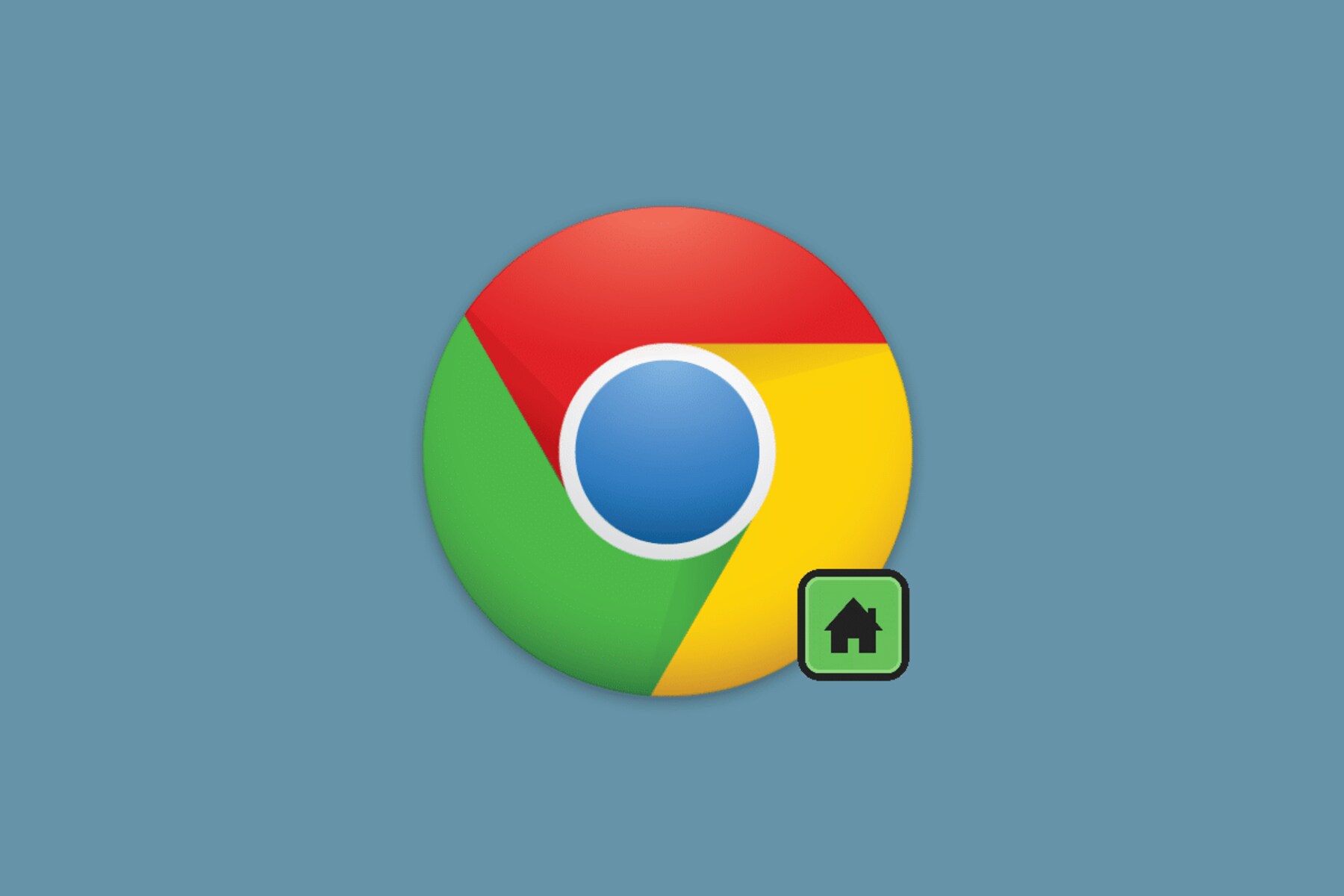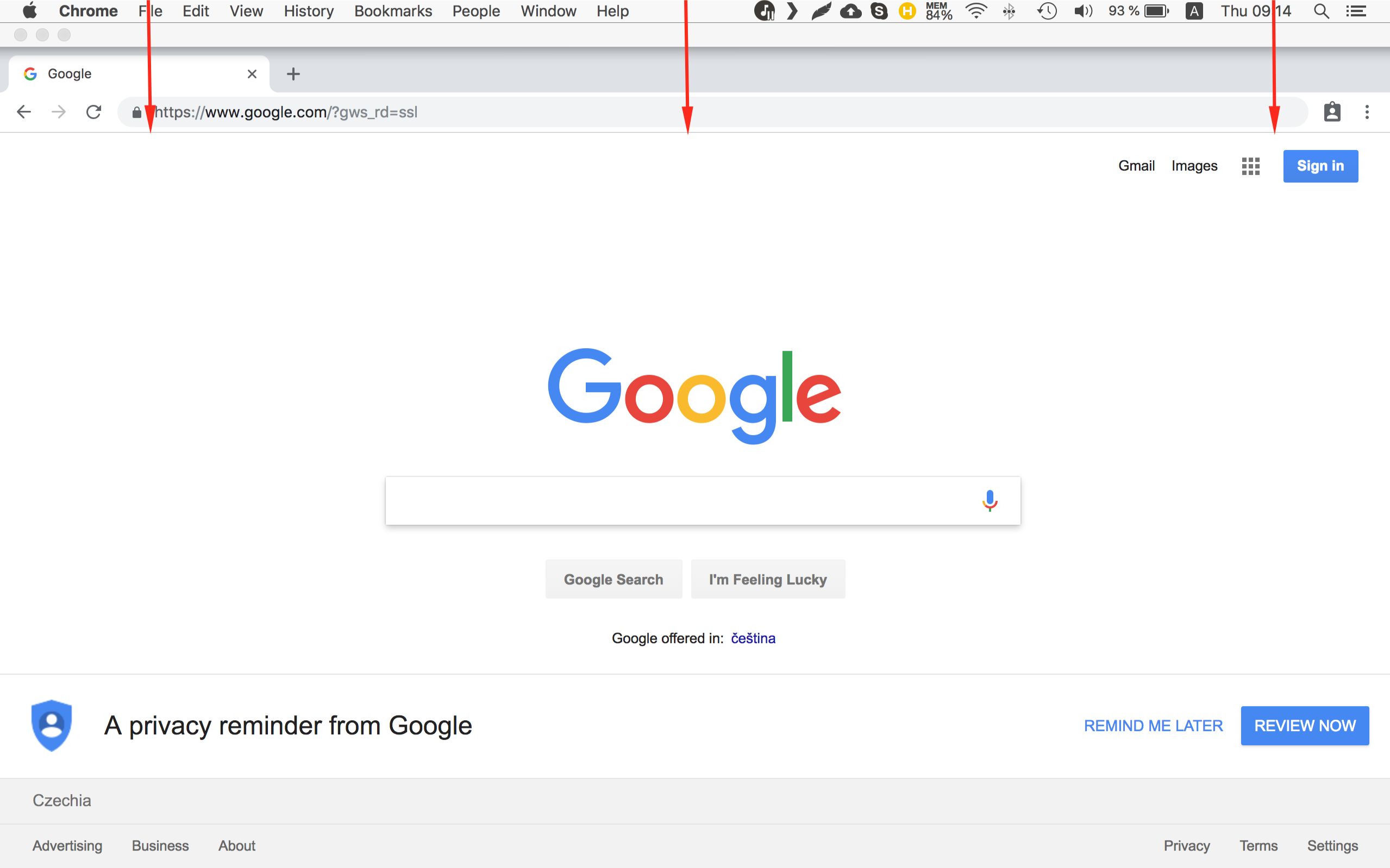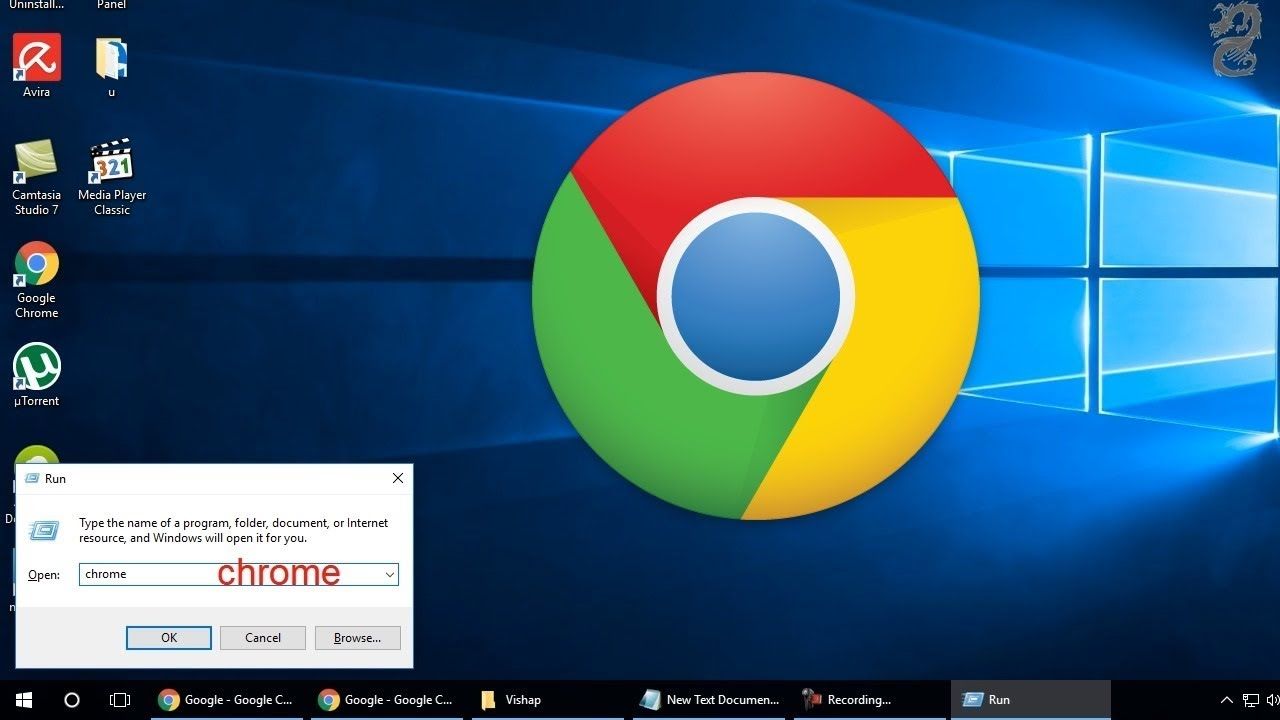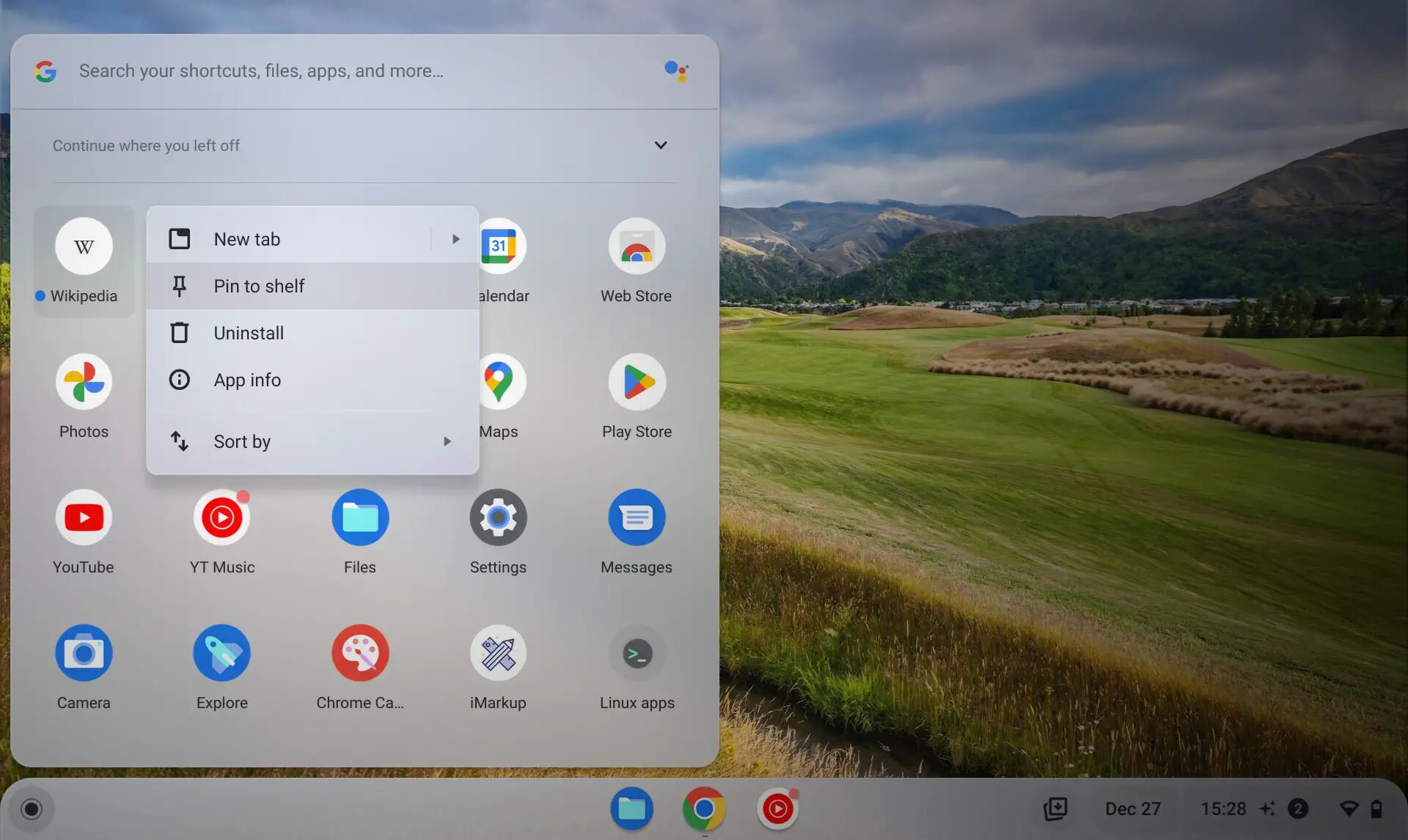Introduction
The Chrome Omnibox is a powerful and versatile feature that serves as both an address bar and a search bar in the Google Chrome web browser. It stands as a testament to the browser's commitment to user convenience and efficiency. The Omnibox is more than just a simple input field; it is a gateway to a world of possibilities, offering users a seamless way to navigate the web, search for information, and access their favorite websites with ease.
As the name suggests, the Omnibox is truly an "omniscient" tool, capable of understanding and executing a wide range of commands and queries. It embodies the essence of modern web browsing, where simplicity meets sophistication to deliver a user-friendly experience. Whether you're a casual internet user or a seasoned web enthusiast, mastering the art of using the Omnibox can significantly enhance your browsing efficiency and productivity.
In the following sections, we will delve into the intricacies of the Chrome Omnibox, exploring its various functionalities and uncovering the myriad ways it can streamline your browsing experience. From conducting lightning-fast searches to effortlessly navigating to your favorite websites, the Omnibox is a multifaceted tool that empowers users to interact with the web in a seamless and intuitive manner.
Join us on this journey as we unravel the mysteries of the Chrome Omnibox, uncovering its hidden gems and unlocking its full potential. Whether you're a newcomer to the world of web browsing or a seasoned veteran seeking to optimize your workflow, the Omnibox is a gateway to a world of endless possibilities. Let's embark on this exploration together and harness the true power of the Chrome Omnibox.
Understanding the Omnibox
The Chrome Omnibox, a fusion of the words "omniscient" and "box," is a central element of the Google Chrome browser, serving as a unified address bar and search field. It embodies the browser's commitment to user-centric design, seamlessly integrating browsing and search functionalities into a single, intuitive interface.
At its core, the Omnibox is a versatile tool that empowers users to interact with the web in a fluid and efficient manner. It not only accepts web addresses for direct navigation but also accommodates search queries, making it a one-stop destination for accessing information and websites. This duality eliminates the need for separate input fields, streamlining the browsing experience and reducing cognitive load for users.
One of the Omnibox's defining features is its adaptive nature, which enables it to interpret user input intelligently. As users type, the Omnibox provides real-time suggestions, including website URLs, search predictions, and previously visited pages, enhancing the speed and accuracy of input. This predictive capability is powered by Google's advanced algorithms, which analyze user behavior and search patterns to offer relevant and personalized suggestions.
Furthermore, the Omnibox supports a wide range of commands and shortcuts, allowing users to perform actions beyond simple navigation and search. For instance, users can directly access browser settings, perform calculations, and initiate specific searches on supported websites by leveraging built-in keywords and custom search engines.
In essence, the Omnibox transcends the traditional boundaries of a browser's address bar, evolving into a dynamic and intelligent interface that adapts to users' needs. Its seamless integration of navigation and search capabilities, coupled with its predictive and interactive features, positions it as a cornerstone of the modern browsing experience.
As we continue our exploration of the Chrome Omnibox, we will uncover its myriad functionalities and delve into the various ways it can enhance productivity and streamline web interactions. From lightning-fast searches to intuitive website navigation, the Omnibox is a testament to the evolution of web browsing, offering users a unified and efficient platform for accessing information and engaging with the digital world.
Searching with the Omnibox
The Chrome Omnibox redefines the way users search the web, offering a seamless and efficient method for accessing information. By leveraging the Omnibox as a search bar, users can initiate searches directly from the address bar, eliminating the need to visit a search engine's homepage. This streamlined approach not only saves time but also simplifies the overall browsing experience.
When utilizing the Omnibox for searches, users can enter their query directly into the address bar. As they type, the Omnibox provides real-time suggestions based on popular search terms and previously visited websites, enhancing the speed and accuracy of input. This predictive feature enables users to refine their search queries and access relevant results with minimal effort.
Moreover, the Omnibox seamlessly integrates with Google's search engine, allowing users to harness the power of Google's vast index of web content. By simply typing their query and pressing Enter, users can initiate a Google search directly from the Omnibox, accessing a wealth of information in a matter of seconds.
In addition to traditional web searches, the Omnibox supports a range of specialized search functionalities. Users can take advantage of built-in keywords to perform specific searches on supported websites, such as searching for products on e-commerce platforms or querying information on specialized databases. This capability transforms the Omnibox into a versatile tool for accessing targeted information across the web.
Furthermore, the Omnibox accommodates advanced search operators, enabling users to refine their queries with precision. By incorporating operators such as site:, intitle:, and filetype:, users can narrow down their search results to specific websites, page titles, or file types, enhancing the relevance and specificity of their search outcomes.
In essence, the Omnibox serves as a gateway to a world of information, empowering users to conduct searches with unparalleled speed and accuracy. Its seamless integration with Google's search engine, coupled with its predictive suggestions and support for specialized search functionalities, positions it as a central hub for accessing the vast expanse of web content.
As we continue to explore the capabilities of the Chrome Omnibox, we will uncover additional ways in which it streamlines the search process and enhances the overall browsing experience. From instant access to search results to specialized queries on supported websites, the Omnibox stands as a testament to the browser's commitment to user-centric design and efficiency.
Navigating to Websites
The Chrome Omnibox serves as a seamless gateway to websites, offering users a swift and intuitive method for accessing their favorite online destinations. By leveraging the Omnibox as an address bar, users can effortlessly navigate to websites without the need to visit a search engine or bookmarked pages. This streamlined approach not only saves time but also simplifies the overall browsing experience.
When entering a web address into the Omnibox, users can omit the "http://" or "https://" prefixes, as the Omnibox intelligently recognizes and completes the URL. This adaptive behavior eliminates the need for users to input the entire web address, enhancing convenience and reducing the likelihood of typographical errors. Additionally, the Omnibox provides real-time suggestions as users type, offering URLs of previously visited websites and popular destinations, further expediting the navigation process.
Moreover, the Omnibox supports keyword shortcuts for accessing specific websites directly. By defining custom search engines or leveraging built-in keywords, users can initiate searches on supported websites by entering the designated keyword followed by their query. This functionality extends beyond traditional searches, allowing users to navigate directly to specific sections of websites or perform targeted actions, such as initiating a music search on a streaming platform or accessing a user profile on a social media site.
Furthermore, the Omnibox seamlessly integrates with the browser's bookmarking system, enabling users to access their saved bookmarks directly from the address bar. By typing a keyword or the title of a bookmark, users can leverage the Omnibox to quickly locate and navigate to their preferred websites, eliminating the need to manually search through their bookmark lists.
In essence, the Chrome Omnibox redefines the process of navigating to websites, offering a unified and efficient platform for accessing online destinations. Its adaptive URL recognition, real-time suggestions, support for keyword shortcuts, and integration with bookmarks collectively enhance the speed and convenience of website navigation, empowering users to seamlessly interact with their favorite online resources.
As we continue to explore the capabilities of the Chrome Omnibox, we will uncover additional ways in which it streamlines website navigation and enhances the overall browsing experience. From instant access to favorite websites to personalized keyword shortcuts, the Omnibox stands as a testament to the browser's commitment to user-centric design and efficiency.
Using Omnibox Shortcuts
The Chrome Omnibox offers a plethora of shortcuts that empower users to perform a diverse range of actions with unparalleled speed and efficiency. These shortcuts, often referred to as keywords, enable users to initiate specific searches on supported websites, access browser settings, perform calculations, and execute various commands directly from the address bar. By leveraging these shortcuts, users can streamline their browsing experience and access targeted information with minimal effort.
One of the most notable features of Omnibox shortcuts is the ability to define custom search engines for specific websites. By assigning a keyword to a particular website, users can initiate searches on that website directly from the Omnibox. For example, by defining a custom search engine for a popular e-commerce platform and assigning the keyword "shop," users can quickly search for products by entering "shop" followed by their query in the Omnibox. This functionality extends the reach of the Omnibox beyond traditional web searches, offering users a seamless method for accessing targeted information on their preferred websites.
In addition to custom search engines, the Omnibox supports built-in keywords for accessing browser settings and performing calculations. By entering "chrome://settings" followed by the Enter key, users can directly access the browser's settings page, eliminating the need to navigate through menus. Similarly, by entering a mathematical expression, such as "5*8," users can perform calculations directly from the Omnibox, receiving instant results without the need for a separate calculator application.
Furthermore, the Omnibox accommodates a range of built-in commands that enable users to perform specific actions with ease. For instance, by entering "history" followed by the Enter key, users can access their browsing history, allowing for quick retrieval of previously visited websites. Similarly, by entering "downloads," users can access their download history, facilitating efficient management of downloaded files.
The versatility of Omnibox shortcuts extends to specialized commands that enable users to perform actions beyond traditional searches and navigation. By leveraging these shortcuts, users can interact with the browser in a seamless and intuitive manner, enhancing their productivity and streamlining their web interactions.
As we continue to explore the capabilities of the Chrome Omnibox, we will uncover additional ways in which Omnibox shortcuts empower users to navigate the web with unparalleled speed and efficiency. From custom search engines to built-in commands, the Omnibox stands as a testament to the browser's commitment to user-centric design and seamless functionality.
Managing Omnibox Settings
The Chrome Omnibox offers a range of customizable settings that empower users to tailor their browsing experience to suit their preferences and workflow. By accessing the Omnibox settings, users can fine-tune various aspects of its behavior, enhancing its functionality and adaptability to individual needs.
One of the key settings available within the Omnibox is the ability to manage search engines. Users can define custom search engines for specific websites, assigning unique keywords that trigger searches on those platforms directly from the Omnibox. This feature not only extends the reach of the Omnibox but also streamlines the process of accessing targeted information across the web.
Furthermore, users can configure the Omnibox to display search predictions, which provide real-time suggestions as they type in the address bar. This predictive capability, powered by Google's advanced algorithms, enhances the speed and accuracy of input, enabling users to refine their search queries and access relevant results with minimal effort.
In addition to search predictions, users can customize the Omnibox behavior by enabling or disabling features such as browsing history suggestions and URL suggestions. This level of customization allows users to tailor the Omnibox to their specific browsing habits and preferences, creating a personalized and efficient browsing environment.
Moreover, the Omnibox settings offer the option to manage and edit saved autofill entries, providing users with control over the autofill suggestions that appear when entering information into web forms. This feature not only enhances privacy and security but also streamlines the process of completing online forms, saving time and effort for users.
Additionally, users can leverage the Omnibox settings to configure the default search engine, enabling them to choose their preferred search provider for web searches initiated from the address bar. This level of customization ensures that users have seamless access to their preferred search engine, aligning the browsing experience with their individual preferences.
By managing the Omnibox settings, users can optimize their browsing experience, streamline their interactions with the web, and enhance their productivity. The ability to customize search engines, fine-tune predictive suggestions, and configure autofill entries empowers users to create a personalized and efficient browsing environment tailored to their unique needs and preferences.
As we delve into the intricacies of managing Omnibox settings, we uncover the power of customization and personalization, elevating the browsing experience to new heights of efficiency and user-centric design.