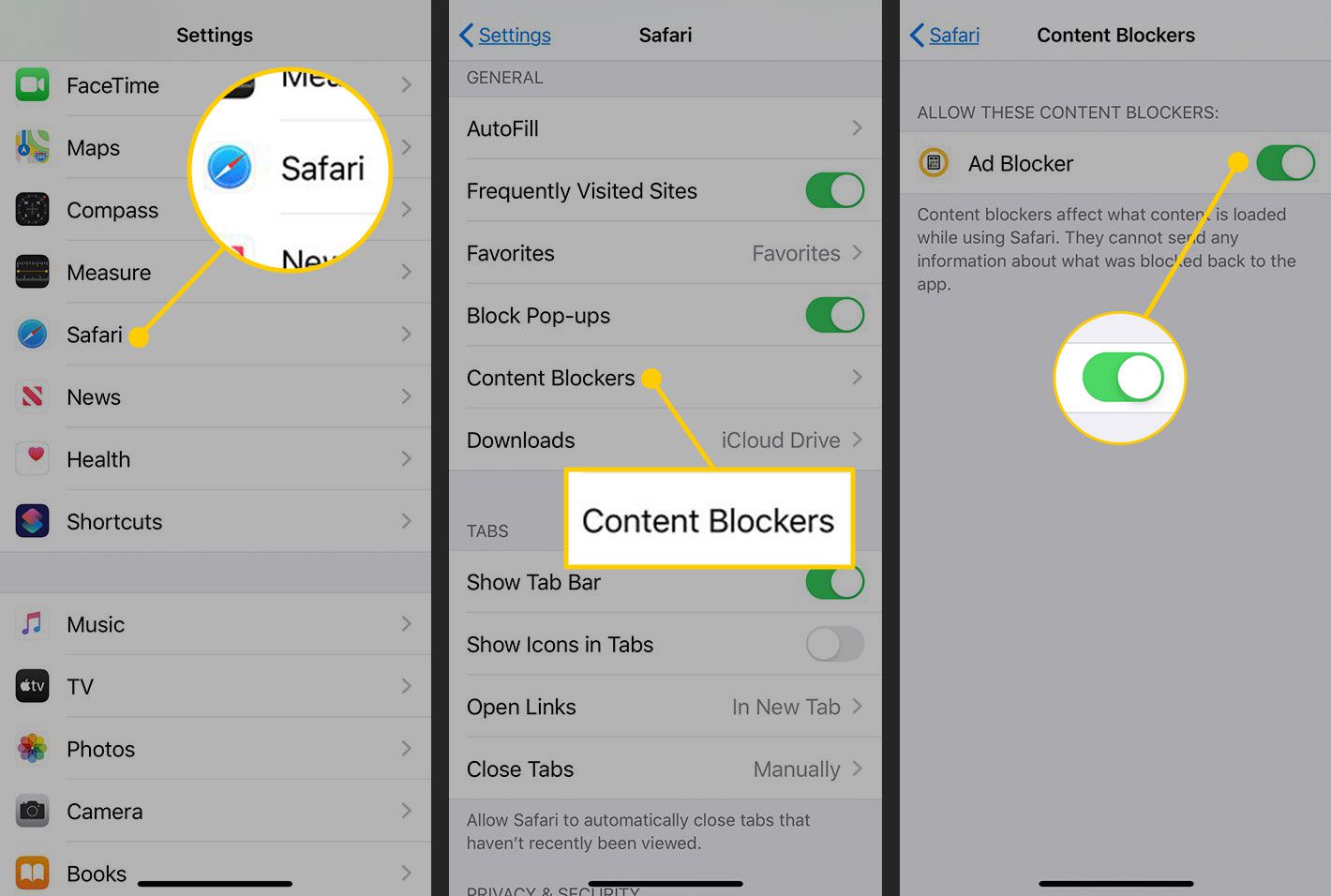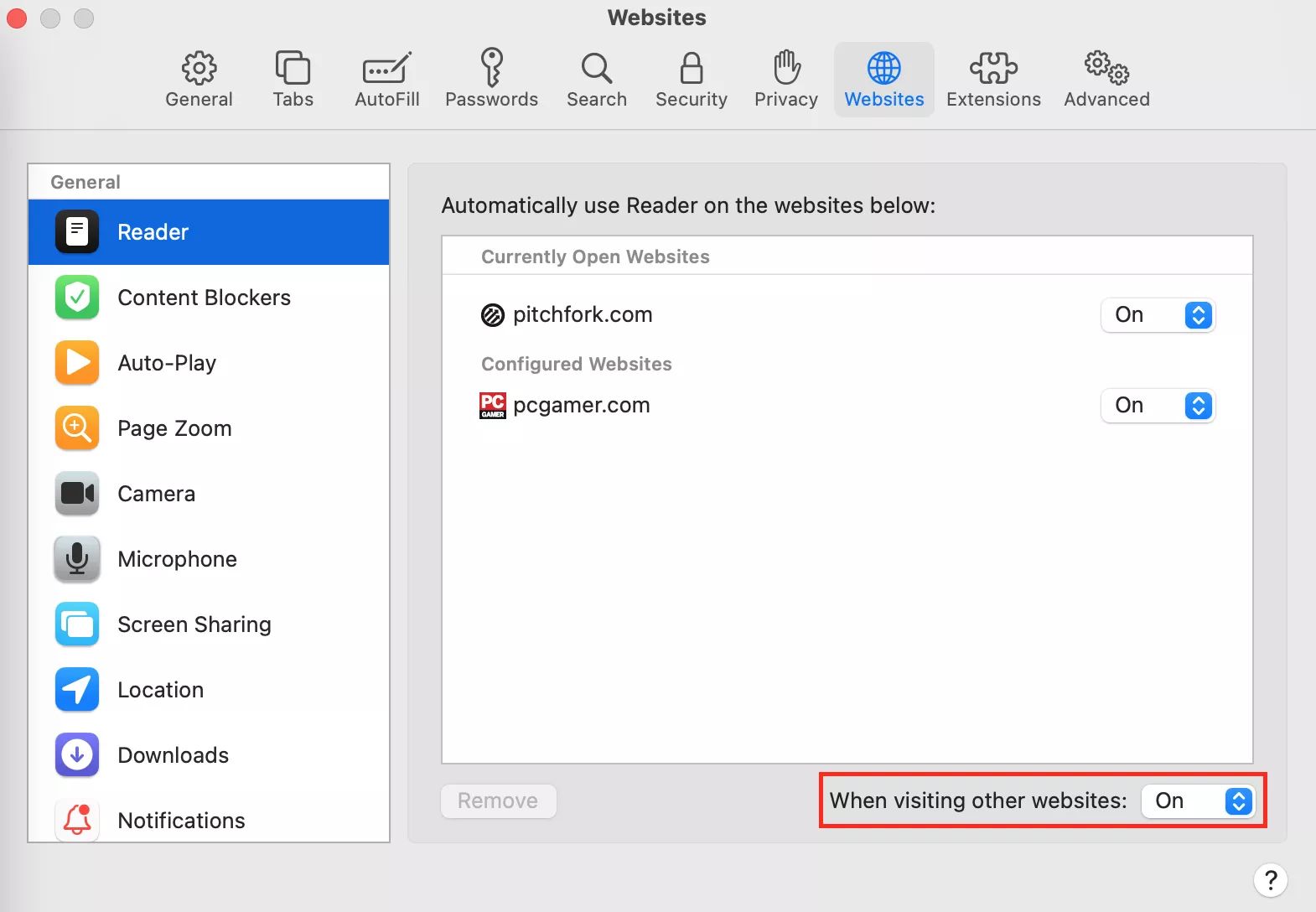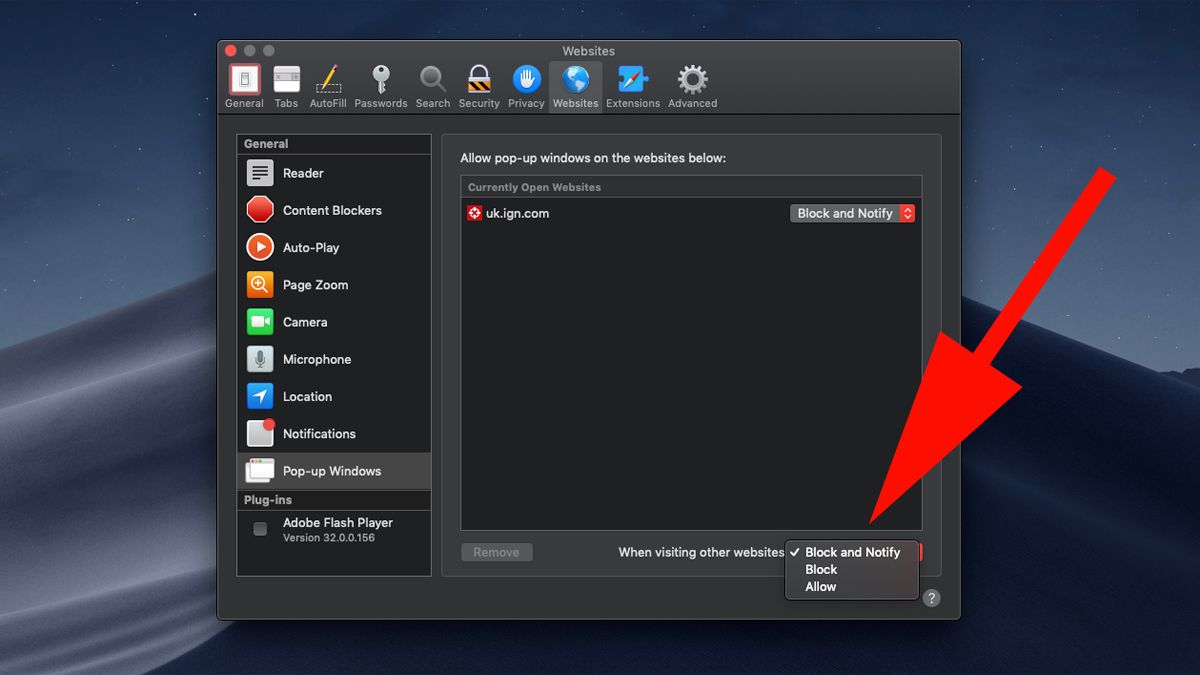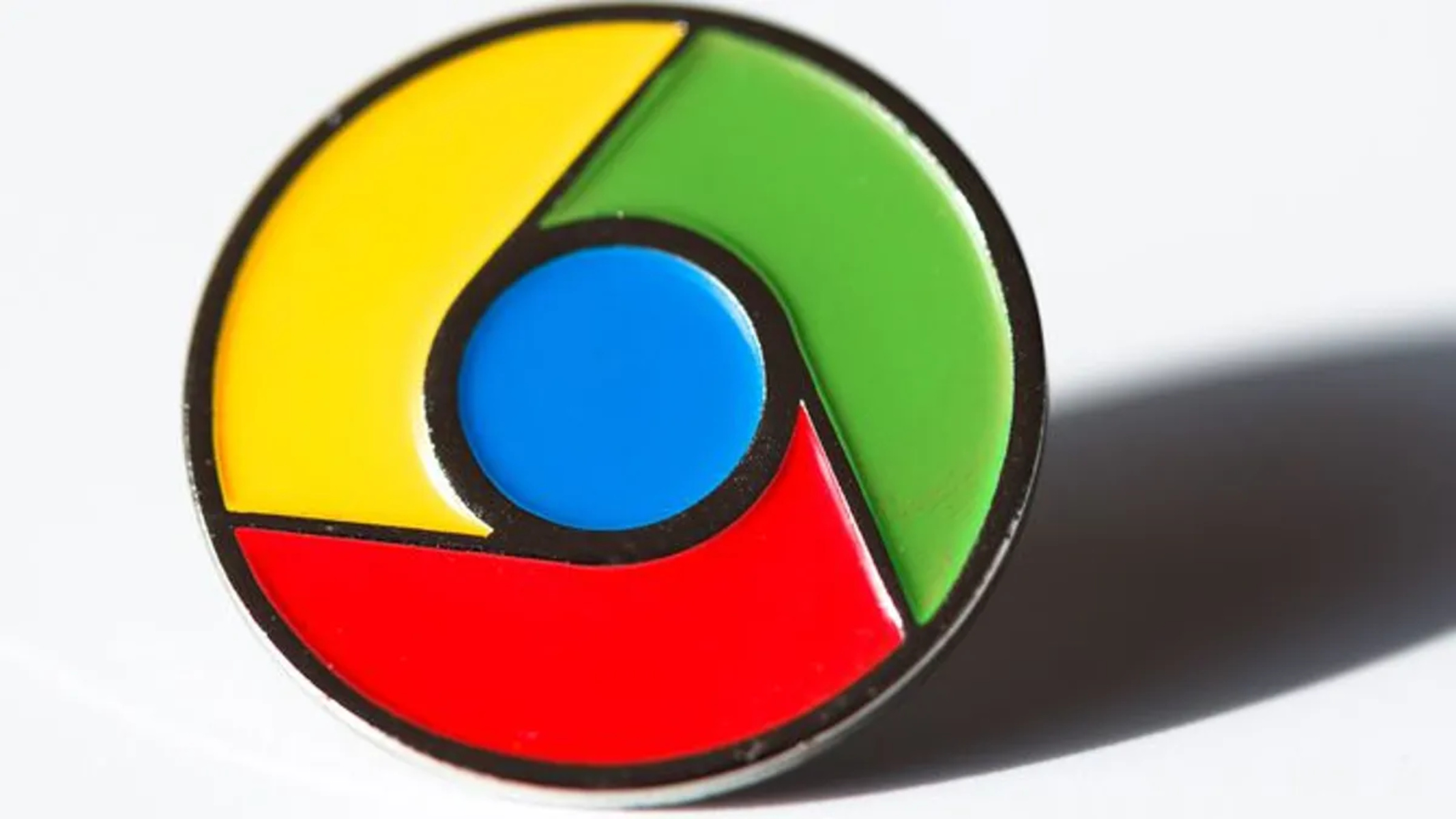Introduction
Are you tired of being bombarded with intrusive ads while browsing the web on Safari? If so, you're not alone. The good news is that there's a solution to this common frustration: Adblock. This powerful browser extension is designed to enhance your browsing experience by effectively blocking unwanted advertisements, pop-ups, and other forms of online clutter.
Adblock is a game-changer for Safari users who seek a cleaner, more streamlined online experience. By preventing disruptive ads from cluttering your screen, Adblock allows you to focus on the content that matters most to you. Whether you're conducting research, reading articles, or simply enjoying your favorite websites, Adblock empowers you to do so without the distraction of irrelevant and often obtrusive advertisements.
In addition to decluttering your browsing experience, Adblock also contributes to a faster and more efficient web navigation. By eliminating resource-heavy ads, Adblock helps to optimize page loading times, allowing you to access the content you desire with greater speed and ease. This not only saves you time but also conserves your device's resources, leading to a smoother and more enjoyable browsing experience overall.
Furthermore, Adblock plays a crucial role in safeguarding your online security and privacy. By blocking potentially malicious ads and pop-ups, Adblock reduces the risk of inadvertently clicking on harmful content that could compromise your device or personal information. This added layer of protection gives you peace of mind as you explore the vast landscape of the internet.
In the following sections, we'll delve into the process of installing Adblock on Safari, configuring its settings to suit your preferences, whitelisting specific websites, and managing filters to further customize your ad-blocking experience. With Adblock at your disposal, you can take control of your online environment and enjoy a more seamless, secure, and ad-free browsing experience on Safari.
Installing Adblock on Safari
Installing Adblock on Safari is a straightforward process that empowers you to take control of your browsing experience by effectively blocking unwanted ads. Follow these simple steps to equip your Safari browser with this powerful ad-blocking extension:
-
Open Safari Extension Gallery: Begin by launching your Safari browser and navigating to the Safari Extension Gallery. This can be accessed by clicking on the "Safari" menu at the top-left corner of your screen and selecting "Safari Extensions."
-
Search for Adblock: Once you're in the Safari Extension Gallery, use the search bar to look for "Adblock." This will display the Adblock extension, allowing you to proceed with the installation process.
-
Install Adblock: Click on the Adblock extension to view its details and description. After reviewing the information, click the "Install Now" button to initiate the installation process. Safari will prompt you to confirm the installation, so go ahead and click "Install" to proceed.
-
Complete Installation: Once the installation is complete, you'll receive a notification confirming that Adblock has been successfully added to your Safari browser. At this point, the Adblock icon should appear in your browser's toolbar, indicating that the extension is now active and ready to enhance your browsing experience.
-
Restart Safari (if necessary): In some cases, Safari may require a restart for the Adblock extension to become fully functional. If prompted to do so, simply close and reopen your Safari browser to ensure that Adblock is properly integrated and ready to block unwanted ads.
By following these steps, you can seamlessly integrate Adblock into your Safari browser, effectively shielding yourself from the disruptive and often intrusive nature of online advertisements. With Adblock in place, you can look forward to a cleaner, more streamlined browsing experience that prioritizes the content you value most, while minimizing distractions and optimizing page loading times.
Once Adblock is successfully installed, you can proceed to configure its settings, whitelist specific websites, and manage filters to further customize your ad-blocking experience according to your preferences. With Adblock as your ally, you can navigate the web with greater ease, speed, and peace of mind, knowing that unwanted ads are effectively kept at bay.
Configuring Adblock settings
Configuring Adblock settings allows you to tailor the ad-blocking experience to align with your browsing preferences. Once Adblock is successfully installed on your Safari browser, you can customize its settings to optimize your online experience. Here's a detailed guide on how to configure Adblock settings to suit your needs:
Accessing Adblock Settings
To begin configuring Adblock settings, start by clicking on the Adblock icon located in the Safari toolbar. This will open the Adblock menu, providing access to various configuration options and preferences. Alternatively, you can access Adblock settings by navigating to the Safari Extensions preferences and selecting Adblock from the list of installed extensions.
General Settings
Within the Adblock settings menu, you'll find a range of options to customize the ad-blocking experience. One of the key settings to consider is the ability to enable or disable Adblock on specific websites. This feature allows you to whitelist or blacklist individual websites, granting you control over where ad-blocking is applied. Additionally, you can explore options to customize the appearance and behavior of the Adblock icon in the Safari toolbar, ensuring that it aligns with your preferred browsing environment.
Filter Lists
Adblock offers filter lists that serve as a foundation for blocking ads across the web. These lists are regularly updated to enhance ad-blocking efficiency and accuracy. In the settings menu, you can manage these filter lists, enabling you to subscribe to additional lists or disable existing ones based on your specific requirements. By fine-tuning the filter lists, you can optimize Adblock's ad-blocking capabilities to better align with your browsing habits and preferences.
Advanced Settings
For users seeking a more advanced level of customization, Adblock provides access to additional settings that allow for a deeper level of control. These advanced settings may include options to configure specific ad-blocking rules, customize element hiding, or adjust the level of ad-blocking strictness. By delving into these advanced settings, you can tailor Adblock to deliver a highly personalized ad-blocking experience that aligns with your unique browsing needs.
Automatic Updates
Adblock ensures that its filter lists and core functionality remain up to date by offering automatic updates. Within the settings menu, you can verify that automatic updates are enabled, ensuring that Adblock consistently delivers optimal ad-blocking performance without requiring manual intervention.
By navigating through the Adblock settings and customizing them to your preferences, you can harness the full potential of this powerful ad-blocking extension. Whether you're looking to fine-tune the ad-blocking experience, manage filter lists, or explore advanced customization options, Adblock's settings empower you to create a browsing environment that aligns with your individual preferences and priorities.
Whitelisting websites
Whitelisting websites is a valuable feature offered by Adblock, allowing users to selectively exempt specific websites from ad-blocking. This functionality is particularly beneficial for individuals who wish to support their favorite content creators or ensure a seamless browsing experience on trusted websites. By whitelisting a website, users can ensure that the platform's ads are displayed, thereby contributing to the site's revenue while enjoying uninterrupted access to its content.
To whitelist a website on Adblock for Safari, users can follow these simple steps:
-
Access Adblock Settings: Begin by clicking on the Adblock icon in the Safari toolbar to access the Adblock menu. From there, navigate to the settings or preferences section, where you'll find the option to manage whitelisted websites.
-
Add the Website to the Whitelist: Within the Adblock settings, locate the section dedicated to whitelisting websites. Here, users can input the URL of the website they wish to whitelist and save the changes. This action effectively exempts the specified website from ad-blocking, allowing ads to be displayed when visiting the whitelisted domain.
-
Verify Whitelisted Websites: After adding a website to the whitelist, it's essential to verify that the changes have been successfully applied. Users can do this by visiting the whitelisted website and confirming that ads are being displayed as intended, indicating that the whitelisting process was successful.
By whitelisting trusted websites, users can actively support the platforms they value while ensuring a seamless and uninterrupted browsing experience. This feature empowers users to strike a balance between ad-blocking and supporting the content creators and websites they appreciate, ultimately contributing to a more sustainable and user-friendly online ecosystem.
Whitelisting websites on Adblock for Safari is a user-friendly and effective way to personalize the ad-blocking experience, allowing users to prioritize their favorite websites while still benefiting from an ad-free environment on other platforms. This level of control and customization underscores Adblock's commitment to empowering users to tailor their browsing experience according to their individual preferences and priorities.
Managing Adblock filters
Managing Adblock filters is a pivotal aspect of optimizing the ad-blocking experience to align with individual preferences and browsing habits. Adblock offers users the ability to fine-tune and customize the filters that dictate which ads are blocked across the web. By effectively managing Adblock filters, users can enhance the precision and efficiency of ad-blocking while ensuring a seamless and tailored browsing experience.
Accessing Filter Settings
To begin managing Adblock filters, users can access the filter settings within the Adblock extension menu. This interface provides a comprehensive overview of the active filter lists and allows users to make adjustments based on their specific requirements.
Subscribing to Additional Filter Lists
Adblock offers a range of filter lists that serve as the foundation for ad-blocking functionality. Users have the option to subscribe to additional filter lists, which can further enhance the accuracy and coverage of ad-blocking across various websites. By subscribing to specialized filter lists, users can target specific types of ads or improve ad-blocking performance on niche websites, ensuring a more comprehensive ad-free browsing experience.
Disabling or Enabling Filter Lists
In addition to subscribing to new filter lists, users can also disable or enable existing filter lists based on their preferences. This level of control allows users to tailor the ad-blocking experience to suit their individual browsing habits and priorities. For example, users may choose to disable certain filter lists on websites where they prefer to support ad revenue, while maintaining robust ad-blocking on other platforms.
Customizing Filter Rules
Adblock provides advanced users with the option to customize filter rules, offering a deeper level of control over the ad-blocking process. By creating and modifying filter rules, users can target specific ad elements or refine the ad-blocking criteria to better align with their preferences. This level of customization empowers users to fine-tune the ad-blocking experience according to their unique browsing needs.
Verifying Filter Updates
Regular updates to filter lists are essential for maintaining optimal ad-blocking performance. Adblock ensures that users are equipped with the latest filter list updates to enhance ad-blocking accuracy and coverage. By verifying that filter lists are regularly updated, users can rest assured that Adblock is consistently delivering an effective and up-to-date ad-blocking solution.
By actively managing Adblock filters, users can personalize the ad-blocking experience to suit their individual preferences, support their favorite websites, and ensure a seamless and uninterrupted browsing experience. This level of control and customization underscores Adblock's commitment to empowering users to tailor their browsing environment according to their unique needs and priorities.
Conclusion
In conclusion, integrating Adblock into your Safari browsing experience can significantly enhance the way you interact with the web. By effectively blocking intrusive ads, pop-ups, and other forms of online clutter, Adblock empowers you to focus on the content that matters most to you. The seamless installation process and user-friendly interface make it accessible to users of all levels of technical expertise.
Adblock not only declutters your browsing experience but also contributes to a faster and more efficient web navigation. By eliminating resource-heavy ads, Adblock optimizes page loading times, allowing you to access the content you desire with greater speed and ease. This not only saves you time but also conserves your device's resources, leading to a smoother and more enjoyable browsing experience overall.
Furthermore, Adblock plays a crucial role in safeguarding your online security and privacy. By blocking potentially malicious ads and pop-ups, Adblock reduces the risk of inadvertently clicking on harmful content that could compromise your device or personal information. This added layer of protection gives you peace of mind as you explore the vast landscape of the internet.
The ability to configure Adblock settings, whitelist specific websites, and manage filters further enhances the level of control and customization available to users. Whether you're looking to fine-tune the ad-blocking experience, support your favorite websites, or tailor the ad-blocking criteria to align with your unique browsing habits, Adblock offers the flexibility and functionality to accommodate your needs.
In essence, Adblock for Safari empowers you to take control of your online environment, ensuring a more seamless, secure, and ad-free browsing experience. By leveraging the capabilities of Adblock, you can navigate the web with greater ease, speed, and peace of mind, knowing that unwanted ads are effectively kept at bay. With its user-centric approach and powerful ad-blocking capabilities, Adblock stands as a valuable asset for Safari users seeking to elevate their browsing experience.