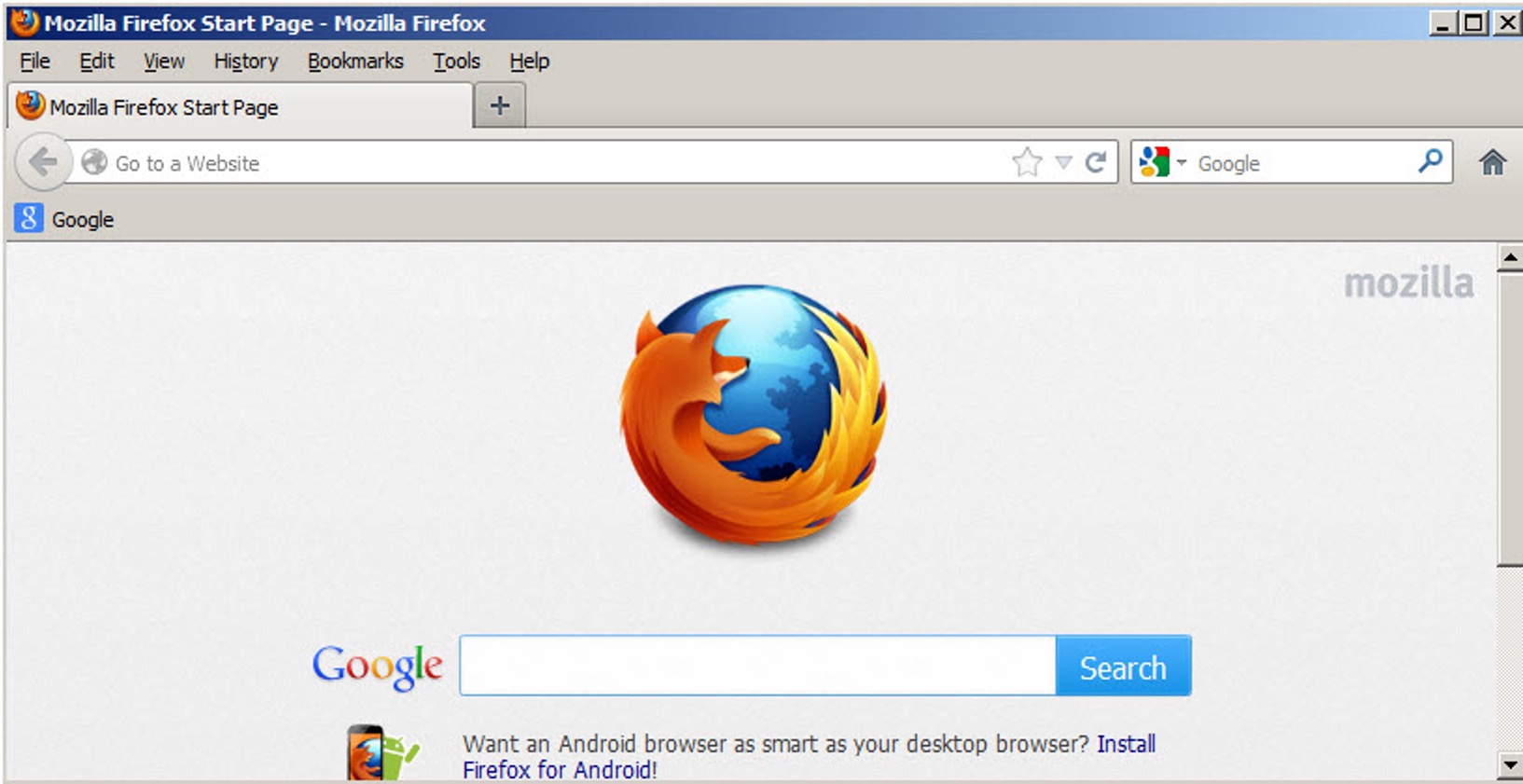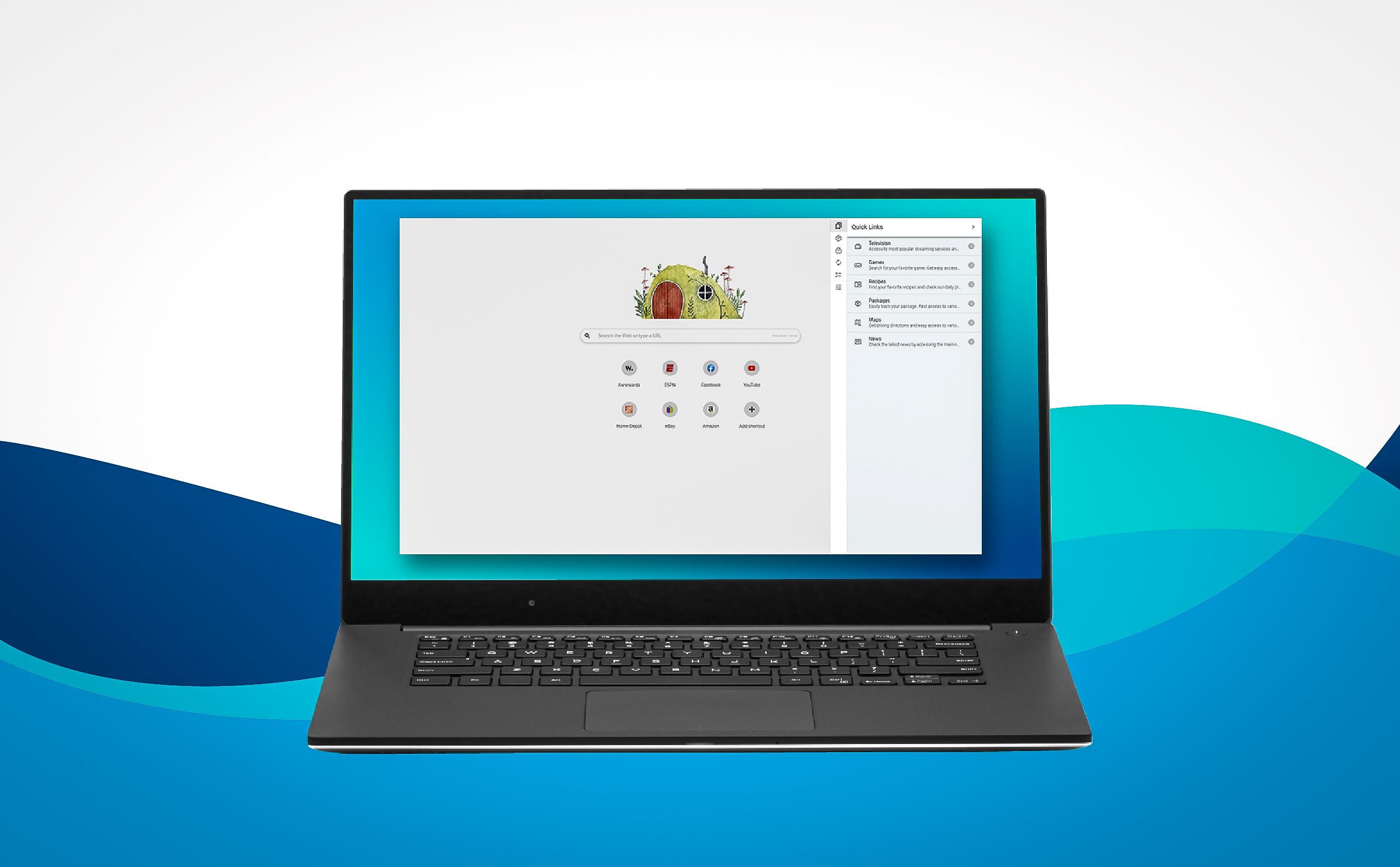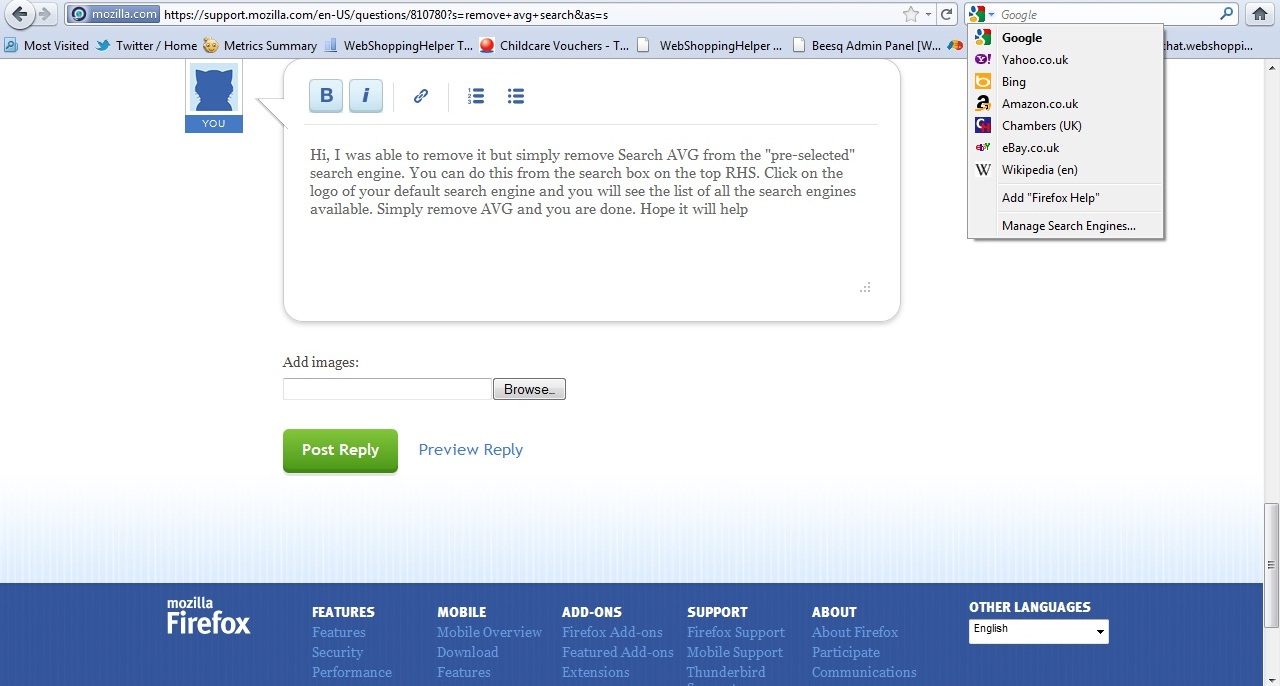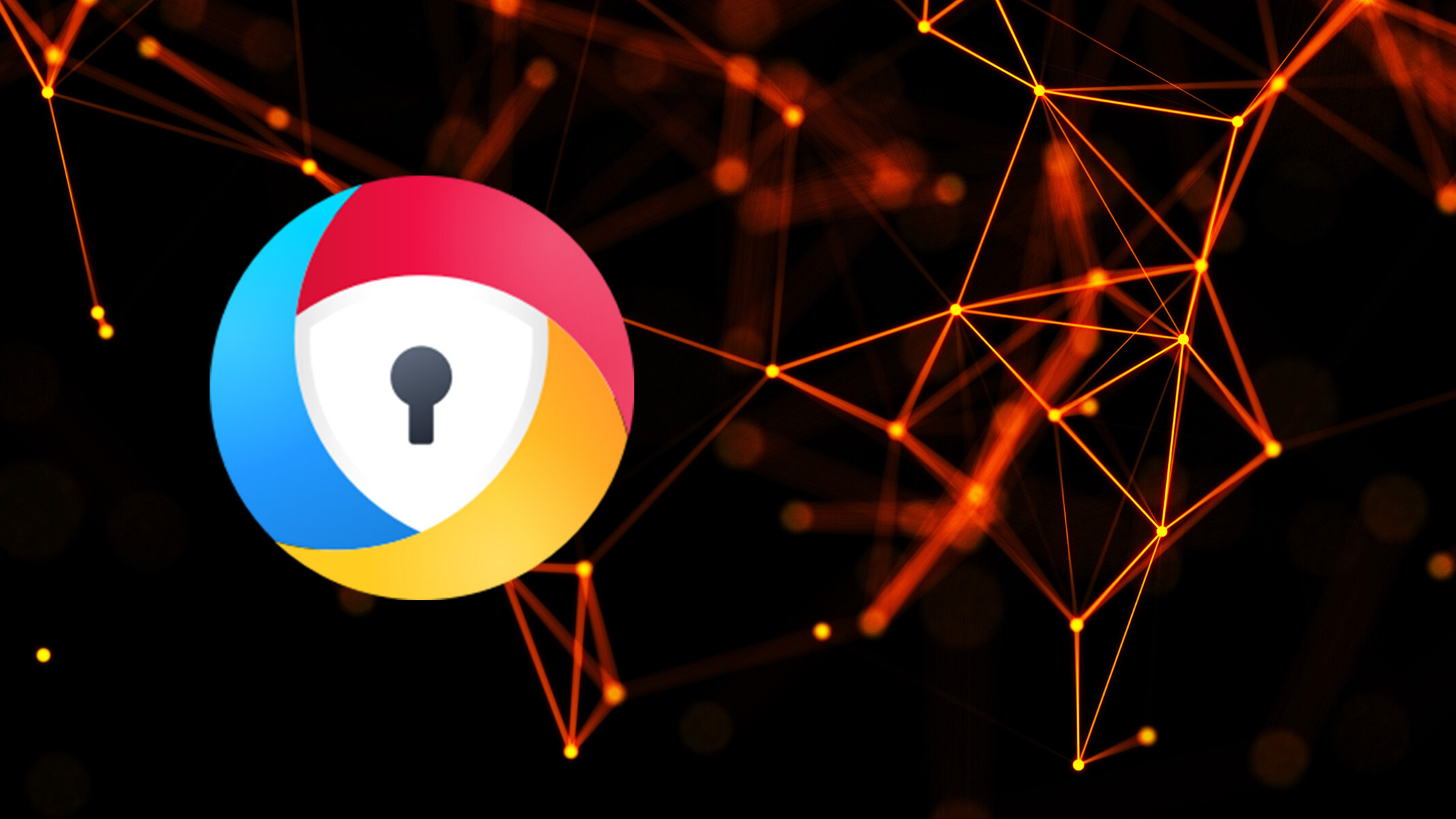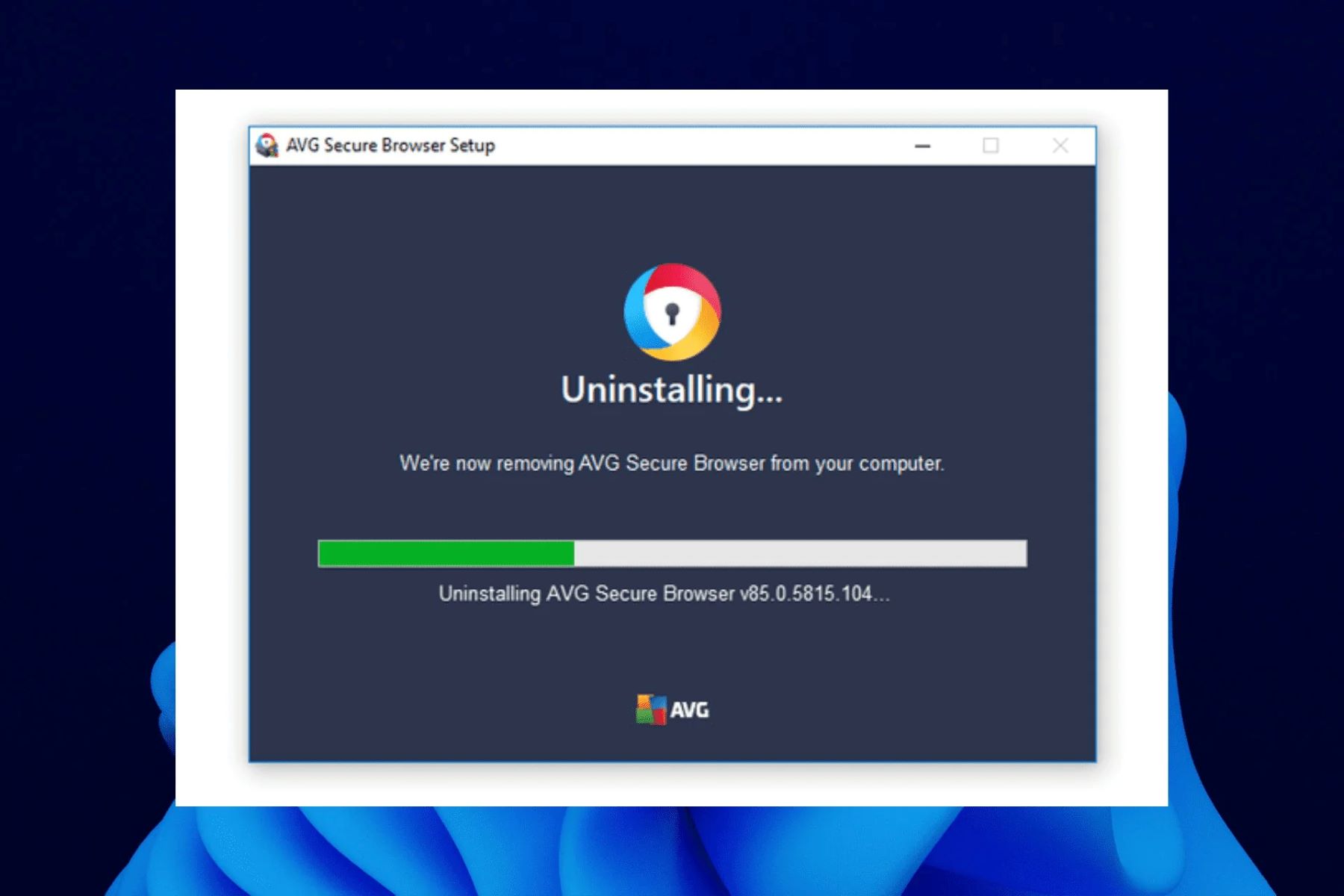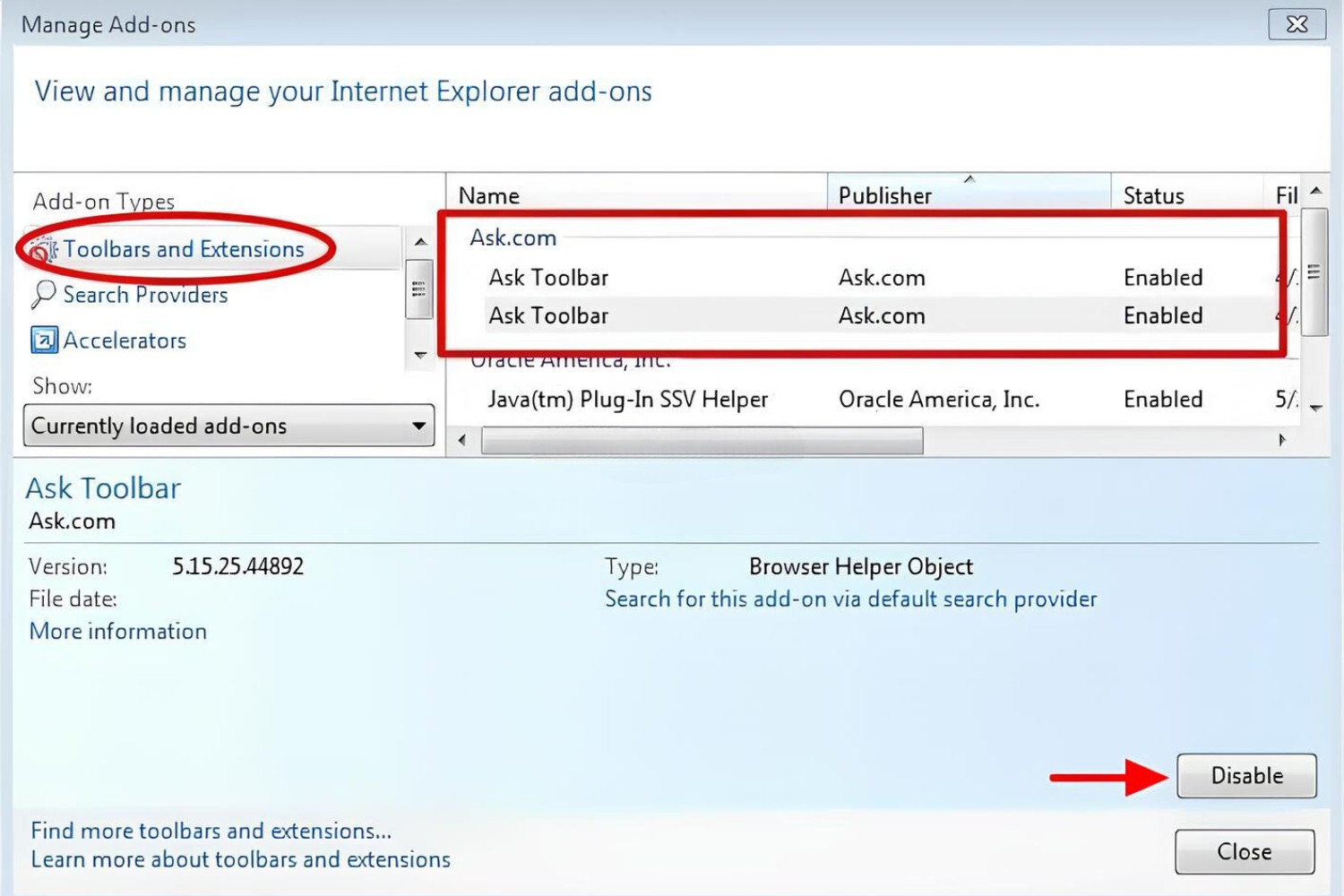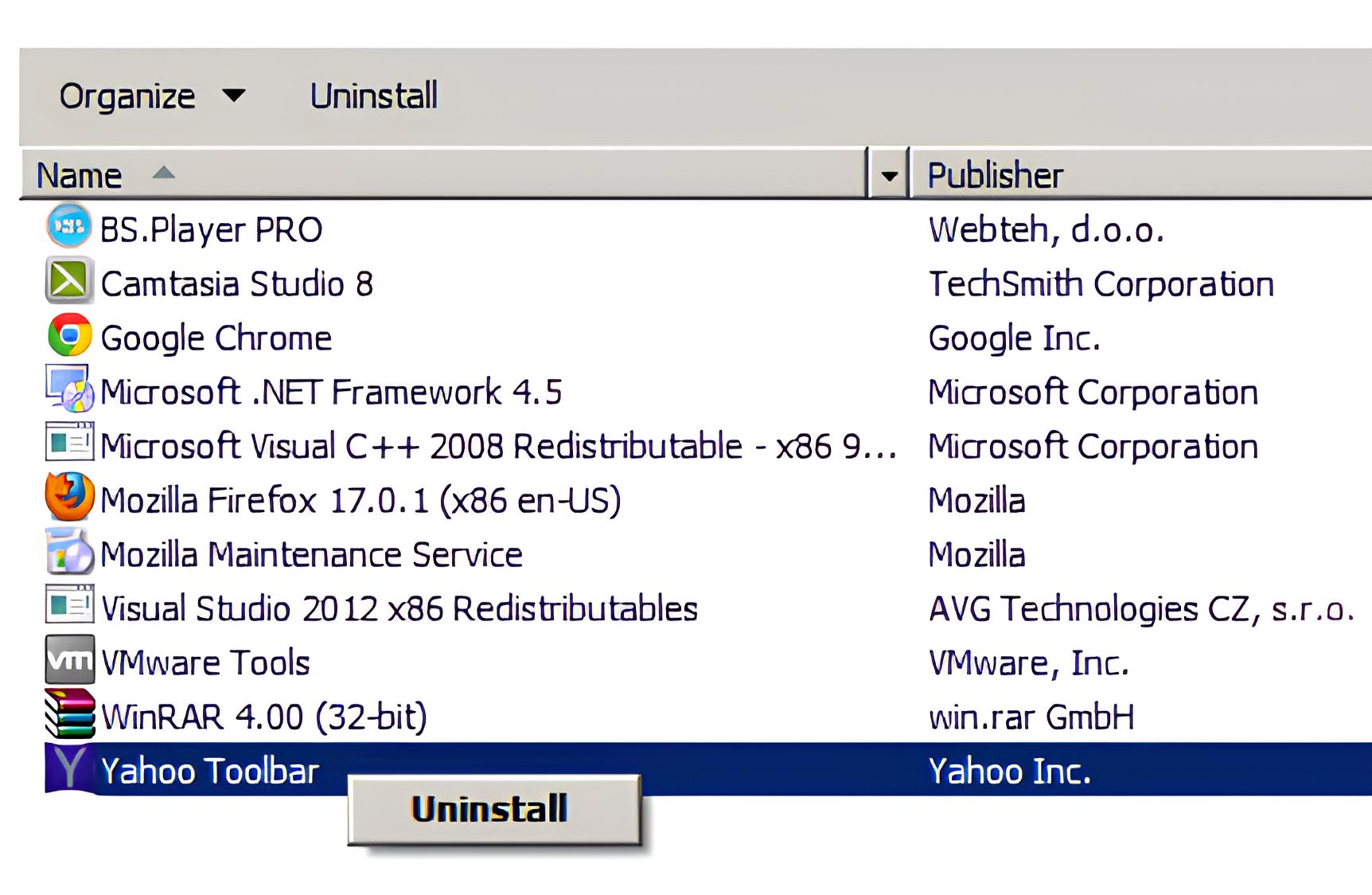Introduction
So, you've found yourself with the AVG Toolbar installed on your Firefox browser, and you're not quite sure how it got there. Perhaps it came bundled with another software you recently installed, or maybe it sneaked in during a hurried download. Regardless of how it happened, you're now seeking a way to bid farewell to this toolbar and restore your browser to its pristine state.
The AVG Toolbar, while designed to offer additional features and security enhancements, can sometimes become more of a nuisance than a help. It may clutter your browser interface, slow down your browsing experience, or simply not align with your preferences. Fortunately, removing the AVG Toolbar from Firefox is a straightforward process that can be accomplished in just a few simple steps.
In this guide, we'll walk you through the process of uninstalling the AVG Toolbar from your Firefox browser. Whether you're a tech-savvy individual or someone who's relatively new to managing browser extensions, you'll find the instructions easy to follow. By the end of this walkthrough, you'll have successfully bid adieu to the AVG Toolbar and reclaimed your browser's clean, streamlined interface.
Let's dive into the step-by-step process of removing the AVG Toolbar from Firefox, empowering you to take control of your browsing experience and ensure that your browser reflects your preferences and needs.
Step 1: Open Firefox and go to the menu
To begin the process of uninstalling the AVG Toolbar from your Firefox browser, the first step is to launch the Firefox application on your computer. You can typically find the Firefox icon on your desktop or in the list of installed programs on your system. Once you've located the icon, double-click on it to open the browser.
Upon launching Firefox, you'll be greeted by the familiar interface, featuring the address bar, tabs, and various menu options. At the top-right corner of the browser window, you'll find the menu icon, which is represented by three horizontal lines stacked on top of each other. This icon serves as the gateway to a range of browser settings and features.
Click on the menu icon to reveal a dropdown list of options. This menu is where you can access various functions, including managing your browser settings, accessing your bookmarks, and navigating to different sections of the browser. It's important to note that the appearance of the menu may vary slightly based on the version of Firefox you're using, but the general layout and options remain consistent across versions.
Once you've clicked on the menu icon, you'll see a list of options displayed vertically. These options typically include features such as New Window, New Private Window, History, Full Screen, Zoom, and more. Towards the bottom of this list, you'll find the "Add-ons" option, which is denoted by a puzzle piece icon. The Add-ons section is where you can manage the extensions, themes, and plugins installed in your Firefox browser.
Click on the "Add-ons" option to proceed to the next step of the uninstallation process. This action will direct you to the Add-ons Manager, where you can view and manage the various extensions and themes that are currently installed in your Firefox browser.
By successfully navigating to the Add-ons Manager, you've completed the first step in the process of removing the AVG Toolbar from your Firefox browser. With this initial step accomplished, you're now ready to proceed to the next phase of the uninstallation process, which involves identifying and removing the AVG Toolbar extension from your browser.
Now that you've successfully accessed the Add-ons Manager, you're well on your way to reclaiming your browser's interface and optimizing your browsing experience. Let's move on to the next step and continue the process of removing the AVG Toolbar from Firefox.
Step 2: Select Add-ons from the menu
After successfully launching Firefox and accessing the menu, the next crucial step in the process of uninstalling the AVG Toolbar from your browser is to select the "Add-ons" option. This action will direct you to the Add-ons Manager, where you can view and manage the extensions, themes, and plugins that are currently integrated into your Firefox browser.
Upon clicking on the "Add-ons" option in the menu, you will be seamlessly transitioned to the Add-ons Manager interface. This section serves as a central hub for managing the various extensions and themes that enhance your browsing experience. The Add-ons Manager provides a comprehensive overview of the installed extensions, enabling you to review their functionalities, disable them, or remove them entirely from your browser.
Once you've arrived at the Add-ons Manager, you'll be presented with a tabbed interface, showcasing different categories such as Extensions, Themes, and Plugins. The Extensions tab, in particular, is where you'll find a list of all the extensions currently installed in your Firefox browser, including the AVG Toolbar if it's present.
In the Extensions tab, you'll encounter a detailed list of the installed extensions, each accompanied by its name, a brief description, and options for managing its status. This section allows you to gain insights into the purpose and functionality of each extension, empowering you to make informed decisions about their presence in your browser.
As you scroll through the list of extensions, keep an eye out for the AVG Toolbar. It's essential to identify the AVG Toolbar within the Extensions tab to proceed with the uninstallation process effectively. The AVG Toolbar entry will typically feature its name, possibly accompanied by the AVG logo or branding, making it easily recognizable amidst the list of extensions.
Once you've located the AVG Toolbar within the Extensions tab, you're one step closer to removing it from your Firefox browser. With the AVG Toolbar identified, you're now prepared to initiate the next phase of the uninstallation process, which involves removing the AVG Toolbar extension from your browser entirely.
By successfully navigating to the Add-ons Manager and identifying the AVG Toolbar within the Extensions tab, you've made significant progress in the process of reclaiming your browser's interface and optimizing your browsing experience. With the AVG Toolbar within your sights, you're ready to proceed to the subsequent step and continue the process of removing it from Firefox.
Step 3: Find AVG Toolbar in the list of extensions
As you delve into the Extensions tab within the Add-ons Manager, your focus shifts to identifying the AVG Toolbar amidst the array of installed extensions. The Extensions tab serves as a comprehensive directory, presenting a detailed list of the extensions integrated into your Firefox browser. This section not only showcases the names of the extensions but also provides brief descriptions, enabling you to gain insights into their functionalities.
As you scroll through the list of extensions, keep a keen eye out for the entry related to the AVG Toolbar. The AVG Toolbar is typically identifiable by its name, possibly accompanied by the distinctive AVG logo or branding. This visual cue aids in swiftly pinpointing the AVG Toolbar within the Extensions tab, ensuring that you can proceed with the uninstallation process efficiently.
In some instances, extensions may be listed under their respective developer names or under a generic category, such as "Security" or "Utilities." If you're uncertain about the specific name under which the AVG Toolbar is listed, take a moment to review the descriptions accompanying each extension. Look for mentions of AVG, security features, or toolbar functionalities to narrow down the search and identify the AVG Toolbar accurately.
It's important to approach this step with attentiveness, as the accurate identification of the AVG Toolbar within the list of extensions is pivotal to the successful removal of this extension from your Firefox browser. By meticulously scanning through the Extensions tab and locating the AVG Toolbar, you're positioning yourself to seamlessly progress to the next phase of the uninstallation process.
As you navigate through the Extensions tab and hone in on the AVG Toolbar, you're actively taking control of your browser's interface and streamlining your browsing experience. With the AVG Toolbar within your sights, you're poised to advance to the subsequent step and continue the process of removing it from Firefox, ultimately restoring your browser to a state that aligns with your preferences and needs.
Step 4: Click Remove to uninstall AVG Toolbar
Having successfully located the AVG Toolbar within the Extensions tab of the Add-ons Manager, you're now poised to initiate the final phase of the uninstallation process. With the AVG Toolbar identified amidst the list of extensions, the next crucial step involves removing this extension from your Firefox browser entirely.
To proceed with the removal of the AVG Toolbar, you'll focus on the specific entry corresponding to this extension within the Extensions tab. Once you've pinpointed the AVG Toolbar, you'll notice that it is accompanied by various options for managing its status and presence in your browser.
Look for the "Remove" button or a similar action associated with the AVG Toolbar entry. This button is the gateway to uninstalling the AVG Toolbar from your Firefox browser. By clicking on the "Remove" button, you'll initiate the removal process, prompting Firefox to deactivate and uninstall the AVG Toolbar extension from your browser.
Upon clicking "Remove," Firefox will typically display a confirmation dialog to ensure that you intend to proceed with the uninstallation. This dialog serves as a safeguard, preventing accidental removal of extensions and providing you with the opportunity to confirm your decision.
Once you've confirmed the removal of the AVG Toolbar, Firefox will seamlessly execute the uninstallation process. The AVG Toolbar extension will be deactivated and removed from your browser, restoring your browser's interface to its original state.
Following the successful removal of the AVG Toolbar, you may be prompted to restart your Firefox browser to finalize the uninstallation process. This step ensures that any residual elements associated with the AVG Toolbar are completely eliminated, allowing you to enjoy a streamlined and optimized browsing experience.
By clicking "Remove" and effectively uninstalling the AVG Toolbar from your Firefox browser, you've taken a significant step towards reclaiming control of your browsing experience. With the AVG Toolbar successfully removed, your browser reflects your preferences and needs, free from any unwanted extensions that may have hindered your browsing experience.
With the AVG Toolbar now uninstalled from your Firefox browser, you've completed the process of removing this extension, empowering you to optimize your browser's interface and ensure a seamless and personalized browsing experience.
Conclusion
Congratulations! By following the step-by-step guide outlined in this walkthrough, you've successfully uninstalled the AVG Toolbar from your Firefox browser. Through this process, you've taken proactive steps to reclaim control of your browsing experience, ensuring that your browser reflects your preferences and needs.
The removal of the AVG Toolbar marks a significant milestone in optimizing your browser's interface and streamlining your browsing experience. By eliminating this extension, you've mitigated potential clutter within your browser, enhanced its performance, and tailored it to align with your specific requirements.
As you navigate through the web, you'll now enjoy a cleaner and more personalized browsing experience, free from the interruptions and distractions that may have been associated with the AVG Toolbar. Your browser's interface is now optimized to cater to your preferences, allowing you to focus on the content that matters most to you.
It's important to note that the process of uninstalling the AVG Toolbar from Firefox not only enhances your browsing experience but also empowers you to take control of your digital environment. By actively managing the extensions and features integrated into your browser, you're shaping a personalized and secure online experience that aligns with your unique needs and preferences.
Moving forward, you can leverage the knowledge gained from this uninstallation process to manage other extensions and features within your Firefox browser. Whether it's removing outdated plugins, disabling unnecessary themes, or exploring new extensions to enhance your browsing experience, you now possess the skills to navigate the Add-ons Manager with confidence and precision.
As you continue to explore the vast landscape of the internet, remember that your browser is a gateway to a world of information, entertainment, and productivity. By maintaining a streamlined and personalized browsing environment, you're poised to make the most of your online endeavors, leveraging the power of technology to enrich your digital experiences.
With the AVG Toolbar successfully removed from your Firefox browser, you've embarked on a journey towards a more tailored and efficient browsing experience. Your browser now reflects your preferences, allowing you to engage with the web on your terms, free from the constraints of unwanted extensions.
Embrace this newfound control over your browsing environment, and let it serve as a testament to your ability to shape your digital experiences according to your unique preferences and needs. As you navigate the digital realm, may your browsing experience be seamless, secure, and tailored to complement your individuality.