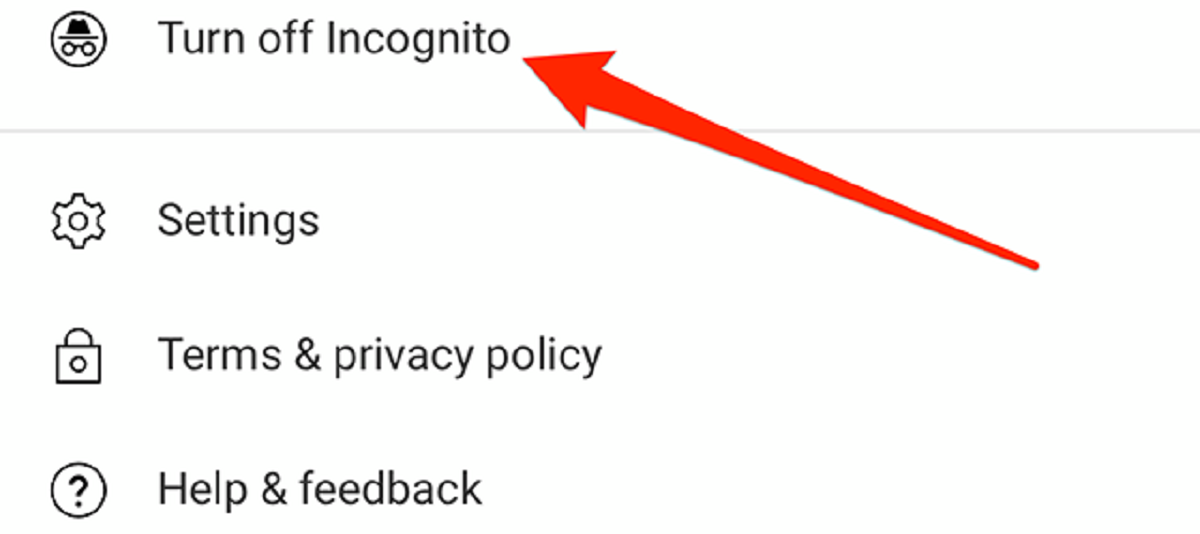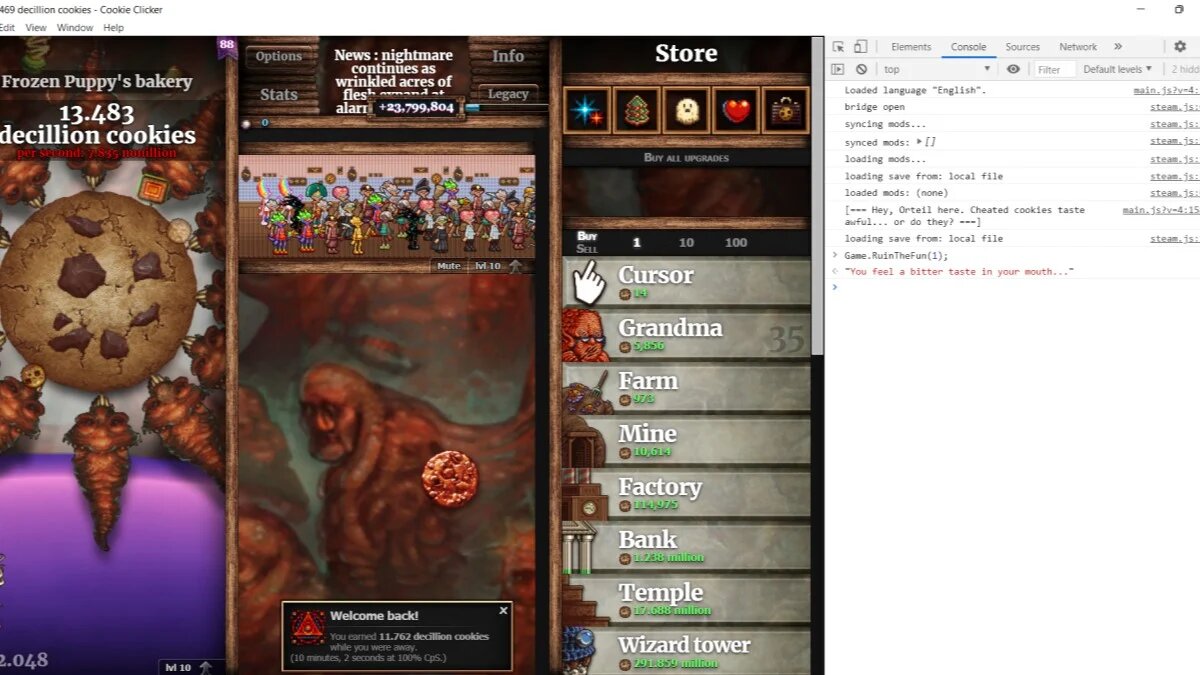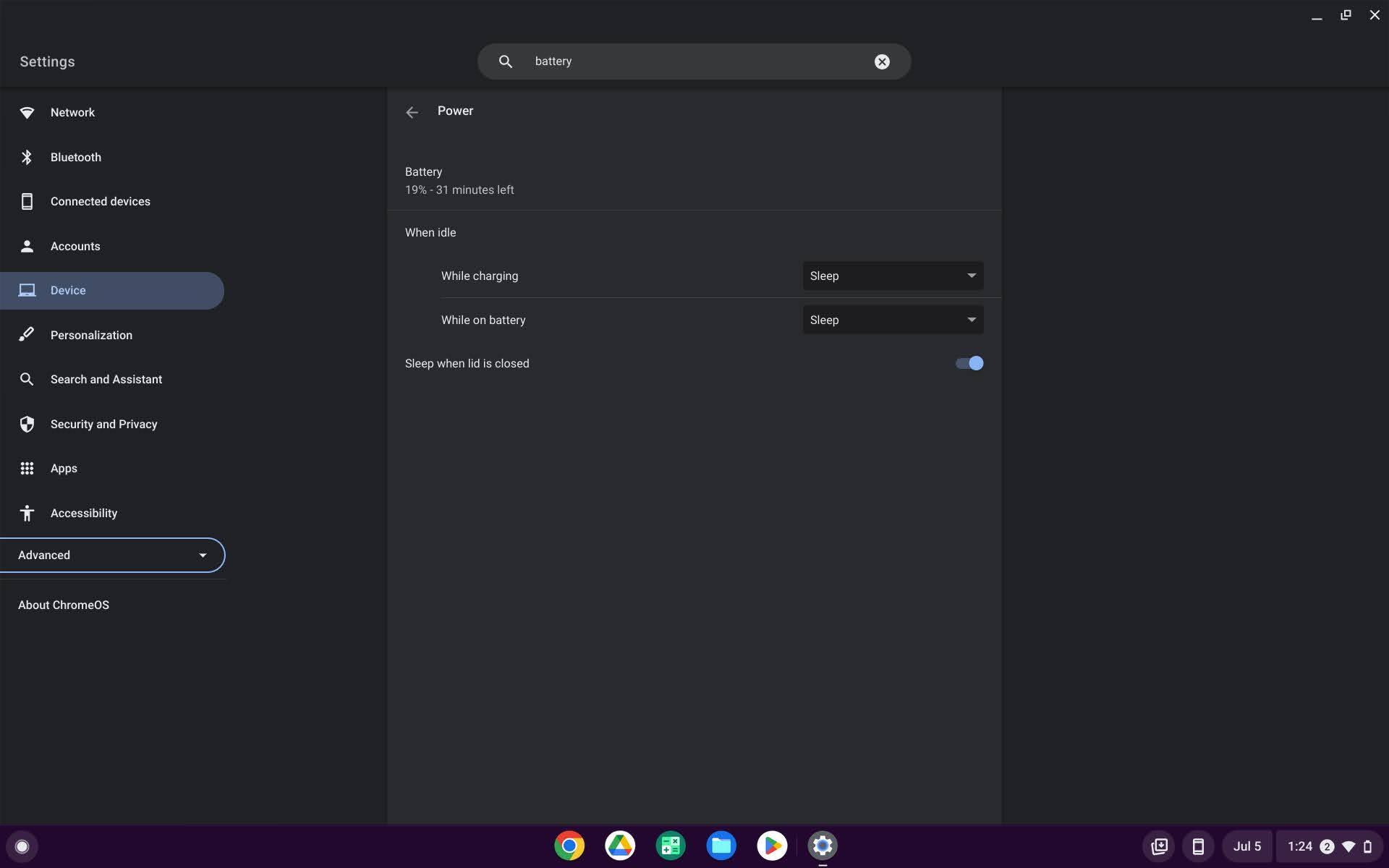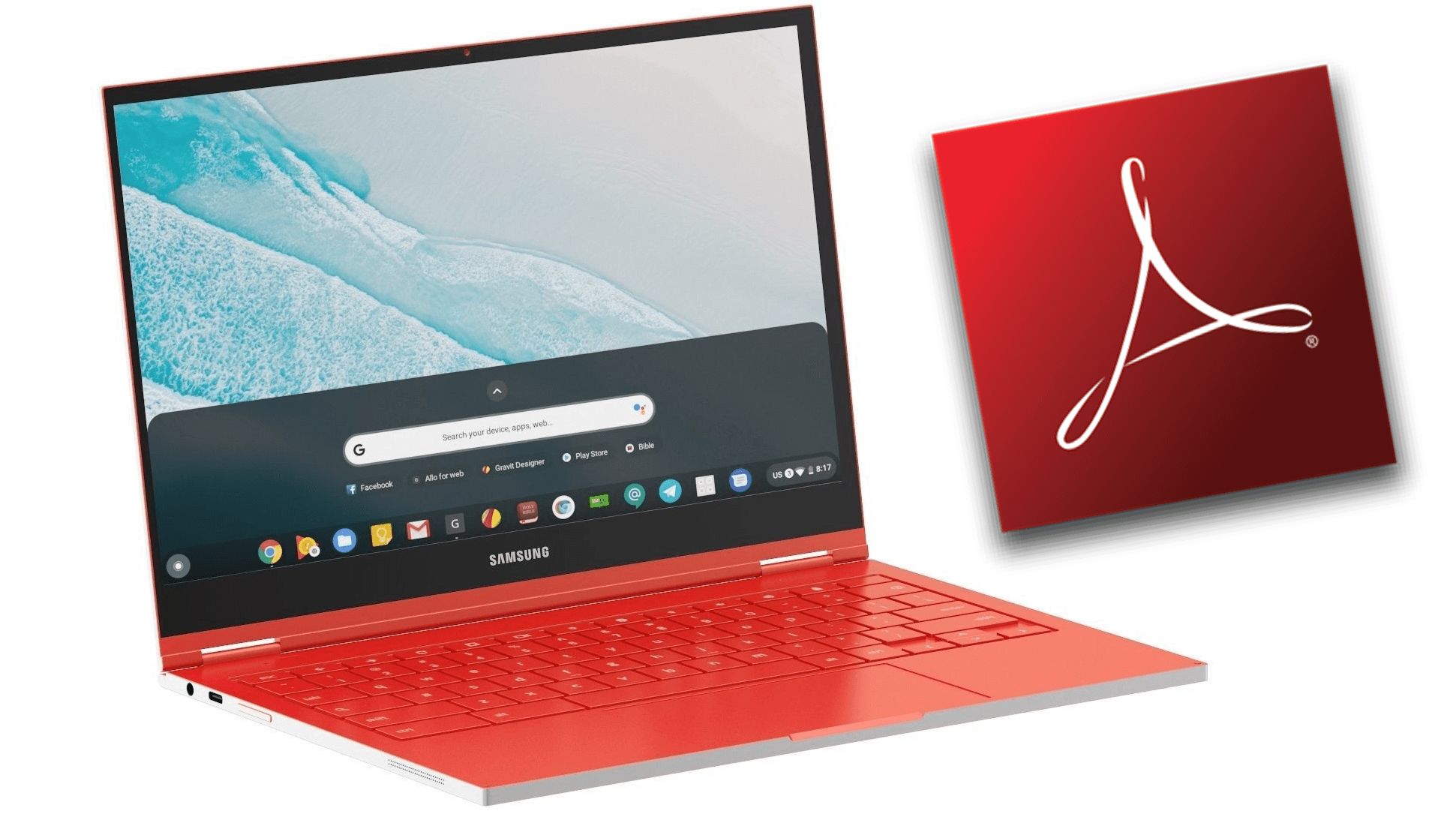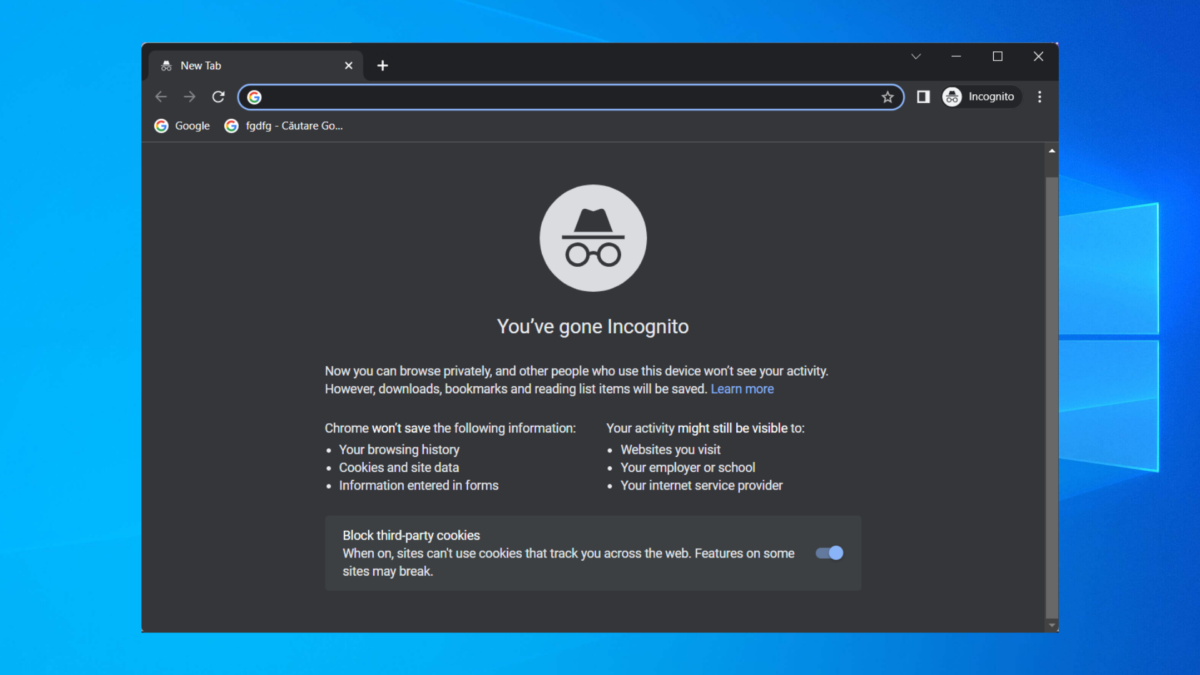Introduction
Reading mode, also known as "distraction-free" or "reader" mode, is a feature that allows you to enjoy a simplified and clutter-free reading experience on your web browser. It eliminates distractions such as ads, pop-ups, and other irrelevant content, presenting only the main text and essential images in a clean and easy-to-read format.
In today's digital age, where we are constantly bombarded with information and stimuli, the ability to immerse ourselves in a peaceful reading environment is a welcome respite. Whether you're delving into a lengthy article, catching up on the latest news, or exploring a captivating blog post, reading mode in Chrome offers a serene and focused way to consume content without the usual visual noise that accompanies web browsing.
By activating reading mode, you can bid farewell to the clutter and immerse yourself in the essence of the content, allowing for improved concentration and comprehension. This feature is particularly beneficial for individuals who prefer a streamlined reading experience, free from distractions that can hinder their ability to absorb and retain information.
Moreover, reading mode can be especially helpful for those with visual impairments or conditions such as dyslexia, as it provides a cleaner and more accessible layout for consuming online content. The ability to customize the appearance of the text and adjust the settings to suit individual preferences makes reading mode a valuable tool for enhancing the overall reading experience.
In the following steps, we will explore how to activate and customize reading mode in Chrome, empowering you to tailor your browsing experience to align with your reading preferences and needs. Whether you're seeking a more serene reading environment, improved accessibility, or simply a cleaner layout for consuming online content, reading mode in Chrome offers a versatile solution to enhance your browsing experience.
Step 1: Open Chrome Browser
To embark on the journey of enabling reading mode in Chrome, the first step is to launch the Chrome web browser on your device. Whether you're using a desktop computer, laptop, or mobile device, accessing Chrome is the initial gateway to unlocking the array of features and functionalities it offers.
Upon opening Chrome, you are greeted by a familiar interface that exudes simplicity and user-friendliness. The omnibox, which serves as the address bar and search field, beckons you to embark on your browsing endeavors. The clean and intuitive layout of Chrome sets the stage for a seamless and enjoyable browsing experience, laying the foundation for the exploration of its diverse capabilities.
As the browser springs to life, you are presented with a blank tab, symbolizing the endless possibilities that await within the vast expanse of the internet. The minimalist design of Chrome not only exudes elegance but also serves as a canvas for your browsing escapades, allowing you to navigate the digital realm with ease and efficiency.
The act of opening Chrome signifies the commencement of a digital odyssey, where information, entertainment, and connectivity converge at your fingertips. Whether you're embarking on a quest for knowledge, seeking inspiration, or simply indulging in leisurely pursuits, Chrome stands as a steadfast companion, ready to accompany you on your virtual expeditions.
With Chrome at your disposal, you are poised to delve into the realms of reading mode, a feature designed to elevate your reading experience by eliminating distractions and presenting content in a serene and focused manner. As you take the first step of opening Chrome, you are primed to unlock the potential of this versatile browser and harness its capabilities to tailor your browsing experience to your preferences and needs.
In the subsequent steps, we will delve deeper into the process of activating reading mode in Chrome, empowering you to harness this feature to create a tranquil and immersive reading environment that aligns with your individual preferences and enhances your overall browsing experience.
Step 2: Click on the Three Dots
Upon launching the Chrome browser, your journey to enable reading mode continues with the next pivotal step: clicking on the three dots located at the top-right corner of the browser window. These three dots, often referred to as the "More" or "Menu" icon, serve as the gateway to a plethora of options and functionalities that empower you to customize and optimize your browsing experience.
As your cursor hovers over the unassuming trio of dots, a world of possibilities unfolds before you. With a simple click, a dropdown menu materializes, unveiling an array of tools and features designed to enhance your interaction with Chrome. This menu, akin to a treasure trove of digital conveniences, invites you to explore its offerings and discover the hidden gems nestled within its confines.
The act of clicking on the three dots signifies a pivotal juncture in your browsing escapade, as it grants you access to an assortment of utilities that transcend the realm of mere browsing. From managing bookmarks and accessing browser settings to exploring advanced features, the three dots serve as a portal to a realm of customization and optimization, allowing you to tailor Chrome to suit your unique preferences and requirements.
Amidst the myriad of options presented within the dropdown menu, lies the gateway to reading mode. By navigating through the menu that unfolds upon clicking the three dots, you will unearth the pathway to activating reading mode, a feature that promises to transform your browsing experience by decluttering the digital landscape and presenting content in a serene and focused manner.
With the simple act of clicking on the three dots, you are poised to unlock the potential of reading mode, a feature that embodies the essence of tranquility and focus within the bustling expanse of the internet. As you prepare to embark on the next phase of your journey, the dropdown menu beckons you to explore its offerings, guiding you towards the realm of reading mode where a serene and distraction-free reading experience awaits.
In the subsequent steps, we will delve deeper into the process of activating and customizing reading mode in Chrome, empowering you to harness this feature to create a tranquil and immersive reading environment that aligns with your individual preferences and enhances your overall browsing experience.
Step 3: Select "Distill Page"
Upon clicking on the three dots and immersing yourself in the dropdown menu's array of options, you are presented with a transformative feature that holds the key to a serene and focused reading experience: "Distill Page." This pivotal option, nestled within the menu's offerings, serves as the gateway to activating reading mode in Chrome, ushering you into a realm where distractions fade into the background, allowing the essence of the content to take center stage.
As you hover your cursor over the "Distill Page" option, a sense of anticipation permeates the digital atmosphere. With a decisive click, the web page undergoes a remarkable metamorphosis, shedding its extraneous elements and embracing a minimalist aesthetic that is conducive to undisturbed reading. The clutter dissipates, leaving behind a refined and uncluttered layout that accentuates the core content, thereby fostering an environment where focus and tranquility converge.
The act of selecting "Distill Page" marks a pivotal juncture in your browsing journey, as it initiates the transition into reading mode, where the digital cacophony gives way to a harmonious symphony of words and images. The web page, once adorned with distractions, now stands transformed, exuding a sense of clarity and purpose that is conducive to immersive reading.
As the page undergoes this metamorphosis, you are seamlessly transported into a realm where the essence of the content takes precedence, unencumbered by the visual noise that often pervades the digital landscape. This transformation embodies the essence of reading mode, offering a sanctuary where the act of reading transcends the mundane and ventures into the realm of serenity and focus.
With the web page distilled into its purest form, you are poised to embark on a reading experience that is free from distractions, allowing you to immerse yourself in the essence of the content. Whether you're delving into an insightful article, catching up on the latest news, or exploring a captivating blog post, the distilled page beckons you to partake in a reading experience that is characterized by tranquility and undivided attention.
In the subsequent steps, we will delve deeper into the process of customizing reading mode in Chrome, empowering you to tailor this serene reading environment to align with your individual preferences and needs. As you prepare to immerse yourself in the realm of reading mode, the distilled page stands as a testament to the transformative power of this feature, offering a tranquil oasis amidst the digital expanse.
Step 4: Adjust Reading Mode Settings
Upon entering reading mode in Chrome, you are presented with a myriad of options to customize and optimize your serene reading environment. The ability to adjust reading mode settings empowers you to tailor the visual aspects of the distilled page to align with your unique preferences and needs, thereby enhancing your overall reading experience.
As you navigate through the reading mode interface, a host of customization options unfolds before you, inviting you to fine-tune the appearance of the content to suit your individual preferences. From adjusting the font size and type to modifying the background color and theme, the settings encompass a spectrum of choices that cater to diverse reading preferences.
The option to customize the font size stands as a pivotal feature within the reading mode settings, allowing you to amplify or diminish the text to a size that aligns with your visual comfort. Whether you prefer a larger font for enhanced readability or a more compact size to accommodate a broader scope of content within the viewport, the font size setting empowers you to curate a reading experience that resonates with your unique visual preferences.
Furthermore, the ability to select the font type adds an additional layer of personalization to your reading mode experience. Whether you gravitate towards classic serif fonts that exude elegance and tradition or favor modern sans-serif typefaces renowned for their clean and minimalist aesthetic, the font type setting enables you to infuse your reading environment with a typographic style that resonates with your individual taste.
In addition to font customization, the reading mode settings encompass the option to modify the background color and theme, thereby allowing you to create a visual ambiance that complements your reading preferences. Whether you prefer a pristine white background that exudes simplicity and clarity or opt for a subdued sepia tone that evokes a sense of warmth and nostalgia, the background color setting empowers you to curate a reading environment that aligns with your aesthetic sensibilities.
As you delve into the realm of reading mode settings, the ability to customize the appearance of the distilled page unfolds as a canvas for personal expression, allowing you to tailor your reading environment to reflect your unique visual preferences and enhance your overall reading experience. By harnessing the diverse customization options within the reading mode settings, you are poised to create a tranquil and immersive reading environment that resonates with your individual preferences, thereby elevating the act of reading into a personalized and enriching experience.
Step 5: Enjoy Reading Mode in Chrome
As you immerse yourself in the serene and distraction-free realm of reading mode in Chrome, a world of tranquil reading experiences unfolds before you. With the clutter stripped away and the essence of the content taking center stage, you are poised to embark on a journey of immersive reading that transcends the mundane and ventures into the realm of undivided attention and tranquility.
The distilled page, adorned with a minimalist aesthetic and devoid of distractions, beckons you to partake in a reading experience characterized by focus and serenity. Whether you're delving into an insightful article, catching up on the latest news, or exploring a captivating blog post, the distilled page serves as a tranquil oasis amidst the digital expanse, inviting you to immerse yourself in the essence of the content.
As you navigate through the distilled page, the seamless and uncluttered layout fosters an environment conducive to undisturbed reading, allowing you to absorb the information with heightened clarity and focus. The absence of visual noise and extraneous elements creates a harmonious symphony of words and images, elevating the act of reading into a serene and immersive experience.
Moreover, the customizable nature of reading mode empowers you to tailor the visual aspects of the distilled page to align with your unique preferences and needs. Whether you opt to adjust the font size and type to enhance readability, modify the background color and theme to create a visual ambiance that resonates with your aesthetic sensibilities, or explore the diverse customization options within the reading mode settings, you are poised to curate a reading environment that reflects your individual preferences, thereby enhancing your overall reading experience.
In this tranquil realm of reading mode, the act of reading transcends the confines of the digital landscape and ventures into a realm where focus, tranquility, and personalization converge. Whether you seek a serene reading environment, improved accessibility, or simply a cleaner layout for consuming online content, reading mode in Chrome offers a versatile solution to enhance your browsing experience.
As you bask in the tranquility of reading mode, the distilled page stands as a testament to the transformative power of this feature, offering a sanctuary where the essence of the content takes precedence, unencumbered by the visual noise that often pervades the digital landscape. With reading mode in Chrome, you are poised to immerse yourself in a reading experience characterized by focus, serenity, and personalization, thereby elevating the act of reading into a personalized and enriching journey.