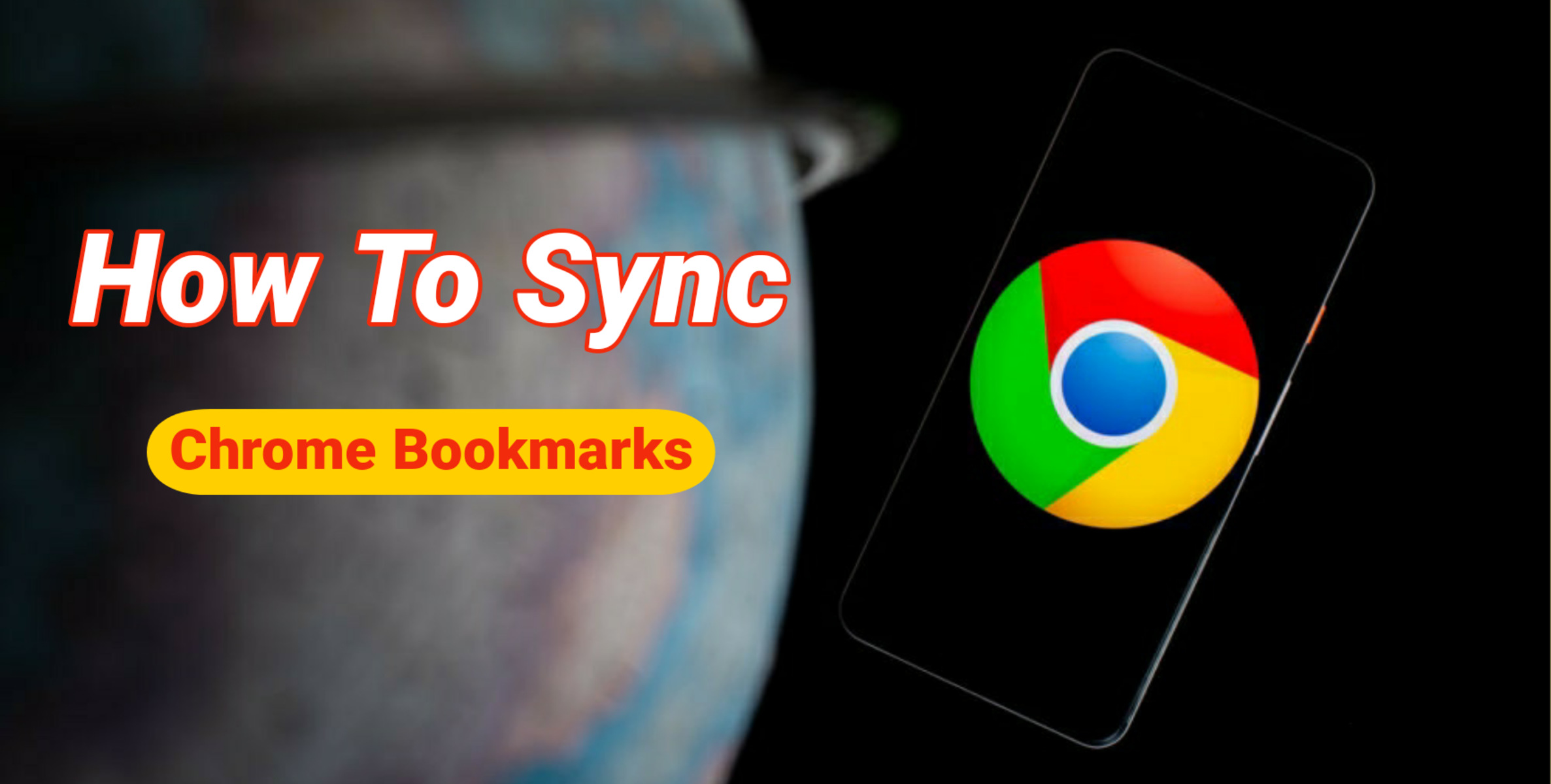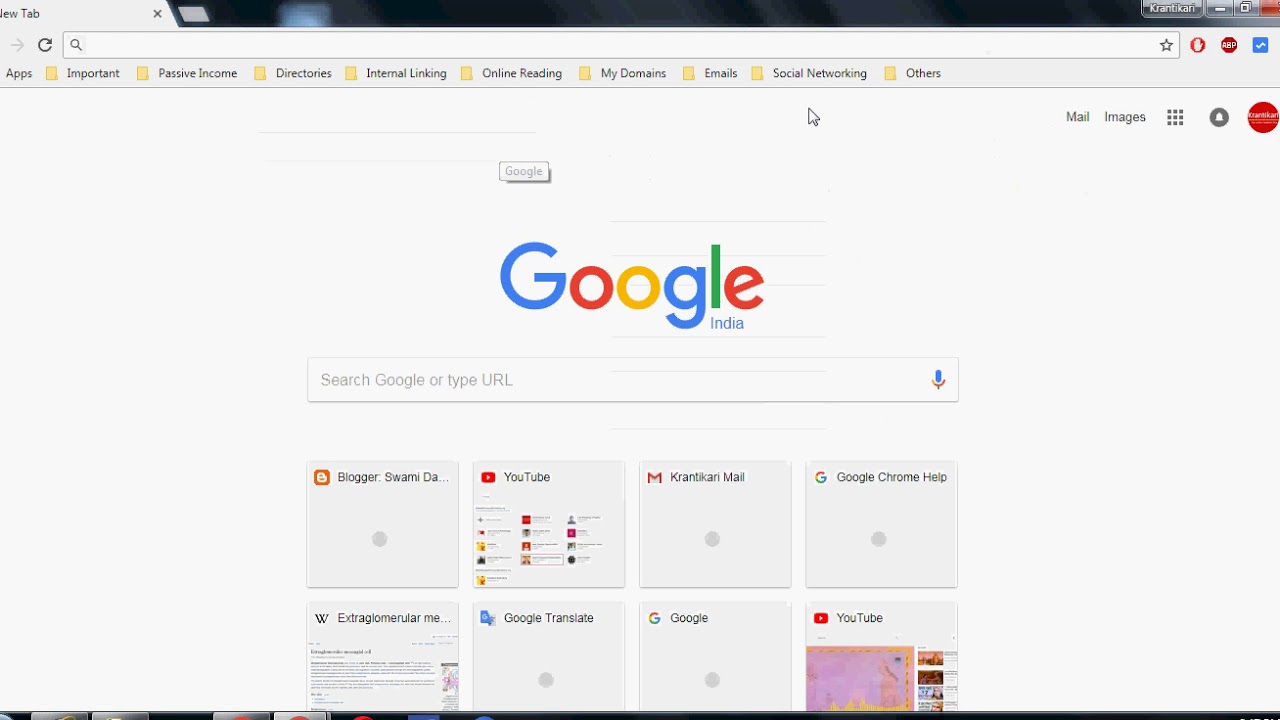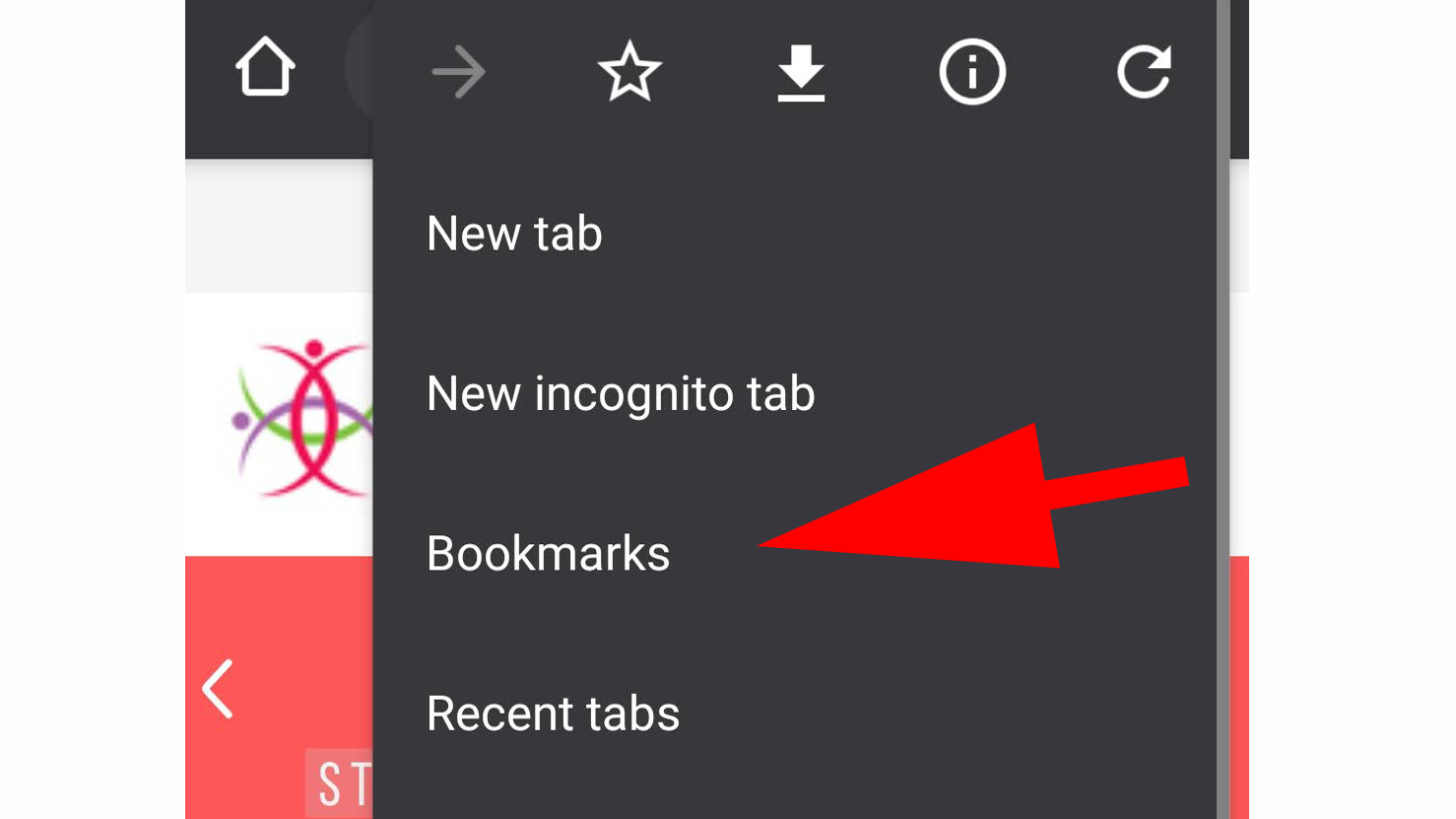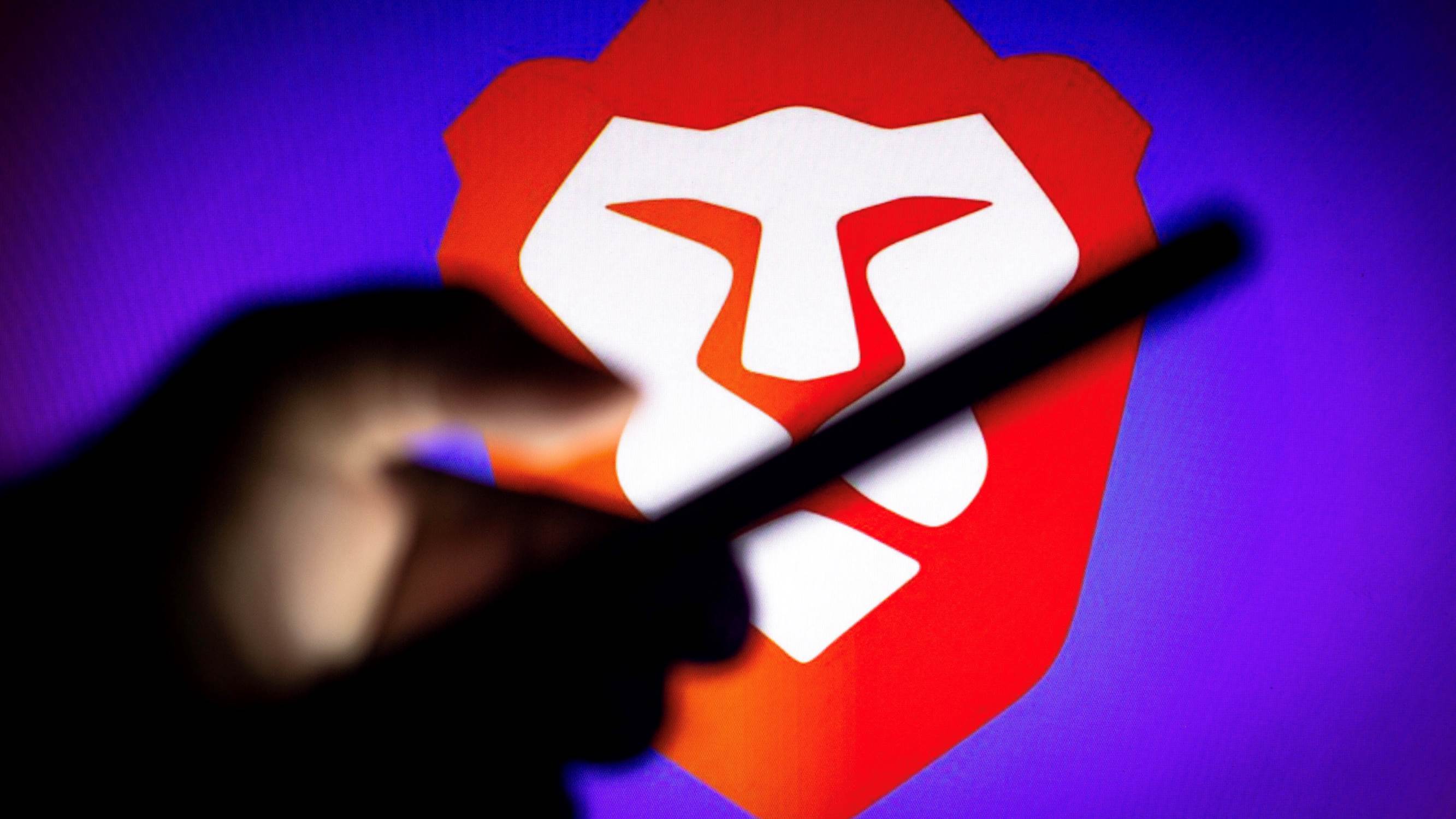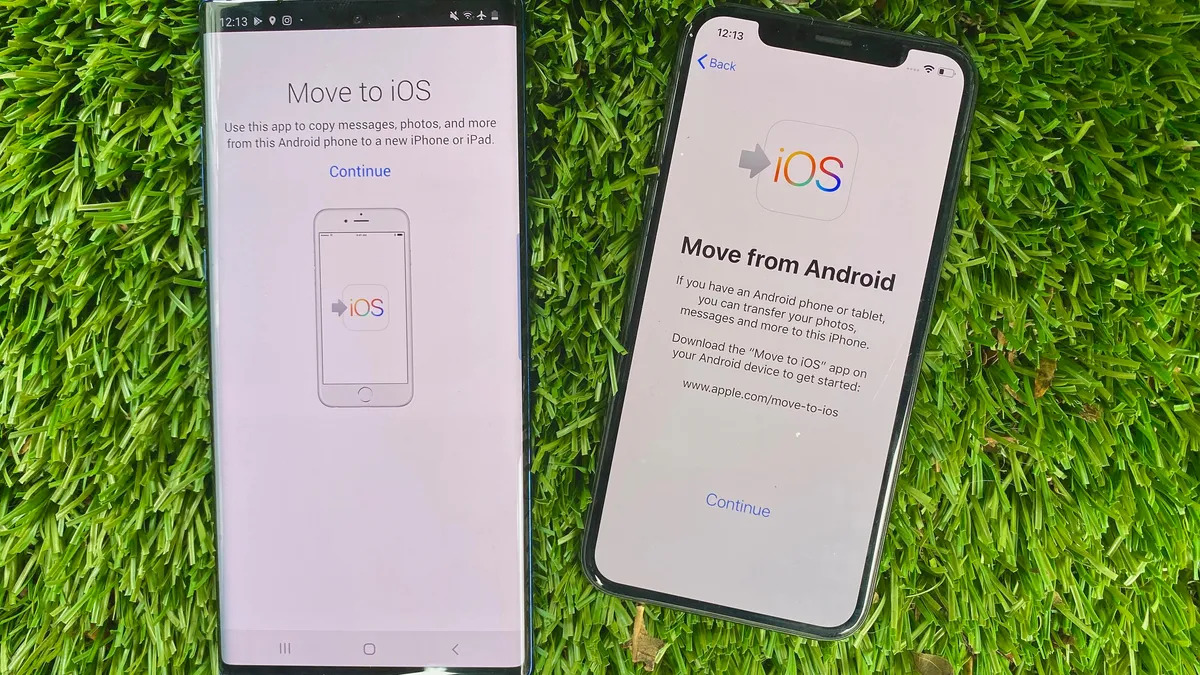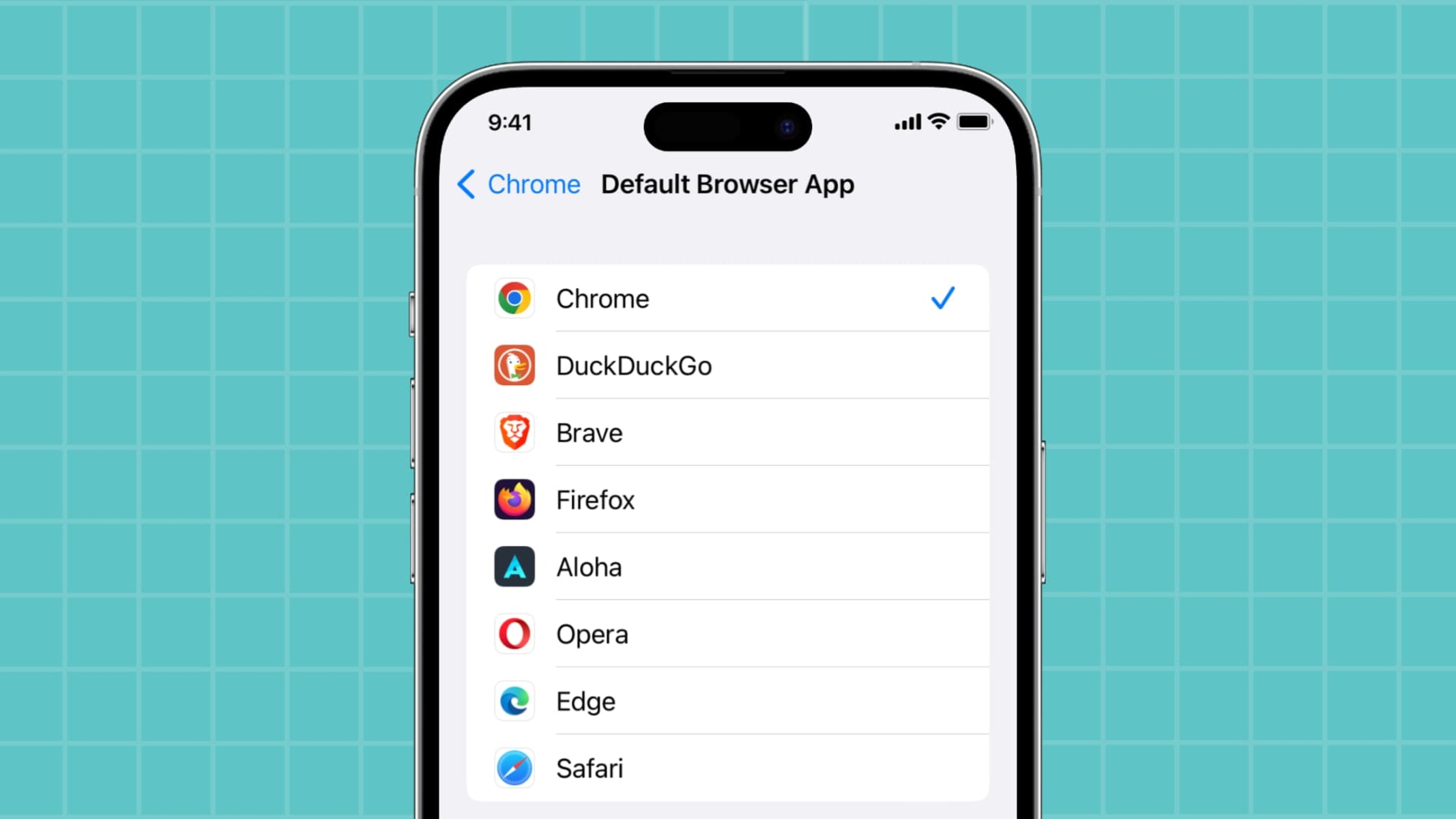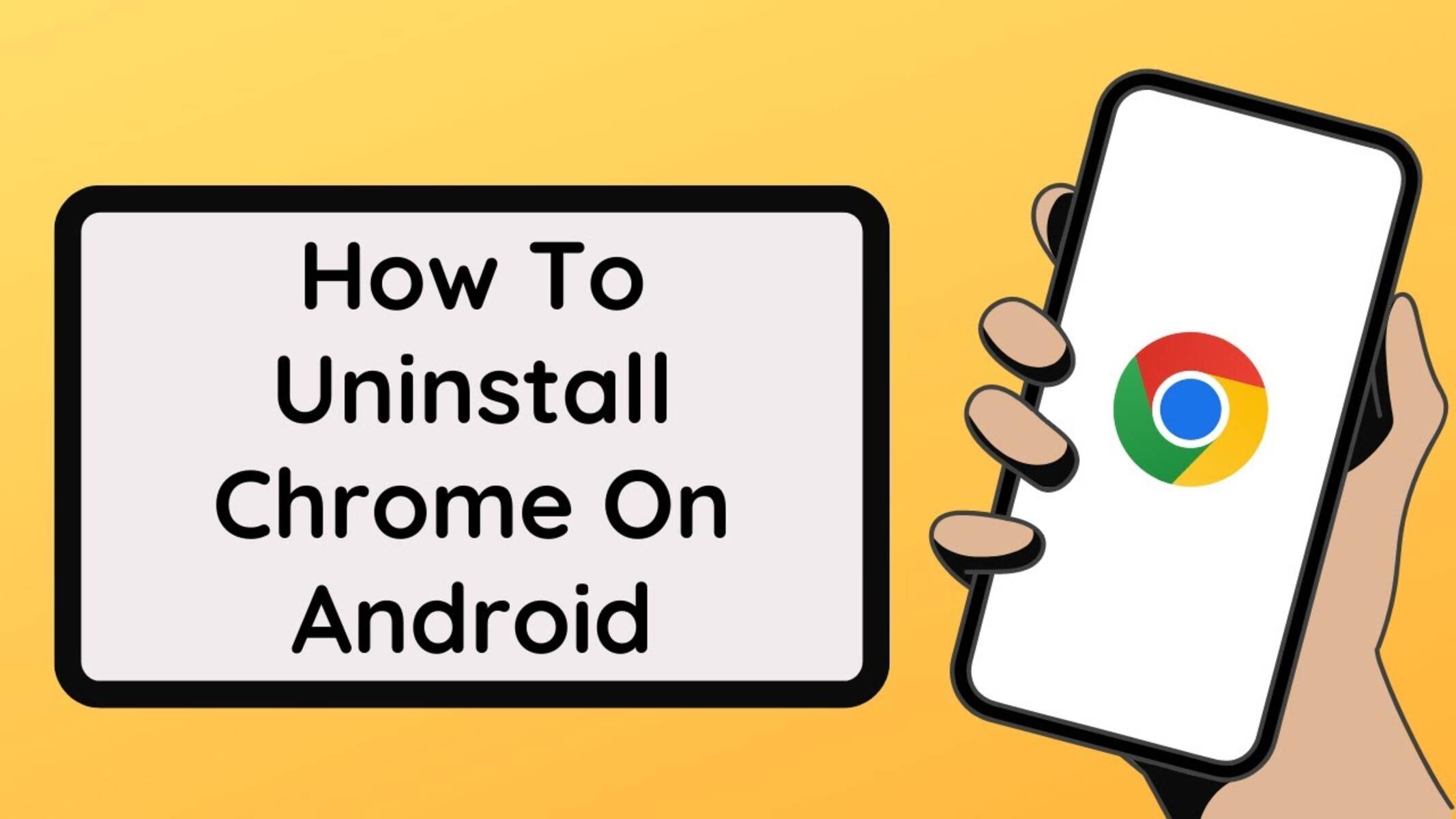Introduction
Syncing Chrome bookmarks on your Android device is a convenient way to access your favorite websites seamlessly across different platforms. Whether you're switching between your computer and smartphone or simply want to have your bookmarks readily available on the go, syncing ensures that your browsing experience remains consistent and efficient.
In this article, we will explore two methods for syncing Chrome bookmarks on your Android device. The first method involves using Google Chrome's built-in sync feature, which seamlessly integrates with your Google account to keep your bookmarks up to date. The second method entails utilizing a third-party app to achieve the same result, providing an alternative approach for users who prefer additional customization options or have specific syncing requirements.
By following the step-by-step instructions provided in this guide, you can effortlessly synchronize your Chrome bookmarks on your Android device, enabling you to access your favorite websites with ease and convenience. Whether you're a tech-savvy individual or someone who simply wants to streamline their browsing experience, syncing your Chrome bookmarks on Android is a valuable skill that can enhance your digital lifestyle.
Method 1: Using Google Chrome Sync
Synchronizing your Chrome bookmarks on your Android device using Google Chrome's built-in sync feature is a straightforward and efficient process. This method leverages the seamless integration of Google Chrome with your Google account, ensuring that your bookmarks are automatically updated and accessible across all your devices. Here's a detailed guide on how to utilize Google Chrome Sync to sync your bookmarks on your Android device:
-
Ensure Google Account Sign-In: Start by ensuring that you are signed in to Google Chrome on both your computer and Android device using the same Google account. This step is crucial as it establishes the connection through which your bookmarks will be synced.
-
Access Chrome Settings: On your computer, open Google Chrome and navigate to the settings menu by clicking on the three-dot icon located at the top-right corner of the browser window. From the dropdown menu, select "Settings" to proceed.
-
Enable Sync Feature: Within the Settings menu, locate the "Sync and Google services" section. Here, you can enable the sync feature by clicking on "Sync" and ensuring that the "Bookmarks" option is toggled on. This action initiates the synchronization process for your bookmarks.
-
Check Sync Status: Once the sync feature is enabled, you can verify the status of your bookmarks synchronization by visiting the "Sync and Google services" section. Here, you will see the current status of the sync process, including the last time your bookmarks were updated.
-
Access Bookmarks on Android: On your Android device, open Google Chrome and ensure that you are signed in with the same Google account. Your bookmarks will automatically populate in the browser, reflecting the same set of bookmarks available on your computer.
By following these steps, you can seamlessly sync your Chrome bookmarks on your Android device using Google Chrome Sync. This method ensures that your favorite websites are readily accessible across all your devices, providing a cohesive browsing experience that adapts to your digital lifestyle. Whether you're switching between devices or simply want to have your bookmarks at your fingertips, Google Chrome Sync offers a convenient solution for keeping your browsing preferences in sync.
Method 2: Using a Third-Party App
In addition to Google Chrome's native sync feature, you can also sync your Chrome bookmarks on your Android device using a third-party app. This approach provides an alternative method for users who prefer additional customization options or have specific syncing requirements that extend beyond the capabilities of the built-in sync feature. By leveraging a third-party app, you can gain more control over the syncing process and explore advanced features tailored to your preferences.
To begin, you can explore the Google Play Store or other reputable app stores to identify a suitable third-party app designed for bookmark synchronization. Look for apps that have positive user reviews, a user-friendly interface, and a robust set of features that align with your syncing needs. Once you have selected an app that meets your criteria, follow these general steps to sync your Chrome bookmarks on your Android device using a third-party app:
-
App Installation: Download and install the chosen third-party app from the app store onto your Android device. Ensure that the app is compatible with your device's operating system and has a favorable rating from other users.
-
Account Setup: Upon launching the app, you will likely be prompted to create an account or sign in with your existing credentials. Follow the on-screen instructions to complete the account setup process, ensuring that you provide accurate information to establish a secure and reliable connection.
-
Bookmark Sync Configuration: Within the app's settings or preferences menu, locate the bookmark sync configuration options. Depending on the app's interface, you may have the ability to specify the source of your bookmarks, such as Google Chrome, and initiate the syncing process. Follow the app's instructions to link your Chrome bookmarks to the app for seamless synchronization.
-
Sync Verification: After configuring the bookmark sync settings, verify that the syncing process has commenced successfully. The app may provide real-time status updates or a log of recent sync activities, allowing you to confirm that your Chrome bookmarks are being synchronized to your Android device.
-
Access Synced Bookmarks: Once the syncing process is complete, open the app's bookmark management interface to access your synced Chrome bookmarks. You should see a comprehensive list of your favorite websites, mirroring the same set of bookmarks available on your computer and other devices.
By utilizing a third-party app for bookmark synchronization, you can tailor the syncing process to align with your specific preferences and requirements. Whether you seek advanced customization options, additional security features, or enhanced syncing capabilities, a reputable third-party app can offer a versatile solution for keeping your Chrome bookmarks in sync across your Android devices.
This method provides an alternative approach for users who prefer additional customization options or have specific syncing requirements that extend beyond the capabilities of the built-in sync feature. By leveraging a third-party app, you can gain more control over the syncing process and explore advanced features tailored to your preferences.
Conclusion
In conclusion, syncing your Chrome bookmarks on your Android device is a valuable practice that enhances your browsing experience by ensuring seamless access to your favorite websites across multiple platforms. Whether you opt for Google Chrome's built-in sync feature or choose to leverage a third-party app for bookmark synchronization, the end goal remains the same: to streamline your digital lifestyle and maintain consistent access to your bookmarked content.
By utilizing Google Chrome Sync, users can benefit from the inherent integration with their Google account, which facilitates automatic bookmark synchronization across devices. This method offers a user-friendly and straightforward approach, making it an ideal choice for individuals who prioritize convenience and simplicity in their syncing process. With just a few clicks, users can enable bookmark sync and enjoy the convenience of having their favorite websites readily available on their Android device.
On the other hand, the option of using a third-party app for bookmark synchronization provides a more customizable and tailored approach. This method caters to users who seek additional features, advanced customization options, or specific syncing requirements that extend beyond the capabilities of the native sync feature. By exploring reputable third-party apps available in app stores, users can discover solutions that align with their unique preferences and provide a more personalized syncing experience.
Regardless of the chosen method, the overarching benefit of syncing Chrome bookmarks on Android is the seamless accessibility it offers. Whether you're transitioning between devices, traveling, or simply prefer the convenience of having your bookmarks at your fingertips, syncing ensures that your browsing preferences remain consistent and readily available.
In today's interconnected digital landscape, where individuals rely on multiple devices to access online content, the ability to sync Chrome bookmarks on Android represents a valuable asset. It empowers users to maintain a cohesive browsing experience, eliminating the need to manually manage and replicate their bookmarked content across different platforms.
Ultimately, by embracing the practice of syncing Chrome bookmarks on Android, users can optimize their browsing efficiency, save time, and enjoy a more streamlined digital experience. Whether for personal use, professional endeavors, or leisurely browsing, the convenience and practicality of synced bookmarks contribute to a more seamless and enjoyable online journey.