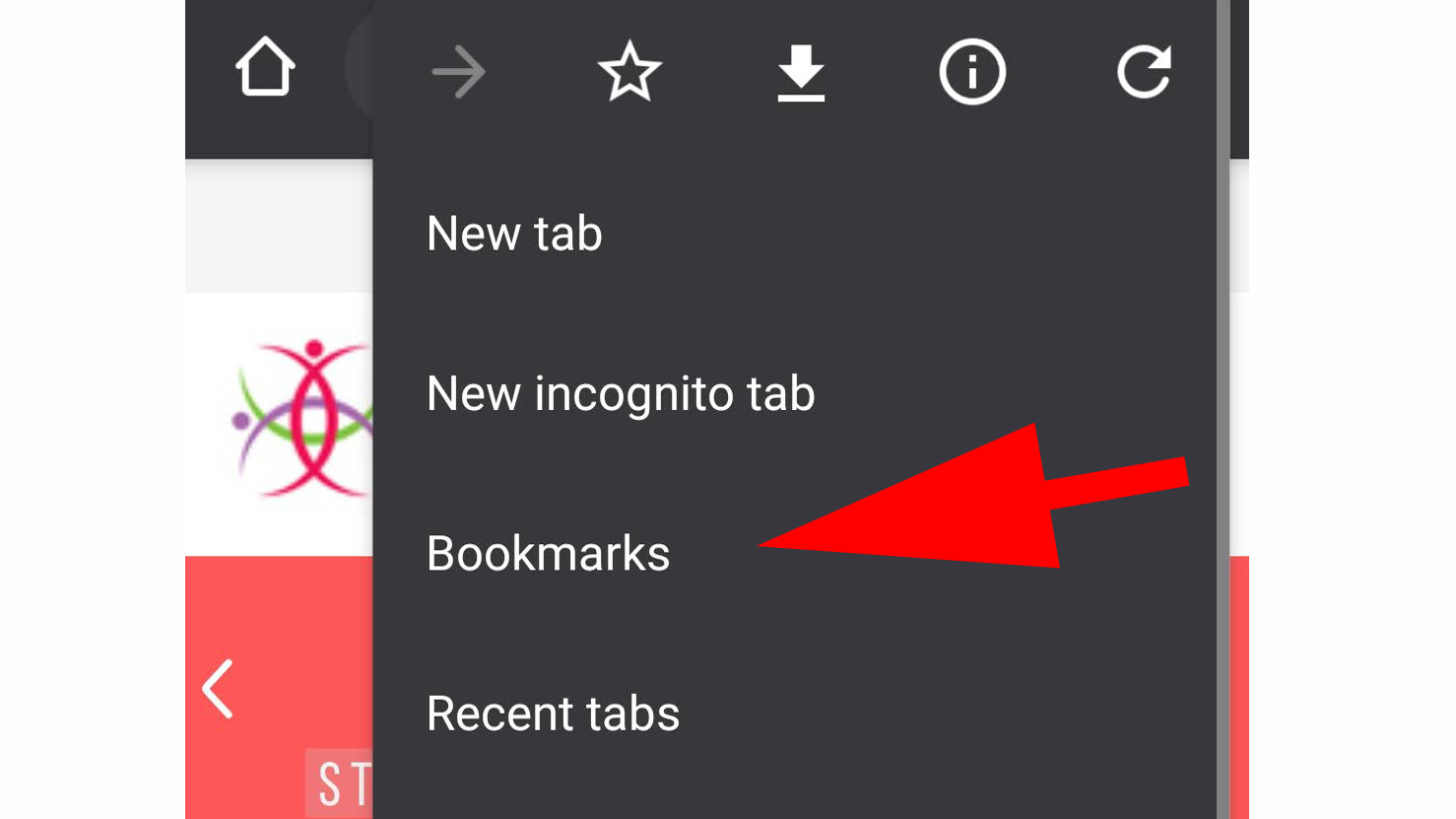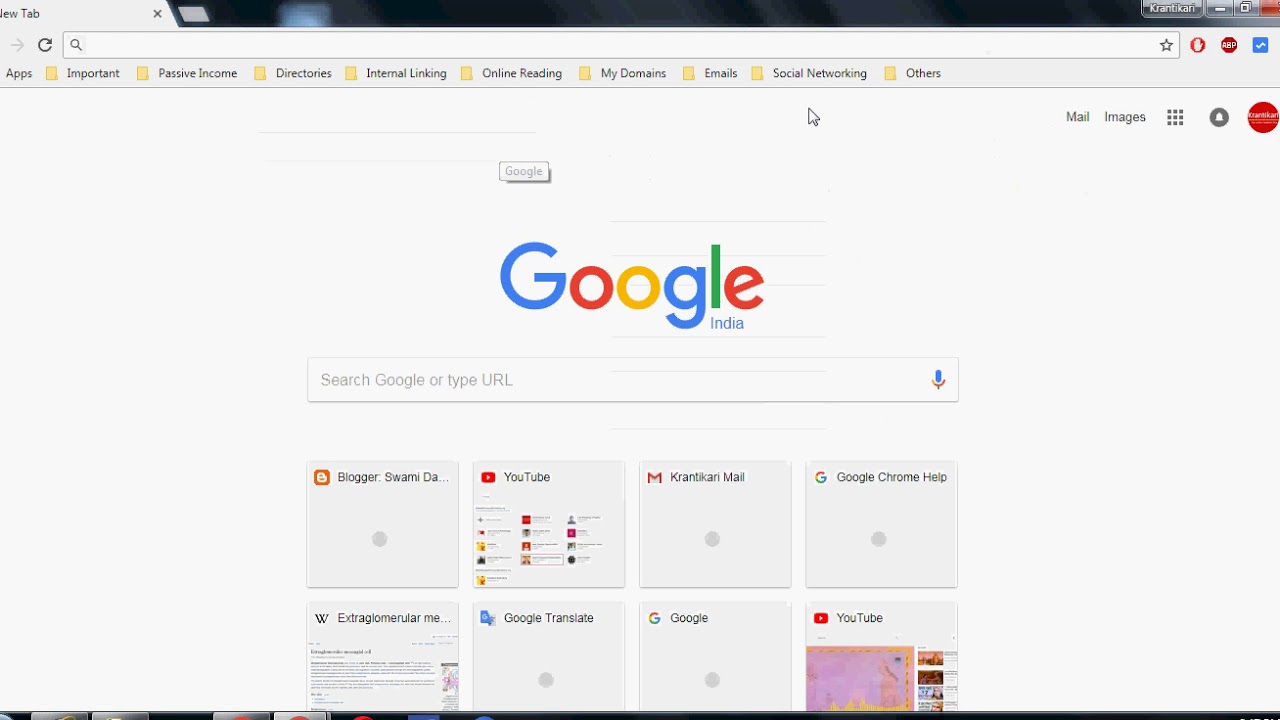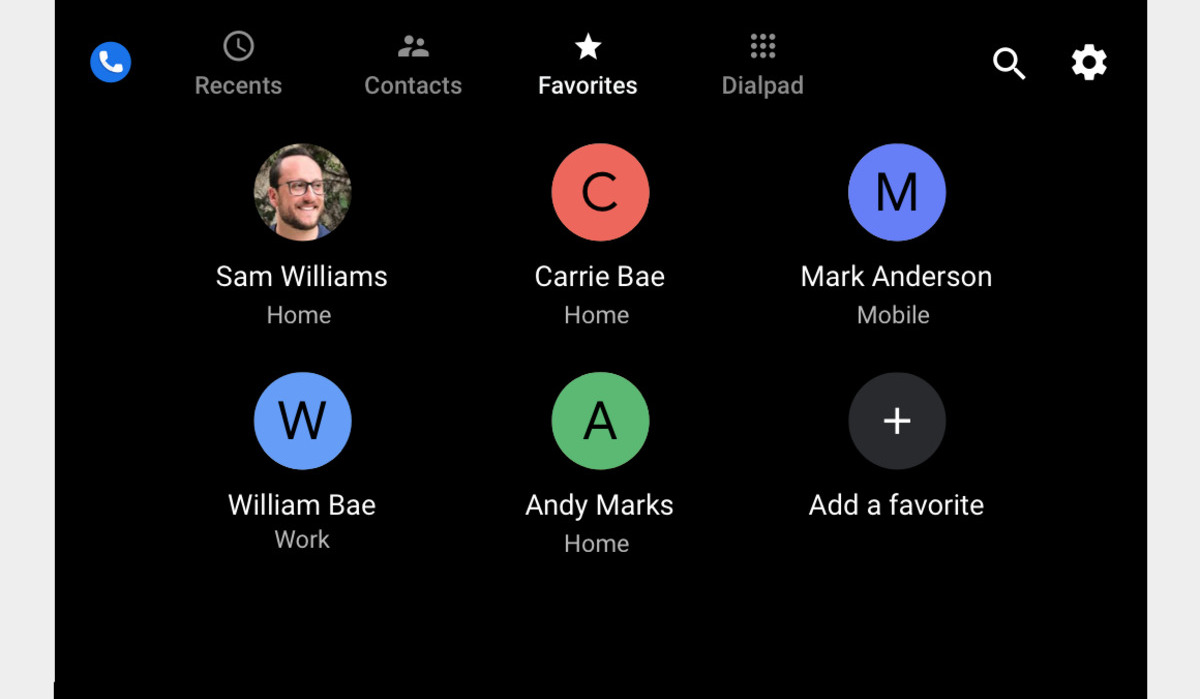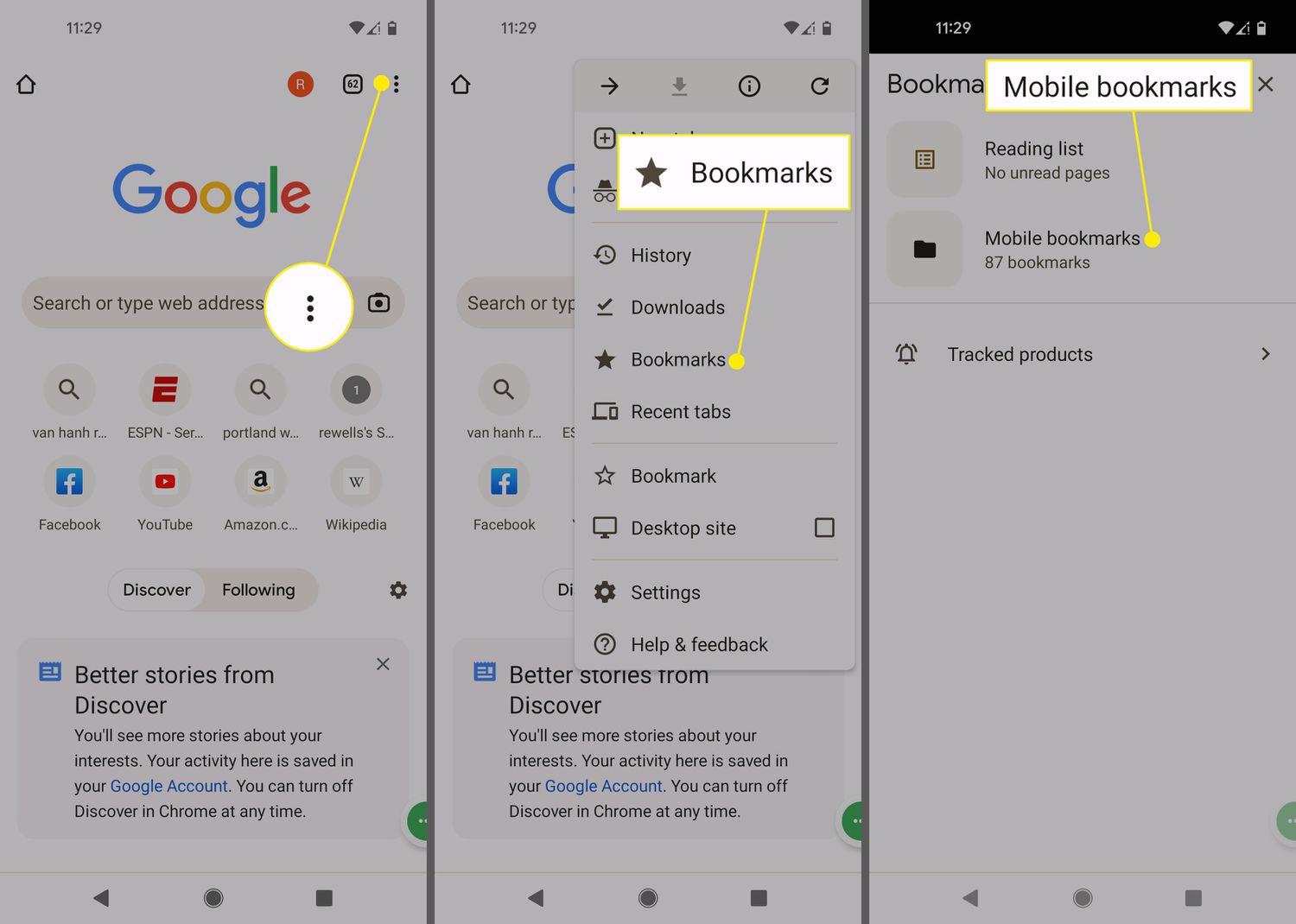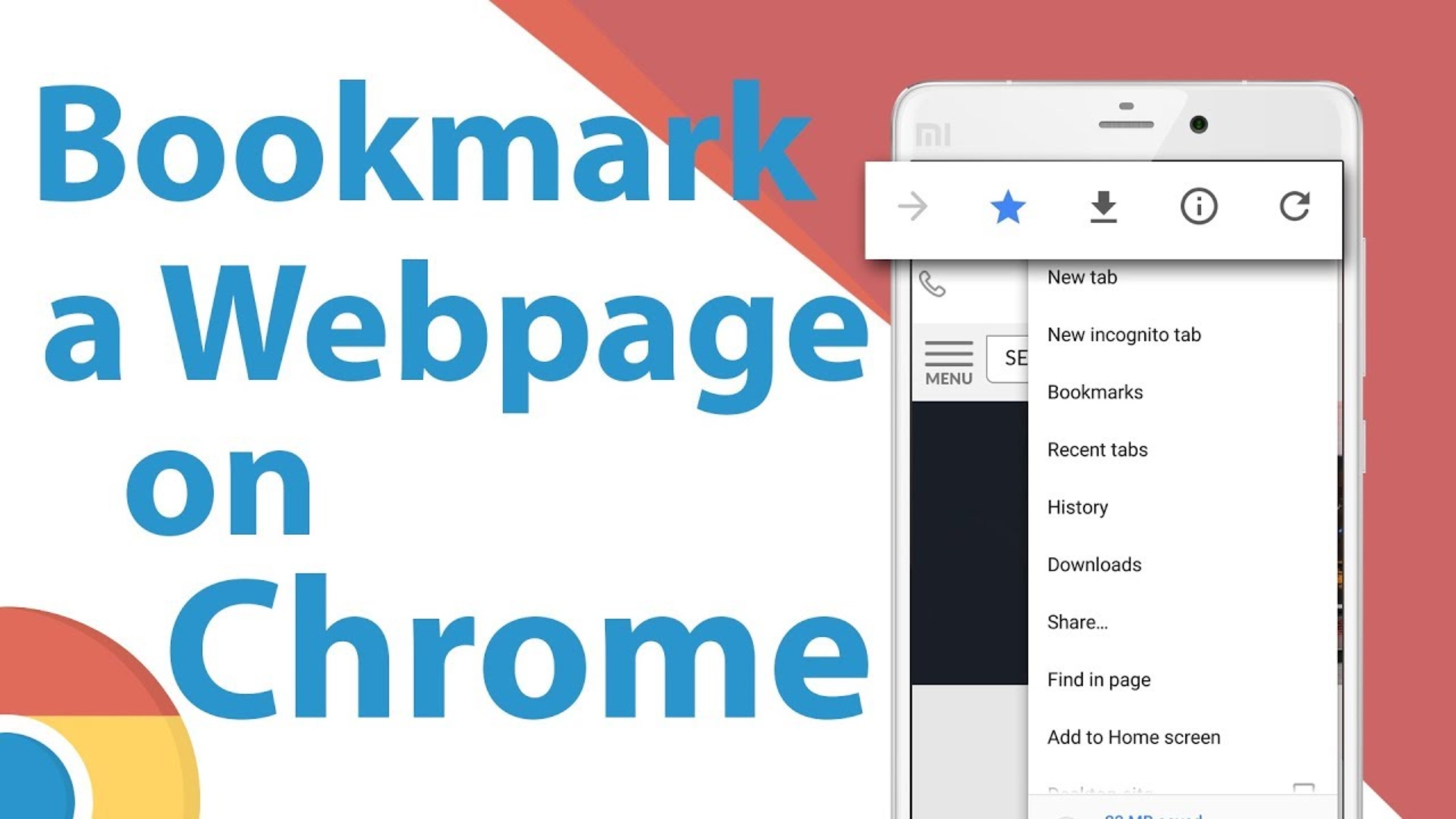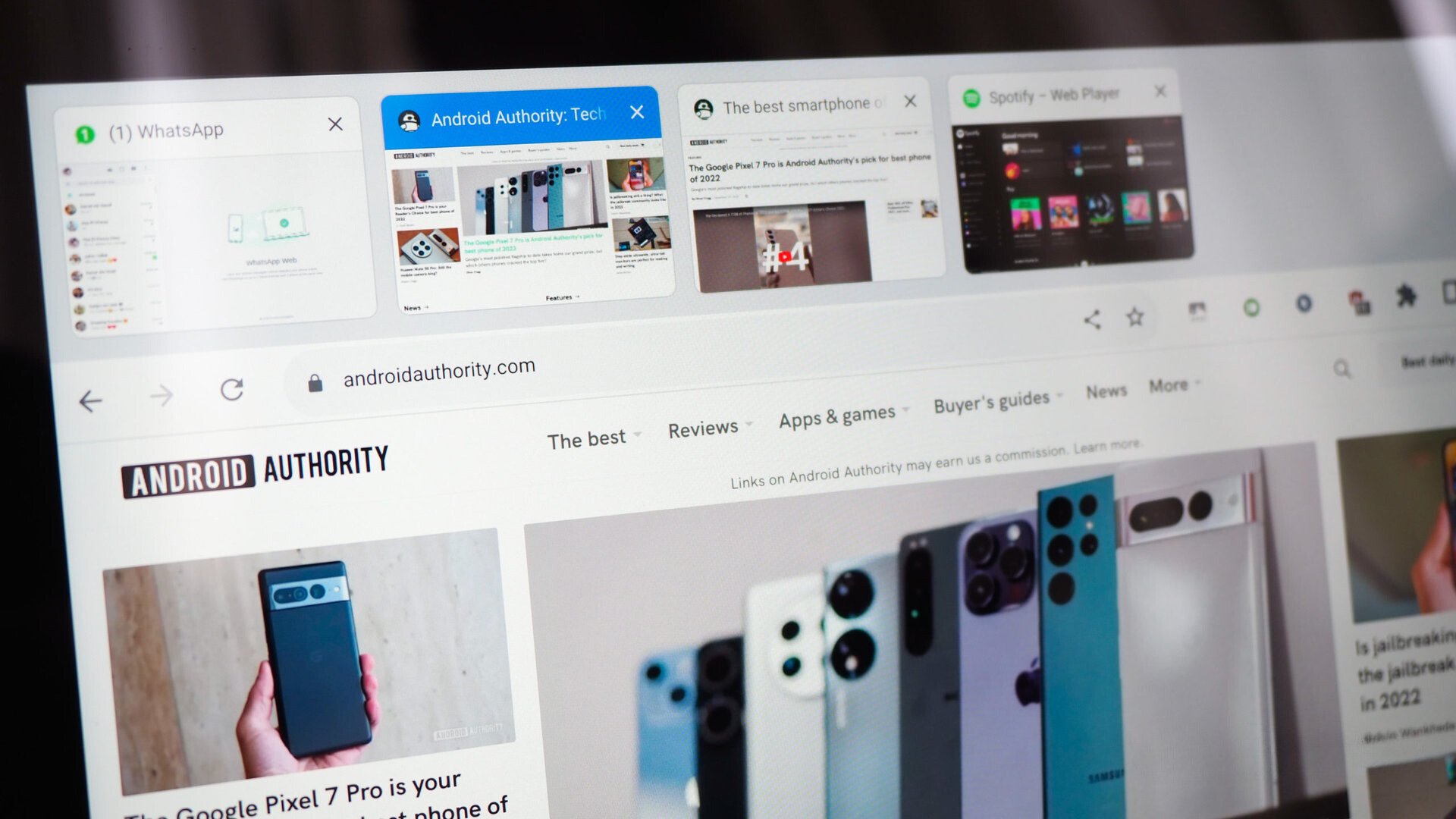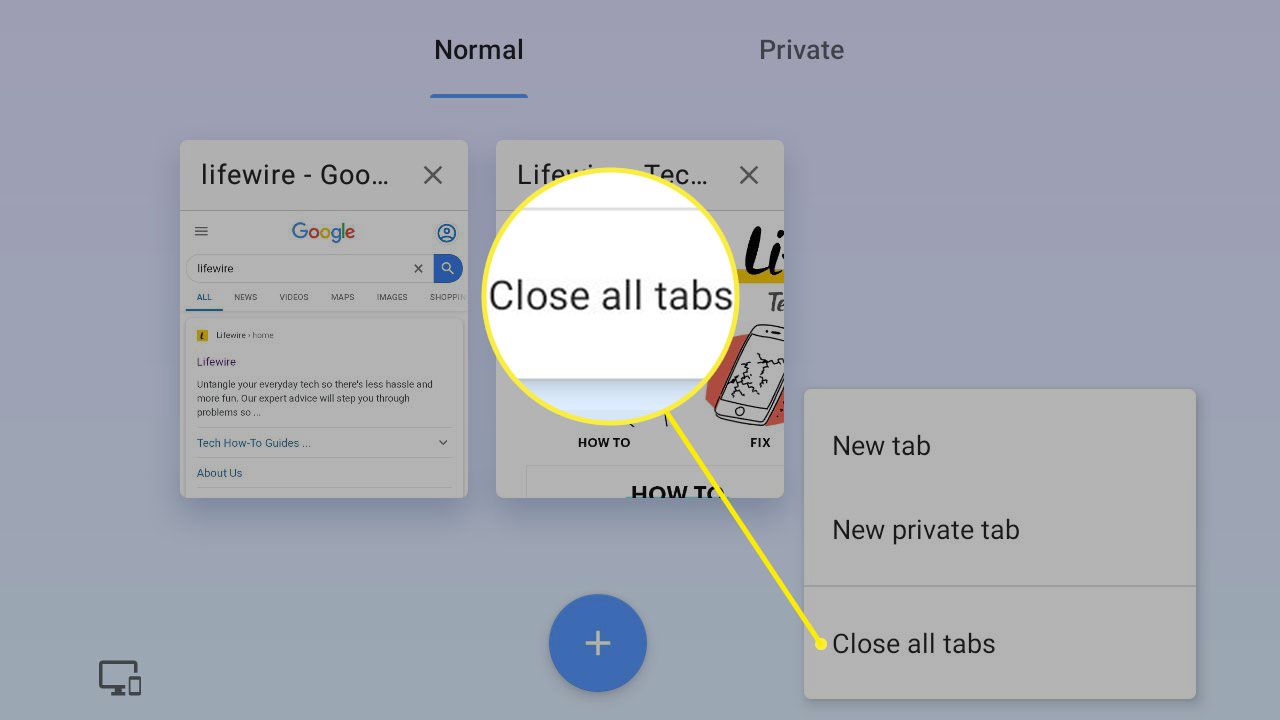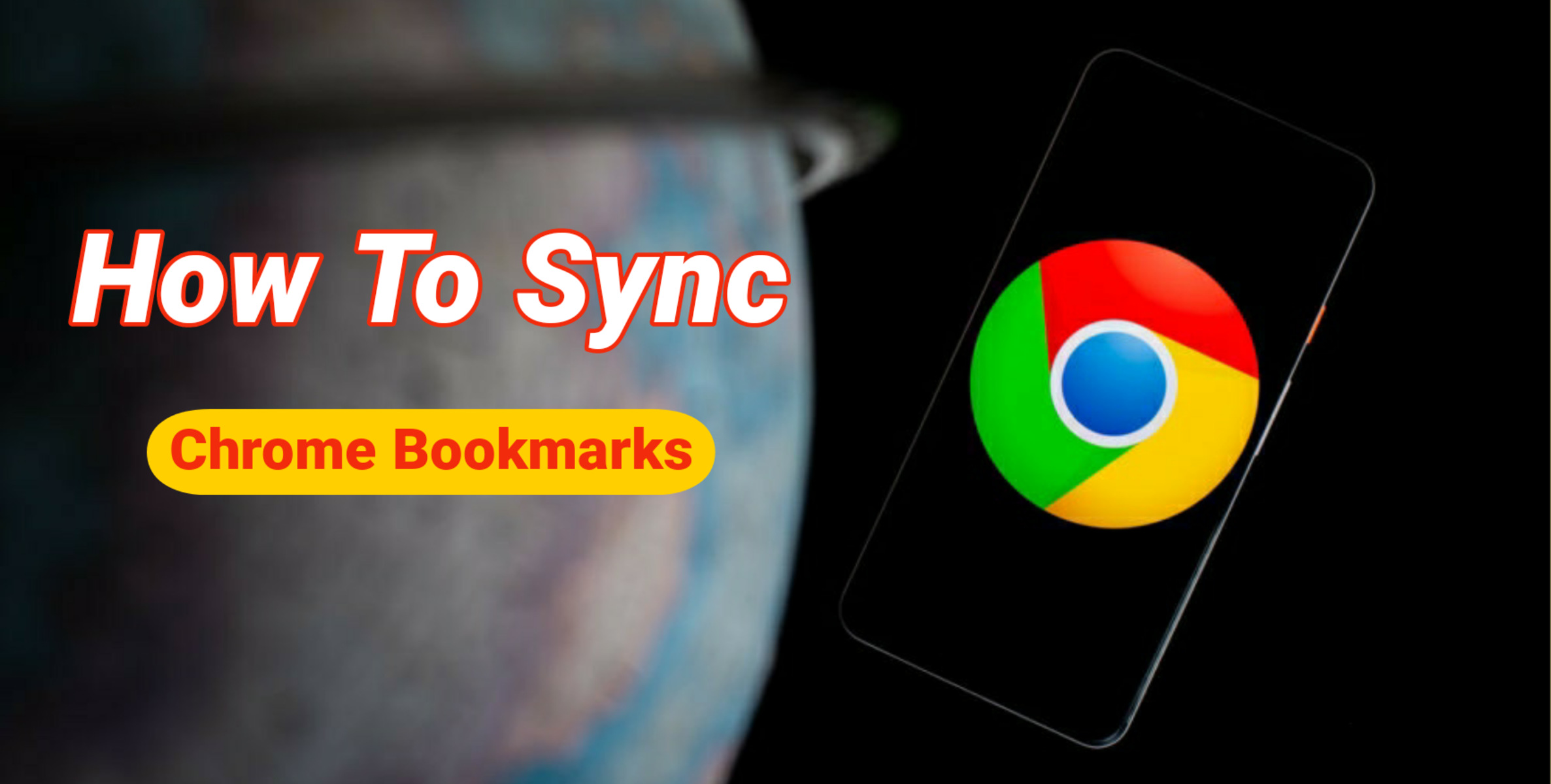Introduction
Welcome to the world of technology, where our smartphones have become an integral part of our daily lives. With our mobile devices, we can accomplish a wide range of tasks, from communication to entertainment, and everything in between. One essential feature that many of us rely on is the ability to bookmark our favorite websites for quick and easy access. But what happens when we need to find those bookmarks on our Android devices?
In this article, we will explore various methods to help you find your bookmarks on Android. Whether you’re using the native browser app, Chrome, or third-party applications, we’ve got you covered. So, let’s dive in and discover how you can navigate through the multitude of bookmarks stored on your Android device.
We understand that sometimes it can be challenging to locate specific bookmarks, especially if you have a vast collection. That’s why we’re here to provide you with step-by-step instructions and helpful tips to simplify the process. Whether you’re a tech novice or a seasoned Android user, this guide is designed to assist you in finding your bookmarks effortlessly.
So, if you’re ready to uncover the secrets of bookmark management on Android, let’s get started with our first method, using the native browser app.
Method 1: Using the Browser App
The browser app that comes pre-installed on your Android device is a great place to start when looking for your bookmarks. Here’s how you can find them:
- Open the browser app on your Android device.
- Look for the “Bookmarks” icon, usually represented by a star or a flag. It’s typically located at the top or bottom of the screen.
- Tap on the “Bookmarks” icon to access your saved bookmarks.
- You will be presented with a list of your bookmarked websites. Scroll through the list to find the specific bookmark you’re looking for. Some browser apps also offer a search bar where you can type keywords to filter your bookmarks.
- Once you locate the desired bookmark, tap on it to open the website.
It’s worth noting that some browsers allow you to organize your bookmarks into folders for better management. If you have folders set up, you can tap on a folder to view its contents and locate the specific bookmark within.
If you want to edit or delete a bookmark, long-press on it to reveal additional options such as “Edit” or “Delete”. This way, you can keep your bookmark collection organized and up to date.
Using the browser app provides a straightforward way to access your bookmarks. However, if you prefer using a different browser, such as Google Chrome, don’t worry, we’ll cover that in the next method.
Method 2: Using the Bookmarks Manager
If you’re using a browser that has a dedicated bookmarks manager, such as Google Chrome, you can easily find and manage your bookmarks using this feature. Here’s how:
- Open the browser app on your Android device.
- Tap on the menu icon, which is typically represented by three vertical dots or lines, located at the top right corner of the screen.
- In the menu, look for the “Bookmarks” option, and tap on it.
- You will be taken to the bookmarks manager, where you can see all your saved bookmarks in a neat and organized manner.
- Scroll through the list to find the specific bookmark you’re looking for. If you have folders set up, you can tap on a folder to view its contents and locate the desired bookmark within.
- Once you find the bookmark you want to access, tap on it, and the browser will open the corresponding website.
In addition to easily finding your bookmarks, the bookmarks manager allows you to perform various actions on your bookmarks. For example, you can long-press on a bookmark to reveal options for editing, sharing, or deleting it. This way, you can customize and organize your bookmark collection according to your preferences.
Using the bookmarks manager offers a more extensive range of options for managing your bookmarks compared to the browser app’s basic bookmark view. It’s especially useful if you have a large number of bookmarks and want more control over their organization and maintenance.
Now that you know how to find your bookmarks using the browser app and the bookmarks manager, let’s explore another method using the Google app.
Method 3: Using the Chrome App
If you’re a fan of Google Chrome, you can easily find your bookmarks using the Chrome app on your Android device. Follow these steps:
- Launch the Chrome app on your Android device.
- Tap on the menu icon, usually represented by three vertical dots, located at the top right corner of the screen.
- In the menu, select “Bookmarks”.
- You will be presented with a list of your bookmarks in a similar format to the bookmarks manager. Scroll through the list or tap on a folder to find the specific bookmark you’re looking for.
- Once you find the bookmark, tap on it to open the website.
Google Chrome also offers advanced bookmark management features. For instance, you can tap and hold on a bookmark to reveal options for editing, deleting, or moving it to a different folder. This allows you to keep your bookmarks organized and easily accessible.
Furthermore, if you want to access your bookmarks quickly, Chrome offers a convenient shortcut. Tap on the address bar at the top of the screen, then select the bookmark icon (usually represented by a star) to instantly see your bookmarks.
The Chrome app provides a seamless experience for managing and accessing your bookmarks if you prefer using Chrome as your default browser. However, there’s another method that utilizes the power of the Google app itself to find your bookmarks.
Method 4: Using the Google App
If you use the Google app as your primary search engine on your Android device, you’ll be pleased to know that it offers a convenient way to access your bookmarks as well. Here’s how:
- Open the Google app on your Android device.
- Tap on the search bar at the top of the screen to activate the keyboard.
- Type in “my bookmarks” or “show bookmarks” in the search bar and hit enter.
- The search results will display a direct link to your bookmarks. Tap on it.
- You will be taken to a page that shows all your saved bookmarks, organized in a user-friendly format.
- Scroll through the list to find the bookmark you want to access, and simply tap on it.
The Google app not only lets you access your bookmarks but also gives you the ability to add new bookmarks directly from the search bar. To do this, simply navigate to the webpage you want to bookmark, tap on the menu icon in the Chrome browser (three vertical dots), and select “Share”. From the share menu, choose “Bookmark” to save the page as a bookmark in your Google app.
This method is particularly useful if you rely heavily on the Google app for searching and bookmarking websites. It allows for quick navigation to your saved bookmarks without having to open a separate browser app.
Next, let’s explore another method that involves utilizing third-party apps to manage and find your bookmarks with even more flexibility.
Method 5: Using Third-Party Apps
If you’re looking for more advanced bookmark management options, third-party apps can be a great solution. These apps offer additional features and customization options to help you organize and find your bookmarks with ease. Here’s how you can use third-party apps to manage your bookmarks:
- Visit the Google Play Store on your Android device and search for bookmark manager apps.
- Choose a bookmark manager app that suits your needs and preferences. Some popular options include Pocket, Evernote, and Raindrop.io.
- Install the selected app and follow any setup instructions provided.
- Once the app is installed, open it on your Android device.
- Sign in or create an account if prompted.
- Begin adding your bookmarks to the app by either importing them from your browser or manually adding them one by one.
- Explore the features of the app, such as organizing bookmarks into folders, adding tags, and searching for specific bookmarks.
- Whenever you want to access your bookmarks, open the third-party app and navigate to the appropriate section.
- Tap on the bookmark you wish to visit, and the app will direct you to the corresponding website.
Third-party bookmark manager apps provide a more comprehensive and customizable experience for managing your bookmarks. They often offer additional functionalities like cross-device syncing, offline access, and advanced search capabilities. This can be particularly beneficial if you have a large number of bookmarks or prefer a specific way of organizing them.
Remember to regularly back up your bookmarks to ensure that you don’t lose any important links. Most third-party bookmark manager apps have options to export and import bookmarks, allowing you to keep them safe and easily transfer them between devices.
By utilizing third-party apps, you can take control of your bookmark management and enjoy a more tailored experience that fits your specific needs.
Conclusion
Bookmarks are a handy feature on our Android devices, allowing us to quickly access our favorite websites with just a few taps. In this article, we’ve explored various methods to help you find your bookmarks on Android, from using the browser app and the bookmarks manager to utilizing the Chrome app, the Google app, and third-party apps.
The browser app provides a straightforward way to access your bookmarks, while the bookmarks manager offers more advanced features for organization. If you’re a Chrome user, the Chrome app provides a seamless experience for managing and accessing your bookmarks. And if you rely heavily on the Google app, you can find your bookmarks directly from the search bar. Lastly, third-party apps offer additional customization options and flexibility for your bookmark management needs.
Remember, regardless of the method you choose, staying organized and regularly managing your bookmarks is key. Take advantage of features like folders, tags, and search options to make your bookmarks easily navigable and ensure you can find what you need when you need it.
Whether you’re a casual internet user or an avid researcher, knowing how to find your bookmarks on Android will save you time and effort. So, explore the methods covered in this article and discover the one that works best for you.
Now that you have the knowledge to locate and manage your bookmarks effortlessly, go ahead and make the most of your browsing experience on your Android device!