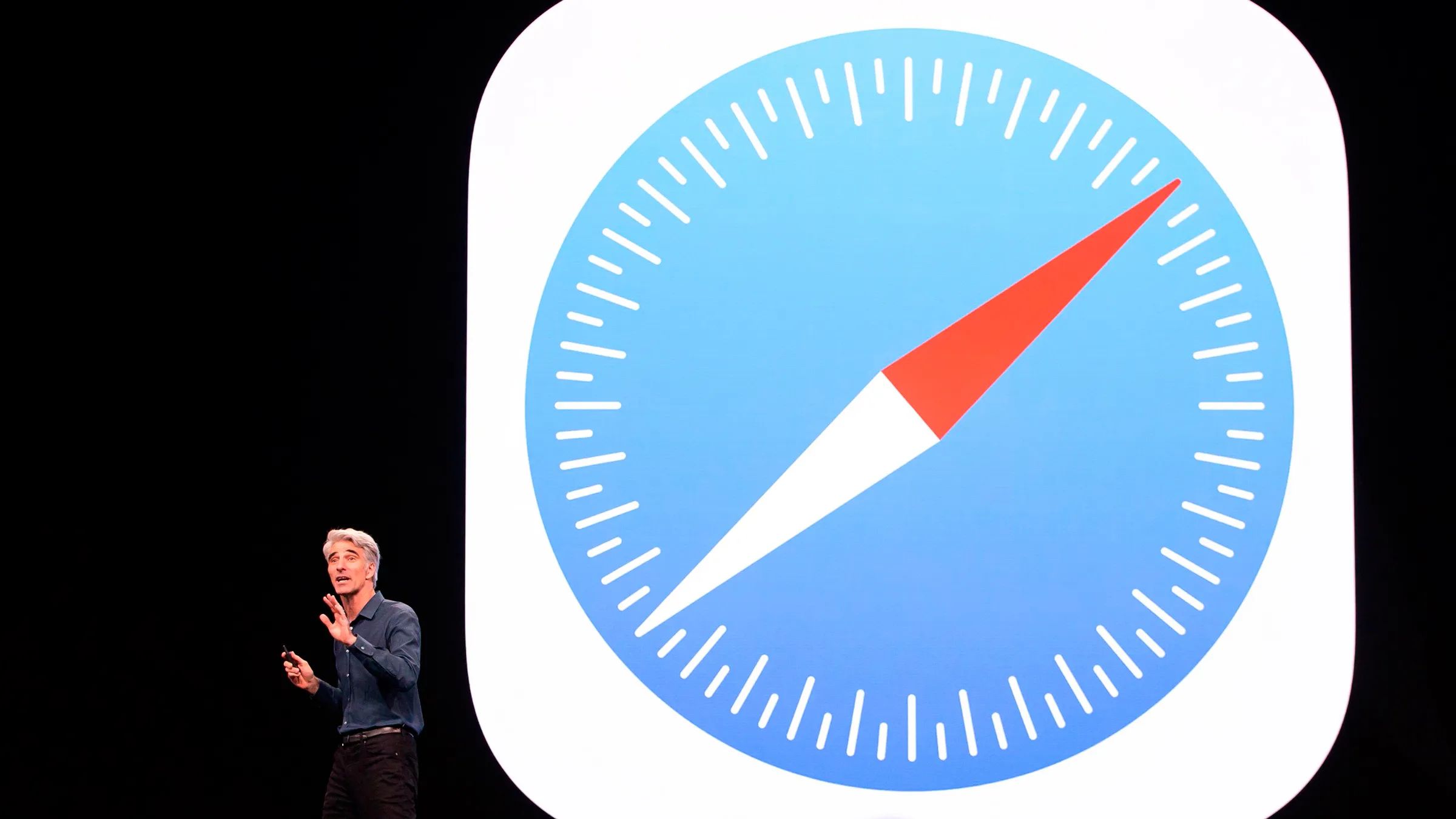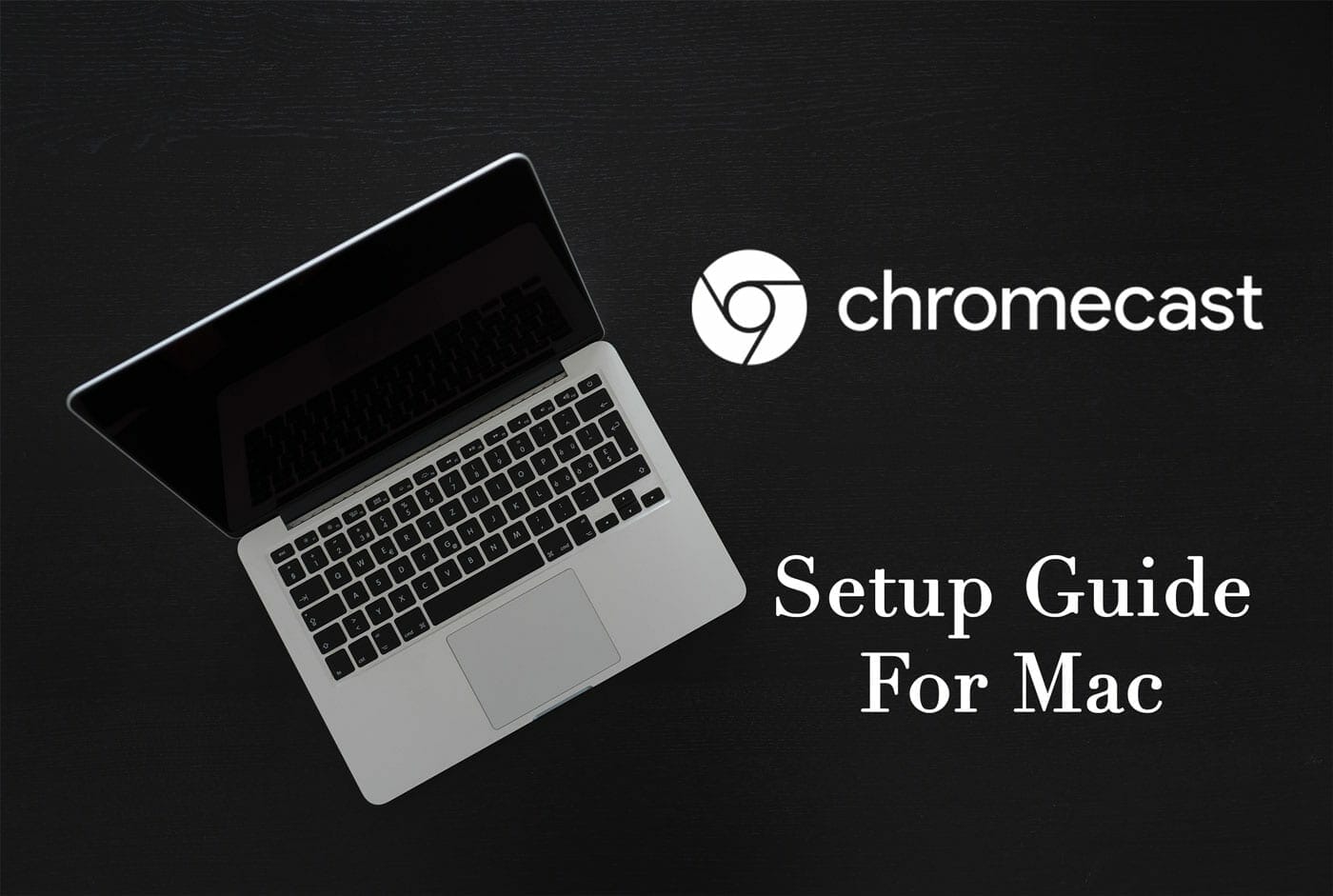Introduction
Streaming content from your Safari browser to your TV can open up a world of entertainment and convenience. Whether you want to enjoy your favorite websites, watch online videos, or showcase a presentation on a larger screen, the ability to stream Safari to your TV offers a seamless and immersive experience.
In this guide, we will walk you through the process of setting up and streaming Safari to your TV, unlocking the potential of your Apple device and enhancing your viewing and browsing experience. With the right tools and a few simple steps, you can transform your TV into a powerful extension of your Safari browser, bringing a new level of versatility to your entertainment and productivity.
By following the steps outlined in this guide, you will gain the ability to seamlessly mirror your Safari browser on your TV, allowing you to enjoy a wide range of content from the comfort of your couch. Whether you're looking to stream online videos, browse your favorite websites, or share content with others, the ability to stream Safari to your TV provides a convenient and flexible solution for a variety of needs.
So, let's dive into the process of setting up and streaming Safari to your TV, unlocking the full potential of your Apple device and expanding your entertainment and productivity options. Whether you're a casual user looking to enjoy online content on a larger screen or a professional seeking to showcase presentations and projects, the ability to stream Safari to your TV opens up a world of possibilities.
Setting Up Your Apple Device
To begin the process of streaming Safari to your TV, it's essential to ensure that your Apple device is properly set up and configured. Whether you're using an iPhone, iPad, or Mac, the initial setup plays a crucial role in establishing a seamless connection between your device and your TV.
First and foremost, make sure that your Apple device is running on the latest version of its operating system. This ensures that you have access to the most up-to-date features and compatibility with external devices, including your TV. Check for any available software updates by navigating to the "Settings" app on your device and selecting the "Software Update" option. If an update is available, follow the on-screen instructions to download and install it.
Next, verify that your Apple device and your TV are connected to the same Wi-Fi network. This is a fundamental requirement for establishing a connection between the two devices. By ensuring that both devices are on the same network, you pave the way for seamless communication and data transfer, laying the foundation for a smooth streaming experience.
If you're using an iPhone or iPad, consider enabling AirPlay on your device. AirPlay is a built-in feature that allows you to wirelessly stream content from your Apple device to your TV. To enable AirPlay, swipe down from the top-right corner of your device's screen to access the Control Center. Tap the "Screen Mirroring" option and select your TV from the list of available devices. This establishes a direct connection between your Apple device and your TV, allowing you to mirror your screen and stream content from Safari with ease.
For Mac users, the process involves utilizing AirPlay or connecting via a physical cable, depending on your TV model and available connectivity options. With AirPlay, you can mirror your Mac's screen to your TV wirelessly, providing a convenient way to stream Safari content to a larger display. Alternatively, if your TV supports HDMI input, you can connect your Mac to the TV using a compatible HDMI cable, enabling you to extend or mirror your Mac's display on the TV screen.
By ensuring that your Apple device is properly set up and configured, you lay the groundwork for a seamless streaming experience, allowing you to effortlessly mirror your Safari browser on your TV and enjoy a wide range of content with enhanced visual clarity and convenience. With the initial setup complete, you're now ready to proceed to the next step of connecting your Apple device to your TV and initiating the streaming process.
Connecting Your Apple Device to Your TV
Connecting your Apple device to your TV is a pivotal step in the process of streaming Safari content to a larger screen. Whether you're using an iPhone, iPad, or Mac, establishing a reliable connection between your device and your TV sets the stage for a seamless streaming experience.
For iPhone and iPad users, the most common method of connecting to a TV is through AirPlay. This wireless technology allows you to mirror your device's screen on your TV, providing a convenient way to stream Safari content. To initiate this connection, ensure that your TV supports AirPlay functionality. Many modern smart TVs are equipped with built-in AirPlay support, enabling direct communication with your Apple device.
To begin the connection process, swipe down from the top-right corner of your iPhone or iPad screen to access the Control Center. Tap the "Screen Mirroring" option and select your TV from the list of available devices. Once connected, your device's screen will be mirrored on the TV, allowing you to navigate Safari and stream a wide range of content with ease.
For Mac users, the connection process may involve utilizing AirPlay or physical cable connections, depending on the TV model and available connectivity options. If your TV supports AirPlay, you can wirelessly mirror your Mac's screen, providing a seamless way to stream Safari content to a larger display. Alternatively, if your TV features HDMI input, you can connect your Mac to the TV using a compatible HDMI cable, enabling you to extend or mirror your Mac's display on the TV screen.
In addition to AirPlay and HDMI connections, some users may opt for third-party devices such as Apple TV or other media streaming devices. These devices offer additional features and connectivity options, allowing for enhanced streaming capabilities and a more versatile viewing experience.
By establishing a solid connection between your Apple device and your TV, you pave the way for a seamless streaming experience, enabling you to enjoy Safari content on a larger screen with enhanced visual clarity and convenience. With the connection in place, you're now ready to proceed to the next step of streaming Safari to your TV, unlocking a world of entertainment and productivity possibilities.
Streaming Safari to Your TV
With your Apple device properly set up and connected to your TV, you're now ready to embark on the exciting journey of streaming Safari content to your TV. Whether you're looking to watch online videos, browse your favorite websites, or showcase a presentation, the ability to stream Safari to your TV offers a seamless and immersive experience.
To begin streaming Safari to your TV from your iPhone or iPad, open the Safari browser and navigate to the desired website or online content that you wish to view on the larger screen. Once you've accessed the content, initiate the screen mirroring process by swiping down from the top-right corner of your device's screen to access the Control Center. Tap the "Screen Mirroring" option and select your TV from the list of available devices. Your device's screen will now be mirrored on the TV, allowing you to seamlessly view and interact with Safari content on the larger display.
For Mac users, the process of streaming Safari to your TV involves similar steps. Open the Safari browser on your Mac and navigate to the desired website or online content. If you're using AirPlay, click on the AirPlay icon in the menu bar and select your TV from the list of available devices. This establishes a wireless connection between your Mac and your TV, enabling you to mirror your Safari browser and enjoy a wide range of online content on the larger screen.
In addition to streaming websites and online content, the ability to mirror your Safari browser on your TV opens up a world of possibilities for presentations and collaborative work. Whether you're delivering a professional presentation or collaborating on a project, the larger display offered by your TV enhances visibility and engagement, allowing you to share content with colleagues or clients in a more impactful and immersive manner.
By streaming Safari to your TV, you gain the flexibility to enjoy a diverse range of content, from online videos and web browsing to presentations and collaborative work, all on a larger and more visually engaging display. This seamless integration between your Apple device and your TV unlocks a new level of convenience and versatility, transforming your TV into an extension of your Safari browser and expanding your entertainment and productivity options.
With the ability to stream Safari to your TV, you can elevate your viewing and browsing experience, bringing a new level of convenience and visual clarity to your favorite online content and projects. Whether you're relaxing at home, delivering a presentation, or collaborating with colleagues, the seamless streaming capabilities empower you to make the most of your Apple device and TV, creating a more immersive and engaging experience for both entertainment and productivity.
Troubleshooting Tips
When setting up and streaming Safari to your TV, you may encounter occasional challenges that can disrupt the seamless experience you desire. However, with a few troubleshooting tips at your disposal, you can quickly address common issues and ensure a smooth and uninterrupted streaming process.
-
Check Wi-Fi Connectivity: A stable Wi-Fi connection is essential for seamless streaming. If you experience connectivity issues, ensure that both your Apple device and your TV are connected to the same Wi-Fi network. Additionally, consider restarting your router to refresh the connection.
-
Update Software and Firmware: Keeping your Apple device and TV updated with the latest software and firmware is crucial for optimal performance. Check for any available updates for your device and TV, and install them to address potential compatibility issues.
-
Restart Devices: Sometimes, a simple restart can resolve connectivity and performance issues. Try restarting your Apple device and TV to refresh their settings and establish a more stable connection.
-
Check AirPlay Settings: If you're using AirPlay for wireless streaming, verify that AirPlay is enabled on your TV and that both devices are within close proximity to ensure a strong signal.
-
Adjust Display Settings: In some cases, display settings on your TV or Apple device may impact the streaming experience. Experiment with different display settings, such as resolution and aspect ratio, to optimize the visual output on your TV.
-
Verify HDMI Connections: If you're using a physical HDMI connection between your Mac and TV, ensure that the HDMI cable is securely plugged into both devices. Additionally, check the input source on your TV to confirm that it's set to the correct HDMI port.
-
Reset Network Settings: If persistent connectivity issues arise, consider resetting the network settings on your Apple device. This can help resolve underlying network configuration issues that may be affecting the streaming process.
-
Update Browser and Apps: Ensure that your Safari browser and any relevant apps are updated to the latest versions. Outdated software can lead to compatibility issues and hinder the streaming experience.
-
Check TV Compatibility: If you're encountering persistent issues, verify that your TV is compatible with the streaming methods you're using, such as AirPlay or HDMI connections. Refer to the TV's user manual or manufacturer's website for specific compatibility information.
By implementing these troubleshooting tips, you can effectively address common challenges that may arise during the setup and streaming of Safari to your TV. With a proactive approach to resolving issues, you can ensure a seamless and enjoyable streaming experience, allowing you to make the most of your Apple device and TV for a wide range of entertainment and productivity purposes.
Conclusion
In conclusion, the ability to stream Safari to your TV offers a myriad of benefits, ranging from enhanced entertainment experiences to improved productivity and collaboration opportunities. By following the steps outlined in this guide, you can seamlessly mirror your Safari browser on your TV, unlocking a world of possibilities for enjoying online content, sharing presentations, and engaging in collaborative work.
The process begins with setting up your Apple device, ensuring that it is running on the latest software and connected to the same Wi-Fi network as your TV. By enabling features such as AirPlay and verifying compatibility with your TV, you establish the foundation for a seamless streaming experience.
Connecting your Apple device to your TV, whether through wireless methods like AirPlay or physical connections such as HDMI, lays the groundwork for mirroring your Safari browser on the larger screen. This connection opens up a world of entertainment possibilities, allowing you to enjoy online videos, browse websites, and share content with others in a more immersive and visually engaging manner.
When it comes to streaming Safari to your TV, the process is straightforward and versatile. Whether you're using an iPhone, iPad, or Mac, the ability to mirror your Safari browser on your TV empowers you to enjoy a diverse range of content, from entertainment to professional presentations, all on a larger and more visually impactful display.
Furthermore, the troubleshooting tips provided in this guide equip you with the knowledge to address common challenges that may arise during the setup and streaming process. By proactively resolving connectivity and performance issues, you can ensure a smooth and uninterrupted streaming experience, maximizing the potential of your Apple device and TV.
In essence, the ability to stream Safari to your TV transcends traditional viewing and browsing experiences, offering a seamless integration between your Apple device and TV. Whether you're unwinding with your favorite online content, delivering a captivating presentation, or collaborating with colleagues, the seamless streaming capabilities empower you to make the most of your devices, creating a more immersive and engaging experience for both entertainment and productivity.
By embracing the process of setting up and streaming Safari to your TV, you unlock a new level of convenience, versatility, and visual clarity, transforming your TV into an extension of your Safari browser and expanding your entertainment and productivity options.