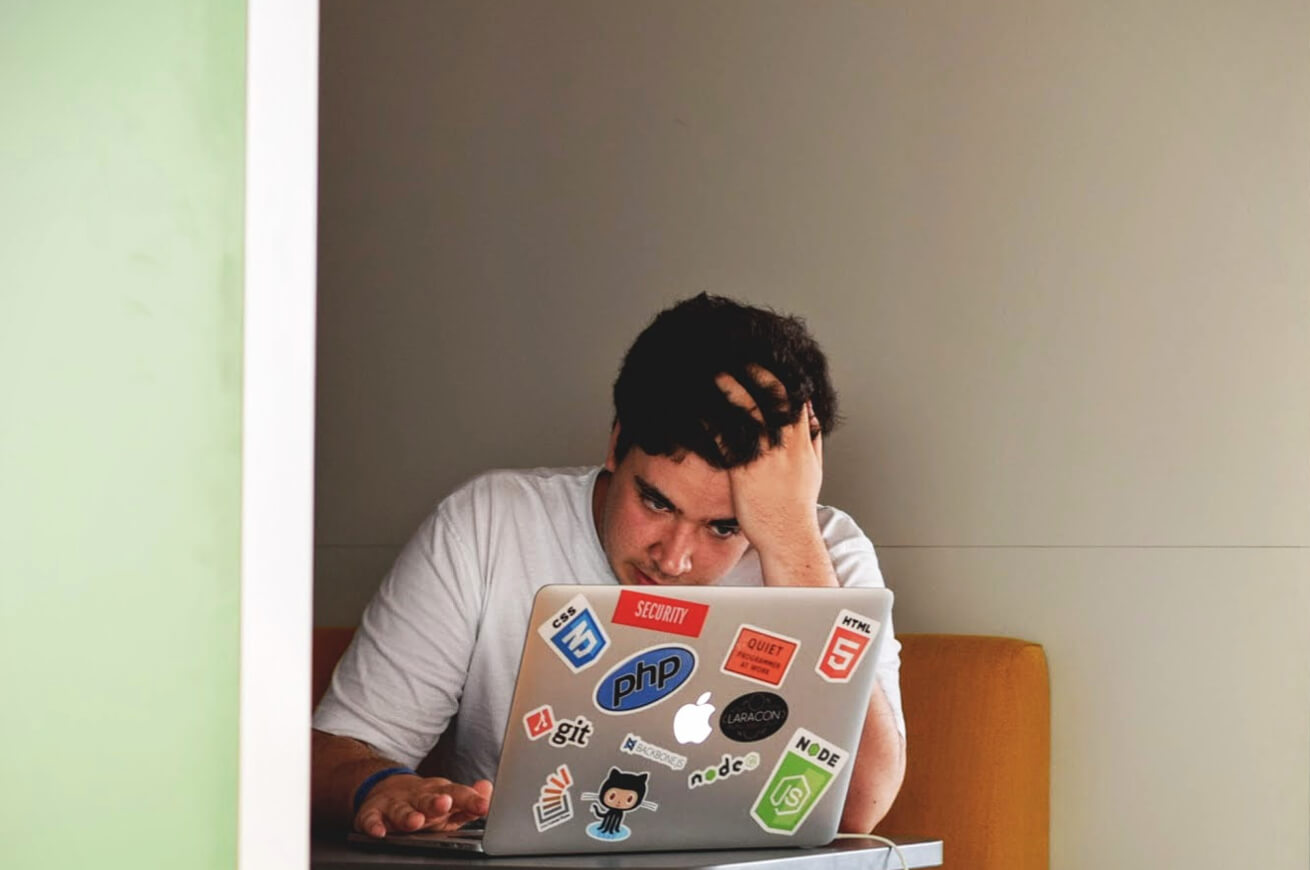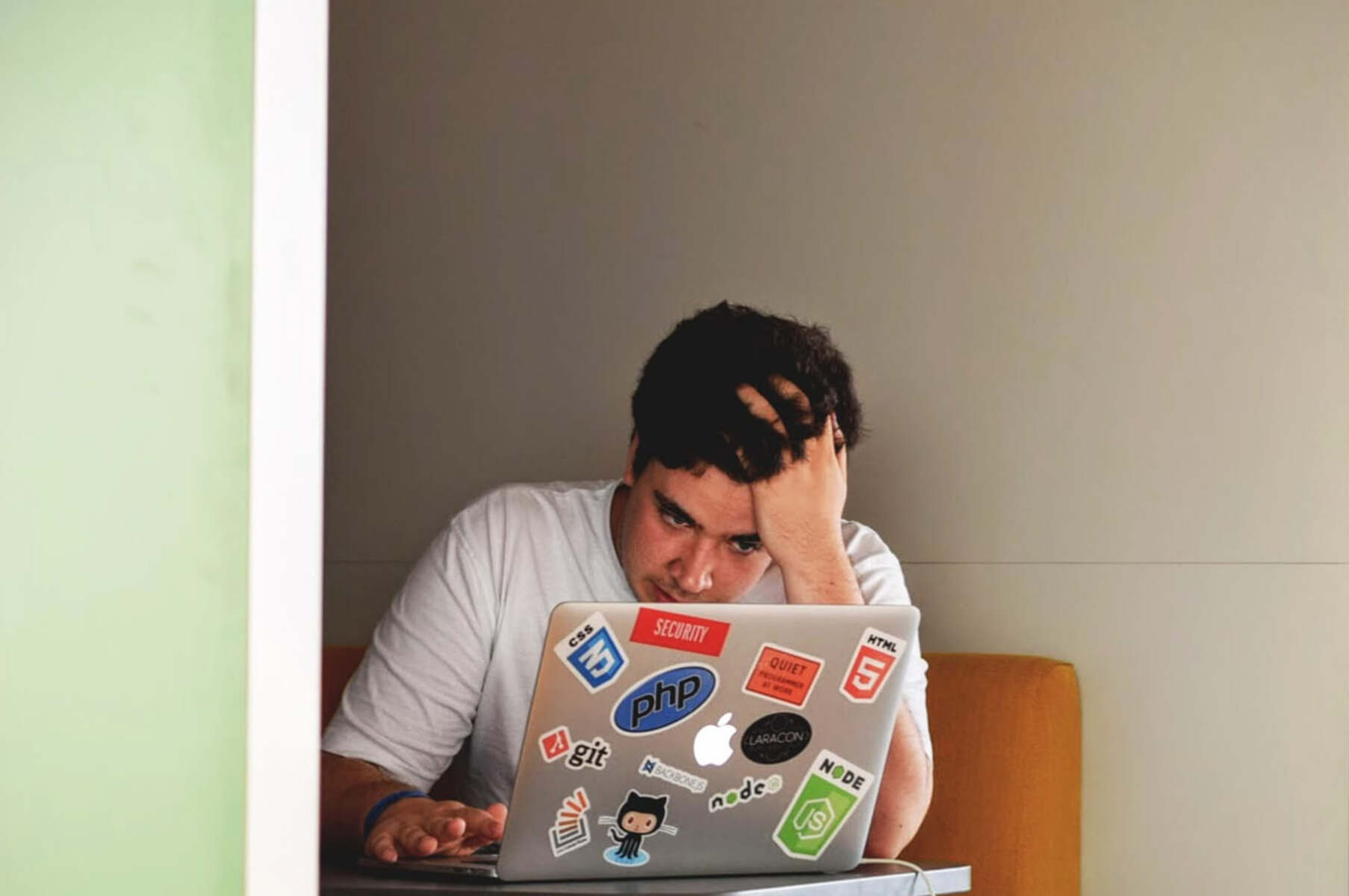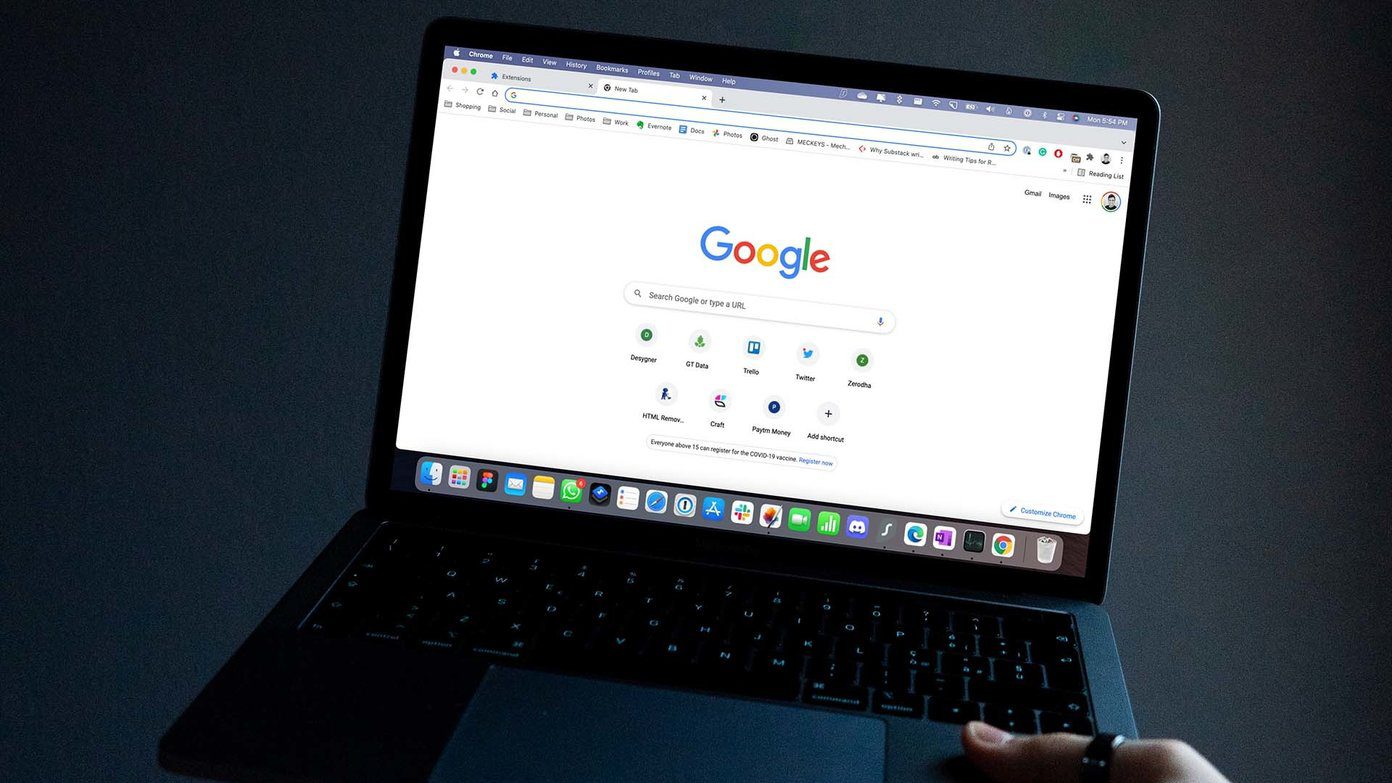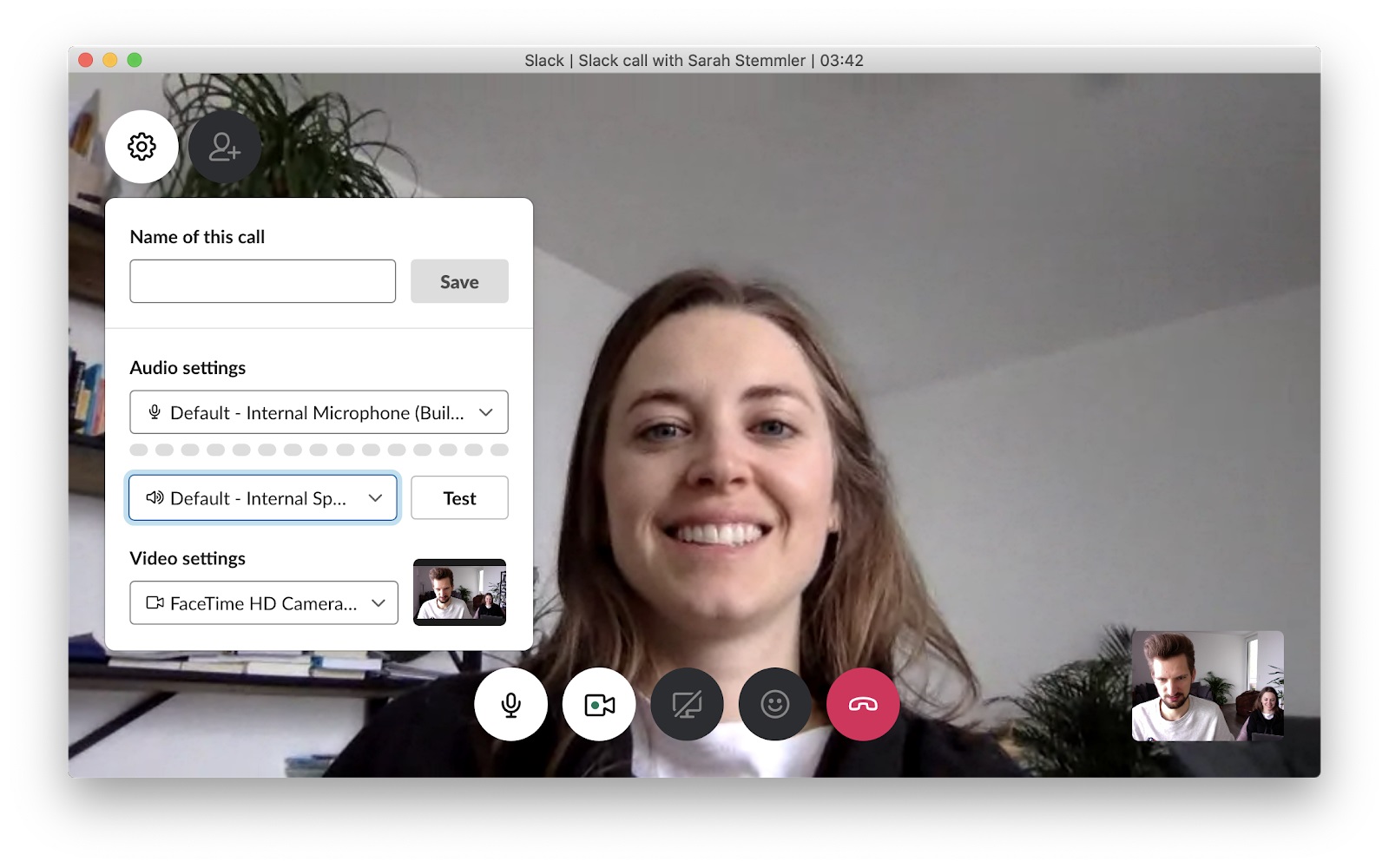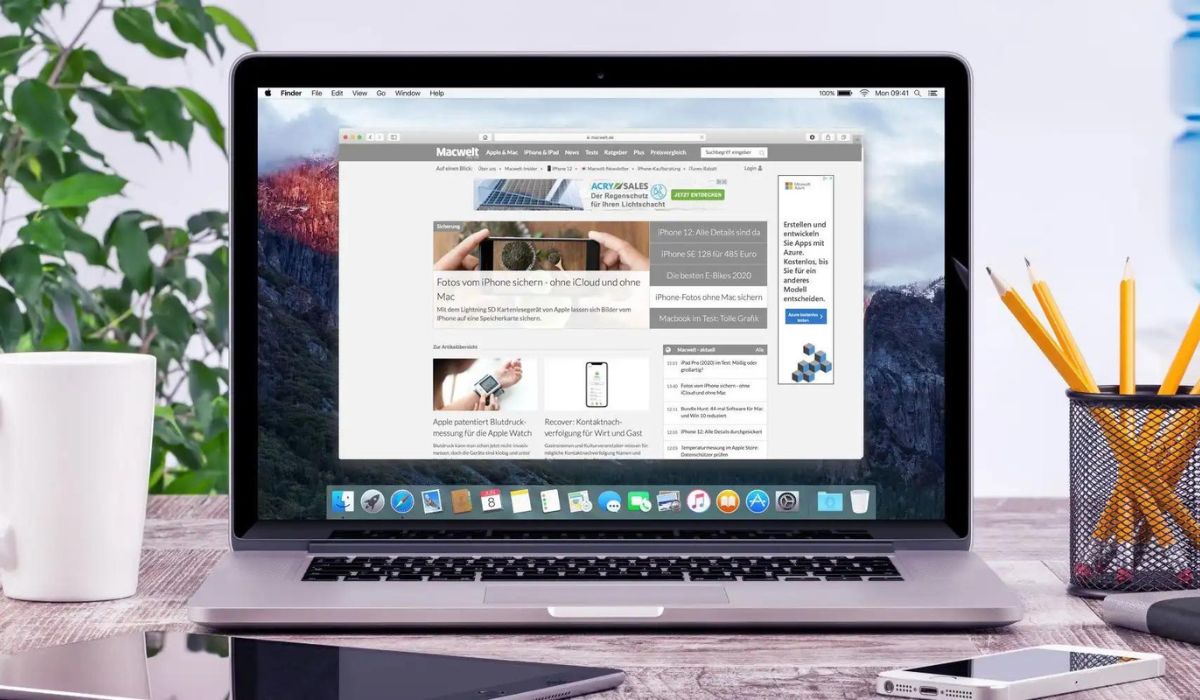Introduction
Have you ever experienced the frustration of losing important information or progress on a webpage because the tab unexpectedly refreshed? It's a common annoyance for many internet users, especially those who rely on multiple tabs for work, research, or leisure. Fortunately, there are ways to prevent this exasperating occurrence and regain control over your browsing experience.
In this article, we'll explore the issue of automatic tab refreshing in the Google Chrome browser and provide practical solutions to address it. Whether you're a student juggling numerous research tabs, a professional managing multiple projects, or simply an avid internet user, the constant tab refreshing can disrupt your workflow and diminish your browsing enjoyment. By understanding the causes behind this behavior and learning how to disable it, you can reclaim seamless browsing and uninterrupted access to your essential web content.
So, if you've ever found yourself exasperated by the sudden disappearance of a carefully curated webpage or the loss of an unsaved form due to an unexpected tab refresh, you're not alone. Let's delve into the mechanisms behind this issue and discover the steps to regain control over your browsing experience.
Understanding the Issue
Automatic tab refreshing can be a perplexing and frustrating experience for many internet users. Imagine diligently working on a web-based project, conducting in-depth research, or filling out a lengthy form, only to have the tab unexpectedly refresh, causing the loss of valuable data and disrupting your workflow. This issue is not only disruptive but can also lead to a loss of productivity and a significant waste of time.
The root cause of this problem lies in the default behavior of web browsers, including Google Chrome, to automatically refresh tabs under certain circumstances. This behavior is often triggered by factors such as low system resources, memory constraints, or the browser's attempt to manage its performance by unloading inactive tabs. Additionally, websites with auto-refreshing content or scripts can also contribute to this issue, as they prompt the browser to refresh the tab to display updated information.
Furthermore, the automatic tab refreshing can be exacerbated by the browser's default settings, which are designed to optimize performance and memory usage. While these settings are intended to enhance the browsing experience, they can inadvertently lead to the frustrating phenomenon of tabs refreshing without warning.
It's important to recognize that this issue is not solely a matter of inconvenience; it can have tangible consequences, such as the loss of unsaved work, disrupted online transactions, or the interruption of multimedia content. Moreover, for individuals with limited internet bandwidth, automatic tab refreshing can result in unnecessary data consumption, leading to additional costs and reduced accessibility.
By understanding the underlying causes of automatic tab refreshing, users can gain insight into the mechanisms that trigger this behavior and take proactive steps to mitigate its impact. In the subsequent sections, we will explore methods to disable automatic tab refreshing and utilize browser extensions to regain control over tab behavior, ultimately restoring a seamless and uninterrupted browsing experience.
Disabling Automatic Tab Refreshing
Disabling automatic tab refreshing in Google Chrome can significantly enhance the browsing experience by preventing unexpected disruptions and data loss. Fortunately, Chrome provides users with the flexibility to customize tab behavior and disable automatic refreshing through straightforward settings adjustments.
To begin, users can access the Chrome browser's settings by clicking on the three-dot menu icon located in the top-right corner of the browser window. From the dropdown menu, select "Settings" to navigate to the browser's configuration options.
Within the Settings menu, scroll down and click on "Advanced" to reveal additional options. Then, locate and click on "System" to access system-related settings. Here, users will find the "Continue running background apps when Google Chrome is closed" option, which can contribute to automatic tab refreshing. By toggling this setting off, users can prevent background apps from running when Chrome is closed, potentially reducing the likelihood of tabs refreshing due to system resource constraints.
Furthermore, users can directly address tab refreshing behavior by accessing the "Content settings" within the Chrome settings menu. By clicking on "Content settings" and then "JavaScript," users can disable JavaScript, a common trigger for tab refreshing on certain websites. However, it's important to note that disabling JavaScript may impact the functionality of some websites and web applications, so users should exercise caution when utilizing this method.
In addition to adjusting browser settings, users can also leverage Chrome's built-in task manager to identify and terminate resource-intensive processes that may contribute to automatic tab refreshing. By pressing "Shift + Esc" or right-clicking on the browser's title bar and selecting "Task manager," users can view and manage active processes, including those consuming excessive system resources. Terminating such processes can alleviate memory constraints and reduce the likelihood of tabs refreshing unexpectedly.
By implementing these adjustments and optimizations, users can effectively disable automatic tab refreshing in Google Chrome, thereby reclaiming control over their browsing experience and mitigating the frustration associated with disruptive tab behavior. These simple yet impactful modifications empower users to tailor their browsing environment to align with their preferences and workflow, ultimately fostering a more seamless and uninterrupted online experience.
Using Extensions to Prevent Tab Refreshing
In addition to adjusting browser settings, users can further enhance their browsing experience and prevent tab refreshing by leveraging specialized extensions designed to address this issue. These extensions offer tailored solutions to combat automatic tab refreshing, providing users with greater control over their browsing environment and minimizing unexpected disruptions.
One popular extension that effectively prevents tab refreshing is "Auto Refresh Blocker." This extension empowers users to customize their browsing experience by blocking automatic page refreshes, ensuring that tabs remain static unless manually refreshed by the user. By installing this extension, users can enjoy uninterrupted browsing sessions without the frustration of tabs unexpectedly reloading, thereby preserving their work, research, and multimedia content.
Another notable extension, "Tab Reloader," offers users the ability to schedule tab reloads at specified intervals while also providing the option to disable automatic refreshing altogether. This versatile extension caters to diverse user preferences, allowing individuals to tailor tab behavior according to their specific browsing needs. Whether users require periodic tab refreshes for real-time data updates or seek to prevent automatic refreshing entirely, "Tab Reloader" offers a customizable solution to accommodate varying browsing requirements.
Furthermore, the "The Great Suspender" extension presents a unique approach to mitigating tab refreshing by suspending inactive tabs, thereby conserving system resources and minimizing the likelihood of automatic refreshing due to memory constraints. By intelligently managing tab activity, this extension optimizes browser performance and reduces the impact of background processes, ultimately contributing to a more seamless and uninterrupted browsing experience.
Additionally, users can explore the "Disable Automatic Tab Discarding" extension, which directly addresses the browser's default behavior of discarding inactive tabs to conserve memory. By preventing automatic tab discarding, this extension effectively mitigates the risk of tabs refreshing unexpectedly, ensuring that users can maintain access to critical web content without interruptions or data loss.
By integrating these extensions into their browsing environment, users can proactively prevent tab refreshing and tailor their browsing experience to align with their specific preferences and workflow. These extensions not only offer practical solutions to the issue of automatic tab refreshing but also empower users to optimize their browsing environment for enhanced productivity, uninterrupted access to web content, and a more seamless online experience.
Conclusion
In conclusion, the issue of automatic tab refreshing in the Google Chrome browser can significantly disrupt users' browsing experience, leading to frustration, data loss, and decreased productivity. However, by understanding the underlying causes of this behavior and implementing practical solutions, users can regain control over their browsing environment and enjoy uninterrupted access to essential web content.
By disabling automatic tab refreshing through straightforward settings adjustments within the Chrome browser, users can mitigate the risk of tabs unexpectedly reloading and ensure the preservation of their work, research, and multimedia content. Additionally, leveraging the browser's built-in task manager to identify and terminate resource-intensive processes can alleviate memory constraints, further reducing the likelihood of disruptive tab behavior.
Furthermore, the utilization of specialized extensions, such as "Auto Refresh Blocker," "Tab Reloader," "The Great Suspender," and "Disable Automatic Tab Discarding," offers tailored solutions to prevent tab refreshing and customize the browsing experience according to individual preferences. These extensions empower users to proactively address the issue of automatic tab refreshing, ensuring uninterrupted browsing sessions and optimized browser performance.
Ultimately, by combining the adjustments and optimizations available within the Chrome browser with the capabilities offered by specialized extensions, users can effectively mitigate the frustration and productivity loss associated with automatic tab refreshing. This proactive approach not only enhances the browsing experience but also empowers users to tailor their online environment to align with their specific workflow and preferences.
As users implement these practical solutions and optimizations, they can navigate the digital landscape with confidence, knowing that their browsing experience is under their control. By reclaiming seamless and uninterrupted access to web content, users can maximize productivity, preserve valuable data, and enjoy a more fulfilling and engaging online experience.
In essence, the issue of automatic tab refreshing in Google Chrome is not insurmountable. With a proactive mindset and the utilization of available tools and adjustments, users can effectively address this challenge and cultivate a browsing environment that aligns with their unique needs and preferences. By taking these steps, users can reclaim control over their browsing experience and enjoy the full benefits of the internet without the frustration of unexpected tab refreshing.