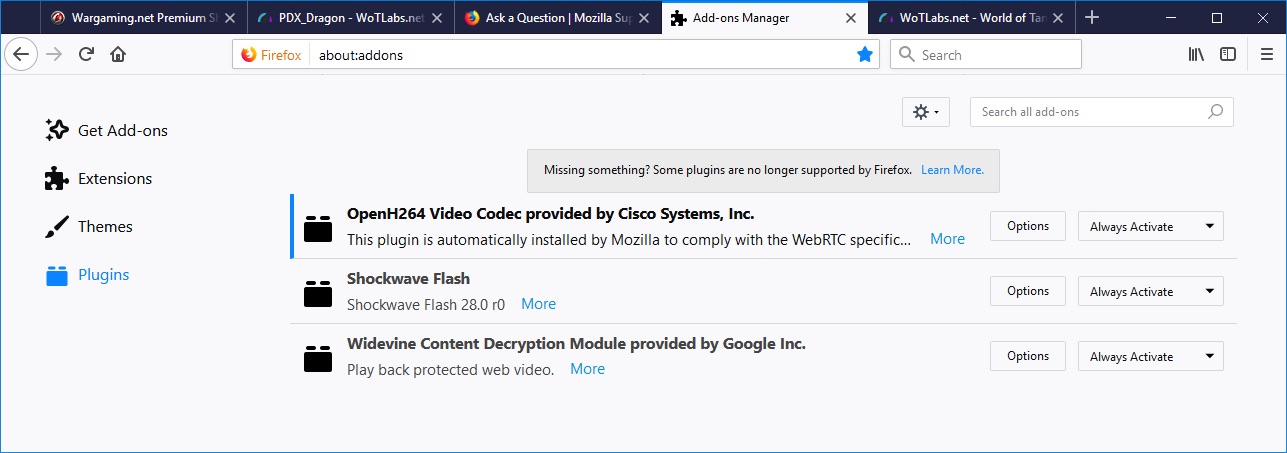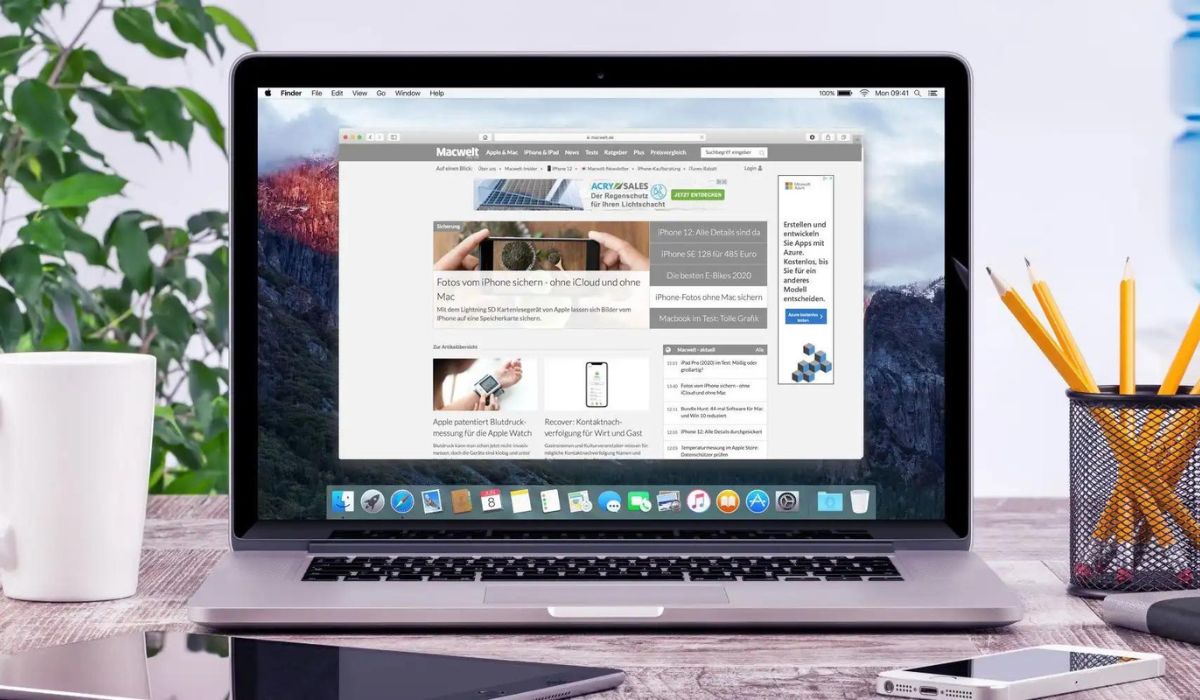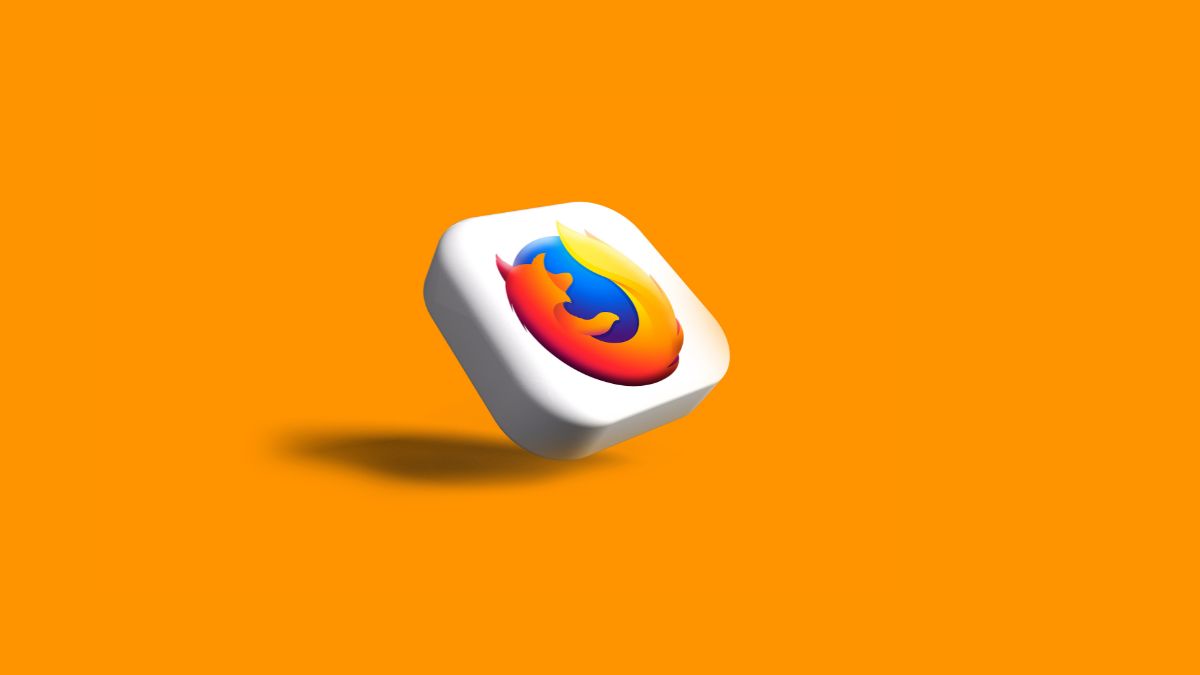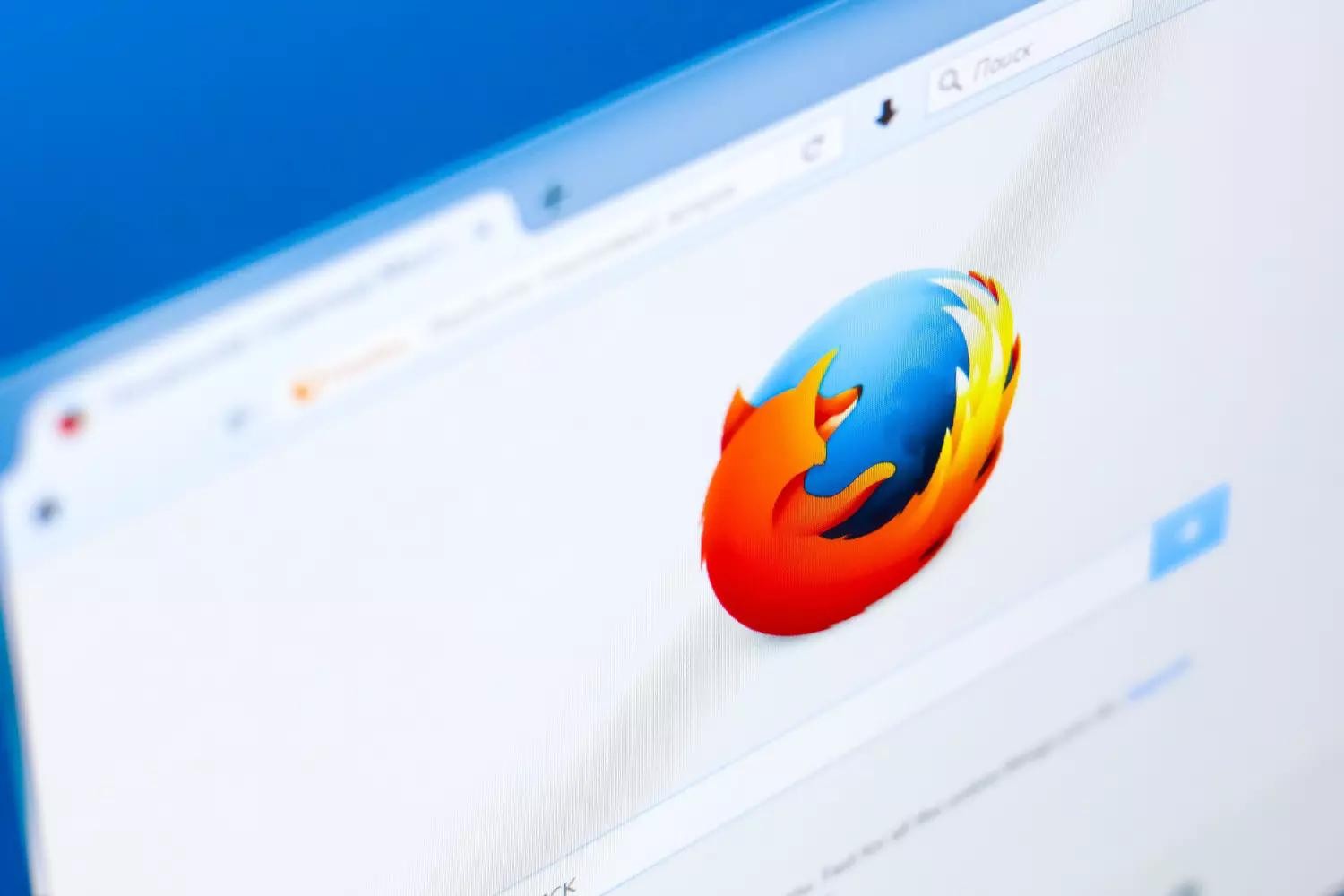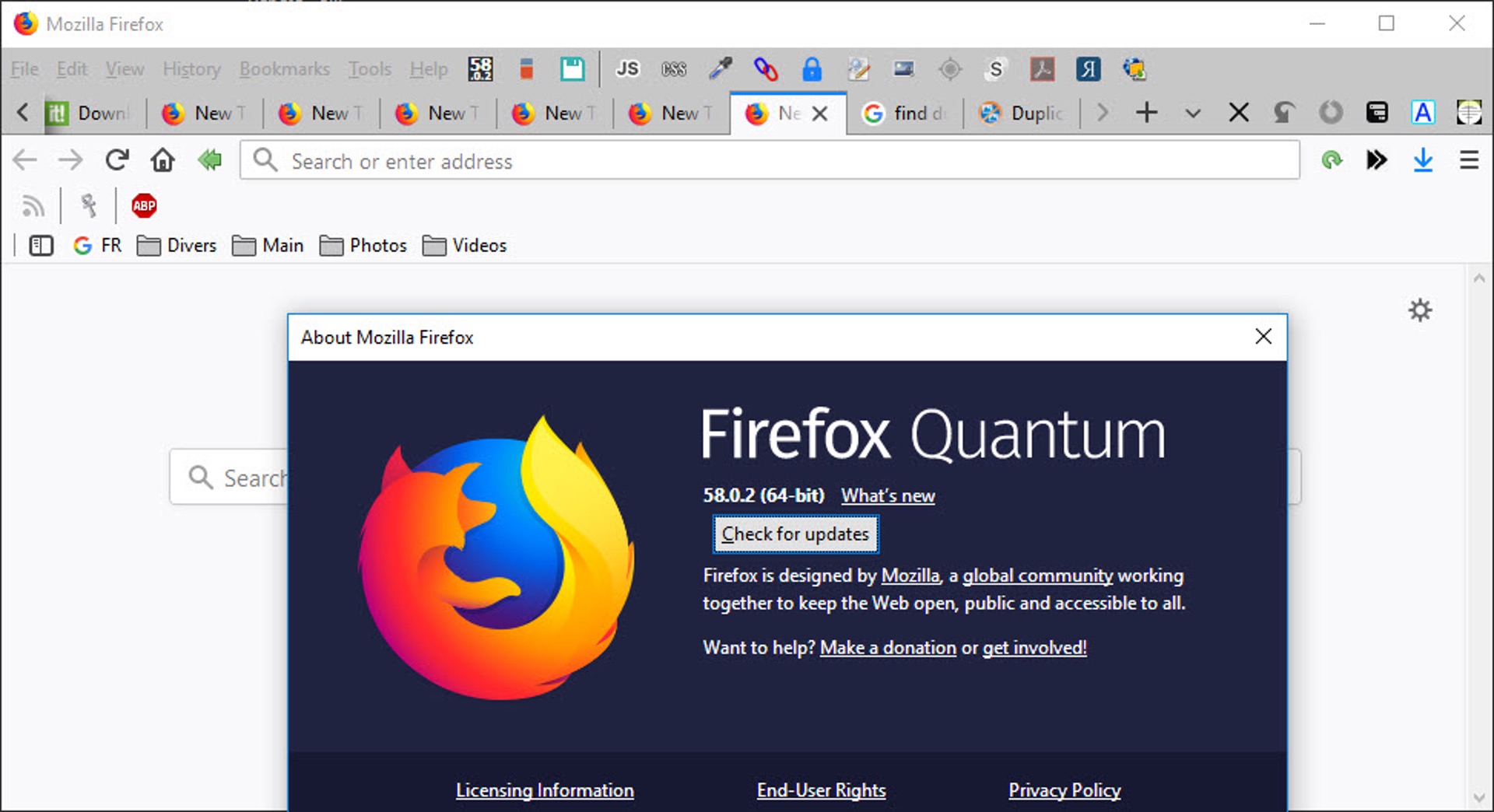Introduction
Are you tired of being bombarded with annoying ads while browsing the web using Firefox? You're not alone. Many users find intrusive advertisements disruptive and frustrating. Fortunately, there are effective ways to minimize or eliminate these distractions. In this guide, we'll explore various methods to stop ads on Firefox, allowing you to enjoy a smoother and more enjoyable browsing experience.
Ads can take many forms, from pop-up windows and banner ads to notifications and sponsored content. They not only disrupt your browsing experience but can also compromise your privacy and security. By taking proactive steps to block these ads, you can regain control over your online activities and protect yourself from potential threats.
In the following steps, we'll delve into the Firefox browser's settings and explore how to navigate through the options to block ads effectively. Additionally, we'll discuss the use of add-ons, which are powerful tools that can enhance your browsing experience by blocking unwanted advertisements.
By implementing the strategies outlined in this guide, you can reclaim your browsing experience and enjoy a cleaner, more streamlined online environment. Let's dive into the steps to stop ads on Firefox and take back control of your browsing experience.
Step 1: Accessing the Firefox Options
Accessing the Firefox Options is the first step towards gaining control over the ad experience while browsing. To begin, launch the Firefox browser on your computer. At the top-right corner of the browser window, you will find the menu button, which is represented by three horizontal lines. Click on this button to reveal a drop-down menu. From the menu, select "Options." Alternatively, you can access the Options menu by typing "about:preferences" in the address bar and pressing Enter.
Upon selecting "Options," a new tab will open, displaying a range of settings and preferences that you can customize to suit your browsing needs. This is where you can access various features and configurations to enhance your browsing experience and address issues such as unwanted ads.
The Options menu is organized into several categories on the left-hand side, including General, Home, Search, Privacy & Security, and more. Each category contains specific settings that you can adjust to personalize your browsing environment. For the purpose of addressing ads, we will focus on the Privacy & Security category, which contains settings related to blocking pop-up windows, managing permissions for notifications, and more.
By accessing the Firefox Options, you are taking the first step towards gaining control over your browsing experience. This is the gateway to a range of customizable settings that can help you block intrusive ads and create a more enjoyable and secure online environment. With the Options menu at your disposal, you are well-equipped to navigate through the various settings and configurations that will be discussed in the following steps, allowing you to tailor your browsing experience to your preferences and effectively combat unwanted ads.
Accessing the Firefox Options is a fundamental starting point in the journey to stop ads on Firefox. It sets the stage for the subsequent steps, where we will delve deeper into the specific settings and configurations that can help you achieve a more streamlined and ad-free browsing experience.
Step 2: Navigating to the Privacy & Security Settings
Navigating to the Privacy & Security settings in Firefox is crucial for gaining control over your browsing experience and addressing the issue of intrusive ads. Once you have accessed the Firefox Options, as outlined in the previous step, you can proceed to the Privacy & Security category to explore settings that can help you block unwanted advertisements effectively.
Upon selecting the Privacy & Security category within the Firefox Options, you will encounter a range of settings designed to enhance your privacy and security while browsing the web. One of the key features within this category is the ability to block pop-up windows, which are often used to display intrusive ads that disrupt your browsing experience.
In the Privacy & Security settings, you will find the option to block pop-up windows. By enabling this setting, you can prevent websites from displaying pop-up windows, thereby reducing the likelihood of encountering intrusive ads that hinder your browsing activities. This simple yet powerful feature can significantly improve your browsing experience by minimizing interruptions caused by unwanted pop-up ads.
Furthermore, within the Privacy & Security category, you can manage permissions for notifications. Websites often seek permission to send notifications, which can include advertisements and promotional content. By managing these permissions, you can control which websites are allowed to display notifications, thereby reducing the likelihood of encountering intrusive ads in the form of notifications.
Navigating to the Privacy & Security settings empowers you to take proactive measures to block ads and create a more enjoyable browsing environment. By exploring the various settings within this category, you can customize your browsing experience to align with your preferences and effectively combat unwanted advertisements.
In summary, navigating to the Privacy & Security settings within Firefox's Options menu is a crucial step in the journey to stop ads on Firefox. By accessing these settings, you can block pop-up windows and manage permissions for notifications, empowering you to regain control over your browsing experience and minimize the impact of intrusive ads. This sets the stage for the subsequent steps, where we will delve into additional methods, including the use of add-ons, to further enhance your ad-blocking capabilities and create a cleaner, more streamlined browsing environment.
Step 3: Blocking Pop-up Windows
Blocking pop-up windows is a crucial step in creating a more seamless and uninterrupted browsing experience. Pop-up windows are often utilized by websites to display intrusive ads, promotional content, or other distracting material. By effectively blocking these pop-ups, you can significantly reduce the disruptions caused by unwanted advertisements while browsing with Firefox.
Within the Privacy & Security settings of Firefox, you can easily enable the option to block pop-up windows. This feature empowers you to prevent websites from generating pop-up windows, thereby minimizing the likelihood of encountering intrusive ads that disrupt your browsing activities. By simply toggling this setting, you can take a proactive stance against the inconvenience and potential security risks associated with pop-up ads.
When pop-up windows are blocked, you can navigate websites with greater ease, free from the interruptions caused by unwanted advertisements. This not only enhances your browsing experience but also contributes to a more secure online environment, as pop-up windows can sometimes be used to distribute malicious content or phishing attempts.
By leveraging the built-in capability to block pop-up windows within Firefox, you are taking a significant stride towards creating a cleaner and more streamlined browsing experience. This feature aligns with Firefox's commitment to user privacy and security, empowering you to control the content that is presented to you while browsing the web.
In summary, blocking pop-up windows within Firefox's Privacy & Security settings is an essential measure to combat unwanted ads effectively. By enabling this feature, you can minimize disruptions and potential security risks associated with pop-up advertisements, allowing you to browse with greater confidence and peace of mind. This sets the stage for further enhancing your ad-blocking capabilities, as we will explore in the subsequent steps, including the utilization of add-ons to further refine your browsing experience and maintain control over the content you encounter online.
Step 4: Managing Permissions for Notifications
Within the Privacy & Security settings of the Firefox browser, managing permissions for notifications is a pivotal step in controlling the content and interruptions encountered while browsing the web. Websites often seek permission to send notifications, which can include advertisements, updates, or other promotional content. By actively managing these permissions, you can exert greater control over the notifications you receive, thereby reducing the likelihood of encountering intrusive ads.
When navigating to the Permissions section within the Privacy & Security settings, you will find the option to manage permissions for notifications. This feature allows you to view and modify the permissions granted to various websites regarding the display of notifications. By reviewing and adjusting these permissions, you can curate a more tailored browsing experience, free from the distractions and disruptions caused by unwanted notifications, including advertisements and promotional content.
By actively managing permissions for notifications, you can selectively allow or block websites from displaying notifications, based on your preferences and browsing habits. This level of control empowers you to minimize the impact of intrusive ads while ensuring that you receive notifications from trusted sources or websites that align with your interests.
Furthermore, by fine-tuning these permissions, you can create a more streamlined and personalized browsing environment, where notifications are curated to enhance your online experience rather than detract from it. This proactive approach to managing permissions for notifications aligns with Firefox's commitment to user empowerment and privacy, allowing you to tailor your browsing experience to suit your preferences and effectively combat unwanted advertisements.
In summary, managing permissions for notifications within Firefox's Privacy & Security settings is a proactive measure to control the notifications encountered while browsing. By actively curating the permissions granted to websites, you can minimize the disruptions caused by unwanted notifications, including advertisements, and create a more personalized and enjoyable browsing experience. This sets the stage for further refining your ad-blocking capabilities, as we will explore in the subsequent steps, including the utilization of add-ons to further enhance your browsing experience and maintain control over the content you encounter online.
Step 5: Using Add-ons to Block Ads
Utilizing add-ons is a powerful and versatile approach to enhance your browsing experience and effectively block ads while using Firefox. Add-ons, also known as extensions, are small software programs that can modify and enhance the functionality of the Firefox browser, allowing you to customize your browsing experience to align with your preferences and needs.
When it comes to ad-blocking, there are several reputable add-ons available for Firefox that specialize in combating intrusive advertisements. These add-ons are designed to identify and block various forms of ads, including pop-ups, banner ads, video ads, and more, thereby creating a cleaner and more streamlined browsing environment.
One of the most popular ad-blocking add-ons for Firefox is uBlock Origin. This add-on is renowned for its efficiency in blocking ads while consuming minimal system resources. uBlock Origin employs filter lists to identify and block ads, ensuring that your browsing experience remains uninterrupted by intrusive advertisements. Additionally, uBlock Origin offers advanced customization options, allowing you to tailor its ad-blocking capabilities to suit your specific preferences.
Another notable ad-blocking add-on for Firefox is AdBlock Plus. This add-on provides robust ad-blocking features, including the ability to block intrusive ads and prevent tracking elements commonly used for targeted advertising. AdBlock Plus also offers customizable filter lists and allows users to whitelist specific websites, providing a balanced approach to ad-blocking while supporting preferred content creators.
In addition to dedicated ad-blocking add-ons, Firefox users can explore comprehensive privacy and security add-ons, such as Privacy Badger and Disconnect, which not only block ads but also mitigate tracking and protect against potential privacy infringements.
By integrating ad-blocking add-ons into your Firefox browser, you can significantly reduce the disruptions caused by unwanted advertisements, creating a more pleasant and focused browsing experience. These add-ons empower you to take control of the content presented to you while navigating the web, allowing you to enjoy a cleaner and more privacy-conscious online environment.
In summary, utilizing add-ons to block ads is a proactive and effective strategy to enhance your browsing experience while using Firefox. By leveraging reputable ad-blocking add-ons, such as uBlock Origin and AdBlock Plus, you can minimize the impact of intrusive advertisements and create a more tailored and enjoyable online environment. This approach, combined with the settings and configurations explored in the preceding steps, equips you with the tools to effectively combat unwanted ads and maintain control over your browsing experience.
Conclusion
In conclusion, taking proactive measures to stop ads on Firefox is essential for creating a more enjoyable, streamlined, and secure browsing experience. By navigating through the Firefox Options and accessing the Privacy & Security settings, users can effectively combat intrusive advertisements and regain control over their online activities. The ability to block pop-up windows and manage permissions for notifications within the browser's settings empowers users to minimize disruptions caused by unwanted ads, contributing to a more pleasant and focused browsing environment.
Furthermore, the utilization of ad-blocking add-ons, such as uBlock Origin and AdBlock Plus, provides an additional layer of control over the content encountered while browsing the web. These add-ons offer robust ad-blocking capabilities, allowing users to tailor their ad-blocking preferences and mitigate the impact of intrusive advertisements, including pop-ups, banner ads, and tracking elements commonly used for targeted advertising.
By integrating these strategies and tools, Firefox users can curate a personalized browsing experience that aligns with their preferences and prioritizes user privacy and security. The combination of browser settings and ad-blocking add-ons empowers users to navigate the web with greater confidence, free from the interruptions and potential security risks associated with unwanted ads.
It's important to note that while ad-blocking measures can enhance the browsing experience, supporting content creators through alternative means, such as direct contributions or whitelisting preferred websites, can help sustain the production of valuable online content. This balanced approach ensures that users can enjoy an ad-free experience while also supporting the creators and platforms that provide valuable content and services.
In essence, the journey to stop ads on Firefox is not only about minimizing disruptions but also about reclaiming control over the online environment. By leveraging the settings, configurations, and ad-blocking capabilities available within Firefox, users can foster a more personalized, secure, and enjoyable browsing experience, free from the intrusive and disruptive nature of unwanted advertisements.