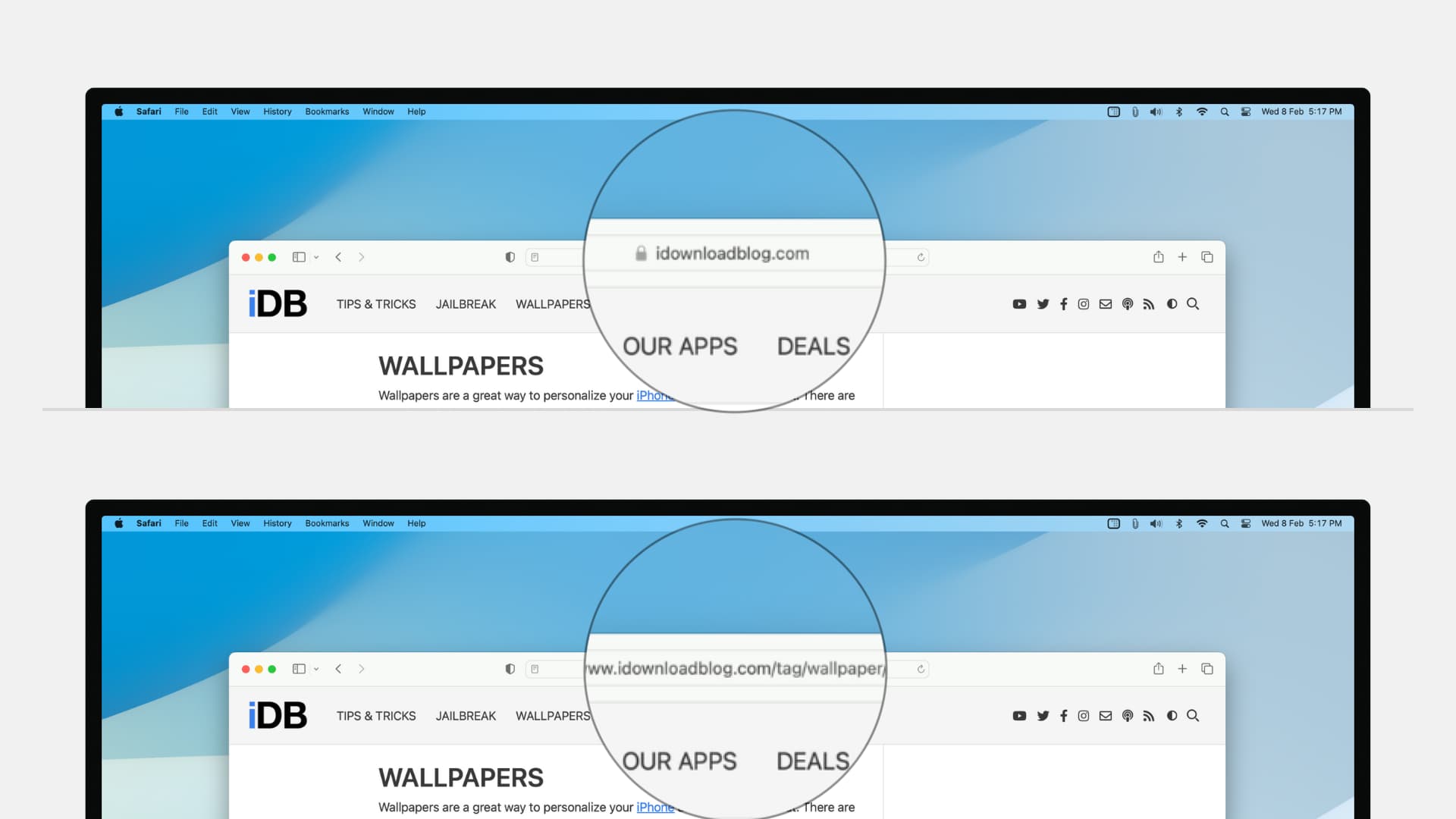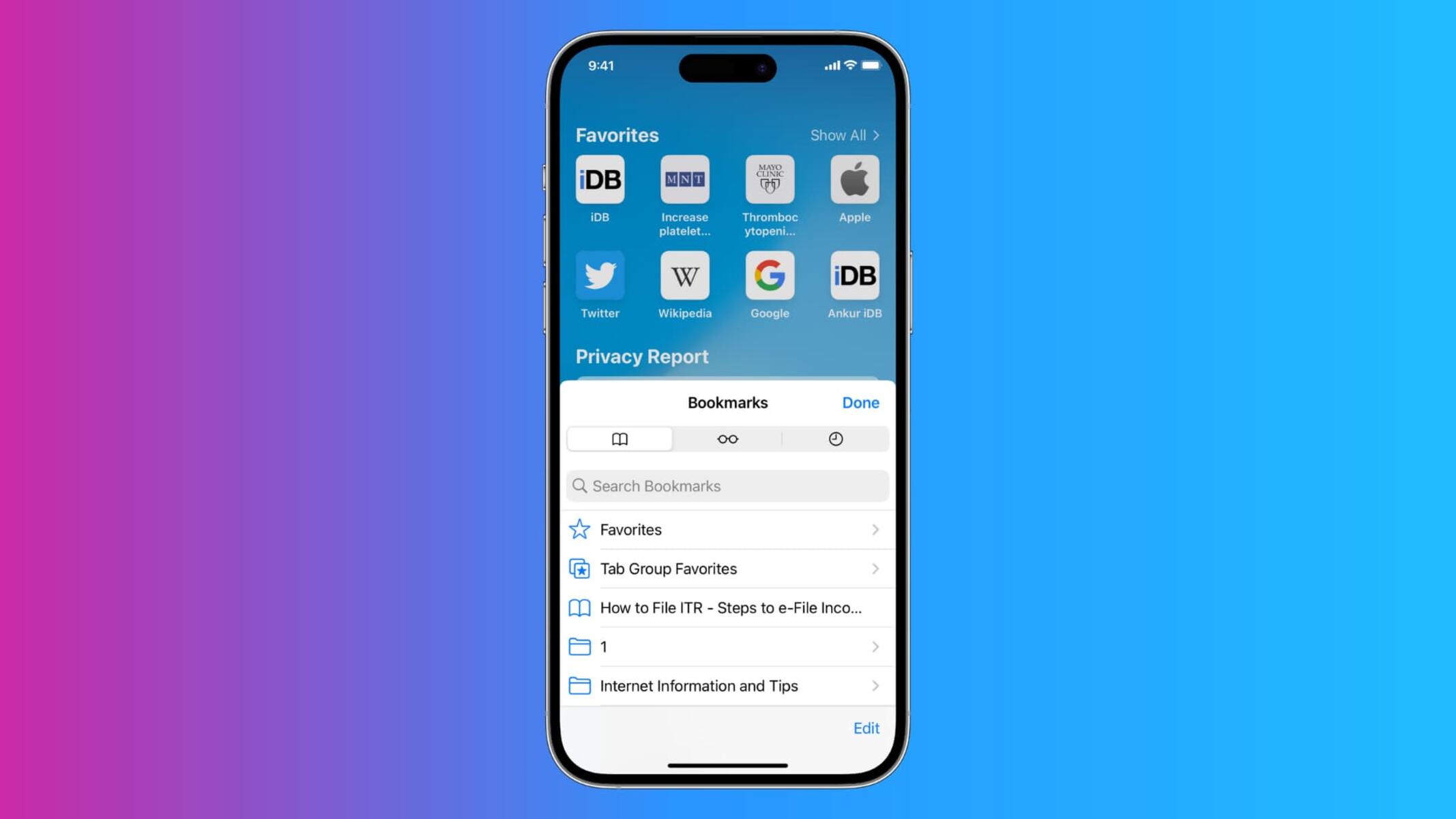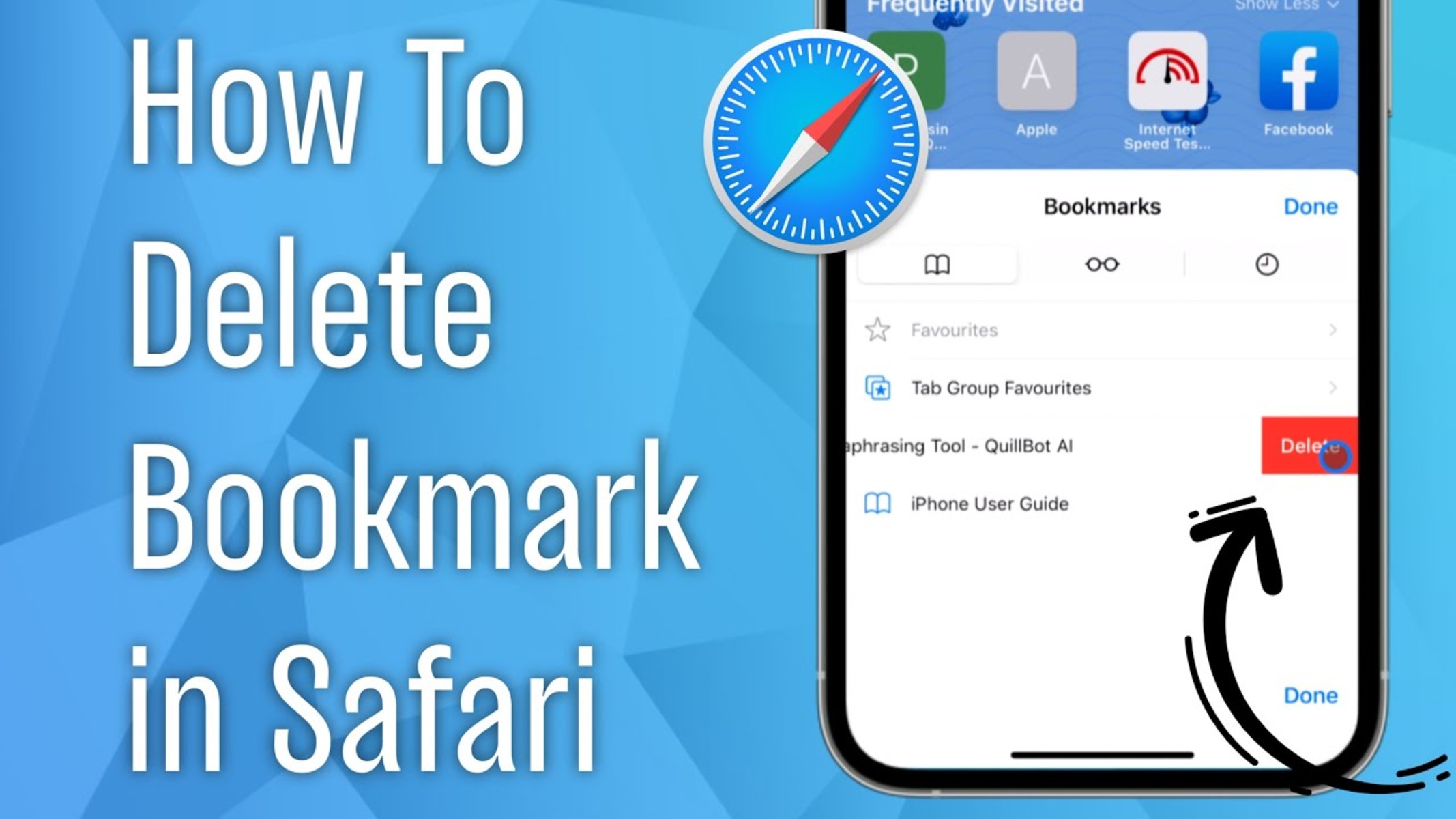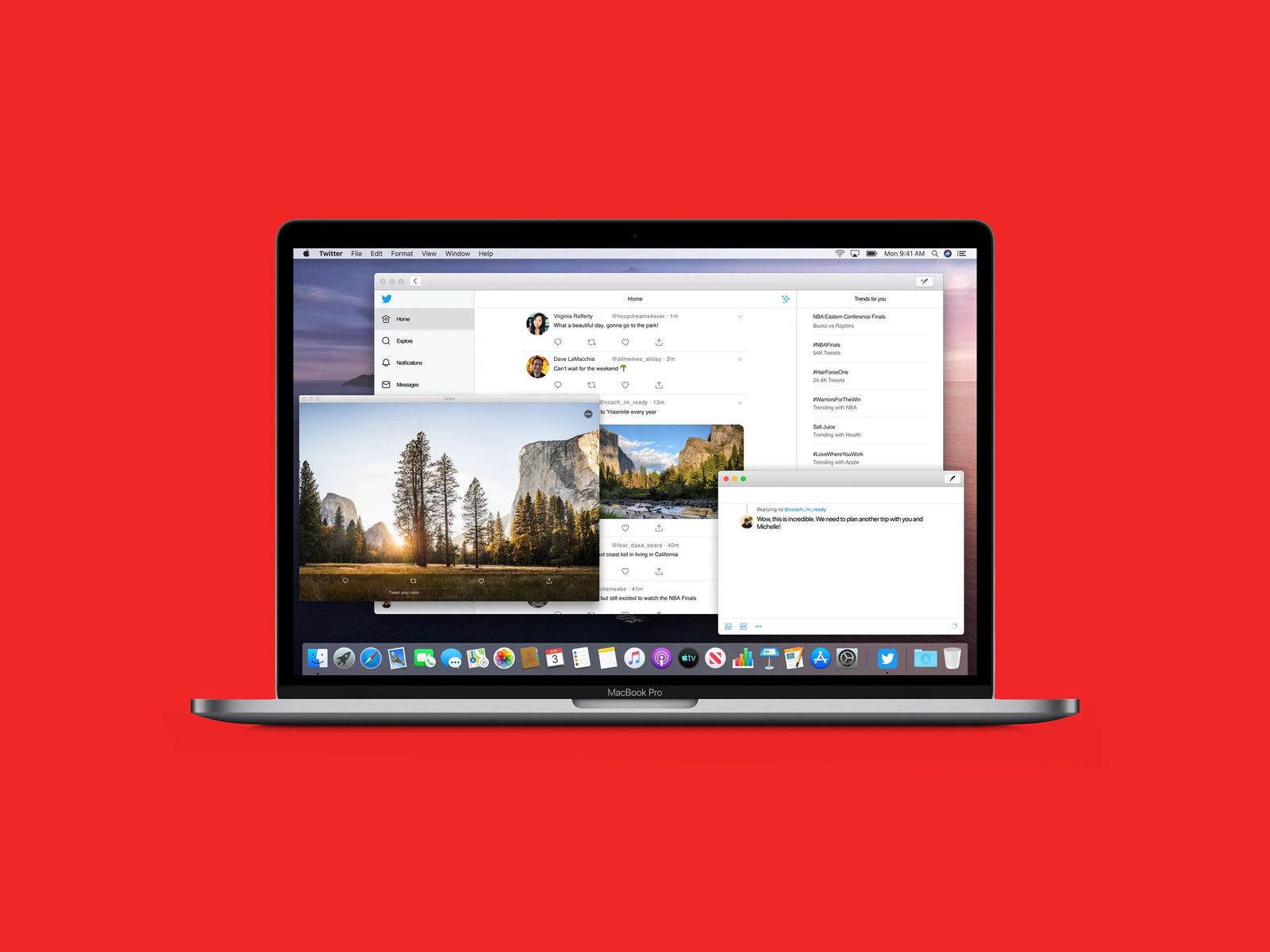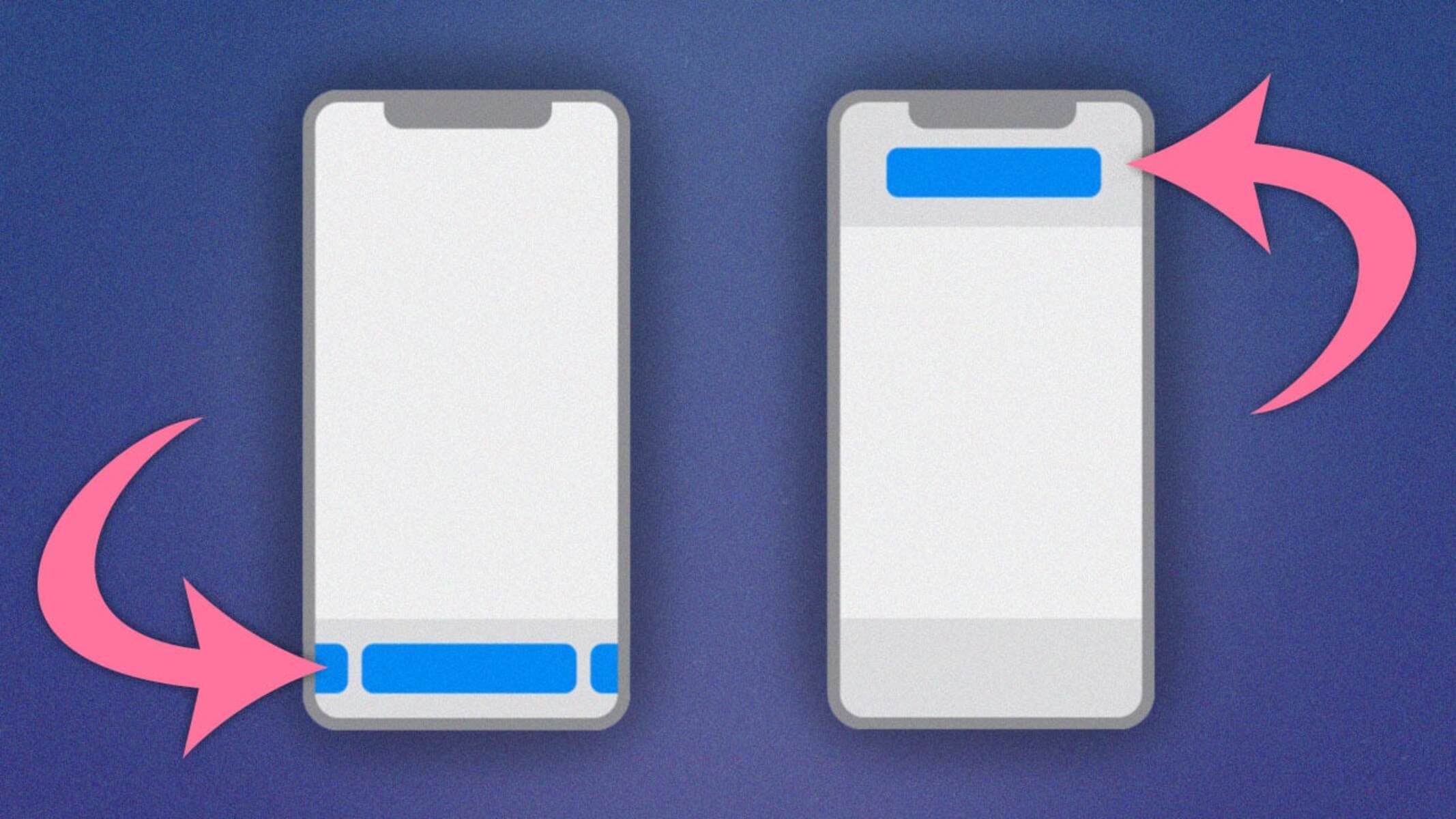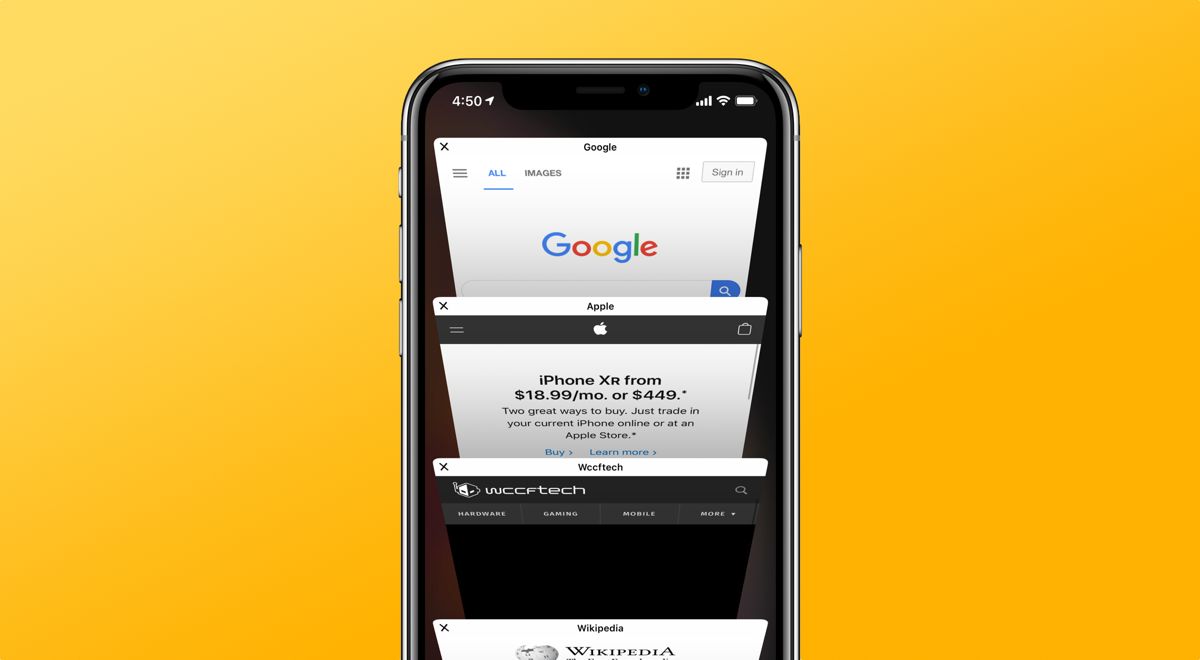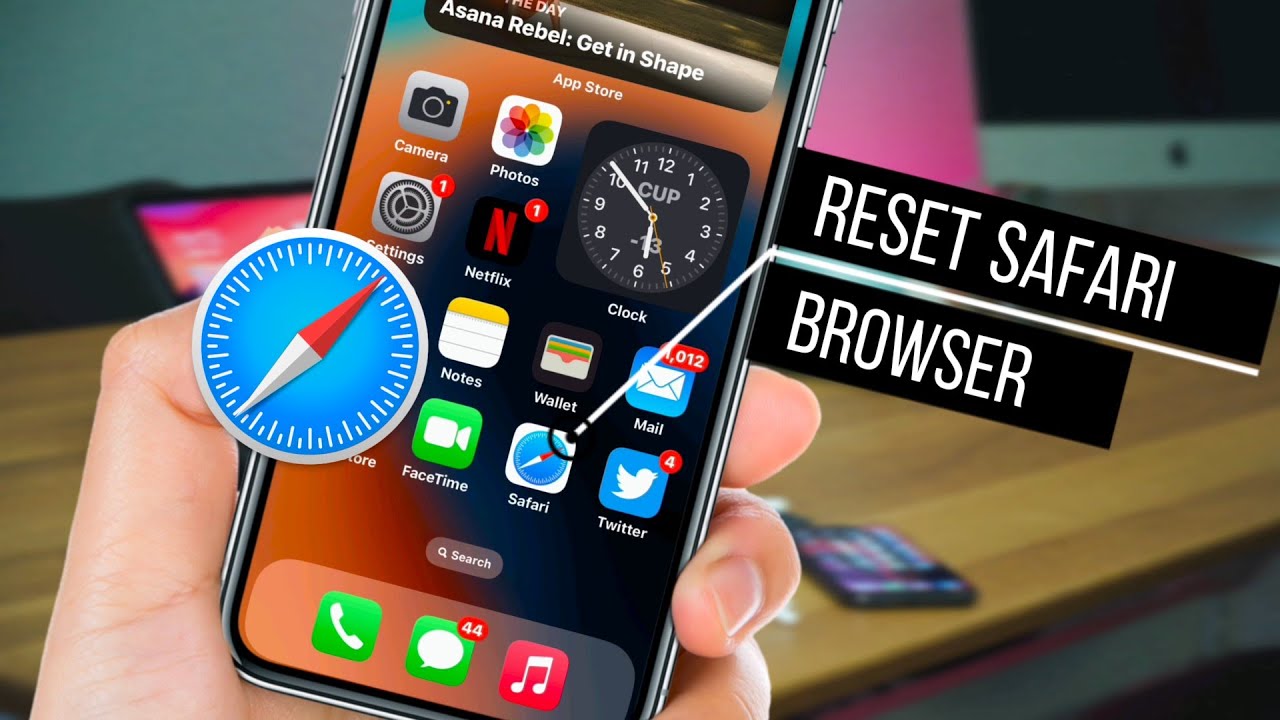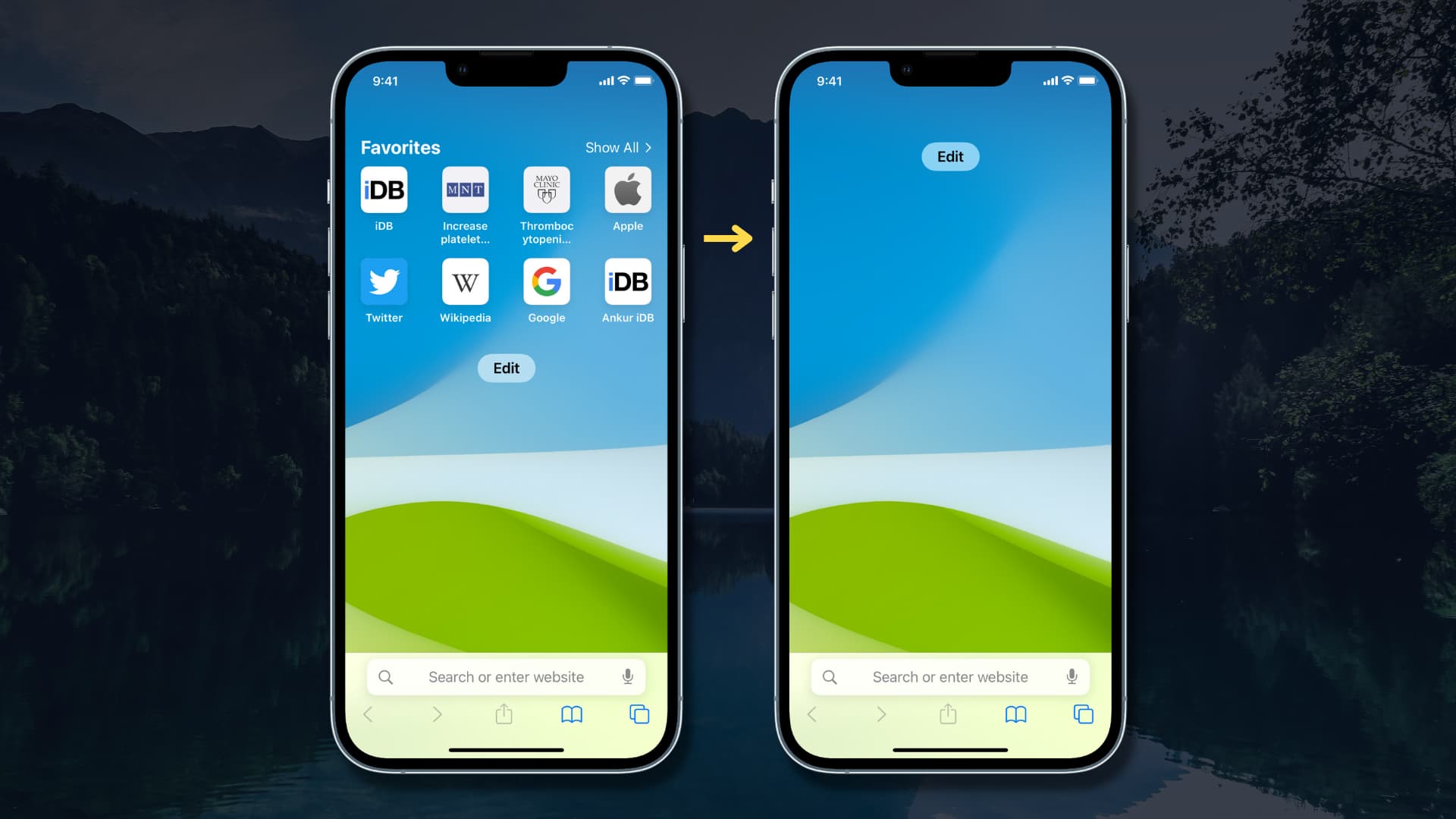Introduction
Safari, Apple's widely used web browser, offers a seamless and intuitive browsing experience for its users. One of the essential features of any web browser is the web address bar, which allows users to input website addresses and conduct web searches effortlessly. However, there are instances where the web address bar may not be visible, causing inconvenience to users. In this article, we will explore how to show the web address bar on Safari, ensuring that users can navigate the web with ease and efficiency.
The web address bar, also known as the URL bar or the omnibox, serves as the gateway to the vast expanse of the internet. It not only displays the current website's address but also functions as a search bar, enabling users to initiate web searches directly from the browser. Whether you are accessing a familiar website or conducting a quick search for information, the web address bar is a fundamental element of the browsing experience.
In the following sections, we will delve into the steps required to access Safari's settings and enable the web address bar, empowering users to take full advantage of this essential feature. By following these straightforward guidelines, users can ensure that the web address bar remains visible, providing them with seamless access to their favorite websites and the ability to explore the boundless resources available on the internet. Let's embark on this journey to enhance the browsing experience on Safari by ensuring that the web address bar is readily accessible whenever it is needed.
Accessing Safari Settings
Accessing Safari settings is the initial step towards customizing the browser to suit your preferences. Whether you are using Safari on a Mac, iPhone, or iPad, the process of accessing settings remains consistent. Here's how you can access Safari settings on different devices:
On Mac:
-
Launch Safari: Open the Safari browser on your Mac by clicking on its icon in the dock or searching for it using Spotlight.
-
Access Preferences: Once Safari is open, navigate to the top-left corner of the screen and click on "Safari" in the menu bar. A drop-down menu will appear, and you should select "Preferences" from the list. Alternatively, you can use the keyboard shortcut "Command + ," to directly access the Preferences window.
-
Explore Settings: The Preferences window will provide you with a plethora of options to customize your browsing experience. You can modify general settings, privacy preferences, security options, and more to align Safari with your specific requirements.
On iPhone or iPad:
-
Open Settings: Locate the "Settings" app on your iPhone or iPad's home screen and tap to open it.
-
Scroll to Safari: Within the Settings menu, scroll down until you find the section for installed apps. Tap on "Safari" to access its specific settings.
-
Customize Preferences: Upon entering the Safari settings, you can explore various options to tailor the browser according to your preferences. This includes configuring search engine preferences, enabling content blockers, managing privacy settings, and more.
By accessing Safari settings, users can personalize their browsing experience, enhance privacy and security, and optimize the browser's functionality to align with their individual needs. This foundational step sets the stage for further customization, including enabling the web address bar, which we will explore in the subsequent section.
Now that we have successfully accessed Safari settings, let's proceed to the next step of enabling the web address bar to ensure seamless browsing on this popular web browser.
Enabling the Web Address Bar
Enabling the web address bar on Safari is a straightforward process that ensures the essential feature remains visible, allowing users to effortlessly input website addresses and conduct web searches. Whether the web address bar has been inadvertently hidden or needs to be reactivated after customization, the following steps will guide users through the process of enabling it on both Mac and iOS devices.
On Mac:
-
Access Safari Preferences: After launching Safari, navigate to the top-left corner of the screen and click on "Safari" in the menu bar. From the drop-down menu, select "Preferences" to access the browser's settings.
-
Select the Advanced Tab: Within the Preferences window, click on the "Advanced" tab located at the far right. This section houses advanced settings that allow users to customize Safari's functionality.
-
Enable the Show Full Website Address Option: Scroll through the options within the Advanced tab until you locate the "Smart Search Field" category. Here, ensure that the checkbox next to "Show full website address" is selected. This action will ensure that the web address bar is displayed in its entirety, providing users with a clear view of the website addresses.
-
Close Preferences: Once the "Show full website address" option is enabled, close the Preferences window. The web address bar will now be visible within Safari, allowing users to conveniently input website addresses and conduct web searches without any hindrance.
On iPhone or iPad:
-
Access Safari Settings: Open the "Settings" app on your iPhone or iPad and scroll down to locate the "Safari" section. Tap on "Safari" to access its specific settings.
-
Enable the Smart Search Field: Within the Safari settings, ensure that the "Smart Search Field" option is enabled. This feature integrates the web address bar and search functionality into a single, convenient field, streamlining the browsing experience on iOS devices.
-
Show the Full Website Address: Below the "Smart Search Field" option, ensure that the toggle next to "Show Full Website Address" is activated. This action will ensure that the web address bar is prominently displayed, allowing users to easily input website addresses and conduct web searches directly from Safari.
By following these simple steps, users can ensure that the web address bar remains visible on Safari, providing them with seamless access to their favorite websites and the ability to explore the vast expanse of the internet with ease.
Now that the web address bar has been successfully enabled, users can enjoy an enhanced browsing experience on Safari, leveraging this fundamental feature to navigate the web effortlessly and access their desired online destinations without any impediments.
Conclusion
In conclusion, ensuring the visibility of the web address bar on Safari is pivotal for a seamless and efficient browsing experience. By accessing Safari settings and enabling the web address bar, users can harness the full potential of this essential feature, empowering them to effortlessly input website addresses and conduct web searches with ease.
The web address bar, also known as the URL bar or omnibox, serves as the gateway to the internet, allowing users to navigate the web and access their desired online destinations. Whether on a Mac, iPhone, or iPad, the process of customizing Safari to display the web address bar remains straightforward, ensuring that users can enjoy a consistent browsing experience across different devices.
By accessing Safari settings, users can personalize their browsing experience, enhance privacy and security, and optimize the browser's functionality to align with their individual needs. This foundational step sets the stage for further customization, including enabling the web address bar, which is essential for seamless navigation and efficient web searches.
On Mac, users can access Safari preferences, navigate to the Advanced tab, and enable the "Show full website address" option to ensure the web address bar is prominently displayed. On iPhone or iPad, accessing Safari settings allows users to enable the Smart Search Field and ensure the "Show Full Website Address" toggle is activated, ensuring the web address bar remains visible.
By following these simple steps, users can guarantee that the web address bar remains visible on Safari, providing them with seamless access to their favorite websites and the ability to explore the vast expanse of the internet with ease. This ensures that users can navigate the web effortlessly and access their desired online destinations without any impediments, enhancing their overall browsing experience.
In essence, the web address bar is a fundamental element of the browsing experience, and by ensuring its visibility on Safari, users can navigate the web with confidence, efficiency, and convenience. This simple yet crucial customization ensures that users can make the most of Safari's capabilities, leveraging the web address bar to explore the boundless resources available on the internet and access their desired online destinations without any hindrance.