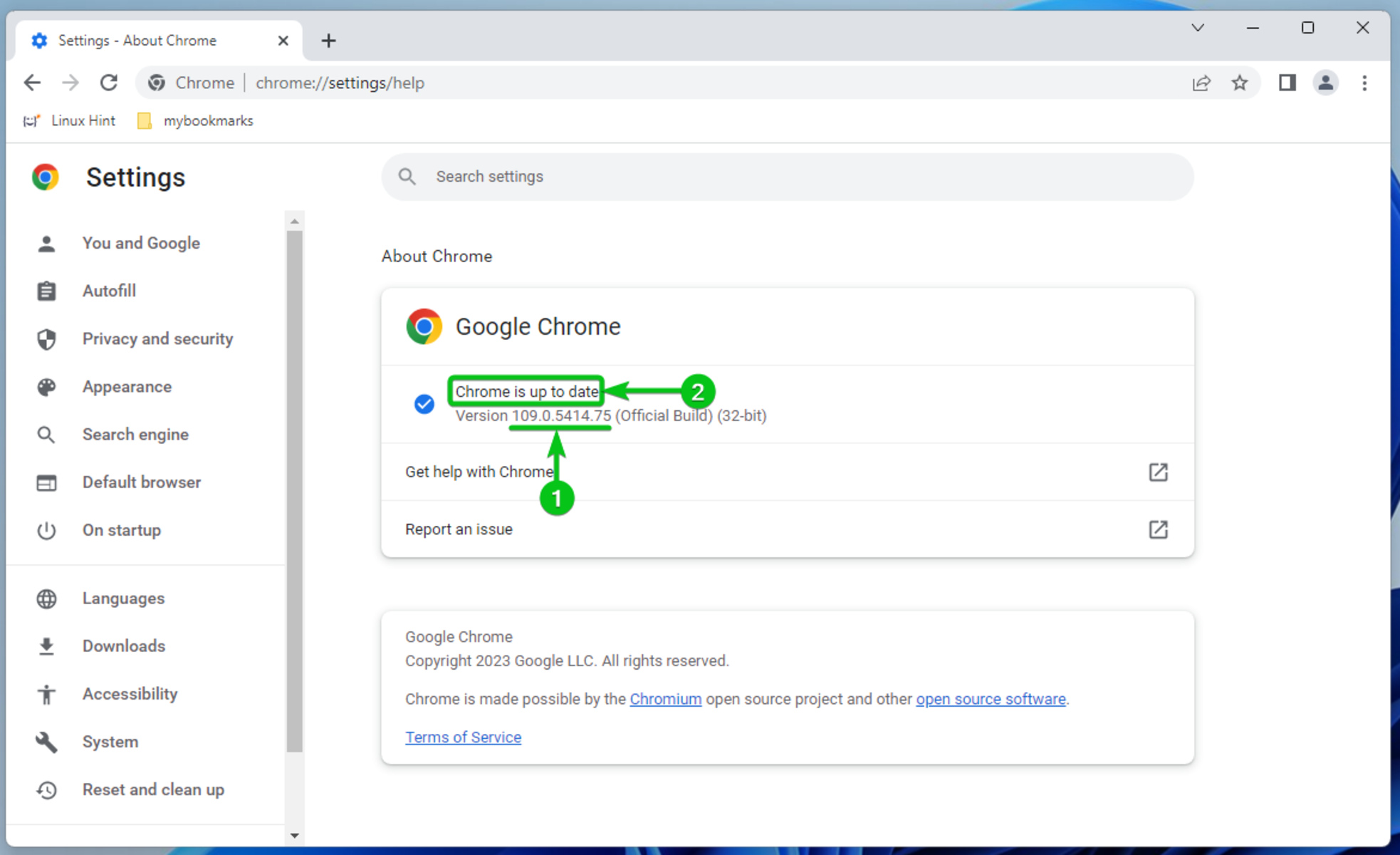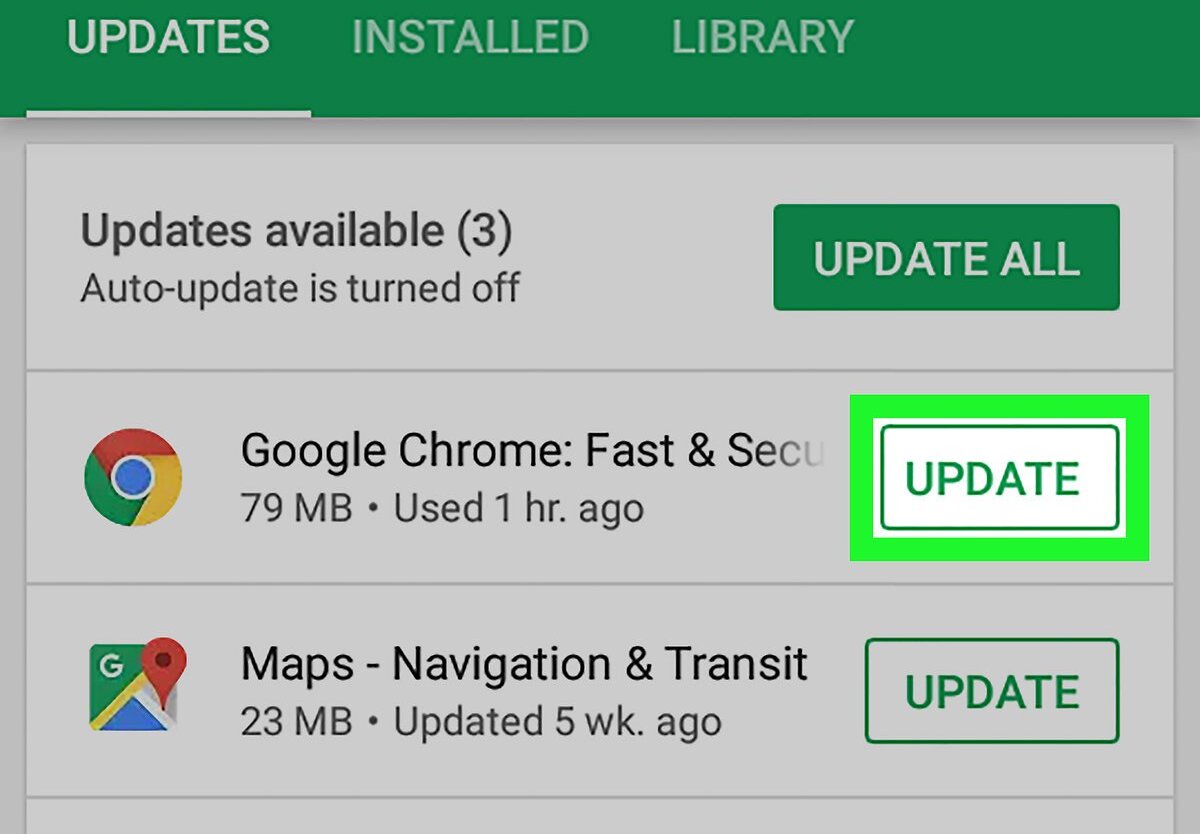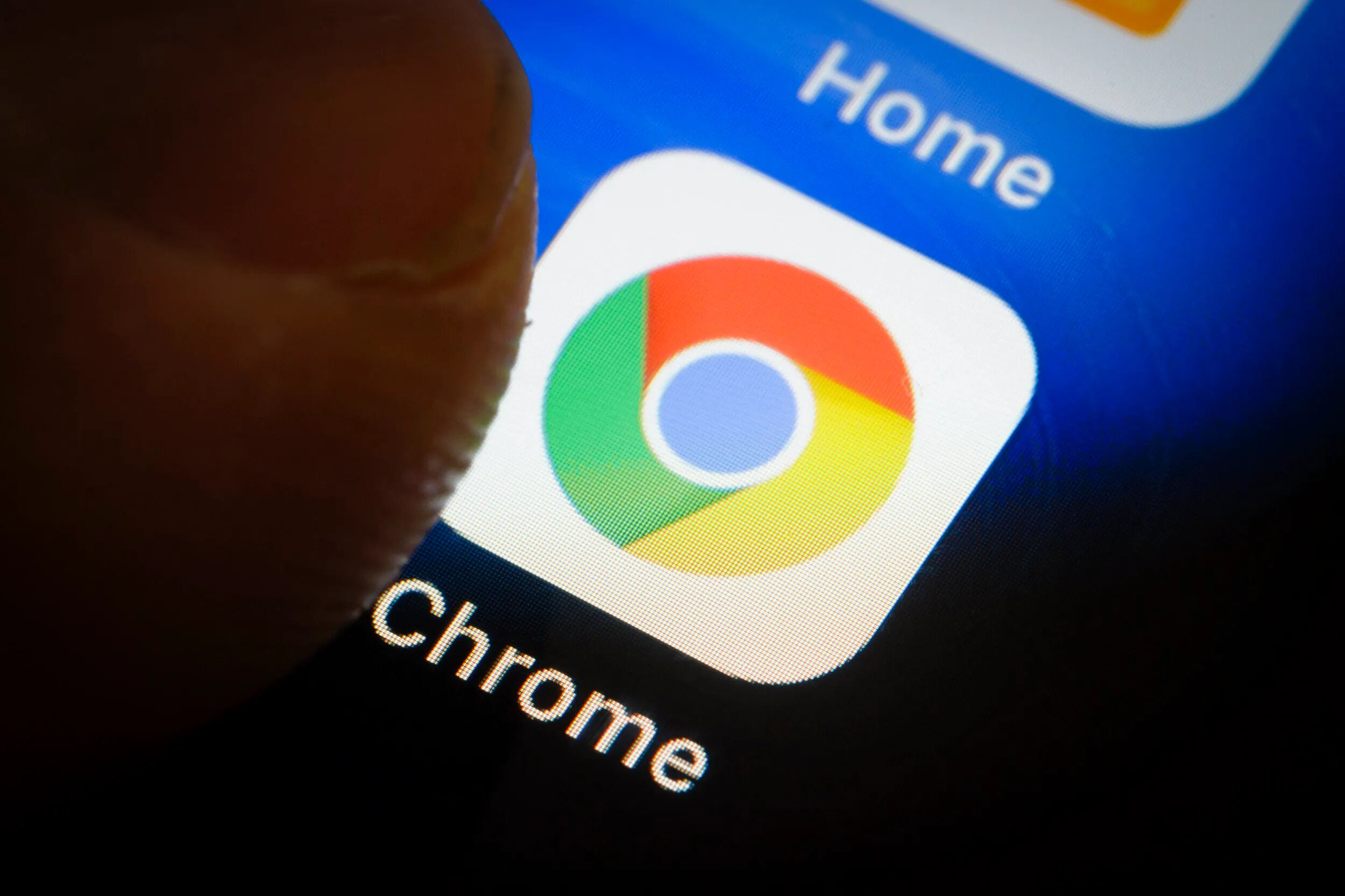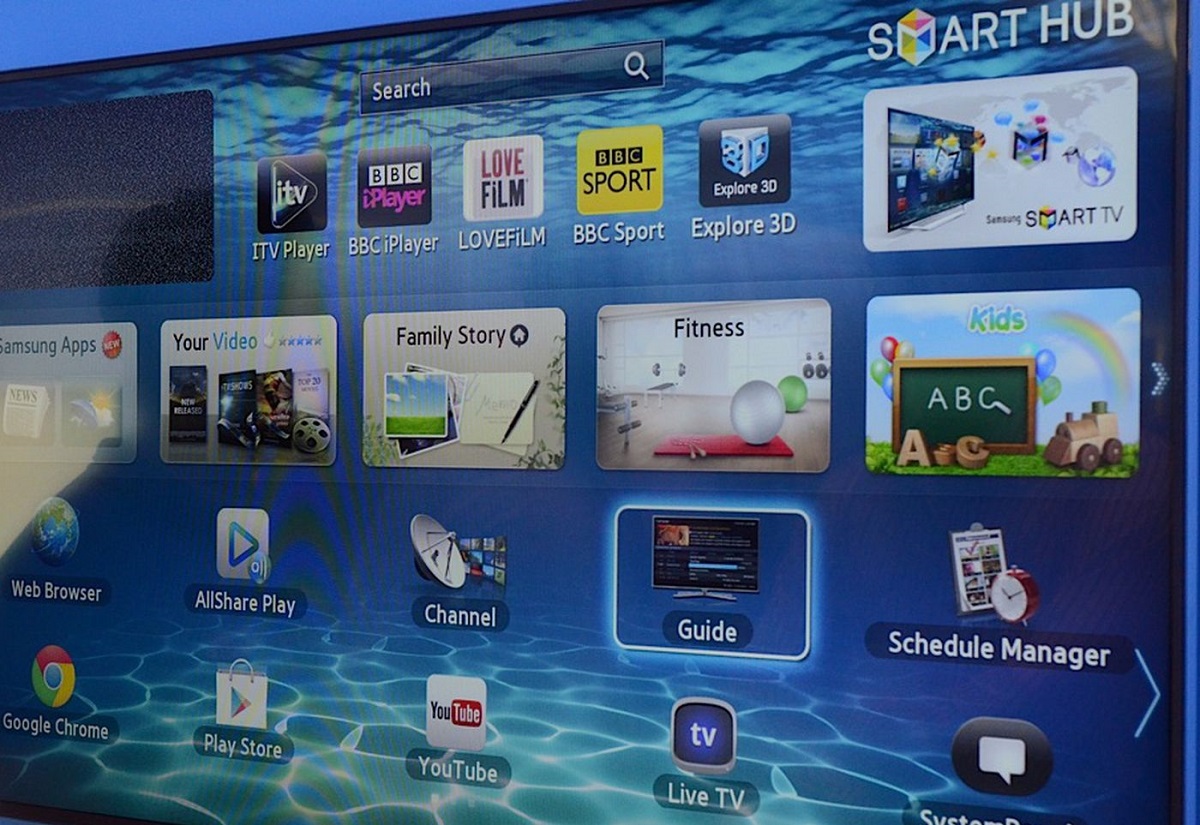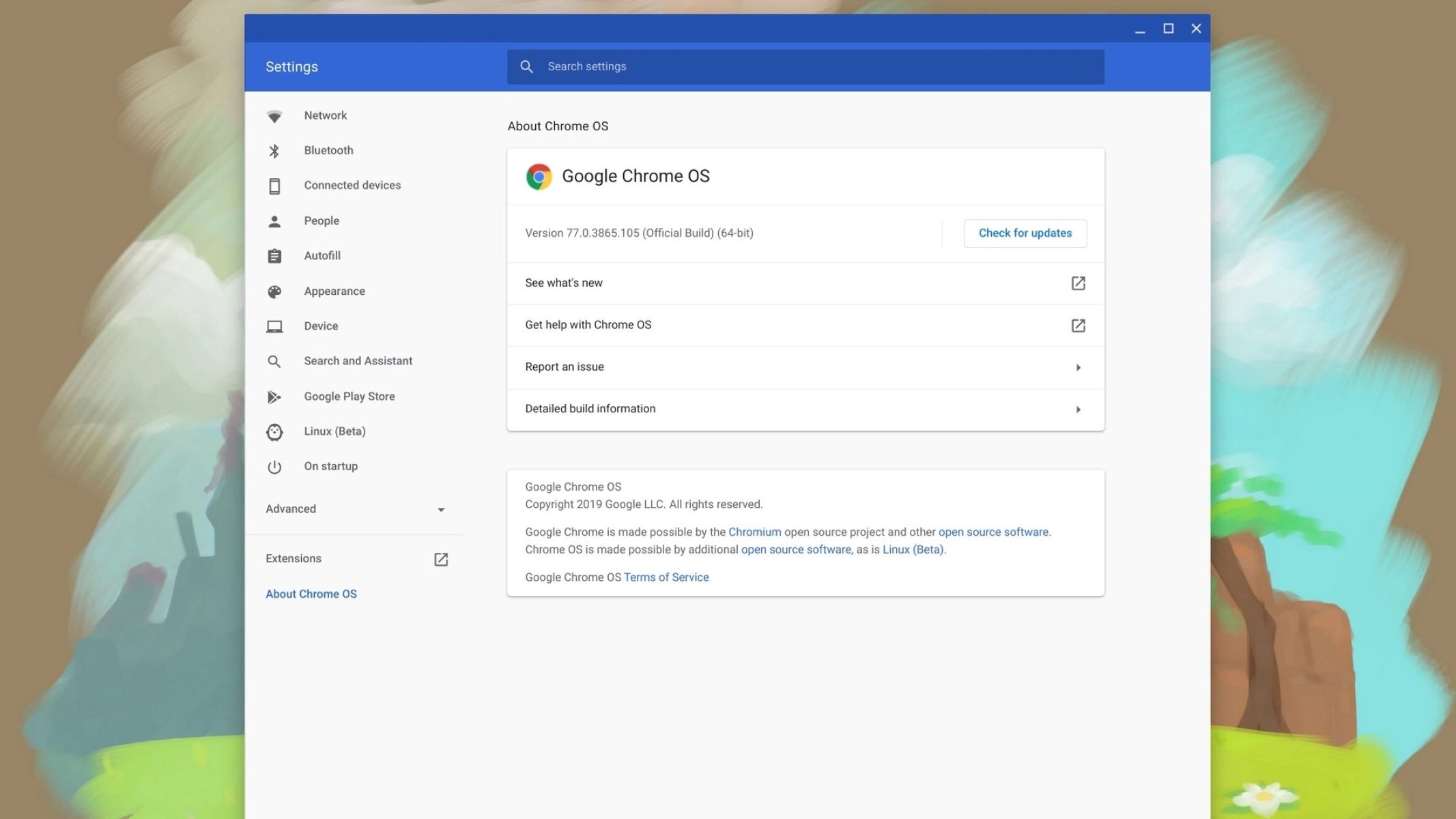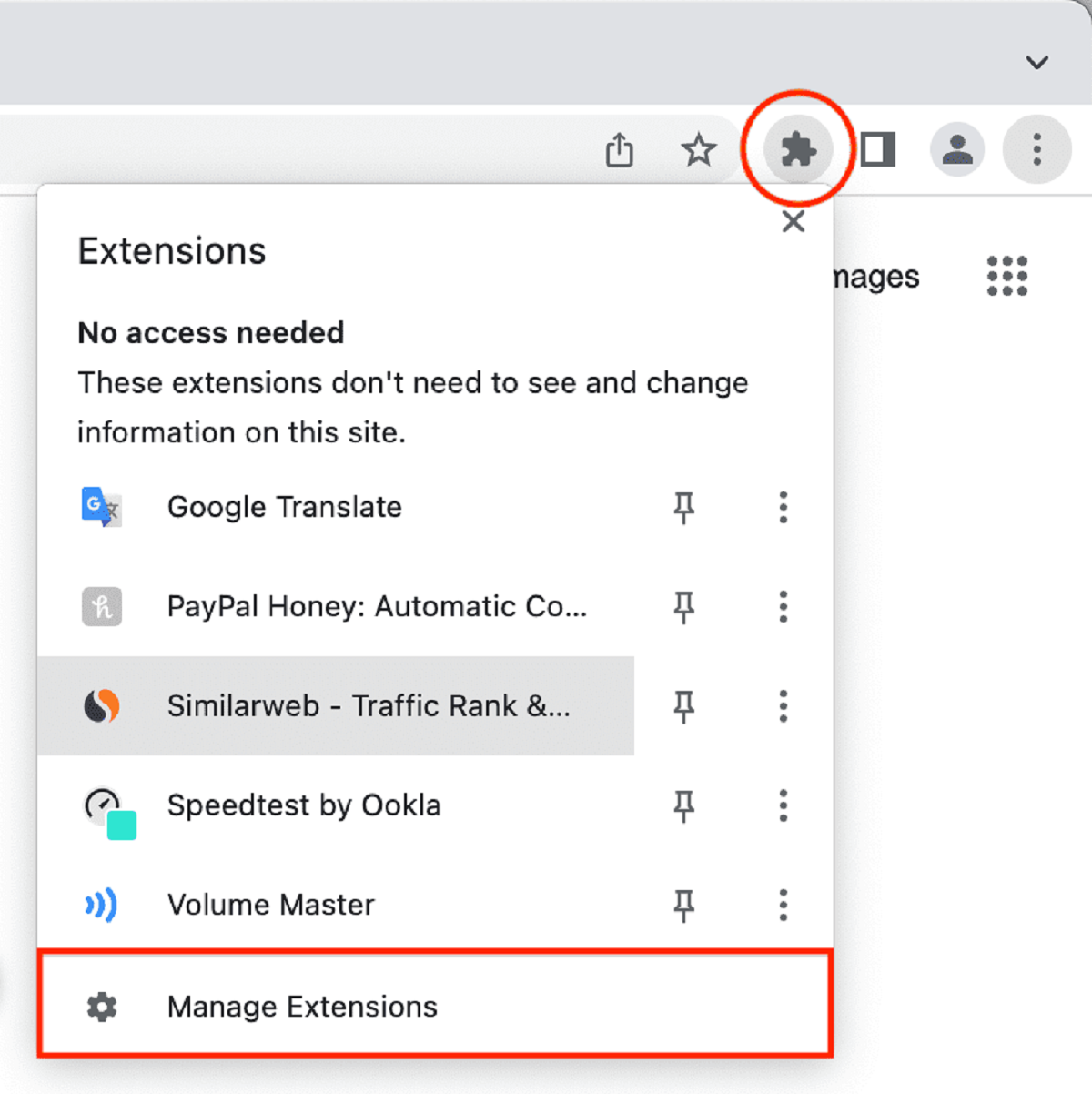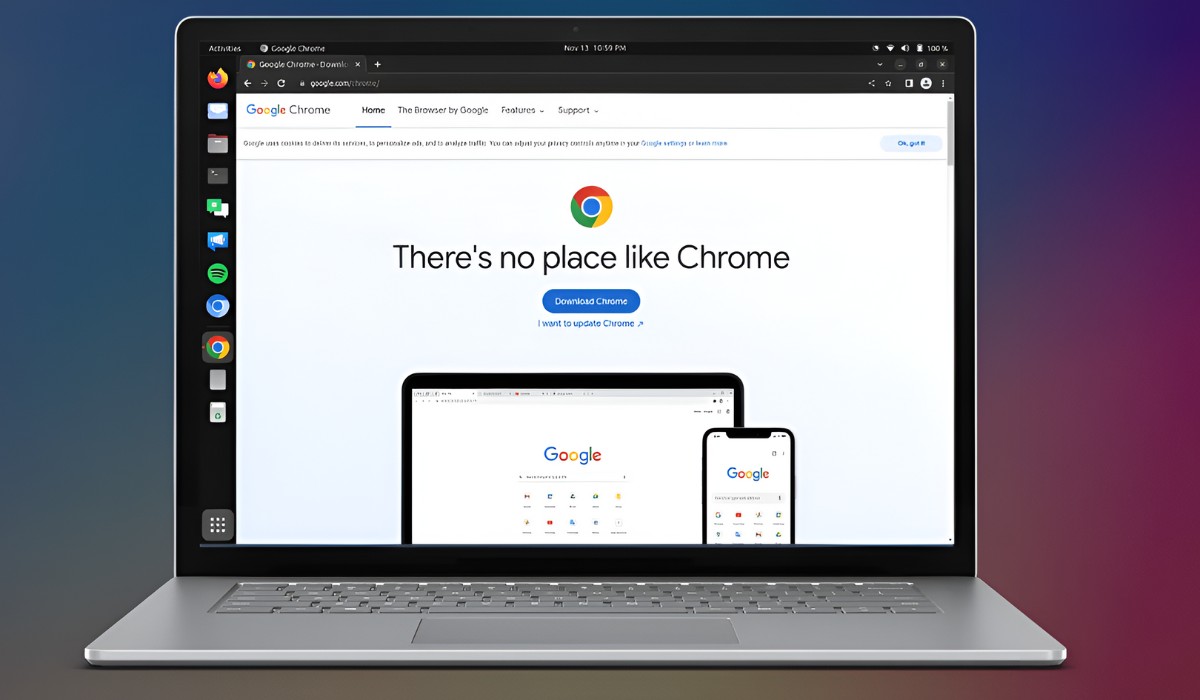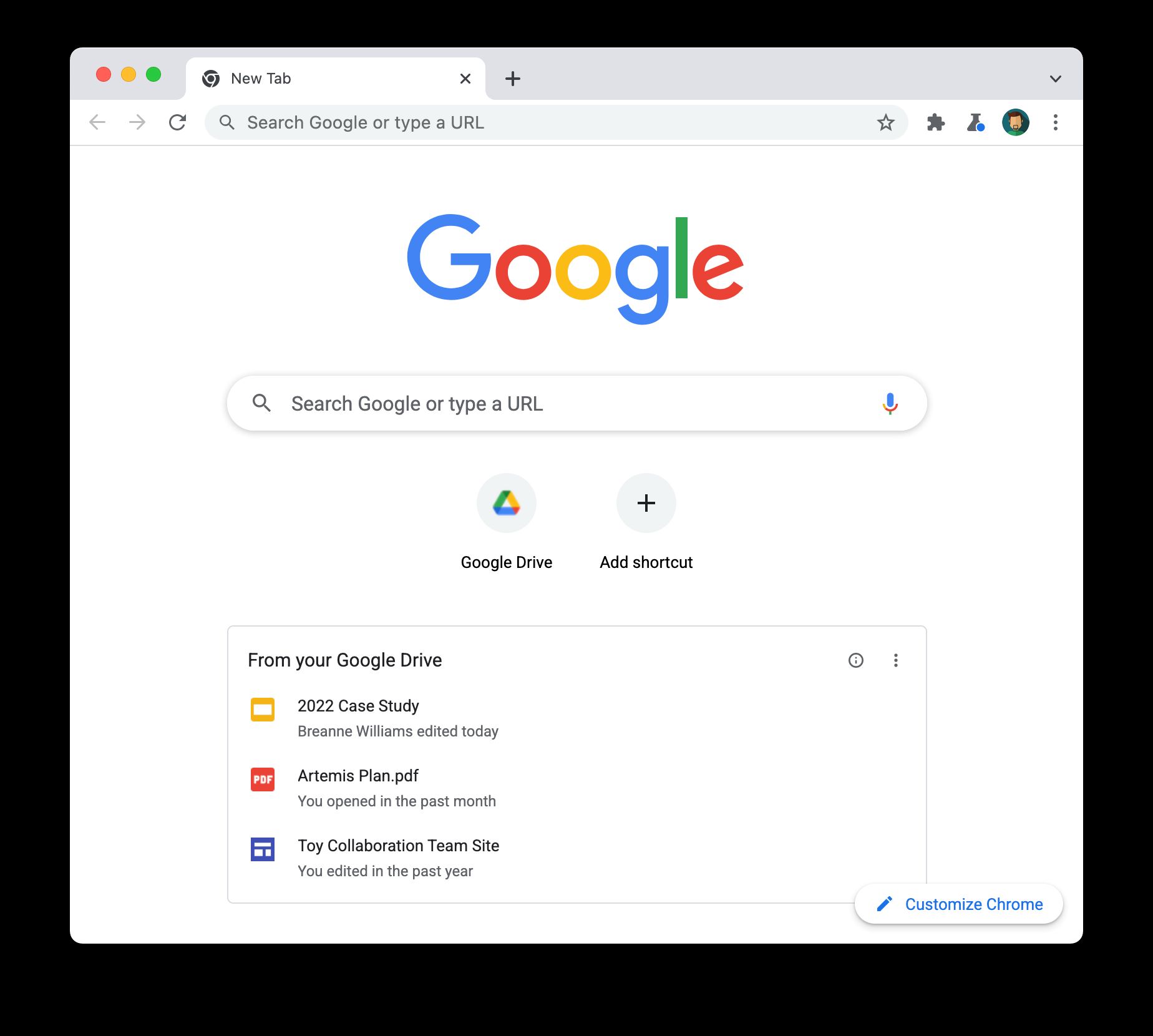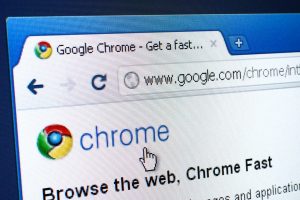Introduction
Keeping your web browser up to date is crucial for a smooth and secure browsing experience. In this article, we will explore the methods to check if Google Chrome, one of the most popular web browsers, is up to date. By ensuring that your Chrome browser is running the latest version, you can benefit from improved performance, enhanced security features, and access to the latest functionalities.
Regular updates to Chrome are designed to address vulnerabilities, fix bugs, and introduce new features, all of which contribute to a better browsing experience. Whether you're using Chrome on your desktop or mobile device, it's essential to stay informed about the update status of your browser. Additionally, we will delve into the automatic update feature, which simplifies the process by ensuring that Chrome stays current without requiring manual intervention.
By the end of this article, you will have a comprehensive understanding of how to determine if your Chrome browser is up to date, empowering you to make the most of your browsing experience while prioritizing security and performance. Let's dive into the methods for checking the update status of Chrome on both desktop and mobile platforms, as well as explore the automatic update functionality to keep your browser current effortlessly.
Checking for Updates on Desktop
Ensuring that Google Chrome is up to date on your desktop is a straightforward process. By following a few simple steps, you can quickly verify if your browser is running the latest version. Here's how to check for updates on your desktop:
-
Accessing the Menu: Start by opening Google Chrome on your desktop. Look for the three-dot menu icon located in the top-right corner of the browser window. Click on this icon to reveal a dropdown menu.
-
Navigating to Settings: Within the dropdown menu, navigate to the "Help" option. Upon clicking "Help," a submenu will appear, presenting you with various additional options.
-
Selecting "About Google Chrome": From the "Help" submenu, select the "About Google Chrome" option. This action will open a new tab displaying information about the current version of Chrome installed on your desktop.
-
Checking for Updates: Upon accessing the "About Google Chrome" tab, the browser will automatically initiate a check for updates. If a new version is available, Chrome will begin the update process. You will be able to monitor the progress as the browser downloads and installs the latest update.
-
Verifying the Update: Once the update process is complete, Chrome will prompt you to relaunch the browser to apply the changes. After relaunching, you can revisit the "About Google Chrome" tab to confirm that your browser is now running the most recent version.
By following these steps, you can easily check for updates and ensure that your Google Chrome browser is up to date on your desktop. This proactive approach allows you to take advantage of the latest features, performance enhancements, and security updates, ultimately providing you with a seamless and secure browsing experience.
In the next section, we will explore the process of checking for updates on mobile devices, offering a comprehensive guide to keeping your Chrome browser current across various platforms.
Checking for Updates on Mobile
Ensuring that your Google Chrome browser is up to date on your mobile device is essential for maintaining a secure and efficient browsing experience. Here's a detailed guide on how to check for updates on your mobile device:
-
Accessing the Chrome App: Begin by locating the Google Chrome app on your mobile device and tapping to open it. The Chrome app icon is typically displayed on the home screen or within the app drawer.
-
Opening the Menu: Once the Chrome app is open, look for the three-dot menu icon, usually positioned in the top-right corner of the screen. Tap on this icon to reveal a menu containing various options.
-
Navigating to Settings: Within the menu, scroll down and select the "Settings" option. This will direct you to the settings menu, where you can access a range of configuration options for the Chrome browser on your mobile device.
-
Selecting "About Chrome": Within the settings menu, locate and tap on the "About Chrome" option. This action will initiate a check for updates, displaying information about the current version of Chrome installed on your mobile device.
-
Checking for Updates: Upon selecting "About Chrome," the browser will automatically check for updates. If a new version is available, Chrome will prompt you to download and install the update.
-
Verifying the Update: After the update process is complete, you can verify that your Chrome browser is running the latest version by revisiting the "About Chrome" section. This will confirm that your mobile device's Chrome browser is now up to date.
By following these steps, you can easily check for updates and ensure that your Google Chrome browser is running the latest version on your mobile device. This proactive approach allows you to benefit from the latest features, performance improvements, and security updates, contributing to a seamless and secure browsing experience on your mobile device.
In addition to manually checking for updates, Google Chrome on mobile devices also supports automatic updates, ensuring that your browser remains current without requiring manual intervention. This feature simplifies the process, allowing you to enjoy the latest enhancements and security patches effortlessly.
With the ability to check for updates on both desktop and mobile platforms, you can stay informed about the status of your Google Chrome browser, empowering you to make the most of your browsing experience while prioritizing security and performance.
Automatic Updates
Google Chrome simplifies the process of keeping the browser up to date through its automatic update feature. This functionality ensures that users are seamlessly provided with the latest version of Chrome, eliminating the need for manual intervention. By enabling automatic updates, users can benefit from enhanced security, improved performance, and access to the latest features without having to actively monitor and initiate the update process.
When automatic updates are enabled, Google Chrome periodically checks for new versions in the background. If an update is available, Chrome automatically downloads and installs it, ensuring that users are always running the most current version of the browser. This proactive approach to updating not only streamlines the user experience but also plays a crucial role in maintaining a secure browsing environment.
To enable automatic updates on desktop, users can navigate to the Chrome settings menu and access the "About Chrome" section. Within this section, users can verify if automatic updates are enabled and can also initiate the update process manually if necessary. On mobile devices, the Chrome app also supports automatic updates, allowing users to stay current with minimal effort.
By leveraging automatic updates, users can stay ahead of potential security vulnerabilities and benefit from the latest performance optimizations and feature enhancements. This proactive approach aligns with Google's commitment to providing a secure and seamless browsing experience for Chrome users across various platforms.
In addition to the inherent convenience of automatic updates, this feature underscores the importance of regularly updating web browsers to mitigate security risks. With the ever-evolving threat landscape, staying current with browser updates is a fundamental aspect of maintaining a secure online presence. Google Chrome's automatic update feature serves as a proactive defense mechanism, ensuring that users are shielded from known vulnerabilities and equipped with the latest security patches.
By embracing automatic updates, users can navigate the digital landscape with confidence, knowing that their Chrome browser is equipped with the latest defenses and optimizations. This seamless and proactive approach to updating aligns with Google's commitment to delivering a secure, efficient, and feature-rich browsing experience for users worldwide.
Conclusion
In conclusion, ensuring that your Google Chrome browser is up to date is essential for maintaining a secure and seamless browsing experience. By following the methods outlined in this article, you can easily check for updates on both desktop and mobile platforms, empowering you to stay informed about the status of your browser and take advantage of the latest features and security enhancements.
Regularly checking for updates on your desktop involves accessing the menu, navigating to the "About Google Chrome" section, and verifying the installation of the latest version. Similarly, on mobile devices, the process entails accessing the Chrome app, navigating to the settings, and checking for updates within the "About Chrome" section. These simple steps enable you to proactively ensure that your Chrome browser is running the most current version, allowing you to benefit from improved performance and enhanced security features.
Furthermore, Google Chrome's automatic update feature simplifies the process by seamlessly delivering the latest browser version to users. By enabling automatic updates, users can stay current with minimal effort, ensuring that they are equipped with the latest security patches and feature enhancements. This proactive approach aligns with Google's commitment to providing a secure and efficient browsing experience for users across various platforms.
By embracing the proactive measures outlined in this article, users can navigate the digital landscape with confidence, knowing that their Chrome browser is equipped with the latest defenses and optimizations. Regularly updating your web browser, whether through manual checks or automatic updates, is a fundamental aspect of maintaining a secure online presence in the face of evolving cyber threats.
In essence, staying informed about the update status of your Google Chrome browser and leveraging the automatic update feature are pivotal steps in prioritizing security and performance. By incorporating these practices into your browsing routine, you can enjoy a seamless and secure browsing experience while benefiting from the latest features and enhancements offered by Google Chrome.