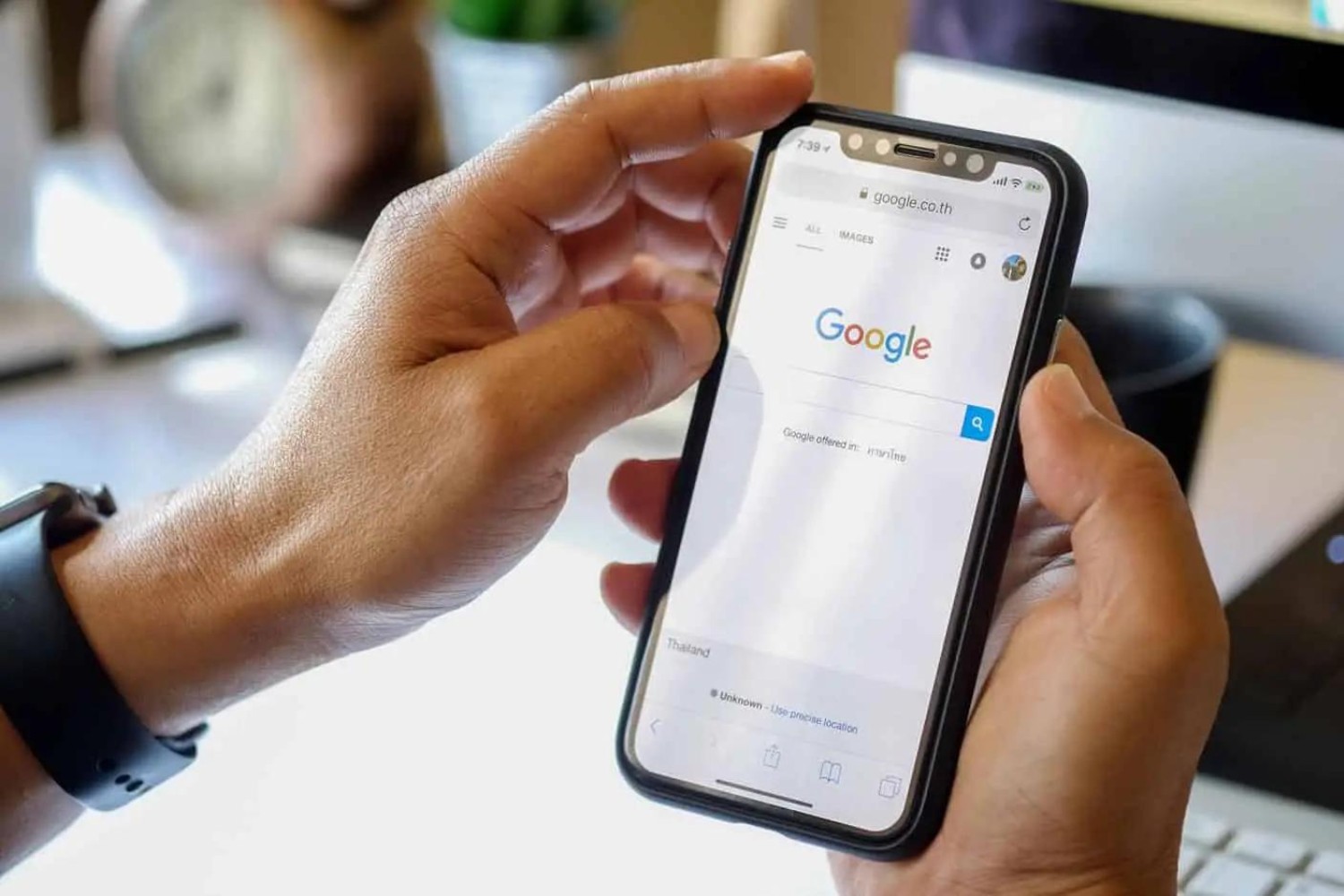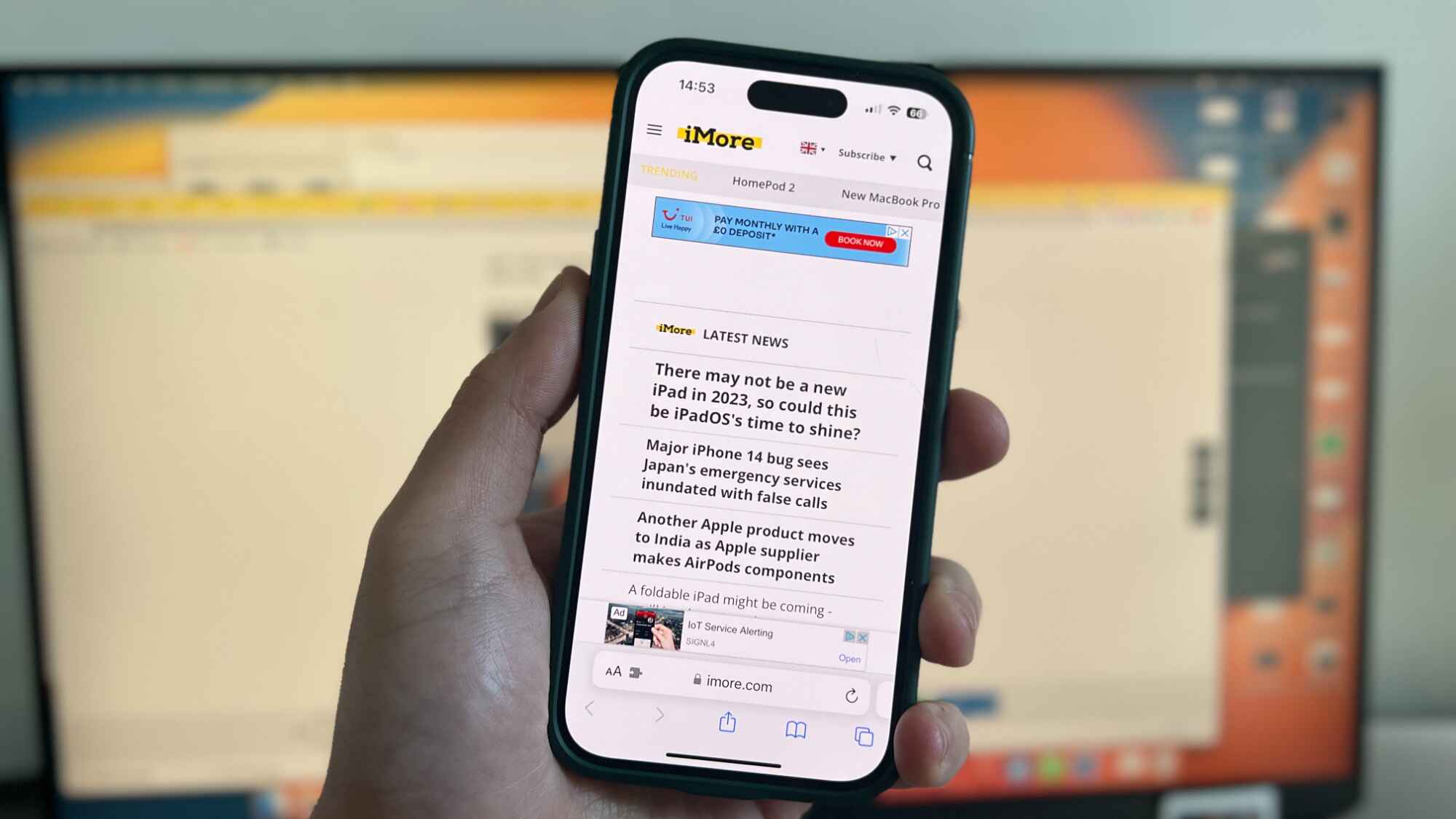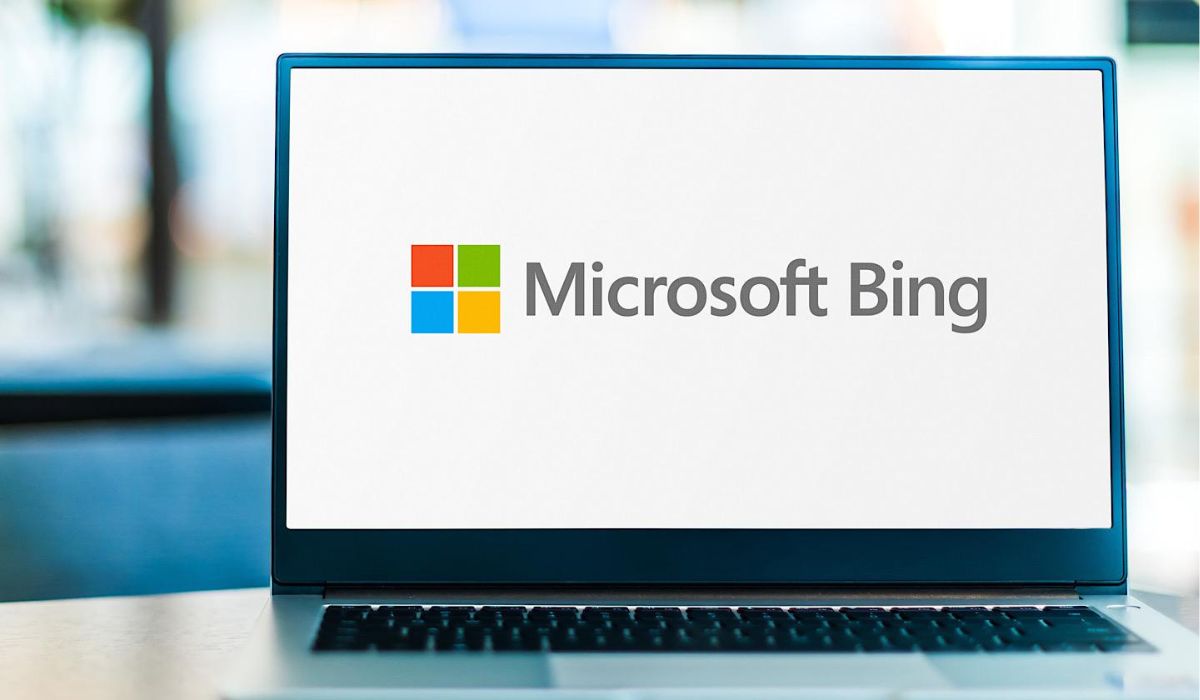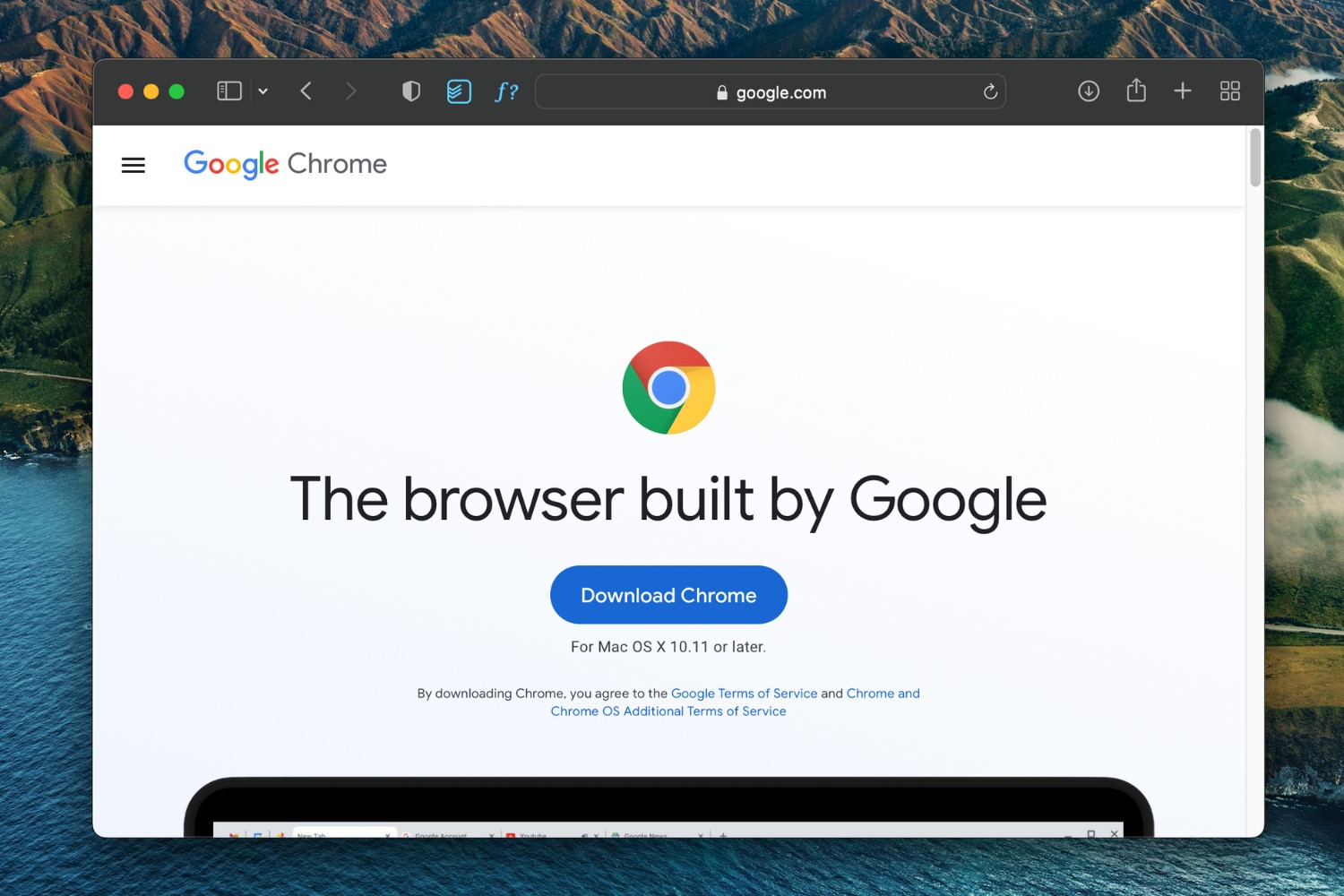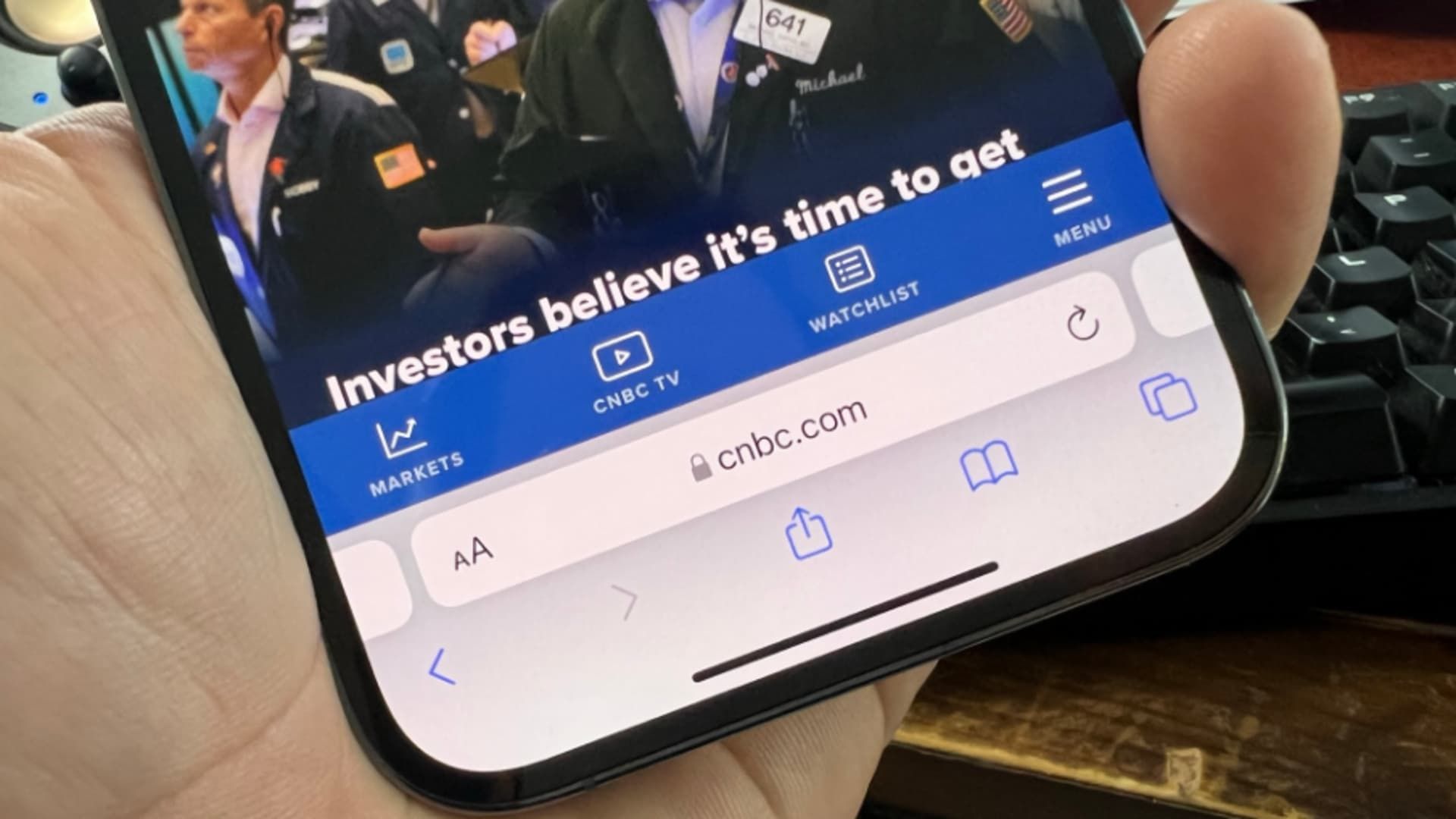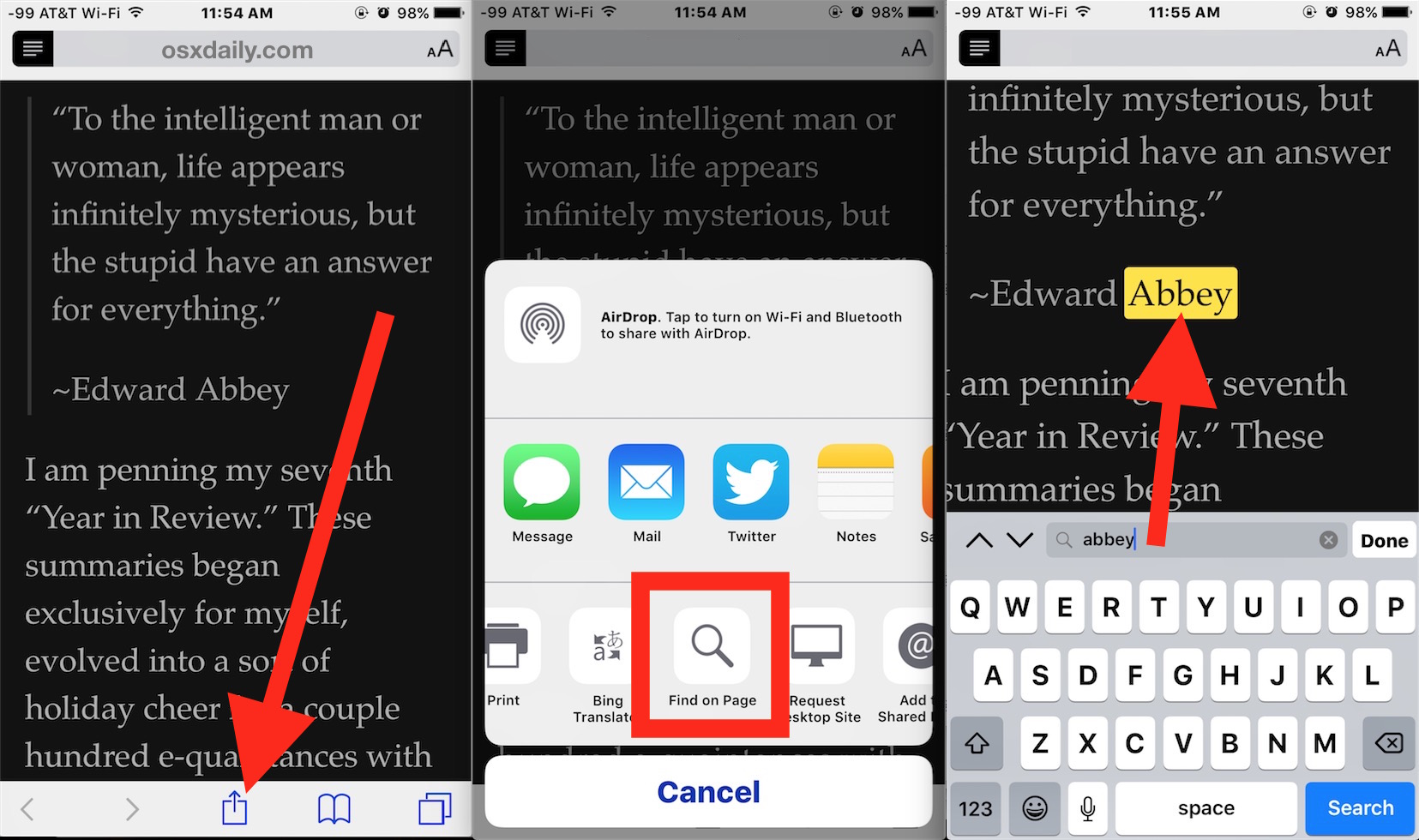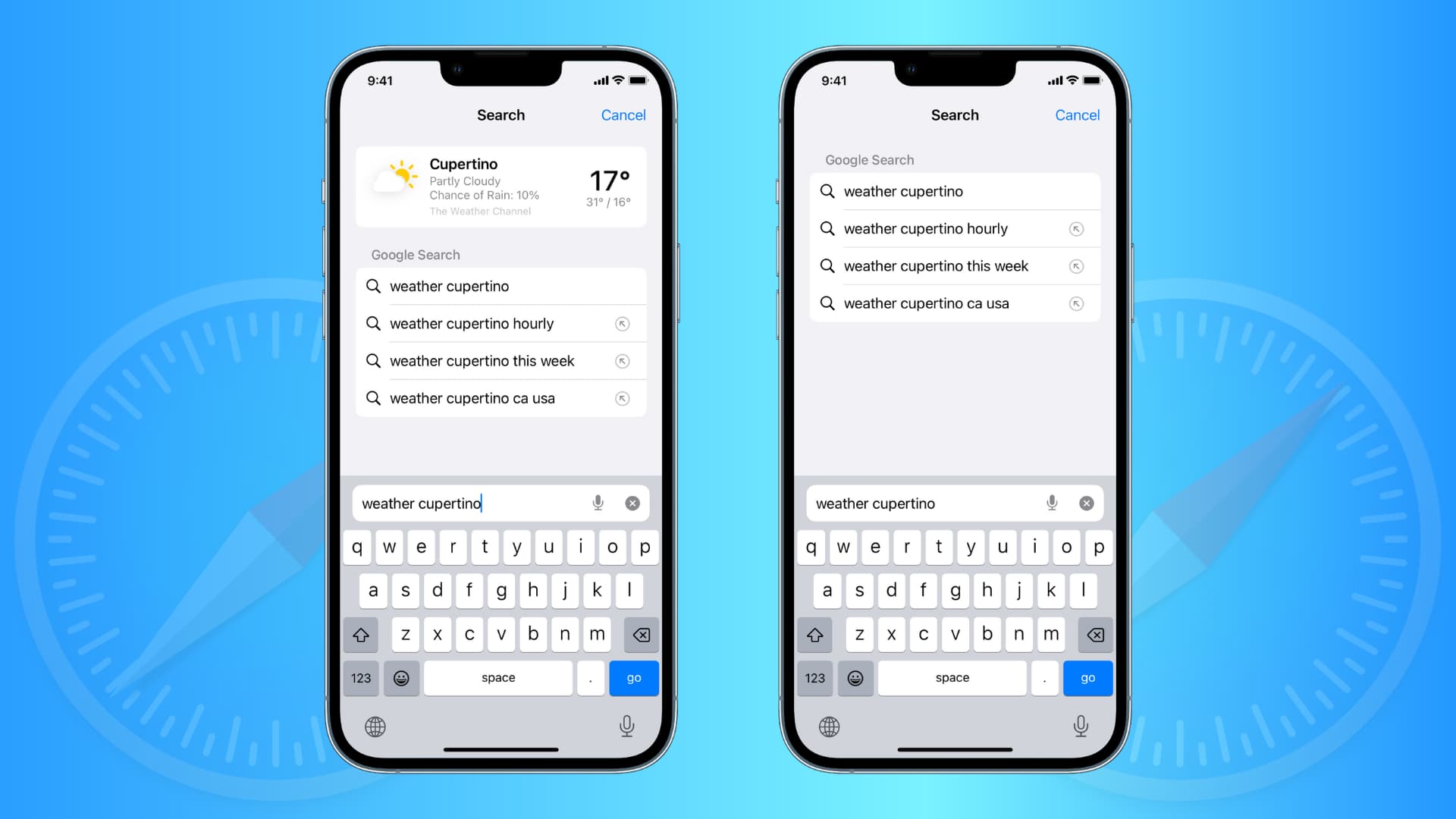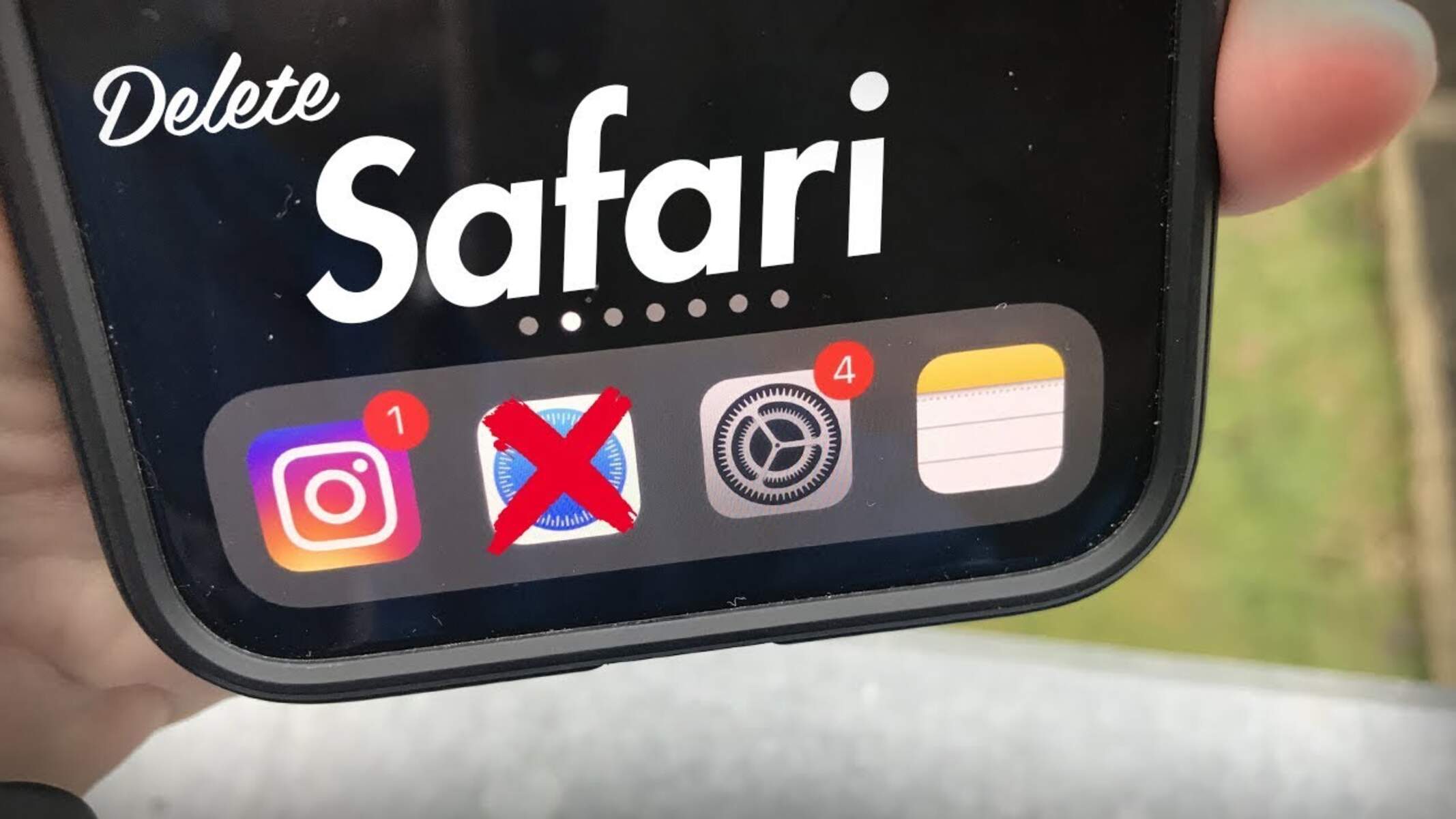Introduction
Safari, Apple's native web browser, is a powerful tool for navigating the vast expanse of the internet. Whether you're conducting research, shopping online, or simply exploring the web, knowing how to effectively search within Safari can significantly enhance your browsing experience. In this article, we'll delve into various methods for searching within Safari, from utilizing the search bar to leveraging advanced features such as Find on Page and Tab Search. By mastering these techniques, you can streamline your browsing activities and uncover valuable information with ease.
As we embark on this exploration of Safari's search capabilities, it's important to note that the browser offers a range of features designed to cater to diverse user needs. From basic searches using the address bar to more intricate searches within specific web pages, Safari provides a comprehensive set of tools to help you find what you're looking for. Whether you're a casual user or a seasoned web surfer, understanding these features can transform the way you interact with the internet.
In the following sections, we'll walk through the step-by-step process of using the search bar to conduct general searches, as well as how to employ the Find on Page feature to pinpoint specific content within a webpage. Additionally, we'll explore how to leverage Safari's Bookmarks and History to revisit previously accessed content efficiently. Finally, we'll uncover the power of Tab Search, a feature that allows you to quickly locate and switch between open tabs, making multitasking a breeze.
By the end of this article, you'll have a comprehensive understanding of how to harness Safari's search capabilities to maximize your browsing efficiency. Whether you're seeking to boost productivity, conduct in-depth research, or simply navigate the web more effectively, the insights shared here will empower you to make the most of Safari's search functionalities. So, let's dive in and unlock the full potential of Safari as a powerful tool for exploring the digital realm.
Using the Search Bar
The search bar in Safari serves as a gateway to a wealth of information, enabling users to swiftly locate websites, articles, images, and more. Located prominently at the top of the browser window, the search bar not only facilitates direct navigation to specific web addresses but also functions as a versatile tool for conducting general web searches.
Conducting General Searches
When initiating a general search using the search bar, simply enter your query or keywords into the designated field and press "Enter" or tap the magnifying glass icon. Safari will promptly generate a list of search results, drawing from a multitude of sources across the web. This seamless process allows users to swiftly access a diverse array of content, from news articles and blog posts to product listings and educational resources.
Utilizing Smart Search Suggestions
Safari's search bar incorporates Smart Search Suggestions, a feature that provides real-time recommendations as you type. This dynamic functionality not only assists in refining your search queries but also offers instant access to popular websites and relevant search terms. By leveraging these suggestions, users can expedite their search activities and discover new and relevant content with remarkable ease.
Accessing Frequently Visited Sites
In addition to serving as a search tool, the Safari search bar also presents a convenient way to revisit frequently accessed websites. By typing a few letters of a previously visited site's address, Safari's autocomplete feature displays a list of matching suggestions, allowing for swift navigation to familiar online destinations. This feature streamlines the browsing experience, enabling users to effortlessly return to their favorite websites without the need to recall complete web addresses.
Navigating Directly to Websites
Beyond conducting general searches, the search bar facilitates direct navigation to specific websites. By entering a website's URL or name into the search bar and pressing "Enter," users can promptly access the desired site, bypassing the need to navigate through multiple pages or bookmarks. This direct navigation capability enhances efficiency and expedites access to preferred online destinations.
In essence, the search bar in Safari serves as a multifaceted tool that empowers users to explore the web with precision and efficiency. Whether conducting general searches, leveraging Smart Search Suggestions, or swiftly accessing frequently visited sites, the search bar stands as a versatile gateway to the vast digital landscape, enriching the browsing experience for users across diverse contexts.
Using the Find on Page Feature
The Find on Page feature in Safari offers a powerful tool for pinpointing specific content within a webpage, enabling users to quickly locate and highlight instances of a particular word or phrase. This functionality is particularly valuable when navigating lengthy articles, research papers, or complex webpages, as it allows for efficient identification of relevant information without the need for manual scanning.
To initiate a search using the Find on Page feature, users can simply tap the share icon located at the bottom of the Safari interface and select "Find on Page" from the list of available options. Alternatively, users can access this feature by tapping the address bar and entering their search term, followed by selecting "Find on Page" from the search suggestions.
Upon activating the Find on Page feature, Safari displays a search bar at the top of the webpage, where users can input their desired search term. As the term is entered, Safari dynamically highlights all instances of the specified word or phrase within the webpage, allowing users to effortlessly navigate to each occurrence using the up and down arrow buttons.
This feature is particularly beneficial when conducting in-depth research or seeking specific information within a lengthy document or webpage. By swiftly identifying and navigating to instances of the search term, users can expedite their information retrieval process and focus on the most relevant content within the page.
Furthermore, the Find on Page feature in Safari offers case-sensitive search functionality, enabling users to refine their search criteria based on specific capitalization patterns. This level of customization enhances the precision of the search process, ensuring that users can locate the exact instances of their desired term within the webpage.
In essence, the Find on Page feature in Safari serves as a valuable asset for users seeking to efficiently pinpoint specific content within webpages. By providing intuitive search functionality and customizable options, this feature empowers users to streamline their browsing experience and extract targeted information with remarkable ease. Whether conducting detailed research, reviewing lengthy documents, or simply seeking specific details within a webpage, the Find on Page feature stands as a versatile tool for enhancing the efficiency and precision of information retrieval within Safari.
Using Bookmarks and History
Navigating the vast expanse of the internet often involves revisiting previously accessed websites and content. Safari's Bookmarks and History features offer invaluable tools for efficiently managing and revisiting webpages, ensuring seamless navigation and quick access to preferred online destinations.
Leveraging Bookmarks
Bookmarks serve as virtual placeholders for websites, allowing users to save and organize their favorite webpages for easy access. In Safari, adding a webpage to bookmarks is a straightforward process. Upon finding a site of interest, users can tap the share icon and select "Add Bookmark" from the options. This action prompts Safari to save the webpage to the Bookmarks menu, enabling users to revisit the site with a single tap.
Furthermore, Safari allows users to categorize bookmarks into folders, facilitating organized storage and streamlined access to specific types of content. By creating custom folders within the Bookmarks menu, users can tailor their browsing experience to align with their preferences and interests, ensuring efficient retrieval of saved webpages.
Accessing History
Safari's History feature maintains a record of previously visited websites, providing users with a comprehensive overview of their browsing activity. By tapping the book icon at the bottom of the Safari interface and selecting "History," users can access a chronological list of websites they have visited, spanning across various browsing sessions.
This feature proves particularly useful when seeking to revisit a webpage that was not saved as a bookmark. Users can effortlessly scroll through their browsing history, locate the desired webpage, and promptly access it with a simple tap. Additionally, Safari's History feature includes a search functionality, allowing users to enter keywords or website names to quickly pinpoint specific entries within their browsing history.
Syncing Across Devices
One of the standout advantages of Safari's Bookmarks and History features is their seamless synchronization across Apple devices. Whether using an iPhone, iPad, or Mac, users can access their bookmarks and browsing history across all their devices, ensuring a consistent and unified browsing experience. This synchronization capability enhances convenience and accessibility, allowing users to seamlessly transition between devices without losing track of their saved webpages and browsing history.
In essence, Safari's Bookmarks and History features offer a robust framework for managing and revisiting web content with ease. By leveraging bookmarks for quick access to favorite websites and tapping into the comprehensive browsing history, users can navigate the web with efficiency and precision, ensuring a seamless and personalized browsing experience across all their Apple devices.
Using Tab Search
Tab Search is a powerful feature in Safari that simplifies the process of managing multiple open tabs, enabling users to swiftly locate and switch between various webpages with ease. As browsing sessions become increasingly dynamic and multifaceted, the ability to efficiently navigate and organize open tabs is essential for enhancing productivity and streamlining the browsing experience.
To initiate a tab search in Safari, users can tap the square icon located at the bottom of the browser interface, which reveals an overview of all open tabs. By swiping down on this view, a search bar becomes accessible, allowing users to enter keywords or website names to quickly filter and locate specific tabs. This intuitive search functionality empowers users to efficiently identify and access relevant tabs amidst a multitude of open webpages, eliminating the need for manual scanning and potentially time-consuming navigation.
Furthermore, the Tab Search feature in Safari offers a seamless and visually intuitive interface, presenting users with a clear overview of their open tabs and facilitating rapid navigation to the desired webpage. By leveraging this feature, users can effortlessly manage their browsing sessions, swiftly switch between tabs, and maintain a well-organized digital workspace, thereby enhancing their overall browsing efficiency.
In addition to its practical utility, Tab Search in Safari aligns with the browser's commitment to user-centric design and intuitive functionality. The feature's seamless integration into the tab management interface reflects Apple's dedication to providing a cohesive and user-friendly browsing experience, catering to the diverse needs of users across various contexts.
By empowering users to efficiently manage and navigate open tabs, Tab Search in Safari serves as a valuable asset for individuals seeking to optimize their browsing workflow and multitasking capabilities. Whether conducting research, engaging in online activities, or simply exploring the web, the Tab Search feature enhances the overall browsing experience, offering a streamlined and intuitive approach to tab management within Safari.