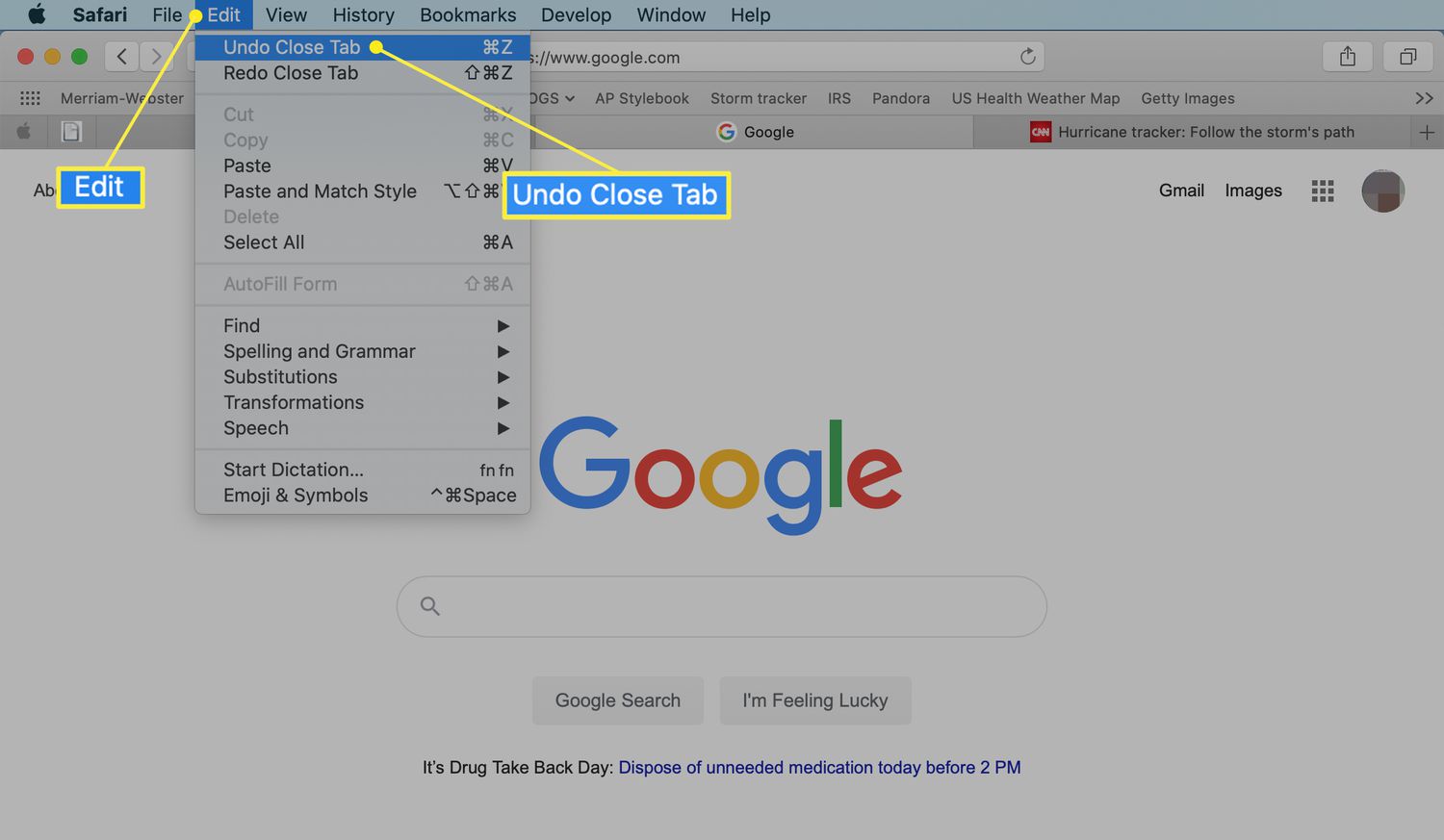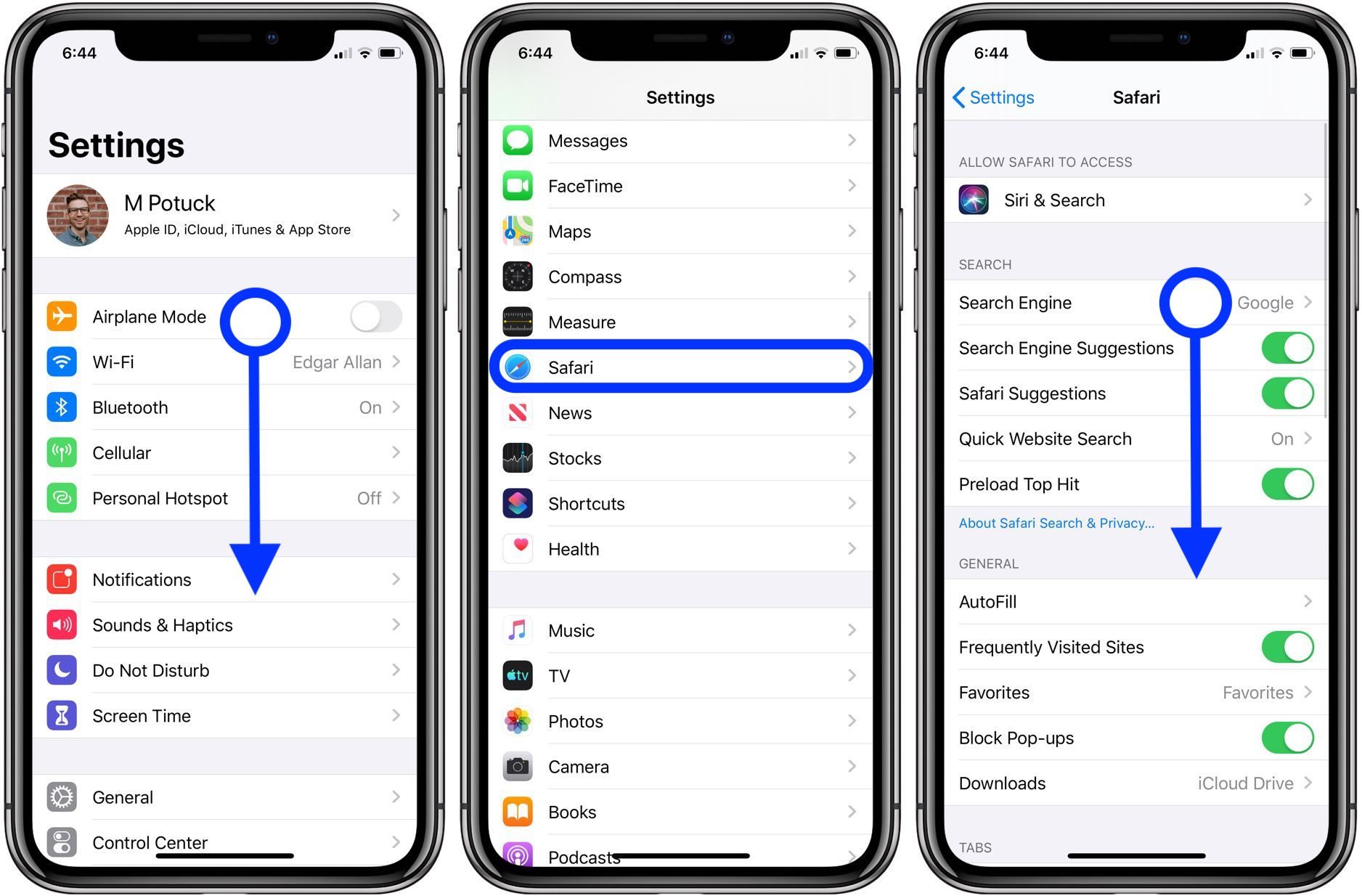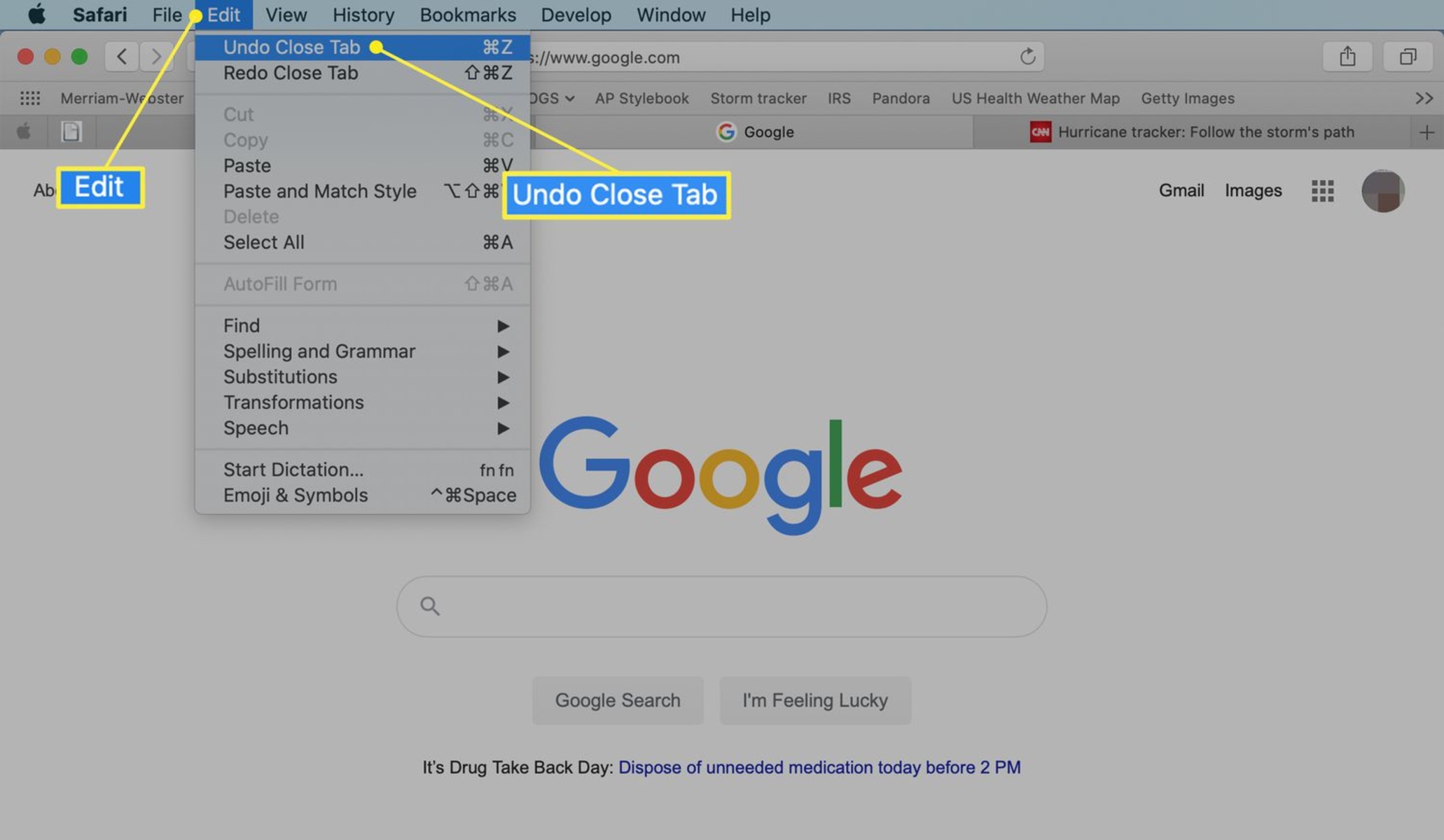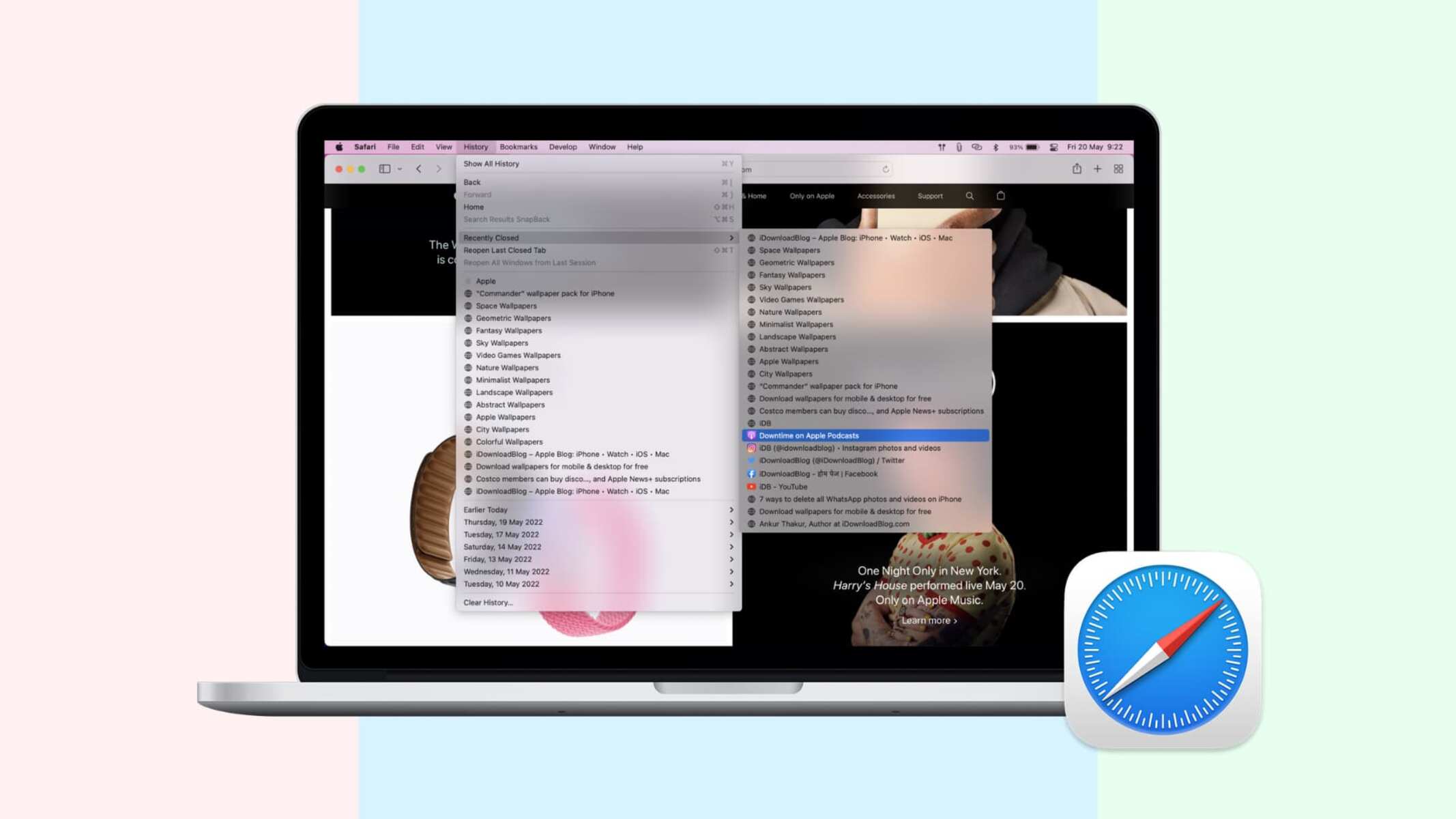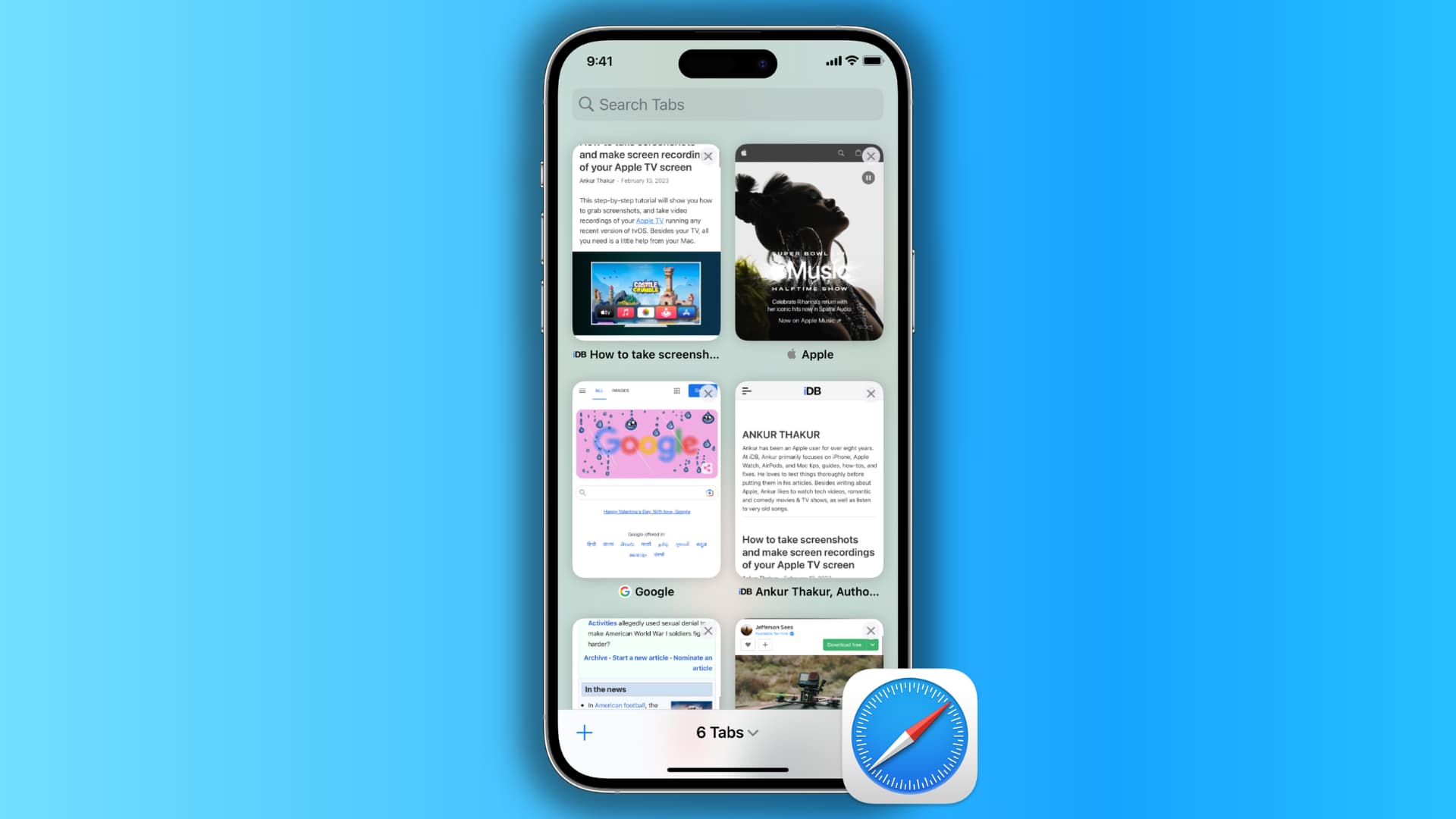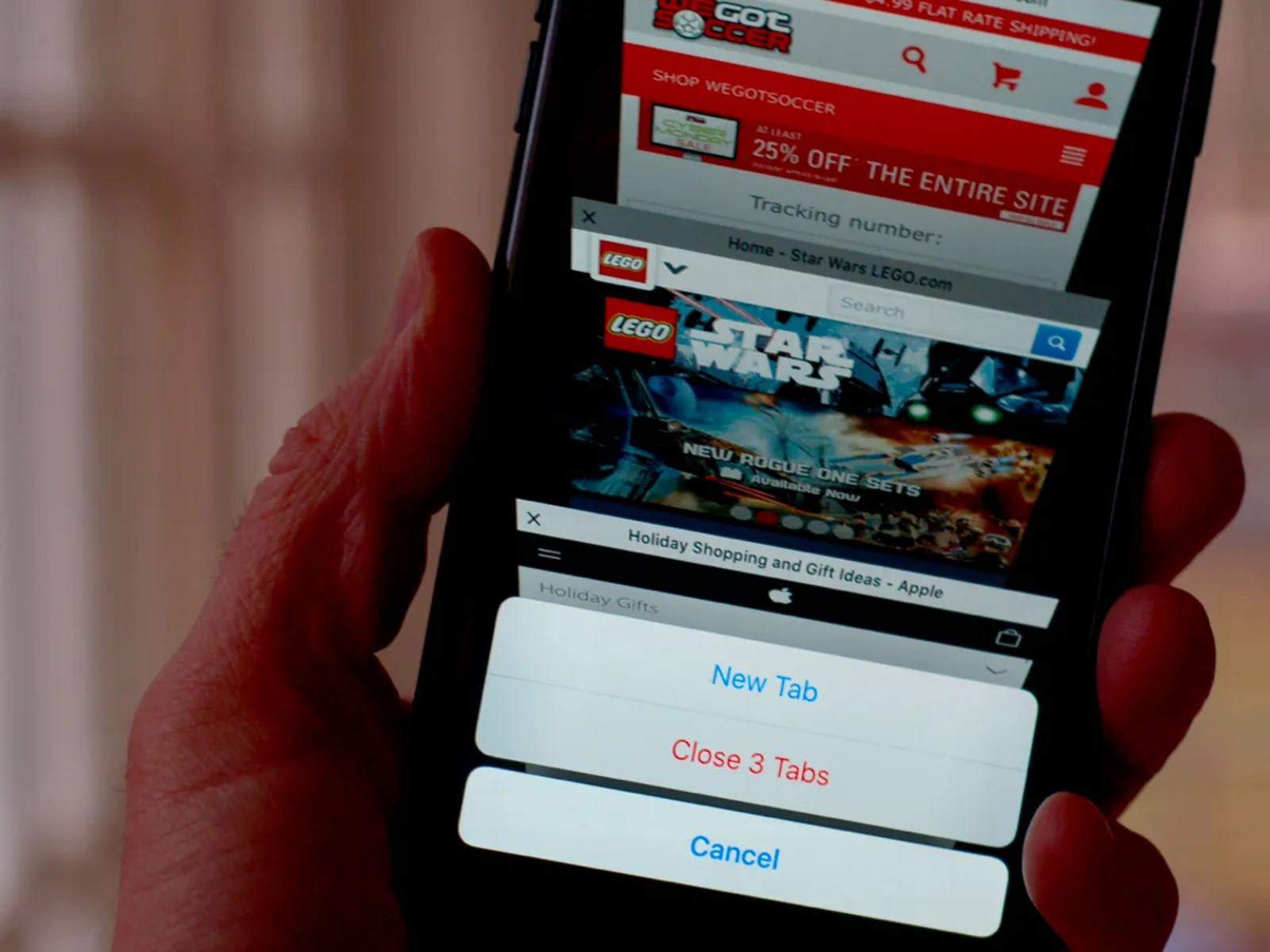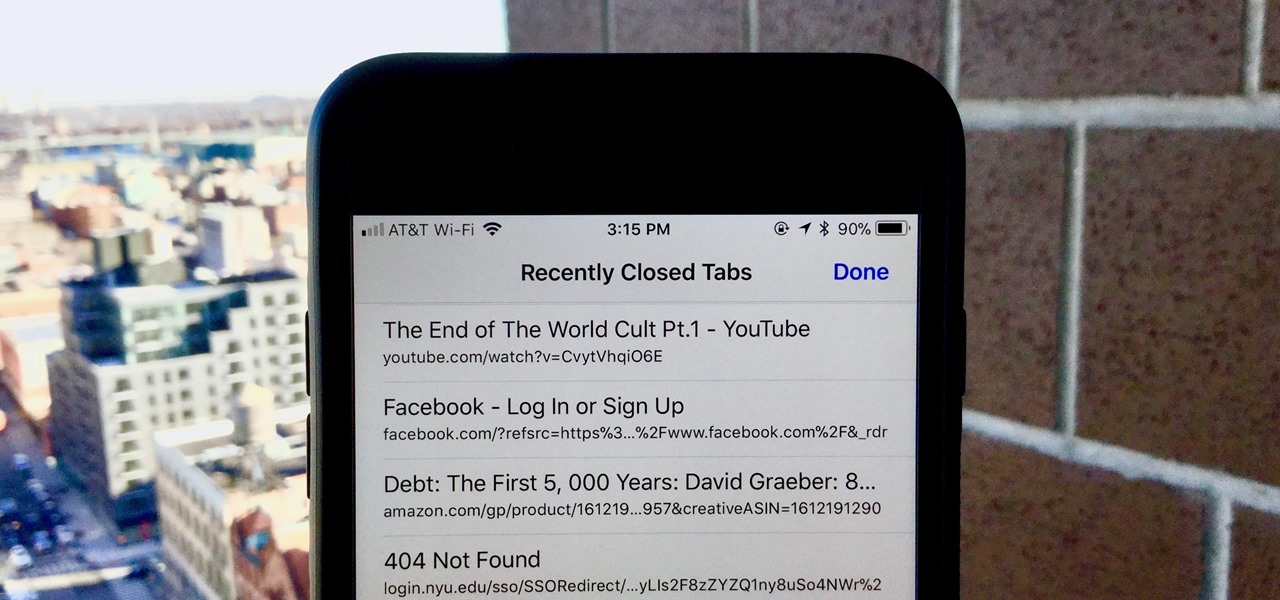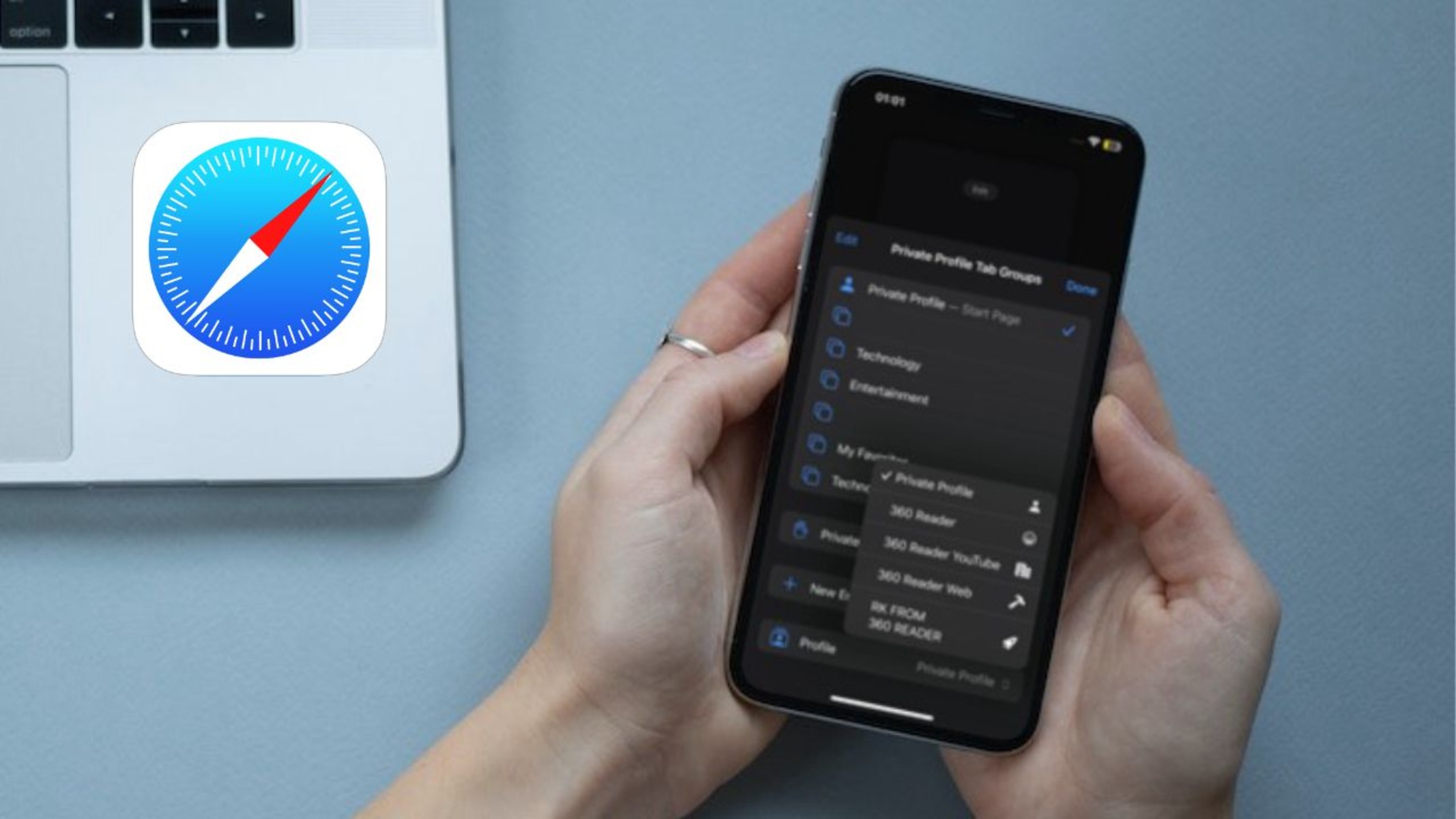Introduction
Have you ever accidentally closed a tab in Safari, only to realize that you still needed the information it contained? It's a common frustration, but fear not! Safari provides several convenient methods to reopen closed tabs, allowing you to quickly retrieve the lost content and continue browsing seamlessly. Whether you closed a tab by mistake or simply need to revisit a recently closed page, Safari offers intuitive features to help you effortlessly restore your browsing sessions.
In this article, we will explore various techniques for reopening tabs in Safari, catering to different preferences and situations. Whether you prefer using the History menu, keyboard shortcuts, or the Recently Closed Tabs menu, you'll find a method that suits your browsing style. By mastering these methods, you can navigate Safari with ease and confidence, knowing that you can always retrieve closed tabs without hassle.
So, let's dive into the world of tab management in Safari and discover the simple yet powerful tools at your disposal. Whether you're a casual user or a seasoned web explorer, these techniques will empower you to make the most of your browsing experience, ensuring that no closed tab remains lost for long. Let's embark on this journey to reclaim lost tabs and unlock the full potential of Safari's tab management capabilities.
Using the History Menu
Safari's History menu serves as a treasure trove of your browsing activity, allowing you to revisit previously viewed web pages and efficiently reopen closed tabs. This method is particularly useful when you need to retrieve a tab that was closed a while ago or if you want to explore your recent browsing history to rediscover valuable content.
To access the History menu, simply click on "History" in the Safari menu bar at the top of the screen. Upon doing so, a dropdown menu will appear, presenting a list of options, including "Reopen Last Closed Tab" and "Reopen All Windows from Last Session." These options provide quick and convenient ways to restore closed tabs, catering to different scenarios and preferences.
If you accidentally closed a tab and wish to reopen it, selecting "Reopen Last Closed Tab" from the History menu will promptly restore the most recently closed tab, sparing you the inconvenience of manually retracing your steps. This streamlined approach ensures that you can swiftly recover from accidental tab closures, maintaining a seamless browsing experience without disruptions.
Furthermore, the "Reopen All Windows from Last Session" option is invaluable when you need to restore an entire browsing session, including multiple tabs and windows that were open before Safari was closed. This feature is particularly beneficial if you inadvertently close the entire browser or if you want to revisit a comprehensive set of tabs from a previous session. By leveraging this option, you can effortlessly reconstruct your previous browsing environment, picking up right where you left off with minimal effort.
In addition to these immediate options, the History menu also provides access to your complete browsing history, allowing you to browse through a chronological list of visited websites. This comprehensive overview empowers you to navigate through your browsing journey, enabling you to reopen specific tabs or explore past web pages with ease. Whether you're seeking to revisit a recently closed tab or delve into your browsing history for research or reference purposes, the History menu offers a user-friendly interface to facilitate these tasks seamlessly.
By utilizing the History menu in Safari, you can harness the power of your browsing history to efficiently reopen closed tabs and seamlessly navigate through your web exploration. This method empowers you to effortlessly retrieve lost tabs, explore past web pages, and reconstruct entire browsing sessions, ensuring that no valuable content remains out of reach. With the History menu as your ally, you can navigate Safari with confidence, knowing that you have the tools to reclaim and rediscover your browsing experiences effortlessly.
Using the Keyboard Shortcut
Harnessing the power of keyboard shortcuts can significantly streamline your browsing experience in Safari, offering a quick and efficient method to reopen closed tabs without navigating through menus or interfaces. By familiarizing yourself with the designated keyboard shortcut, you can effortlessly restore recently closed tabs with a simple key combination, enhancing your productivity and minimizing disruptions during your browsing sessions.
In Safari, the keyboard shortcut for reopening the most recently closed tab is a combination of keys that triggers the restoration process instantly. By pressing "Command" + "Z" on your keyboard, you can promptly reopen the last closed tab, allowing you to retrieve valuable content without interrupting your browsing flow. This intuitive shortcut provides a seamless solution for accidental tab closures, ensuring that you can swiftly recover from such instances with minimal effort.
The "Command" + "Z" keyboard shortcut serves as a convenient and versatile tool for managing your browsing tabs, offering a direct and immediate way to reverse accidental tab closures and retrieve essential information. Whether you inadvertently closed a tab or simply need to revisit a recently closed page, this keyboard shortcut empowers you to navigate Safari with ease, knowing that you can effortlessly restore closed tabs at any time.
Moreover, the simplicity and accessibility of the "Command" + "Z" shortcut make it a valuable asset for users who prioritize efficiency and convenience in their browsing activities. By integrating this keyboard shortcut into your browsing routine, you can navigate Safari with agility and confidence, confident in your ability to swiftly recover closed tabs and maintain a seamless browsing experience.
By embracing the keyboard shortcut for reopening closed tabs in Safari, you can elevate your browsing proficiency and effortlessly manage your tab interactions. This method empowers you to navigate Safari with agility and confidence, knowing that you have a swift and reliable solution for retrieving closed tabs whenever the need arises. With the "Command" + "Z" shortcut at your fingertips, you can reclaim lost tabs and seamlessly continue your web exploration, unlocking the full potential of Safari's tab management capabilities.
Using the Recently Closed Tabs Menu
The Recently Closed Tabs menu in Safari serves as a valuable resource for efficiently managing and restoring closed tabs, offering a user-friendly interface to navigate through your recent tab interactions and promptly reopen any inadvertently closed pages. This method provides a convenient and intuitive approach to tab management, empowering you to seamlessly retrieve lost content and maintain a fluid browsing experience.
To access the Recently Closed Tabs menu in Safari, you can simply click on the "History" option in the menu bar at the top of the screen. Upon doing so, a dropdown menu will appear, presenting a range of options, including the "Recently Closed" submenu. Within this submenu, you will find a list of the tabs that were closed recently, allowing you to review and select specific tabs for reopening.
By selecting the "Recently Closed" submenu, you gain immediate access to a chronological list of tabs that were closed during your browsing session. This comprehensive overview enables you to identify and restore specific tabs based on your browsing history, ensuring that no closed tab remains inaccessible for long. Whether you accidentally closed a tab or simply need to revisit a recently viewed page, the Recently Closed Tabs menu offers a streamlined solution to retrieve valuable content with ease.
Furthermore, the Recently Closed Tabs menu provides a dynamic and responsive interface, allowing you to navigate through your recent tab interactions and make informed decisions about which tabs to reopen. This flexibility empowers you to tailor your browsing experience to your specific needs, ensuring that you can efficiently manage and restore closed tabs based on your browsing priorities and preferences.
In addition to its immediate accessibility, the Recently Closed Tabs menu offers a seamless and efficient method for restoring closed tabs, minimizing disruptions and optimizing your browsing efficiency. By leveraging this feature, you can swiftly recover from accidental tab closures and seamlessly continue your web exploration, knowing that you have a reliable tool to reclaim lost tabs at your fingertips.
By embracing the Recently Closed Tabs menu in Safari, you can harness the power of your browsing history to effortlessly manage and restore closed tabs, ensuring that you can navigate Safari with confidence and agility. This method empowers you to seamlessly retrieve valuable content, explore past web pages, and maintain a fluid browsing experience, unlocking the full potential of Safari's tab management capabilities.