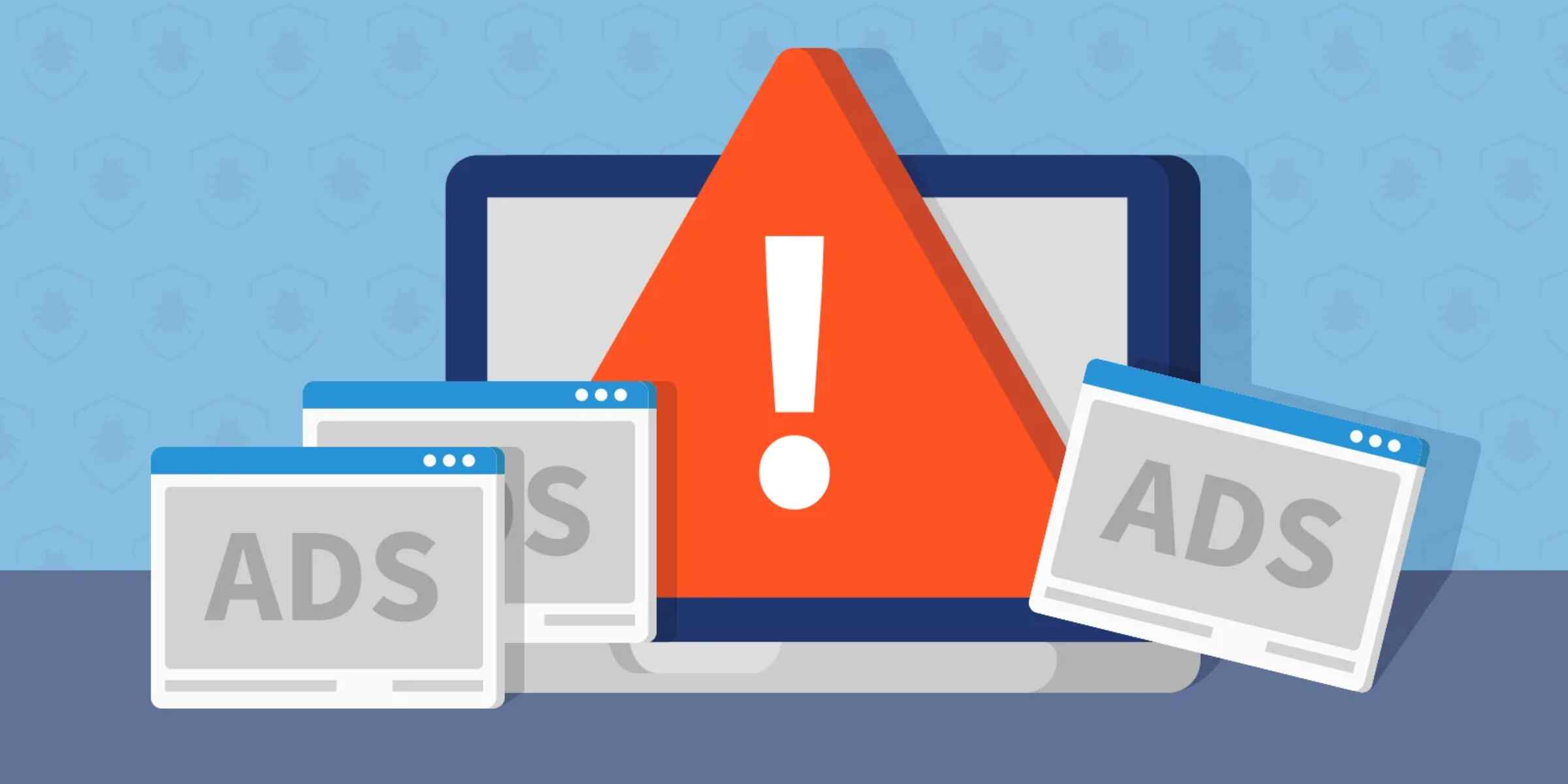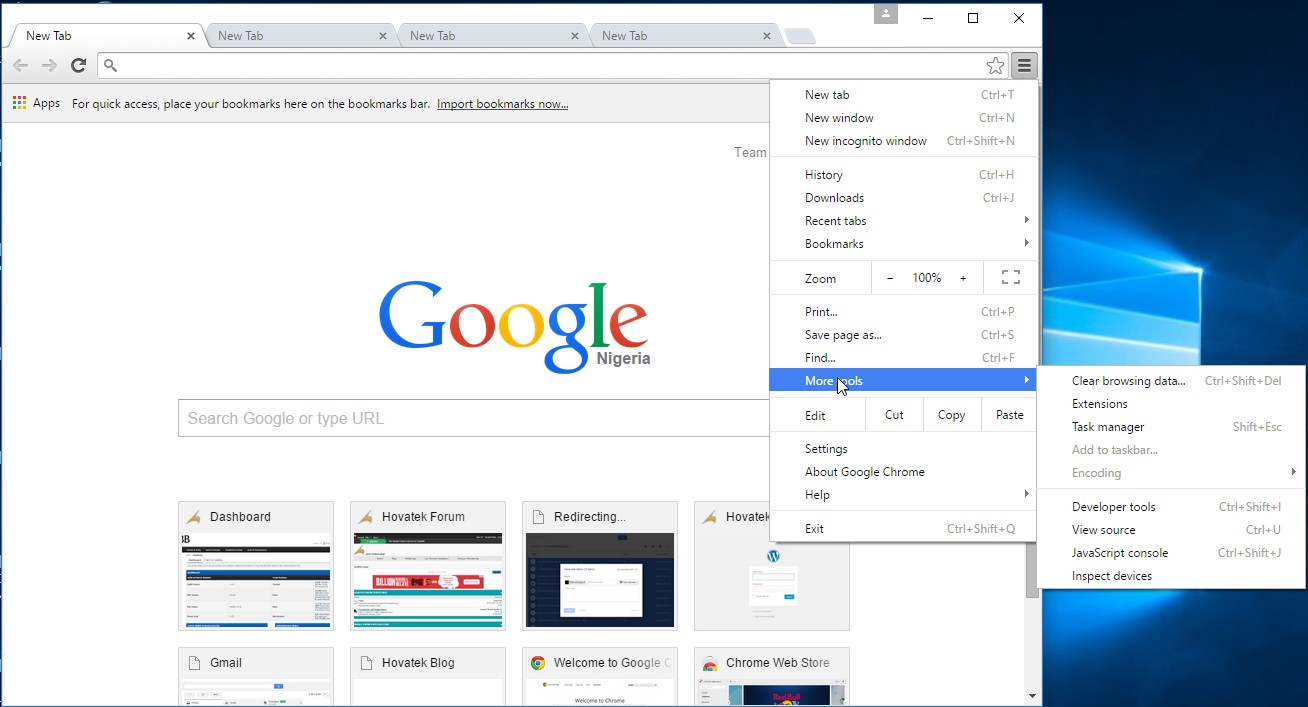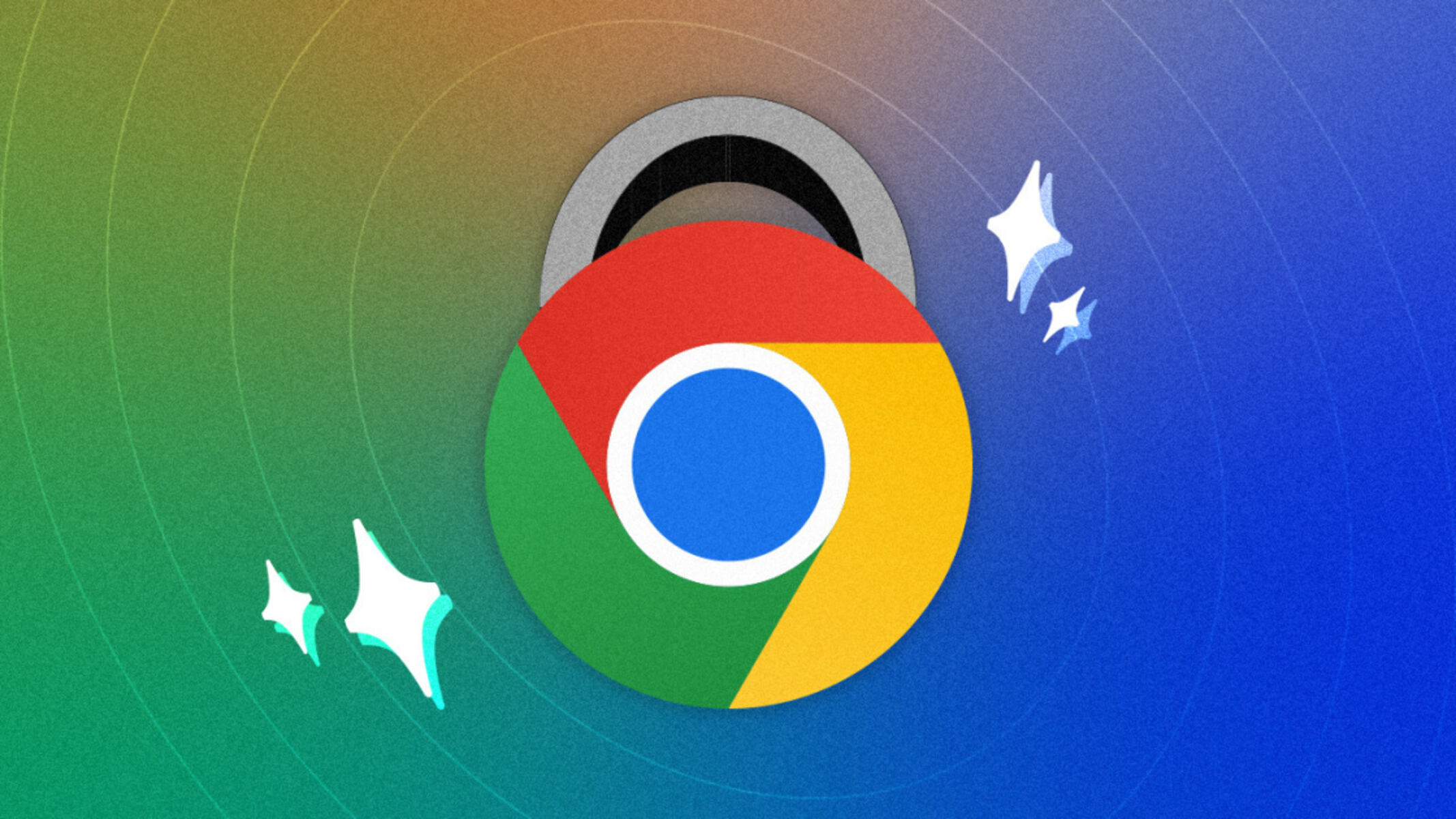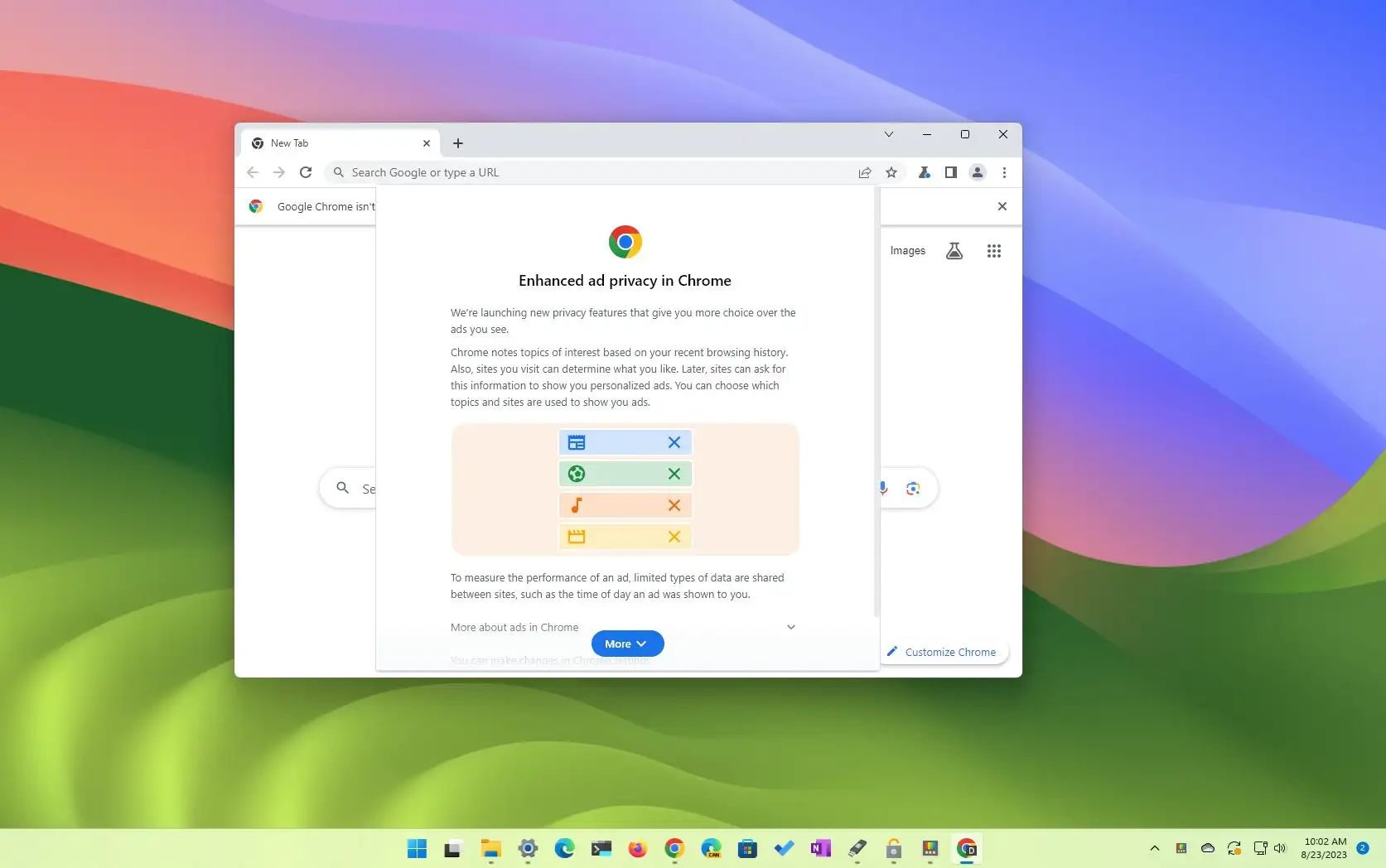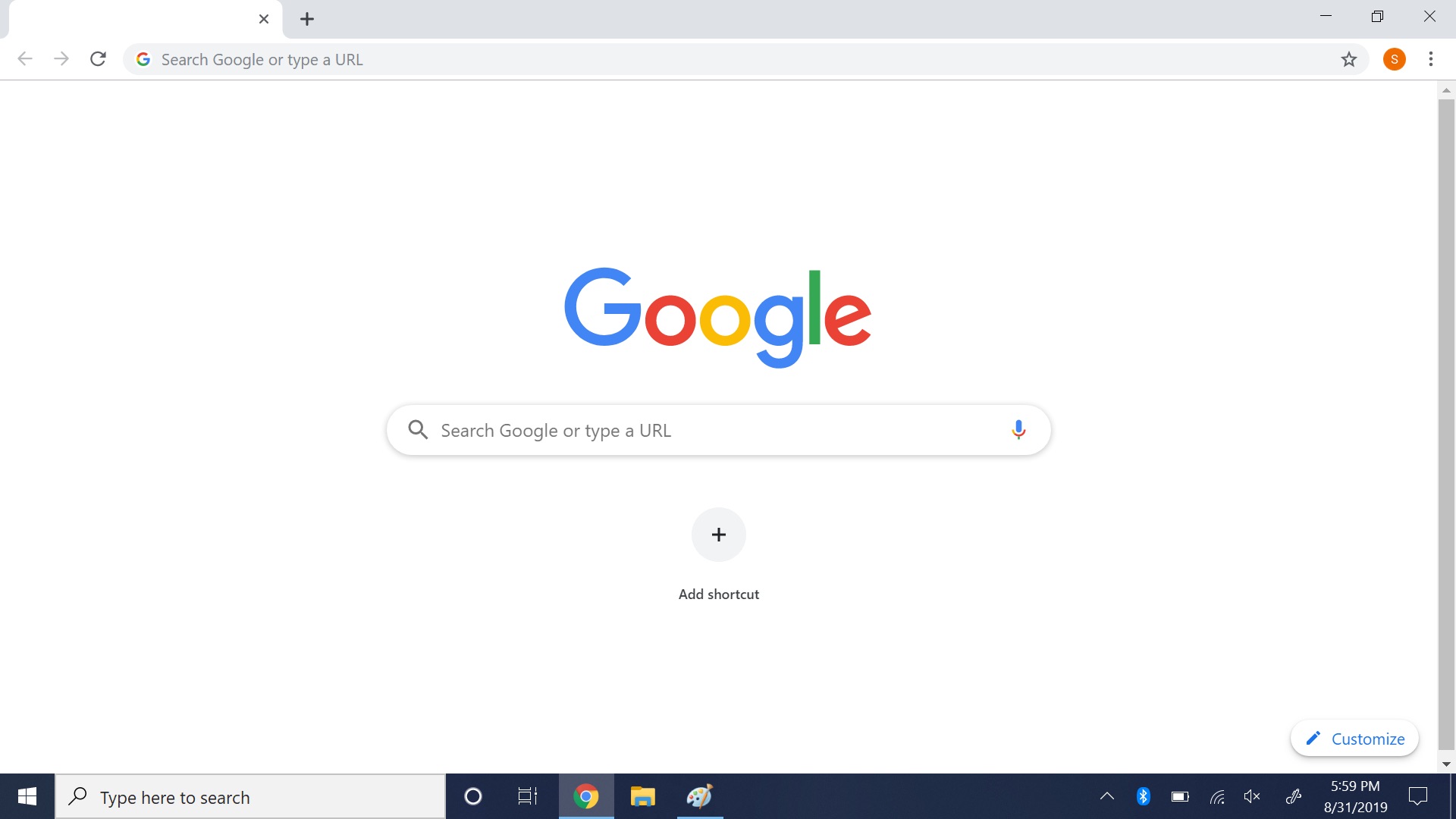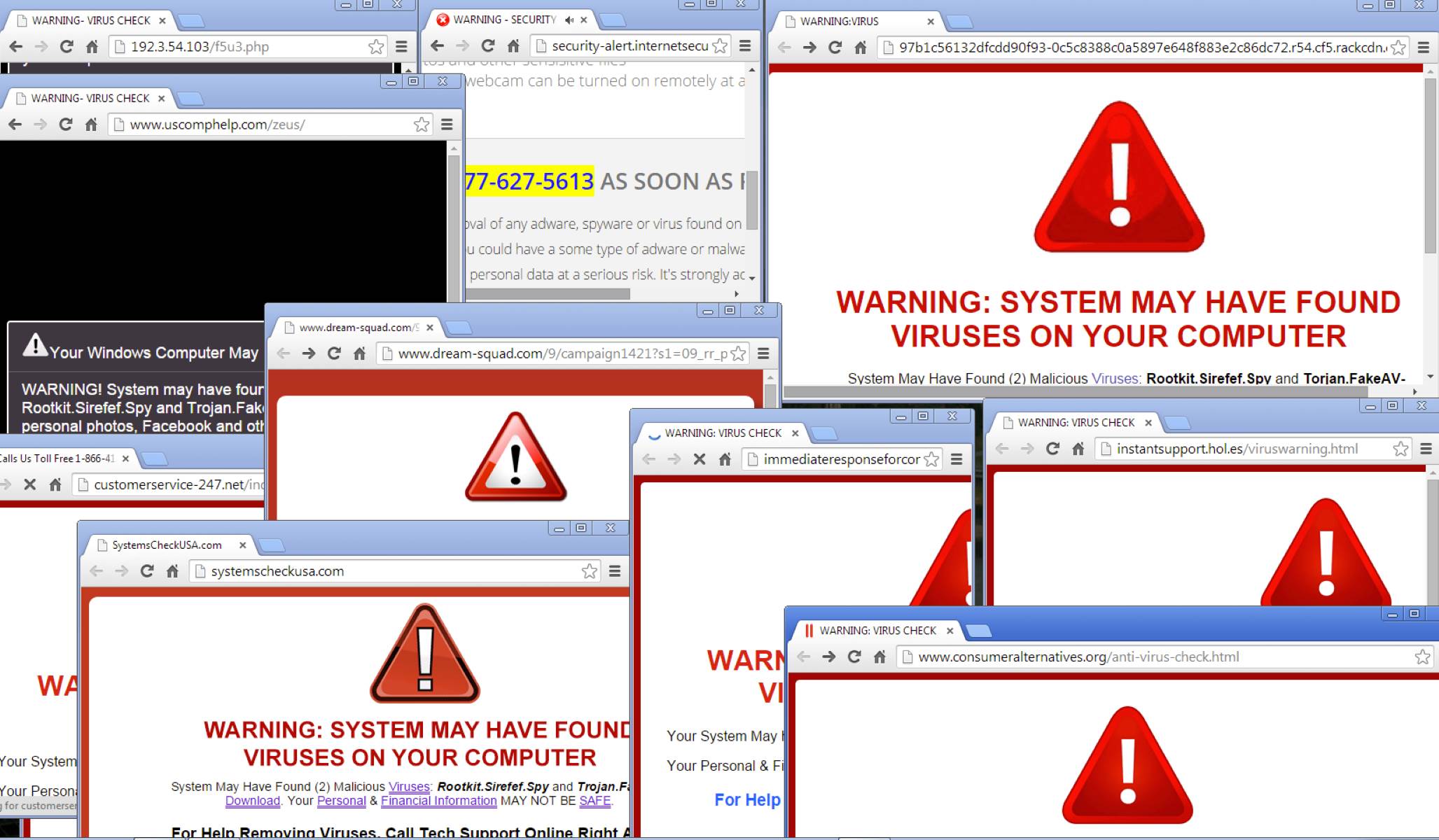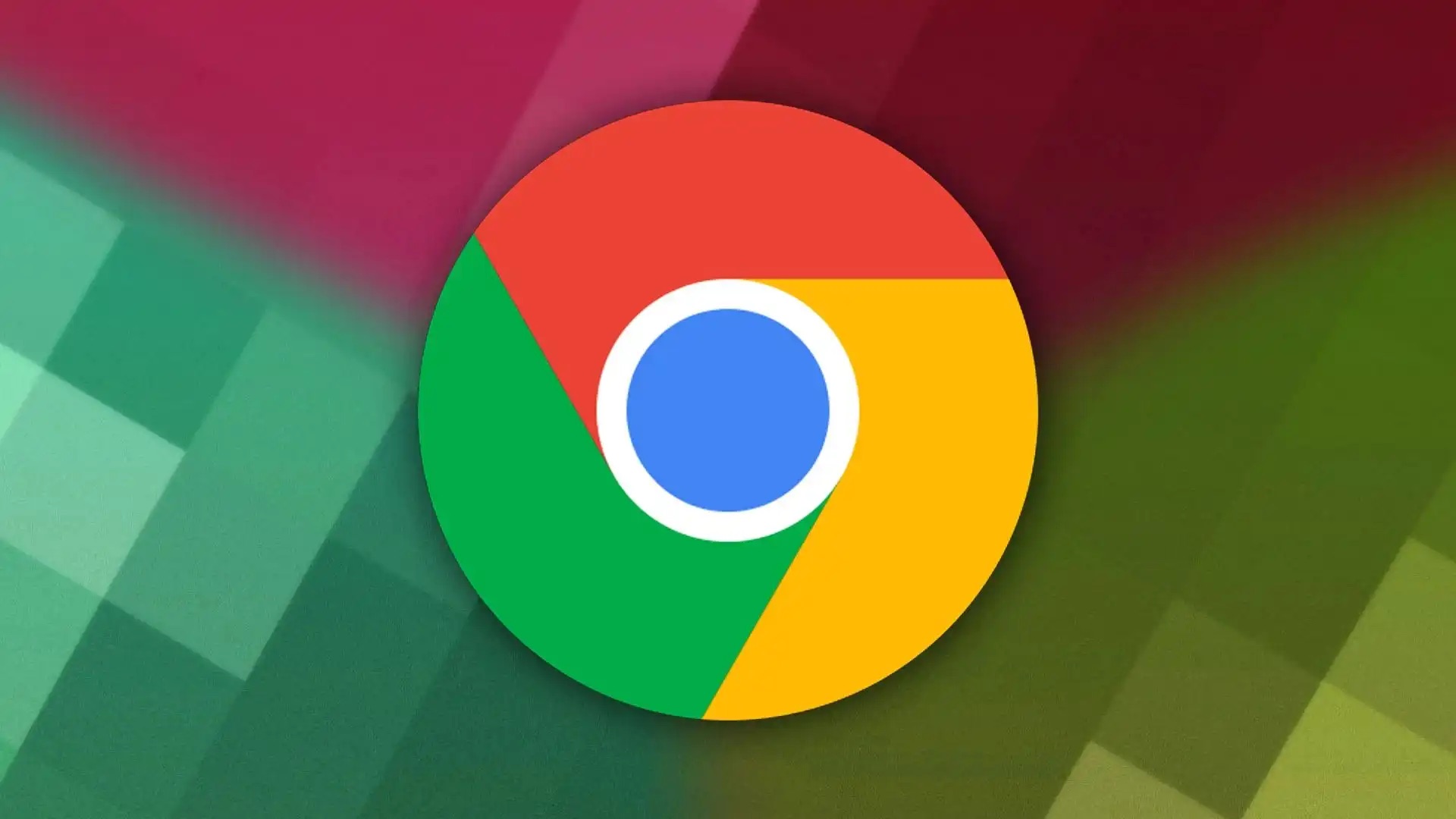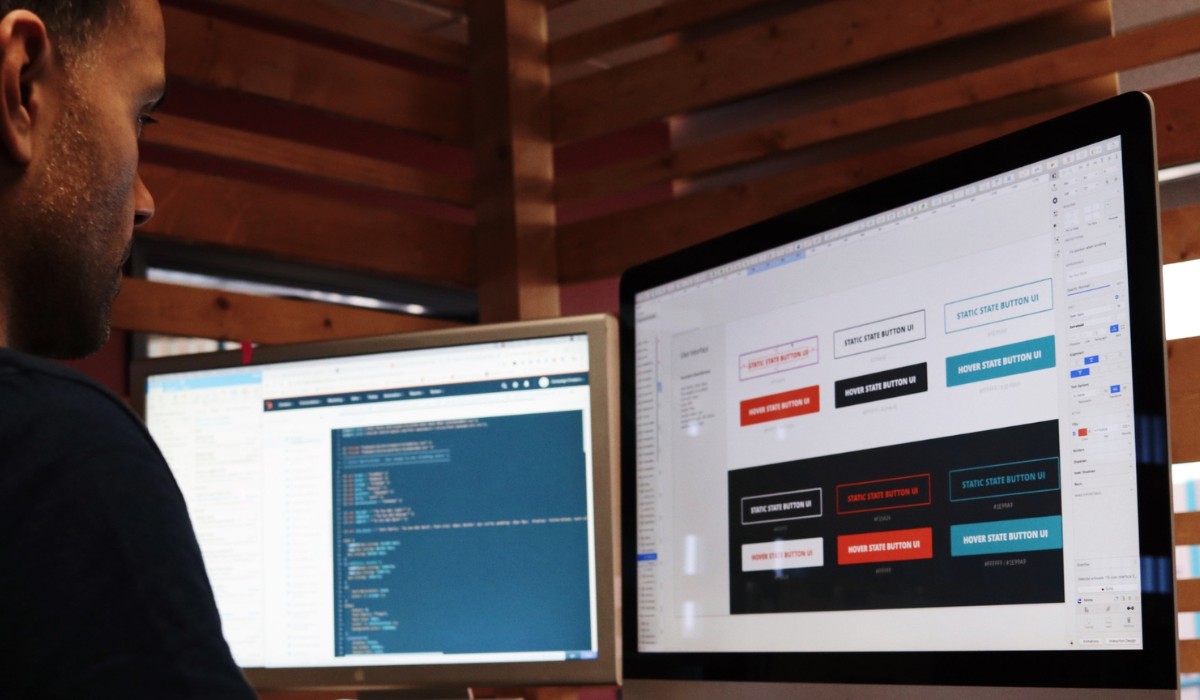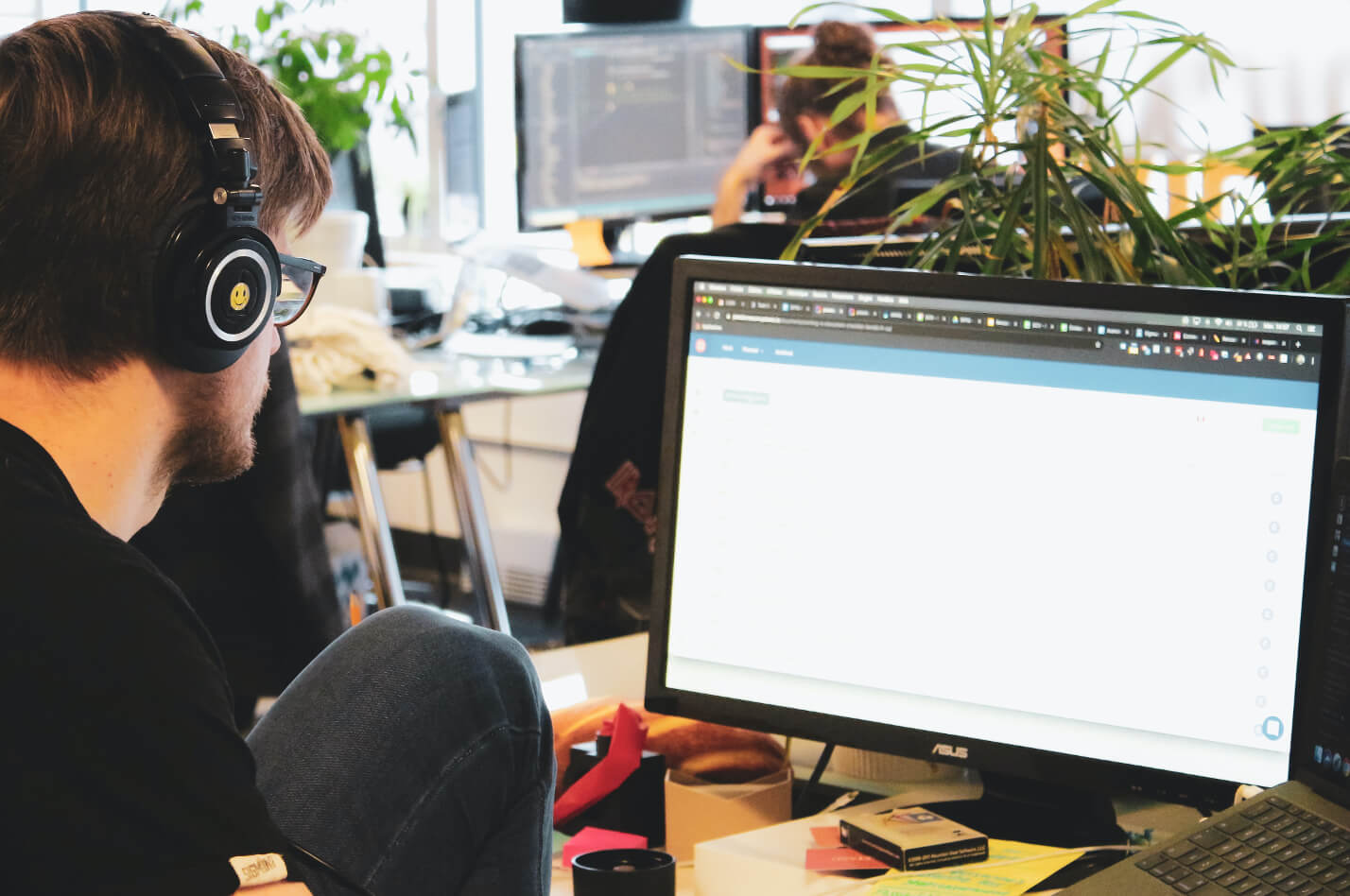Introduction
Adware has become an increasingly prevalent nuisance for internet users, often infiltrating web browsers and bombarding users with intrusive advertisements. This unwelcome software not only disrupts the browsing experience but can also compromise the security and privacy of personal data. As a result, it is crucial for individuals to understand the nature of adware and how to effectively eliminate it from their Chrome browser.
Adware, short for advertising-supported software, is a type of malicious software designed to display unwanted advertisements and gather user data without their consent. It often disguises itself as legitimate software or piggybacks on free downloads, making it challenging for users to detect its presence. Once installed, adware can inundate the browser with pop-up ads, redirect users to suspicious websites, and track their online activities, leading to a compromised browsing experience and potential security risks.
Recognizing the signs of adware infection is essential for taking prompt action. Users may notice an influx of pop-up ads, unauthorized changes to the browser's homepage, sluggish performance, and unexpected redirects to unfamiliar websites. These symptoms not only disrupt the browsing experience but also serve as red flags indicating a potential adware intrusion.
In the following sections, we will delve into the telltale signs of adware infection and provide a comprehensive guide on how to remove adware from the Chrome browser. By following the step-by-step instructions and leveraging effective adware removal tools, users can regain control of their browsing experience and safeguard their online privacy and security. Let's embark on this journey to rid Chrome of adware and restore seamless and secure browsing for all users.
What is Adware?
Adware, short for advertising-supported software, is a type of malicious software designed to display unwanted advertisements and gather user data without their consent. It often disguises itself as legitimate software or piggybacks on free downloads, making it challenging for users to detect its presence. Once installed, adware can inundate the browser with pop-up ads, redirect users to suspicious websites, and track their online activities, leading to a compromised browsing experience and potential security risks.
The primary goal of adware is to generate revenue for its creators by bombarding users with intrusive advertisements. These ads can take various forms, including pop-ups, banners, and in-text ads, and are often tailored based on the user's browsing habits, making them more difficult to ignore. While adware may initially appear as a mere annoyance, its impact extends beyond disrupting the browsing experience. It can significantly slow down the browser, consume system resources, and compromise the overall performance of the device.
Moreover, adware poses a significant threat to user privacy and security. By tracking users' online activities and collecting personal data, such as browsing history, search queries, and even sensitive information, adware infringes upon users' privacy rights. This data can be exploited for targeted advertising, sold to third parties, or even used for more nefarious purposes, posing a substantial risk to users' personal and financial information.
In addition to its intrusive advertising and privacy concerns, adware can also serve as a gateway for more severe malware infections. In some cases, adware may act as a conduit for other forms of malware, such as spyware, ransomware, or Trojans, further compromising the security and stability of the affected system.
In summary, adware is a pervasive and insidious threat that undermines the browsing experience, compromises user privacy, and poses significant security risks. Understanding the nature of adware and its potential impact is crucial for users to recognize the signs of infection and take proactive measures to remove it from their Chrome browser.
Signs of Adware Infection
Recognizing the signs of adware infection is crucial for users to identify and address potential threats to their browsing experience and online security. While adware may attempt to conceal its presence, several telltale signs can indicate its infiltration into the Chrome browser. By remaining vigilant and observant, users can promptly detect adware and take appropriate measures to remove it. Here are the key indicators of adware infection:
-
Excessive Pop-Up Ads: One of the most conspicuous signs of adware infection is the sudden surge in pop-up ads while browsing. These ads often appear in abundance, disrupting the user's online activities and creating a frustrating browsing experience.
-
Unwanted Browser Toolbars: Adware may install additional browser toolbars without the user's consent. These toolbars often contain links to suspicious websites and may alter the browser's settings, further indicating the presence of adware.
-
Browser Redirects: Users may notice frequent and unexpected redirects to unfamiliar websites, especially when attempting to access commonly visited webpages. These redirects are often initiated by adware to drive traffic to specific sites and generate revenue.
-
Sluggish Browser Performance: Adware can significantly impact the browser's performance, causing it to become slow and unresponsive. Users may experience delays in loading webpages, navigating between tabs, and executing browser functions.
-
Changes in Homepage and Search Engine: Adware may modify the browser's homepage and default search engine settings without the user's authorization. Upon launching the browser, users may be greeted with a different homepage or redirected to a dubious search engine.
-
Unexplained Browser Extensions: Users should be wary of unfamiliar browser extensions or add-ons that appear without their knowledge. Adware often installs these extensions to facilitate its intrusive advertising and data collection activities.
-
Increased Data Tracking: Adware thrives on collecting user data to tailor its advertisements. Users may notice an uptick in targeted ads based on their browsing habits, indicating that their online activities are being monitored without consent.
By remaining vigilant for these signs, users can promptly identify adware infection and take the necessary steps to remove it from their Chrome browser. In the following sections, we will explore effective methods for eliminating adware and restoring a secure and seamless browsing experience.
How to Remove Adware from Chrome
Removing adware from the Chrome browser is essential to restore a secure and uninterrupted browsing experience. By following a systematic approach and leveraging effective adware removal techniques, users can eliminate adware and safeguard their online privacy and security. Here's a comprehensive guide on how to remove adware from Chrome:
Step 1: Check for Suspicious Extensions
The first step in removing adware from Chrome is to inspect the installed extensions for any suspicious or unfamiliar additions. To do this, navigate to the Chrome menu, select "More tools," and then click on "Extensions." Carefully review the list of installed extensions and remove any that appear dubious or were not intentionally added by the user. Adware often disguises itself as seemingly innocuous browser extensions, making it crucial to thoroughly examine and eliminate any potential culprits.
Step 2: Reset Chrome Settings
Resetting Chrome settings can help eliminate any unwanted changes imposed by adware, such as modified homepage settings, default search engines, and browsing preferences. To reset Chrome, access the browser's settings, scroll down to the "Advanced" section, and select "Reset and clean up." From there, choose "Restore settings to their original defaults" and follow the on-screen prompts to reset the browser. This process can effectively undo the alterations made by adware and restore Chrome to its default, adware-free state.
Step 3: Use Adware Removal Tools
In cases where adware persists despite manual removal attempts, utilizing specialized adware removal tools can provide an additional layer of defense. There are several reputable adware removal tools available, designed to detect and eliminate adware from web browsers comprehensively. Users can opt for trusted anti-malware and adware removal software, ensuring that it is up-to-date and capable of targeting adware specifically. Running a thorough scan with these tools can identify and eradicate any lingering adware, bolstering the browser's security and integrity.
By following these steps and leveraging effective adware removal techniques, users can successfully remove adware from their Chrome browser, restoring a secure and seamless browsing experience. It is essential to remain vigilant and proactive in addressing adware threats, as timely intervention can mitigate the potential risks associated with adware infections. With a combination of manual inspection, settings reset, and adware removal tools, users can effectively combat adware and fortify their Chrome browser against future intrusions.
Step 1: Check for Suspicious Extensions
The first crucial step in removing adware from the Chrome browser is to meticulously inspect the installed extensions for any signs of suspicious or unauthorized additions. Adware often disguises itself as seemingly innocuous browser extensions, making it imperative for users to conduct a thorough examination to identify and eliminate potential culprits.
To initiate this process, users can access the Chrome menu, typically located in the top-right corner of the browser window, and select "More tools." From the expanded menu, clicking on "Extensions" will provide a comprehensive list of all installed extensions and add-ons.
Upon reviewing the list of extensions, users should pay close attention to any unfamiliar or suspicious entries that may have been inadvertently added. It is essential to scrutinize each extension, taking note of its functionality, source, and permissions it requests. Extensions that exhibit intrusive behavior, such as displaying excessive ads, altering browsing settings, or redirecting web traffic, are indicative of potential adware infiltration.
Users are advised to exercise caution and discernment when evaluating extensions, as adware may attempt to blend in with legitimate software to evade detection. Any extensions that raise suspicion or were not intentionally installed by the user should be promptly removed to mitigate the risk of adware interference.
To remove a suspicious extension, users can click on the "Remove" or "Trash bin" icon associated with the respective extension in the Chrome Extensions menu. Upon confirmation, the extension will be permanently removed from the browser, eliminating its potential influence and restoring the browser to a more secure state.
By diligently scrutinizing and removing suspicious extensions, users can effectively mitigate the impact of adware on their browsing experience and bolster the security of their Chrome browser. This proactive approach empowers users to take control of their browser environment and preemptively address potential adware threats, paving the way for a more secure and uninterrupted browsing experience.
Step 2: Reset Chrome Settings
Resetting Chrome settings is a pivotal step in the process of removing adware from the browser. Adware often manipulates various browser settings, such as the homepage, default search engine, and browsing preferences, to perpetuate its intrusive activities and maintain a persistent presence. By resetting Chrome settings, users can effectively undo the unauthorized alterations imposed by adware, restoring the browser to its default state and mitigating the impact of adware on the browsing experience.
To initiate the reset process, users can access the Chrome settings by clicking on the three-dot menu icon located in the top-right corner of the browser window. From the menu, selecting "Settings" will open the Chrome settings interface, providing access to a wide range of browser customization options and security features.
Within the settings interface, users can navigate to the "Advanced" section, typically located at the bottom of the settings page. Clicking on "Advanced" will unveil additional options, including the "Reset and clean up" category, which encompasses tools for restoring Chrome to its original state and addressing potential adware interference.
Under the "Reset and clean up" section, users can select the "Restore settings to their original defaults" option, initiating the process of resetting Chrome settings. Upon selecting this option, Chrome will present a confirmation dialogue outlining the implications of the reset, such as the removal of extensions and the restoration of default search engines and homepages.
Users can proceed with the reset by confirming their selection, prompting Chrome to revert to its original configuration and eliminate any unauthorized changes imposed by adware. It is important to note that this process does not impact saved bookmarks, browsing history, or passwords, ensuring that essential user data remains intact while addressing adware-related alterations.
By resetting Chrome settings, users can effectively neutralize the impact of adware and restore the browser to a secure and adware-free state. This proactive measure serves as a crucial defense against adware interference, reinforcing the integrity of the Chrome browser and fostering a more seamless and secure browsing experience for users.
Step 3: Use Adware Removal Tools
In cases where adware persists despite manual removal attempts, leveraging specialized adware removal tools can provide an additional layer of defense. These tools are specifically designed to detect and eliminate adware from web browsers comprehensively, offering users a powerful means to combat persistent adware intrusions.
There are several reputable adware removal tools available, each equipped with advanced scanning capabilities and adware-specific detection algorithms. Users can opt for trusted anti-malware and adware removal software, ensuring that it is up-to-date and capable of targeting adware specifically. These tools undergo continuous updates to adapt to evolving adware threats, bolstering their effectiveness in identifying and eradicating adware from the Chrome browser.
Upon selecting a suitable adware removal tool, users should initiate a comprehensive scan of their Chrome browser to detect any lingering adware components. The scanning process meticulously examines the browser environment, including installed extensions, browsing history, and system settings, to identify and isolate adware-related elements. Through this thorough examination, the removal tool can pinpoint adware manifestations that may have evaded manual detection, providing users with a comprehensive overview of potential threats.
Following the completion of the scan, the adware removal tool presents users with a detailed report outlining the identified adware elements and associated risks. Users can review this report to gain insights into the nature and extent of the adware infiltration, empowering them to make informed decisions regarding the removal process.
Subsequently, users can proceed to eliminate the detected adware components using the removal tool's built-in removal functionalities. These tools offer users the ability to quarantine or remove adware-infected files, extensions, and settings, effectively purging the browser of adware remnants and fortifying its security.
By leveraging adware removal tools, users can bolster their defense against persistent adware intrusions and restore the integrity of their Chrome browser. These tools serve as a proactive and potent solution for combating adware, empowering users to reclaim control of their browsing experience and ensure a secure and adware-free environment.
Conclusion
In conclusion, the prevalence of adware poses a significant threat to the browsing experience, online privacy, and security of users. The insidious nature of adware, characterized by intrusive advertisements, unauthorized data collection, and potential security vulnerabilities, underscores the importance of proactive measures to remove adware from the Chrome browser.
By recognizing the signs of adware infection, including excessive pop-up ads, unwanted browser toolbars, and unexpected redirects, users can promptly identify potential adware intrusions and take decisive action. Vigilance and awareness of these indicators empower users to mitigate the impact of adware and safeguard their browsing environment.
The systematic approach to removing adware from Chrome, encompassing the inspection and removal of suspicious extensions, resetting of browser settings, and utilization of adware removal tools, equips users with effective strategies to combat adware intrusions comprehensively. These proactive measures not only eliminate adware but also fortify the security and integrity of the Chrome browser, fostering a more seamless and secure browsing experience.
Furthermore, the utilization of adware removal tools serves as a potent defense against persistent adware manifestations, offering users a robust solution to detect and eradicate adware remnants that may evade manual detection. This proactive approach empowers users to reclaim control of their browsing environment and ensure a secure and adware-free experience.
Ultimately, the successful removal of adware from the Chrome browser is instrumental in restoring a secure and uninterrupted browsing experience, free from the disruptive influence of adware. By leveraging the insights and strategies outlined in this guide, users can effectively combat adware and fortify their Chrome browser against potential intrusions, fostering a safer and more enjoyable online experience for all users.