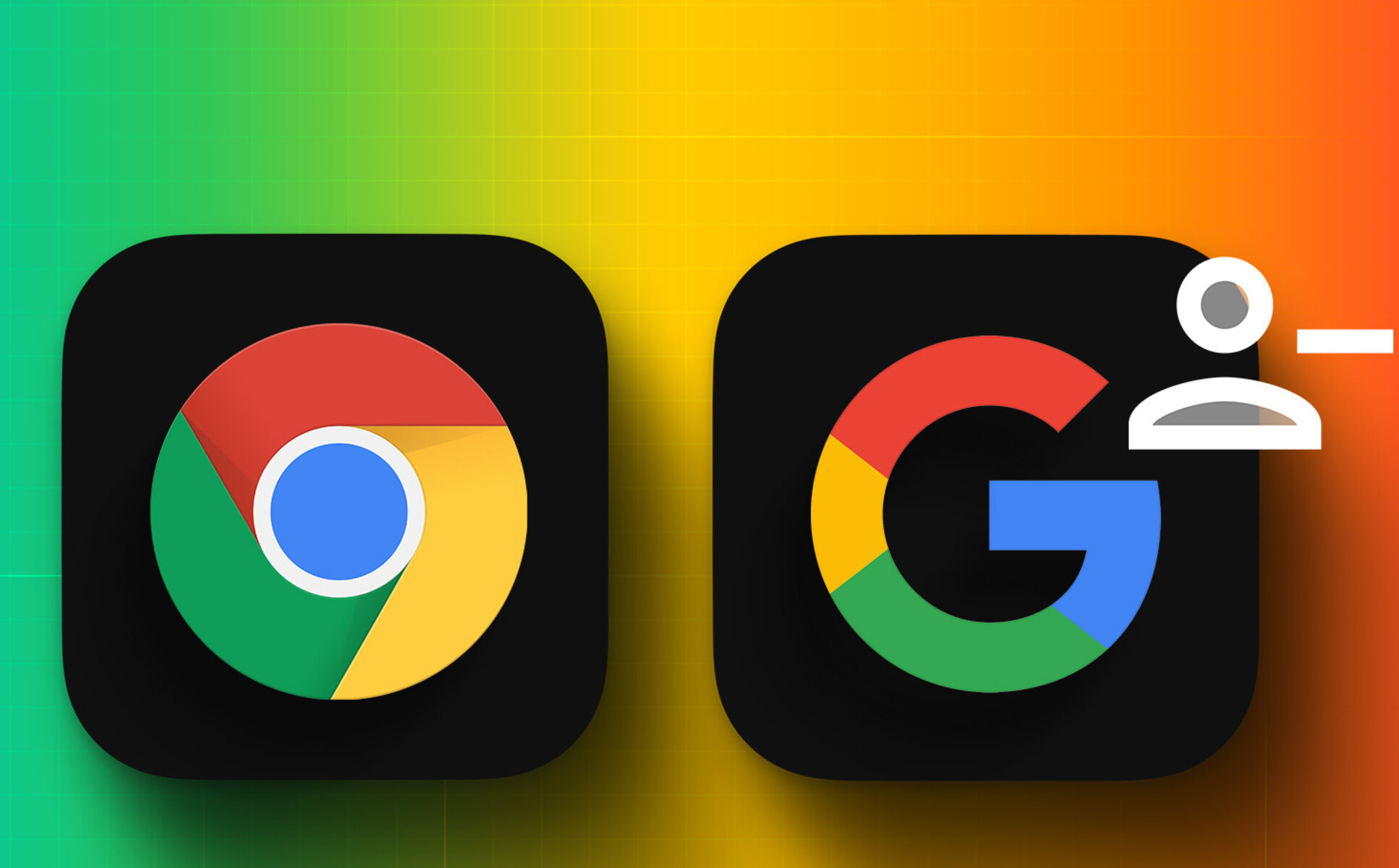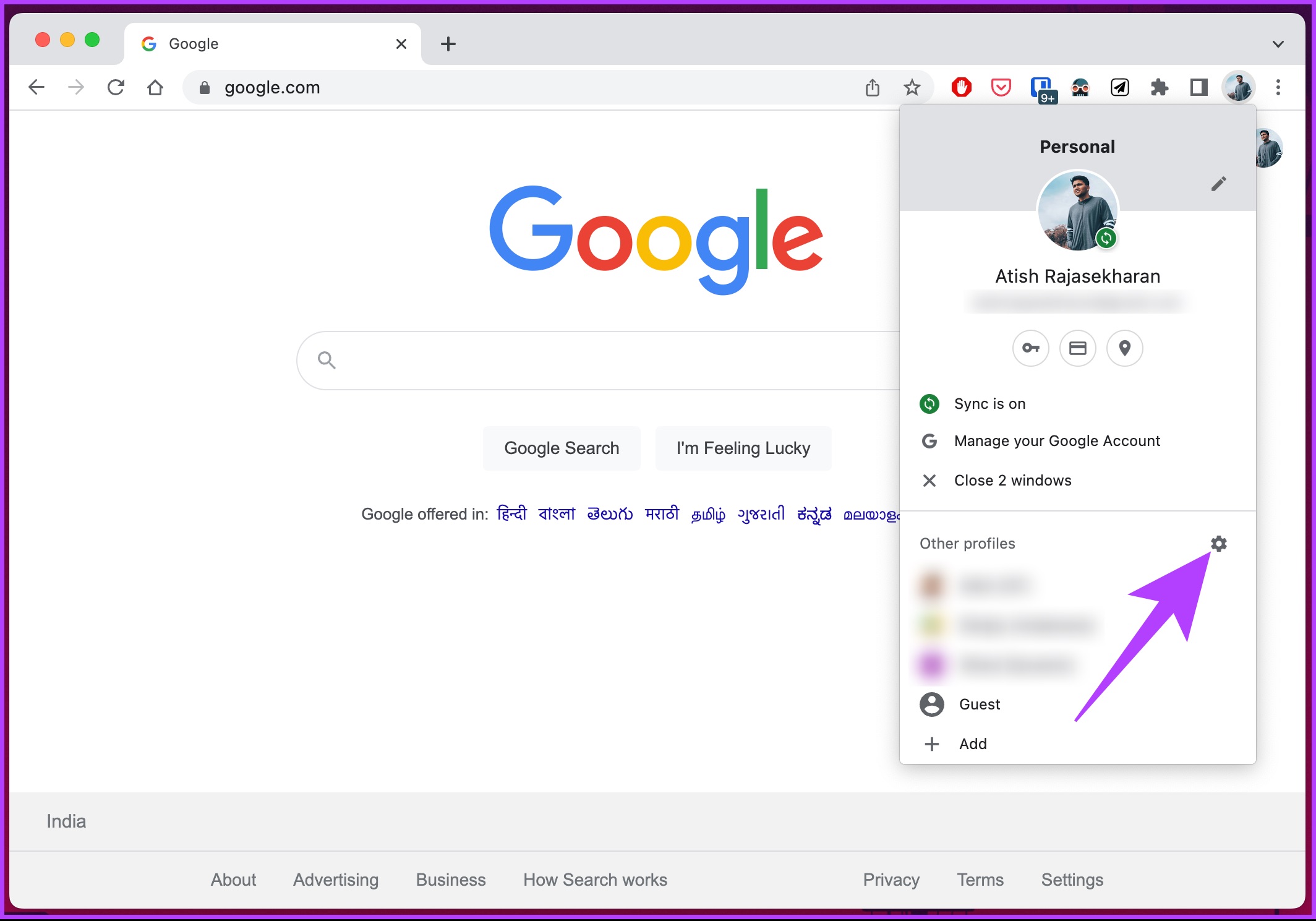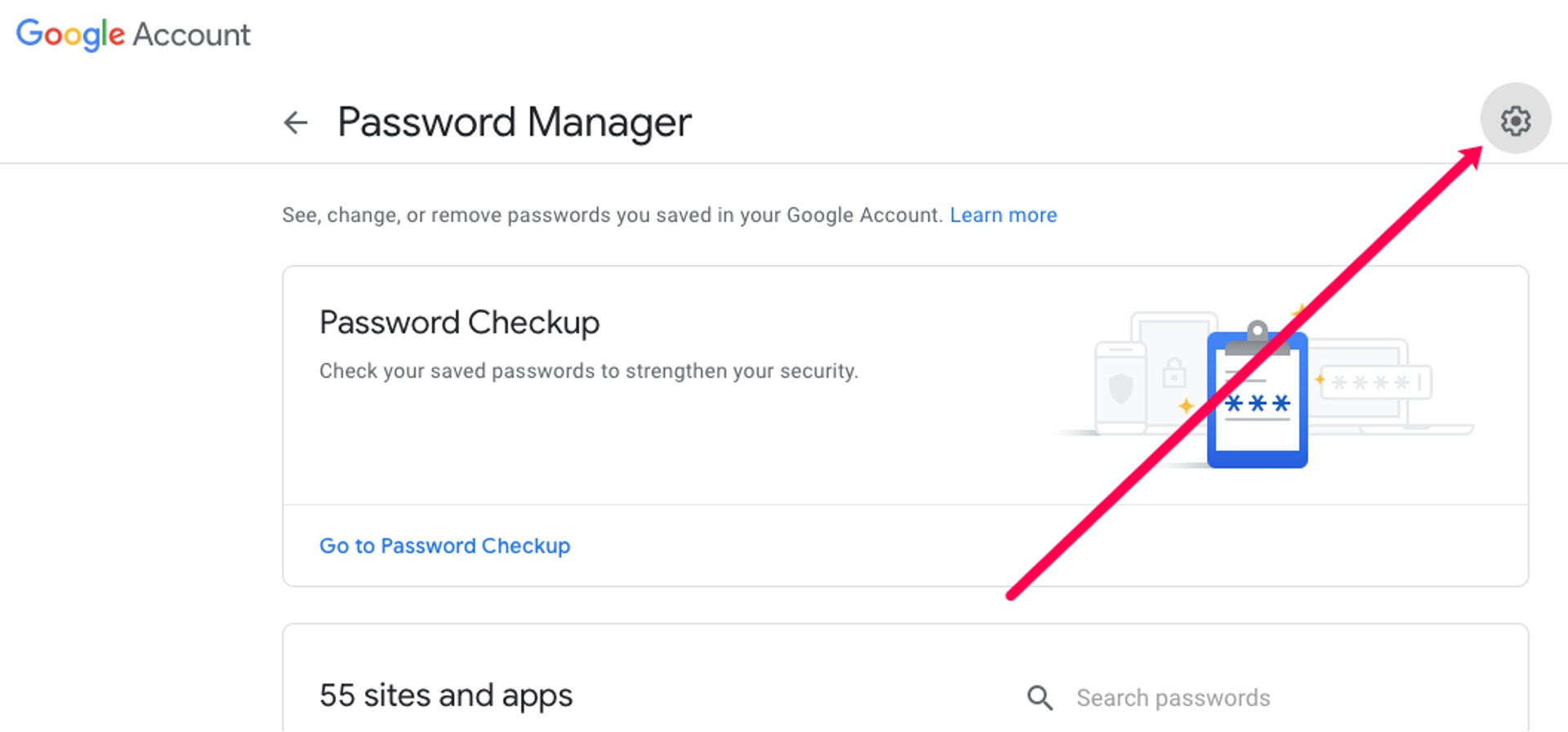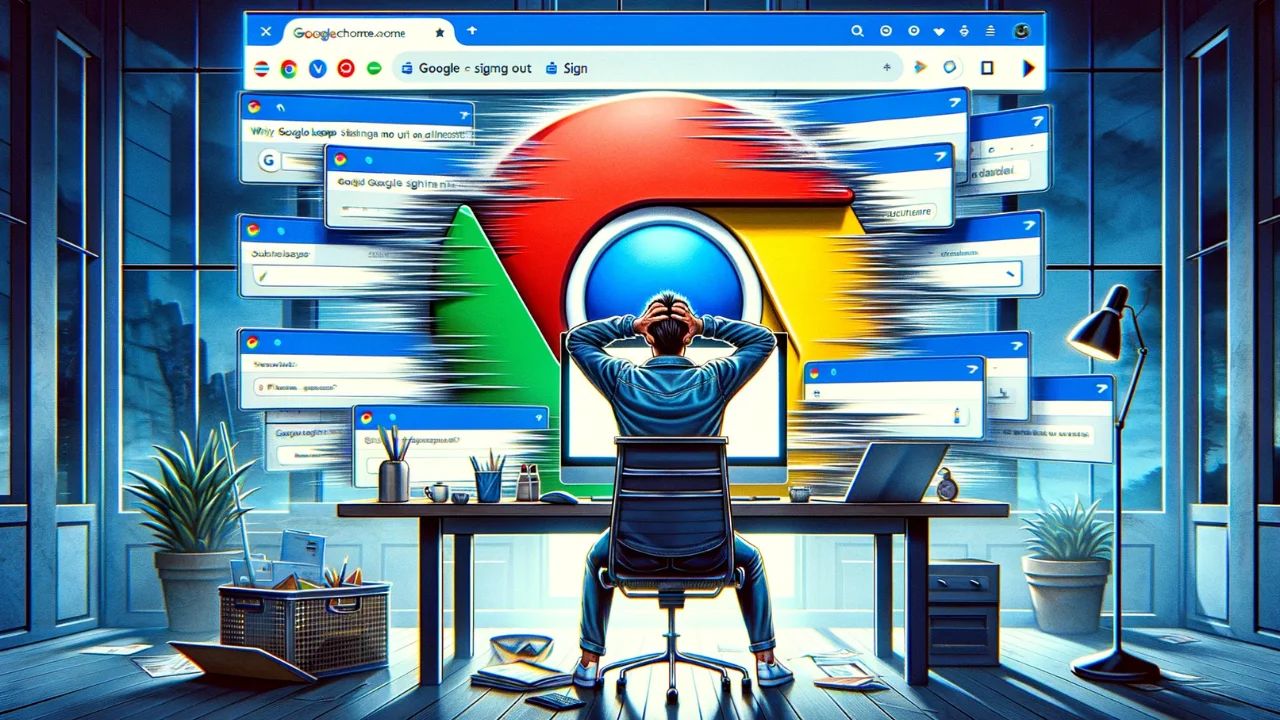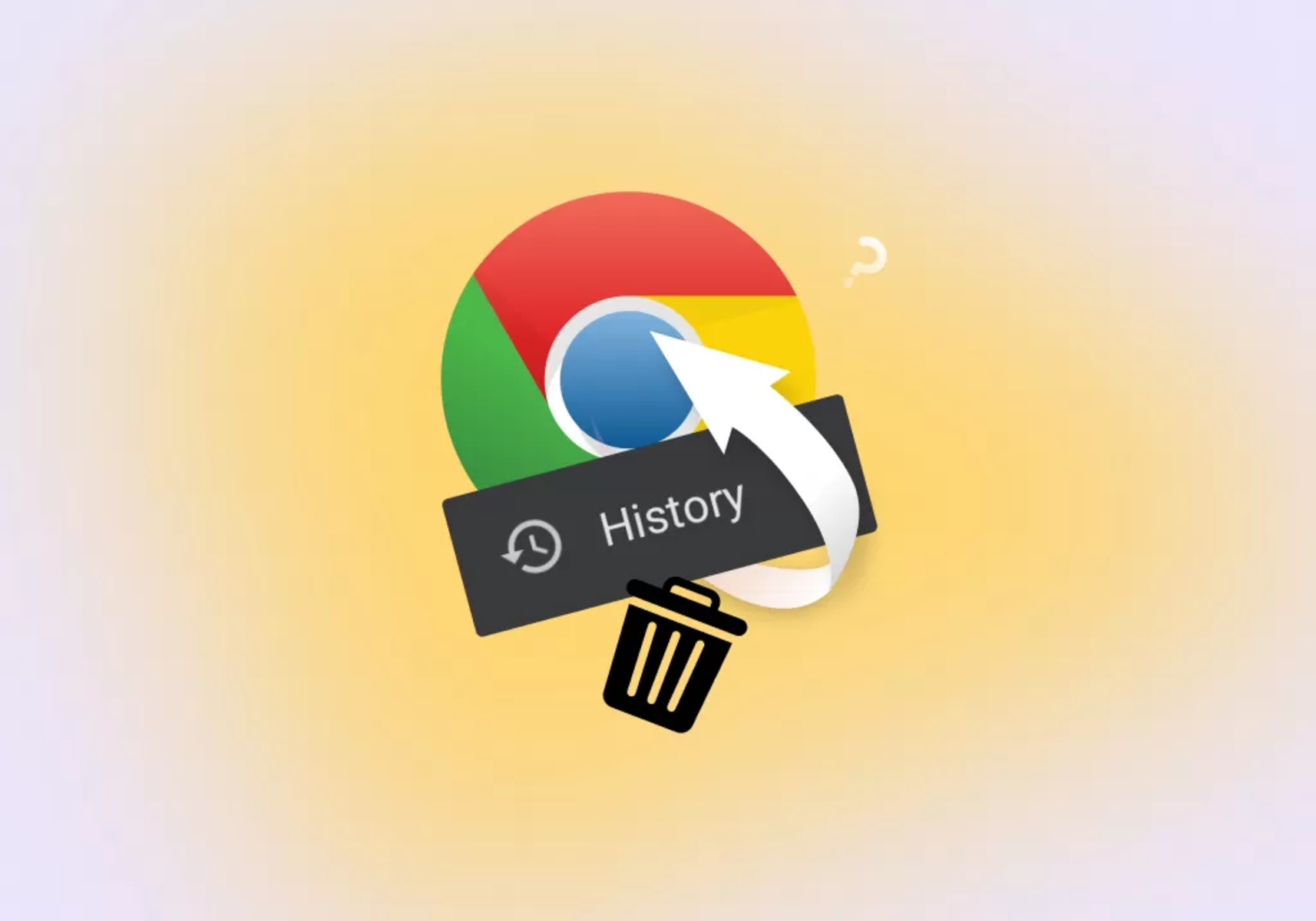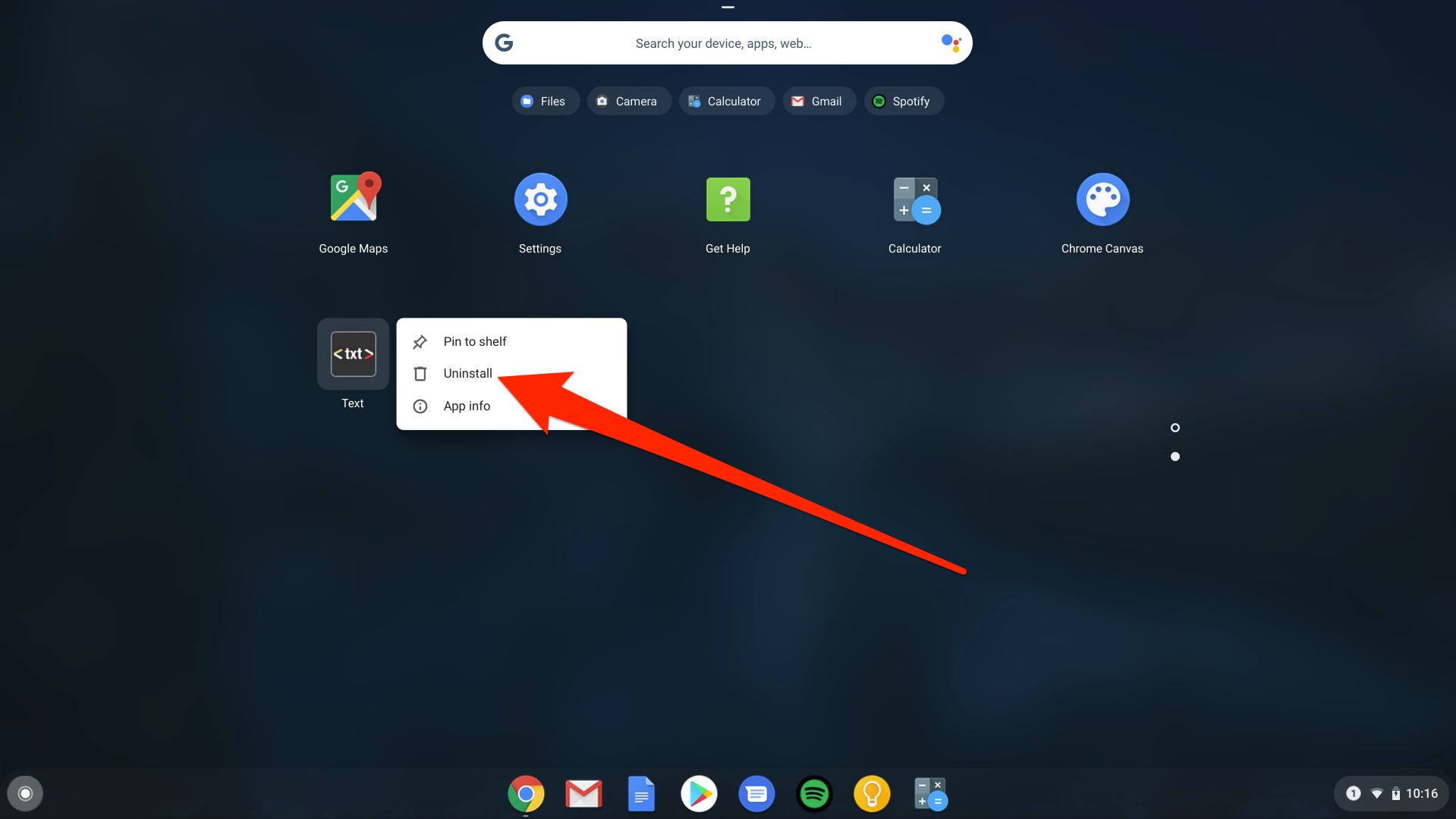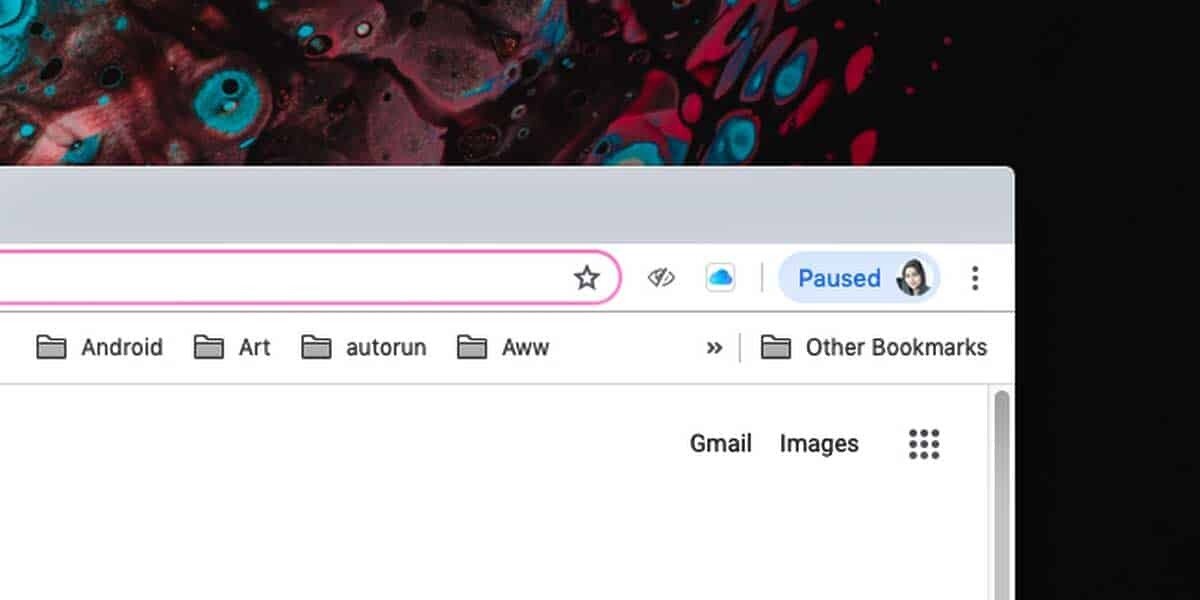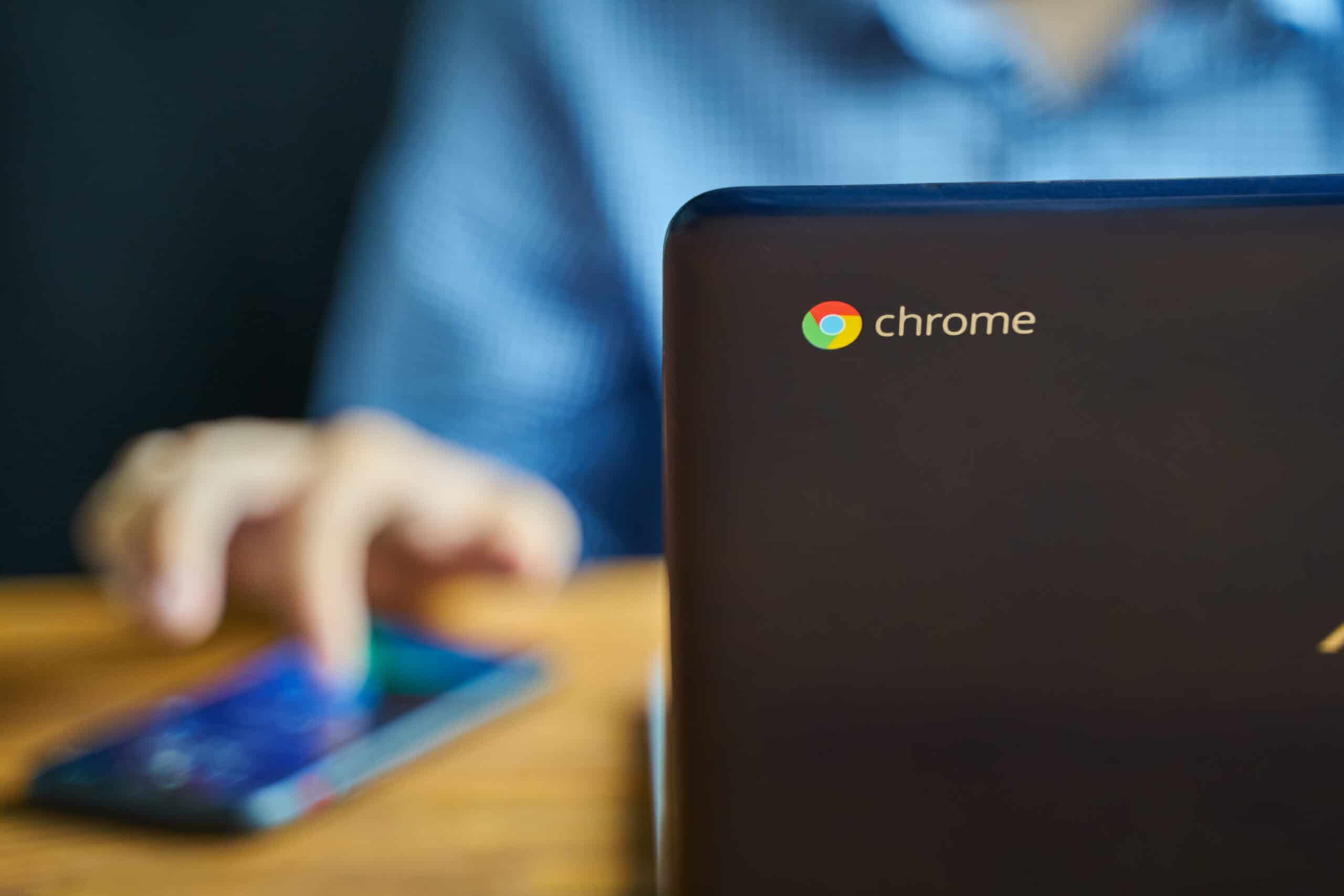Introduction
Removing a Google account from Chrome can be necessary for various reasons, such as switching to a different account or addressing privacy concerns. Google accounts are deeply integrated into the Chrome browser, providing seamless access to personalized settings, bookmarks, and browsing history across devices. However, there are times when you may need to disassociate a Google account from Chrome.
This process involves a few simple steps, and once completed, the Google account will no longer be linked to the browser. It's important to note that removing a Google account from Chrome does not delete the account itself; it simply disconnects it from the browser. This means that your Google account, including emails, documents, and other associated services, will remain intact.
In the following guide, we will walk through the steps to remove a Google account from Chrome. Whether you're looking to switch to a different account or simply want to manage your browsing profiles, this tutorial will provide clear and concise instructions to help you navigate the process with ease. Let's dive into the steps to effectively remove a Google account from Chrome and regain control over your browsing experience.
Step 1: Open Chrome Settings
To begin the process of removing a Google account from Chrome, the first step is to access the browser's settings. Chrome settings provide a centralized location to manage various aspects of the browser, including profiles, privacy settings, and advanced configurations. Here's how to open Chrome settings:
-
Launch Google Chrome: Start by opening the Chrome browser on your computer. You can do this by clicking on the Chrome icon in your desktop or taskbar, or by searching for "Chrome" in the Start menu.
-
Access the Menu: Once Chrome is open, look to the top-right corner of the window for the three vertical dots, which represent the Chrome menu. Click on these dots to open the menu.
-
Open Settings: In the menu, navigate to the "Settings" option, which is usually located towards the bottom of the list. Click on "Settings" to proceed to the next step.
-
Alternative Method: Another way to access Chrome settings is by typing "chrome://settings/" in the address bar and pressing Enter. This direct URL will take you to the settings page without going through the menu.
By following these steps, you will successfully open the settings for the Chrome browser, laying the groundwork for the subsequent steps to remove a Google account from the browser. With the settings now accessible, you are ready to proceed to the next phase of the process, which involves accessing the Google account settings within Chrome.
Next, we will delve into the crucial steps to access the Google account settings within Chrome, setting the stage for the seamless removal of the Google account from the browser.
Step 2: Access Google Account Settings
After successfully opening the Chrome settings, the next pivotal step is to access the Google account settings within the browser. This is where you can manage the accounts linked to Chrome, including the option to remove a Google account. Here's a detailed guide on how to access the Google account settings in Chrome:
-
Navigate to the People Section: Within the Chrome settings, look for the section labeled "People" or "You and Google." This section is where you can manage the profiles and accounts associated with the browser. Click on this section to proceed.
-
Select "Sync and Google Services": Once you are in the "People" section, you will find various options related to syncing and Google services. Look for the specific setting related to Google accounts, often labeled as "Sync and Google services." Click on this option to access the Google account settings.
-
Access "Manage your Google Account": Within the "Sync and Google services" section, there will be a link or button to "Manage your Google Account." This link is the gateway to the detailed settings and preferences for your Google account within Chrome. Click on "Manage your Google Account" to proceed to the next step.
-
Verify Account Access: Depending on your security settings, Chrome may prompt you to verify your account access at this stage. This could involve entering your Google account password or using two-factor authentication for added security. Follow the on-screen prompts to verify your account access and proceed to the Google account settings.
-
Explore Account Settings: Upon accessing the Google account settings, you will be presented with a range of options to manage your account within Chrome. This includes settings for sync, browsing history, and other personalized preferences. It's important to navigate through these settings to familiarize yourself with the options available for managing your Google account within the browser.
By following these detailed steps, you will successfully access the Google account settings within Chrome, setting the stage for the final phase of removing the Google account from the browser. With the account settings now accessible, you are ready to proceed to the next crucial step, which involves initiating the removal of the Google account from Chrome.
Step 3: Remove Google Account
With the Google account settings accessible within Chrome, the final and pivotal step is to initiate the removal of the Google account from the browser. This process ensures that the account is no longer linked to Chrome, providing a clean slate for managing profiles and personalized browsing experiences. Here's a detailed guide on how to effectively remove a Google account from Chrome:
-
Locate the Account Section: Within the Google account settings, navigate to the section specifically dedicated to managing accounts linked to Chrome. This section is where you can view all the accounts currently associated with the browser, including the option to remove them.
-
Identify the Target Account: If you have multiple accounts linked to Chrome, ensure that you identify the specific Google account that you intend to remove. This step is crucial to avoid accidental removal of the wrong account, especially in scenarios where multiple users share the same device and browser.
-
Initiate Account Removal: Once you have identified the target account, look for the option to remove or disconnect the account from Chrome. This option is typically represented by a button or link with a clear indication of removing the account. Click on this option to proceed with the removal process.
-
Confirm Removal: After initiating the account removal, Chrome may prompt you to confirm your action. This serves as a final confirmation to ensure that you indeed want to remove the selected Google account from the browser. Review the confirmation prompt carefully and proceed with the removal if you are certain about your decision.
-
Verification and Security: Depending on your account settings, Chrome may require additional verification to complete the removal process. This could involve entering your Google account password or re-authenticating your identity for security purposes. Follow the on-screen prompts to fulfill any verification requirements and finalize the removal of the Google account from Chrome.
-
Confirmation of Removal: Upon successful completion of the removal process, Chrome will typically display a confirmation message indicating that the selected Google account has been successfully removed from the browser. This confirmation serves as validation that the account is no longer associated with Chrome.
By following these detailed steps, you will effectively remove a Google account from Chrome, providing a streamlined approach to managing accounts and profiles within the browser. With the account successfully removed, you can now navigate Chrome with a renewed sense of control over your browsing experience.
This comprehensive guide empowers users to seamlessly manage their Google accounts within Chrome, ensuring that the browser aligns with their preferences and requirements. Whether it's for personalization, privacy, or transitioning to a different account, the ability to remove a Google account from Chrome offers flexibility and control over the browsing environment.
Conclusion
In conclusion, the process of removing a Google account from Chrome is a straightforward yet essential task for managing browsing profiles and personalized experiences within the browser. By following the outlined steps, users can effectively disassociate a Google account from Chrome, providing a clean slate for managing accounts and ensuring a tailored browsing environment.
The ability to remove a Google account from Chrome offers a range of benefits, including the flexibility to switch between accounts, manage privacy preferences, and streamline the browsing experience. Whether it's for personal use, shared devices, or transitioning to a different account, the process empowers users to maintain control over their browsing profiles and associated settings.
Furthermore, the seamless removal of a Google account from Chrome does not impact the account itself. This means that all associated Google services, including emails, documents, and other personalized content, remain intact and accessible through other means, such as the Google account portal or other browsers.
By navigating the Chrome settings, accessing the Google account settings, and initiating the removal process, users can confidently manage their accounts within the browser. This level of control aligns with the evolving needs of users who seek a personalized and secure browsing environment.
In essence, the process of removing a Google account from Chrome exemplifies the user-centric approach of the browser, allowing individuals to tailor their browsing experiences to their preferences and requirements. This flexibility, combined with the seamless integration of Google services, underscores Chrome's commitment to empowering users with control and customization options.
As technology continues to evolve, the ability to manage accounts and profiles within browsers becomes increasingly significant. The process of removing a Google account from Chrome serves as a testament to the browser's adaptability and user-focused design, ensuring that users can navigate the digital landscape with confidence and convenience.
In summary, the steps outlined in this guide provide a clear pathway for users to remove a Google account from Chrome, enabling them to curate their browsing environment and manage accounts with ease. This level of control and customization reflects the ongoing commitment to user empowerment within the digital realm, reinforcing Chrome's position as a versatile and user-friendly browser.