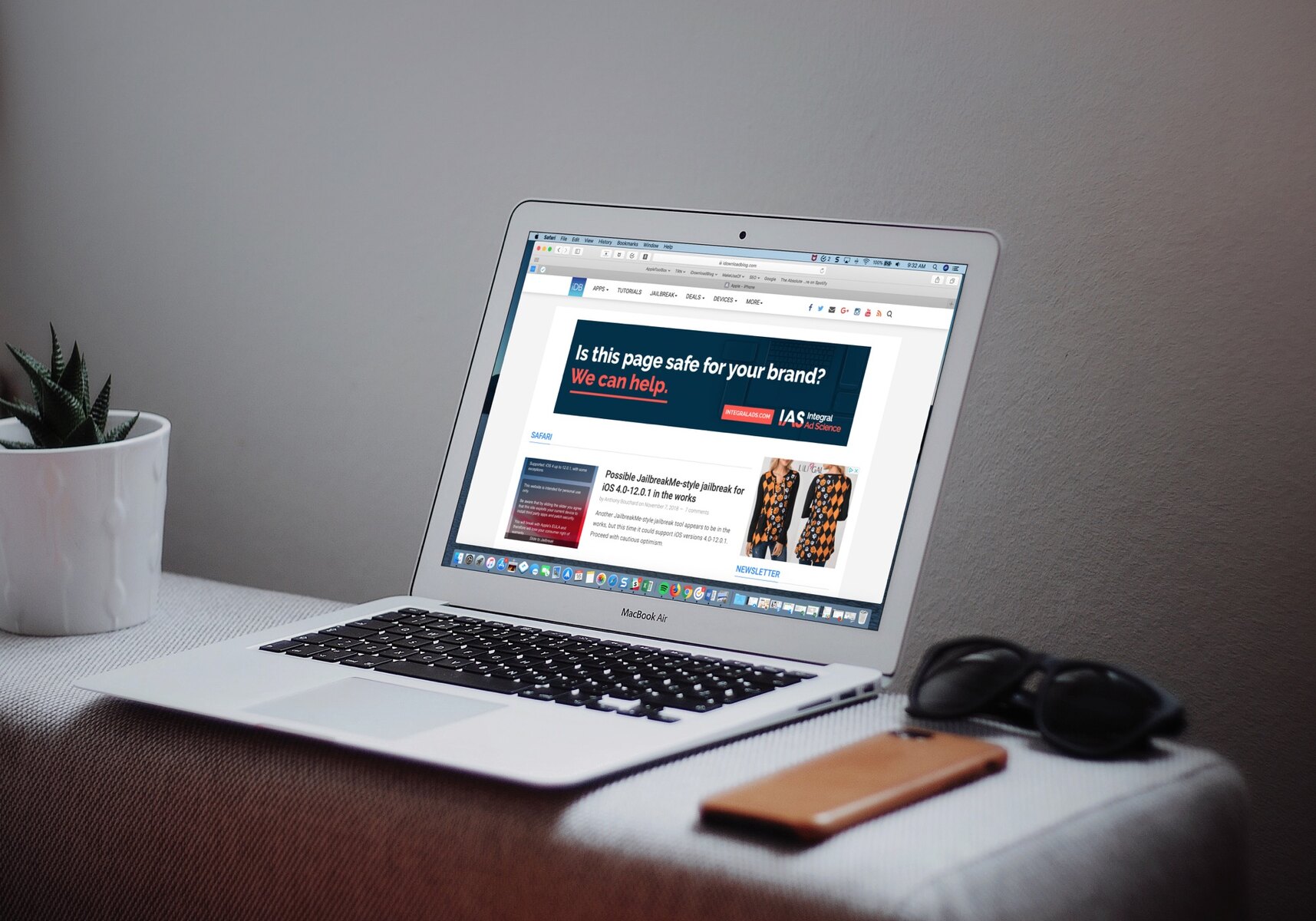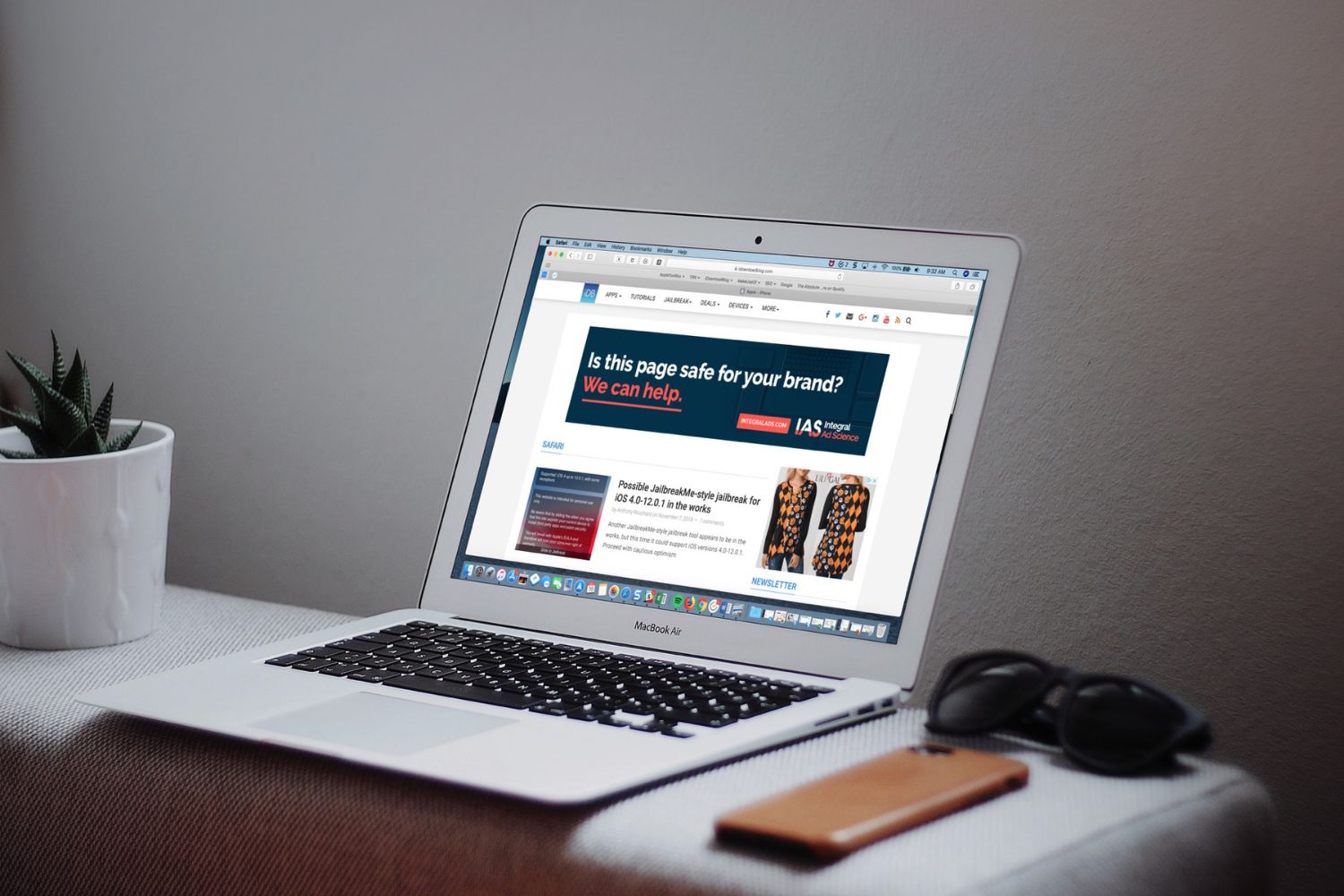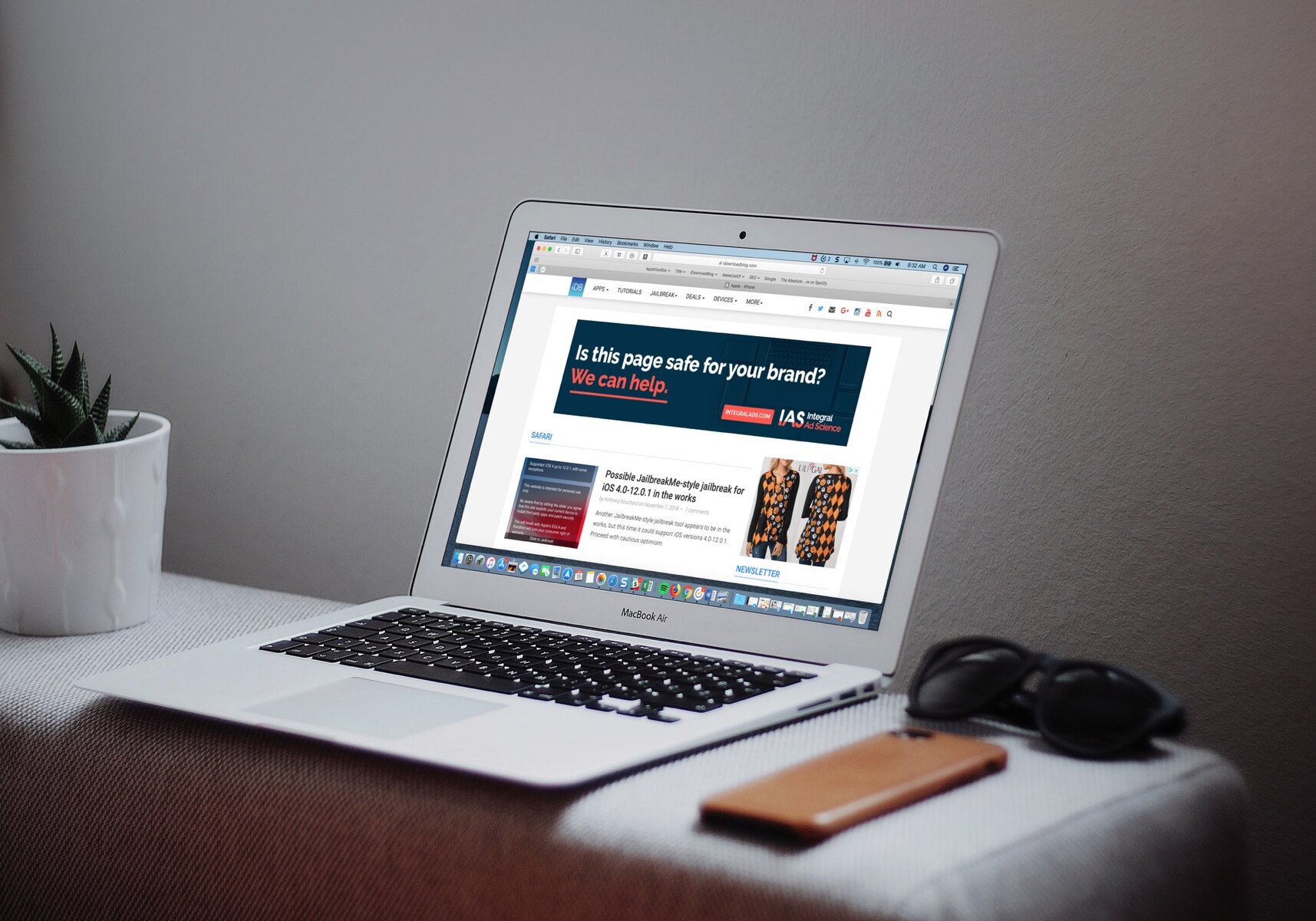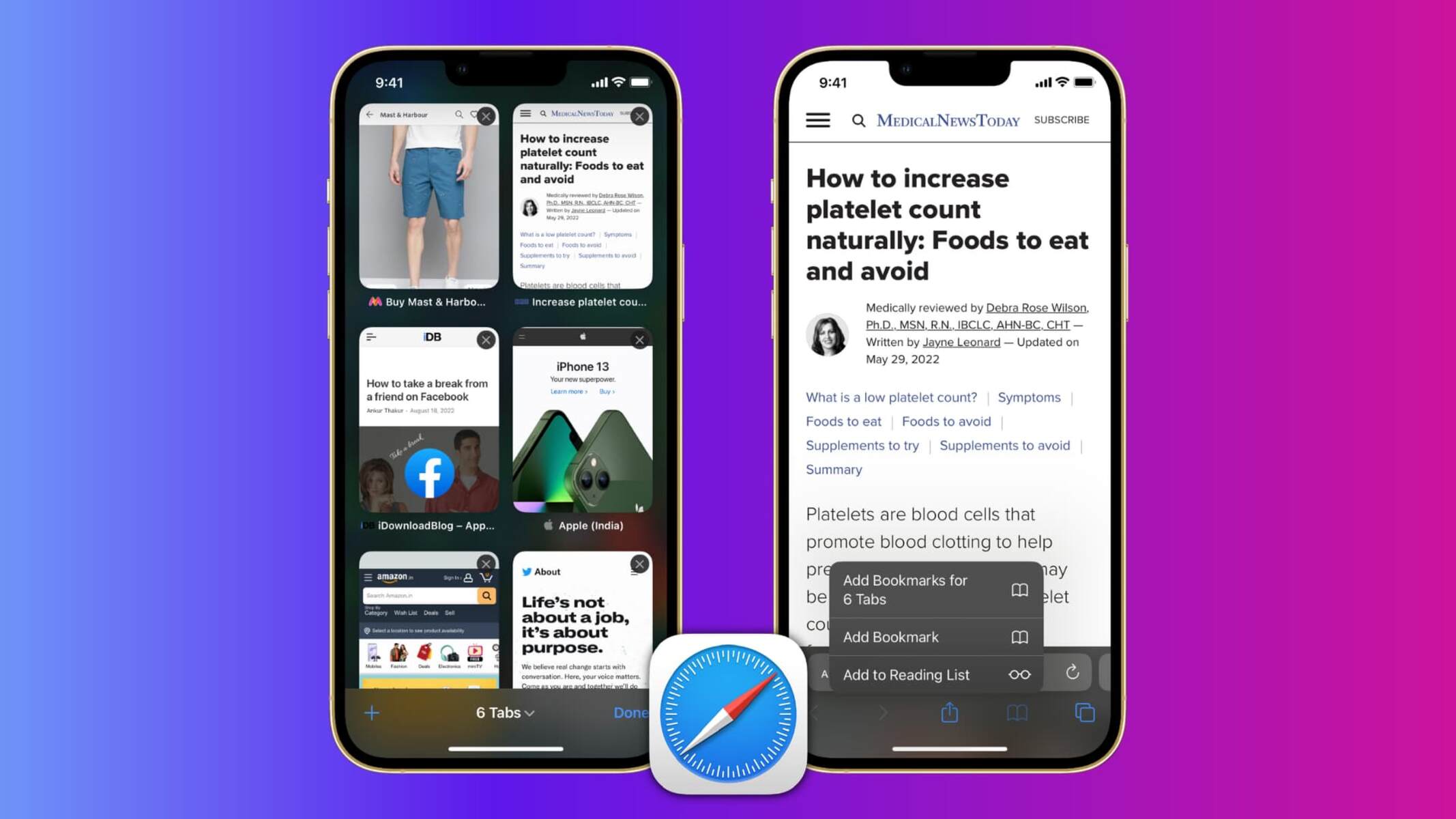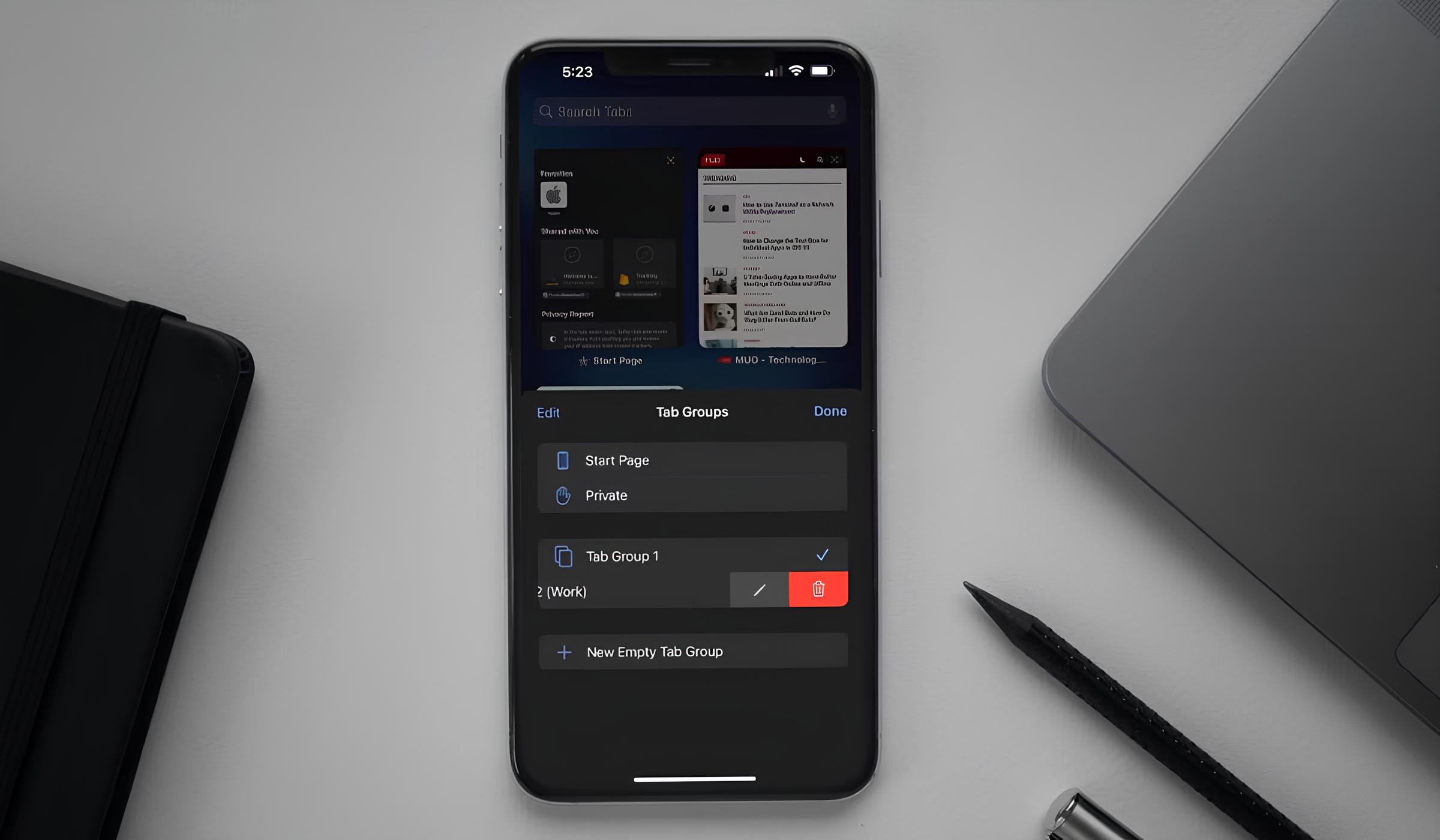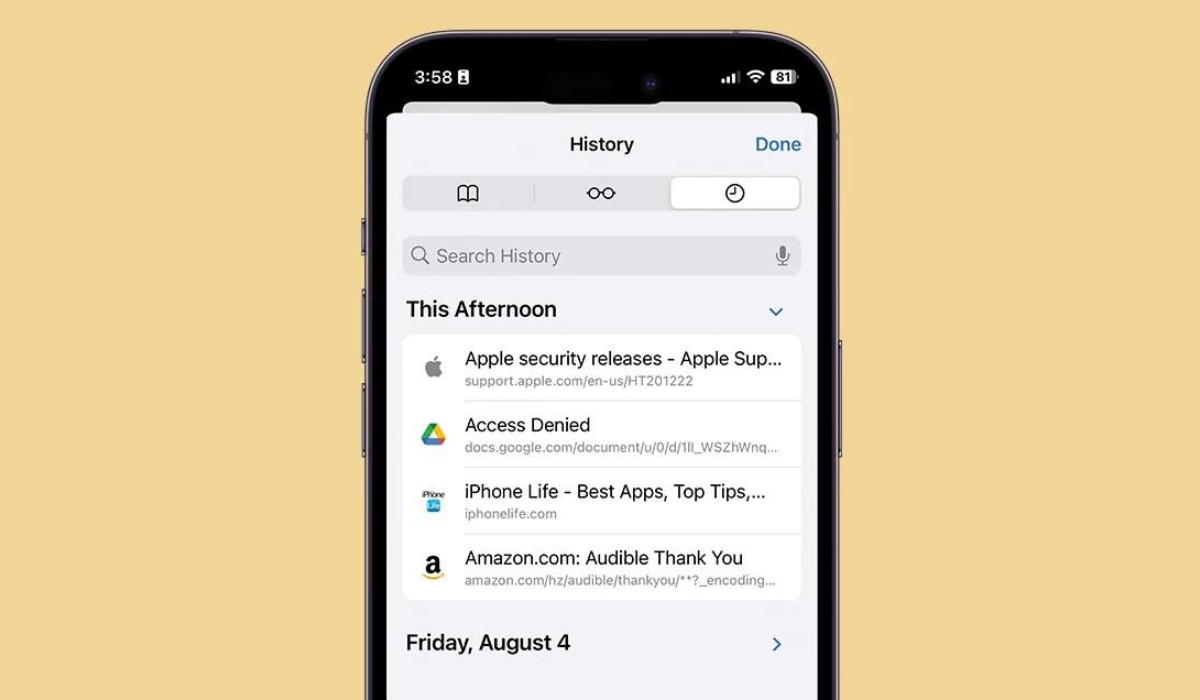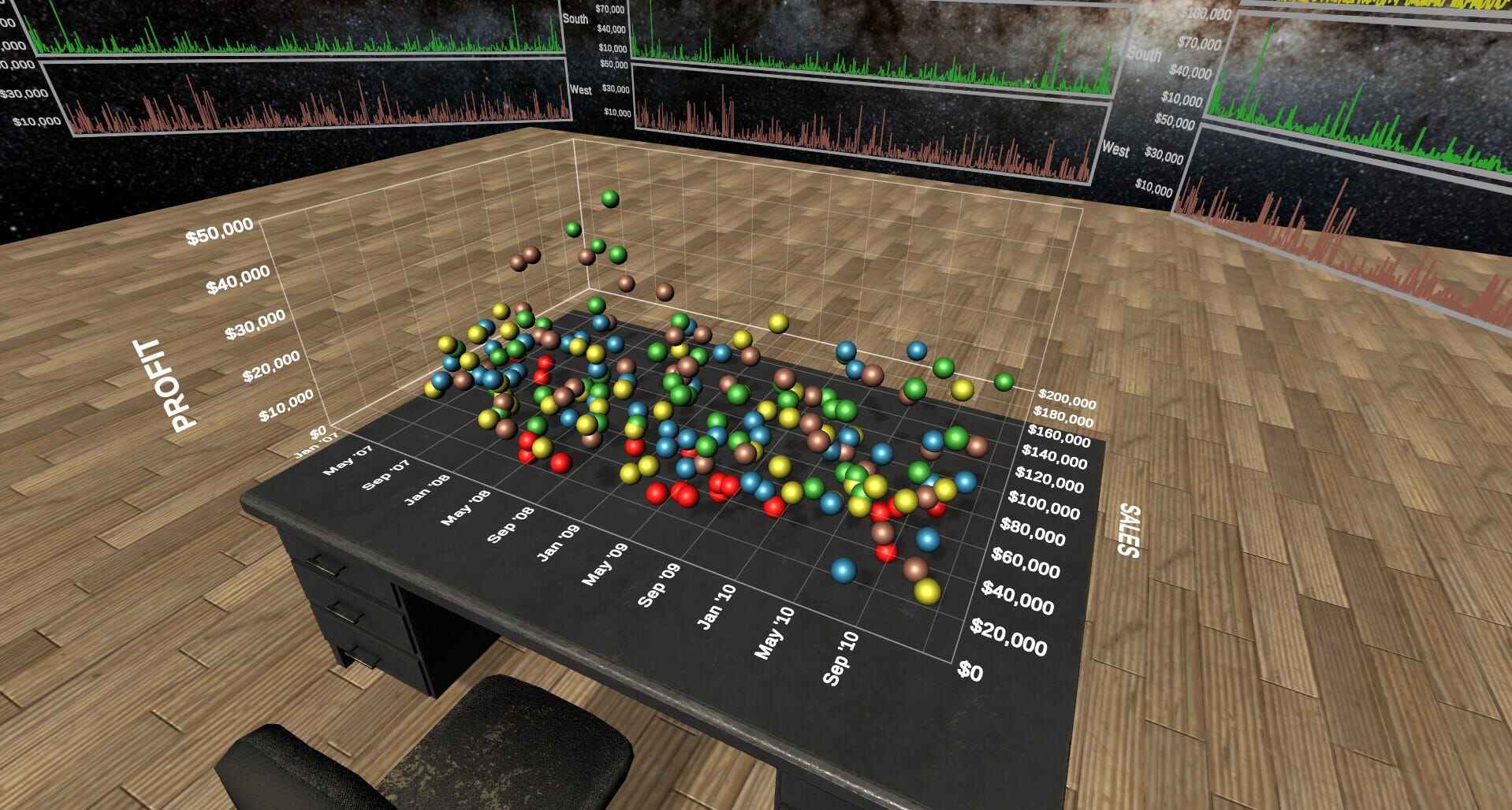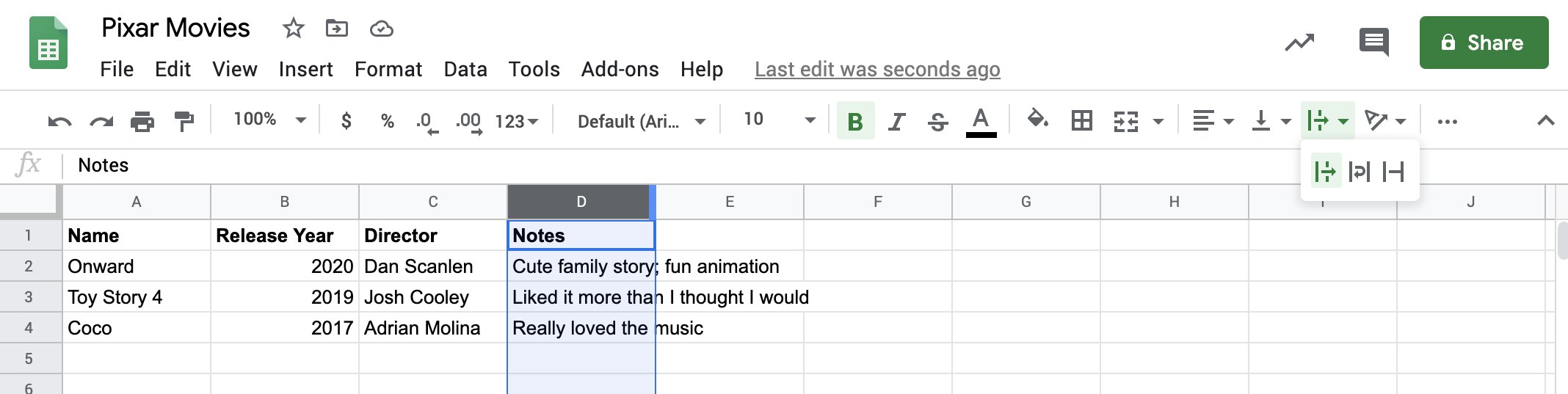Introduction
Merging Safari windows can significantly enhance your browsing experience, allowing you to streamline your tabs and declutter your workspace. Whether you're conducting research, managing multiple projects, or simply exploring the web, consolidating your Safari windows can help you stay organized and focused. This comprehensive guide will walk you through the seamless process of merging Safari windows, empowering you to optimize your browsing environment with ease.
By merging Safari windows, you can efficiently manage your browsing activities, reduce visual clutter, and improve your overall productivity. This can be particularly beneficial when you have multiple windows open for various tasks, such as research, social media engagement, and online shopping. Consolidating these windows into a single, cohesive interface can simplify navigation and minimize distractions, enabling you to concentrate on the content that matters most to you.
Whether you're a seasoned Safari user or new to the browser, mastering the art of merging windows can elevate your browsing proficiency. With the following step-by-step instructions, you'll gain the knowledge and confidence to seamlessly merge Safari windows, unlocking a more streamlined and organized browsing experience. Let's embark on this journey to optimize your Safari browsing environment and harness the full potential of this powerful web browser.
Step 1: Open Safari
To initiate the process of merging Safari windows, the first step is to open the Safari web browser on your device. Whether you're using a Mac, iPhone, iPad, or any other compatible device, launching Safari is the fundamental starting point for consolidating your browsing windows.
On a Mac, you can easily open Safari by clicking on the Safari icon located in the dock or by accessing it from the Applications folder. Alternatively, you can utilize Spotlight search by pressing Command + Space and typing "Safari" to swiftly launch the browser.
If you're using an iPhone or iPad, simply locate the Safari app icon on your home screen and tap it to open the browser. This will seamlessly transition you into the Safari browsing environment, where you can proceed to the next steps in the window merging process.
Upon opening Safari, you'll be greeted by the familiar interface that serves as your gateway to the vast expanse of the internet. The Safari browser offers a user-friendly and intuitive platform for accessing websites, managing tabs, and exploring online content. Whether you're seeking information, entertainment, or connectivity, Safari provides a versatile and dynamic browsing experience.
As you embark on the journey of merging Safari windows, the act of opening the browser marks the initial phase of this transformative process. With Safari at your fingertips, you're poised to embark on a seamless and efficient journey towards consolidating your browsing windows and optimizing your digital workspace.
By opening Safari, you've taken the crucial first step towards enhancing your browsing experience. Now, let's delve into the subsequent steps that will empower you to merge Safari windows and unlock a more streamlined and organized browsing environment.
Step 2: Arrange Windows
Once Safari is open, the next pivotal step in the process of merging Safari windows involves arranging the existing windows for seamless consolidation. This step is essential for optimizing your browsing environment and preparing the windows for the merging process.
On a Mac, arranging Safari windows is a straightforward task that can be accomplished by navigating to the "Window" menu at the top of the screen. From the dropdown menu, select the "Merge All Windows" option. This action triggers the automatic arrangement of all open Safari windows into a single, cohesive interface, simplifying the subsequent merging process.
If you're using Safari on an iPhone or iPad, the process of arranging windows is equally intuitive. By accessing the multitasking interface, you can effortlessly organize and prepare the Safari windows for merging. Simply navigate to the Safari app switcher and ensure that all relevant windows are readily accessible for the upcoming consolidation.
Arranging the windows is a crucial preparatory step that sets the stage for a seamless merging process. By strategically organizing the open windows, you're laying the foundation for a more streamlined and efficient browsing experience. This deliberate arrangement enables you to consolidate your browsing activities with precision, ensuring that no valuable content or tabs are overlooked during the merging process.
As you arrange the windows, take a moment to review the content and tabs within each window, identifying any essential information or active tabs that you intend to retain. This proactive approach allows you to prioritize and organize your browsing elements, facilitating a smooth transition into the final phase of merging the Safari windows.
By meticulously arranging the windows, you're taking proactive control of your browsing environment, setting the stage for a seamless and organized merging process. This strategic preparation empowers you to optimize your digital workspace, declutter your browsing interface, and enhance your overall productivity.
With the windows strategically arranged and prepared for merging, you're now poised to embark on the final phase of merging Safari windows, where you'll witness the transformation of your browsing environment into a unified and streamlined interface. Let's proceed to the next step and seamlessly merge the arranged Safari windows, unlocking a more cohesive and efficient browsing experience.
Step 3: Merge Windows
As you approach the culminating phase of merging Safari windows, you're on the brink of transforming your browsing environment into a unified and streamlined interface. This pivotal step holds the key to consolidating your browsing activities, decluttering your workspace, and optimizing your digital workflow.
On a Mac, merging Safari windows is a seamless process that culminates the preparatory steps of opening Safari and arranging the windows. With the windows strategically arranged, navigate to the "Window" menu at the top of the screen. From the dropdown menu, select the "Merge All Windows" option. In an instant, the individual Safari windows gracefully converge into a single, cohesive interface, seamlessly integrating your browsing activities into a unified workspace.
If you're using Safari on an iPhone or iPad, the process of merging windows is equally intuitive. Access the multitasking interface and ensure that all relevant Safari windows are readily accessible. With a simple gesture, such as swiping or tapping, you can effortlessly merge the open Safari windows, consolidating your browsing tabs into a singular, harmonized interface.
As the windows merge, you'll witness the transformation of your browsing environment, as disparate elements coalesce into a unified interface. This consolidation not only simplifies navigation but also enhances your ability to focus on the content that matters most to you. By merging Safari windows, you're effectively decluttering your digital workspace, minimizing visual distractions, and optimizing your browsing efficiency.
With the windows seamlessly merged, take a moment to revel in the harmonized interface that encapsulates your browsing activities. Embrace the newfound clarity and organization that define your consolidated Safari windows, and savor the enhanced navigational fluidity that accompanies this transformative merging process.
By mastering the art of merging Safari windows, you've unlocked the potential to streamline your browsing experience, elevate your productivity, and cultivate a more organized digital workspace. Whether you're conducting research, managing multiple projects, or simply exploring the web, the ability to merge Safari windows empowers you to navigate with precision and focus, maximizing the impact of your browsing activities.
As you bask in the unified interface of your merged Safari windows, take pride in the proactive steps you've taken to optimize your digital environment. The seamless consolidation of windows signifies a deliberate commitment to efficiency and organization, reflecting your dedication to harnessing the full potential of the Safari browser.
With your Safari windows merged and your browsing environment harmonized, you're now equipped to navigate the digital landscape with enhanced clarity, efficiency, and focus. Embrace the transformative power of merged Safari windows, and embark on a seamless browsing journey that reflects your commitment to a streamlined and organized digital experience.
Conclusion
In conclusion, the process of merging Safari windows represents a transformative journey towards optimizing your browsing environment and enhancing your digital workflow. By seamlessly consolidating disparate windows into a unified interface, you've taken proactive steps to declutter your digital workspace, streamline navigation, and elevate your overall browsing experience.
The act of merging Safari windows transcends mere technical functionality; it embodies a deliberate commitment to efficiency, organization, and productivity. As you reflect on the harmonized interface that encapsulates your browsing activities, you're embracing a newfound sense of clarity and focus, empowering you to navigate the digital landscape with precision and purpose.
Through the strategic merging of Safari windows, you've harnessed the full potential of this powerful web browser, leveraging its intuitive interface to create a cohesive and streamlined browsing environment. Whether you're conducting research, managing multiple projects, or simply exploring the web, the consolidated interface of merged Safari windows enables you to prioritize content, minimize distractions, and optimize your digital workspace.
As you navigate the unified interface of your merged Safari windows, you're embodying a commitment to efficiency and organization, reflecting your dedication to maximizing the impact of your browsing activities. This deliberate consolidation signifies a proactive approach to digital optimization, allowing you to harness the full potential of the Safari browser with confidence and clarity.
In the realm of digital productivity, the ability to merge Safari windows serves as a catalyst for enhanced focus, streamlined navigation, and optimized workflow. By embracing this transformative process, you're cultivating a browsing environment that aligns with your proactive approach to digital organization and efficiency.
With your Safari windows merged and your browsing environment harmonized, you're now equipped to navigate the digital landscape with enhanced clarity, efficiency, and focus. Embrace the transformative power of merged Safari windows, and embark on a seamless browsing journey that reflects your commitment to a streamlined and organized digital experience.