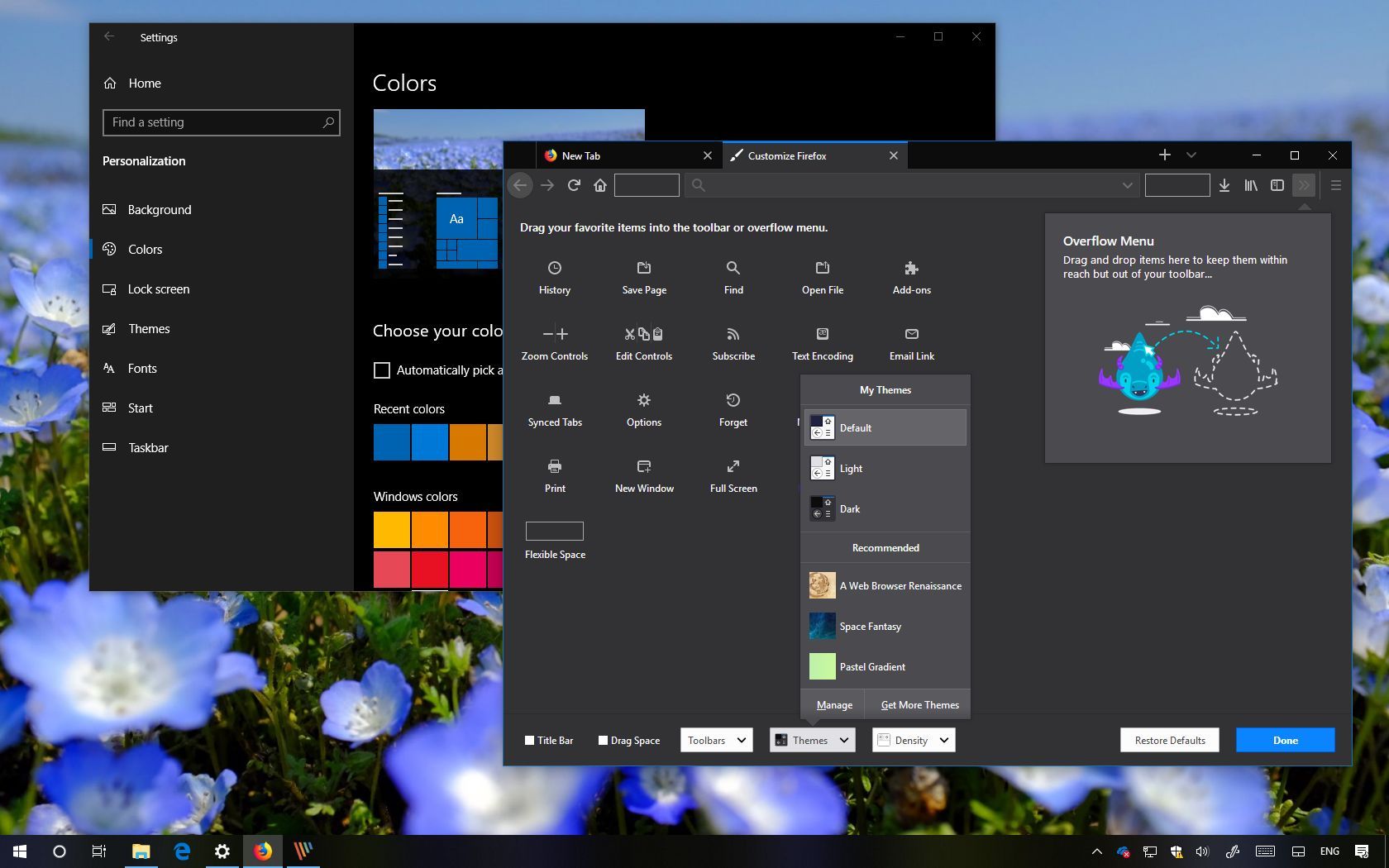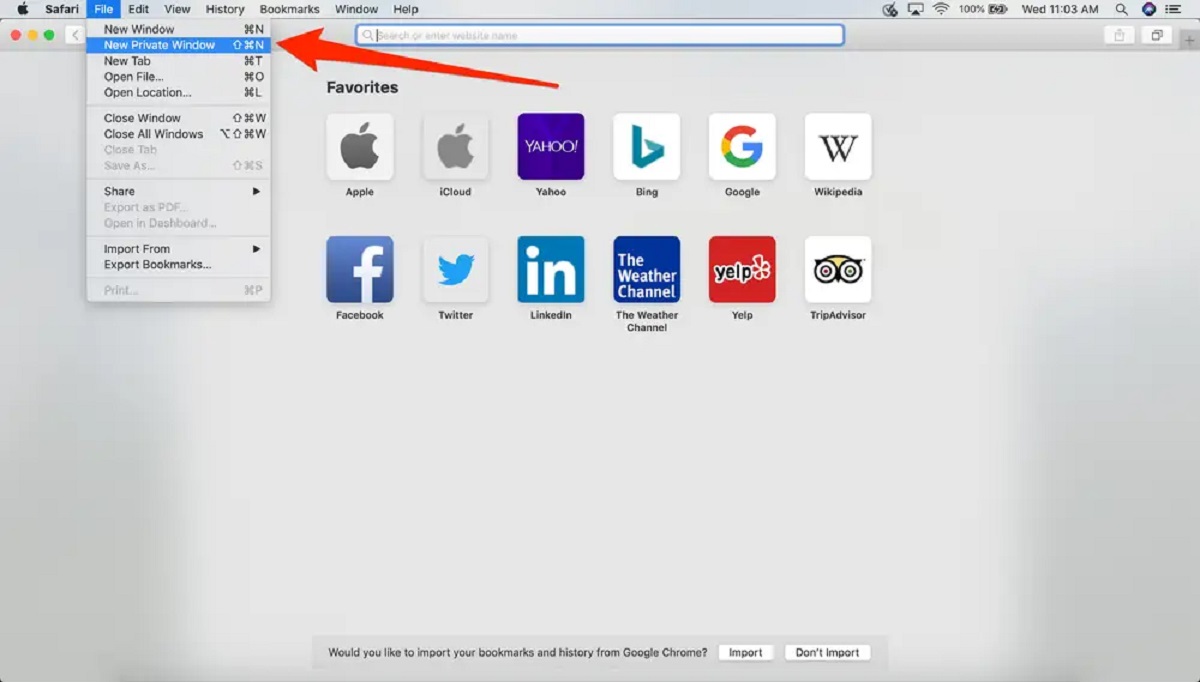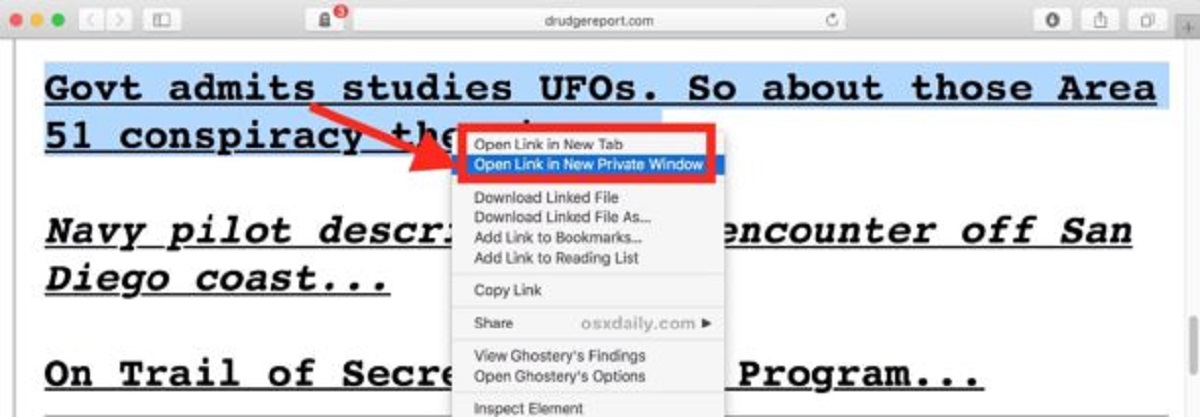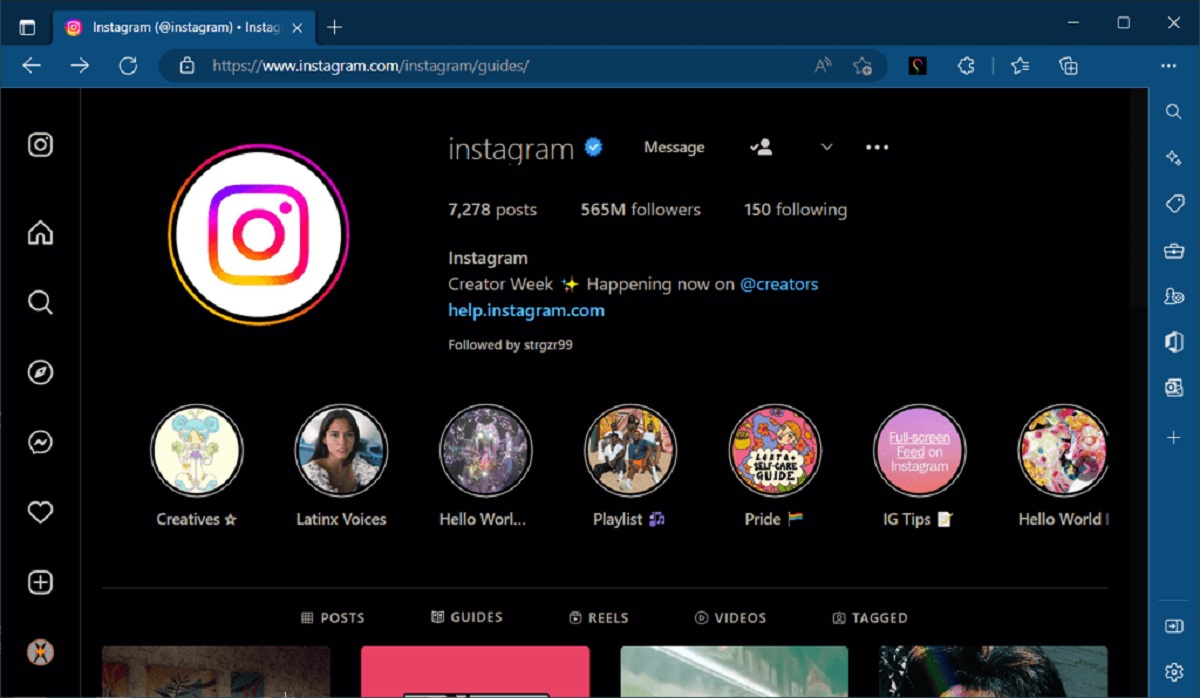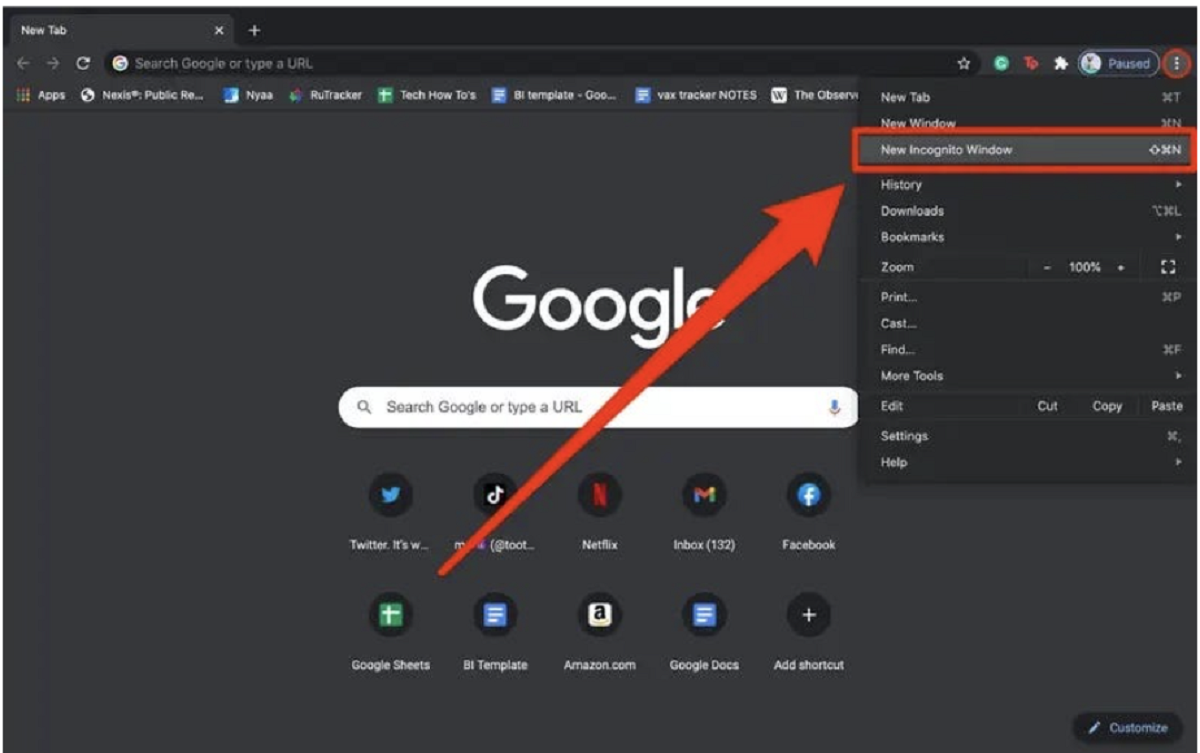Introduction
Are you tired of the blinding brightness of your web browser when browsing at night or in low-light environments? If so, you're not alone. Many users prefer a darker interface for their web browsing experience, as it reduces eye strain and provides a more comfortable viewing environment. Fortunately, with the right tools and settings, you can easily transform your Firefox browser into a sleek and stylish dark mode interface.
In this guide, we'll walk you through the steps to enable dark mode in Firefox, allowing you to enjoy a more visually appealing and comfortable browsing experience. Whether you're a night owl who loves to surf the web after dark or simply prefer a darker aesthetic, implementing dark mode in Firefox is a simple and effective way to customize your browsing environment to suit your preferences.
By the end of this tutorial, you'll not only have a dark-themed Firefox browser but also the knowledge to customize it to your liking. So, let's dive in and discover how to make Firefox dark mode a reality!
Step 1: Install a Dark Theme
The first step in achieving a dark mode interface in Firefox is to install a dark theme. A dark theme, also known as a dark mode or night mode, transforms the overall appearance of the browser by replacing the traditional bright color scheme with darker tones. This not only reduces eye strain, especially in low-light conditions, but also provides a modern and stylish look to the browser interface.
To begin, open your Firefox browser and navigate to the Firefox Add-ons store. Once there, you can explore the wide range of themes available for customization. Using the search bar, enter keywords such as "dark theme," "night mode," or "dark mode" to filter the results and find themes that align with your preferences.
Upon finding a suitable dark theme, click on the "Add to Firefox" button to initiate the installation process. Firefox will then download and apply the selected theme, instantly transforming the appearance of the browser to reflect the dark theme's design.
It's important to note that the installation of a dark theme is a simple and reversible process. If you ever wish to switch back to the default light theme or explore different dark themes, you can easily manage your installed themes through the Firefox Add-ons manager.
By installing a dark theme, you take the first crucial step towards creating a visually appealing and comfortable browsing environment. The dark theme not only enhances the aesthetic appeal of your Firefox browser but also sets the stage for further customization to achieve the perfect dark mode experience.
With the dark theme successfully installed, you're now ready to proceed to the next step and enable dark mode in Firefox, bringing your personalized browsing experience to life.
Step 2: Enable Dark Mode in Firefox
Now that you have installed a dark theme, it's time to take the next step and enable dark mode in Firefox. This process will further enhance your browsing experience by ensuring that not only the browser interface but also the web content is displayed in a dark-themed environment.
To enable dark mode in Firefox, follow these simple steps:
-
Open Firefox Preferences: Start by launching your Firefox browser and accessing the main menu located in the top-right corner of the window. From the dropdown menu, select "Preferences" to open the Firefox settings.
-
Navigate to the General Tab: Within the Preferences window, navigate to the "General" tab on the left-hand side. This section contains various settings related to the general behavior and appearance of the browser.
-
Choose Dark Mode: Scroll down to the "Language and Appearance" section within the General tab. Here, you will find the "Theme" dropdown menu, which allows you to select the desired theme for your Firefox browser. Click on the dropdown menu and choose the dark theme that you previously installed.
-
Relish the Dark Mode: Once you have selected the dark theme from the dropdown menu, the interface of your Firefox browser will instantly transition to dark mode. This means that not only the browser's interface elements but also the background of web pages will be displayed in darker tones, providing a cohesive and comfortable browsing experience.
Enabling dark mode in Firefox is a straightforward process that significantly enhances the visual appeal and usability of the browser. By seamlessly integrating the dark theme with the browser's interface and web content, you can enjoy a consistent and soothing dark mode experience while browsing the web.
With dark mode successfully enabled, you have taken a significant step towards personalizing your browsing environment to align with your preferences. However, the customization journey doesn't end here. In the next step, we'll explore how to further customize dark mode settings in Firefox, allowing you to tailor the browsing experience to your exact specifications.
Step 3: Customize Dark Mode Settings
After enabling dark mode in Firefox, you have the opportunity to further customize the dark mode settings to create a browsing experience that perfectly aligns with your preferences. This customization allows you to fine-tune various aspects of the dark mode interface, ensuring that it not only looks visually appealing but also functions seamlessly as you navigate the web.
Customizing Dark Mode Contrast
One of the key aspects of customizing dark mode settings is adjusting the contrast to optimize the readability of web content. Firefox provides the flexibility to adjust the contrast of dark mode to suit your specific needs. By fine-tuning the contrast settings, you can ensure that text and images are displayed clearly against the dark background, enhancing the overall readability of web pages.
Managing Dark Mode Add-ons and Extensions
As you delve into the realm of dark mode customization, it's essential to consider the compatibility of add-ons and extensions with the dark-themed interface. Some add-ons and extensions may not seamlessly integrate with dark mode, potentially affecting the overall browsing experience. Therefore, it's advisable to review and manage your installed add-ons and extensions to ensure they complement the dark mode interface without compromising functionality.
Personalizing Dark Mode Elements
Firefox offers the ability to personalize various elements of the dark mode interface, allowing you to tailor the browsing experience to your liking. From customizing the appearance of tabs and menus to adjusting the color scheme of specific interface elements, the options for personalization are diverse. By taking advantage of these customization features, you can create a dark mode interface that reflects your unique style and preferences.
Exploring Dark Mode Accessibility Options
Accessibility is a crucial consideration when customizing dark mode settings. Firefox provides accessibility options that allow you to optimize the dark mode interface for improved readability and usability, especially for users with specific visual preferences or requirements. By exploring these accessibility options, you can ensure that the dark mode interface is inclusive and user-friendly for a diverse range of users.
By delving into the customization of dark mode settings in Firefox, you have the opportunity to create a tailored browsing experience that not only looks visually stunning but also functions seamlessly. With the ability to adjust contrast, manage add-ons, personalize interface elements, and explore accessibility options, you can fine-tune the dark mode interface to perfectly suit your browsing preferences. This level of customization empowers you to enjoy a personalized and comfortable dark mode experience while exploring the vast expanse of the web.
Conclusion
In conclusion, the journey to making Firefox dark mode a reality has been both enlightening and empowering. By following the steps outlined in this guide, you have successfully transformed your Firefox browser into a visually stunning and comfortable dark mode interface. From installing a dark theme to enabling dark mode and customizing its settings, you have gained the knowledge and tools to curate a browsing experience that aligns with your preferences.
Embracing dark mode in Firefox goes beyond mere aesthetics; it represents a conscious effort to prioritize user comfort and well-being during web browsing. The darker interface not only reduces eye strain, particularly in low-light environments, but also provides a modern and stylish aesthetic that resonates with the preferences of many users.
With dark mode enabled, you now have the freedom to explore the web in a more visually appealing and comfortable environment. Whether you're a night owl who enjoys late-night browsing sessions or simply prefer the sleek look of dark-themed interfaces, Firefox's dark mode empowers you to tailor your browsing experience to suit your unique preferences.
Furthermore, the ability to customize dark mode settings in Firefox adds a layer of personalization that enhances the overall browsing experience. By fine-tuning contrast, managing add-ons, personalizing interface elements, and exploring accessibility options, you can create a dark mode interface that not only looks stunning but also functions seamlessly, catering to your specific needs and preferences.
As you continue to navigate the web in your newly customized dark mode interface, remember that Firefox's commitment to user-centric design ensures that your browsing experience remains at the forefront of its development. The flexibility and customization options available for dark mode in Firefox reflect the browser's dedication to empowering users to create a browsing environment that suits their individual tastes and requirements.
In essence, the implementation of dark mode in Firefox is a testament to the browser's adaptability and commitment to user comfort. By embracing dark mode, you have not only transformed the visual aesthetics of your browsing experience but also prioritized your well-being and comfort while exploring the boundless expanse of the web.
So, as you embark on your dark mode browsing journey with Firefox, revel in the visually stunning and comfortable environment you have curated, knowing that your browsing experience is now tailored to reflect your unique style and preferences.