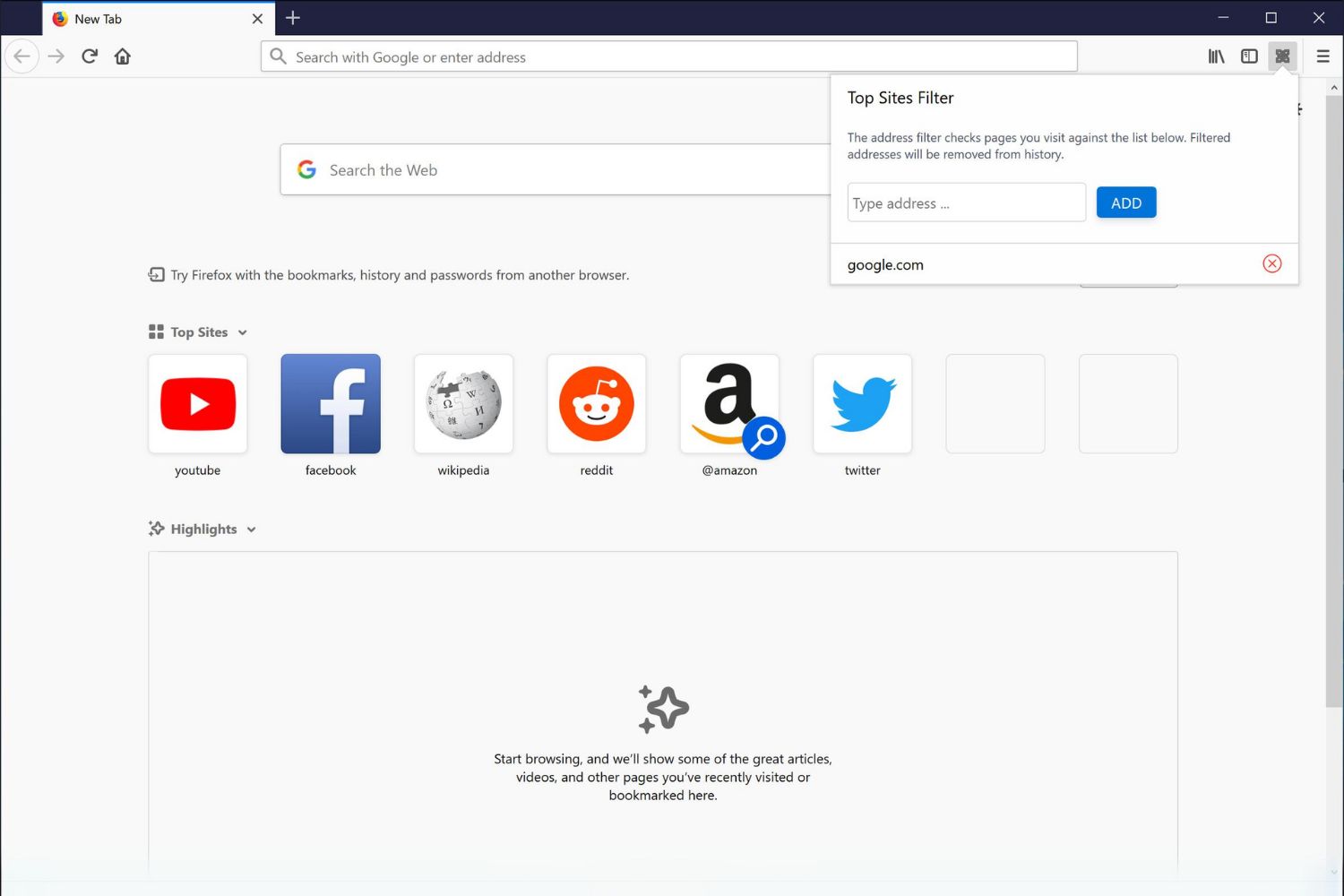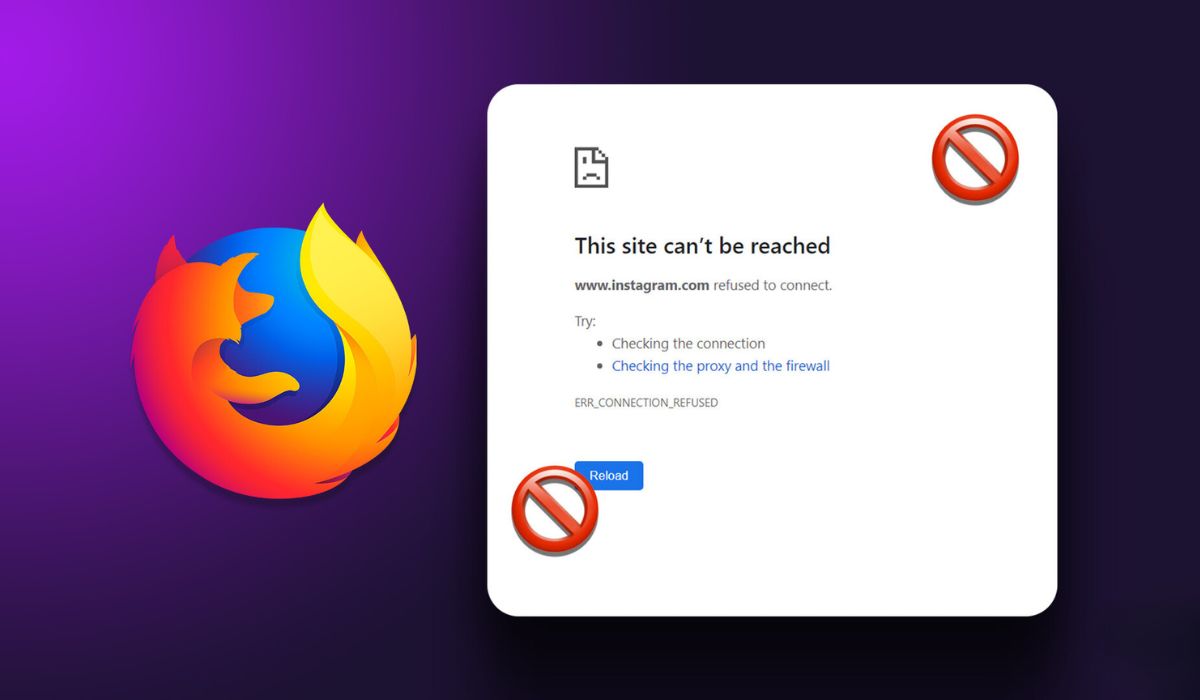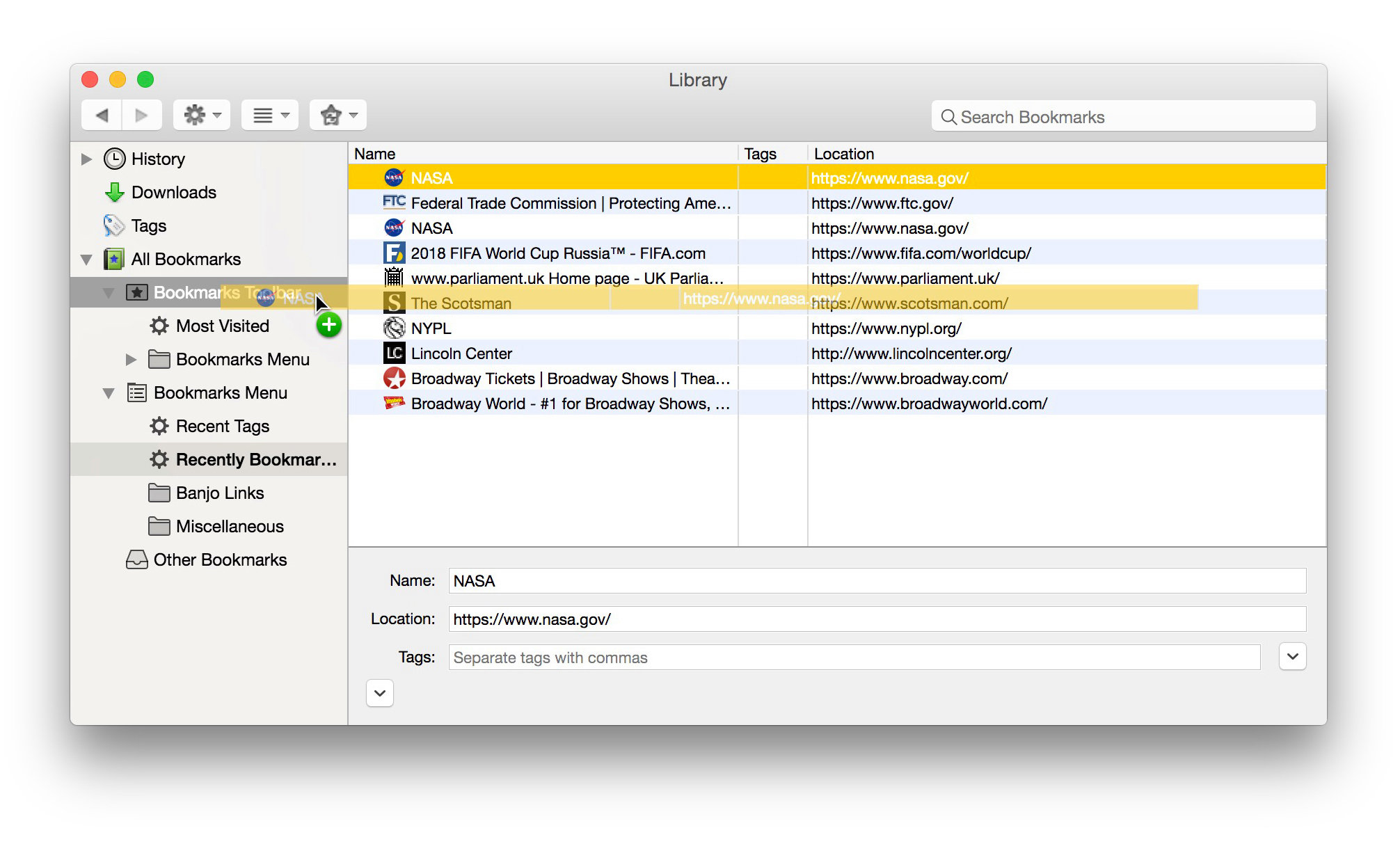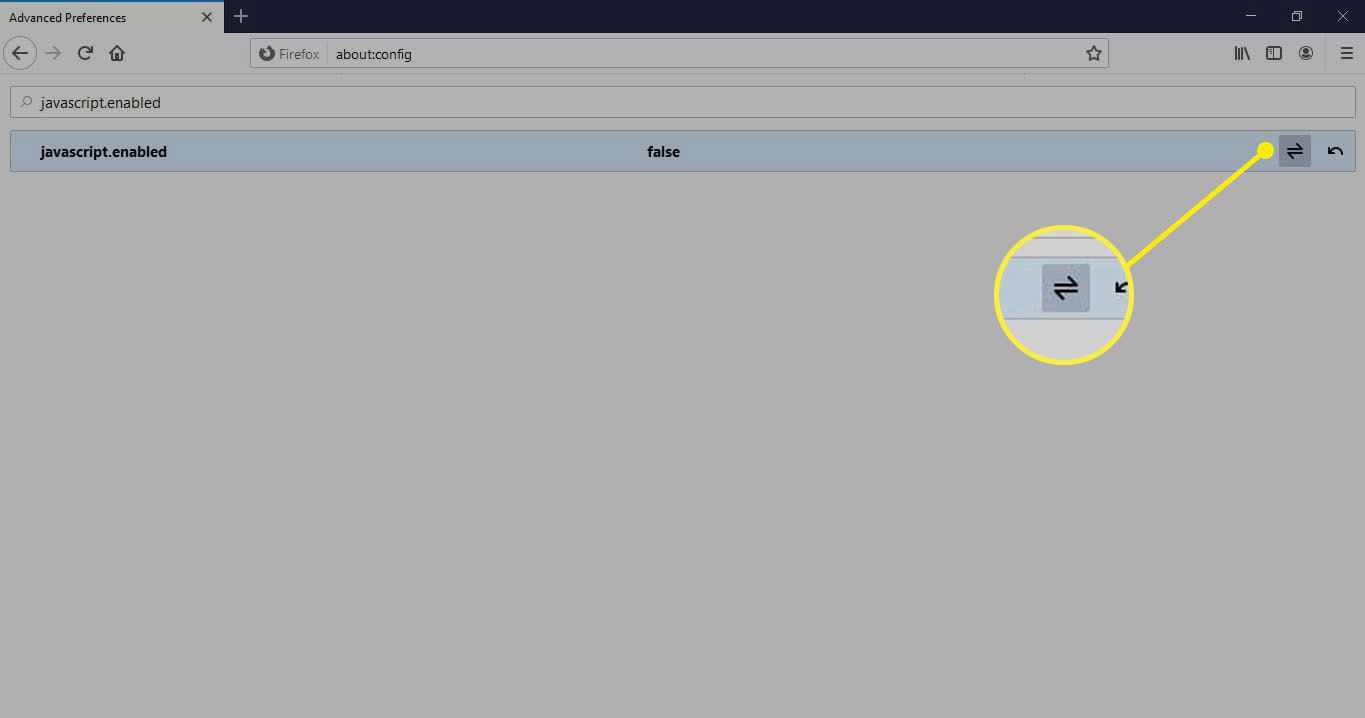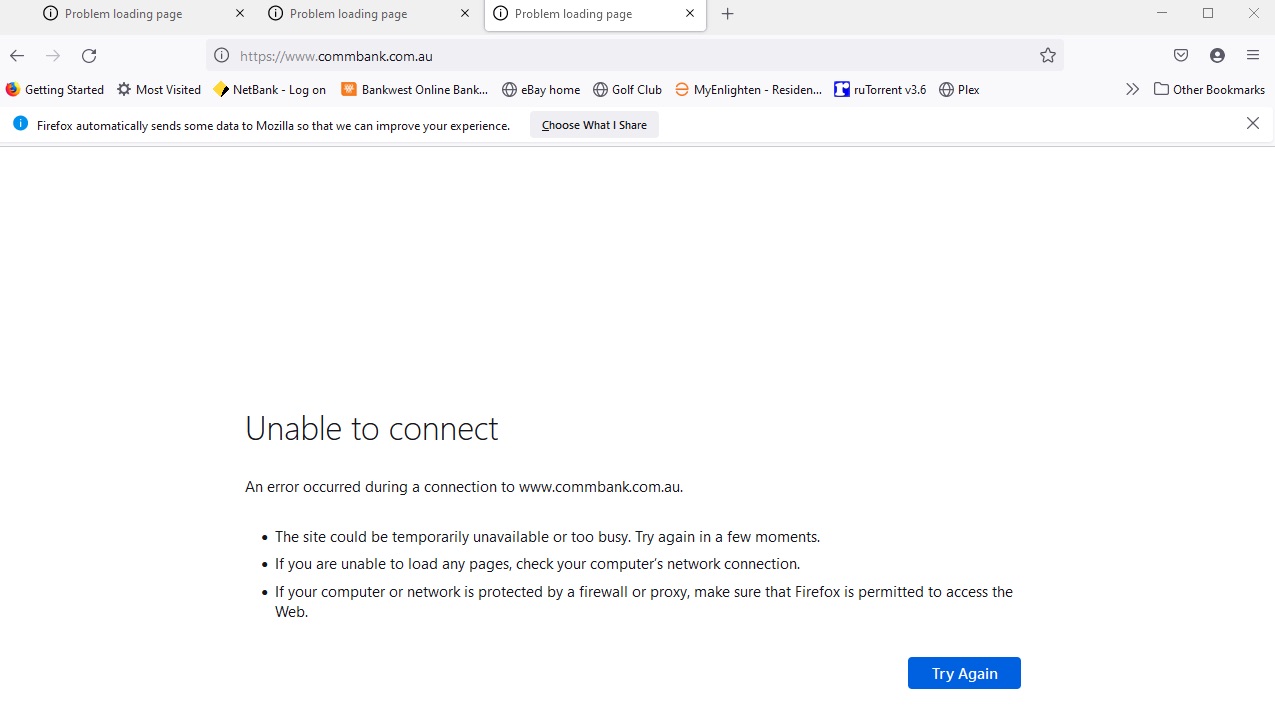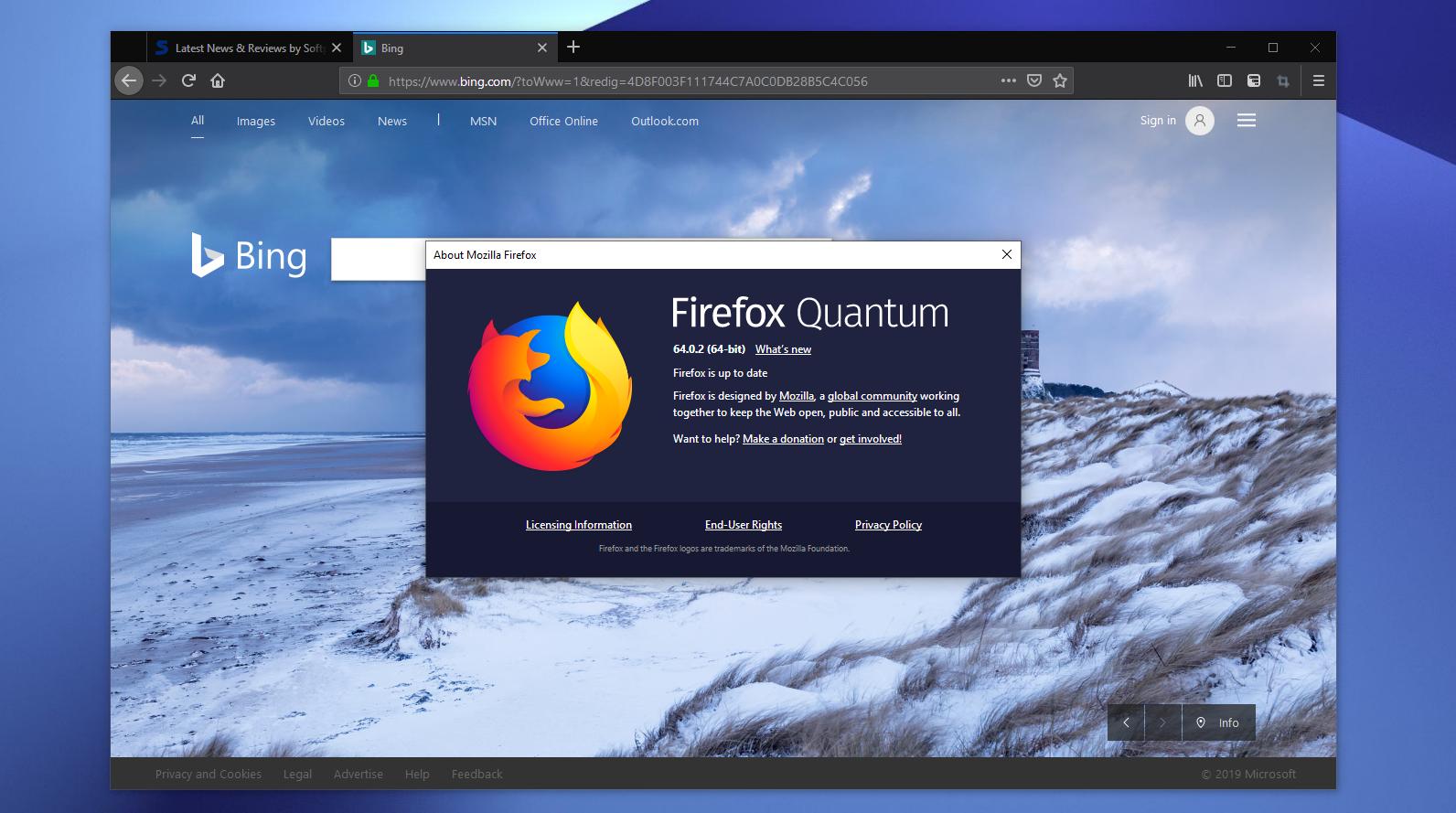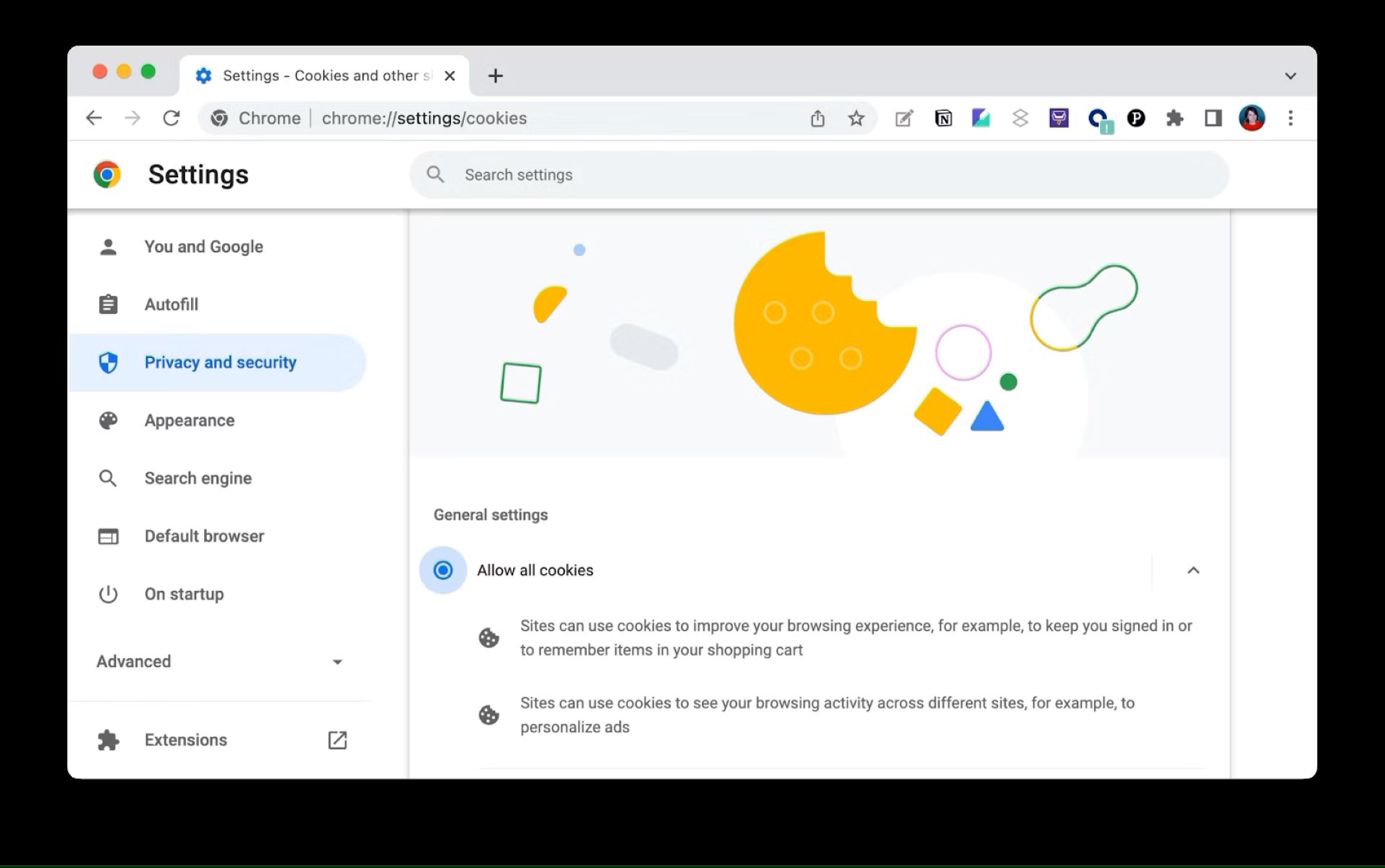Introduction
Firefox is a popular web browser known for its user-friendly interface and customizable features. One such feature that enhances the browsing experience is the "Top Sites" section, which provides quick access to frequently visited websites. This feature displays a grid of website thumbnails, allowing users to easily navigate to their favorite sites with just a click.
In this article, we will explore how to add top sites in Firefox, enabling users to personalize their browsing experience and streamline access to their most visited web destinations. Whether it's news websites, social media platforms, or productivity tools, the Top Sites feature empowers users to tailor their browsing environment to suit their preferences.
By understanding how to add and customize top sites in Firefox, users can optimize their browsing efficiency and create a personalized dashboard of frequently visited websites. This not only saves time but also adds a layer of convenience to the browsing experience, making it easier to access the websites that matter most.
Let's delve into the process of accessing and customizing the Top Sites feature in Firefox, empowering users to take full advantage of this convenient and user-friendly browsing tool.
Accessing the Top Sites feature
To access the Top Sites feature in Firefox, users can simply open a new tab in the browser. Upon doing so, they will be greeted with a visually appealing grid layout displaying the most frequently visited websites. This intuitive feature offers a snapshot of the user's browsing habits, presenting a convenient way to access their preferred websites with just a click.
The Top Sites section is prominently displayed on the new tab page, making it easily accessible and visible upon opening a new tab. Users can quickly identify their most visited websites, allowing for seamless navigation to these destinations without the need to manually type in URLs or search for bookmarks.
The Top Sites feature in Firefox is designed to enhance user convenience and streamline the browsing experience. By providing a visual representation of frequently visited websites, it offers a user-friendly approach to accessing preferred online destinations. This eliminates the need for users to remember or search for URLs, as their most visited sites are readily available in a visually engaging layout.
In addition to displaying frequently visited websites, the Top Sites feature in Firefox also offers dynamic functionality. It adapts to the user's browsing behavior, updating the displayed websites based on recent visits. This ensures that the Top Sites section remains relevant and reflective of the user's current browsing patterns, further enhancing its utility.
Overall, accessing the Top Sites feature in Firefox is a straightforward process that empowers users to efficiently navigate to their most visited websites. By leveraging this feature, users can save time and effort, as their preferred online destinations are conveniently presented on the new tab page, ready to be accessed with a single click.
Adding top sites manually
Manually adding top sites in Firefox provides users with the flexibility to customize their browsing experience and tailor the Top Sites section to their specific preferences. This process allows users to include their favorite websites in the Top Sites grid, ensuring quick and convenient access to the sites that matter most.
To manually add a top site in Firefox, users can follow these simple steps:
-
Visit the Desired Website: Begin by navigating to the website that you wish to add to the Top Sites section. Whether it's a news website, social media platform, or any other frequently visited site, accessing the desired webpage is the first step in the process.
-
Pin the Website: Once on the desired website, users can pin it to the Top Sites section by clicking on the ellipsis (three-dot) icon located in the address bar. This action reveals a menu with various options, including "Pin to Top Sites." By selecting this option, the website is pinned to the Top Sites grid, ensuring its prominent display on the new tab page.
-
Confirmation: After pinning the website, users can confirm its addition to the Top Sites section by navigating to a new tab. The pinned website should now be prominently displayed in the Top Sites grid, ready to be accessed with a single click.
By following these straightforward steps, users can manually add their preferred websites to the Top Sites section in Firefox, customizing their browsing environment to align with their specific interests and frequently visited destinations. This level of customization empowers users to curate their browsing experience, ensuring that their most visited websites are readily accessible and prominently displayed on the new tab page.
The ability to manually add top sites in Firefox reflects the browser's commitment to user-centric features and customization options. By offering this functionality, Firefox enables users to take control of their browsing experience, tailoring it to suit their individual preferences and online habits.
In summary, the process of manually adding top sites in Firefox is a user-friendly and intuitive way to personalize the browsing environment, ensuring that frequently visited websites are easily accessible and prominently featured in the Top Sites section. This level of customization enhances the overall browsing experience, providing users with a convenient and efficient means of accessing their favorite online destinations.
Customizing top sites
Customizing the Top Sites section in Firefox offers users the opportunity to tailor their browsing environment to align with their specific preferences and online habits. This level of customization empowers users to curate their browsing experience, ensuring that their most visited websites are readily accessible and prominently displayed on the new tab page.
Rearranging Top Sites
One of the key aspects of customizing the Top Sites section is the ability to rearrange the displayed websites. Firefox allows users to effortlessly rearrange the position of top sites by simply dragging and dropping the website thumbnails within the grid. This intuitive functionality enables users to prioritize their most frequently visited websites, ensuring that the most important destinations are prominently positioned for quick access.
Removing Top Sites
In addition to rearranging the displayed websites, Firefox provides users with the flexibility to remove top sites from the grid. This feature allows users to declutter the Top Sites section by removing websites that are no longer relevant or frequently visited. By simply clicking on the ellipsis (three-dot) icon displayed on a website thumbnail, users can select the "Dismiss" option to remove the site from the Top Sites grid, streamlining the display to feature the most relevant and frequently accessed websites.
Pinning and Unpinning Top Sites
Firefox also enables users to pin and unpin top sites based on their preferences. By pinning a website, users can ensure its prominent display in the Top Sites section, making it readily accessible on the new tab page. Conversely, if a website is no longer a top priority, users can unpin it, allowing the Top Sites grid to dynamically adjust to their evolving browsing habits.
Customizing the Number of Top Sites
Furthermore, Firefox offers users the ability to customize the number of top sites displayed in the grid. By default, the Top Sites section presents a grid of frequently visited websites, but users have the option to adjust the number of displayed sites based on their preference. This level of customization allows users to optimize the layout of the new tab page, ensuring that it aligns with their browsing habits and visual preferences.
Personalizing Top Sites Thumbnails
Another notable aspect of customizing top sites in Firefox is the ability to personalize the thumbnails associated with each website. When a website is pinned to the Top Sites section, Firefox automatically generates a thumbnail image to represent the site. However, users have the option to customize these thumbnails by uploading their own images, adding a personal touch to the browsing experience and further enhancing the visual appeal of the Top Sites grid.
In summary, customizing the Top Sites section in Firefox empowers users to personalize their browsing environment, ensuring that their most visited websites are prominently displayed and easily accessible. By offering a range of customization options, Firefox enables users to curate their browsing experience, aligning it with their individual preferences and online habits. This level of customization enhances the overall browsing experience, providing users with a convenient and efficient means of accessing their favorite online destinations.
Conclusion
In conclusion, the Top Sites feature in Firefox serves as a valuable tool for enhancing the browsing experience, offering users a convenient and visually engaging way to access their most visited websites. By providing a snapshot of frequently accessed sites on the new tab page, Firefox empowers users to streamline their browsing habits, saving time and effort when navigating to preferred online destinations.
The ability to manually add and customize top sites in Firefox reflects the browser's commitment to user-centric features and customization options. This level of flexibility allows users to curate their browsing environment, ensuring that their most visited websites are readily accessible and prominently displayed on the new tab page. Whether it's rearranging, removing, pinning, or personalizing top sites, Firefox offers a range of customization options to align with users' individual preferences and online habits.
Furthermore, the dynamic nature of the Top Sites feature ensures that the displayed websites adapt to the user's browsing behavior, reflecting their current online habits and priorities. This responsiveness adds a layer of relevance to the Top Sites section, ensuring that it remains reflective of the user's evolving browsing patterns.
By understanding how to add and customize top sites in Firefox, users can optimize their browsing efficiency and create a personalized dashboard of frequently visited websites. This not only saves time but also adds a layer of convenience to the browsing experience, making it easier to access the websites that matter most.
Overall, the Top Sites feature in Firefox represents a user-friendly approach to accessing preferred online destinations, eliminating the need for users to remember or search for URLs. Instead, their most visited sites are readily available in a visually engaging layout, enhancing the overall browsing experience.
In summary, the Top Sites feature in Firefox empowers users to take control of their browsing experience, tailoring it to suit their individual preferences and online habits. By offering a range of customization options, Firefox ensures that the Top Sites section remains relevant, visually appealing, and reflective of the user's browsing priorities. This level of customization enhances the overall browsing experience, providing users with a convenient and efficient means of accessing their favorite online destinations.