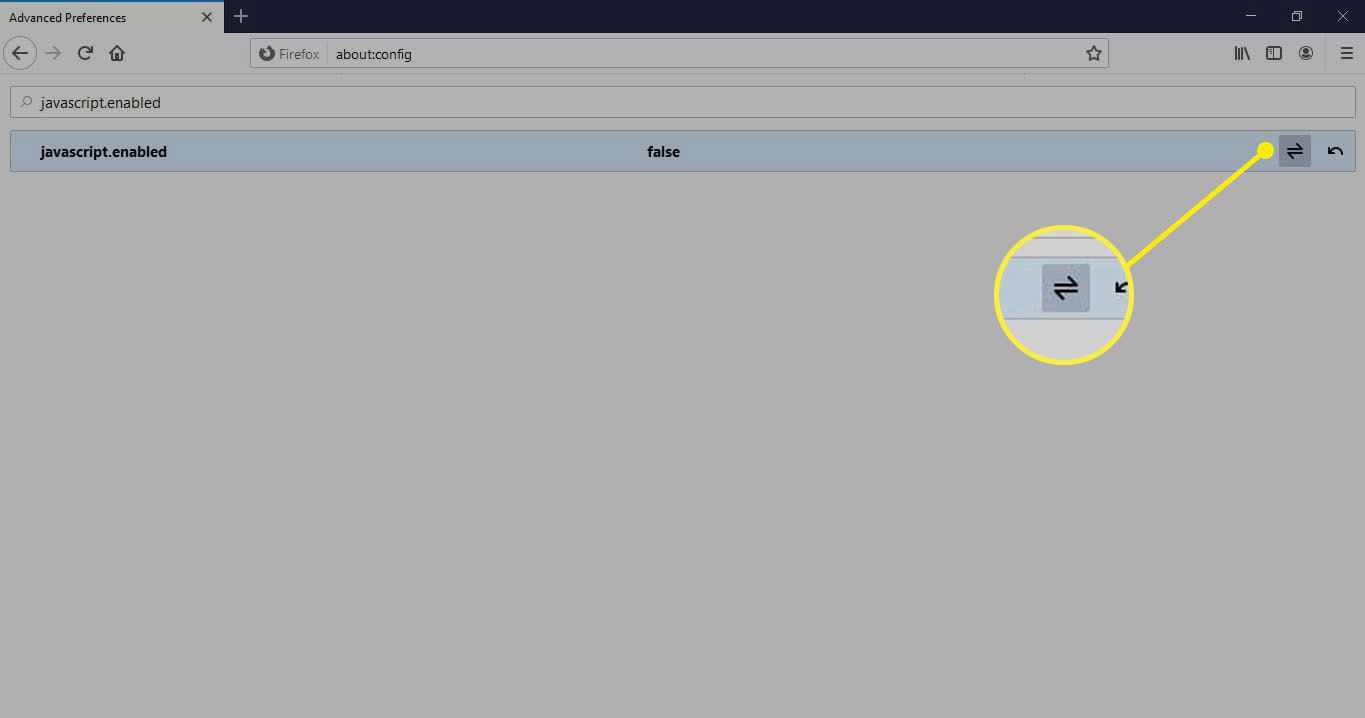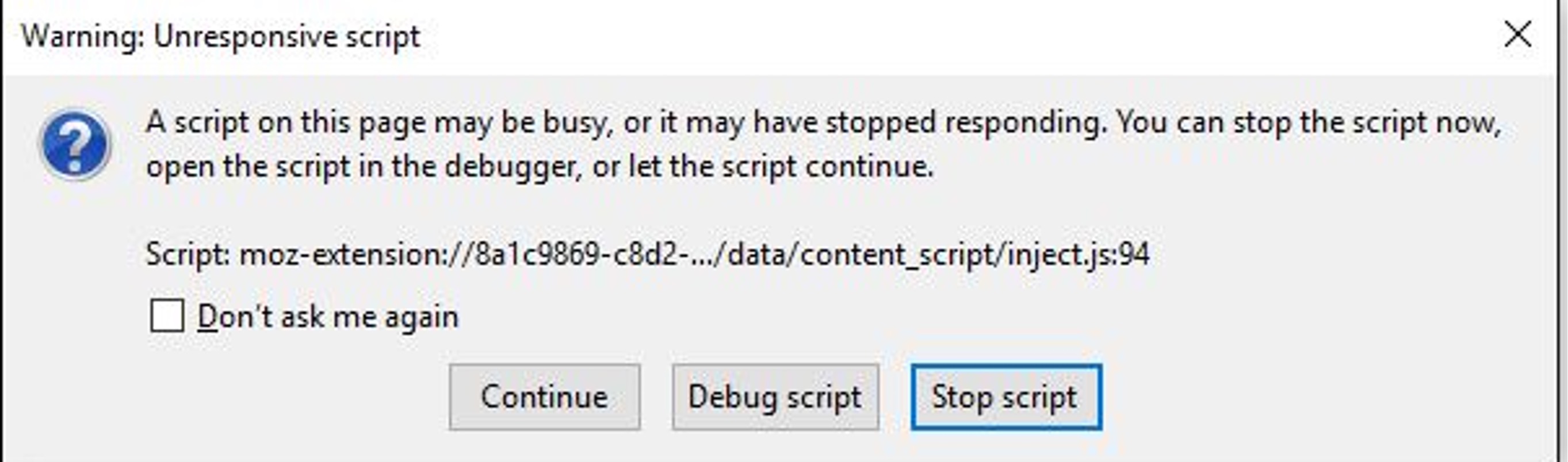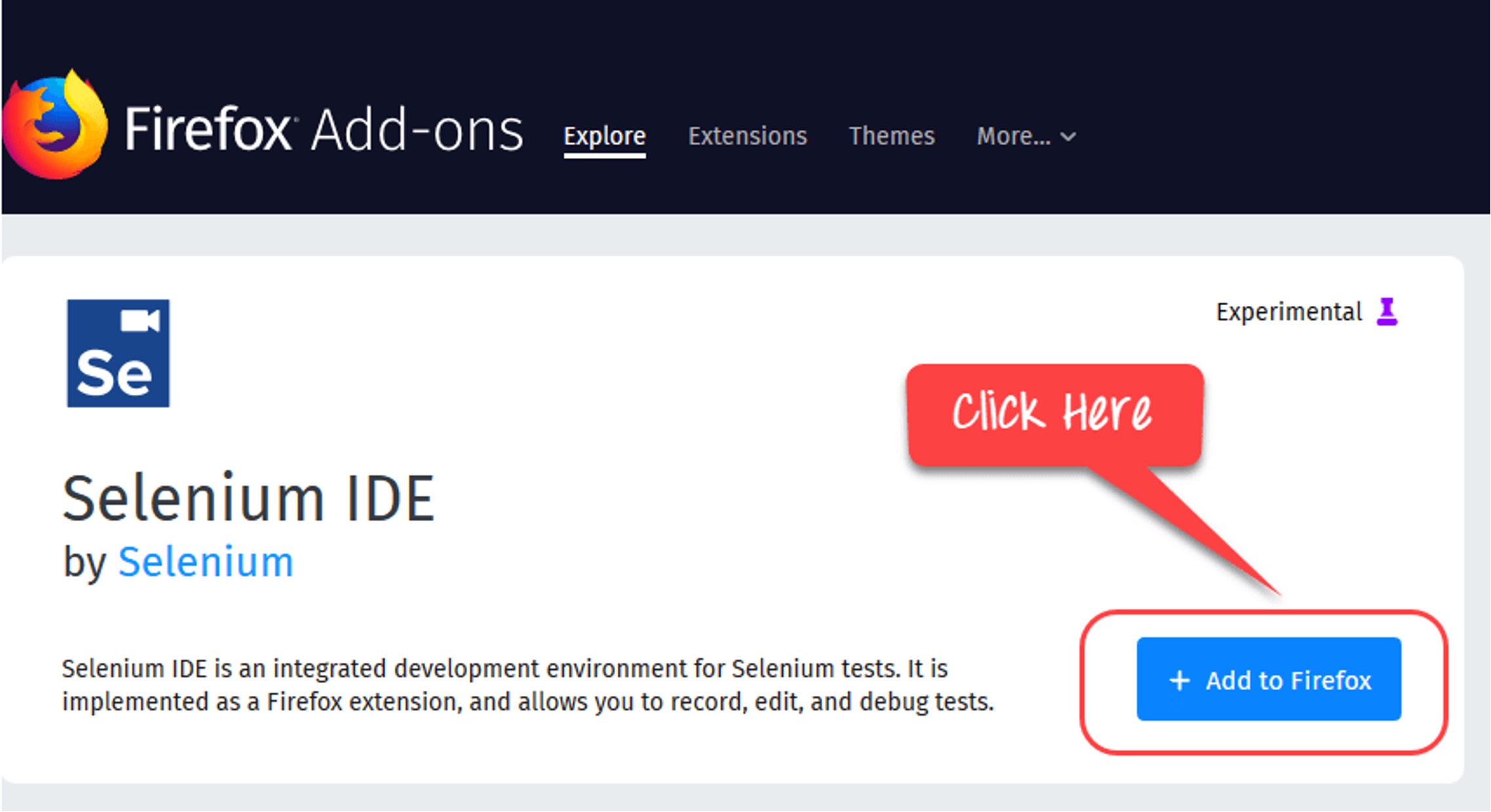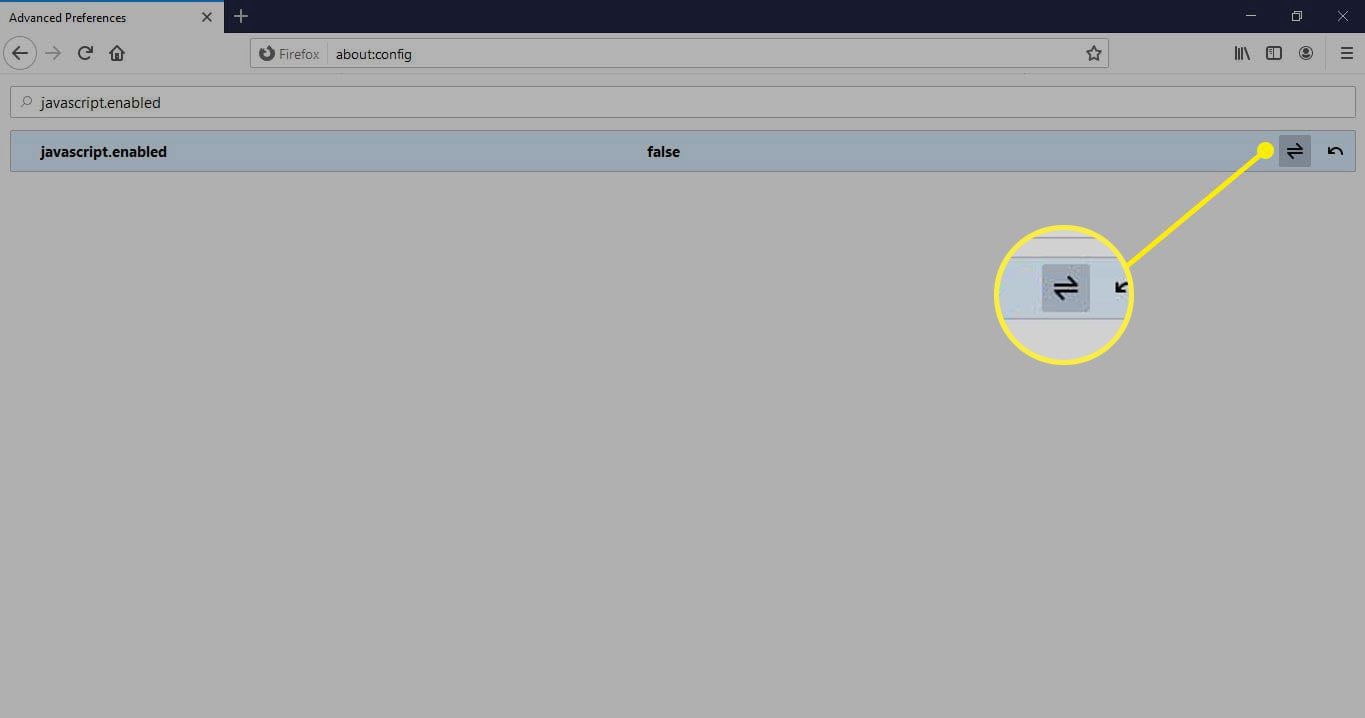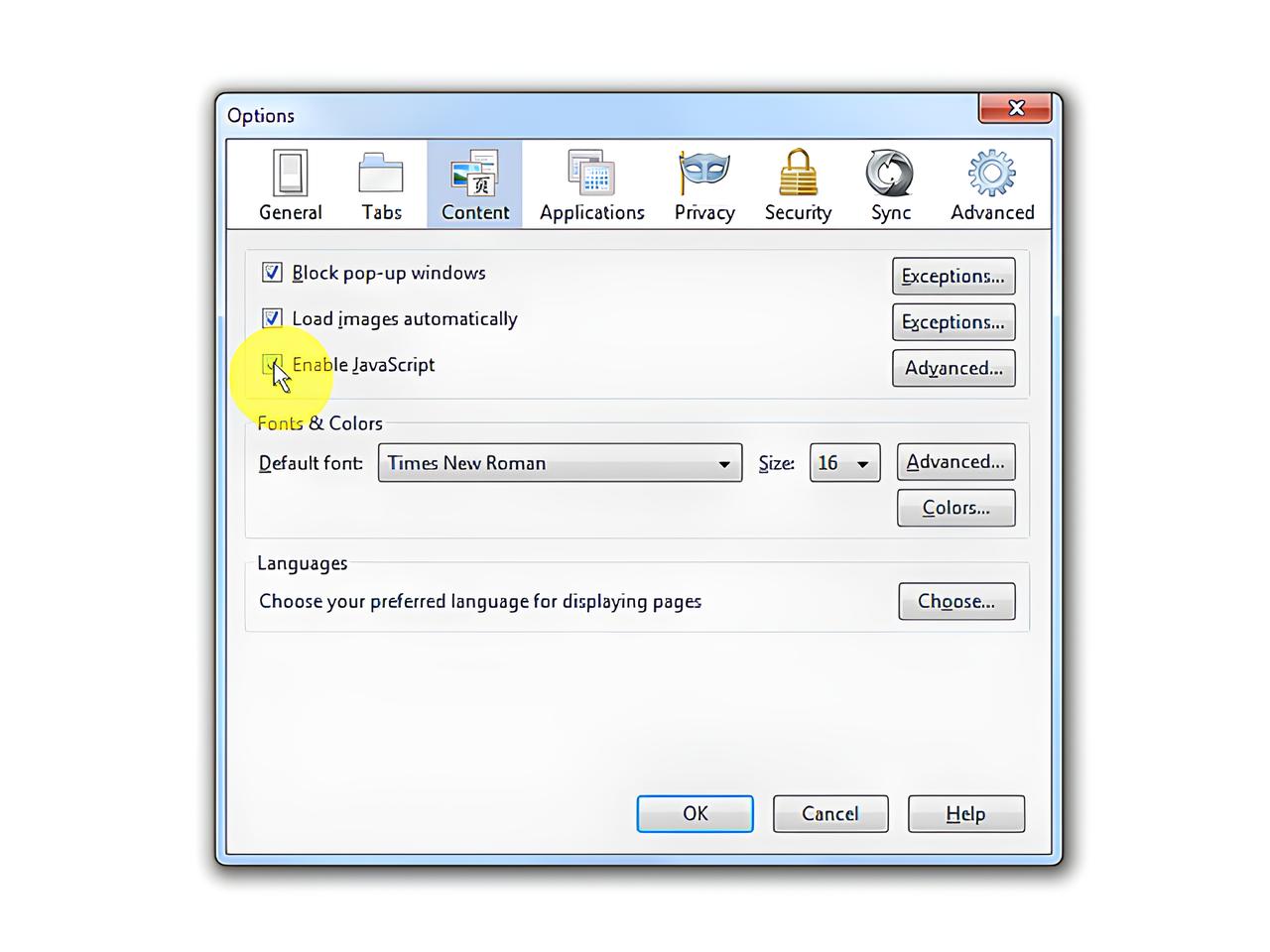Introduction
In today's digital age, web browsers have become an integral part of our daily lives, serving as gateways to a vast online world. Among the multitude of browsers available, Firefox stands out as a popular choice due to its robust features and customizable nature. However, while browsing the web, users may encounter scripts that run automatically, impacting performance, privacy, and security. These scripts, often embedded within websites, can execute various functions, including tracking user activity, displaying ads, and enabling interactive features.
Understanding how to manage and control these scripts is crucial for optimizing the browsing experience. Whether you're concerned about privacy, seeking to improve performance, or aiming to enhance security, knowing how to stop scripts from running on Firefox can significantly impact your online interactions. This guide will delve into the various methods and tools available to achieve this, empowering you to take control of your browsing environment.
By gaining insights into the inner workings of scripts within Firefox, you can make informed decisions about when and where to allow their execution. Additionally, leveraging the power of add-ons and built-in browser settings can provide a tailored approach to script management, allowing you to strike a balance between functionality and control. Whether you're a casual user or a tech-savvy enthusiast, understanding how to disable, block, or manage scripts in Firefox can elevate your browsing experience to new heights.
As we embark on this exploration of script management in Firefox, we'll uncover the intricacies of script execution, delve into the methods for disabling scripts, explore the use of add-ons to block scripts, and discuss the importance of managing exceptions for trusted websites. By the end of this journey, you'll be equipped with the knowledge and tools to navigate the web with confidence, knowing that you have the power to control the scripts that run within your Firefox browser.
Understanding Scripts in Firefox
Scripts play a pivotal role in shaping the interactive and dynamic nature of websites, enabling them to deliver engaging content and functionality. In the context of Firefox, scripts are essentially lines of code written in languages such as JavaScript, which are embedded within web pages. When a user visits a website, these scripts are executed by the browser to perform various tasks, ranging from validating form inputs and creating interactive elements to fetching dynamic content and tracking user behavior.
One of the fundamental aspects of scripts in Firefox is their ability to enhance user experience by enabling dynamic content updates without requiring a full page reload. This dynamic behavior allows for seamless interactions, such as real-time updates, interactive forms, and responsive design elements, contributing to a more engaging and user-friendly browsing experience.
However, alongside their beneficial aspects, scripts can also pose potential drawbacks. For instance, certain scripts may be designed to track user activity across different websites, potentially compromising user privacy. Additionally, poorly optimized or excessive scripts can impact the performance of web pages, leading to slower loading times and reduced responsiveness.
From a security standpoint, scripts can introduce vulnerabilities if they are malicious or if they interact with sensitive user data inappropriately. This underscores the importance of understanding the nature of scripts running within Firefox and being able to control their execution based on individual preferences and security considerations.
By gaining insights into the role of scripts in Firefox, users can make informed decisions about how they interact with web content. Whether it involves allowing scripts to run for specific websites to enable desired functionality or taking measures to disable scripts for enhanced privacy and security, understanding the nuances of script execution empowers users to tailor their browsing experience according to their preferences and requirements.
As we delve deeper into the intricacies of managing scripts in Firefox, it becomes evident that a balanced approach is essential. By striking a balance between leveraging the benefits of scripts for enhanced web interactions and exercising control over their execution, users can navigate the online landscape with confidence, knowing that they have the tools to shape their browsing environment according to their needs.
Disabling Scripts in Firefox
Disabling scripts in Firefox can be a strategic approach to enhancing privacy, improving performance, and bolstering security while browsing the web. By gaining the ability to control the execution of scripts, users can tailor their browsing experience to align with their specific preferences and requirements.
Firefox offers built-in features that empower users to disable scripts selectively, providing a level of control over the dynamic elements of web pages. One of the primary methods for disabling scripts involves leveraging the browser's settings to manage script execution. By accessing the "about:config" page and modifying specific preferences, users can customize the behavior of scripts within Firefox.
To access the "about:config" page, users can type "about:config" in the address bar and press Enter. This action will prompt a warning message, emphasizing the potential risks associated with modifying advanced settings. Upon acknowledging the risks, users can proceed to the "about:config" page, where they can search for preferences related to script execution.
One of the key preferences that users can modify is "javascript.enabled," which controls the overall execution of JavaScript, a prevalent scripting language used on the web. By toggling this preference, users can effectively disable JavaScript, thereby impacting the behavior of scripts on web pages. This approach allows users to selectively enable or disable scripts based on their browsing needs, providing a tailored experience.
In addition to modifying preferences within the "about:config" page, Firefox also offers the option to manage script execution on a per-site basis. By clicking on the padlock icon in the address bar of a website, users can access the site information panel, which includes the ability to modify permissions related to scripts. This granular control enables users to disable scripts for specific websites while allowing them to run on others, offering a nuanced approach to script management.
By understanding and utilizing these methods for disabling scripts in Firefox, users can take proactive steps to shape their browsing environment according to their preferences. Whether it involves prioritizing privacy by disabling scripts on certain websites or optimizing performance by selectively controlling script execution, the ability to disable scripts in Firefox empowers users to curate their online interactions with precision and confidence.
Using Add-ons to Block Scripts
In addition to the built-in features offered by Firefox for managing script execution, users can further enhance their control over scripts by leveraging add-ons specifically designed to block or manage scripts on web pages. These add-ons, also known as extensions, expand the capabilities of the browser, allowing users to customize their browsing experience according to their preferences and requirements.
One prominent example of an add-on that empowers users to block scripts is uBlock Origin. This versatile extension, renowned for its ad-blocking capabilities, also includes robust features for controlling scripts. By utilizing uBlock Origin, users can benefit from its comprehensive filtering options, enabling them to selectively block scripts from running on web pages. This level of granularity allows users to tailor their browsing environment, enhancing privacy and security while mitigating the impact of intrusive or resource-intensive scripts.
Another notable add-on that offers script-blocking functionality is NoScript Security Suite. This extension provides advanced script-blocking features, giving users the ability to manage and control the execution of scripts with precision. NoScript Security Suite empowers users to create whitelists and blacklists for scripts, granting them full control over which scripts are allowed to run, thereby bolstering security and privacy while browsing the web.
By integrating these add-ons into Firefox, users can augment the browser's native capabilities, gaining enhanced control over script execution. These extensions provide intuitive interfaces and customizable settings, allowing users to tailor their script-blocking preferences according to their specific needs. Whether it involves prioritizing privacy, improving performance, or fortifying security, these add-ons offer a versatile toolkit for managing scripts with finesse.
The utilization of add-ons to block scripts in Firefox exemplifies the adaptability and customization that the browser offers. By harnessing the power of these extensions, users can transcend the default capabilities of the browser, shaping their browsing environment to align with their individual preferences. Whether it's blocking intrusive scripts, mitigating the impact of resource-heavy elements, or fortifying security measures, these add-ons serve as invaluable tools for script management within Firefox.
Managing Exceptions for Trusted Websites
In the realm of web browsing, not all websites are created equal. While some websites are integral to our daily routines and are deemed trustworthy, others may raise concerns regarding privacy, security, or performance. Firefox acknowledges this diversity of websites and offers a nuanced approach to managing script execution through exceptions for trusted websites.
By designating trusted websites as exceptions, users can tailor their script management preferences to align with their specific browsing habits and requirements. This granular control allows users to differentiate between websites that are essential for their online activities and those that may warrant stricter script management.
Firefox facilitates the management of exceptions for trusted websites through its site information panel, accessible via the padlock icon in the address bar. Upon clicking the padlock icon, users can navigate to the site information panel, where they are presented with a range of permissions and settings related to the specific website they are visiting.
Within the site information panel, users can modify permissions for scripts, granting them the flexibility to allow or block scripts on a per-site basis. This level of control empowers users to designate trusted websites where scripts are essential for functionality, while also being able to enforce stricter script management for other sites.
By managing exceptions for trusted websites, users can strike a balance between enabling the necessary functionality for their preferred online destinations and exercising control over script execution. This approach not only enhances user experience by ensuring that essential scripts are allowed to run unhindered but also reinforces privacy and security measures for websites that may raise concerns.
Furthermore, the ability to manage exceptions for trusted websites underscores Firefox's commitment to providing users with a customizable and tailored browsing experience. By acknowledging the diverse nature of websites and the varying levels of trust associated with them, Firefox empowers users to curate their online interactions with precision and confidence.
In essence, managing exceptions for trusted websites within Firefox represents a strategic approach to script management, allowing users to navigate the web with a personalized balance of functionality, privacy, and security. This nuanced control over script execution exemplifies the browser's commitment to empowering users to shape their browsing environment according to their individual preferences and trusted online destinations.
Conclusion
In the ever-evolving landscape of web browsing, the ability to manage and control script execution within Firefox is paramount. As we conclude our exploration of script management in Firefox, it becomes evident that users are equipped with a diverse array of tools and methods to shape their browsing environment according to their preferences and requirements.
By understanding the role of scripts in Firefox and the impact they have on privacy, performance, and security, users gain valuable insights into the nuances of script management. The ability to selectively disable scripts through built-in browser settings provides a foundational approach to tailoring the browsing experience. Leveraging the "about:config" page and per-site permissions empowers users to exercise granular control over script execution, aligning with their individual preferences.
Furthermore, the integration of add-ons such as uBlock Origin and NoScript Security Suite expands the capabilities of Firefox, offering advanced script-blocking features and customizable settings. These add-ons serve as invaluable tools for users seeking to fortify their privacy, enhance performance, and bolster security while navigating the web.
The concept of managing exceptions for trusted websites underscores the importance of recognizing the diverse nature of online destinations. By allowing users to differentiate between essential websites and those that may warrant stricter script management, Firefox provides a nuanced approach to script execution, enabling users to strike a balance between functionality, privacy, and security.
In essence, the journey of script management in Firefox is a testament to the browser's commitment to empowering users with the tools and knowledge to curate their online interactions. By offering a blend of built-in features and the flexibility to integrate powerful add-ons, Firefox enables users to navigate the web with confidence, knowing that they have the means to control the scripts that run within their browsing environment.
As users continue to engage with the dynamic and interactive web, the ability to manage scripts in Firefox serves as a cornerstone of a personalized and secure browsing experience. By embracing the diverse methods and tools available for script management, users can navigate the online landscape with precision, ensuring that their browsing environment aligns with their individual preferences and trusted online destinations.