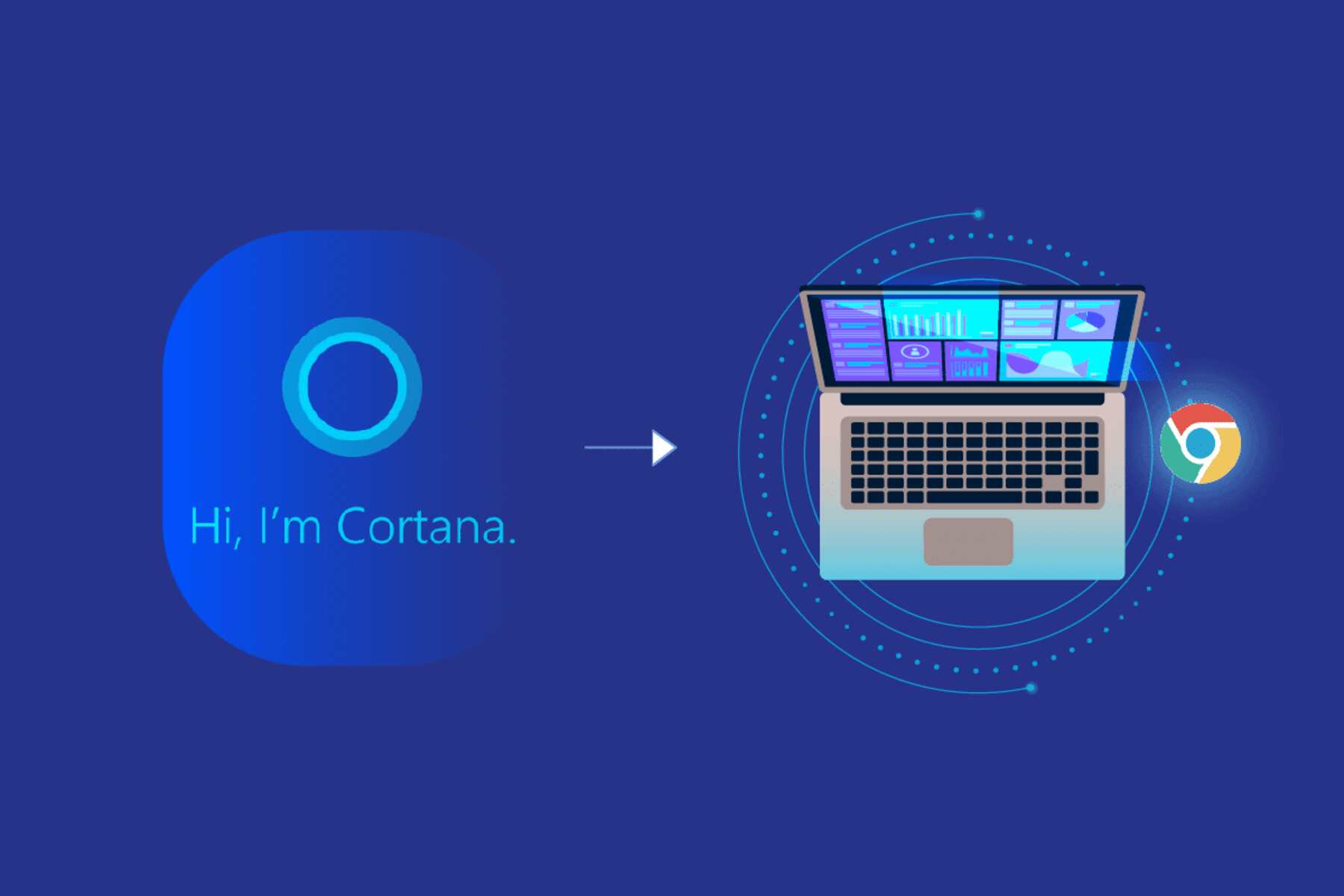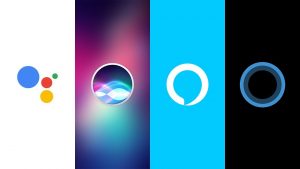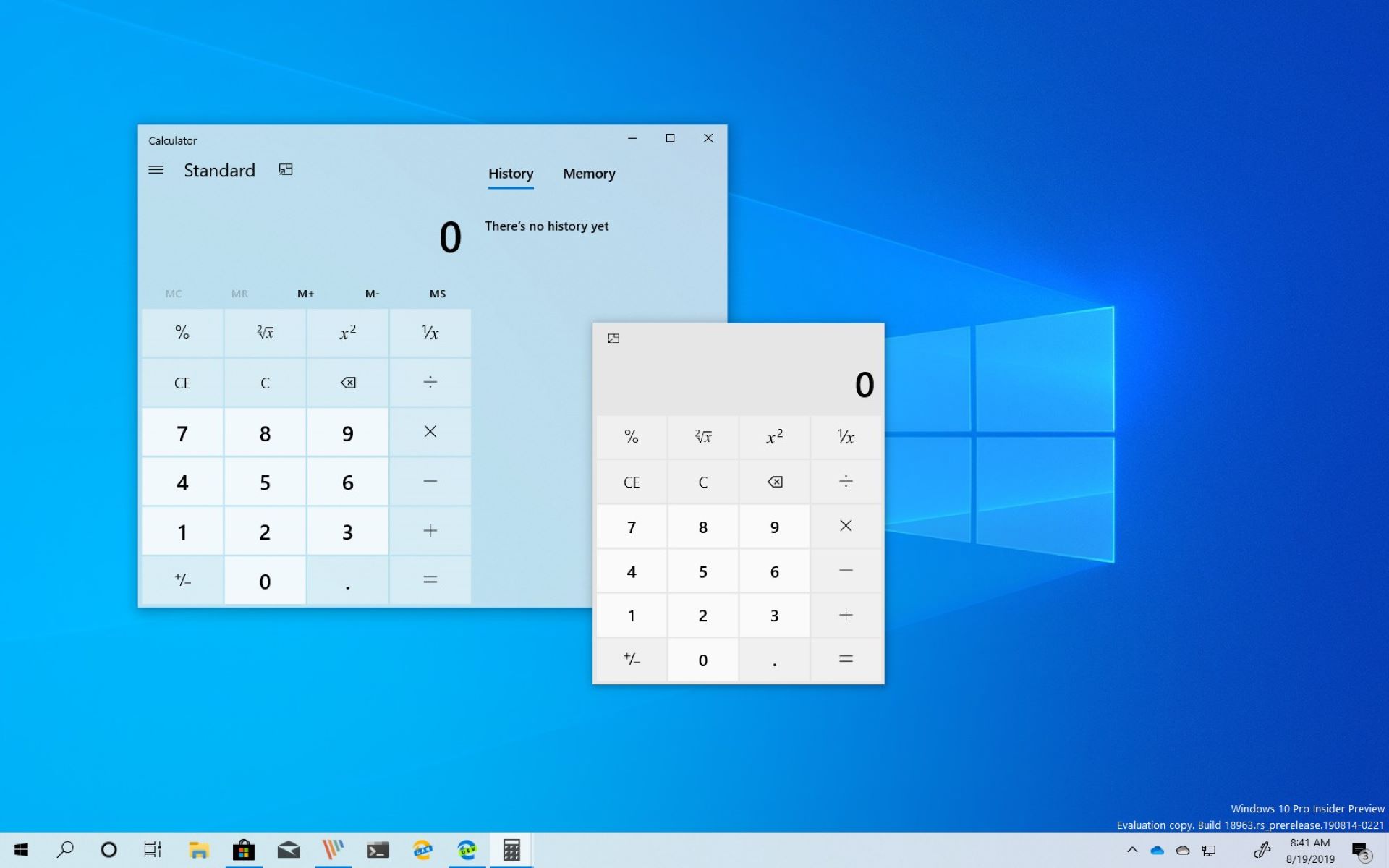Introduction
Cortana, Microsoft's virtual assistant, is designed to make your digital life more convenient and efficient. By default, Cortana is integrated with Microsoft Edge, the company's proprietary web browser. However, if you prefer using Google Chrome as your primary browser, you may find it more convenient to have Cortana open Chrome for web searches and other tasks. Fortunately, you can customize Cortana's settings to achieve this.
In this guide, we will walk you through the process of changing Cortana's default browser from Microsoft Edge to Google Chrome. By following these simple steps, you can seamlessly integrate Cortana with Chrome, ensuring a smoother and more personalized user experience. Whether you're a seasoned tech enthusiast or a casual user, this tutorial will equip you with the knowledge and skills to optimize Cortana's functionality according to your preferences.
Let's dive into the step-by-step process of configuring Cortana to open Chrome as your default browser, empowering you to harness the full potential of these powerful tools in harmony.
Step 1: Accessing Cortana settings
To begin customizing Cortana's behavior, you'll first need to access its settings. Here's how to do it:
-
Open Cortana: Click on the Cortana icon in the taskbar or simply press the Windows key and start typing "Cortana" to launch the app.
-
Access Settings: Once Cortana is open, click on the gear icon located on the left-hand side of the Cortana window. This will open the Settings menu, where you can manage various aspects of Cortana's functionality.
-
Navigate to the "General" Tab: In the Settings menu, select the "General" tab to access the general settings for Cortana. This is where you can make adjustments to Cortana's default behavior and preferences.
-
Locate the "Browser" Section: Within the "General" tab, you should find the "Browser" section, which allows you to specify the default web browser that Cortana will use for web searches and other tasks.
By following these steps, you will successfully access Cortana's settings, laying the groundwork for the subsequent customization of its default browser. This initial stage sets the stage for a seamless transition to the next step, where you will modify Cortana's default browser to Google Chrome.
Now that you have accessed Cortana's settings, you are ready to proceed to the next step, which involves changing the default browser to Google Chrome. This simple yet crucial adjustment will align Cortana with your preferred browser, enhancing your overall digital experience.
Step 2: Changing the default browser
Now that you have accessed Cortana's settings, it's time to make the pivotal adjustment of changing the default browser to Google Chrome. This straightforward process will ensure that Cortana seamlessly integrates with Chrome, aligning with your browsing preferences and enhancing your overall digital experience.
To change the default browser setting in Cortana, follow these simple steps:
-
Select Google Chrome as the Default Browser: Within the "Browser" section of Cortana's settings, you will find an option to choose the default web browser. Click on the dropdown menu and select Google Chrome from the list of available browsers. This action designates Chrome as the primary browser that Cortana will utilize for web searches and other browsing-related tasks.
-
Confirm the Changes: After selecting Google Chrome as the default browser, ensure that the changes are confirmed and saved. Look for a "Save" or "Apply" button within the settings menu, and click on it to finalize the adjustment. This step ensures that Cortana recognizes Chrome as the preferred browser for all future interactions.
By following these steps, you will successfully modify Cortana's default browser to Google Chrome, establishing a seamless integration between the virtual assistant and your preferred browsing platform. This customization empowers you to harness the full potential of Cortana while enjoying the familiar interface and features of Google Chrome.
With the default browser now set to Google Chrome, Cortana will seamlessly open Chrome for web searches, website launches, and other browsing activities. This streamlined integration ensures a cohesive user experience, allowing you to leverage the capabilities of both Cortana and Chrome in unison.
By customizing Cortana to open Chrome as the default browser, you have personalized your digital environment to align with your preferences, streamlining your interactions with these powerful tools. This simple yet impactful adjustment reflects the flexibility and adaptability of Cortana, allowing you to tailor its functionality to suit your individual needs and enhance your overall productivity.
Now that you have successfully changed the default browser setting in Cortana, you are ready to proceed to the final step, where you will test Cortana's integration with Chrome to ensure a seamless transition and optimal performance. This pivotal stage will validate the effectiveness of the customization process, confirming that Cortana now opens Chrome as the default browser in response to your commands and queries.
Step 3: Testing Cortana with Chrome
With the default browser setting in Cortana now configured to Google Chrome, it's essential to test the integration to ensure a seamless transition and optimal performance. This crucial step will validate the effectiveness of the customization process, confirming that Cortana now opens Chrome as the default browser in response to your commands and queries.
To test Cortana's integration with Chrome, follow these steps:
-
Activate Cortana: Begin by activating Cortana either by clicking on the Cortana icon in the taskbar or using the voice command "Hey Cortana" if voice activation is enabled.
-
Initiate a Web Search: Use Cortana to perform a web search by typing or speaking a query. For example, you can ask Cortana to search for a specific topic, retrieve information about a particular website, or find the latest news on a trending subject.
-
Observe the Browser Behavior: As Cortana processes your request, pay attention to the browser that is launched to display the search results. With the default browser set to Google Chrome, Cortana should seamlessly open Chrome to present the search results, leveraging the familiar interface and features of Chrome for a cohesive user experience.
-
Verify Functionality: Once Chrome opens with the search results, navigate through the displayed web pages to ensure that all features and functionalities operate smoothly. This includes verifying the loading speed, the ability to open multiple tabs, and the seamless navigation between different web pages.
By testing Cortana's integration with Chrome, you can confirm that the customization process has been successful, and Cortana now consistently opens Chrome as the default browser for web searches and other browsing-related tasks. This validation ensures that your digital environment is optimized to align with your preferences, allowing you to leverage the combined capabilities of Cortana and Chrome seamlessly.
The successful testing of Cortana with Chrome signifies the culmination of the customization process, affirming that Cortana now seamlessly integrates with Google Chrome to enhance your overall digital experience. With this validation, you can confidently rely on Cortana to open Chrome for web searches, website launches, and other browsing activities, streamlining your interactions with these powerful tools and maximizing your productivity.
By following these steps and testing Cortana's integration with Chrome, you have verified the effectiveness of customizing Cortana's default browser, ensuring a harmonious and efficient collaboration between Cortana and Google Chrome. This validation underscores the adaptability and user-centric design of Cortana, empowering you to tailor its functionality to suit your individual needs and preferences effectively.
Conclusion
In conclusion, customizing Cortana to open Google Chrome as the default browser represents a significant enhancement to your digital experience. By following the step-by-step process outlined in this guide, you have successfully tailored Cortana's functionality to align with your browsing preferences, empowering you to seamlessly integrate the capabilities of Cortana and Chrome for a more personalized and efficient user experience.
The ability to access Cortana's settings and modify the default browser setting reflects the adaptability and user-centric design of Microsoft's virtual assistant. This customization not only streamlines your interactions with Cortana but also ensures a cohesive integration with Google Chrome, a widely popular and feature-rich web browser.
With Cortana now set to open Chrome for web searches, website launches, and other browsing activities, you can leverage the familiar interface and robust features of Chrome while harnessing the power of Cortana's intelligent assistance. This seamless collaboration between Cortana and Chrome enhances your productivity and convenience, allowing you to navigate the digital landscape with ease and efficiency.
Furthermore, the successful testing of Cortana's integration with Chrome confirms the effectiveness of the customization process, validating that Cortana consistently opens Chrome as the default browser in response to your commands and queries. This validation underscores the flexibility and adaptability of Cortana, enabling you to tailor its behavior to suit your individual needs and preferences effectively.
By personalizing Cortana's default browser to Google Chrome, you have taken a proactive step towards optimizing your digital environment, ensuring that your preferred tools work in harmony to support your daily tasks and activities. This customization reflects the user-centric approach of modern technology, empowering you to tailor your digital experience according to your unique preferences and habits.
In essence, the process of making Cortana open Chrome as the default browser exemplifies the seamless integration of technology to enhance user experience. By customizing Cortana to align with your preferred browsing platform, you have unlocked the full potential of these powerful tools, creating a cohesive and efficient digital ecosystem that caters to your individual needs and preferences.