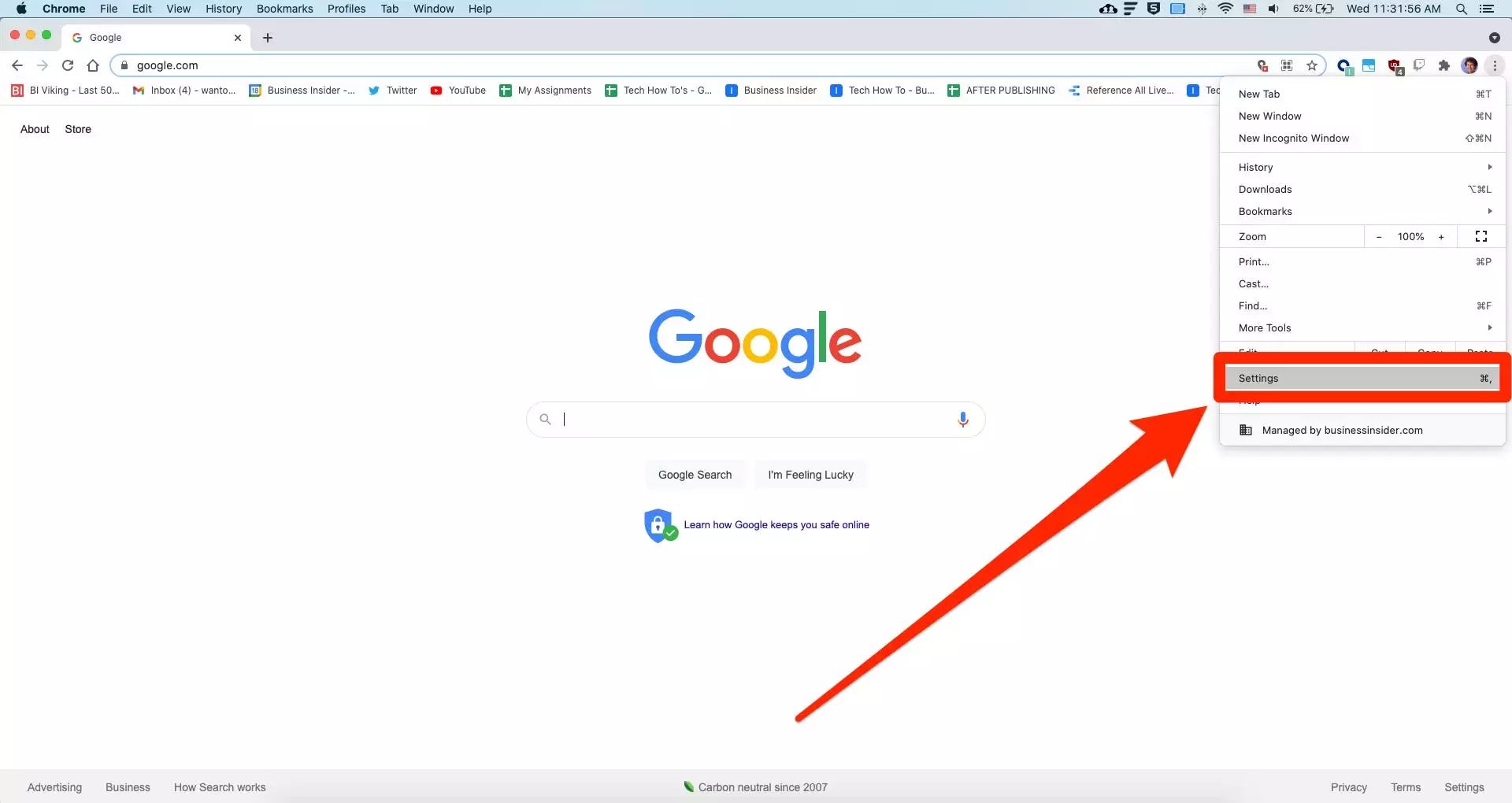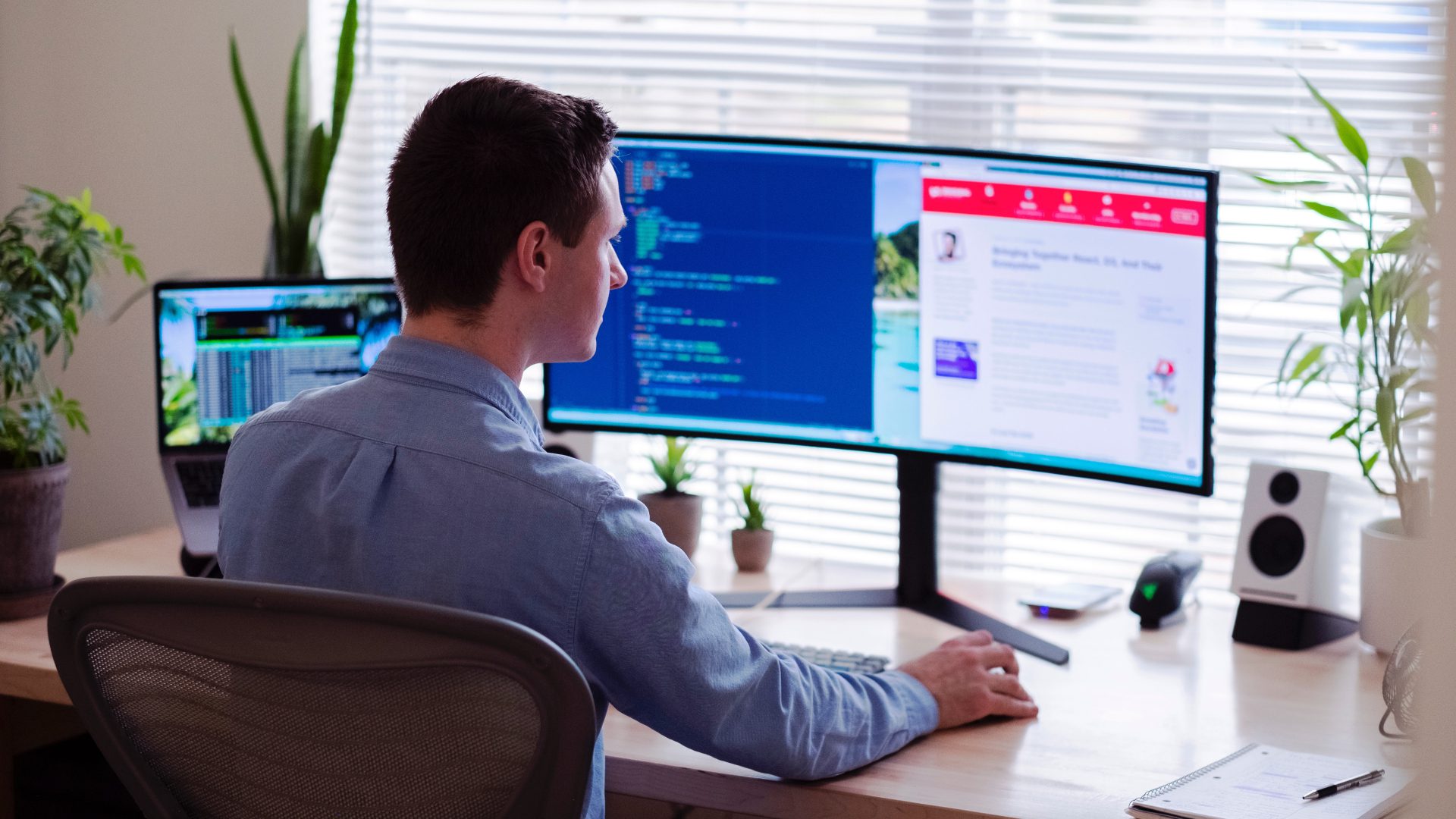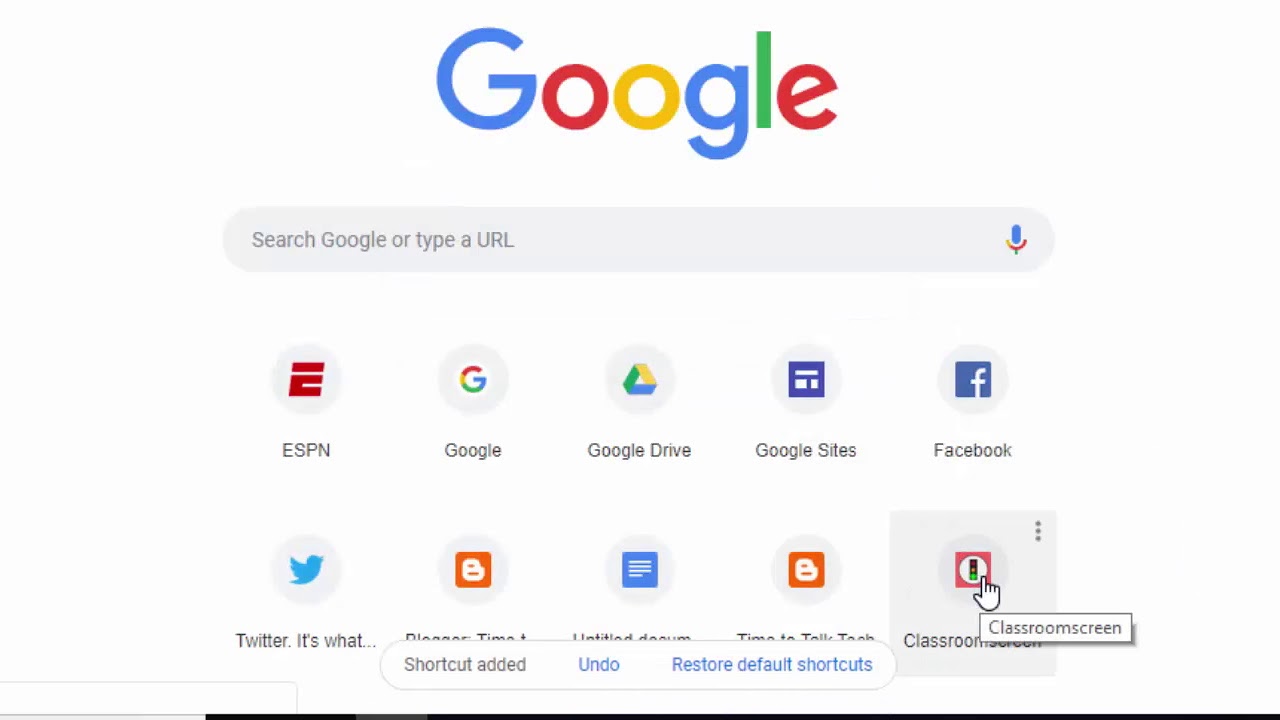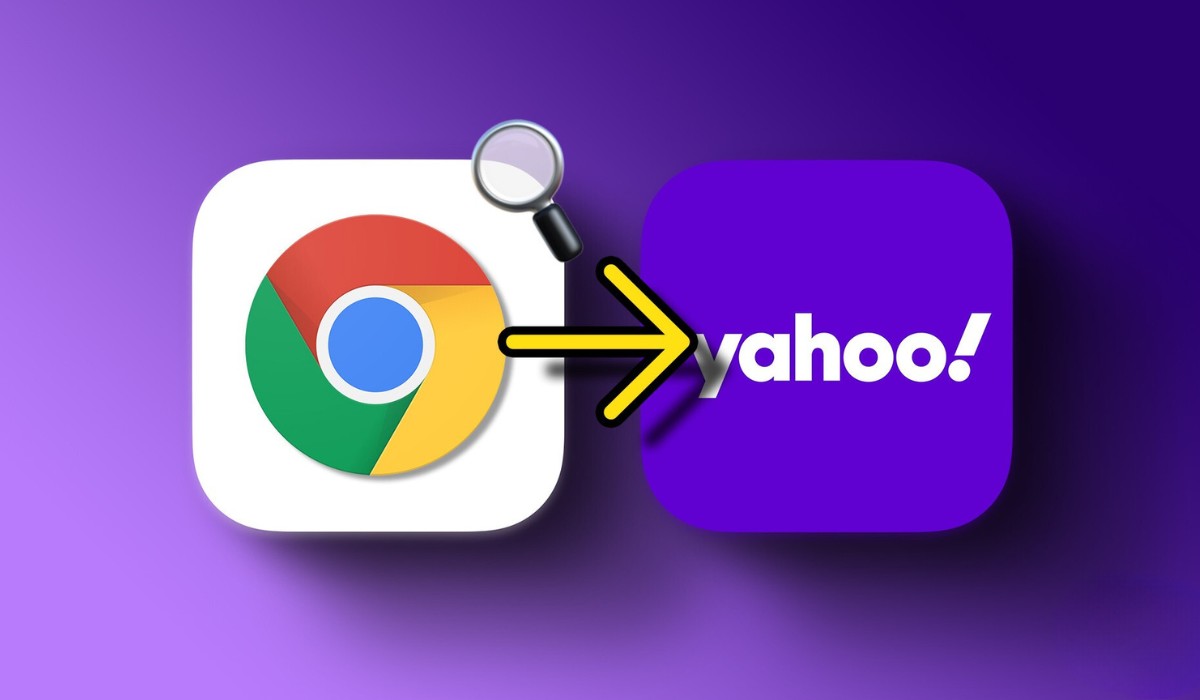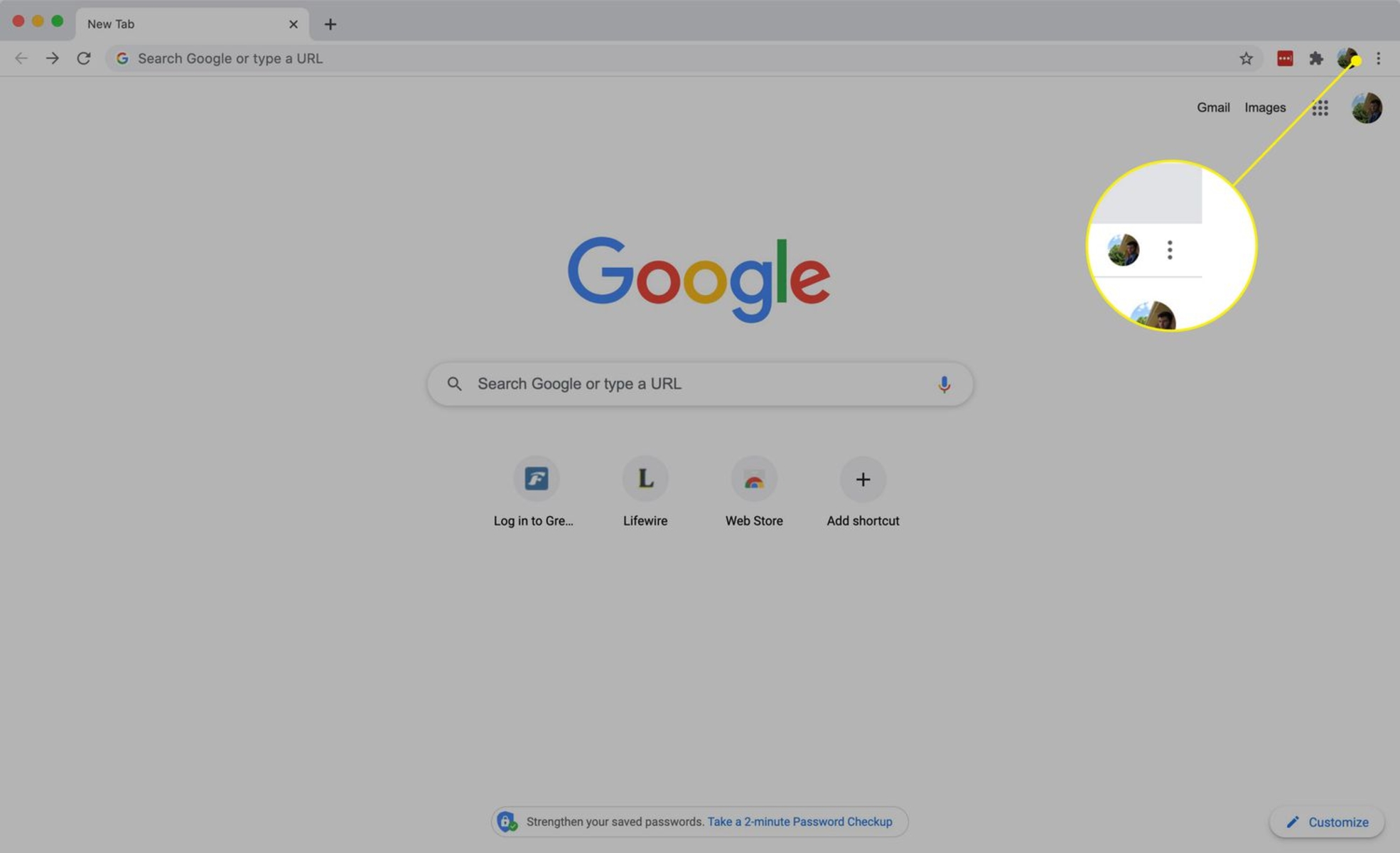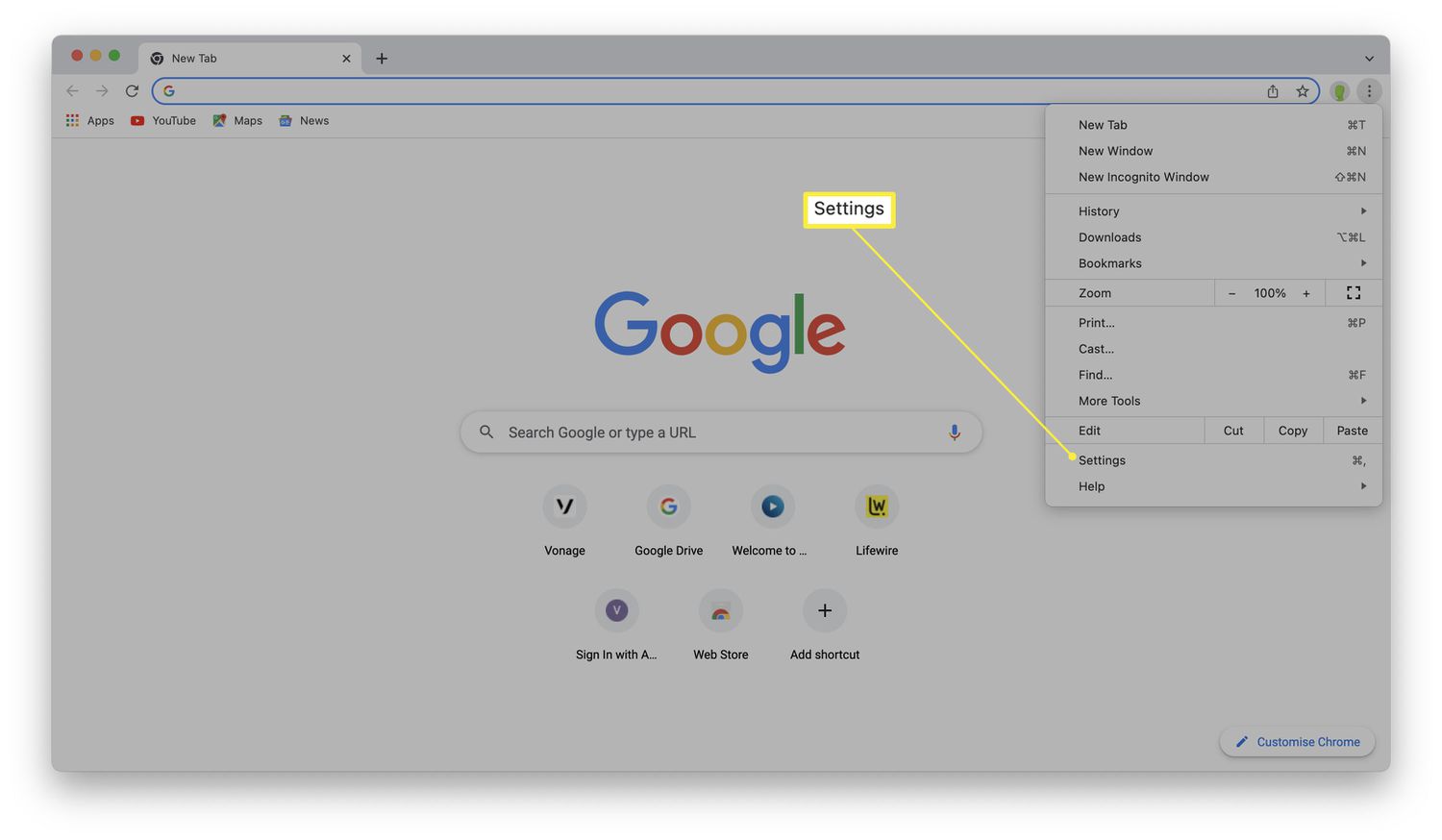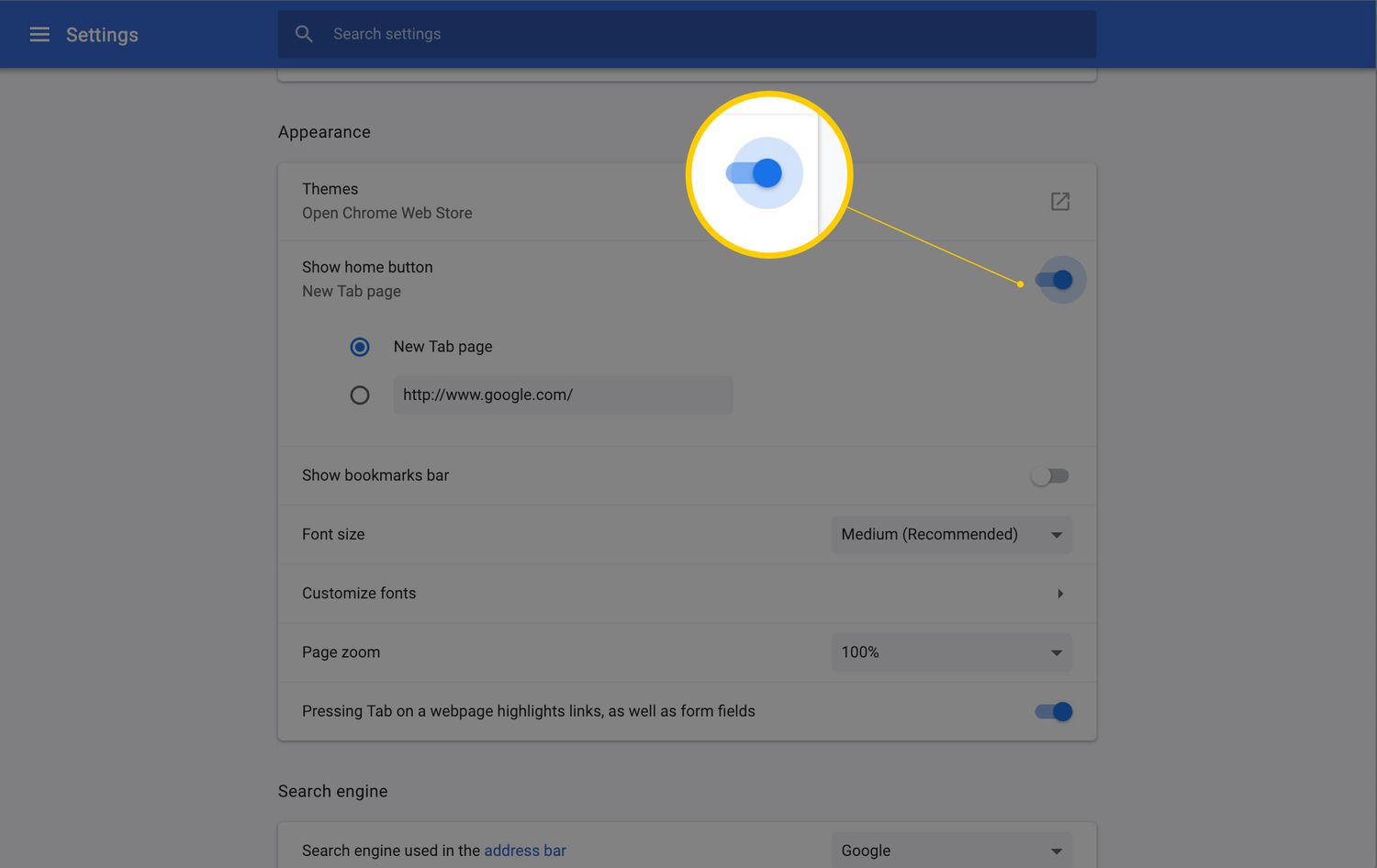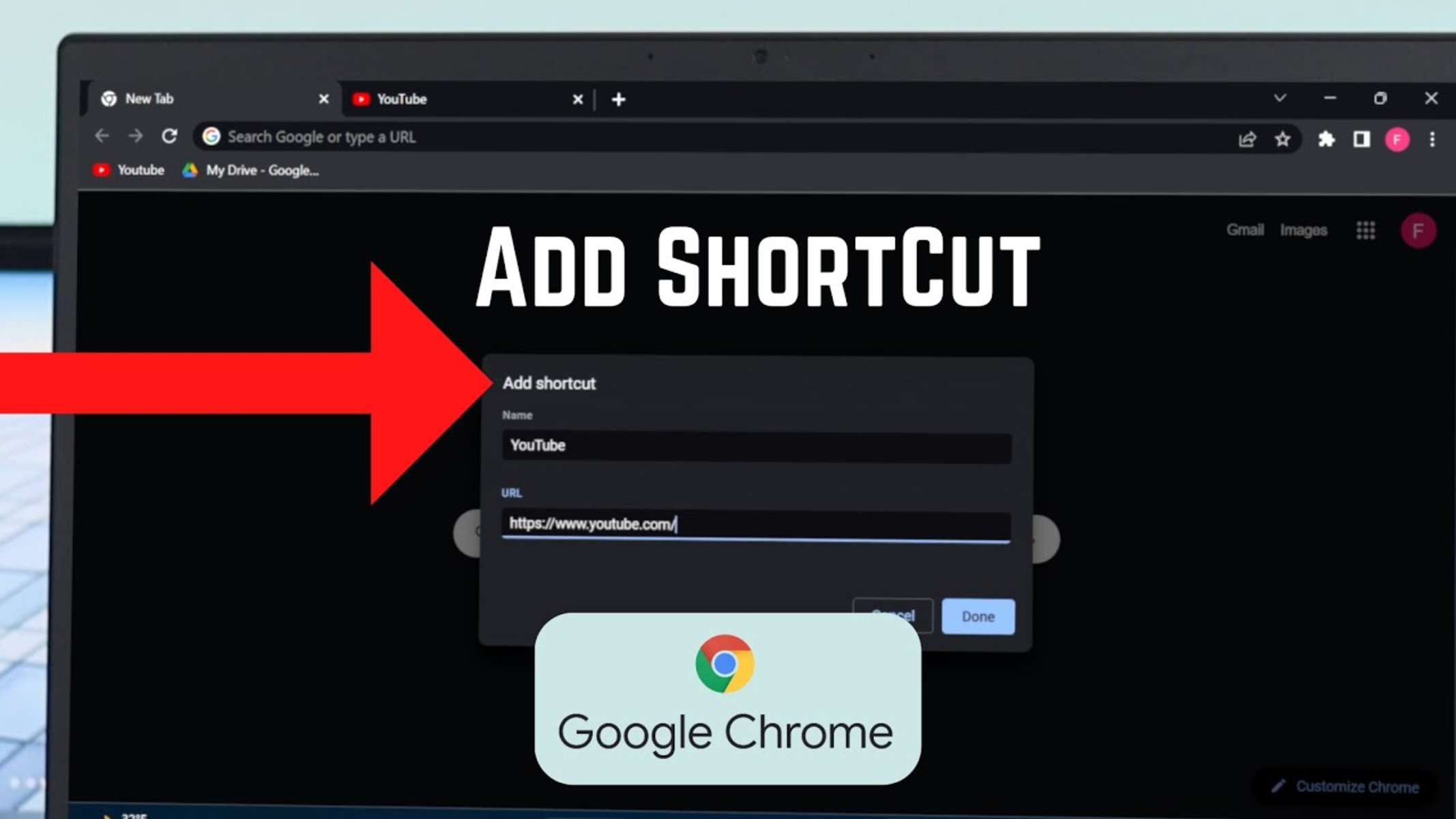Introduction
Welcome to the world of Chrome customization! Your homepage is the gateway to your browsing experience, and by personalizing it, you can streamline your online activities and make your browsing sessions more efficient and enjoyable. In this guide, we will walk you through the process of creating a personalized homepage in Chrome, allowing you to access your favorite websites with just a click and add a touch of personality to your browsing environment.
By following the steps outlined in this article, you will be able to set up a homepage that reflects your unique preferences and browsing habits. Whether you're a productivity enthusiast looking to optimize your workflow or someone who simply wants to add a personal touch to their browsing experience, customizing your Chrome homepage can make a significant difference in how you interact with the web.
So, let's dive in and explore the simple yet powerful ways to transform your Chrome homepage into a personalized launchpad for your online adventures. Whether you're a seasoned Chrome user or just getting started with this popular browser, this guide will equip you with the knowledge and tools to create a homepage that suits your individual needs and style. Get ready to unlock the full potential of your browsing experience as we embark on this journey to create a homepage that is uniquely yours.
Step 1: Open Chrome and go to the Settings
To begin the process of customizing your Chrome homepage, the first step is to open the Chrome browser on your computer or laptop. Once you have launched Chrome, look for the three vertical dots located in the top-right corner of the browser window. This icon represents the Chrome menu, which houses a plethora of options for customizing your browsing experience.
Upon clicking the menu icon, a dropdown menu will appear, presenting you with various settings and features. Navigate your cursor to the "Settings" option and click on it to access the Chrome settings panel. Alternatively, you can directly type "chrome://settings/" in the address bar and press Enter to reach the settings page without using the menu.
Upon entering the settings page, you will be greeted by a range of customization options that allow you to tailor Chrome to your preferences. From managing your privacy and security settings to fine-tuning your browsing experience, the settings page serves as the control center for all things Chrome-related.
The settings page is designed to be user-friendly, with a clear layout that makes it easy to navigate and locate the specific features you wish to modify. Whether you're a tech-savvy user or someone who is new to browser customization, the Chrome settings page provides an intuitive interface that empowers you to personalize your browsing environment with ease.
By reaching the settings page, you have taken the first crucial step towards creating a customized homepage in Chrome. The journey to transform your browsing experience is just beginning, and with each subsequent step, you will inch closer to crafting a homepage that reflects your unique preferences and browsing habits.
With the settings page now at your fingertips, you are ready to embark on the next phase of the customization process, where you will delve into the specific options that will enable you to set up and personalize your Chrome homepage. So, let's move on to the next step and continue our exploration of the exciting world of Chrome customization.
Step 2: Choose "Appearance" from the left sidebar
Once you have accessed the Chrome settings page, it's time to navigate to the "Appearance" section, where you can fine-tune the visual aspects of your browsing experience. Located conveniently in the left sidebar of the settings page, the "Appearance" option offers a range of customization features that allow you to personalize the look and feel of your Chrome browser.
Upon clicking on the "Appearance" tab in the left sidebar, you will be presented with a variety of visual customization options, including themes, the display of the home button, and the appearance of the browser window. The "Themes" section, in particular, enables you to choose from a collection of pre-designed themes or create your own custom theme to give your browser a unique and personalized look.
In addition to themes, the "Show Home button" option allows you to toggle the display of the home button on the Chrome toolbar. Enabling this feature provides quick access to your customized homepage with a single click, streamlining your browsing experience and saving valuable time when navigating the web.
Furthermore, the "Appearance" section offers the flexibility to adjust the browser's display settings, including the size and appearance of text, images, and other elements. This level of customization ensures that your browsing experience is tailored to your preferences, whether you prioritize readability, aesthetics, or a balance of both.
By choosing "Appearance" from the left sidebar of the Chrome settings page, you gain access to a wealth of visual customization options that empower you to create a browsing environment that resonates with your personal style and preferences. The ability to fine-tune the visual elements of your Chrome browser adds a layer of personalization that enhances your overall browsing experience, making it more enjoyable and reflective of your individual tastes.
As you explore the "Appearance" section and delve into the various customization options it offers, you are one step closer to creating a Chrome homepage that not only serves as a functional launchpad for your online activities but also reflects your unique personality and aesthetic preferences. With the visual customization options at your disposal, you have the freedom to transform your browsing environment into a personalized digital space that resonates with your individuality.
Step 3: Enable the "Show Home button" option
Enabling the "Show Home button" option in Chrome empowers you to streamline your browsing experience by providing quick and convenient access to your customized homepage. This feature, located within the "Appearance" section of the Chrome settings, offers a simple yet powerful way to enhance your browsing efficiency and tailor your Chrome browser to suit your individual needs.
By enabling the "Show Home button" option, you can add a dedicated button to the Chrome toolbar, allowing you to navigate directly to your personalized homepage with a single click. This streamlined access eliminates the need to type or bookmark the URL of your homepage, saving valuable time and simplifying the process of returning to your preferred starting point for browsing sessions.
The presence of the home button on the Chrome toolbar serves as a visual cue, reminding you of the availability of your customized homepage. Whether you use your homepage to access frequently visited websites, productivity tools, or personalized content, having the home button readily accessible ensures that your browsing experience is tailored to your specific preferences and online habits.
Furthermore, the "Show Home button" option offers a level of convenience that aligns with the modern user's need for efficiency and accessibility. With a single click, you can transition from any web page to your personalized homepage, creating a seamless and efficient browsing experience that revolves around your unique preferences and digital habits.
Enabling the home button is not just about adding a functional element to your browser; it's about empowering you to take control of your browsing environment and optimize it to suit your needs. Whether you're a power user who relies on quick access to essential websites or someone who values a personalized browsing experience, the "Show Home button" option puts the power of customization at your fingertips.
As you enable the "Show Home button" option and integrate it into your browsing routine, you are taking a significant step towards creating a browsing environment that revolves around your preferences and habits. The ability to access your customized homepage with a single click adds a layer of convenience and personalization to your Chrome browser, transforming it into a digital space that reflects your individuality and prioritizes your browsing efficiency.
Step 4: Set your homepage
Setting your homepage in Chrome is a pivotal step in customizing your browsing experience to align with your preferences and online habits. By defining a specific webpage as your homepage, you establish a central point from which your browsing sessions can originate, providing quick and convenient access to your preferred online destinations.
To set your homepage in Chrome, follow these steps:
-
Navigate to the Homepage Settings: After accessing the Chrome settings page and selecting the "Appearance" section from the left sidebar, look for the "Show Home button" option. Below this option, you will find the "Enter custom web address" field, where you can specify the URL of the webpage you wish to set as your homepage.
-
Enter the Desired Web Address: In the "Enter custom web address" field, type or paste the URL of the webpage you want to designate as your homepage. This could be the homepage of your favorite website, a productivity tool, a personalized dashboard, or any other webpage that serves as your preferred starting point for browsing sessions.
-
Save Your Settings: Once you have entered the desired web address, ensure that the URL is accurate and complete. After verifying the URL, click the "Enter" key on your keyboard or click outside the text field to save your homepage settings.
By following these simple steps, you can establish a personalized homepage in Chrome that aligns with your browsing preferences and digital routine. Whether you prefer to start your browsing sessions with a news website, a search engine, a social media platform, or a custom dashboard that aggregates your favorite online resources, setting your homepage allows you to tailor your browsing experience to suit your individual needs.
The ability to set your homepage in Chrome empowers you to streamline your online activities, save time when initiating browsing sessions, and create a digital environment that revolves around your unique preferences. With your personalized homepage in place, you can seamlessly transition from the start of your browsing sessions to the web destinations that matter most to you, enhancing your overall browsing efficiency and satisfaction.
As you set your homepage in Chrome, consider the webpages that best represent your digital priorities and interests. Whether your homepage serves as a launchpad for productivity, entertainment, information, or a combination of these elements, the act of defining your homepage is a significant step towards creating a browsing environment that resonates with your individuality and enhances your online experience.
Step 5: Customize your homepage with shortcuts and background images
Customizing your homepage with shortcuts and background images in Chrome allows you to infuse your browsing environment with personal flair and functional efficiency. By incorporating shortcuts to your favorite websites and selecting visually appealing background images, you can transform your homepage into a dynamic and personalized launchpad for your online activities.
Adding Shortcuts
To begin customizing your homepage with shortcuts, consider the websites or web-based tools that you frequently visit or rely on for productivity, entertainment, or information. Chrome enables you to add shortcuts to these web destinations directly on your homepage, providing quick and convenient access with a single click.
-
Adding a Shortcut: To add a shortcut, simply navigate to the webpage you wish to include, click on the three-dot menu in the top-right corner of the Chrome window, and select "More tools" followed by "Create shortcut." This action generates a shortcut to the webpage, which you can then place on your homepage for easy access.
-
Organizing Shortcuts: Once you have added shortcuts to your preferred web destinations, you can arrange them on your homepage to create a personalized layout that reflects your digital routine. Whether you prioritize productivity tools, news websites, social media platforms, or any other online resources, organizing shortcuts allows you to tailor your homepage to your specific browsing habits.
Background Images
In addition to shortcuts, Chrome enables you to customize your homepage with visually captivating background images, adding a touch of aesthetic appeal to your browsing environment.
-
Selecting a Background Image: To select a background image for your homepage, click on the "Customize" button located in the bottom-right corner of the Chrome window when you open a new tab. From the customization menu, choose "Background" and explore the available options, including a collection of stunning images curated by Chrome.
-
Uploading Your Own Image: If you prefer a more personalized touch, Chrome allows you to upload your own image to serve as the background of your homepage. This feature enables you to showcase your favorite photos, artwork, or scenic landscapes, infusing your browsing environment with a touch of your personality.
By customizing your homepage with shortcuts and background images, you can create a browsing experience that is not only functional and efficient but also visually appealing and reflective of your individuality. Whether you prioritize quick access to essential web destinations or seek to personalize your browsing environment with captivating visuals, the ability to customize your homepage empowers you to craft a digital space that resonates with your unique preferences and enhances your overall browsing experience.
Conclusion
Congratulations on embarking on the journey to personalize your Chrome homepage! By following the steps outlined in this guide, you have gained valuable insights into the process of creating a customized browsing environment that aligns with your preferences and digital routine. As you conclude this exploration of Chrome customization, it's important to reflect on the significance of the steps you've taken and the impact they will have on your browsing experience.
By opening Chrome and navigating to the settings, you have demonstrated a proactive approach to tailoring your browsing environment. The act of delving into the settings page signifies your commitment to optimizing your digital space and making it uniquely yours. Choosing "Appearance" from the left sidebar and enabling the "Show Home button" option are pivotal steps that empower you to streamline your browsing experience and enhance accessibility to your personalized homepage.
Setting your homepage in Chrome marks a defining moment in your customization journey. By designating a specific webpage as your homepage, you have established a central point from which your browsing sessions can originate, providing quick and convenient access to your preferred online destinations. This deliberate choice reflects your digital priorities and sets the stage for a browsing environment that revolves around your unique preferences.
Customizing your homepage with shortcuts and background images represents the culmination of your efforts to infuse your browsing environment with personal flair and functional efficiency. By adding shortcuts to your favorite websites and selecting visually appealing background images, you have transformed your homepage into a dynamic and personalized launchpad for your online activities. This level of customization reflects your individuality and enhances the overall aesthetic and functionality of your browsing experience.
As you conclude this journey, it's important to recognize the impact of these customization efforts on your daily interactions with the web. Your personalized homepage in Chrome serves as a digital reflection of your preferences, habits, and priorities, creating a browsing environment that is uniquely tailored to your needs. Whether you use your homepage for productivity, entertainment, information, or a combination of these elements, its customization represents a significant step towards optimizing your online experience.
In conclusion, the process of creating a homepage in Chrome is not merely a technical endeavor; it's a journey of self-expression and empowerment. By customizing your browsing environment, you have taken control of your digital space, shaping it to align with your individuality and enhancing your overall browsing efficiency and satisfaction. As you continue to explore the possibilities of Chrome customization, remember that your homepage is more than just a starting point for your browsing sessions – it's a reflection of your digital identity and a testament to your commitment to personalizing your online experience.