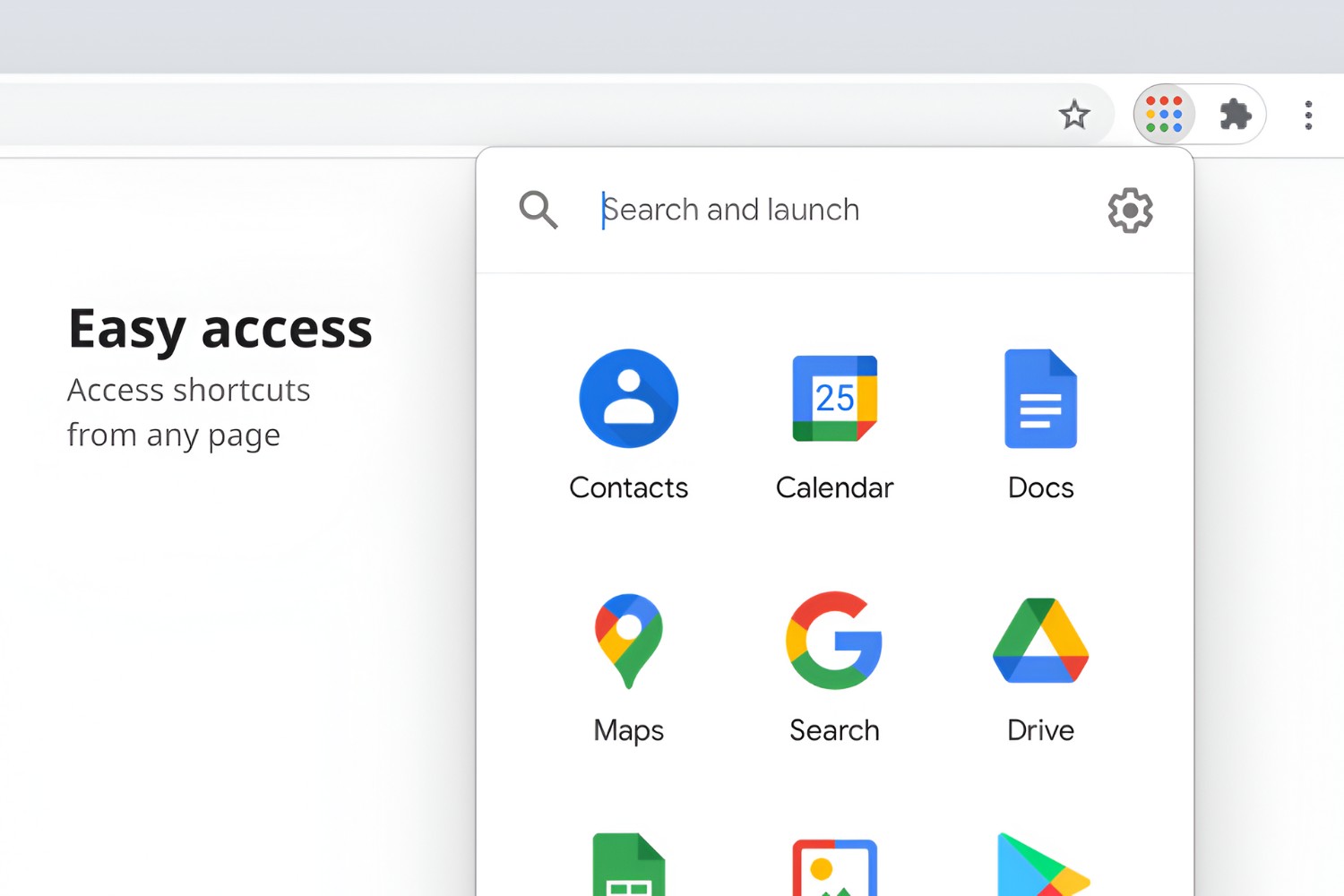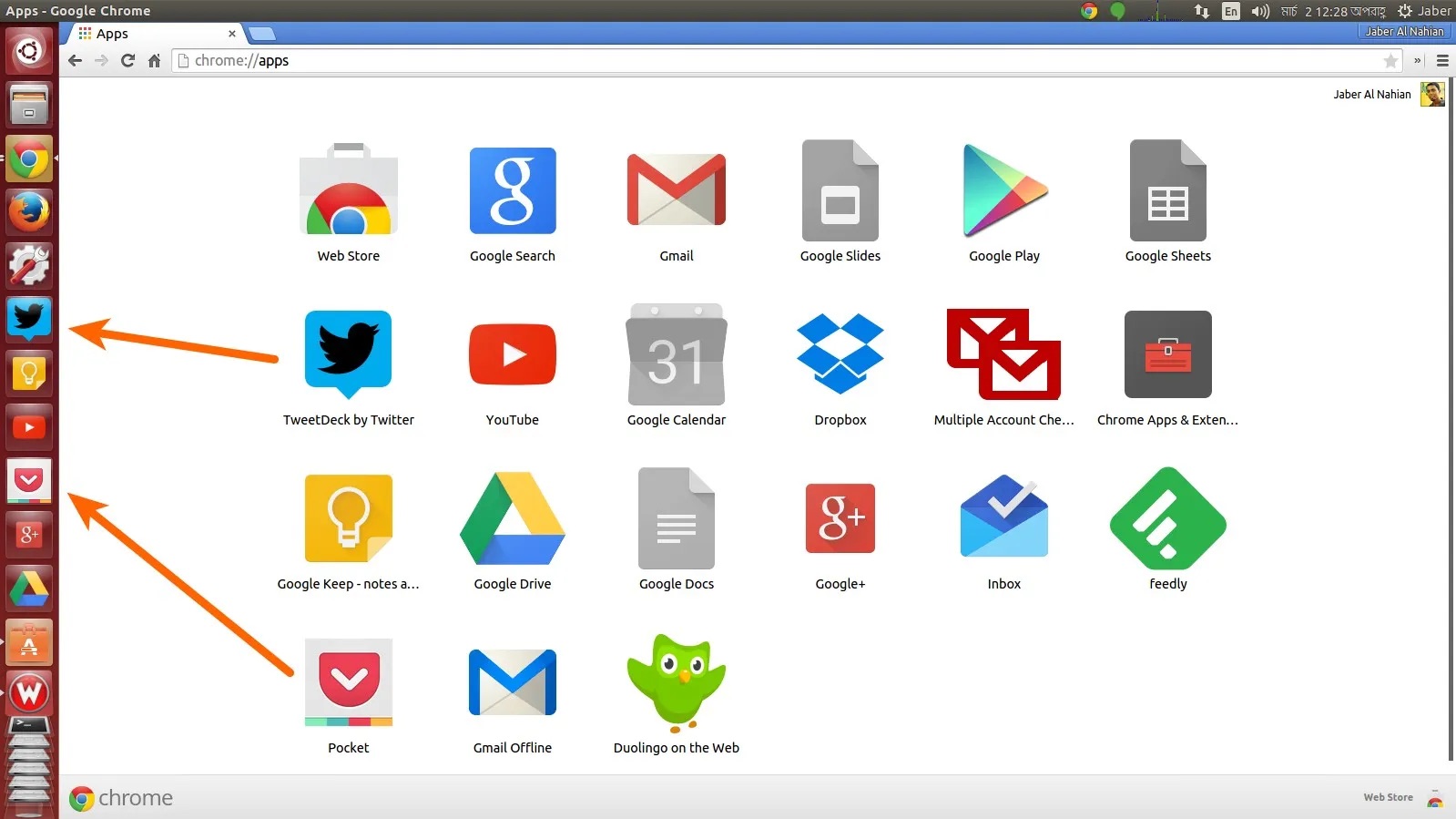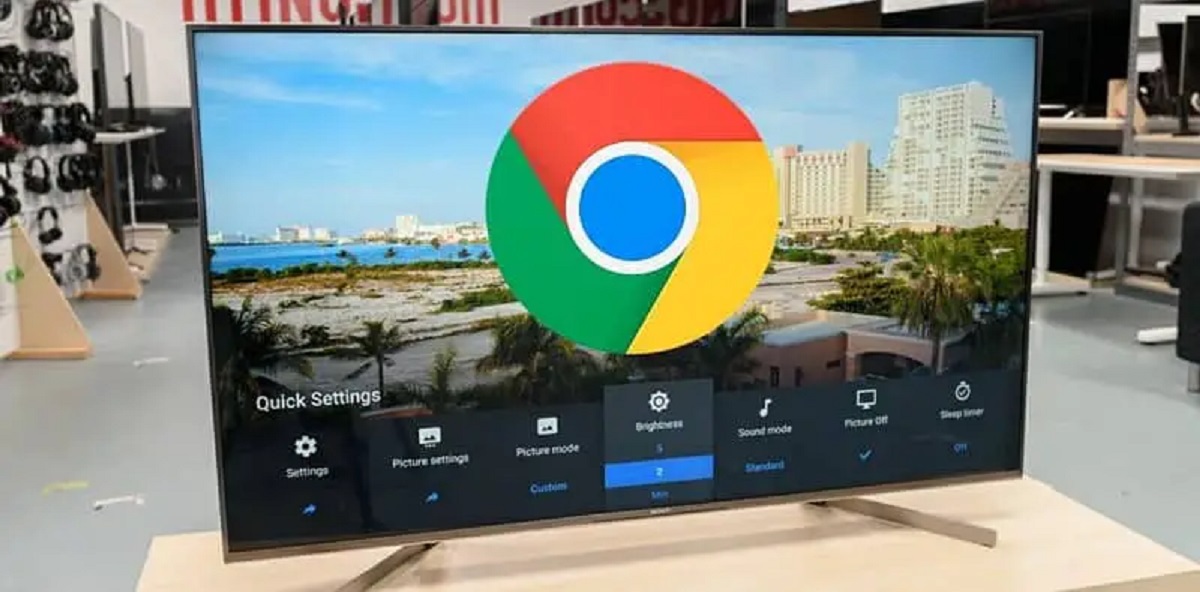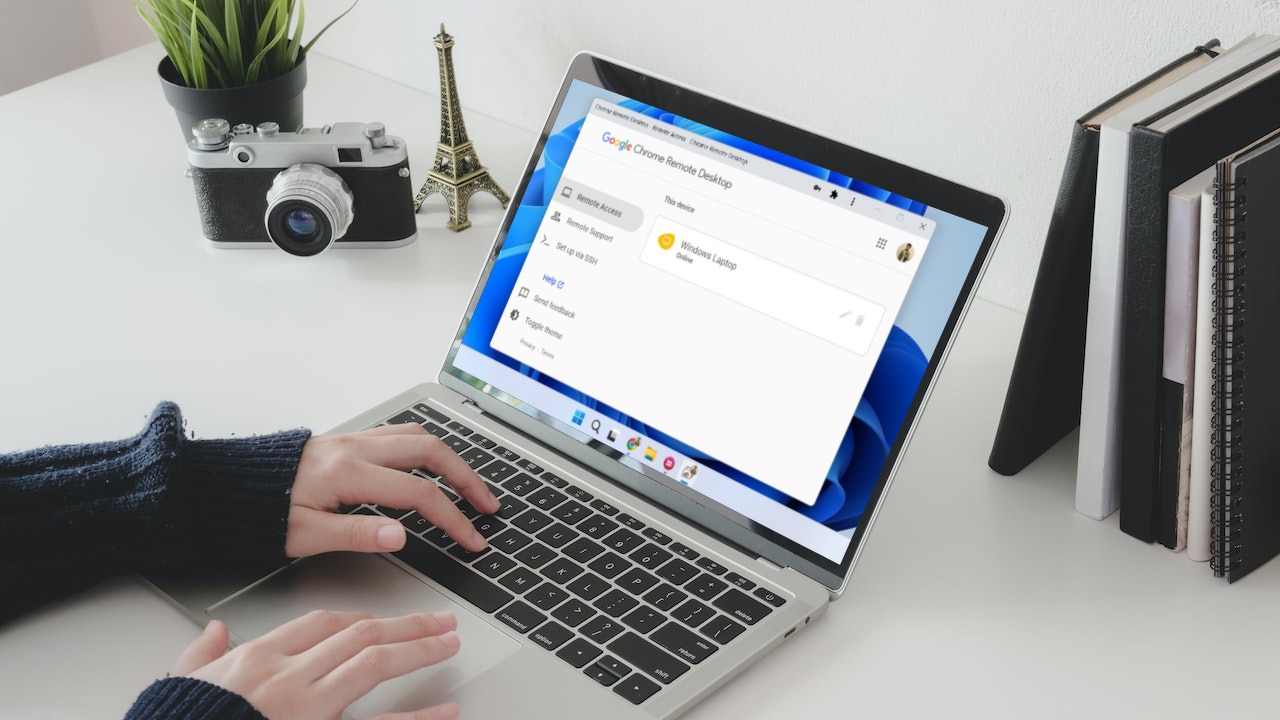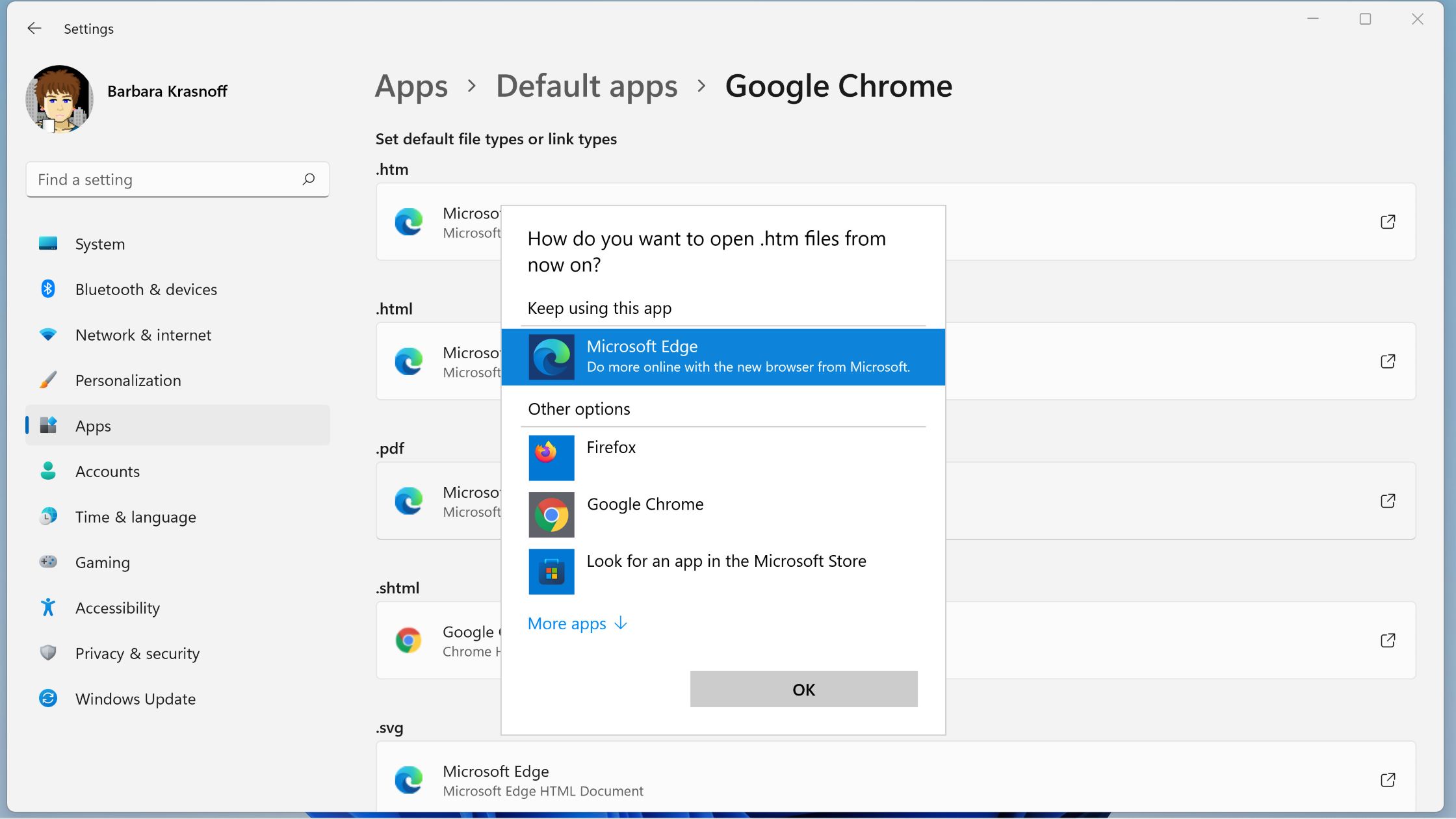Introduction
Chrome, the popular web browser developed by Google, offers a diverse array of features and functionalities that cater to the needs of its users. Among these features are Chrome apps, which provide users with convenient access to a wide range of tools and services directly from their browser. Whether you're looking to boost productivity, enhance creativity, or simply streamline your online activities, Chrome apps can serve as valuable assets in your digital toolkit.
In this article, we will explore the various methods for launching apps in Chrome, allowing you to harness the full potential of these versatile applications. By understanding the different avenues for accessing and utilizing Chrome apps, you can optimize your browsing experience and tailor it to your specific preferences and requirements.
From installing Chrome apps to seamlessly launching them from the App Launcher, Chrome browser, or desktop, we will delve into the step-by-step processes that empower you to make the most of these innovative tools. Whether you're a seasoned Chrome user or just beginning to explore the possibilities of this dynamic browser, this guide will equip you with the knowledge and skills to navigate the world of Chrome apps with confidence and ease.
So, let's embark on this journey to uncover the seamless methods for launching apps in Chrome, unlocking a world of efficiency, creativity, and convenience at your fingertips. Whether you're seeking to streamline your workflow, access entertainment options, or explore new avenues for productivity, Chrome apps offer a wealth of possibilities waiting to be discovered and integrated into your digital lifestyle.
Installing Chrome Apps
Installing Chrome apps is a straightforward process that grants users access to a myriad of tools and services directly from their browser. Whether you're looking to enhance productivity, creativity, or entertainment, the Chrome Web Store is your gateway to a diverse selection of apps designed to cater to various needs and preferences.
To begin, navigate to the Chrome Web Store by clicking on the Apps shortcut located on the bookmarks bar or by typing "chrome://apps/" in the address bar of your Chrome browser. Once you're in the Chrome Web Store, you can explore the extensive collection of apps available for installation.
Browsing through the store, you'll encounter a wide range of categories, including productivity, education, entertainment, utilities, and more. You can also utilize the search bar to find specific apps based on keywords or categories, making it easy to discover tools tailored to your interests and requirements.
When you find an app that piques your interest, simply click on it to view more details, such as its description, user reviews, and screenshots. This information can help you gauge the app's suitability for your needs and determine whether it aligns with your expectations.
Once you've identified an app you'd like to install, click on the "Add to Chrome" button, which will prompt a confirmation dialog. After reviewing the permissions required by the app, click "Add app" to initiate the installation process. The app will then be added to your Chrome browser, and in some cases, you may find its icon on the new tab page for quick access.
Furthermore, Chrome apps can also be installed directly from external sources or through links provided by developers. By clicking on such links, you can seamlessly add the desired apps to your Chrome browser, expanding your access to a wider array of tools and services.
By following these simple steps, you can effortlessly install Chrome apps that align with your interests and needs, enriching your browsing experience with enhanced functionality and convenience. Whether you're seeking to bolster your productivity, explore new avenues for creativity, or simply enjoy entertainment options, the Chrome Web Store offers a wealth of apps waiting to be discovered and integrated into your digital lifestyle.
Launching Chrome Apps from the App Launcher
The App Launcher, also known as the App Launcher Start Menu, serves as a convenient hub for accessing and managing Chrome apps, providing users with a centralized platform for launching their installed applications. This feature streamlines the process of navigating and utilizing Chrome apps, offering a seamless and efficient way to integrate these tools into your digital workflow.
To access the App Launcher, simply click on the Apps shortcut located on the bookmarks bar or type "chrome://apps/" in the address bar of your Chrome browser. This action will open the App Launcher, presenting you with a visually organized grid or list of your installed Chrome apps, extensions, and bookmarks. This intuitive layout allows for quick and easy navigation, enabling you to locate and launch your desired apps with minimal effort.
Upon opening the App Launcher, you'll find a diverse array of apps at your disposal, ranging from productivity tools and educational resources to entertainment options and utilities. Each app is represented by an icon, providing a visual cue that facilitates swift identification and selection. This visual approach enhances user experience, making it simple to locate and launch specific apps based on their distinctive icons.
Navigating through the App Launcher, you can effortlessly scroll through the available apps or utilize the search bar to locate a specific app by entering its name or relevant keywords. This search functionality expedites the process of finding and launching apps, particularly for users with a sizable collection of installed applications.
Once you've identified the app you wish to launch, simply click on its icon within the App Launcher. This action will initiate the app, seamlessly transitioning you from the launcher interface to the app's dedicated window or tab, where you can begin utilizing its features and functionalities.
The App Launcher serves as a user-friendly gateway to your Chrome apps, offering a visually appealing and organized platform for accessing and launching your installed applications. By leveraging the convenience and efficiency of the App Launcher, you can effortlessly integrate Chrome apps into your digital routine, whether you're striving for enhanced productivity, seeking creative inspiration, or simply indulging in entertainment options.
Incorporating the App Launcher into your browsing experience empowers you to harness the full potential of Chrome apps, transforming them from mere installations into readily accessible tools that cater to your diverse needs and preferences. With its intuitive interface and seamless functionality, the App Launcher stands as a pivotal feature that enhances the usability and accessibility of Chrome apps, enriching your browsing experience with convenience and efficiency.
Launching Chrome Apps from the Chrome Browser
Launching Chrome apps directly from the Chrome browser provides a convenient and efficient method for accessing your installed applications without the need to navigate through additional interfaces. This streamlined approach seamlessly integrates the utilization of Chrome apps into your browsing experience, offering quick and direct access to the tools and services that cater to your specific needs and preferences.
To initiate the process of launching Chrome apps from the browser, begin by opening a new tab or navigating to an existing tab within your Chrome browser window. Once you're within the browser interface, look for the "Apps" shortcut located on the bookmarks bar. By clicking on this shortcut, you'll reveal a dropdown menu or grid displaying your installed Chrome apps, extensions, and bookmarks.
Upon accessing the list of installed apps, you can easily identify and select the app you wish to launch. Each app is represented by an icon, providing a visual cue that facilitates swift recognition and selection. This visual approach enhances user experience, allowing for seamless navigation and interaction with the installed applications directly from the browser interface.
After identifying the desired app, simply click on its icon within the list of installed apps. This action will promptly launch the app, seamlessly transitioning you from the browser interface to the dedicated window or tab of the selected application. From this point, you can begin utilizing the features and functionalities offered by the app, whether it's a productivity tool, educational resource, entertainment option, or utility.
The ability to launch Chrome apps directly from the browser interface streamlines the process of accessing and utilizing these applications, eliminating the need to navigate through additional menus or interfaces. This direct approach enhances efficiency and convenience, allowing you to seamlessly integrate the utilization of Chrome apps into your browsing routine.
By leveraging the accessibility and immediacy of launching Chrome apps from the browser, you can effortlessly incorporate these tools into your digital workflow, whether you're seeking to enhance productivity, explore creative avenues, or simply enjoy entertainment options. This method empowers you to harness the full potential of Chrome apps, transforming them from mere installations into readily accessible tools that cater to your diverse needs and preferences.
Incorporating the capability to launch Chrome apps directly from the browser interface enriches your browsing experience with convenience and efficiency, offering a seamless pathway to accessing and utilizing the diverse array of applications installed within your Chrome browser.
Launching Chrome Apps from the Desktop
Launching Chrome apps directly from the desktop provides a convenient and efficient method for accessing your installed applications without the need to navigate through the browser or additional interfaces. This streamlined approach seamlessly integrates the utilization of Chrome apps into your digital workspace, offering quick and direct access to the tools and services that cater to your specific needs and preferences.
To initiate the process of launching Chrome apps from the desktop, begin by ensuring that the desired app is installed and accessible on your desktop. This can be achieved by adding shortcuts for Chrome apps to your desktop during the installation process or by manually creating shortcuts for existing apps.
Once the shortcuts for your desired Chrome apps are readily available on your desktop, simply double-click on the respective shortcut representing the app you wish to launch. This action will promptly open the app, seamlessly transitioning you from the desktop environment to the dedicated window or tab of the selected application.
By launching Chrome apps directly from the desktop, you bypass the need to open the browser or navigate through additional menus, streamlining the process of accessing and utilizing these applications. This direct approach enhances efficiency and convenience, allowing you to seamlessly integrate the utilization of Chrome apps into your digital routine.
The ability to launch Chrome apps from the desktop empowers you to access and utilize these tools with ease, whether you're striving for enhanced productivity, seeking creative inspiration, or simply indulging in entertainment options. This method offers a seamless pathway to harness the full potential of Chrome apps, transforming them from mere installations into readily accessible tools that cater to your diverse needs and preferences.
Incorporating the capability to launch Chrome apps directly from the desktop enriches your digital workspace with convenience and efficiency, providing a swift and direct route to accessing and utilizing the diverse array of applications installed on your desktop.