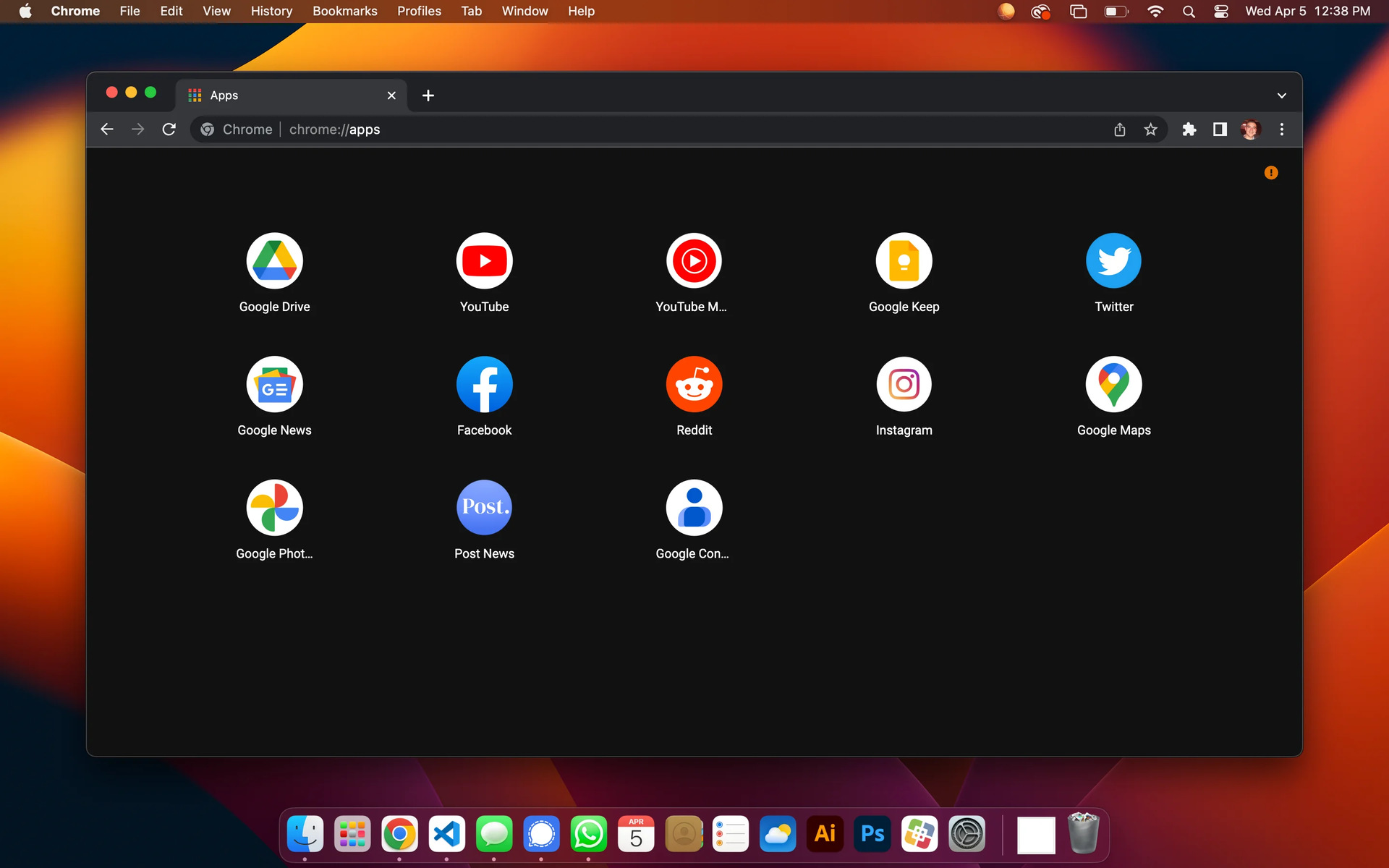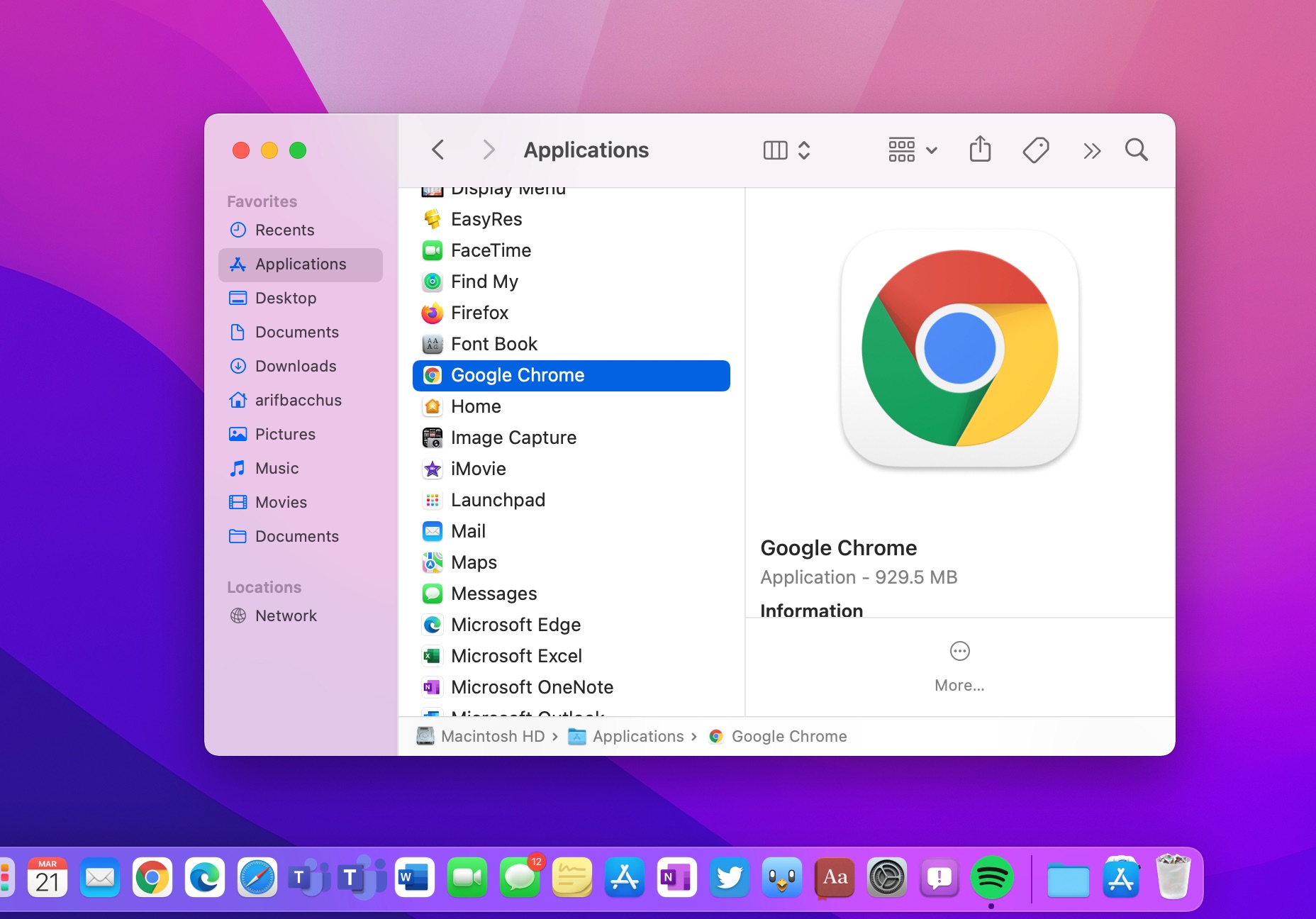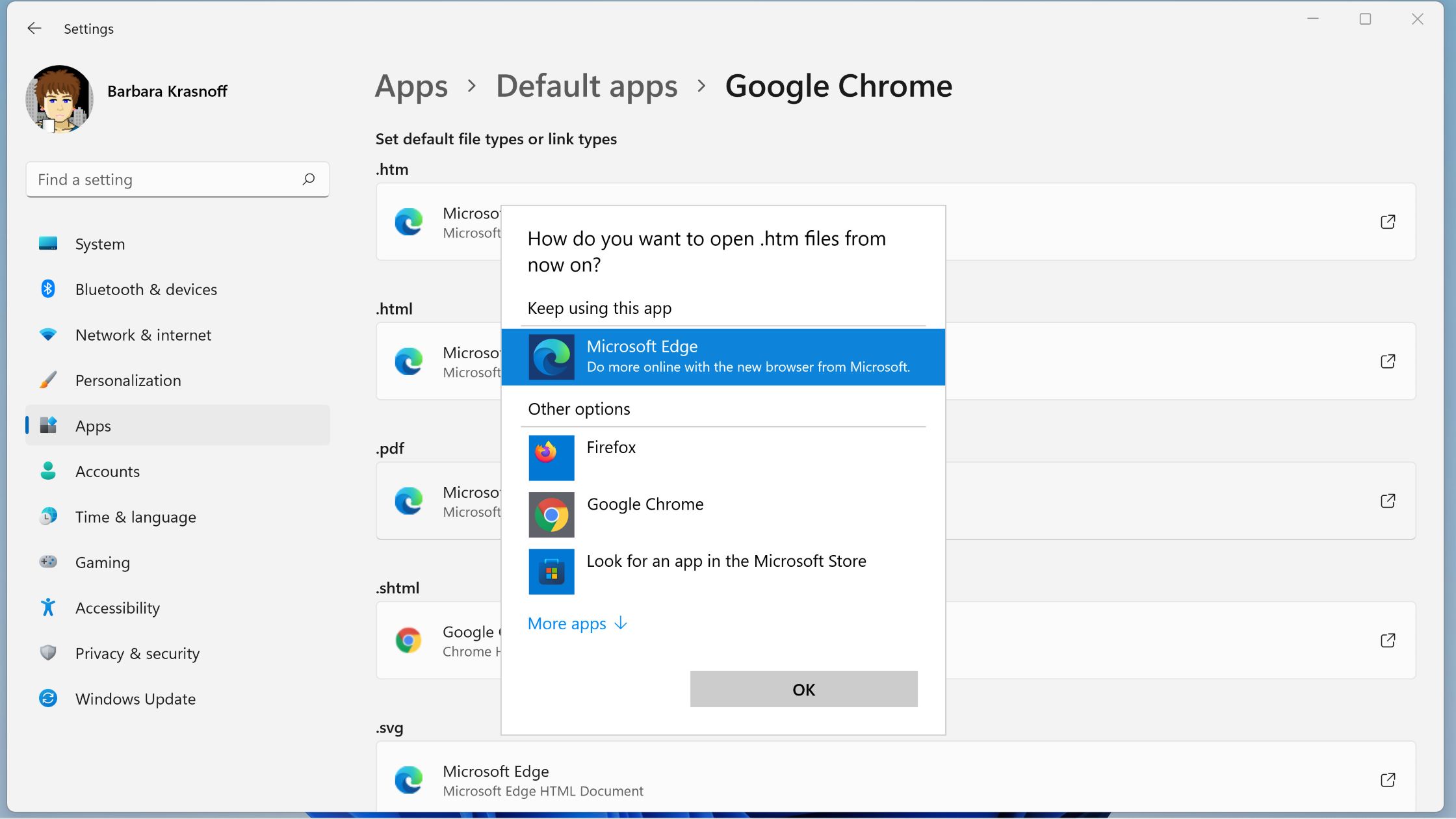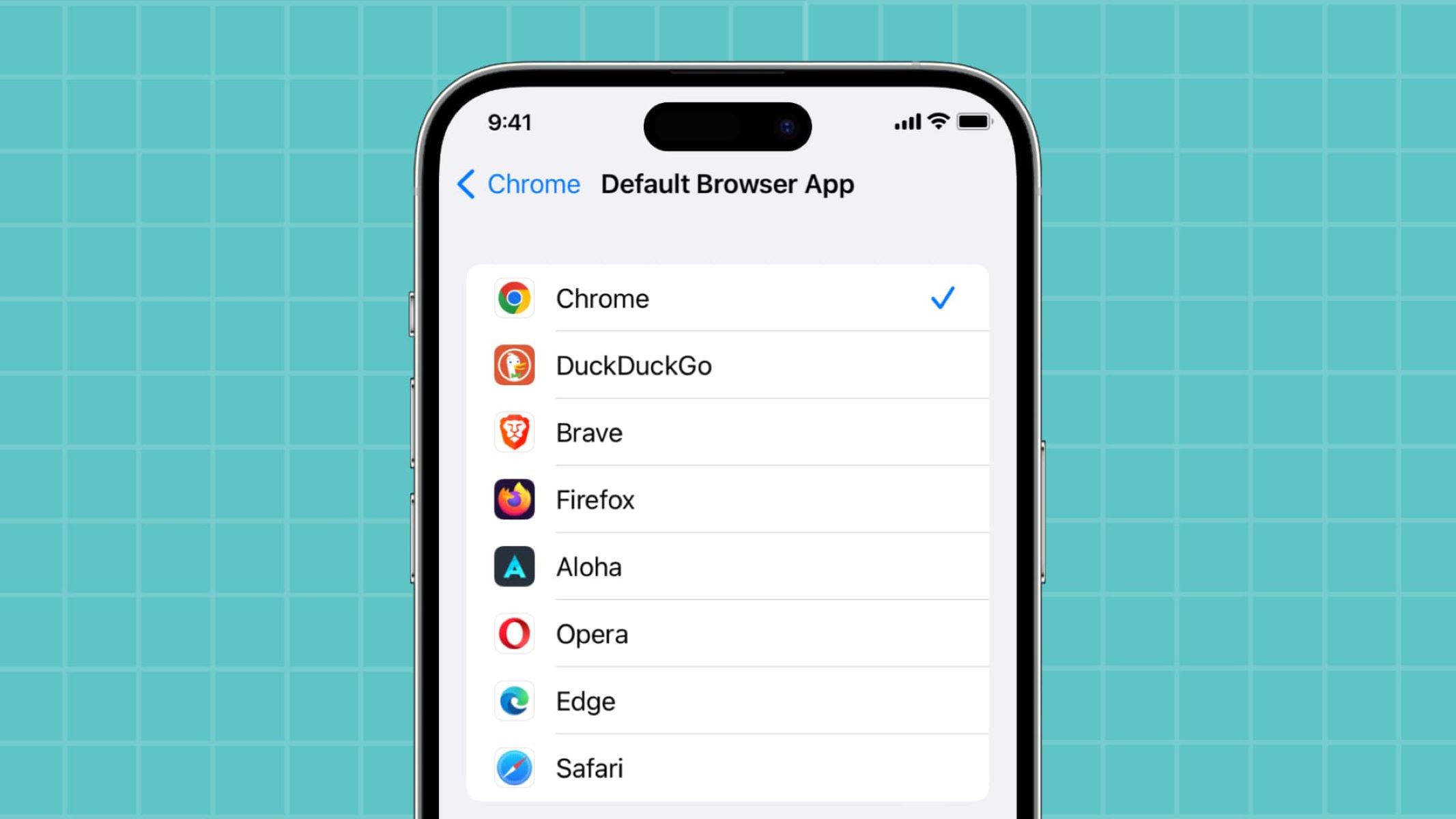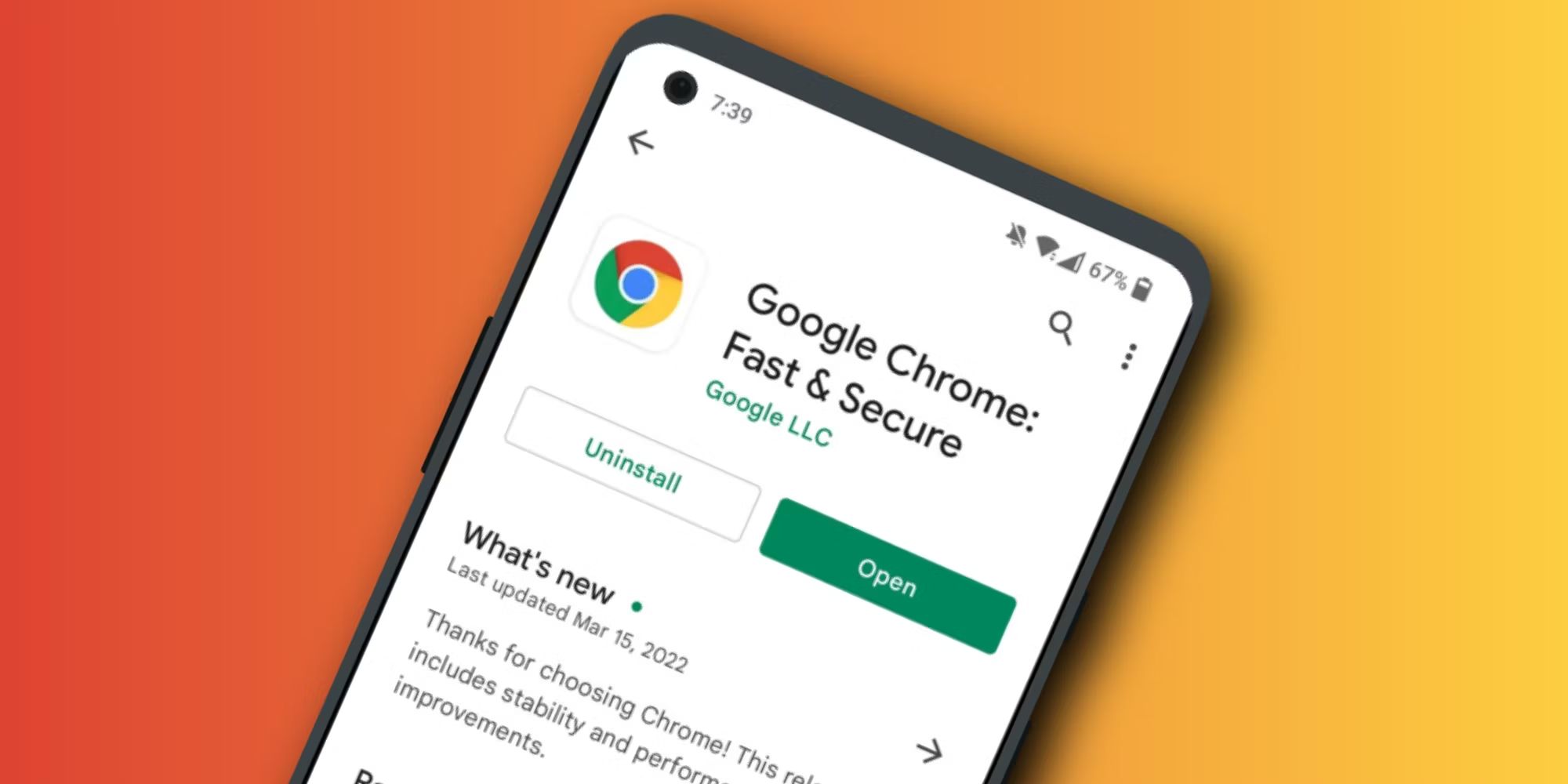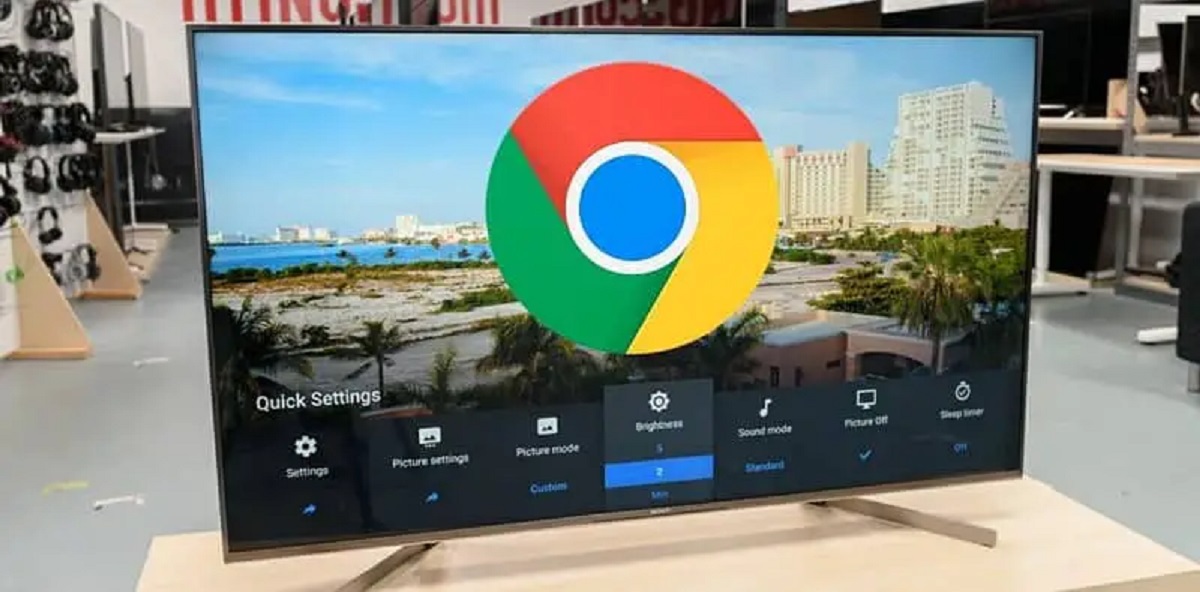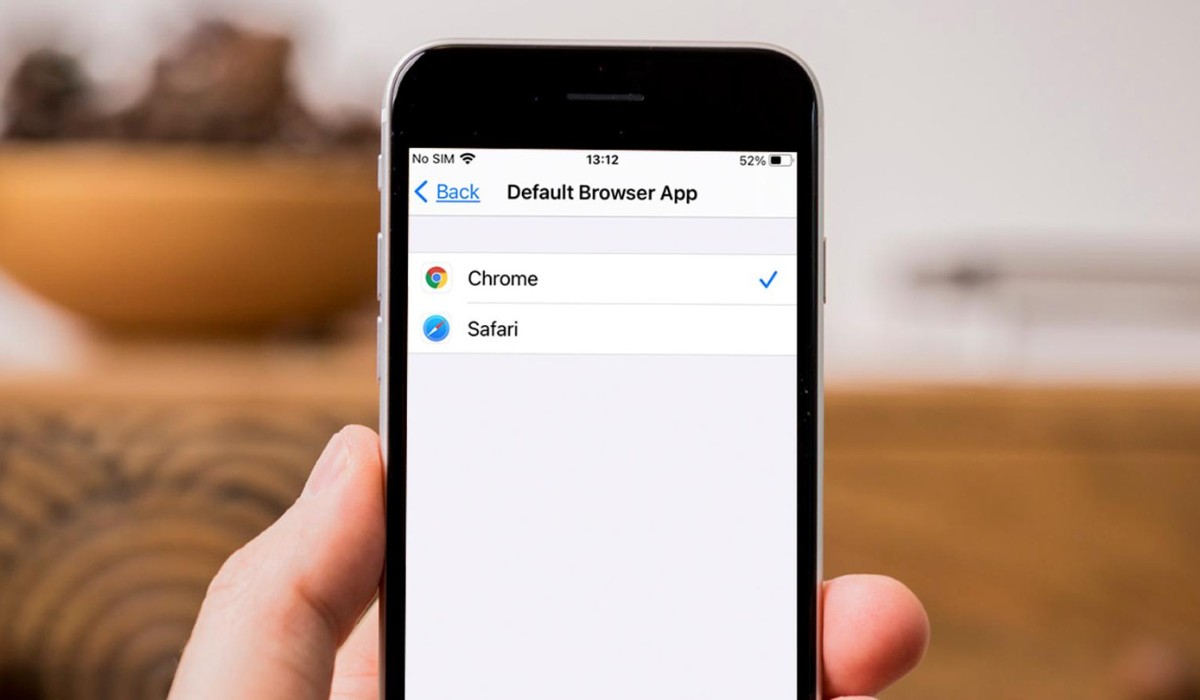Introduction
Opening apps in Chrome can greatly enhance your browsing experience by providing quick access to various tools and services. Whether you're looking to streamline your workflow, boost productivity, or simply add fun and functionality to your browsing activities, knowing how to open apps in Chrome is a valuable skill.
In this article, we'll explore three methods for opening apps in Chrome. First, we'll delve into using the Chrome Web Store, a hub for discovering and installing a wide range of apps. Next, we'll discuss the Chrome App Launcher, a convenient tool for accessing your installed apps with just a few clicks. Finally, we'll explore the option of using Chrome extensions to expand the capabilities of your browser and access additional apps directly from the toolbar.
By the end of this guide, you'll have a comprehensive understanding of how to open apps in Chrome using different methods, empowering you to customize your browsing experience according to your preferences and needs. Let's dive into the exciting world of Chrome apps and extensions to unlock new possibilities and make the most of your time spent online.
Method 1: Using Chrome Web Store
The Chrome Web Store serves as a treasure trove of apps, extensions, and themes designed to enrich your browsing experience. To open apps in Chrome using the Chrome Web Store, follow these simple steps:
-
Accessing the Chrome Web Store: Launch your Chrome browser and click on the three-dot menu icon in the top-right corner. From the dropdown menu, select "More tools" and then click on "Extensions." In the Extensions page, you'll find the "Open Chrome Web Store" link at the bottom. Clicking on this link will take you to the Chrome Web Store homepage.
-
Browsing and Discovering Apps: Once you're on the Chrome Web Store, you can explore the wide array of apps available. The store is categorized into sections such as "Extensions," "Themes," and "Apps," making it easy to navigate and find what you need. You can also use the search bar to look for specific apps or browse through the curated collections to discover new and popular apps.
-
Installing Apps: When you find an app that piques your interest, simply click on it to view more details. You'll see an "Add to Chrome" button on the app's page. Clicking this button will prompt a confirmation dialog, and upon confirming, the app will be added to your Chrome browser.
-
Accessing Installed Apps: After installing apps from the Chrome Web Store, you can access them by opening a new tab in your Chrome browser. On the new tab page, you'll find a grid of icons representing your installed apps. Clicking on an app icon will launch the app in a new tab, allowing you to seamlessly integrate it into your browsing routine.
The Chrome Web Store offers a diverse selection of apps catering to various interests and needs. Whether you're looking for productivity tools, games, educational resources, or utilities, the Chrome Web Store is a hub for discovering and installing apps that align with your preferences.
By leveraging the Chrome Web Store, you can personalize your browsing experience and tailor your Chrome browser to suit your unique requirements. The process of exploring, installing, and accessing apps from the Chrome Web Store is straightforward, empowering you to enhance your online activities with the click of a button.
Method 2: Using Chrome App Launcher
The Chrome App Launcher provides a convenient way to access your installed Chrome apps directly from your desktop. This streamlined approach eliminates the need to navigate through browser tabs, allowing for quick and easy access to your favorite apps. Here's how you can make the most of the Chrome App Launcher:
-
Installing the Chrome App Launcher: To begin, ensure that you have the Chrome browser installed on your computer. Once you have Chrome set up, you can navigate to the Chrome Web Store and search for "Chrome App Launcher." After locating the app, click on the "Add to Chrome" button to install it. Once installed, the Chrome App Launcher icon will appear on your desktop.
-
Launching the Chrome App Launcher: With the Chrome App Launcher installed, you can simply double-click its icon on your desktop to open it. Upon launching the app, you'll be presented with a grid of icons representing your installed Chrome apps, neatly organized for easy access.
-
Accessing Installed Apps: The Chrome App Launcher provides a centralized location for accessing your installed apps. Whether you use productivity tools, games, or utilities, you can quickly locate and launch your desired apps with just a few clicks. This streamlined process saves time and simplifies the way you interact with your favorite Chrome apps.
-
Customizing the Launcher: The Chrome App Launcher allows for customization, enabling you to arrange and organize your app icons according to your preferences. This flexibility ensures that you can tailor the launcher to suit your workflow and access the apps you use most frequently with ease.
-
Enhancing Productivity: By leveraging the Chrome App Launcher, you can streamline your workflow and boost productivity. Whether you're managing tasks, accessing documents, or engaging in creative pursuits, the ability to swiftly open your preferred apps can significantly enhance your efficiency and overall browsing experience.
The Chrome App Launcher serves as a valuable tool for seamlessly accessing your installed Chrome apps, offering a user-friendly interface and intuitive navigation. By incorporating the Chrome App Launcher into your workflow, you can optimize your app accessibility and streamline your browsing activities with unparalleled ease.
This method provides a straightforward and efficient approach to opening apps in Chrome, empowering you to harness the full potential of your installed apps and maximize your productivity. With the Chrome App Launcher at your disposal, you can effortlessly integrate your favorite apps into your daily routine, unlocking a seamless and personalized browsing experience.
Method 3: Using Chrome Extensions
Chrome extensions are powerful tools that extend the functionality of your browser, allowing you to access a wide range of apps and services directly from the Chrome toolbar. Leveraging Chrome extensions provides a seamless and efficient method for opening apps in Chrome, enhancing your browsing experience with added convenience and versatility.
Exploring the Chrome Web Store for Extensions
To begin utilizing Chrome extensions, navigate to the Chrome Web Store by clicking on the three-dot menu icon in the top-right corner of your Chrome browser. From the dropdown menu, select "More tools" and then click on "Extensions." In the Extensions page, you'll find the "Open Chrome Web Store" link at the bottom, which will take you to the Chrome Web Store homepage.
Once on the Chrome Web Store, you can explore the "Extensions" section to discover a plethora of tools designed to cater to various needs and interests. From ad blockers and productivity enhancers to entertainment and utility extensions, the store offers a diverse selection of extensions that can transform your browsing experience.
Installing and Managing Extensions
When you find an extension that aligns with your requirements, simply click on it to view more details. You'll encounter an "Add to Chrome" button on the extension's page. Clicking this button will prompt a confirmation dialog, and upon confirming, the extension will be added to your Chrome browser.
After installing extensions, you can manage them by clicking on the puzzle piece icon in the Chrome toolbar, which represents the Extensions menu. From here, you can access your installed extensions, customize their settings, and organize them according to your preferences.
Accessing App-Integrated Extensions
Many Chrome extensions seamlessly integrate apps into your browsing experience, allowing you to access them directly from the toolbar. These app-integrated extensions provide quick and convenient access to various tools and services, eliminating the need to navigate through multiple tabs or windows.
By leveraging app-integrated extensions, you can effortlessly open and utilize your preferred apps without interrupting your browsing flow. Whether you're accessing productivity tools, communication platforms, or entertainment services, app-integrated extensions streamline the process of opening apps in Chrome, enhancing your efficiency and overall user experience.
Enhancing Productivity and Accessibility
Chrome extensions not only facilitate the opening of apps but also contribute to enhancing productivity and accessibility. By incorporating extensions that integrate apps into your browser, you can optimize your workflow, save time, and seamlessly transition between different tools and services as needed.
The versatility of Chrome extensions empowers you to tailor your browsing experience according to your preferences, ensuring that your favorite apps and services are readily accessible whenever you need them. Whether you're managing tasks, conducting research, or engaging in leisure activities, Chrome extensions offer a personalized and efficient approach to opening apps in Chrome.
Incorporating Chrome extensions into your browsing routine unlocks a world of possibilities, allowing you to seamlessly integrate apps and services into your workflow. By leveraging the diverse array of extensions available in the Chrome Web Store, you can customize your browsing experience, boost productivity, and access your preferred apps with unparalleled ease.
This method provides a dynamic and flexible approach to opening apps in Chrome, empowering you to harness the full potential of Chrome extensions and seamlessly integrate apps and services into your browsing activities. With the ability to customize and manage extensions according to your needs, you can create a tailored and efficient browsing environment that aligns with your unique requirements and enhances your overall user experience.
Conclusion
In conclusion, mastering the art of opening apps in Chrome opens up a world of possibilities, allowing you to customize your browsing experience, boost productivity, and seamlessly integrate a diverse array of tools and services into your online activities. By exploring the three methods outlined in this guide – utilizing the Chrome Web Store, leveraging the Chrome App Launcher, and harnessing the power of Chrome extensions – you can unlock new dimensions of convenience and efficiency within your browsing routine.
The Chrome Web Store serves as a gateway to a rich assortment of apps, extensions, and themes, offering a convenient platform for discovering and installing tools that cater to your specific needs and interests. Whether you seek productivity-enhancing apps, entertainment options, or utilities to streamline your tasks, the Chrome Web Store provides a user-friendly interface for browsing, installing, and accessing a wide range of apps, empowering you to personalize your browsing environment with ease.
The Chrome App Launcher presents a streamlined approach to accessing your installed Chrome apps directly from your desktop, eliminating the need to navigate through browser tabs and simplifying the process of launching your favorite tools. With its intuitive interface and customizable features, the Chrome App Launcher enhances accessibility and productivity, allowing you to seamlessly integrate your preferred apps into your daily workflow with unparalleled ease and efficiency.
Furthermore, Chrome extensions offer a dynamic and versatile method for opening apps in Chrome, extending the functionality of your browser and providing seamless access to a myriad of tools and services. By leveraging app-integrated extensions, you can effortlessly integrate apps into your browsing experience, enhancing productivity and accessibility while tailoring your browser to align with your unique preferences and requirements.
Incorporating these methods into your browsing routine empowers you to create a personalized and efficient environment, where your preferred apps and services are readily accessible, seamlessly integrated, and optimized to enhance your overall user experience. Whether you're seeking to streamline your workflow, boost productivity, or infuse your browsing activities with creativity and entertainment, mastering the art of opening apps in Chrome equips you with the tools and knowledge to transform your online interactions and make the most of your time spent in the digital realm.
By embracing the diverse capabilities offered by the Chrome Web Store, the Chrome App Launcher, and Chrome extensions, you can embark on a journey of exploration, customization, and empowerment, unlocking new dimensions of convenience and efficiency within your browsing routine. Embrace the possibilities, open up to new experiences, and make the most of your time online by mastering the art of opening apps in Chrome.