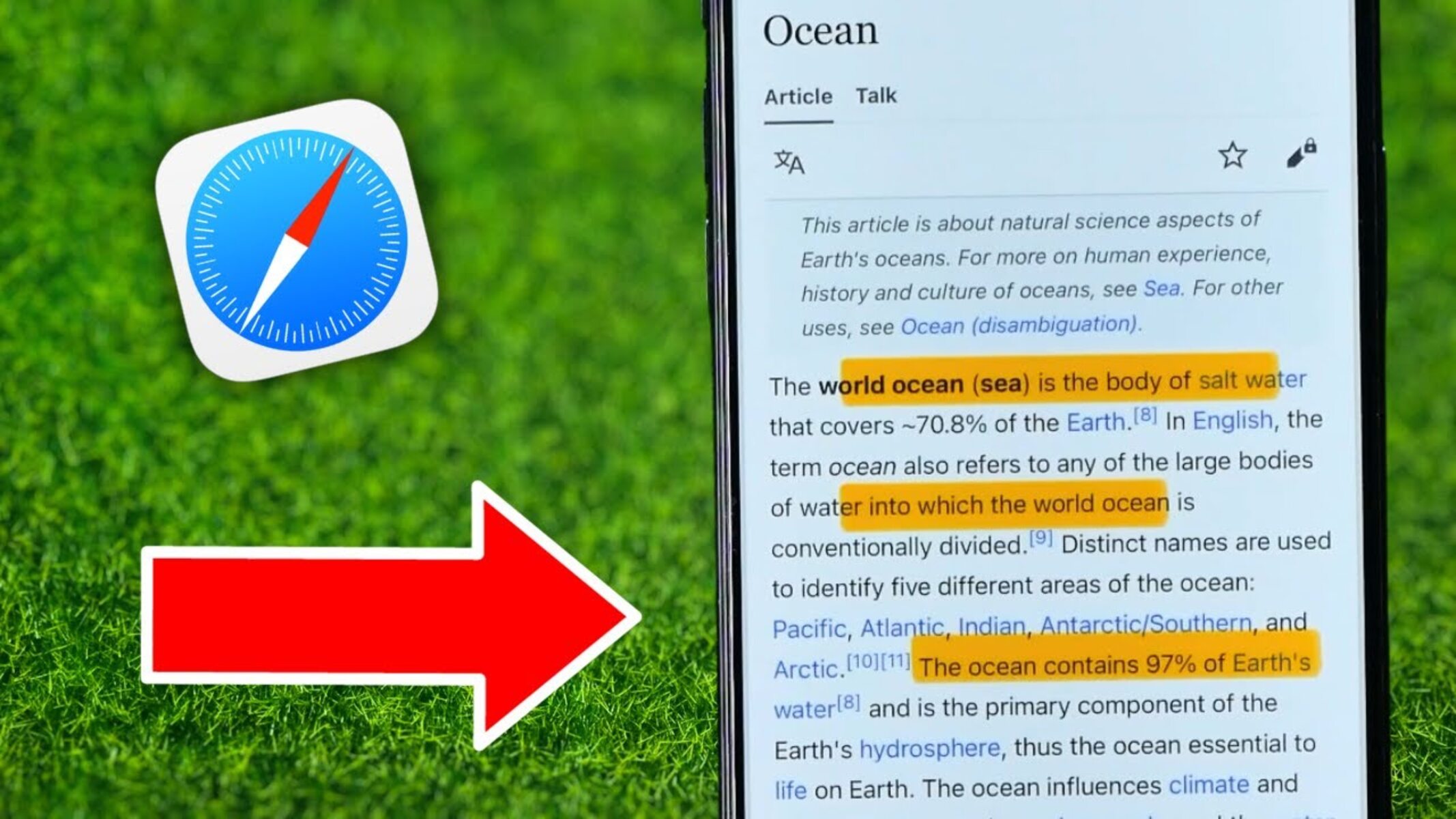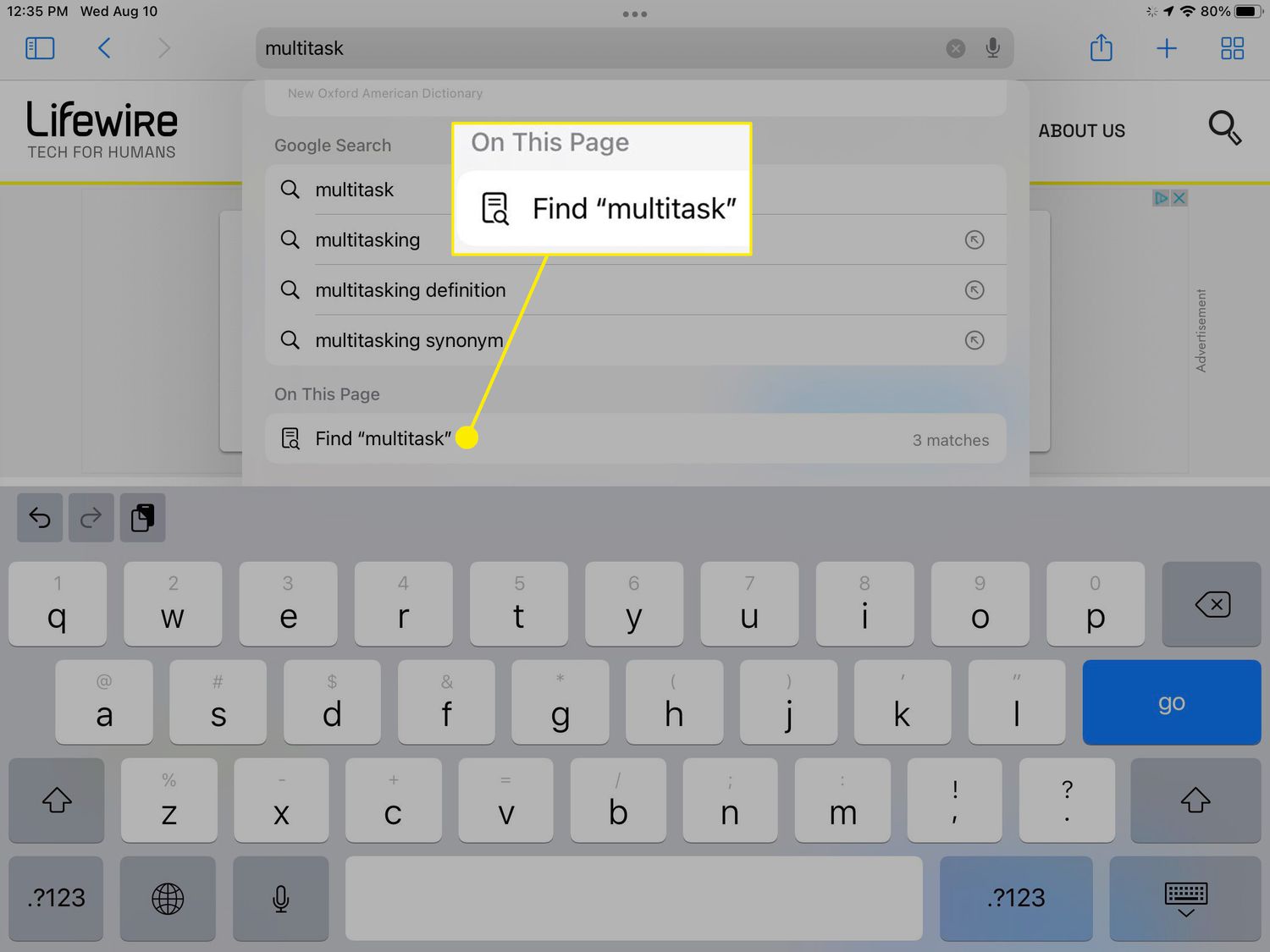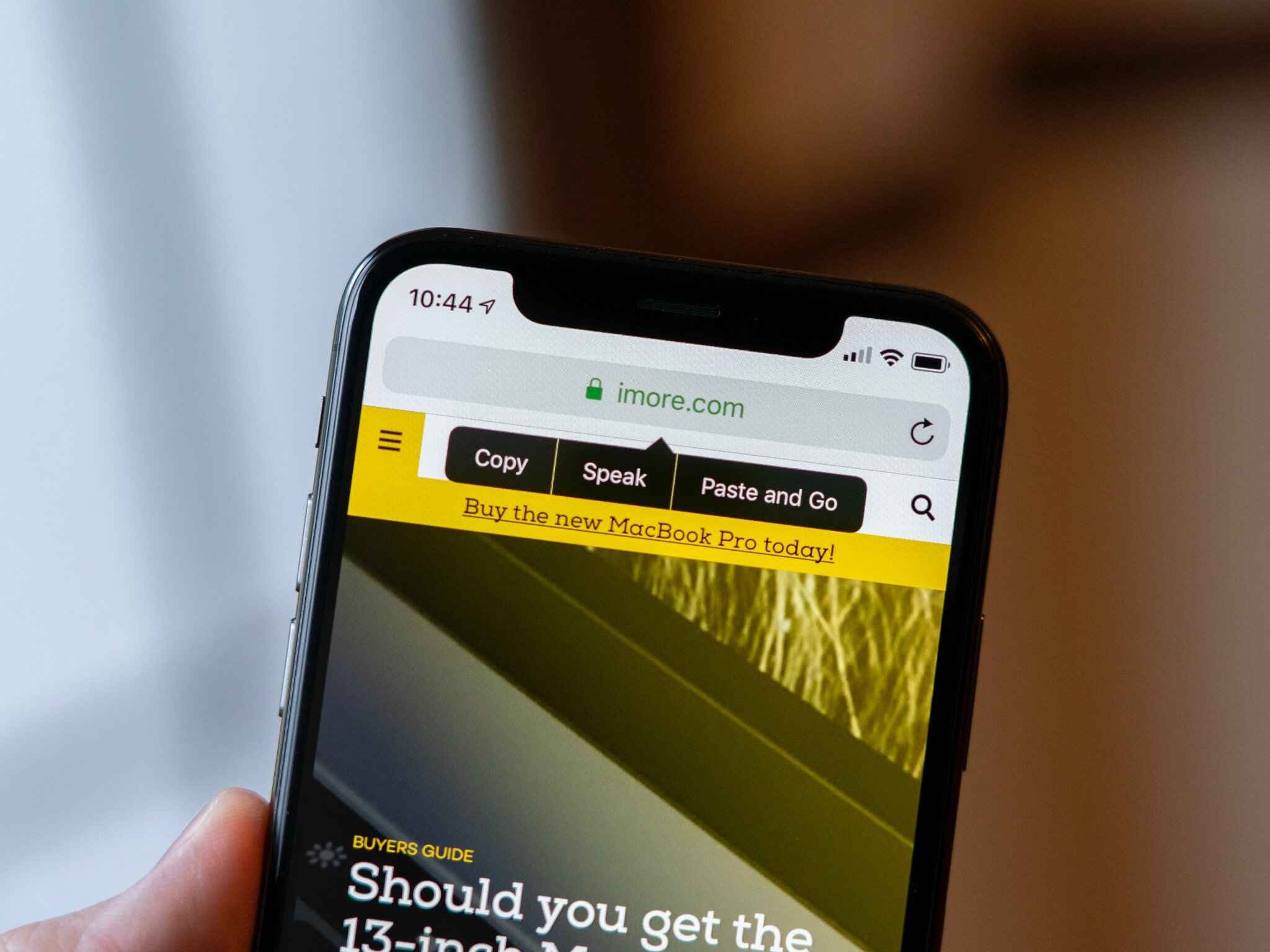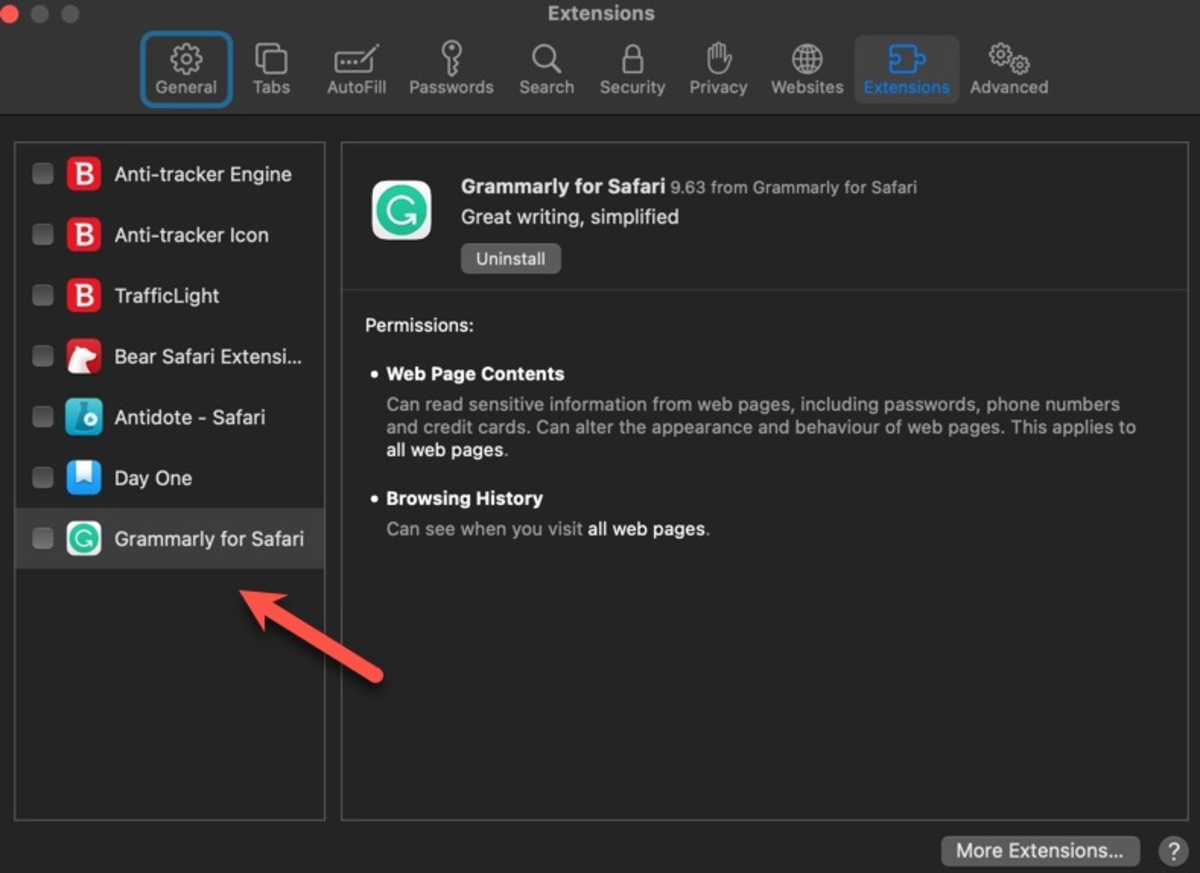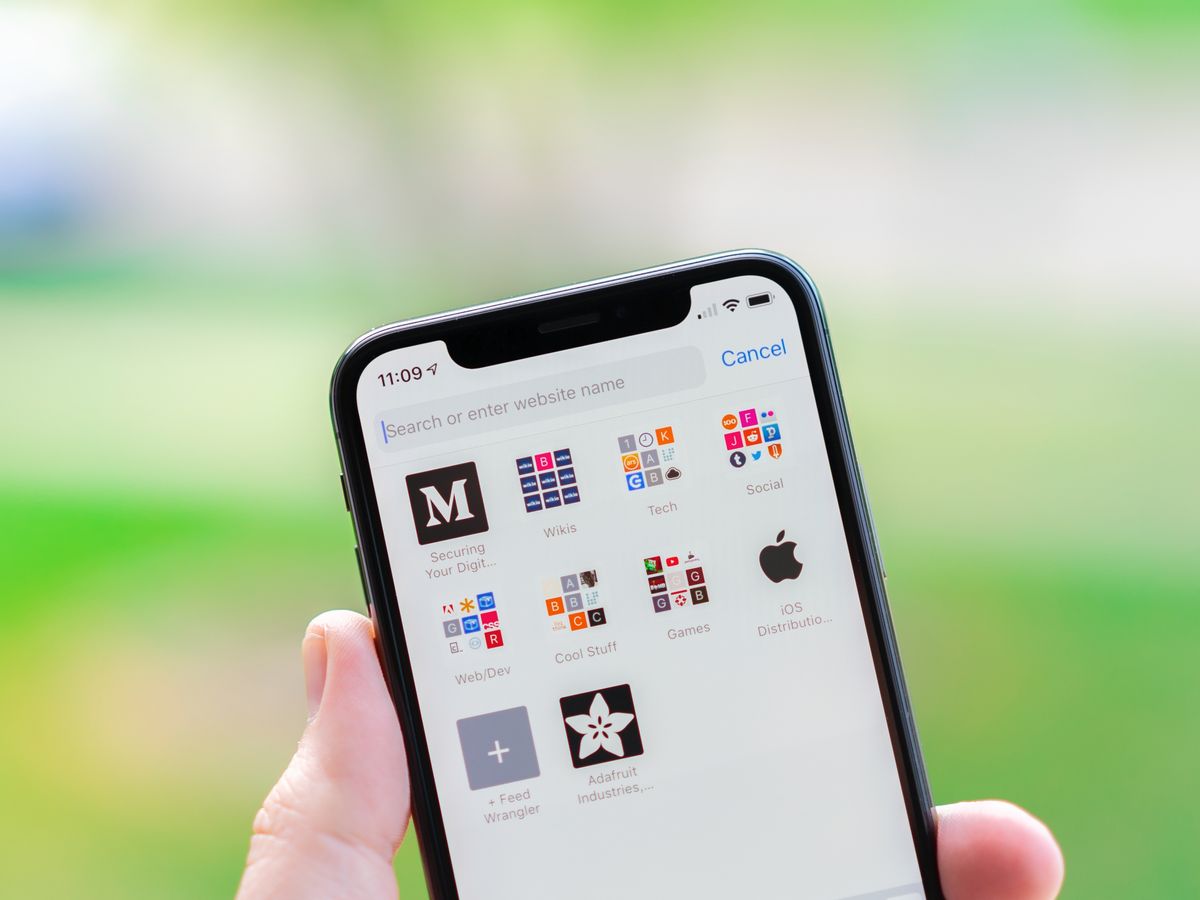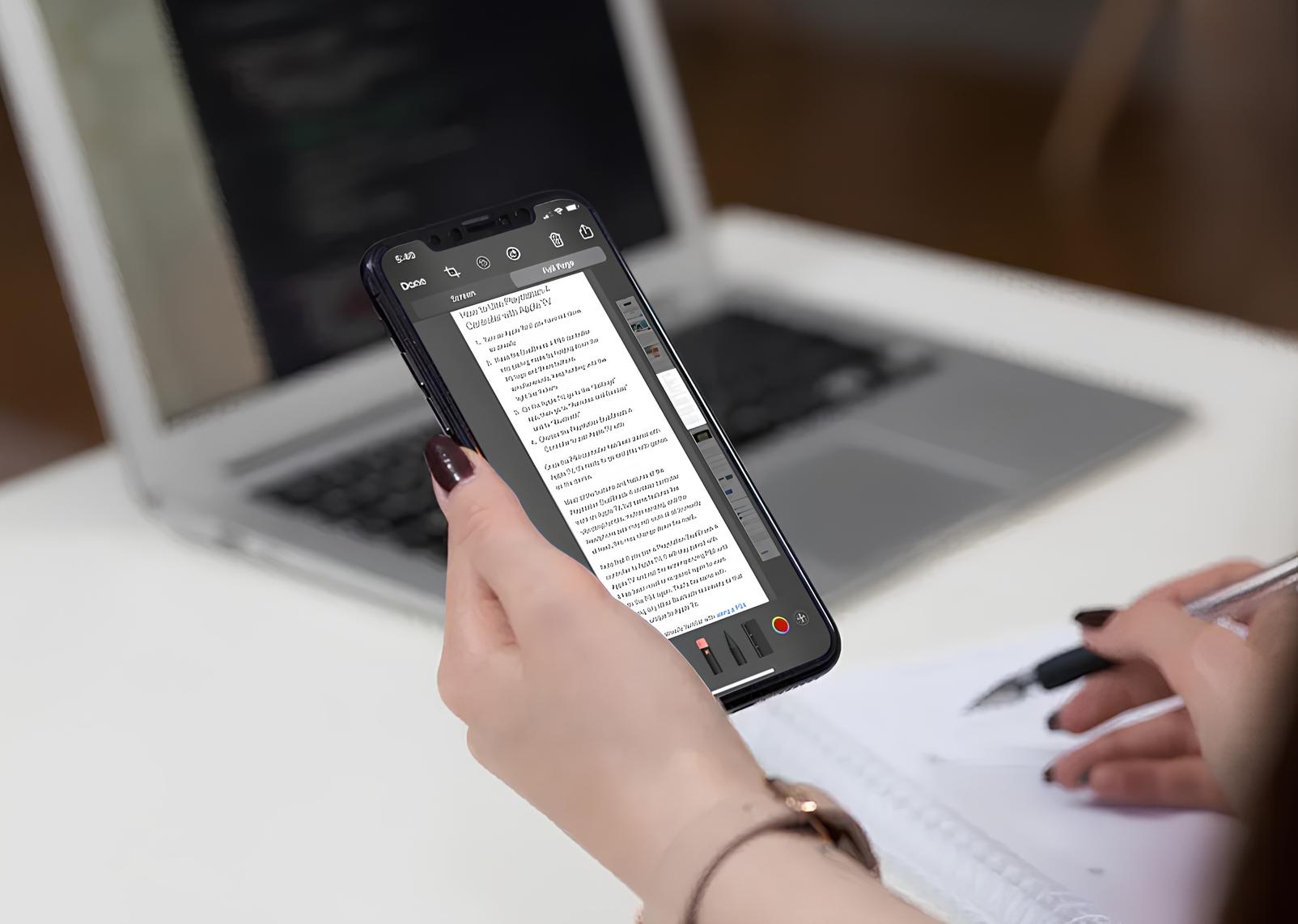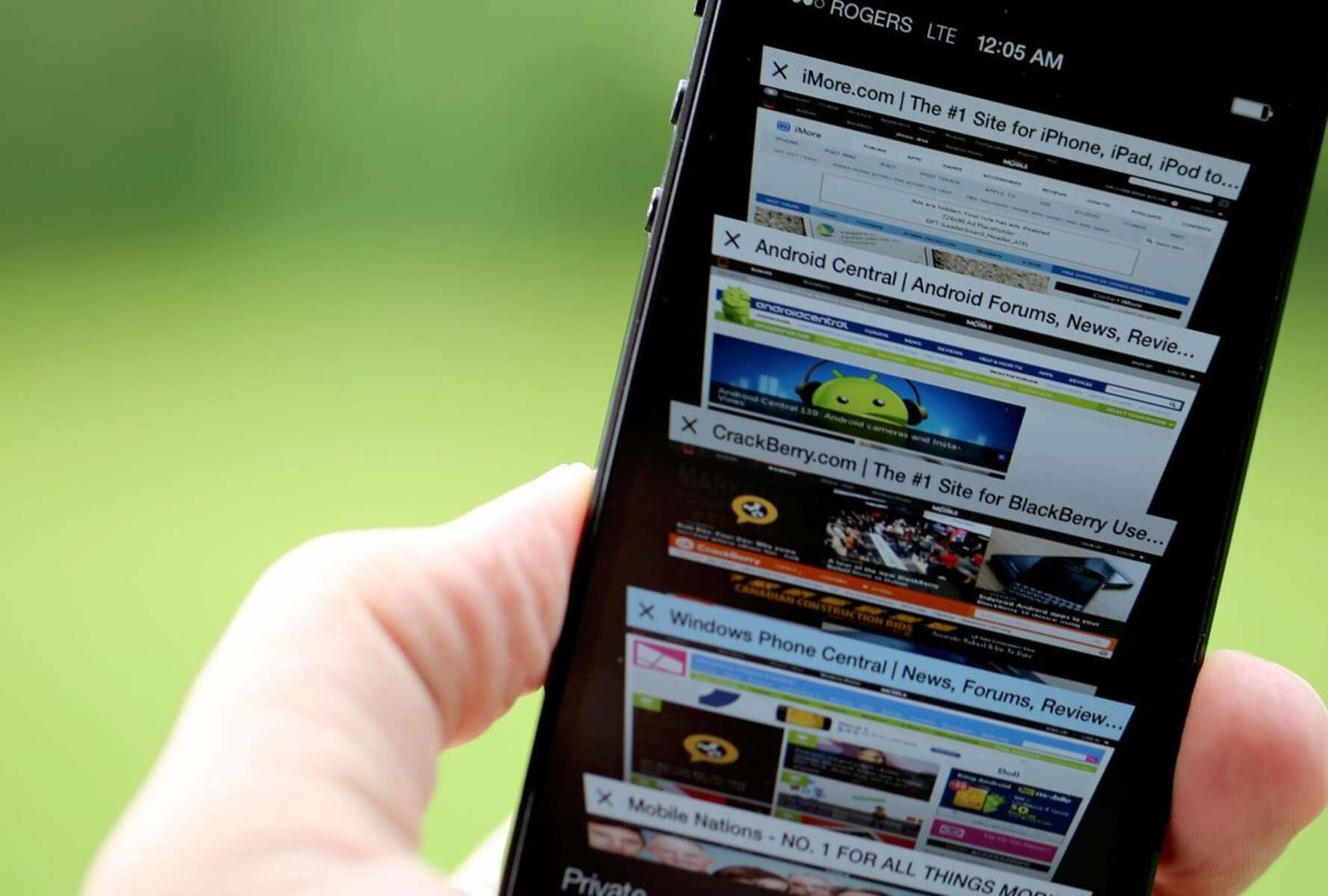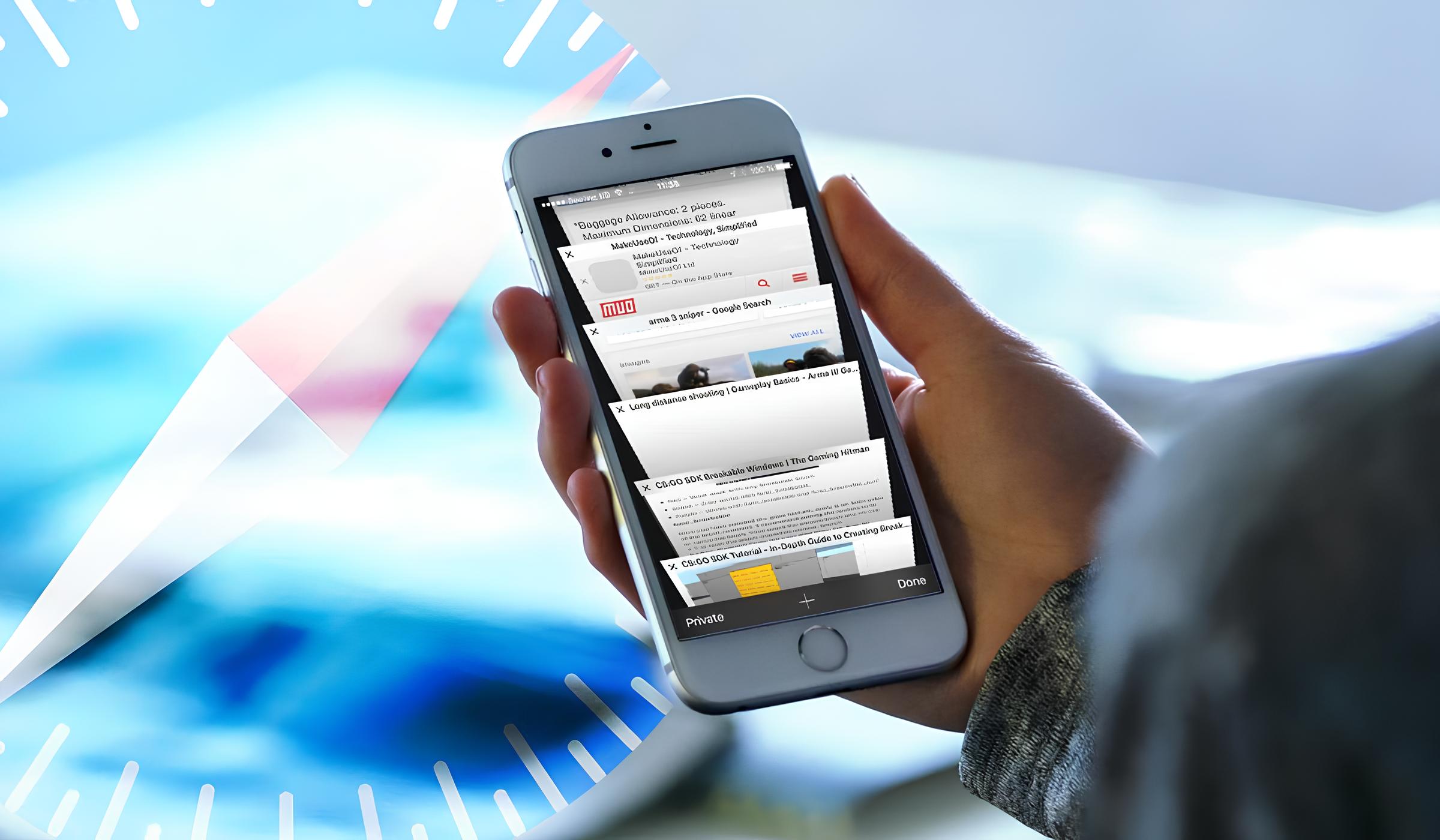Introduction
Safari, Apple's sleek and intuitive web browser, offers a range of features designed to enhance the browsing experience. One such feature is the ability to highlight text directly within the browser, allowing users to mark important passages, make notes, or simply draw attention to specific content. This functionality can be incredibly useful for students, researchers, or anyone who wants to interact with web content in a more dynamic and personalized way.
In this article, we will explore the various aspects of using the highlight tool in Safari, including how to use it effectively, customize highlight colors, and manage highlighted text. Whether you're a student looking to annotate online articles for research or a professional seeking to extract key information from web pages, understanding how to leverage this feature can significantly improve your browsing experience.
By delving into the intricacies of Safari's highlight tool, you'll discover how to make the most of this versatile feature. From selecting specific sections of text to organizing and managing your highlights, you'll gain valuable insights into streamlining your online reading and research processes. Additionally, we'll explore how to customize highlight colors, allowing you to tailor your experience to suit your preferences and visual cues.
Join us as we embark on a journey through the world of text highlighting in Safari, unlocking the potential for a more interactive and personalized browsing experience. Whether you're a seasoned Safari user or just beginning to explore its capabilities, this guide will equip you with the knowledge and skills to harness the power of text highlighting within this innovative web browser.
Using the Highlight Tool in Safari
Safari's highlight tool empowers users to interact with web content in a dynamic and personalized manner. Whether you're conducting research, studying, or simply want to mark important passages, this feature provides a convenient way to annotate and engage with online text.
To utilize the highlight tool in Safari, simply select the desired text by clicking and dragging the cursor over the relevant content. Upon releasing the mouse button, a contextual menu will appear, offering various options, including "Highlight." By clicking on this option, the selected text will be adorned with a vibrant color, instantly drawing attention to the highlighted passage.
This functionality is particularly valuable for students and researchers, as it allows for the quick identification and categorization of essential information within web pages. Furthermore, the ability to highlight text directly within the browser streamlines the process of extracting key details, making it an invaluable tool for anyone engaged in online reading and analysis.
Moreover, the highlight tool in Safari is not limited to a single use case. It can also serve as a means of making personal notes or annotations within web content. By highlighting specific passages and adding comments or thoughts, users can create a customized and interactive reading experience, akin to marking up a physical document.
The seamless integration of the highlight tool within Safari's interface ensures that the process of marking and interacting with web content remains intuitive and efficient. This feature exemplifies Safari's commitment to providing users with tools that enhance their browsing experience, allowing for a more immersive and interactive approach to engaging with online text.
In essence, the highlight tool in Safari transcends the traditional boundaries of web browsing, transforming static text into a dynamic canvas for personalization and interaction. By mastering the art of using this feature, users can unlock new possibilities for engaging with online content, whether for academic, professional, or personal pursuits.
Customizing Highlight Colors
Customizing highlight colors in Safari adds a layer of personalization to the browsing experience, allowing users to tailor the visual representation of highlighted text to their preferences and organizational needs. This feature not only enhances the aesthetic appeal of the browser but also serves as a practical tool for categorizing and differentiating highlighted content.
To customize highlight colors in Safari, users can access the browser's preferences and settings. Upon navigating to the preferences menu, users can locate the "Advanced" tab, which houses the option to customize highlight colors. By clicking on this option, a palette of vibrant hues is presented, offering a spectrum of colors to choose from. This intuitive interface empowers users to select a color that resonates with their visual preferences and aligns with their organizational strategy.
The ability to customize highlight colors is particularly beneficial for individuals who engage in extensive online research or study sessions. By assigning specific colors to different categories or themes, users can create a visual taxonomy within their highlighted text, facilitating quick and intuitive identification of key information. For instance, a student conducting research may choose to use different highlight colors to signify important quotes, statistical data, and theoretical concepts within academic articles, thereby streamlining the process of revisiting and synthesizing information.
Furthermore, the customization of highlight colors in Safari extends beyond mere aesthetic preferences; it serves as a practical organizational tool. By associating specific colors with different types of content or topics, users can create a visual roadmap within web pages, enabling them to navigate and comprehend complex information more effectively. This feature is invaluable for professionals who need to extract and categorize data from online sources, as it streamlines the process of identifying and referencing pertinent details within extensive documents.
In essence, the ability to customize highlight colors in Safari represents a fusion of personalization and practicality, empowering users to imbue their browsing experience with a touch of individuality while enhancing their ability to interact with online text. By leveraging this feature, users can transform the act of highlighting text into a dynamic and organized process, ultimately optimizing their approach to reading, research, and information management within the browser.
Managing Highlighted Text
Once text has been highlighted in Safari, it's essential to understand how to manage and interact with these annotations effectively. Safari offers intuitive methods for organizing and accessing highlighted text, empowering users to streamline their browsing experience and extract maximum value from their interactions with web content.
Accessing Highlighted Text
After highlighting text within Safari, users can easily access their annotations by navigating to the "Bookmarks" menu and selecting "Show All Bookmarks." Within the bookmarks interface, a dedicated section labeled "Highlights" presents a comprehensive list of all highlighted text across various web pages. This centralized repository of annotations allows users to revisit and engage with their highlighted content effortlessly, providing a convenient means of accessing key information within the browser.
Editing and Removing Highlights
Safari provides users with the flexibility to edit or remove their highlighted text as needed. By accessing the "Highlights" section within the bookmarks interface, users can select individual annotations and make adjustments, such as changing the highlight color or adding supplementary notes. Additionally, the option to remove highlights entirely is readily available, enabling users to refine and curate their annotated content in alignment with their evolving needs and organizational preferences.
Exporting and Sharing Highlights
The ability to export and share highlighted text from Safari further enhances the utility of this feature. Users can extract their annotations in a variety of formats, such as a structured list or a formatted document, facilitating seamless integration with external note-taking or research management tools. Furthermore, the option to share highlighted text via email or messaging platforms empowers users to collaborate and disseminate curated content with colleagues, classmates, or collaborators, fostering a collaborative approach to knowledge sharing and information dissemination.
Integration with Reading List
Safari's integration of highlighted text with the Reading List feature offers a cohesive approach to managing and revisiting annotated content. By adding highlighted web pages to the Reading List, users can create a curated collection of annotated articles and resources, facilitating a streamlined and personalized reading experience. This integration ensures that highlighted text remains easily accessible and seamlessly integrated into users' broader browsing and research workflows.
In essence, the management of highlighted text within Safari extends beyond mere annotation, evolving into a comprehensive system for organizing, accessing, and leveraging annotated content. By mastering the art of managing highlighted text, users can elevate their browsing experience, transforming the act of highlighting into a dynamic and organized process that enhances their ability to engage with online text effectively.
Conclusion
In conclusion, Safari's text highlighting feature represents a powerful tool for personalizing and interacting with online content. By enabling users to mark, annotate, and organize text directly within the browser, Safari empowers individuals to engage with web content in a dynamic and personalized manner. The ability to customize highlight colors adds a layer of personalization and practicality, allowing users to tailor their browsing experience to their visual preferences and organizational needs.
Furthermore, the seamless management of highlighted text within Safari streamlines the process of accessing, editing, and sharing annotations, transforming the act of highlighting into a comprehensive system for organizing and leveraging annotated content. The integration of highlighted text with the Reading List feature further enhances the cohesive and personalized approach to managing annotated content, ensuring that users can revisit and engage with their highlighted text seamlessly.
Ultimately, the text highlighting feature in Safari transcends the traditional boundaries of web browsing, transforming static text into a dynamic canvas for personalization and interaction. Whether for academic, professional, or personal pursuits, mastering the art of using and managing highlighted text within Safari equips users with the knowledge and skills to unlock new possibilities for engaging with online content.
As users continue to harness the potential of Safari's text highlighting feature, they can expect an enhanced browsing experience that fosters efficient information management, personalized interaction with web content, and seamless integration with their broader reading and research workflows. By embracing the versatility and functionality of this feature, individuals can elevate their online reading and research experiences, ultimately redefining the way they engage with and extract value from web content within the Safari browser.