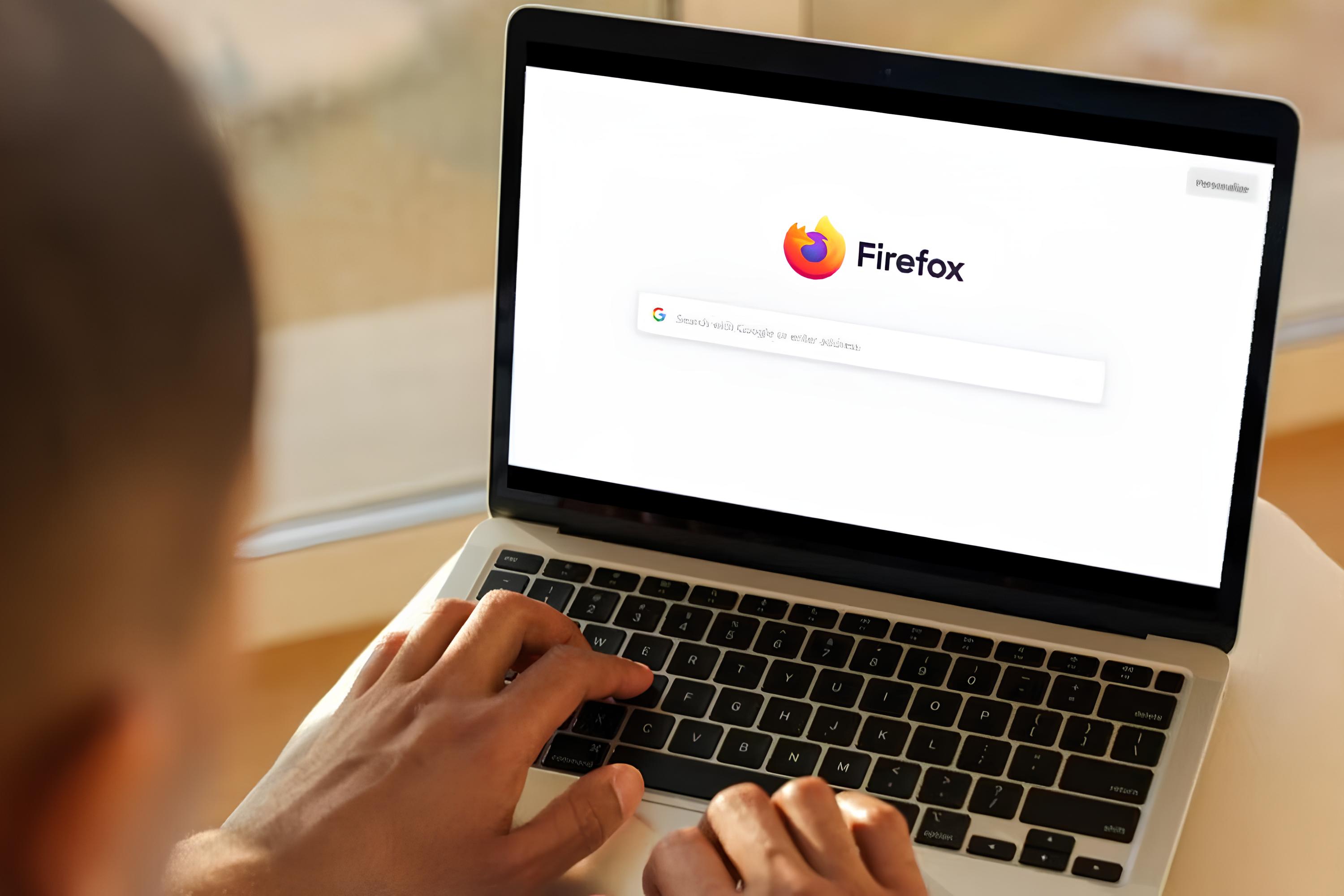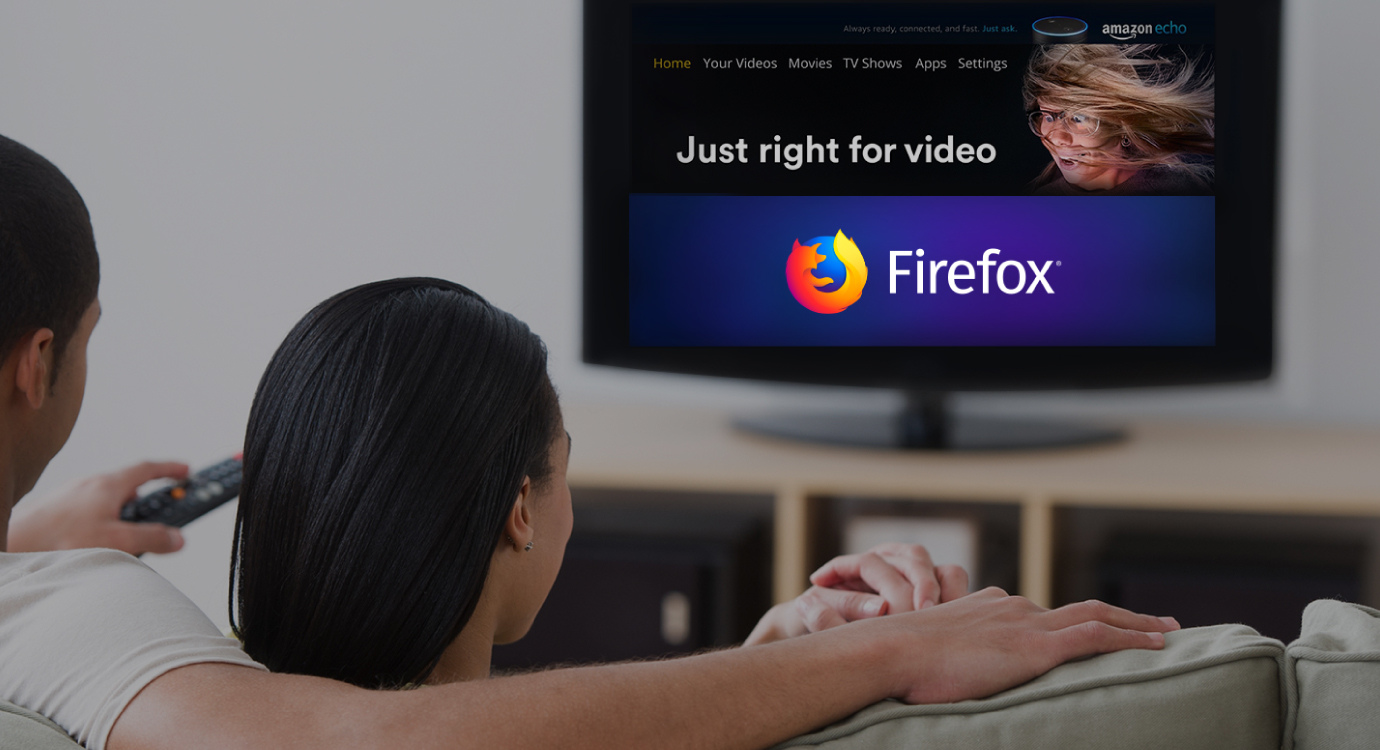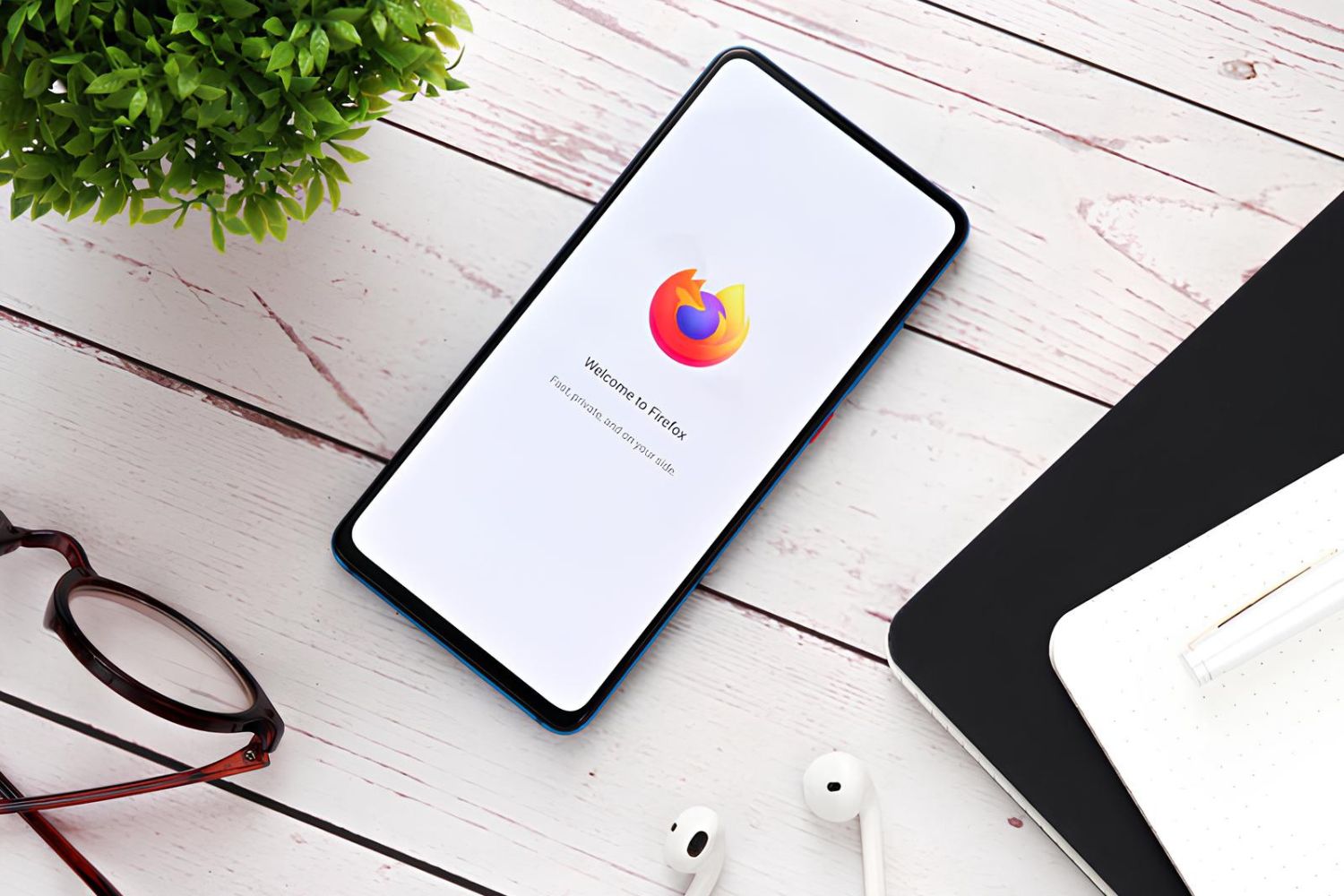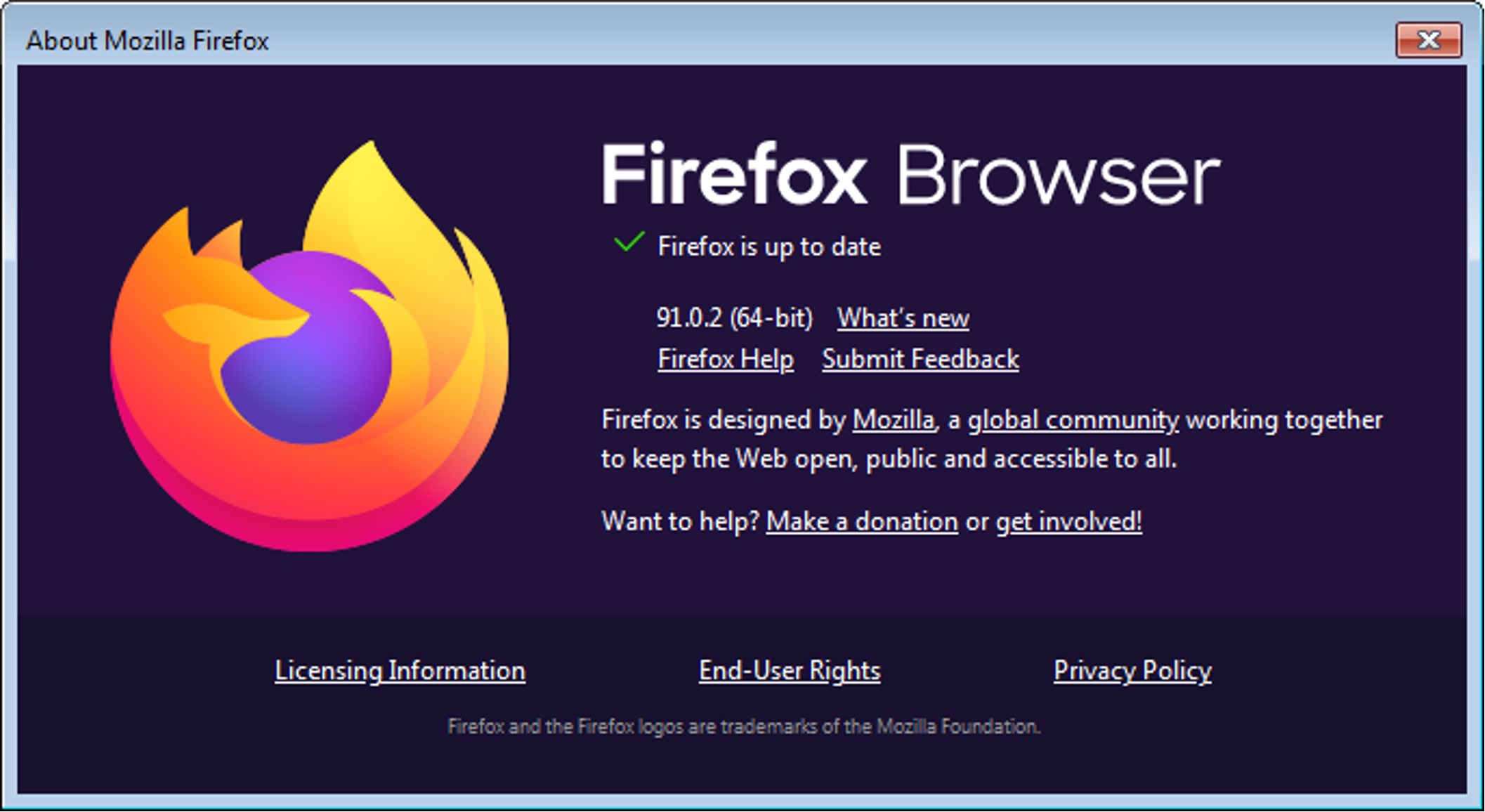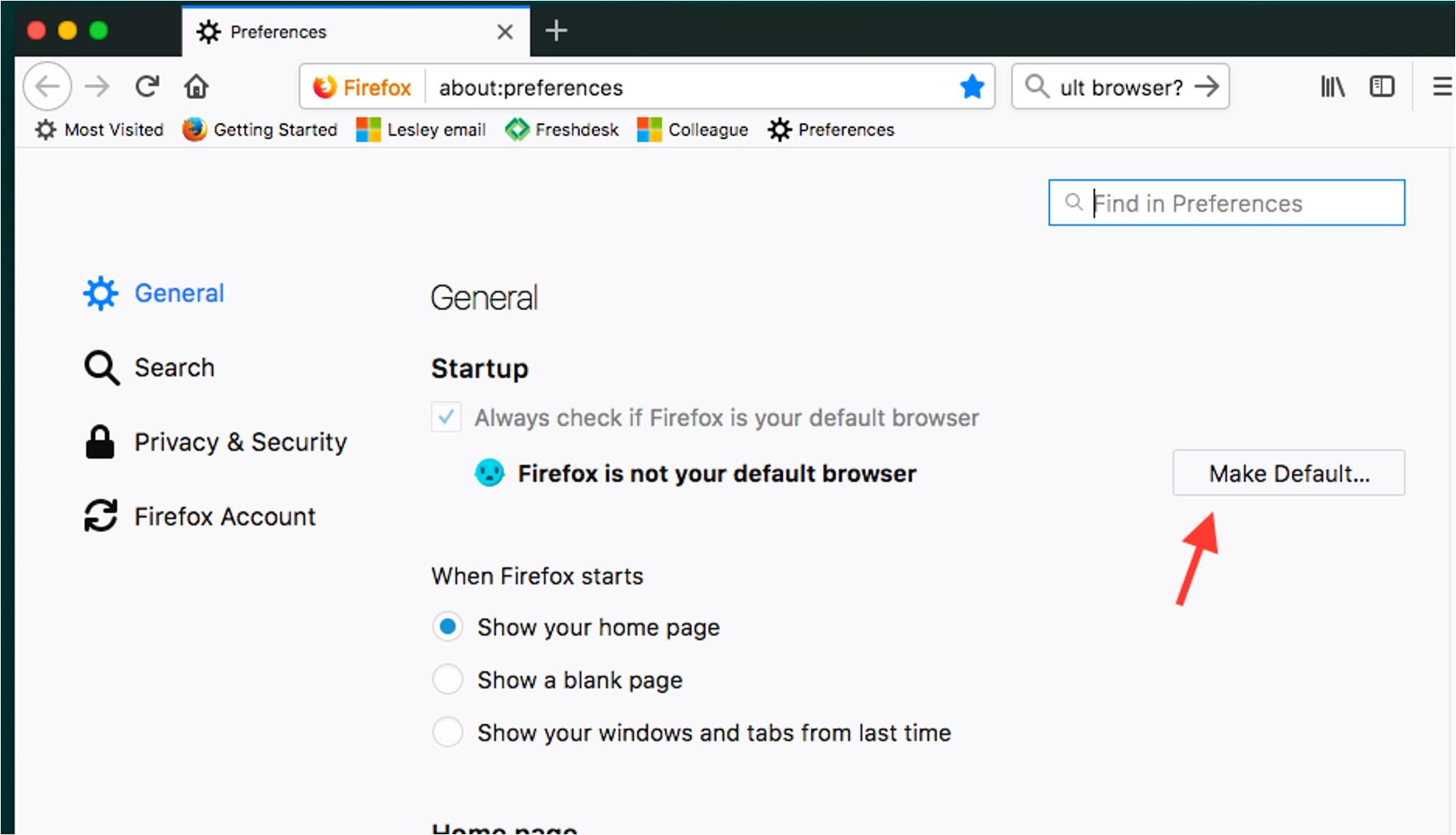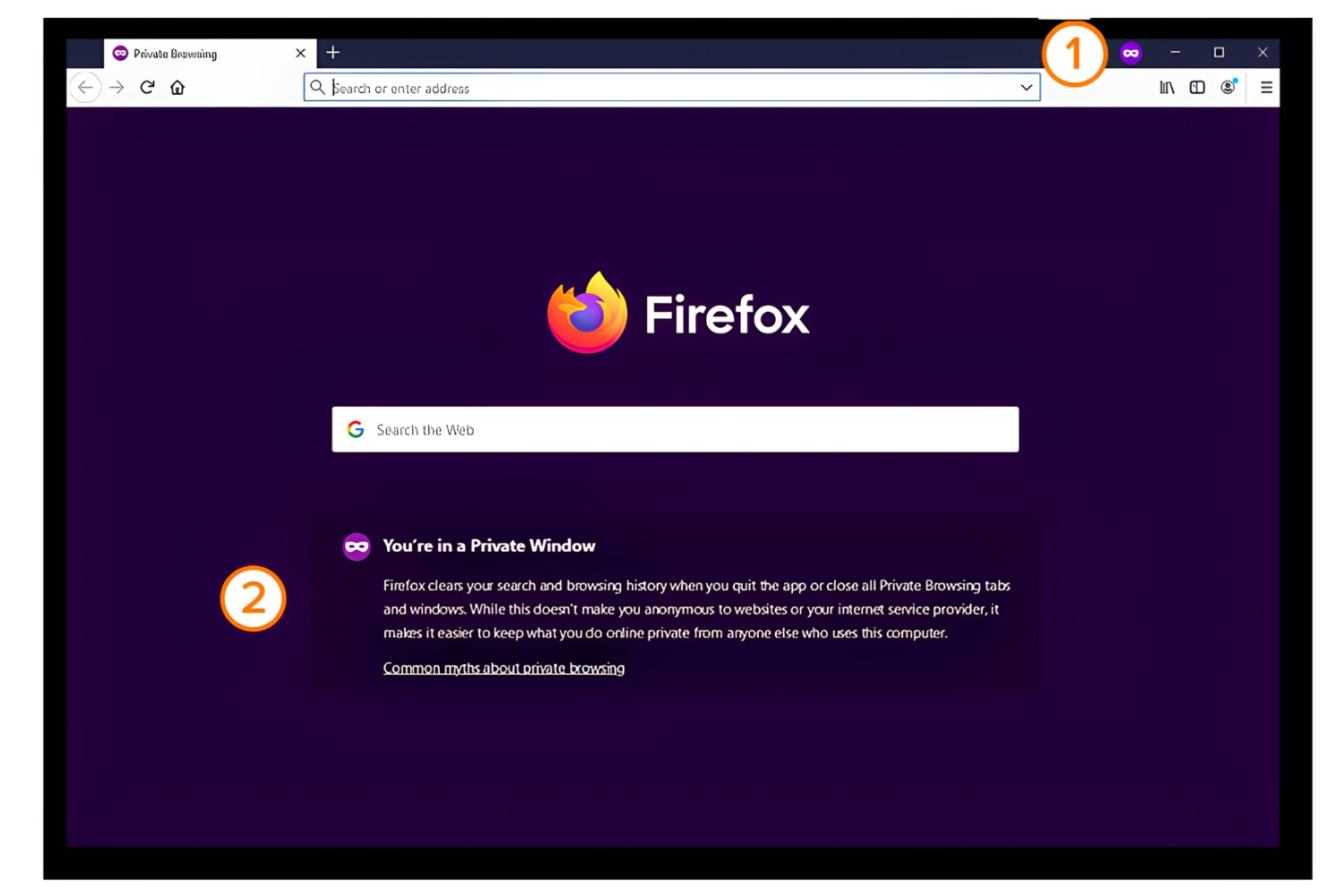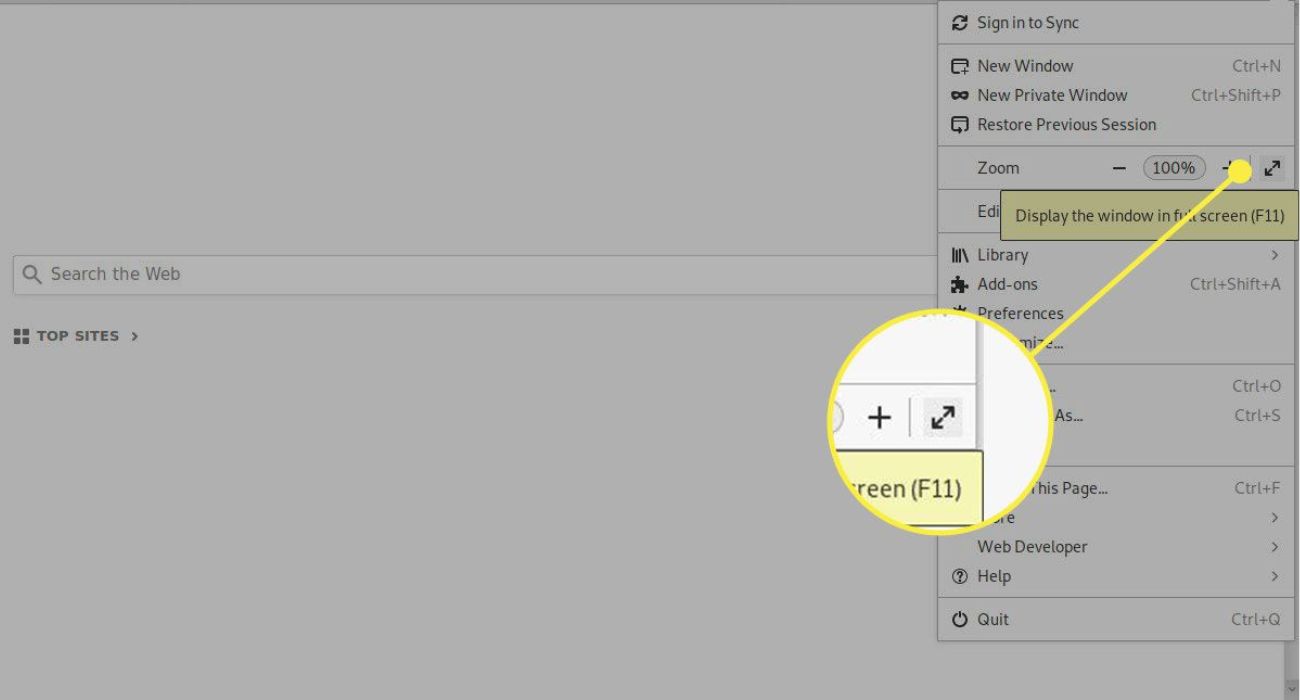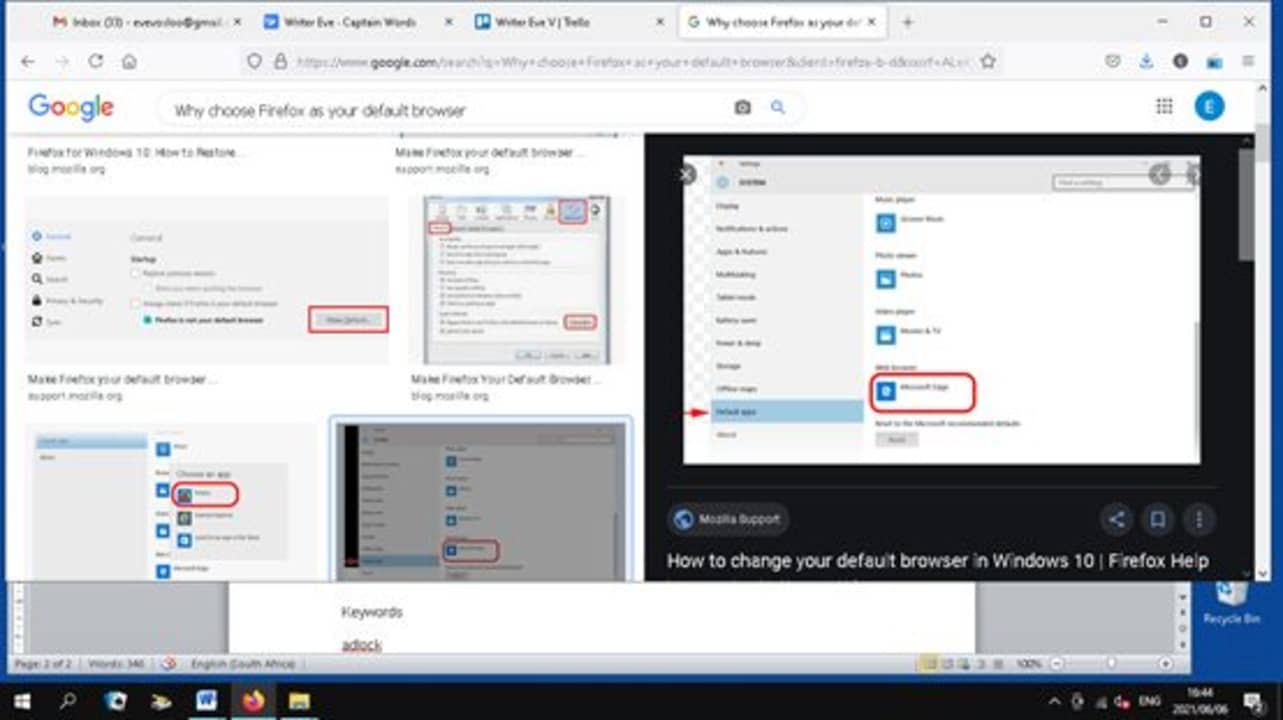Introduction
When it comes to web browsing, having the ability to maximize your viewing experience is essential. Whether you're watching a captivating video, immersing yourself in a visually stunning website, or simply seeking a distraction-free environment, going full screen in your web browser can make a significant difference. In this article, we will explore how to maximize your browsing experience by going full screen in Firefox, one of the most popular web browsers available today.
Firefox offers multiple methods to enter full screen mode, catering to diverse user preferences and needs. Whether you prefer using a keyboard shortcut, navigating through the menu bar, or simply clicking a button, Firefox provides a seamless experience to enhance your browsing sessions. By understanding and utilizing these methods, you can effortlessly transition into a distraction-free, immersive browsing environment, allowing you to focus on the content that matters most to you.
Now, let's delve into the various methods available for going full screen in Firefox. Whether you're a seasoned Firefox user or just getting started with this versatile browser, mastering the art of going full screen will undoubtedly elevate your browsing experience. Let's explore the simple yet powerful techniques that Firefox offers to help you make the most of your web browsing adventures.
Method 1: Using the Full Screen Button
One of the most straightforward ways to enter full screen mode in Firefox is by utilizing the Full Screen button. This method provides a quick and convenient way to maximize your browsing experience with just a single click.
To initiate full screen mode using the Full Screen button, follow these simple steps:
-
Locate the Full Screen Button: The Full Screen button is situated in the upper-right corner of the Firefox window. It resembles two arrows pointing outwards, symbolizing the expansion of the viewing area to occupy the entire screen.
-
Click the Full Screen Button: Once you've located the Full Screen button, simply click on it to activate full screen mode. Upon clicking, the browser window will seamlessly expand to occupy the entire screen, immersing you in the content without any distractions from the browser's interface.
-
Exit Full Screen Mode: To exit full screen mode, move your cursor to the top of the screen to reveal the Firefox interface, including the Full Screen button. Click on the same button again to return to the standard browsing view.
The Full Screen button in Firefox offers a hassle-free way to instantly maximize your viewing area, allowing you to indulge in a distraction-free browsing experience with just a single click. Whether you're engrossed in a captivating video, exploring visually rich websites, or simply seeking a clutter-free environment, the Full Screen button empowers you to seamlessly transition into a full screen mode and back to the standard view whenever you desire.
By leveraging the Full Screen button in Firefox, you can effortlessly enhance your browsing sessions, immersing yourself in the content that matters most to you without any unnecessary distractions. This method exemplifies the user-friendly design and intuitive functionality that Firefox is renowned for, catering to the diverse needs and preferences of its users with a simple yet powerful feature.
In the next section, we'll explore another convenient method to enter full screen mode in Firefox, catering to users who prefer utilizing keyboard shortcuts for seamless navigation.
Method 2: Using the Keyboard Shortcut
Another efficient and seamless way to enter full screen mode in Firefox is by utilizing a keyboard shortcut. This method is particularly favored by users who appreciate the convenience and speed of executing commands without the need to navigate through menus or click on buttons.
To initiate full screen mode using the keyboard shortcut, follow these simple steps:
-
Identify the Keyboard Shortcut: Firefox provides a straightforward keyboard shortcut to enter full screen mode. By pressing the F11 key on your keyboard, you can instantly expand the browser window to occupy the entire screen, immersing yourself in a distraction-free browsing environment.
-
Press the F11 Key: Once you've identified the F11 key on your keyboard, simply press it to activate full screen mode. With a swift keystroke, the browser window seamlessly expands to fill the entire screen, providing an immersive viewing experience without any distractions from the browser's interface.
-
Exit Full Screen Mode: To exit full screen mode using the keyboard shortcut, simply press the F11 key again. This action will promptly return the browser window to its standard view, allowing you to seamlessly transition in and out of full screen mode with ease.
The keyboard shortcut for entering full screen mode in Firefox exemplifies the browser's commitment to providing efficient and intuitive navigation options for users. By offering a simple yet powerful keyboard shortcut, Firefox empowers users to maximize their browsing experience with minimal effort, catering to those who value speed and convenience in their interactions with the browser.
Whether you're engrossed in captivating multimedia content, exploring visually rich websites, or simply seeking a clutter-free environment, the keyboard shortcut for full screen mode in Firefox allows you to effortlessly immerse yourself in the content that matters most to you. This method showcases Firefox's dedication to user-centric design, ensuring that users can seamlessly navigate through their browsing sessions and customize their viewing experience according to their preferences.
In the next section, we'll explore an additional method for entering full screen mode in Firefox, catering to users who prefer utilizing the menu bar for navigation.
Method 3: Using the Menu Bar
For users who prefer a more traditional approach to navigating through browser options, Firefox offers a convenient method to enter full screen mode through the menu bar. This method provides a familiar and accessible way to maximize your browsing experience, catering to users who appreciate structured navigation within the browser interface.
To initiate full screen mode using the menu bar, follow these simple steps:
-
Access the Menu Bar: Start by locating the menu bar at the top of the Firefox window. The menu bar contains a series of dropdown menus, including options for File, Edit, View, History, Bookmarks, Tools, and Help.
-
Navigate to the View Menu: Within the menu bar, click on the "View" dropdown menu. This action will reveal a list of options related to the visual display and layout of the browser window.
-
Select Full Screen Mode: Within the "View" dropdown menu, locate the "Enter Full Screen" option. Click on this option to seamlessly transition the browser window into full screen mode. Upon selection, the browser interface will disappear, and the content will expand to occupy the entire screen, providing an immersive and distraction-free browsing environment.
-
Exit Full Screen Mode: To exit full screen mode using the menu bar, simply move your cursor to the top of the screen to reveal the Firefox interface, including the menu bar. Once the interface is visible, navigate back to the "View" dropdown menu and click on the "Exit Full Screen" option. This action will promptly return the browser window to its standard view, allowing you to seamlessly transition out of full screen mode.
The menu bar method for entering full screen mode in Firefox offers a familiar and accessible approach for users who prefer structured navigation within the browser interface. By leveraging the dropdown menus and intuitive options provided within the menu bar, users can effortlessly maximize their browsing experience and customize their viewing environment according to their preferences.
Whether you're exploring visually rich websites, engaging with multimedia content, or simply seeking a clutter-free browsing environment, the menu bar method in Firefox empowers users to seamlessly transition into a distraction-free, immersive browsing experience. This method exemplifies Firefox's commitment to providing diverse and user-friendly navigation options, ensuring that users can tailor their browsing sessions to suit their individual preferences and habits.
In the next section, we'll summarize the key takeaways from the various methods for entering full screen mode in Firefox, highlighting the versatility and user-centric design that Firefox offers to enhance the browsing experience.
Conclusion
In conclusion, mastering the art of going full screen in Firefox opens up a world of immersive and distraction-free browsing experiences. By exploring the diverse methods available for entering full screen mode, users can seamlessly transition into an environment that maximizes their viewing area, allowing them to focus on the content that matters most to them.
Whether it's the convenience of the Full Screen button, the swift execution of the keyboard shortcut, or the structured navigation through the menu bar, Firefox offers a range of intuitive and user-friendly methods to cater to diverse user preferences. The Full Screen button provides a hassle-free way to instantly expand the viewing area with a single click, while the keyboard shortcut exemplifies efficiency and convenience for users who value swift navigation. Additionally, the menu bar method offers a familiar and accessible approach for those who prefer structured navigation within the browser interface.
By empowering users with these versatile methods, Firefox exemplifies its commitment to user-centric design, ensuring that users can seamlessly customize their browsing experience according to their preferences and habits. Whether users are engrossed in captivating multimedia content, exploring visually rich websites, or simply seeking a clutter-free environment, Firefox's full screen options enable them to immerse themselves in the content without any unnecessary distractions.
Furthermore, the seamless transition in and out of full screen mode highlights Firefox's dedication to providing a flexible and intuitive browsing experience. Users can effortlessly exit full screen mode and return to the standard view, allowing for a smooth and uninterrupted browsing experience.
In essence, the ability to go full screen in Firefox is not just a feature; it's a gateway to a more immersive and personalized browsing experience. By understanding and utilizing the diverse methods available, users can elevate their browsing sessions, focusing on the content that captivates them without any interface distractions. Whether it's for work, entertainment, or exploration, Firefox's full screen options empower users to make the most of their web browsing adventures, creating a seamless and enjoyable environment tailored to their individual preferences.