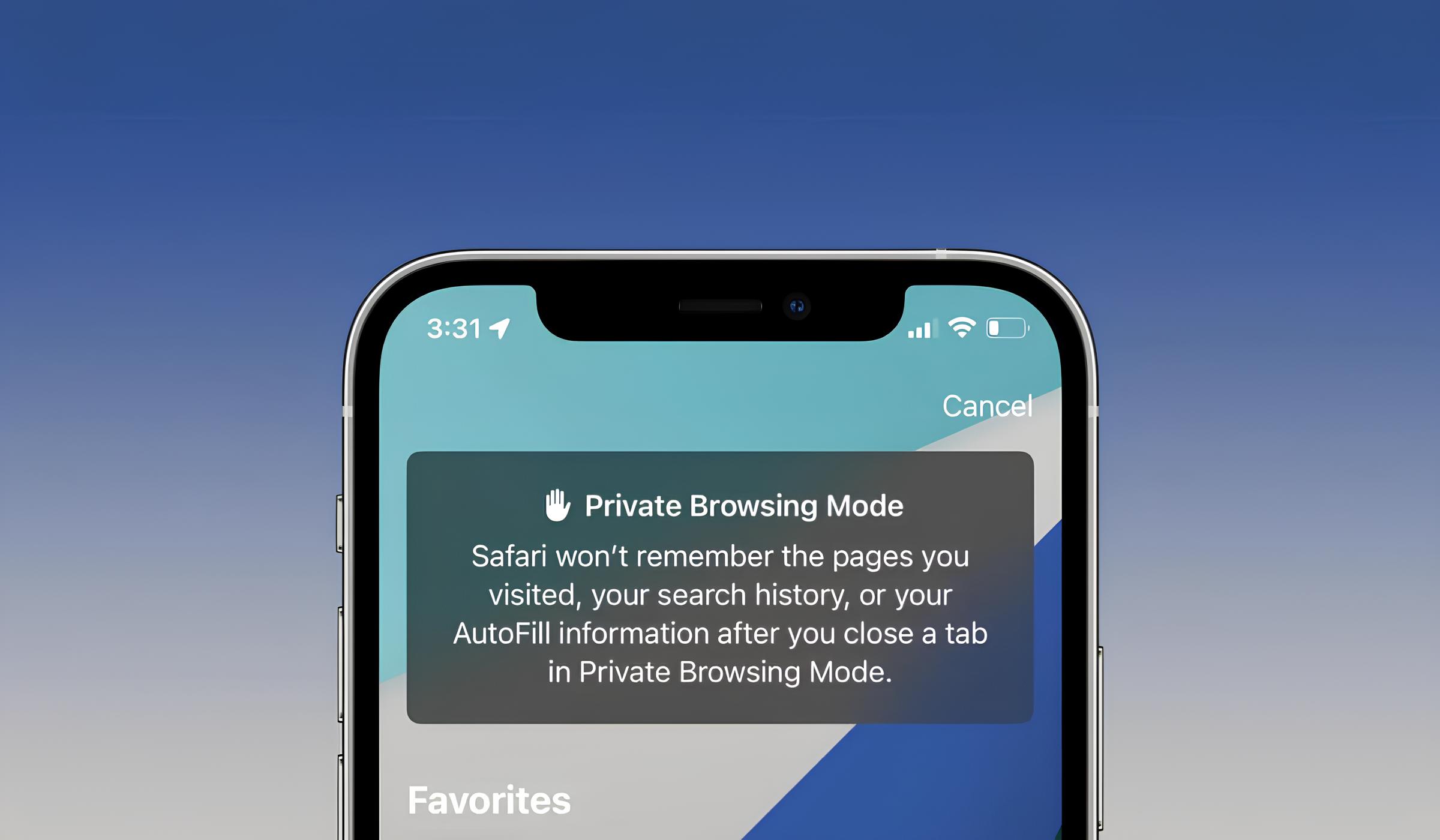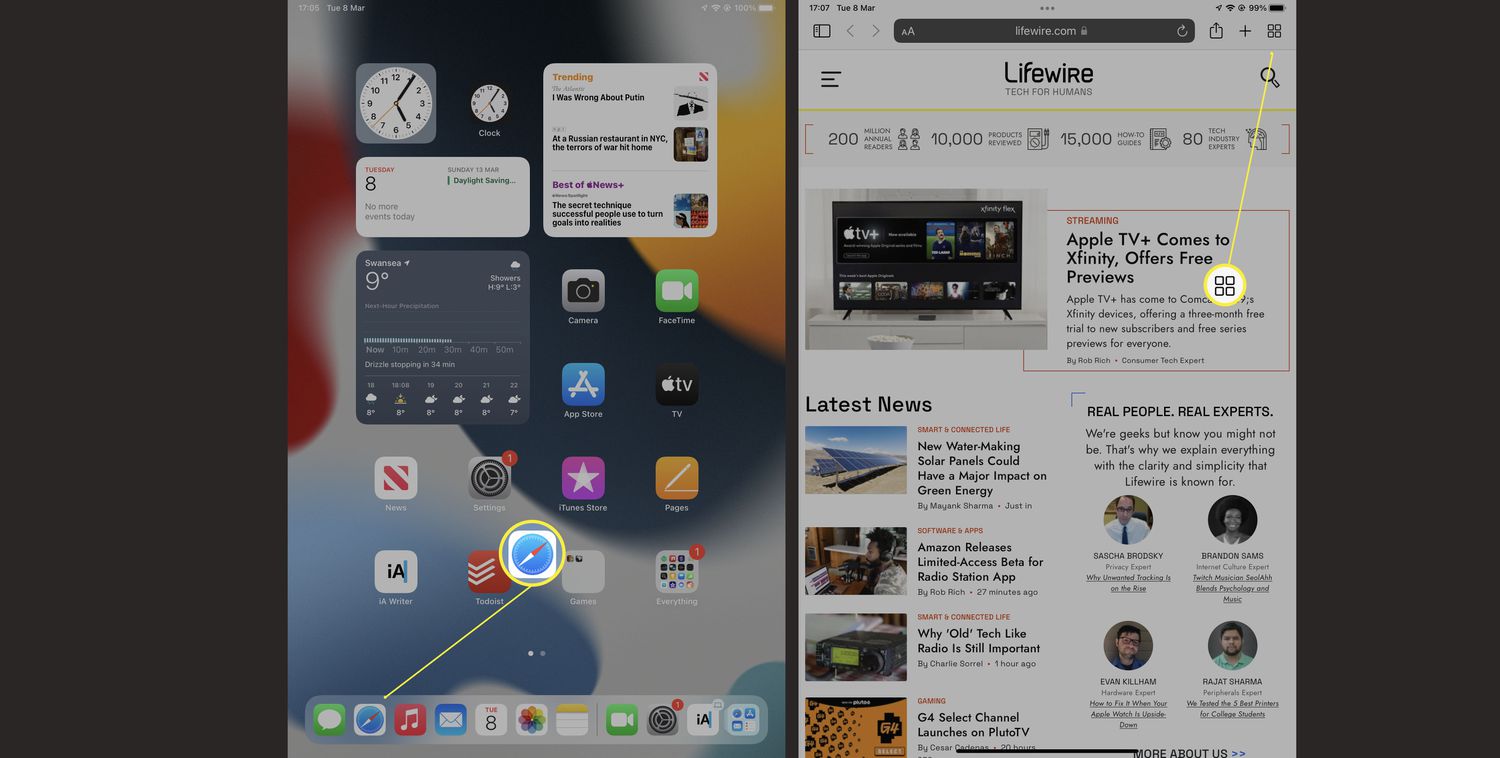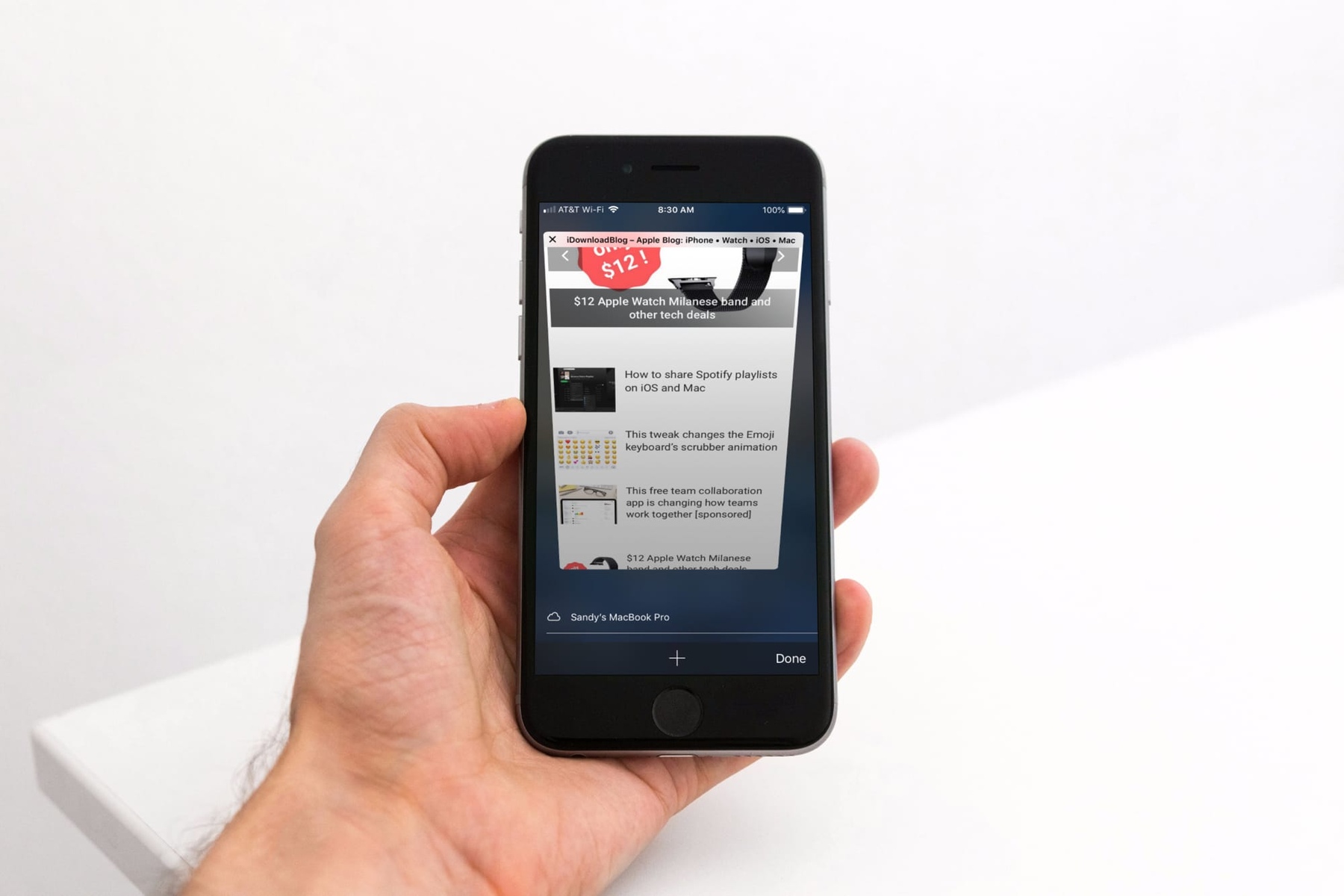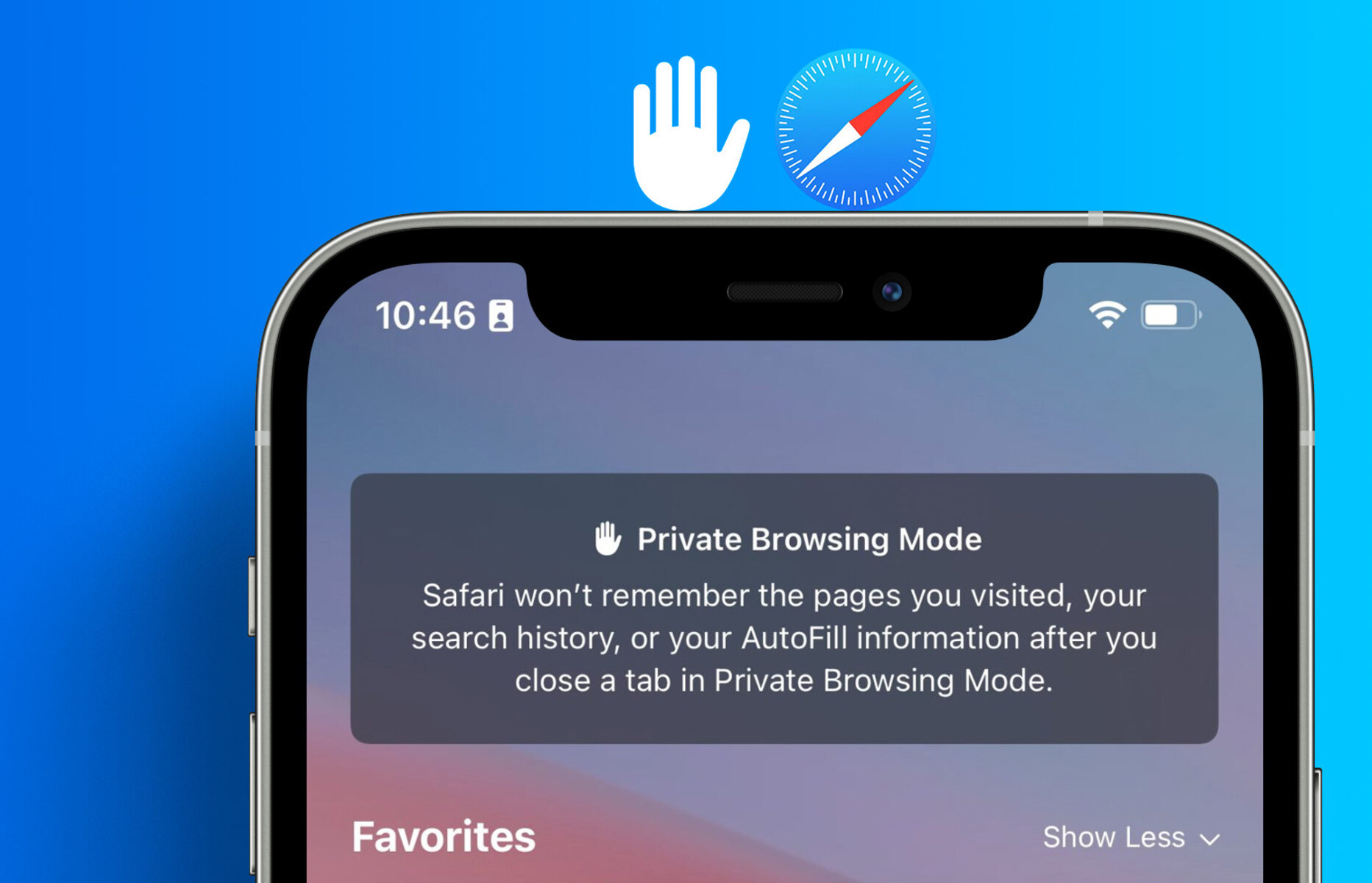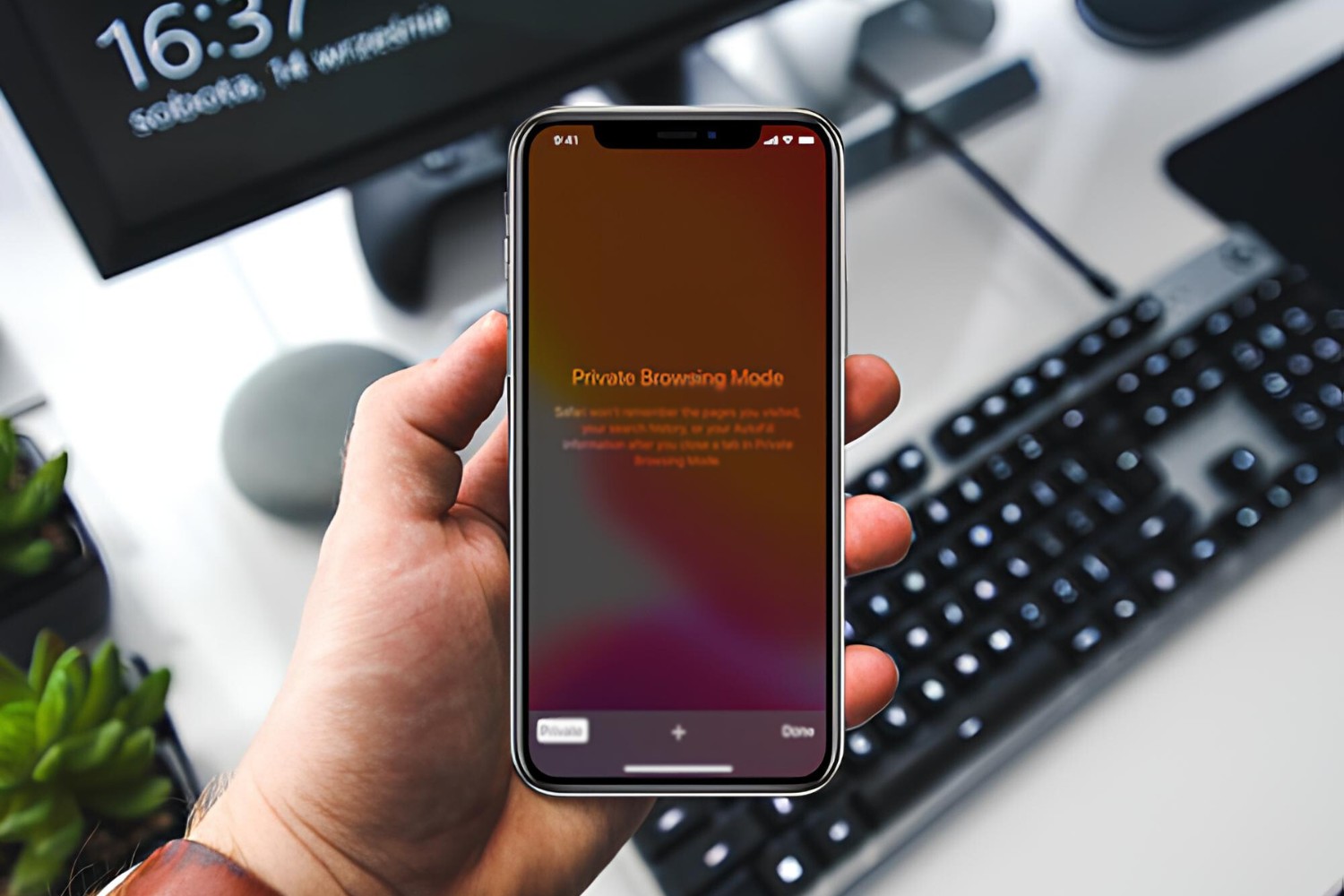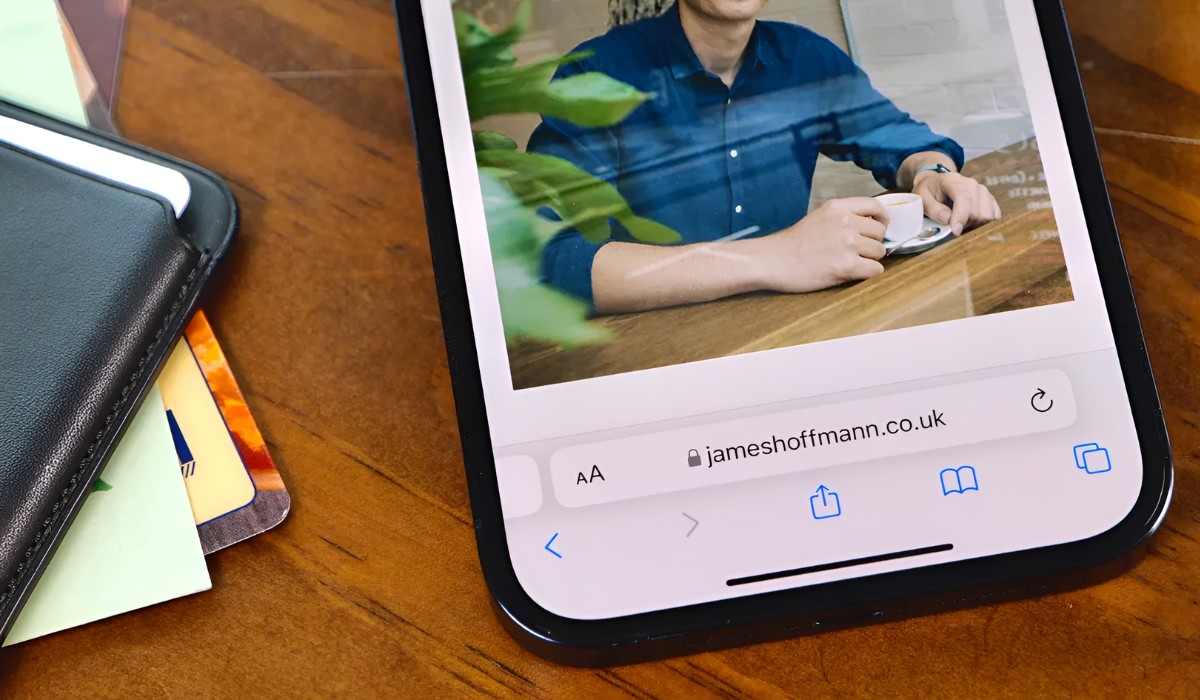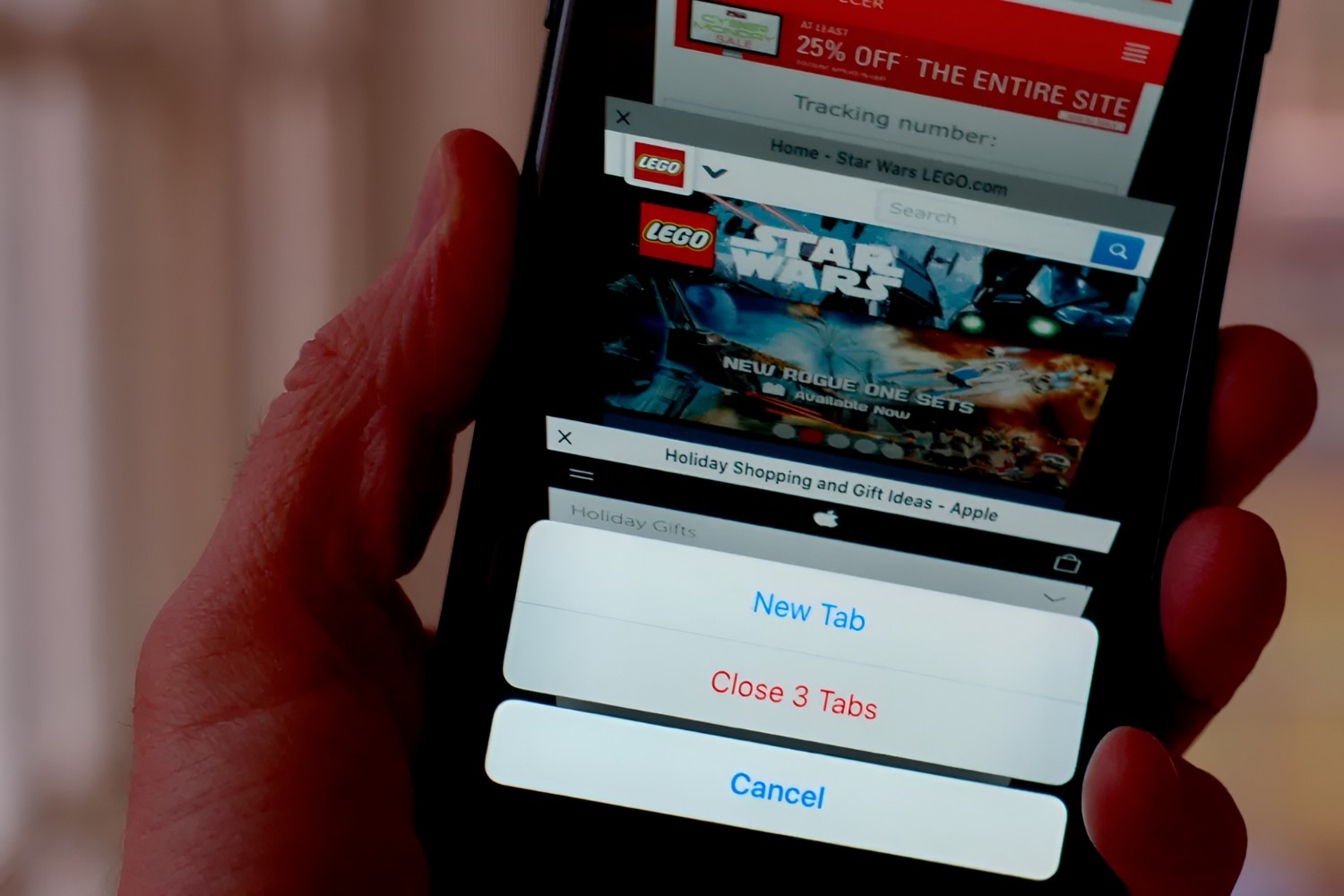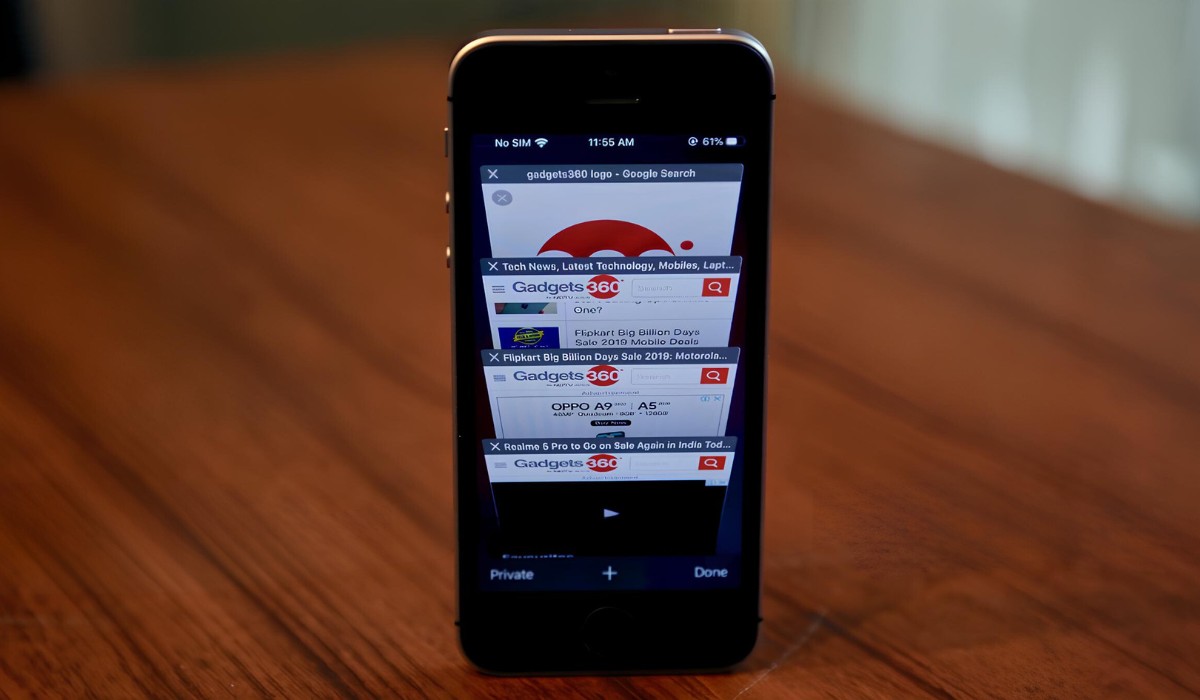Introduction
Safari, Apple's sleek and intuitive web browser, offers a range of features designed to enhance the browsing experience. Among these features is the ability to browse the web privately using Private Tabs. This functionality allows users to maintain their privacy by preventing the browser from storing their browsing history, cookies, and other data.
Private Tabs are particularly useful when you want to keep your online activities discreet, whether you're shopping for a surprise gift, researching sensitive topics, or simply maintaining a higher level of privacy. By using Private Tabs, you can ensure that your browsing activities remain confidential and are not accessible to others who may use the same device.
In this article, we will explore how to enable Private Tabs on Safari, as well as the benefits of using Private Tabs for secure browsing. Additionally, we will delve into the methods for managing Private Tabs within the Safari browser, providing you with a comprehensive understanding of how to make the most of this valuable feature.
As we delve into the world of Private Tabs on Safari, you'll discover how this functionality can empower you to browse the web with confidence, knowing that your privacy is safeguarded. Let's embark on this journey to unlock the potential of Private Tabs and elevate your browsing experience to a new level of security and privacy.
Enabling Private Tab on Safari
Enabling Private Tabs on Safari is a straightforward process that allows users to access a secure and private browsing mode. To initiate a Private Tab, follow these simple steps:
-
Open Safari: Launch the Safari browser on your Apple device.
-
Access Tab Options: Tap the tab icon located in the lower-right corner of the screen. This will reveal the tabs interface, displaying all open tabs and an option to create a new tab.
-
Create a Private Tab: To create a Private Tab, tap the "+" icon in the lower-right corner of the tabs interface. This action will prompt a menu to appear, presenting the option to "Private". Selecting this option will initiate a new Private Tab, indicated by the dark background of the tab.
-
Begin Private Browsing: Once the Private Tab is created, you can start browsing the web with the assurance that your browsing history, cookies, and other data will not be stored by the browser.
-
Switching Between Private and Regular Tabs: To switch between Private and regular tabs, tap the tab icon and select the desired tab from the tabs interface. Private Tabs are easily identifiable by their distinct appearance, ensuring that you are aware of your browsing mode at all times.
By following these steps, you can seamlessly enable Private Tabs on Safari, empowering yourself to browse the web with enhanced privacy and security. This feature is invaluable for individuals seeking to maintain confidentiality and discretion while exploring the online realm.
The ability to enable Private Tabs on Safari reflects Apple's commitment to providing users with a comprehensive and secure browsing experience. Whether you are conducting sensitive research, accessing personal accounts, or simply valuing your privacy, the option to utilize Private Tabs offers a valuable layer of protection.
With Private Tabs at your disposal, you can navigate the digital landscape with confidence, knowing that your online activities remain private and secure. This functionality aligns with Apple's dedication to user privacy, ensuring that Safari users have the tools they need to safeguard their personal information and browsing habits.
Enabling Private Tabs on Safari is a testament to the browser's commitment to user privacy, offering a seamless and intuitive way to access a secure browsing mode. By incorporating this feature into your browsing routine, you can take control of your online privacy and enjoy a heightened level of security while exploring the web.
Using Private Tab for Secure Browsing
Utilizing Private Tabs in Safari offers a myriad of benefits, particularly in the realm of secure browsing. When you engage a Private Tab, Safari ensures that your browsing activities remain confidential and are not stored in the browser's history, providing a secure environment for your online endeavors.
Private Tabs are especially advantageous when you need to access sensitive information, such as personal accounts, financial details, or confidential research. By initiating a Private Tab, you can navigate these sensitive areas of the web without leaving a trace in your browsing history, thereby safeguarding your privacy and sensitive data.
Moreover, Private Tabs are instrumental in preventing websites from tracking your browsing behavior through cookies. This feature enhances your online privacy by limiting the accumulation of tracking data, thereby reducing the potential for targeted advertising and data profiling.
In addition to protecting your personal information, Private Tabs also serve as a valuable tool for maintaining discretion in shared environments. Whether you are using a public computer, a device shared with family members, or a work computer, Private Tabs allow you to browse without leaving a digital footprint, ensuring that your online activities remain private and confidential.
Furthermore, the secure browsing environment provided by Private Tabs can be particularly beneficial when conducting research on sensitive or controversial topics. By utilizing Private Tabs, you can explore diverse perspectives and access information without the concern of leaving a digital trail, thereby fostering a sense of freedom and security in your quest for knowledge.
The ability to leverage Private Tabs for secure browsing aligns with Apple's commitment to user privacy and security. By integrating this feature into Safari, Apple empowers users to navigate the web with confidence, knowing that their online activities are shielded from prying eyes and data collection mechanisms.
In essence, using Private Tabs for secure browsing elevates the browsing experience by offering a heightened level of privacy and security. Whether you are safeguarding personal information, maintaining discretion in shared environments, or exploring sensitive topics, Private Tabs provide a secure sanctuary for your online activities, ensuring that your digital footprint remains minimal and your privacy remains intact.
Managing Private Tabs in Safari
Managing Private Tabs in Safari encompasses the ability to navigate, organize, and optimize your private browsing sessions with ease and efficiency. Once you have initiated Private Tabs, it is essential to understand how to manage them effectively to make the most of this secure browsing feature.
Navigating Between Private Tabs
After creating multiple Private Tabs in Safari, it is crucial to navigate seamlessly between them. To switch between Private Tabs, tap the tab icon at the bottom of the screen to access the tabs interface. From there, you can swipe left or right to navigate through your open Private Tabs, allowing for effortless transitions between different private browsing sessions.
Closing Private Tabs
Closing Private Tabs in Safari is a simple yet essential aspect of managing your browsing sessions. To close a Private Tab, tap the tab icon to access the tabs interface, then swipe up on the desired Private Tab to close it. This intuitive gesture ensures that you can swiftly declutter your browsing environment and maintain an organized collection of Private Tabs.
Reopening Closed Private Tabs
In the event that you accidentally close a Private Tab or need to revisit a previously closed private browsing session, Safari offers the option to reopen closed tabs. To access this feature, tap and hold the "+" icon in the tabs interface, prompting a menu to appear. From the menu, select the "New Private Tab" option to reopen a closed Private Tab, allowing you to seamlessly resume your private browsing activities.
Managing Private Tab History
While Private Tabs do not store browsing history within the browser, it is important to note that the websites you visit may still retain information about your visits. To manage your browsing history effectively, consider utilizing the "Clear History and Website Data" option in Safari's settings to ensure that your online activities remain private and secure.
Organizing Private Tabs
To optimize your private browsing experience, consider organizing your Private Tabs based on your browsing activities. By grouping related Private Tabs together, you can maintain a structured and efficient browsing environment, allowing for easy access to specific topics or tasks within your private browsing sessions.
By mastering the art of managing Private Tabs in Safari, you can harness the full potential of this secure browsing feature, ensuring that your private browsing sessions remain organized, efficient, and optimized for privacy and security. With the ability to navigate between Private Tabs, close and reopen tabs, manage browsing history, and organize your private browsing sessions, Safari empowers users to take control of their online privacy with confidence and ease.