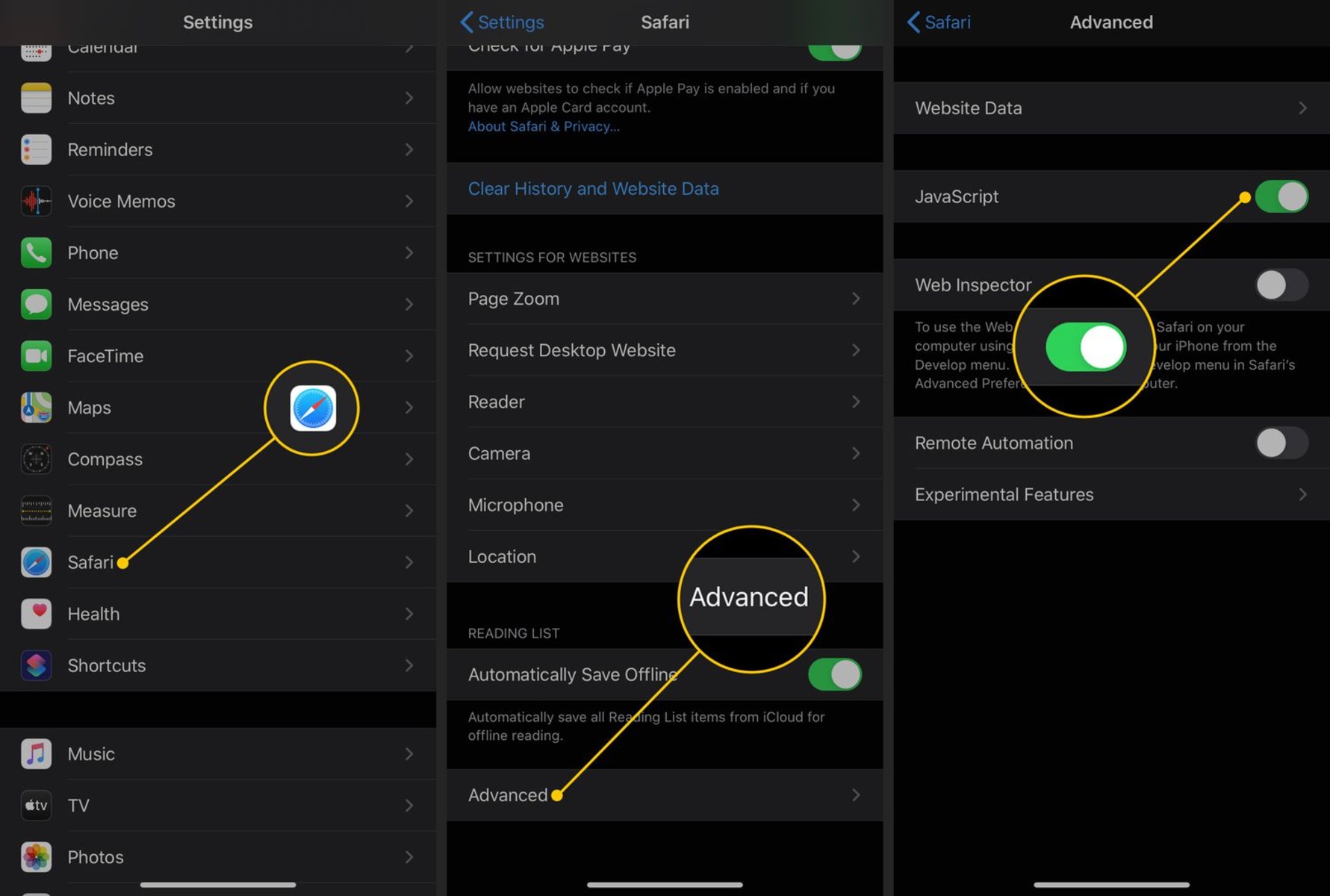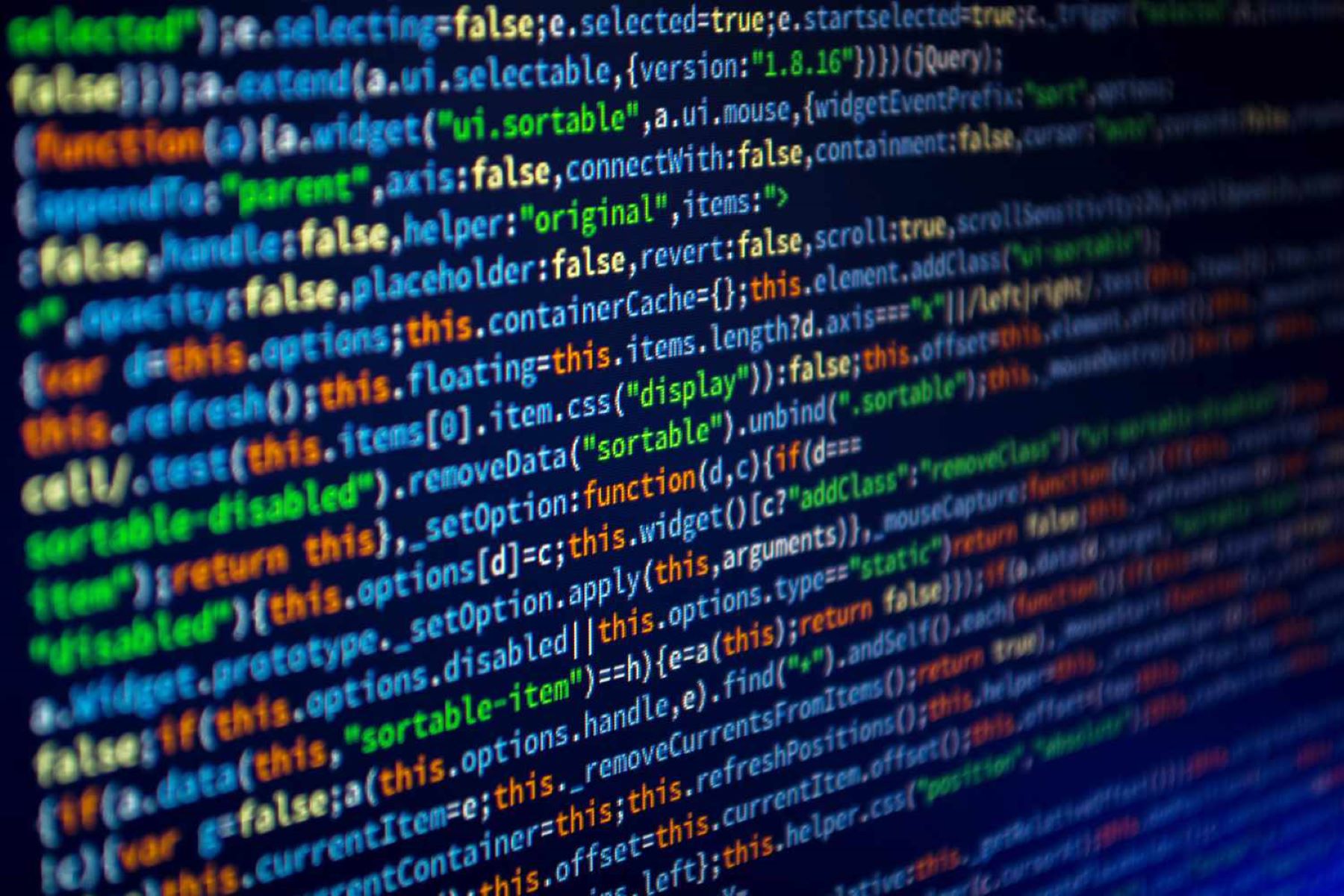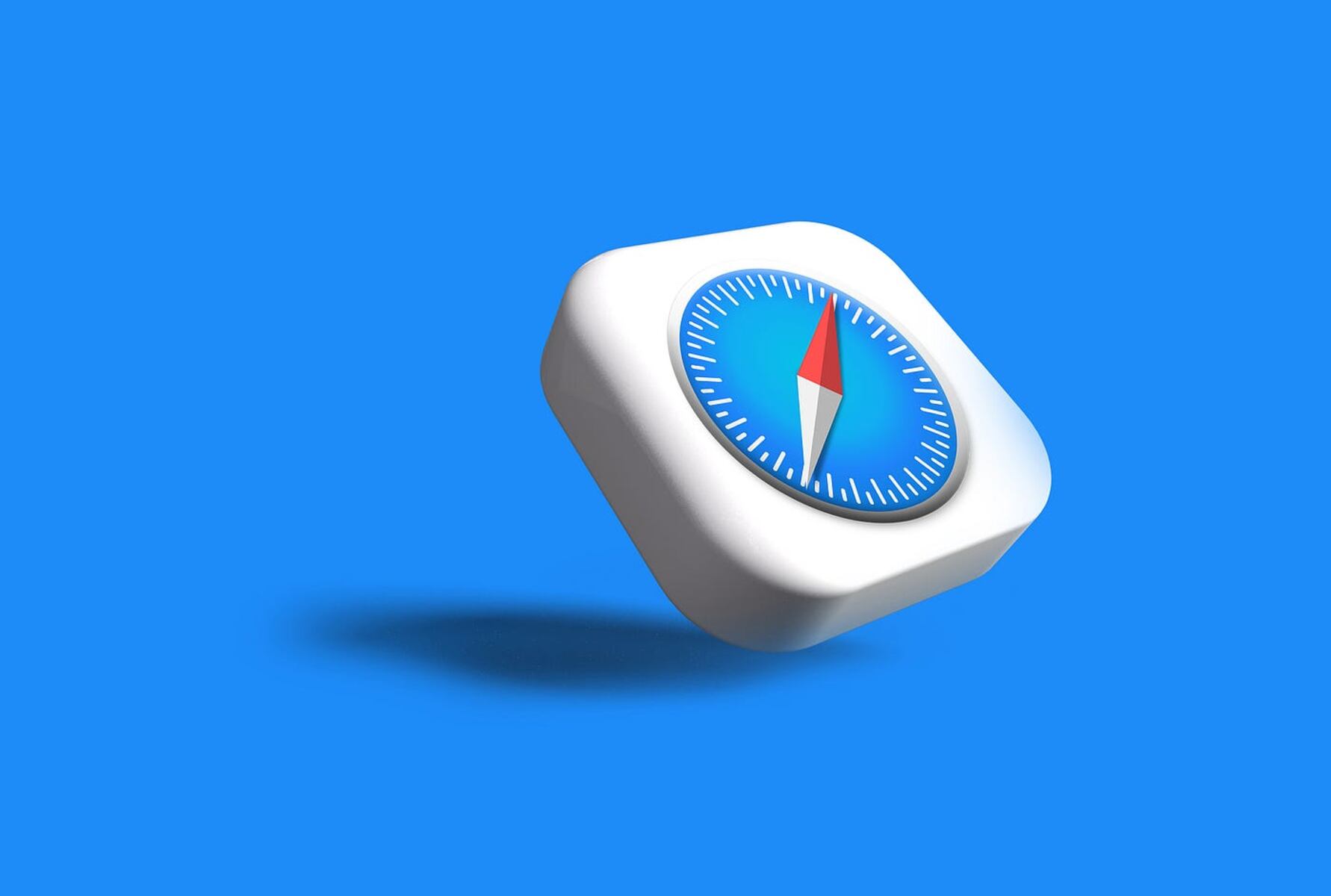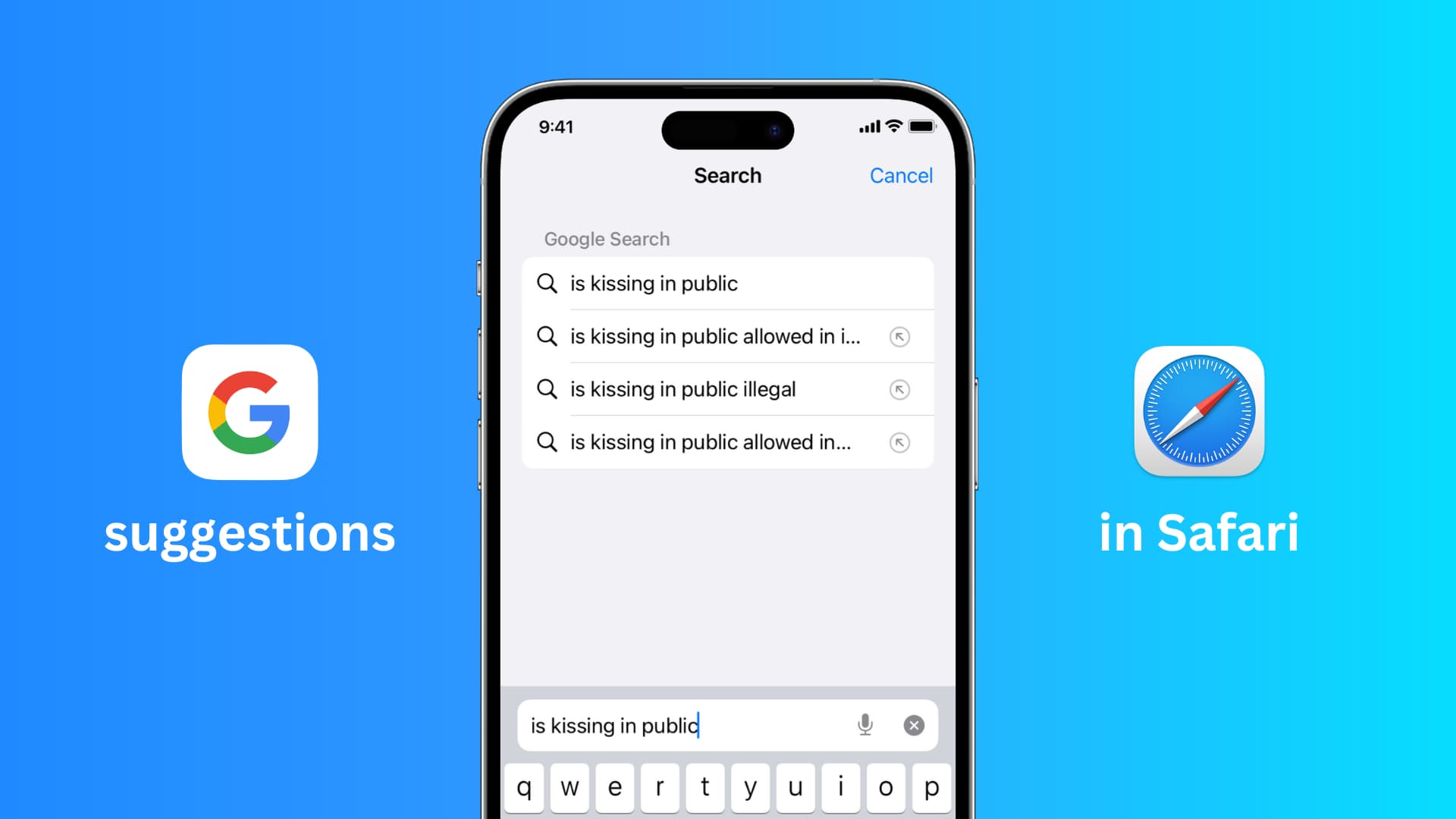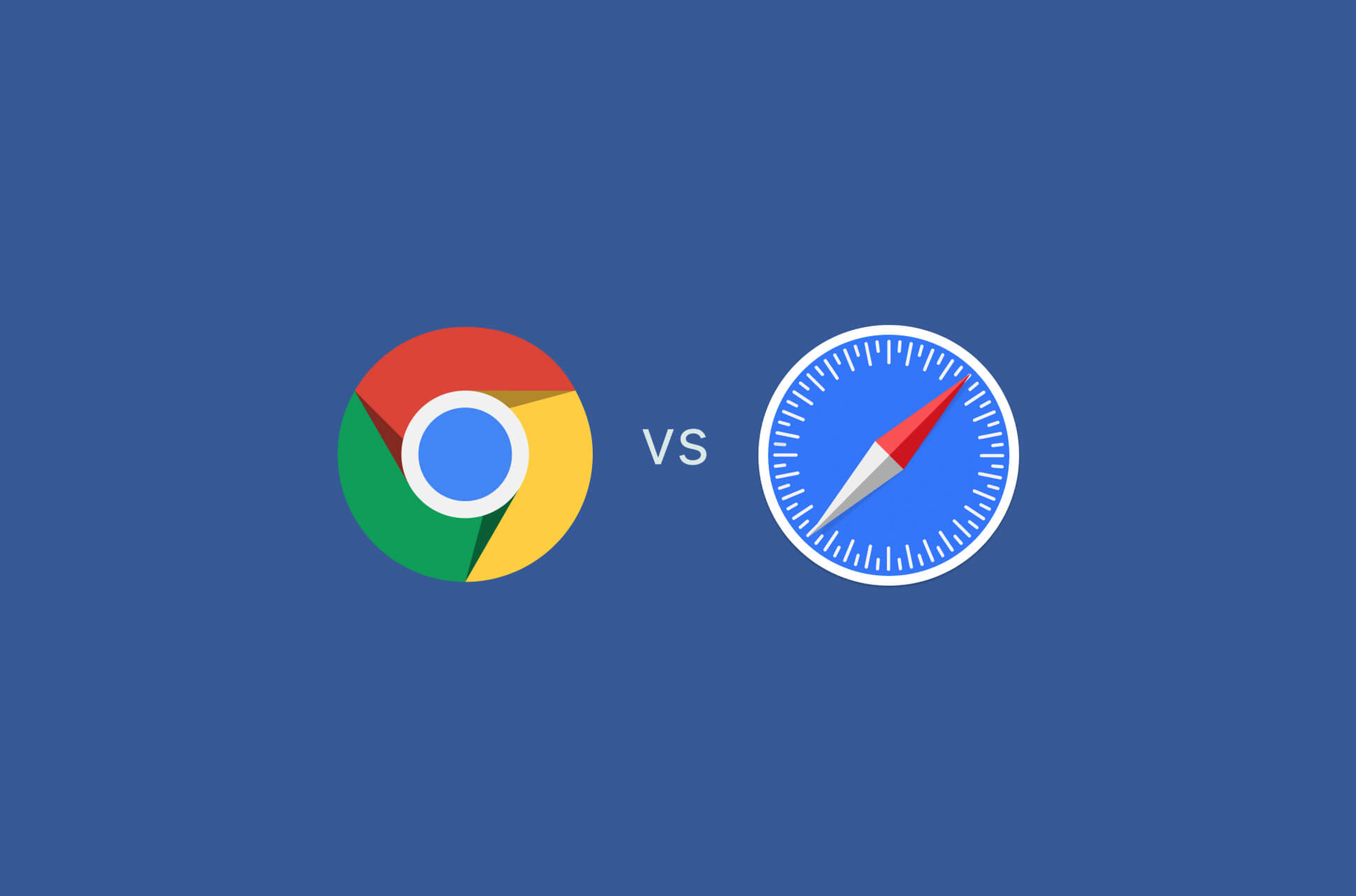Introduction
Enabling JavaScript in Safari on your Mac is essential for accessing interactive and dynamic content on websites. JavaScript is a programming language that allows for enhanced functionality and interactivity within web pages, enabling features such as interactive forms, animated graphics, and responsive design elements. By enabling JavaScript in Safari, you can ensure a seamless and enriched browsing experience, as many websites rely on this technology to deliver their full range of features and services.
In this guide, we will walk you through the simple steps to enable JavaScript in Safari on your Mac. Whether you are encountering issues with certain websites or simply want to ensure that you can access all the interactive elements on the web, enabling JavaScript is a fundamental aspect of optimizing your browsing experience. With just a few clicks, you can unlock the full potential of websites that utilize JavaScript to deliver engaging and interactive content.
By following the steps outlined in this guide, you will gain the ability to fully experience the dynamic and interactive features that modern websites offer. From online forms and shopping carts to multimedia presentations and interactive maps, enabling JavaScript in Safari will empower you to engage with a wide range of online content seamlessly.
Now, let's dive into the step-by-step process of enabling JavaScript in Safari on your Mac, so you can make the most of your browsing experience and access the full range of interactive features that the web has to offer.
Step 1: Open Safari Preferences
To begin the process of enabling JavaScript in Safari on your Mac, you will first need to access the Safari Preferences. This is where you can customize various settings and preferences to tailor your browsing experience to your specific needs. Follow these simple steps to open Safari Preferences:
-
Launch Safari: Start by opening the Safari web browser on your Mac. You can find the Safari icon in the Dock or by searching for it in the Applications folder.
-
Access the Menu Bar: Once Safari is open, look for the Menu Bar at the top of the screen. The Menu Bar contains various options for customizing and managing the Safari browser.
-
Open Safari Preferences: In the Menu Bar, locate the "Safari" option and click on it. A drop-down menu will appear, and within this menu, you will find the "Preferences" option. Click on "Preferences" to proceed to the next step.
-
Navigate to the Preferences Window: Upon selecting "Preferences," a new window will open, displaying a range of customizable settings for Safari. This is where you can adjust various aspects of the browser to suit your preferences and requirements.
By following these steps, you will successfully access the Safari Preferences, setting the stage for the next crucial step in enabling JavaScript. Opening Safari Preferences provides you with the gateway to customize and configure various settings within the Safari browser, empowering you to tailor your browsing experience to align with your specific needs and preferences.
With Safari Preferences now accessible, you are ready to proceed to the next step in the process of enabling JavaScript in Safari on your Mac. This initial step sets the foundation for customizing your browsing experience and unlocking the full potential of the Safari web browser.
Next, we will delve into the subsequent step, where you will enable JavaScript within the Safari Preferences, paving the way for a more dynamic and interactive browsing experience. Let's move on to the next step to continue the process of optimizing your Safari browser for enhanced functionality and interactivity.
Step 2: Enable JavaScript
With Safari Preferences now accessible, you are ready to proceed to the next crucial step: enabling JavaScript within the Safari browser. JavaScript is a fundamental component of modern web browsing, empowering websites to deliver dynamic and interactive content. By enabling JavaScript in Safari on your Mac, you ensure that you can fully experience the interactive features and functionalities that many websites offer.
Follow these steps to enable JavaScript in Safari on your Mac:
-
Navigate to the Security Tab: Within the Safari Preferences window, you will find a series of tabs at the top. Click on the "Security" tab to access the security settings for the Safari browser.
-
Enable JavaScript: Once you are in the Security tab, look for the option labeled "Enable JavaScript." It is typically accompanied by a checkbox that you can select to enable JavaScript. Ensure that this checkbox is ticked to activate JavaScript within the Safari browser.
-
Save the Changes: After enabling JavaScript, navigate to the bottom of the Safari Preferences window and look for the "Save" or "Done" button. Click on this button to save the changes you have made to the Safari settings.
By following these steps, you have successfully enabled JavaScript in Safari on your Mac. This simple yet essential adjustment unlocks the full potential of websites that utilize JavaScript to deliver interactive features, dynamic content, and enhanced functionality. With JavaScript enabled, you can seamlessly interact with online forms, access multimedia content, and experience the full range of interactive elements that modern websites offer.
Enabling JavaScript in Safari is a pivotal step in optimizing your browsing experience, ensuring that you can fully engage with the dynamic and interactive features that many websites provide. By taking this straightforward action, you empower yourself to make the most of the rich and interactive content available on the web, enhancing your overall browsing experience on your Mac.
With JavaScript now enabled in Safari, you are poised to explore the dynamic and interactive elements of websites with ease. This adjustment opens the door to a more engaging and immersive browsing experience, allowing you to interact with a wide array of online content seamlessly. Now that JavaScript is enabled, you are ready to verify that it is functioning as intended, ensuring that you can fully experience the interactive capabilities of modern websites.
Step 3: Verify JavaScript is Enabled
After enabling JavaScript in Safari on your Mac, it is essential to verify that the changes have been successfully implemented. This step ensures that JavaScript is indeed enabled within the Safari browser, allowing you to confirm that you can fully experience the interactive and dynamic features that many websites offer.
To verify that JavaScript is enabled in Safari on your Mac, follow these simple steps:
-
Navigate to a JavaScript-Dependent Website: Open Safari and visit a website known to utilize JavaScript for interactive features. This could be a website with dynamic forms, interactive maps, or multimedia content. By visiting a JavaScript-dependent website, you can test whether JavaScript is functioning as intended within the Safari browser.
-
Interact with Website Features: Upon visiting the JavaScript-dependent website, engage with its interactive features. This could involve filling out an online form, interacting with dynamic elements, or accessing multimedia content. By interacting with these features, you can confirm that JavaScript is indeed enabled and facilitating the interactive functionalities of the website.
-
Observe Dynamic Content: Pay attention to any dynamic content or interactive elements on the website. This could include animated graphics, responsive design elements, or real-time updates. By observing the presence and functionality of these dynamic elements, you can ascertain that JavaScript is operational within the Safari browser.
-
Confirm Seamless Functionality: Ensure that the website's interactive features function seamlessly without any errors or limitations. JavaScript enables smooth and responsive interactions within web pages, and by confirming the seamless functionality of these features, you can verify that JavaScript is effectively enabled in Safari on your Mac.
By following these steps to verify that JavaScript is enabled in Safari, you can ensure that you are fully equipped to engage with the dynamic and interactive content that many websites offer. This verification process allows you to confirm that JavaScript is operational within the Safari browser, empowering you to make the most of the interactive features and functionalities available on the web.
With JavaScript successfully enabled and verified within Safari on your Mac, you are now equipped to fully experience the dynamic and interactive capabilities of modern websites. By taking these steps to verify JavaScript functionality, you can confidently engage with a wide range of online content, knowing that you have optimized your browsing experience to access the full spectrum of interactive features that the web has to offer.
Conclusion
In conclusion, enabling JavaScript in Safari on your Mac is a fundamental step in optimizing your browsing experience and accessing the full range of interactive and dynamic content that modern websites offer. By following the simple steps outlined in this guide, you have empowered yourself to engage with online forms, multimedia content, interactive maps, and a myriad of other dynamic features seamlessly.
With JavaScript now enabled and verified within the Safari browser, you can confidently explore the rich and interactive elements of websites, knowing that you have unlocked the full potential of your browsing experience. This essential adjustment ensures that you can fully experience the dynamic and interactive capabilities of modern websites, enhancing your overall engagement with online content.
By enabling JavaScript in Safari, you have positioned yourself to seamlessly interact with a wide array of online features, from animated graphics and responsive design elements to real-time updates and interactive forms. This enhancement to your browsing experience allows you to engage with websites in a more immersive and dynamic manner, enriching your online interactions and enabling you to make the most of the interactive content available on the web.
Furthermore, by enabling JavaScript in Safari on your Mac, you are aligning your browsing experience with the evolving landscape of web technology, ensuring that you can fully engage with the innovative and interactive features that websites continue to offer. This proactive approach to optimizing your browsing experience empowers you to stay at the forefront of web interactivity, enabling you to seamlessly access the latest advancements in online content and functionality.
In essence, by enabling JavaScript in Safari, you are embracing the dynamic and interactive nature of the modern web, positioning yourself to fully experience the innovative features and functionalities that websites provide. This simple yet impactful adjustment ensures that you can engage with online content in a more immersive and interactive manner, enhancing your overall browsing experience on your Mac.
With JavaScript now enabled in Safari, you are ready to explore the dynamic and interactive elements of websites with confidence, knowing that you have optimized your browsing experience to access the full spectrum of interactive features that the web has to offer.